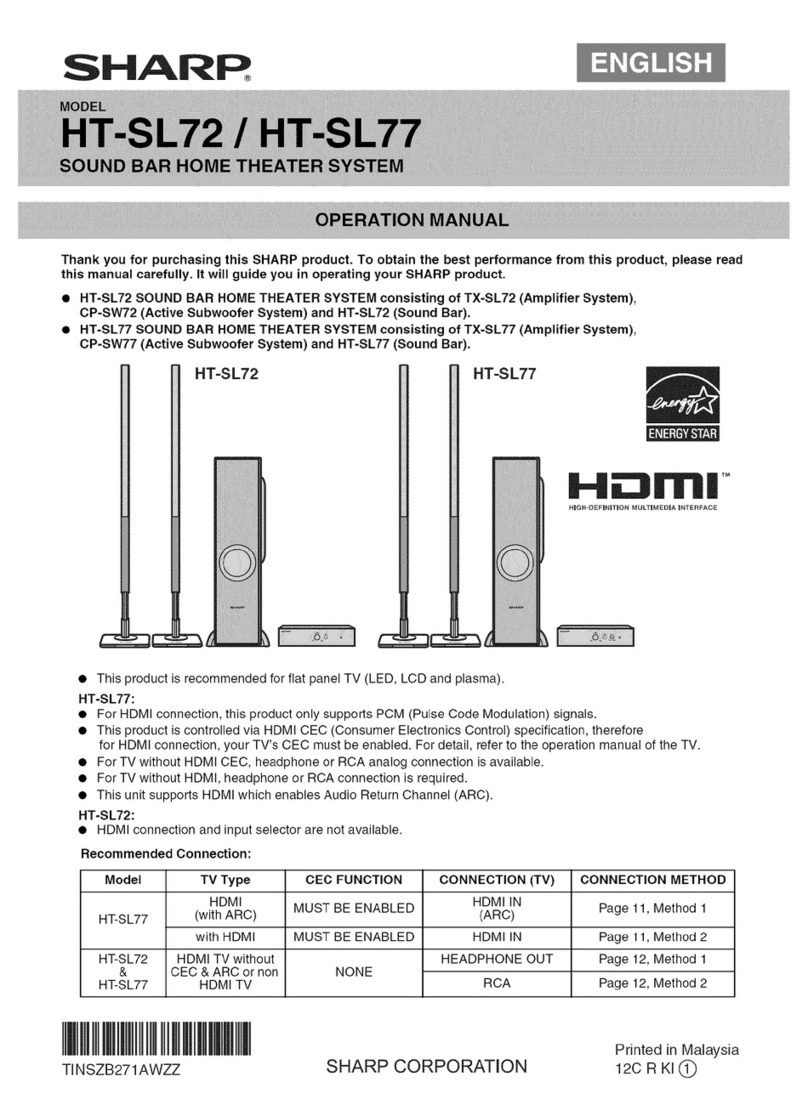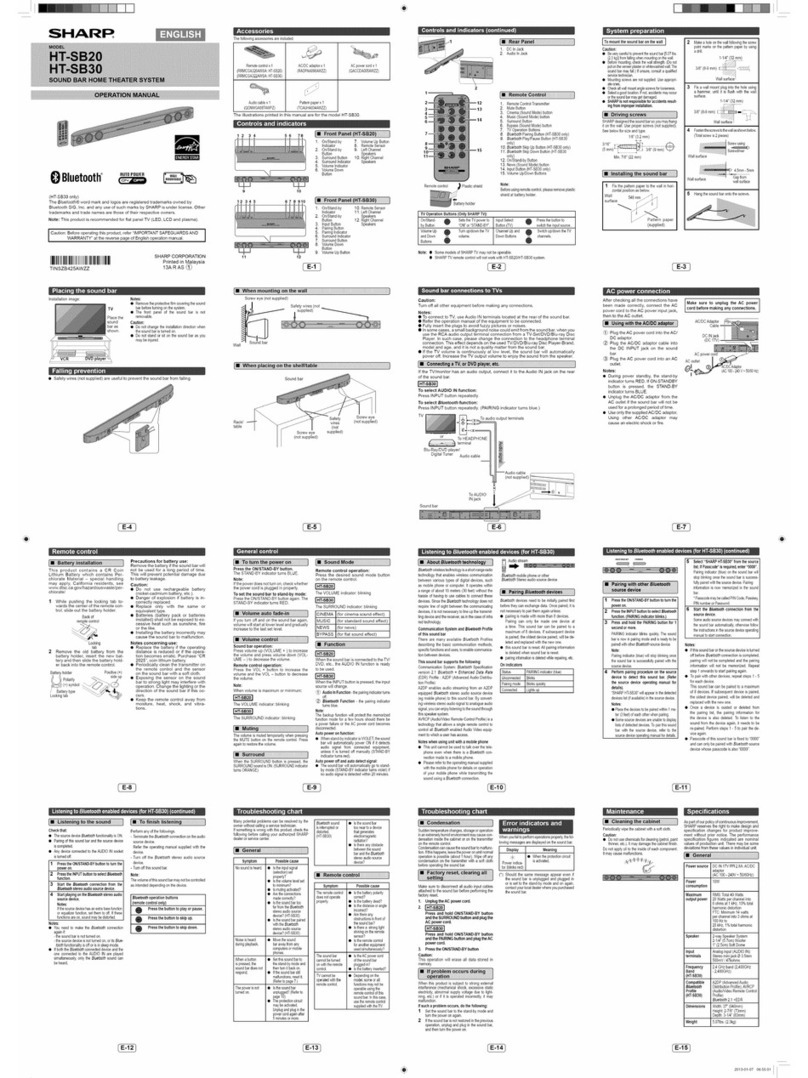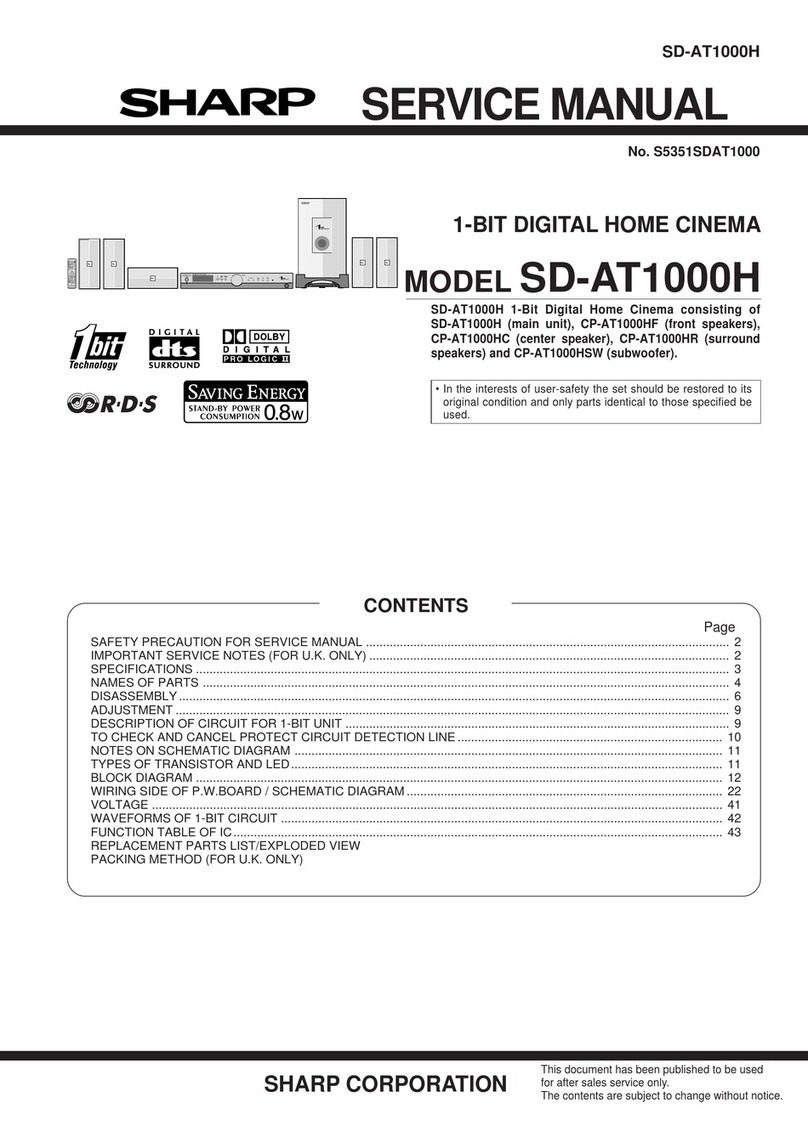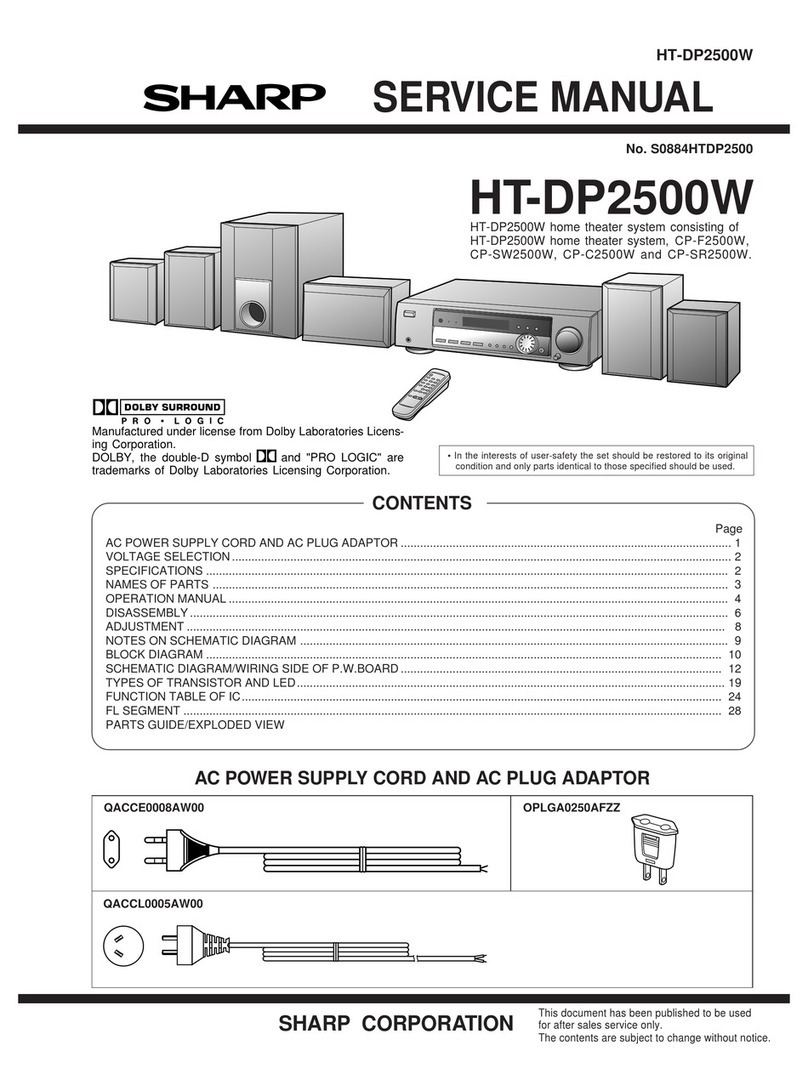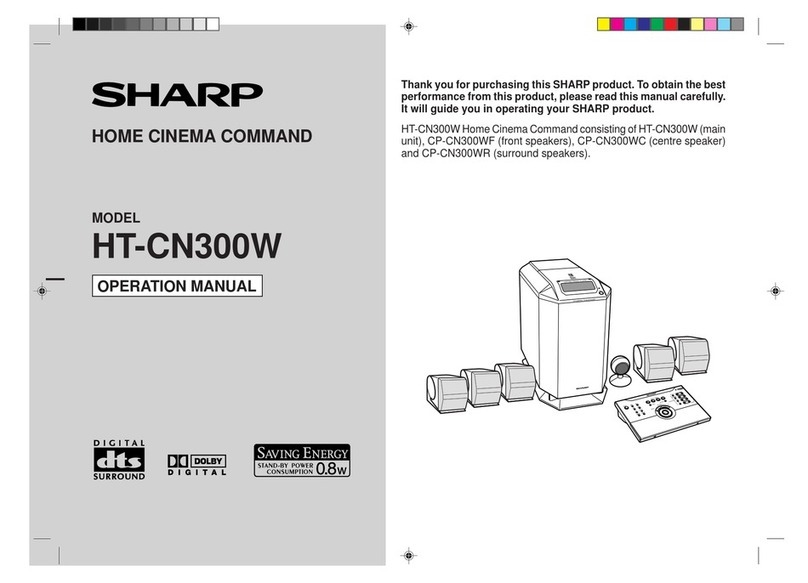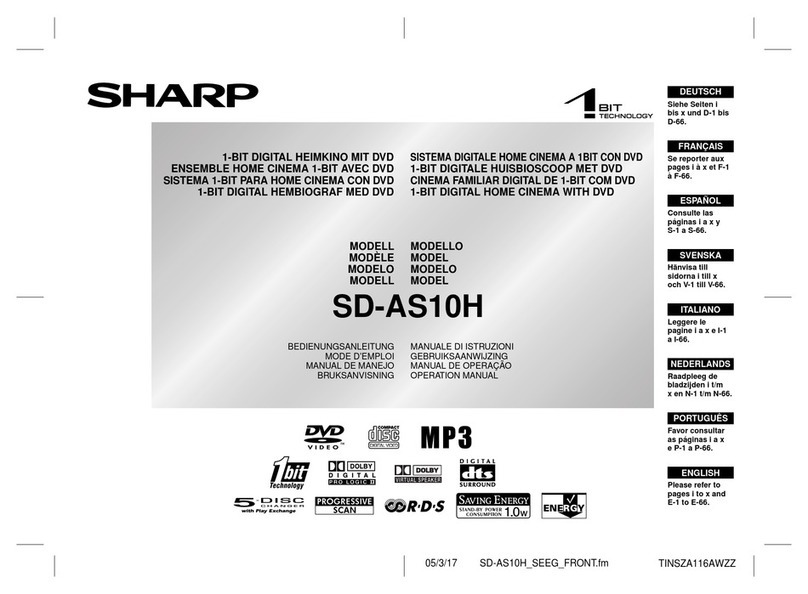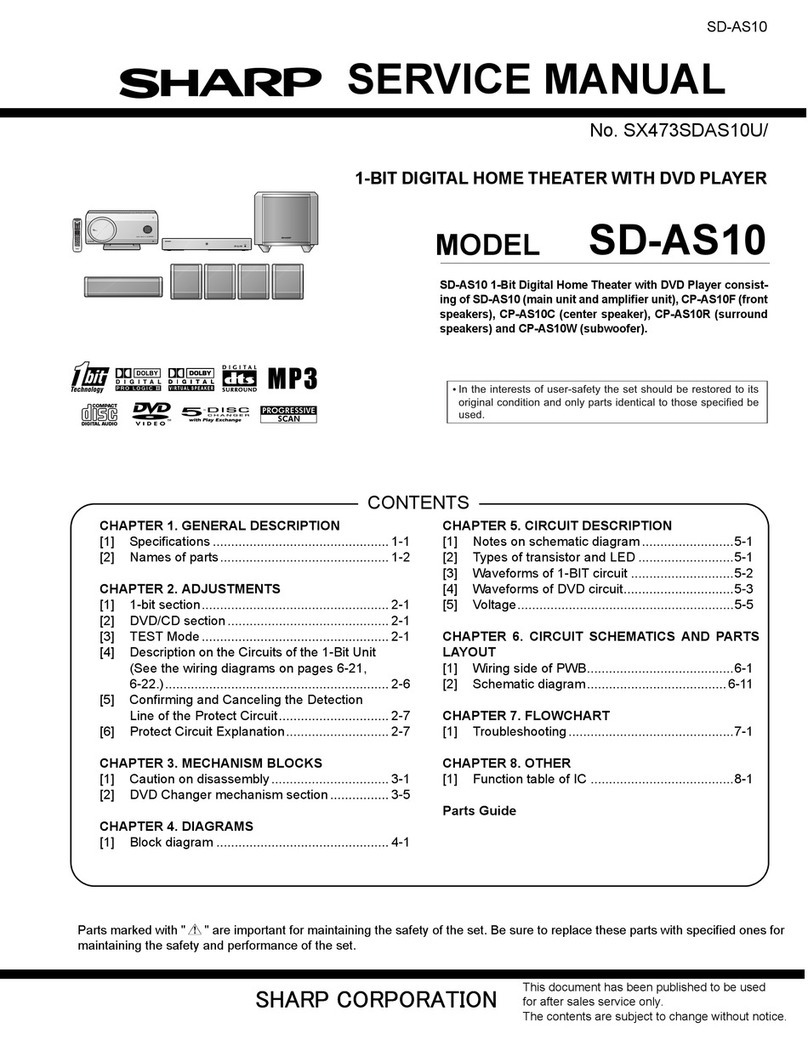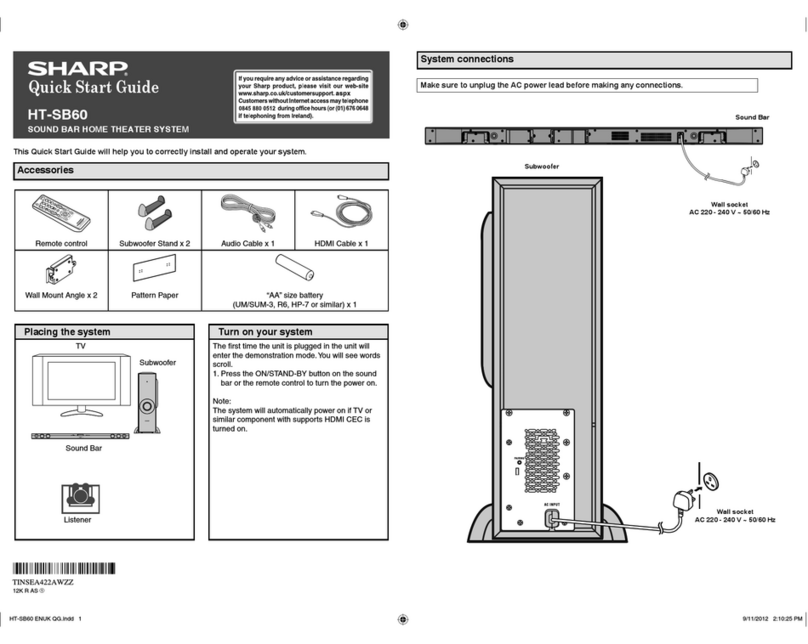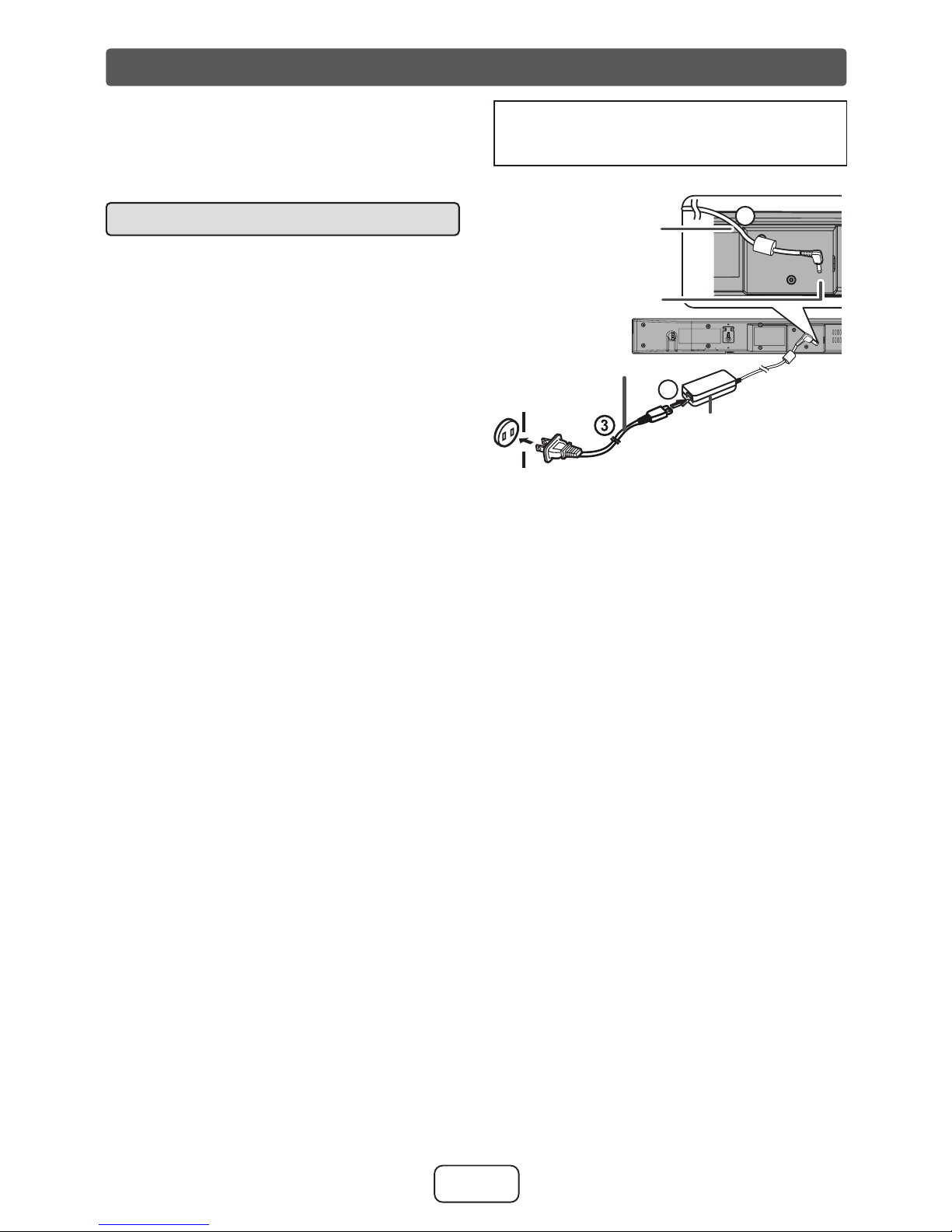E-8
Remote control
Battery installation■battery holder, insert the new bat-
tery and then slide the battery hold-
er back into the remote control.
Battery type
Battery holder
Locking tab
Polarity
(+) symbol
Positive (+)
side up
Precautions for battery use:
Remove the battery if the sound bar will
not be used for a long period of time.
This will prevent potential damage due
to battery leakage.
Caution:
Do not use rechargeable battery
(nickel-cadmium battery, etc.).
Danger of explosion if battery is in-
correctly replaced.
Replace only with the same or
equivalent type.
Batteries (battery pack or batteries
installed) shall not be exposed to ex-
cessive heat such as sunshine, re
or the like.
Installing the battery incorrectly may
cause the sound bar to malfunction.
Notes concerning use:
Replace the battery if the operating
distance is reduced or if the opera-
tion becomes erratic. Purchase “CR
2025”, coin lithium battery.
Periodically clean the transmitter on
the remote control and the sensor
on the sound bar with a soft cloth.
Exposing the sensor on the sound
bar to strong light may interfere with
operation. Change the lighting or the
direction of the sound bar if this oc-
curs.
Keep the remote control away from
moisture, heat, shock, and vibra-
tions.
●
●
●
●
●
●
●
●
●
WARNING
DO NOT INGEST BATTERY,
CHEMICAL BURN HAZARD
The remote control supplied with this
product contains a coin/button cell
battery. If the coin/button cell battery
is swallowed, it can cause severe
internal burns in just two (2) hours
and can lead to death.
Keep new and used batteries
away from children. If the battery
compartment does not close
securely, stop using the product and
keep it away from children.
If you think batteries might have been
swallowed or placed inside any part
of the body, seek immediate medical
attention.
●
●
●
This product contains a CR Coin Lithium
Battery which contains Perchlorate Ma-
terial – special handling may apply.
California residents, see
www.dtsc.ca.gov/hazardouswaste/perchlorate/
While pushing the locking tab to-
wards the center of the remote con-
trol, slide out the battery holder.
Locking
tab
Back of
remote control
Remove the old battery from the
1
2