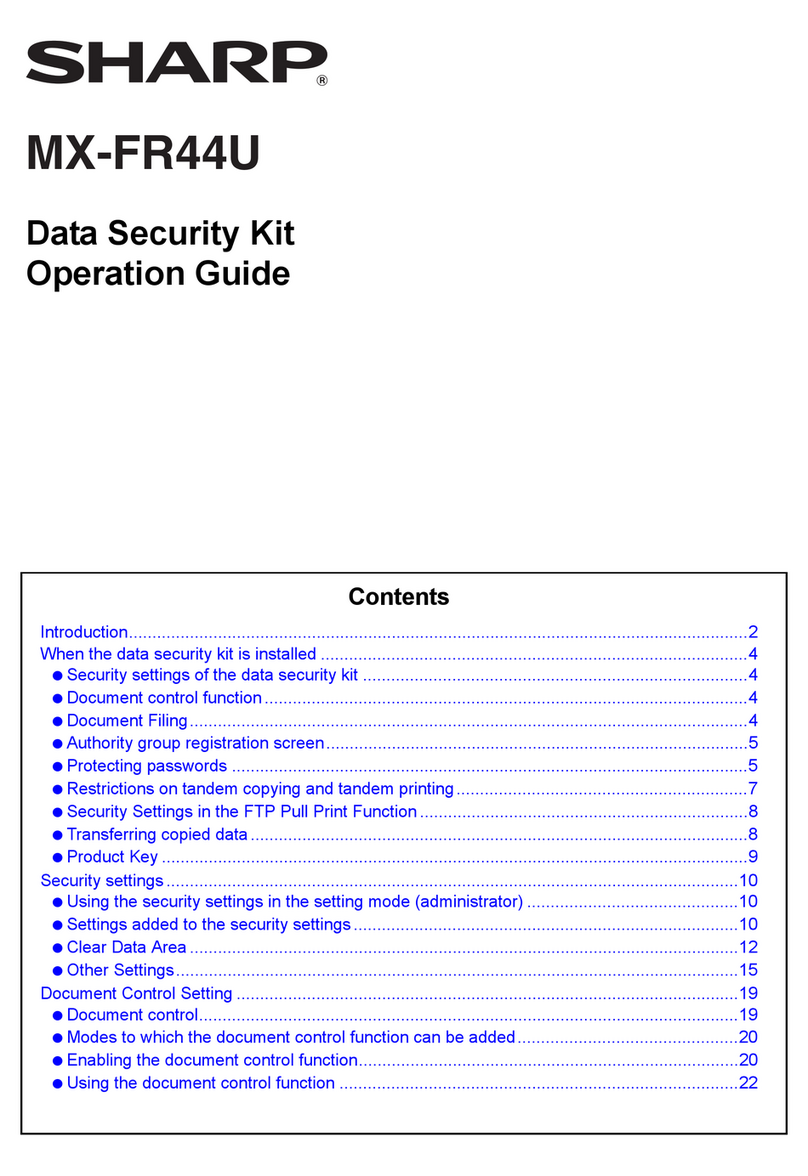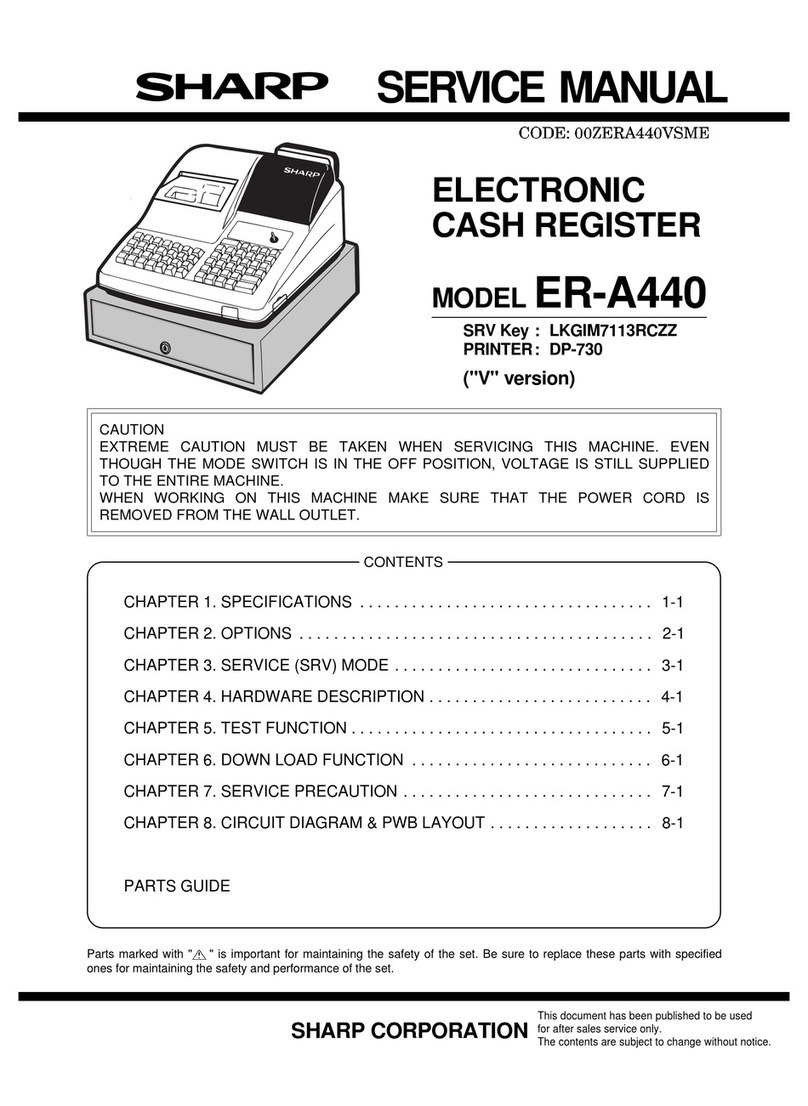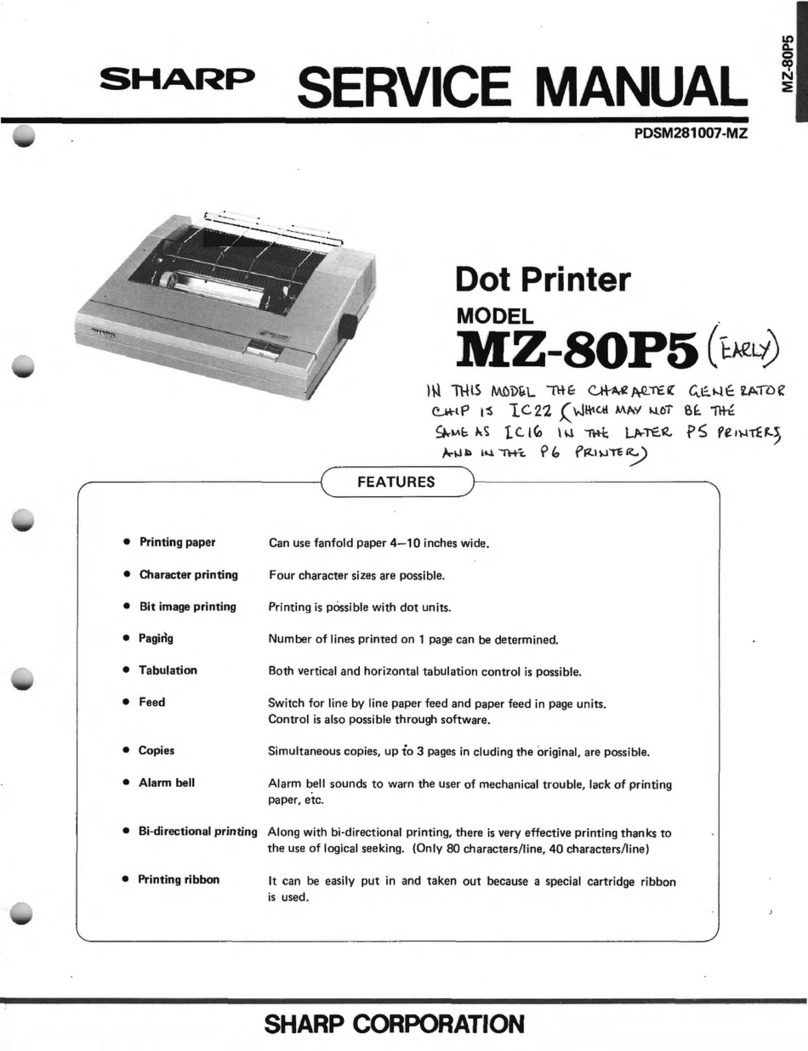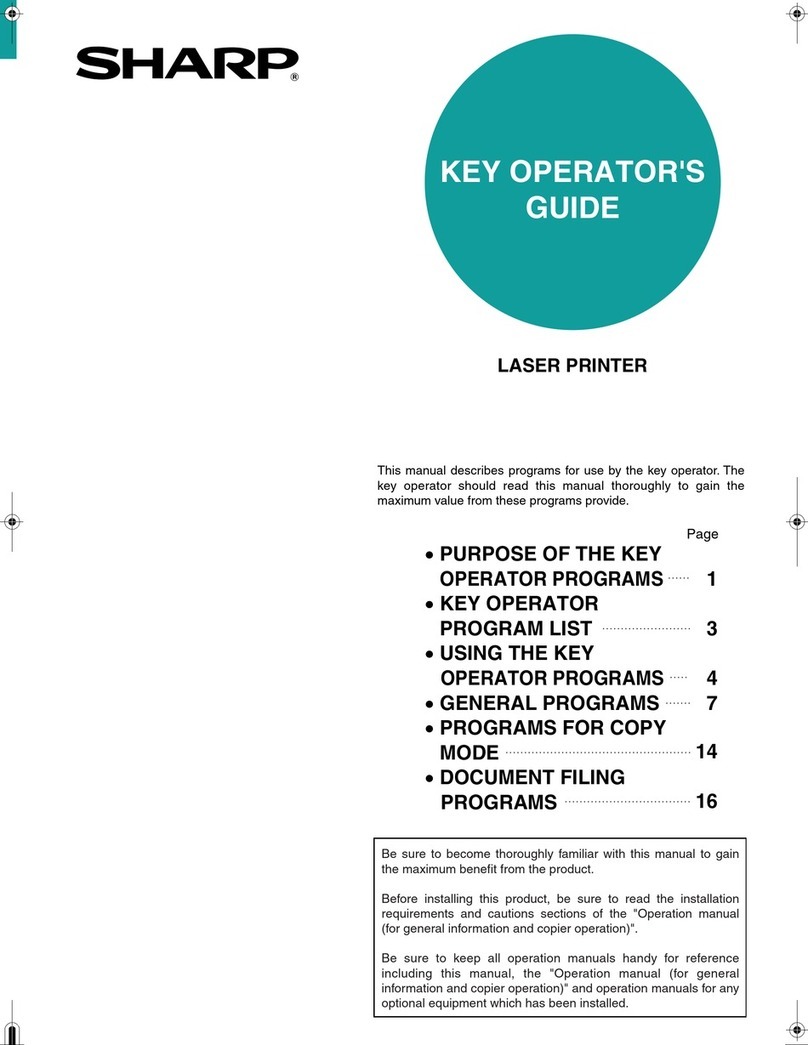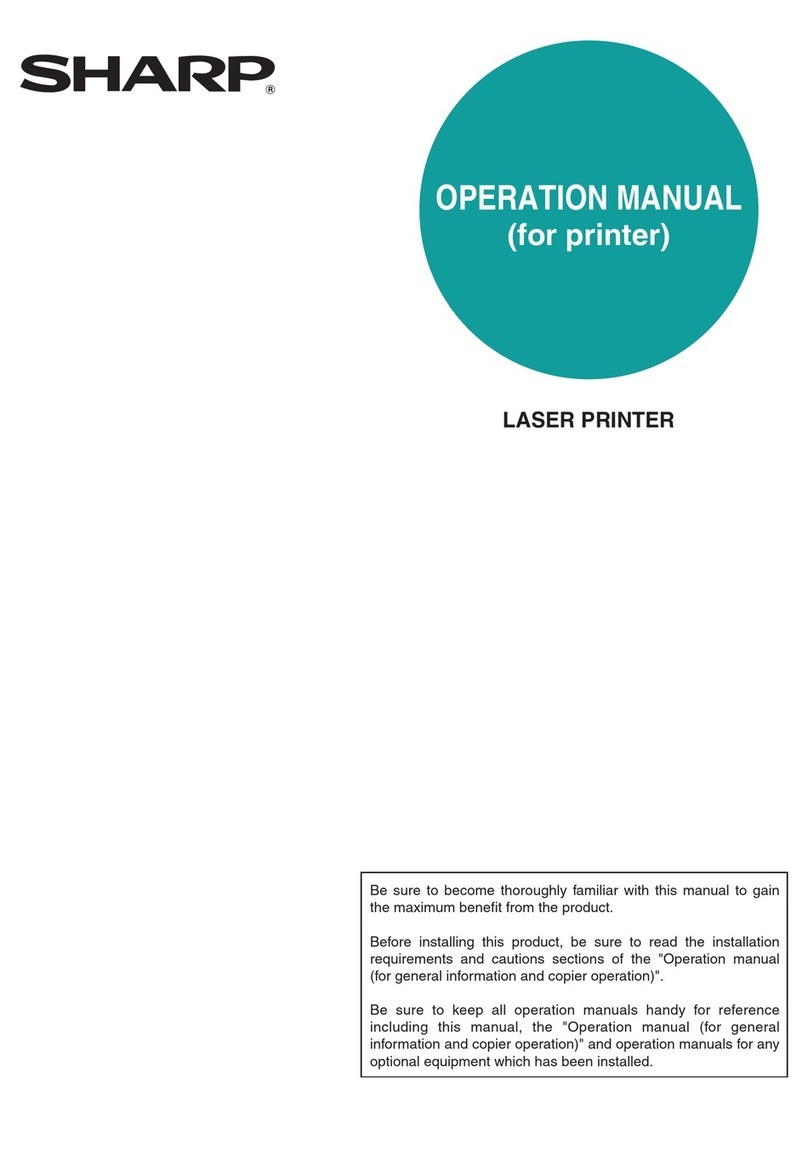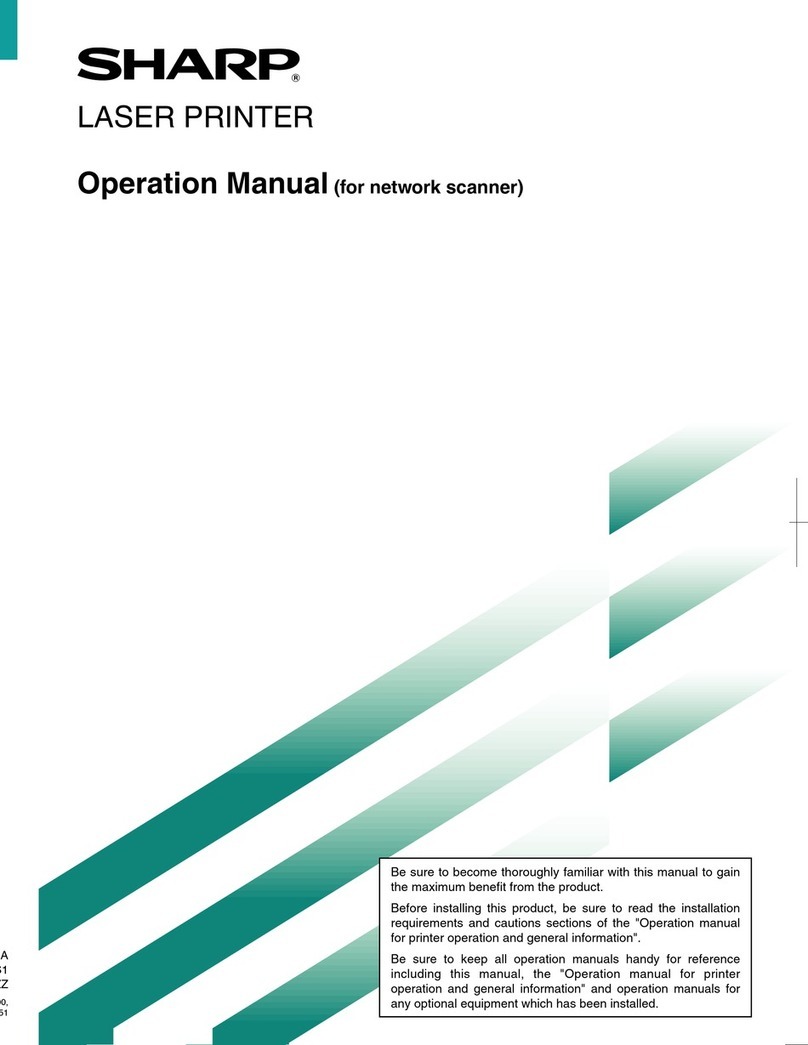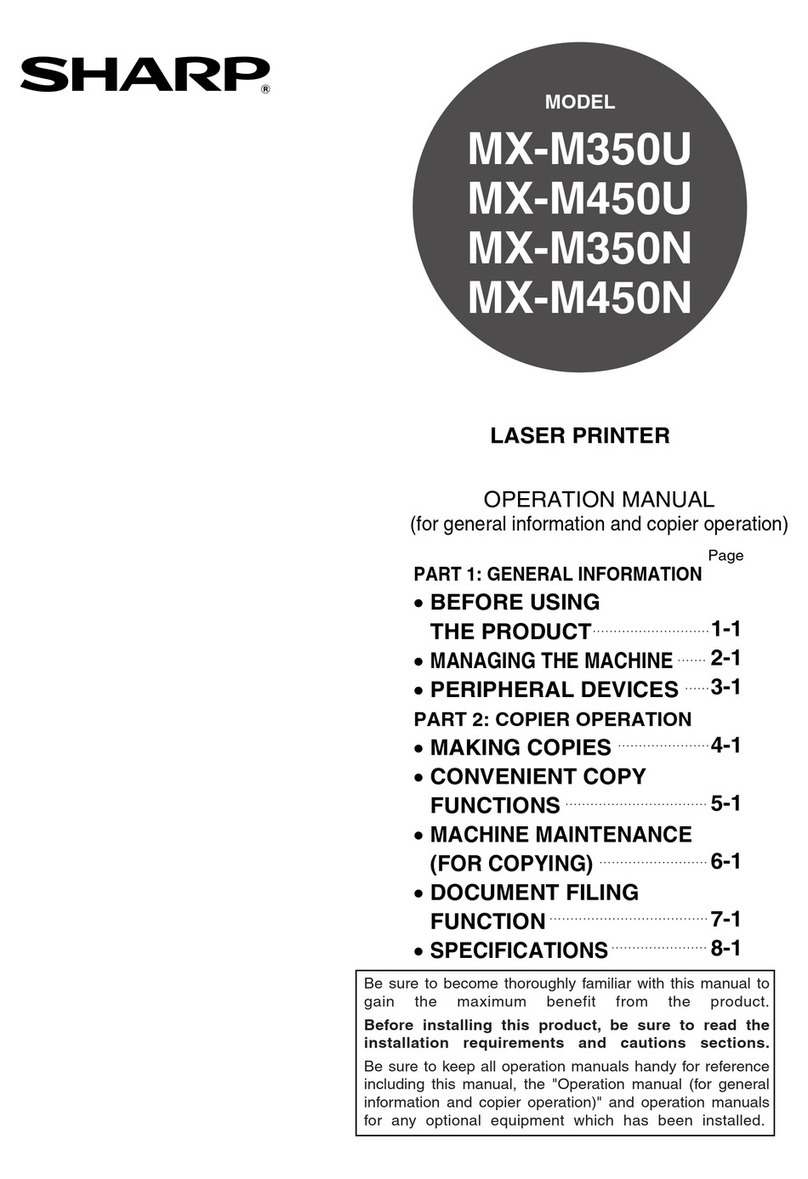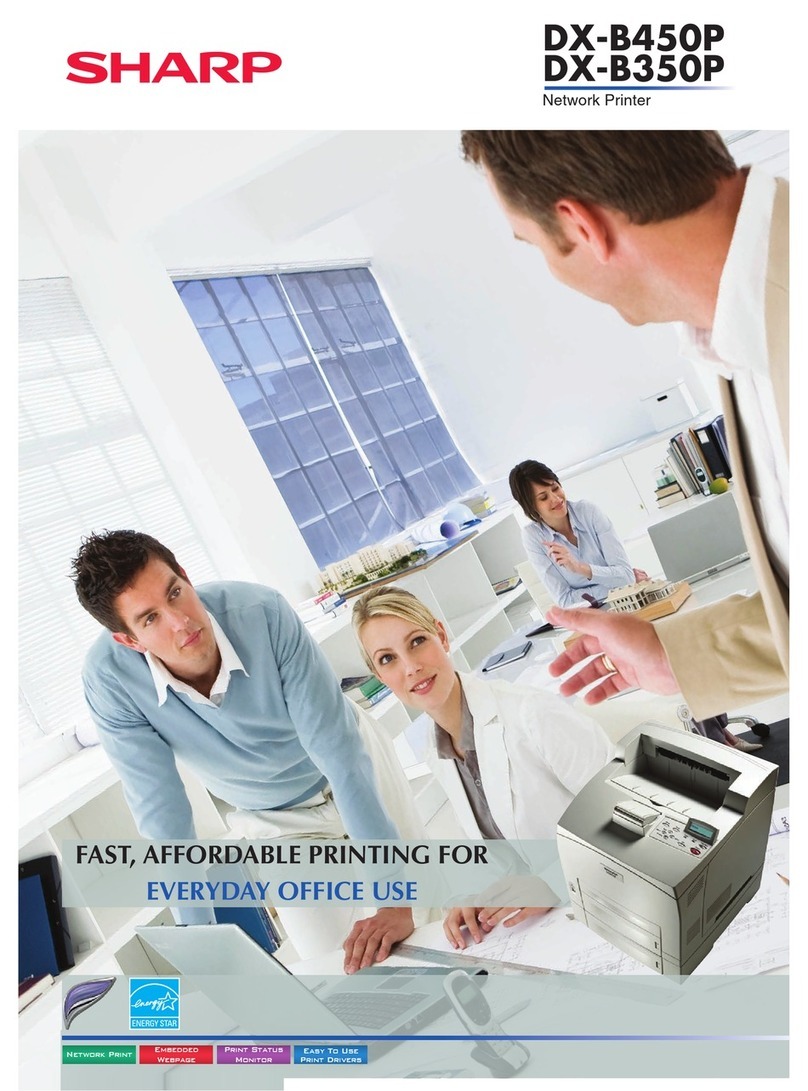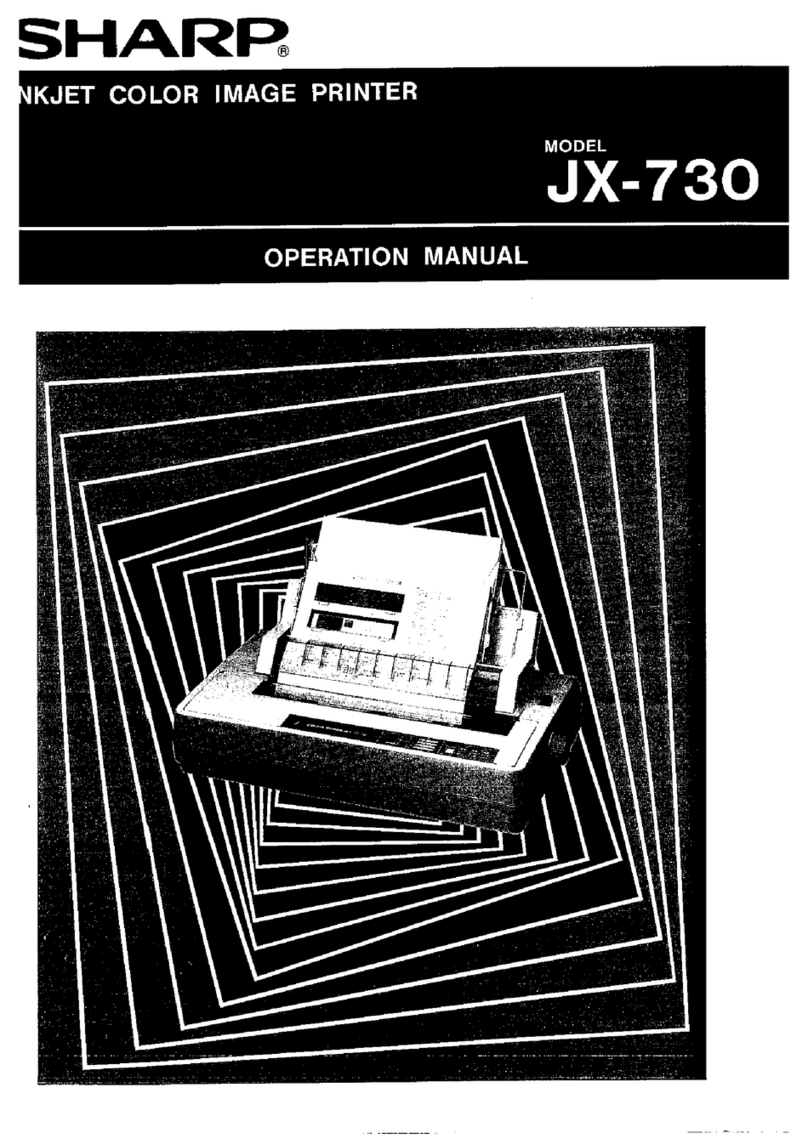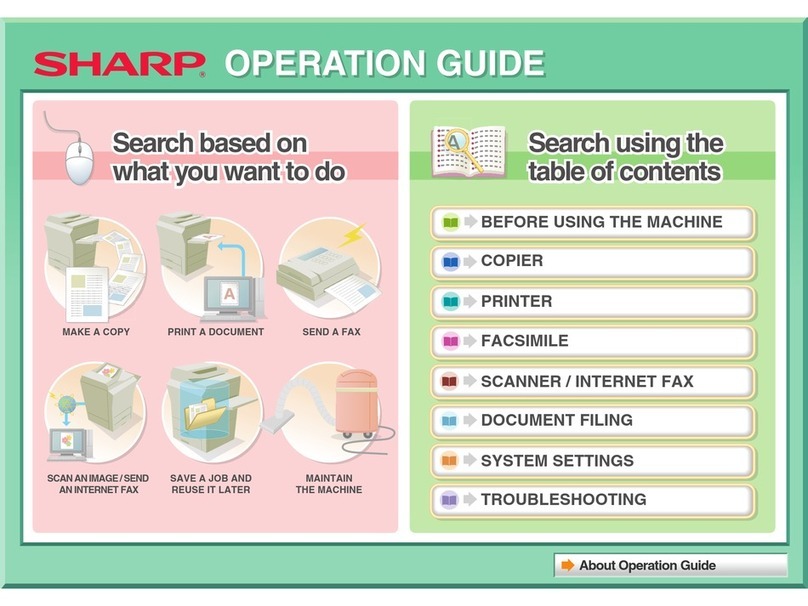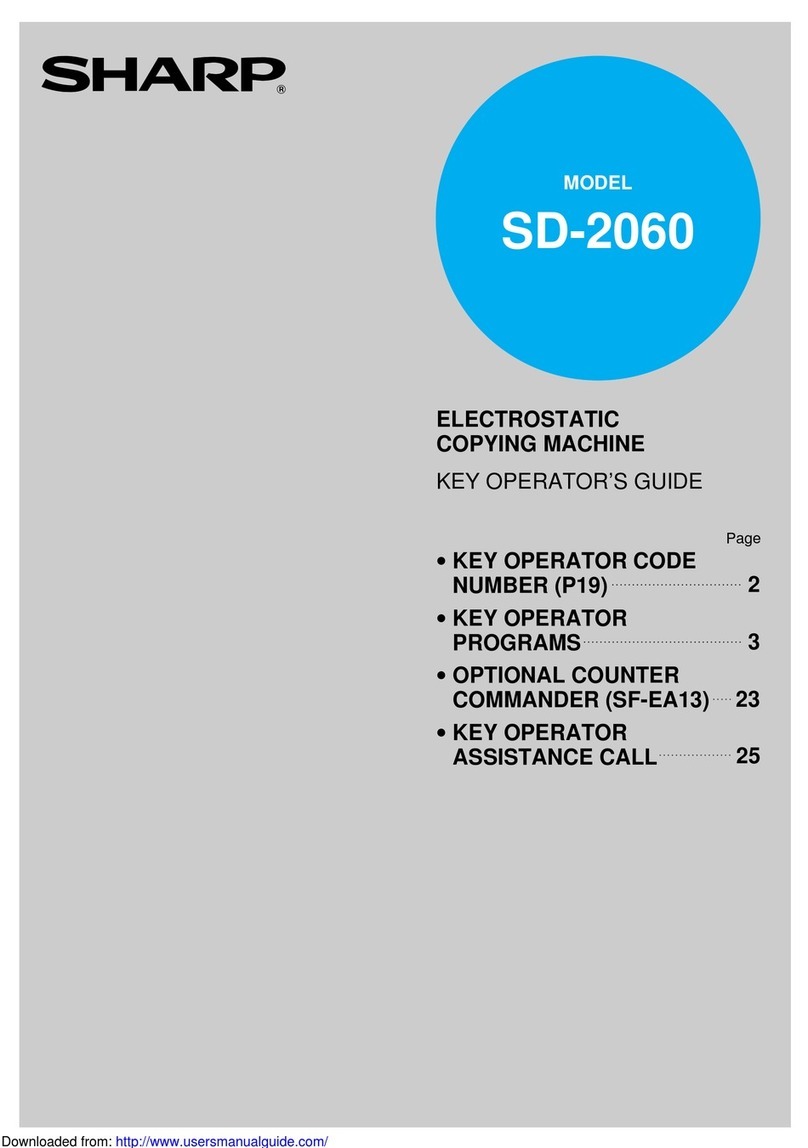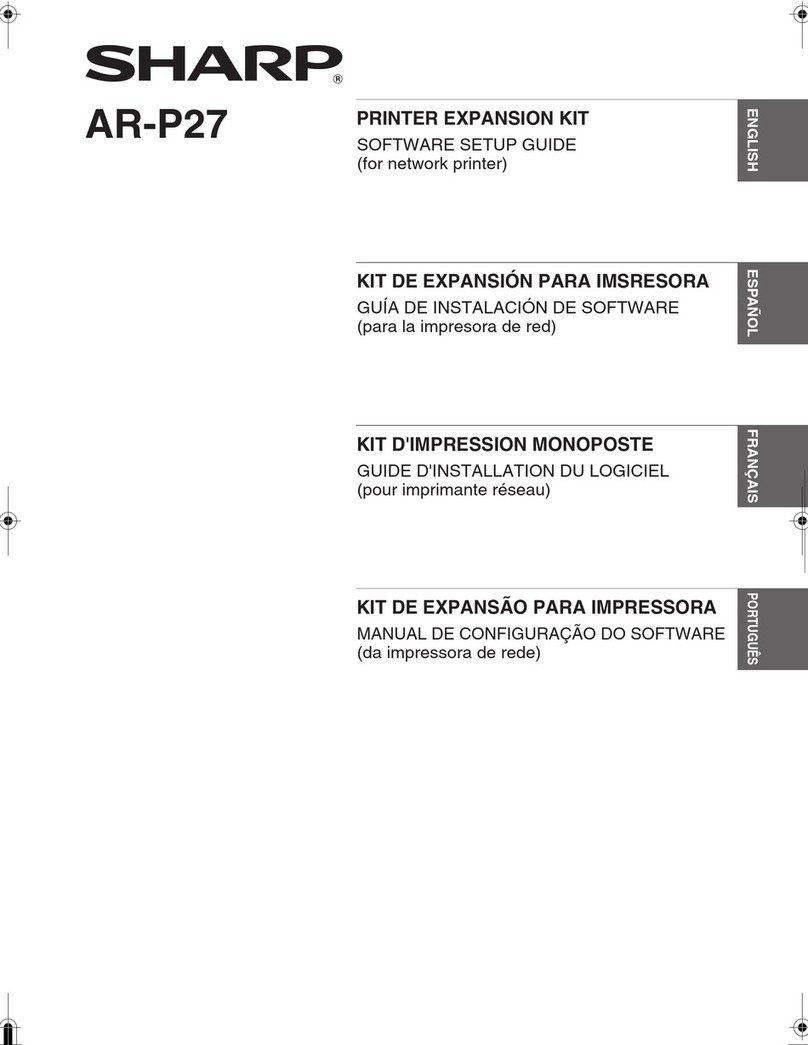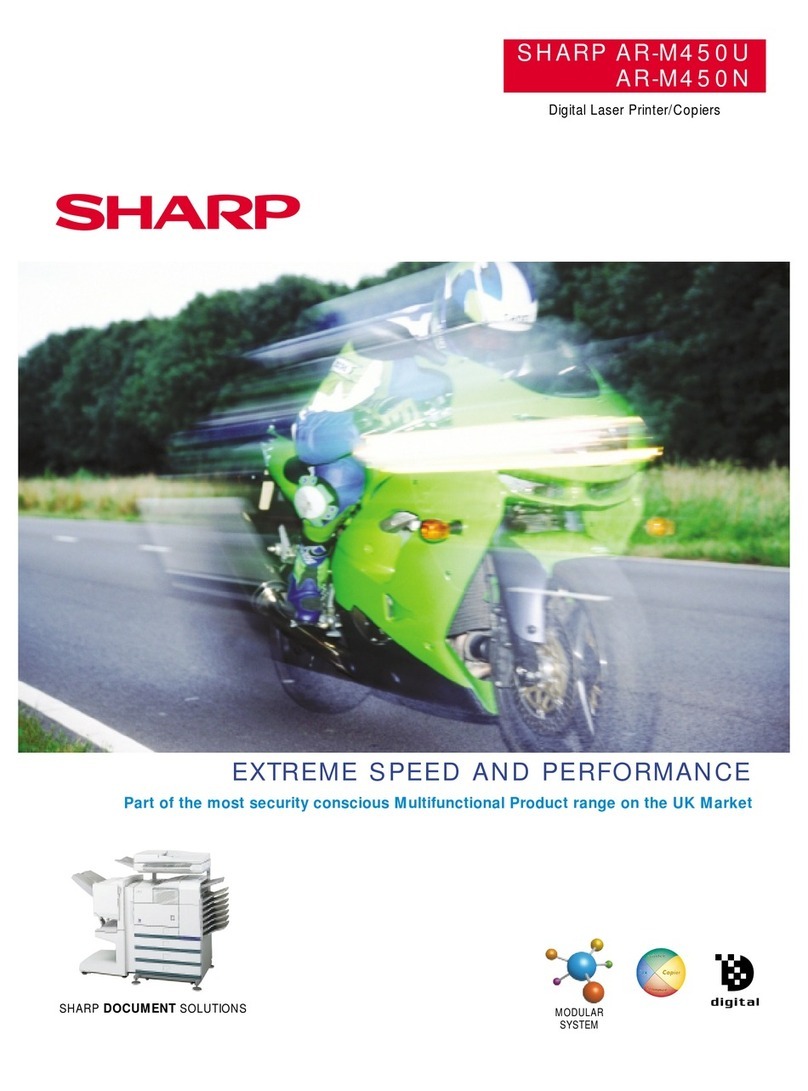0-5
CONTENTS
OPERATION MANUALS.................................................0-1
INSTALLATION REQUIREMENTS.................................0-2
●Moving this machine ....................................................0-3
CAUTIONS......................................................................0-4
CONTENTS ....................................................................0-5
CHAPTER 1
BEFORE USING THE PRODUCT
INTRODUCTION.............................................................1-2
MAIN FEATURES ...........................................................1-3
PART NAMES AND FUNCTIONS ..................................1-4
●Exterior ........................................................................1-4
●Interior..........................................................................1-5
●Part names and functions of peripheral devices..........1-6
●Operation panel ...........................................................1-8
CHAPTER 2
MANAGING THE MACHINE
LOADING PAPER...........................................................2-2
●Tray numbers...............................................................2-2
●Loading paper in paper tray 1......................................2-2
●Changing the paper size in paper tray 1......................2-3
●Loading paper in the bypass tray.................................2-4
●Loading paper in the stand/1 x 500 sheet paper
drawer/stand/3 x 500 sheet paper drawer ...................2-7
●Specifications (stand/1 x 500 sheet paper drawer/
stand/3 x 500 sheet paper drawer) ..............................2-7
●Loading paper in the duplex module/2 x 500 sheet
paper drawer................................................................2-8
●Specifications (duplex module/2 x 500 sheet paper
drawer).........................................................................2-8
●Specifications of paper trays........................................2-9
●Structure of the tray setting menu (except for the
bypass tray) ...............................................................2-11
●Setting the paper type (except for the bypass tray) ...2-12
●
Specifying the size when the paper size is set to "Extra"
(except for the bypass tray)
.........................................2-13
●Structure of the bypass tray setting menu .................2-14
●
Setting the paper type and paper size in the bypass tray
...2-15
CUSTOM SETTINGS....................................................2-17
●Basic procedure for custom settings..........................2-17
●Structure of the custom settings menu ......................2-18
●Setting items ..............................................................2-19
REPLACING THE TONER CARTRIDGES ...................2-20
STORAGE OF SUPPLIES ............................................2-22
CLEANING THE CABINET ...........................................2-22
MISFEED REMOVAL....................................................2-23
●Misfeed in the paper feed area ..................................2-24
●
Misfeed in the transport area, fusing area, and exit area
....2-25
●Misfeed in the stand/1 x 500 sheet paper drawer......2-26
●Misfeed in the stand/3 x 500 sheet paper drawer......2-26
●
Misfeed in the duplex bypass/inverter unit and duplex
module/2 x 500 sheet paper drawer............................ 2-27
TROUBLESHOOTING ..................................................2-29
CHAPTER 3
OPERATION CONDITION SETTINGS
CONFIGURING THE OPERATION CONDITION
SETTINGS...................................................................... 3-2
●
Basic procedure for operation condition settings (settings
that can be configured from the operation panel)
........... 3-2
●Structure of the operation conditions menu ................ 3-3
●Default settings ........................................................... 3-4
●PCL settings................................................................ 3-5
●Print PS errors............................................................. 3-6
CHAPTER 4
PRINTING FROM THE OPERATION
PANEL
HOLD JOB LIST
.............................................................. 4-2
CHAPTER 5
PERIPHERAL DEVICES
SADDLE STITCH FINISHER ......................................... 5-2
●Part names.................................................................. 5-2
●Specifications .............................................................. 5-2
●
Staple cartridge replacement and staple jam removal
.. 5-4
●Misfeed in the saddle stitch finisher ............................ 5-7
LARGE CAPACITY TRAY.............................................. 5-9
●Part name.................................................................... 5-9
●Specifications .............................................................. 5-9
●Loading paper ........................................................... 5-10
●Misfeed removal........................................................ 5-11
CHAPTER 6
SPECIFICATIONS
SPECIFICATIONS.......................................................... 6-2
●Printer.......................................................................... 6-2
●Duplex bypass/inverter unit (optional)......................... 6-4
●Print area..................................................................... 6-4
INDEX............................................................................. 6-5