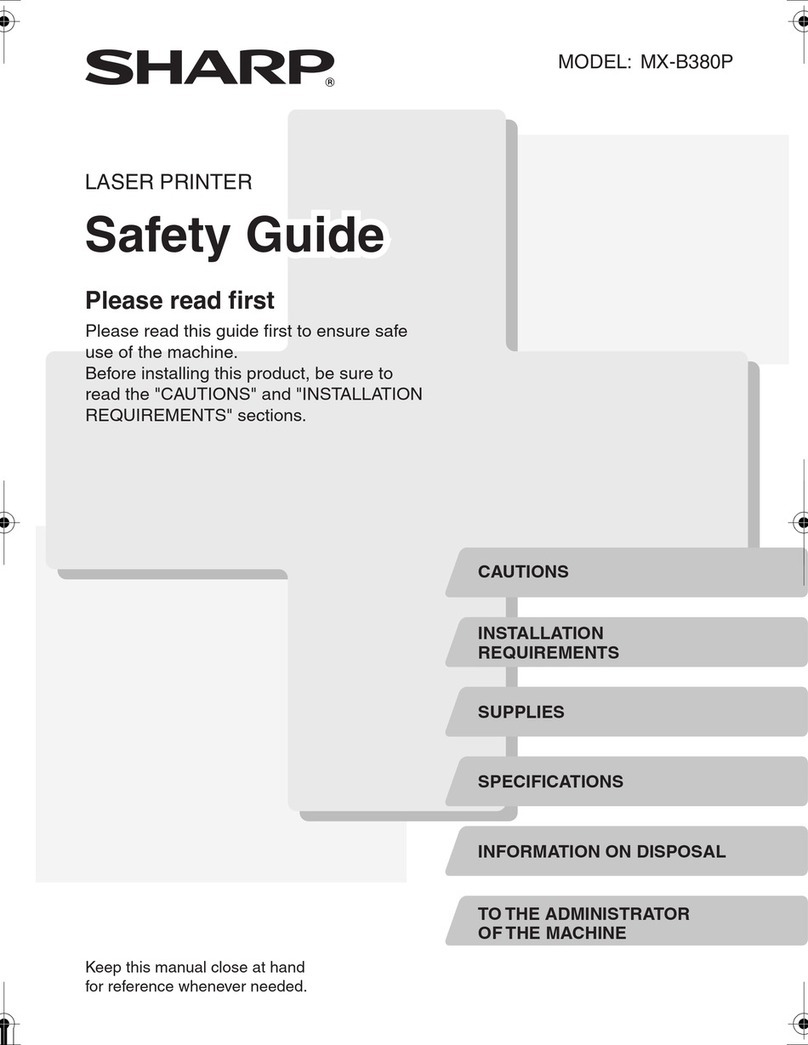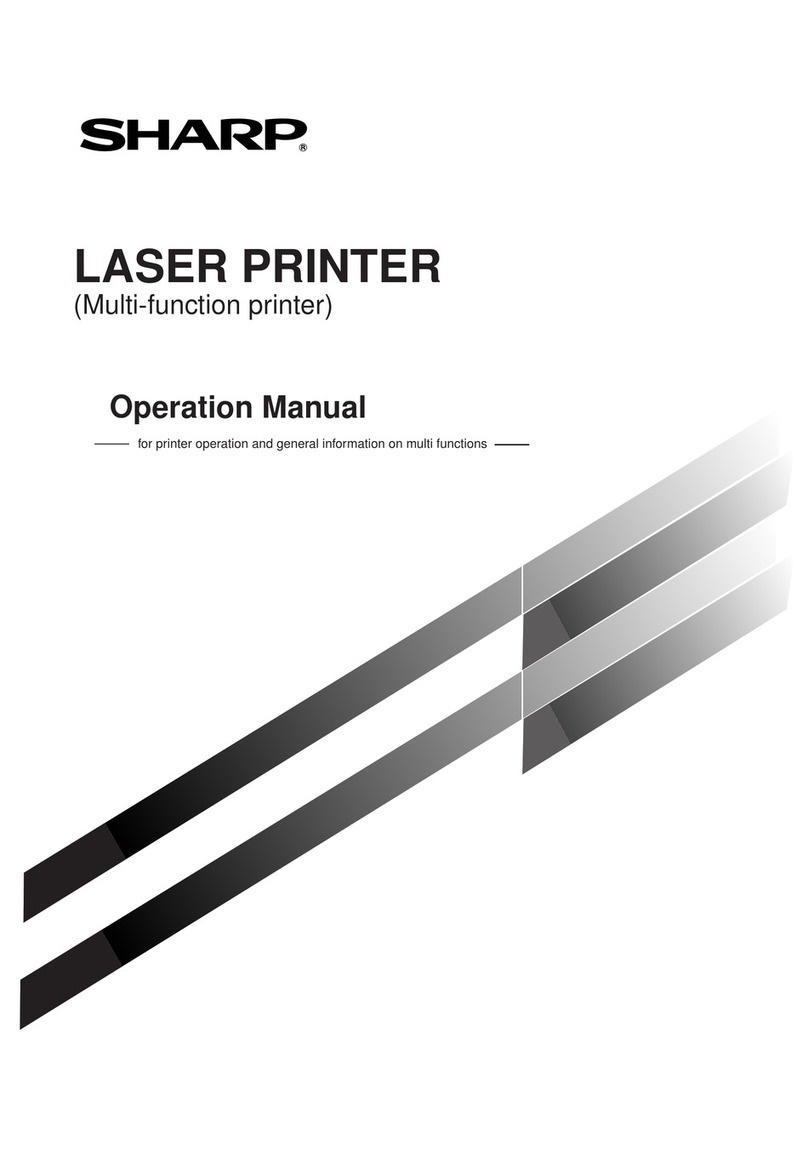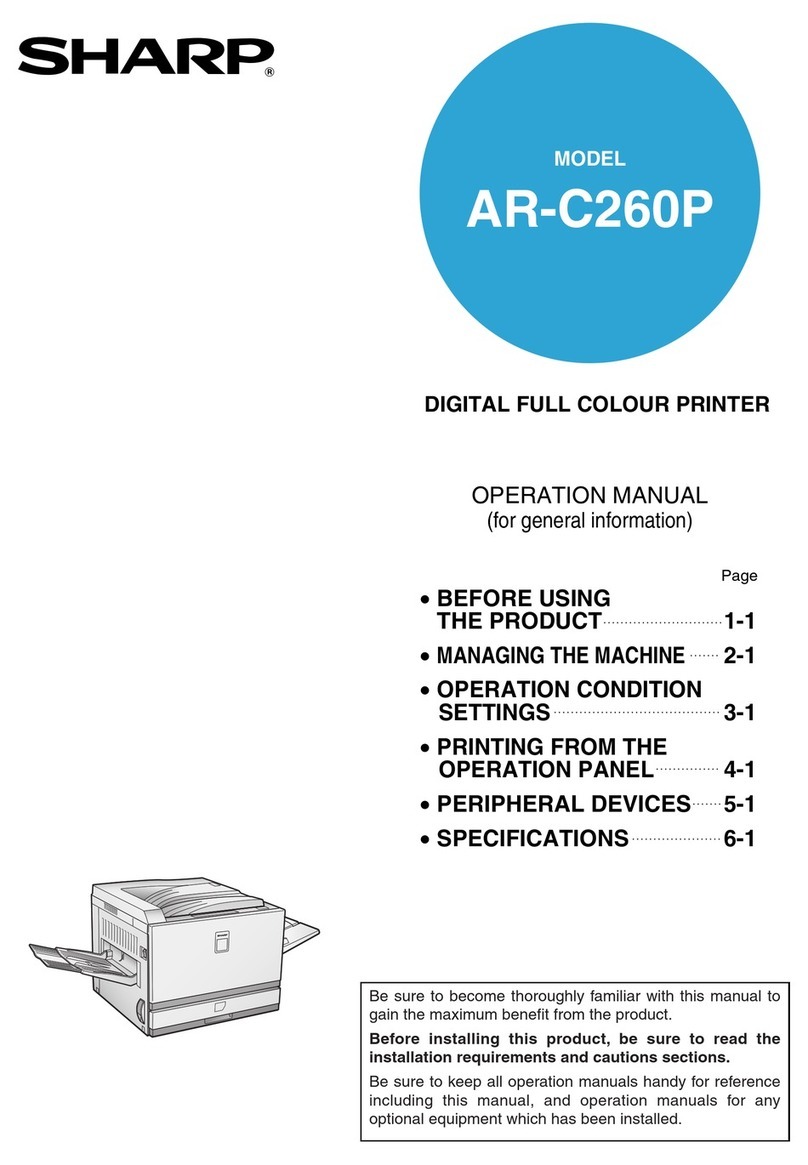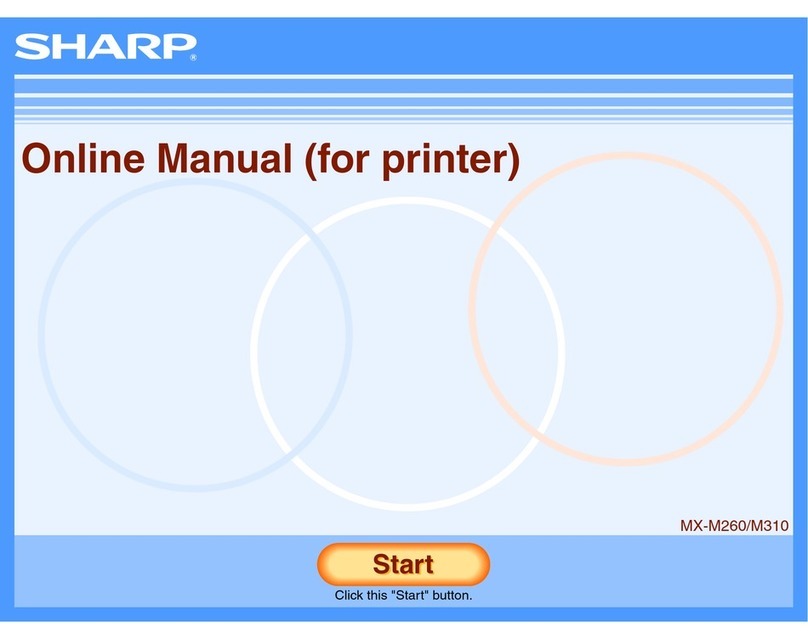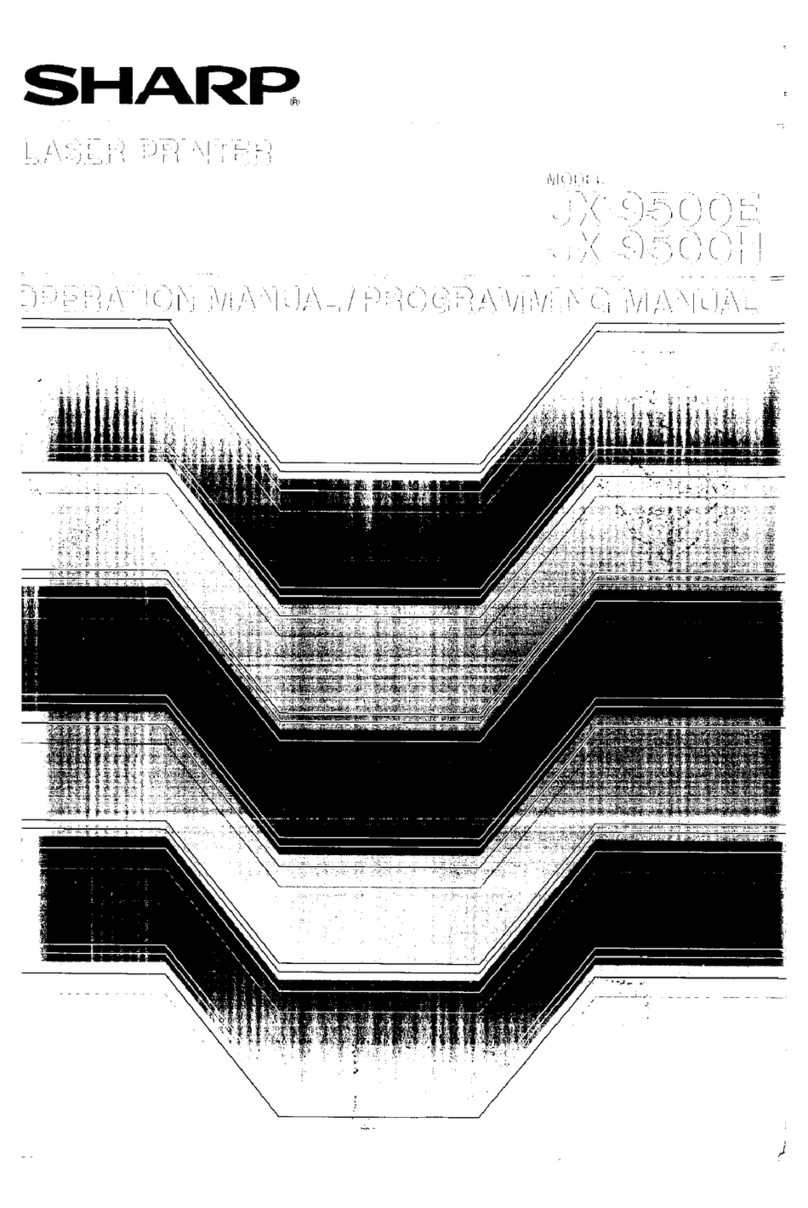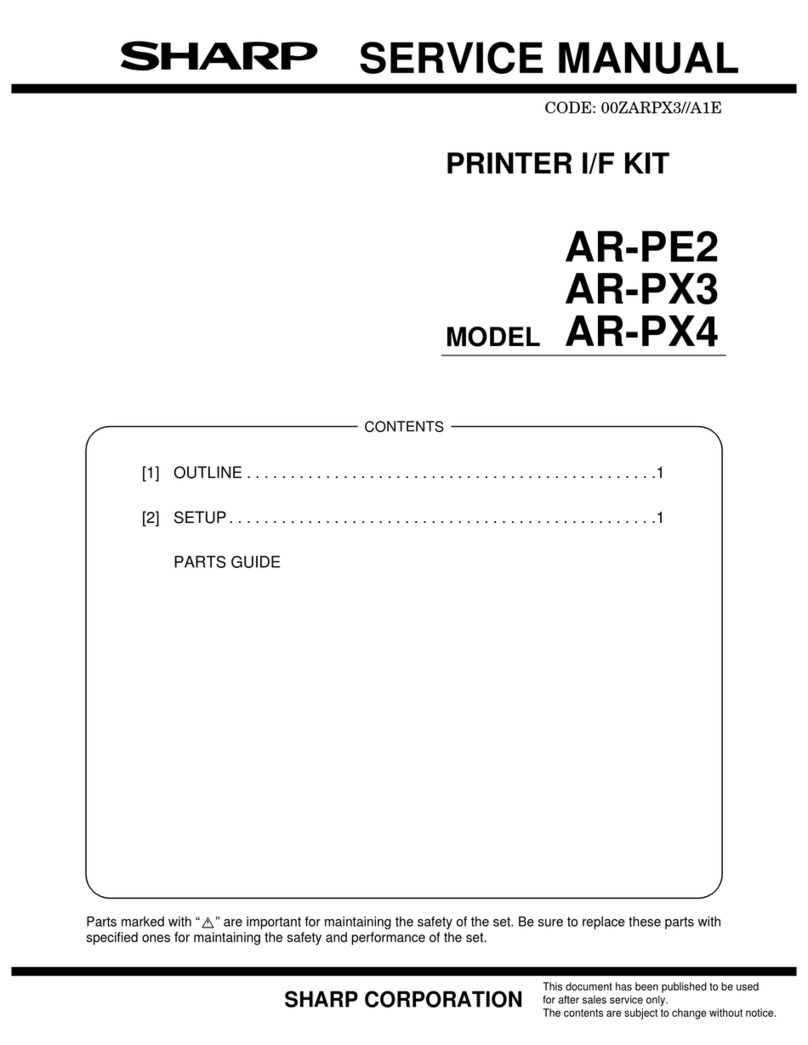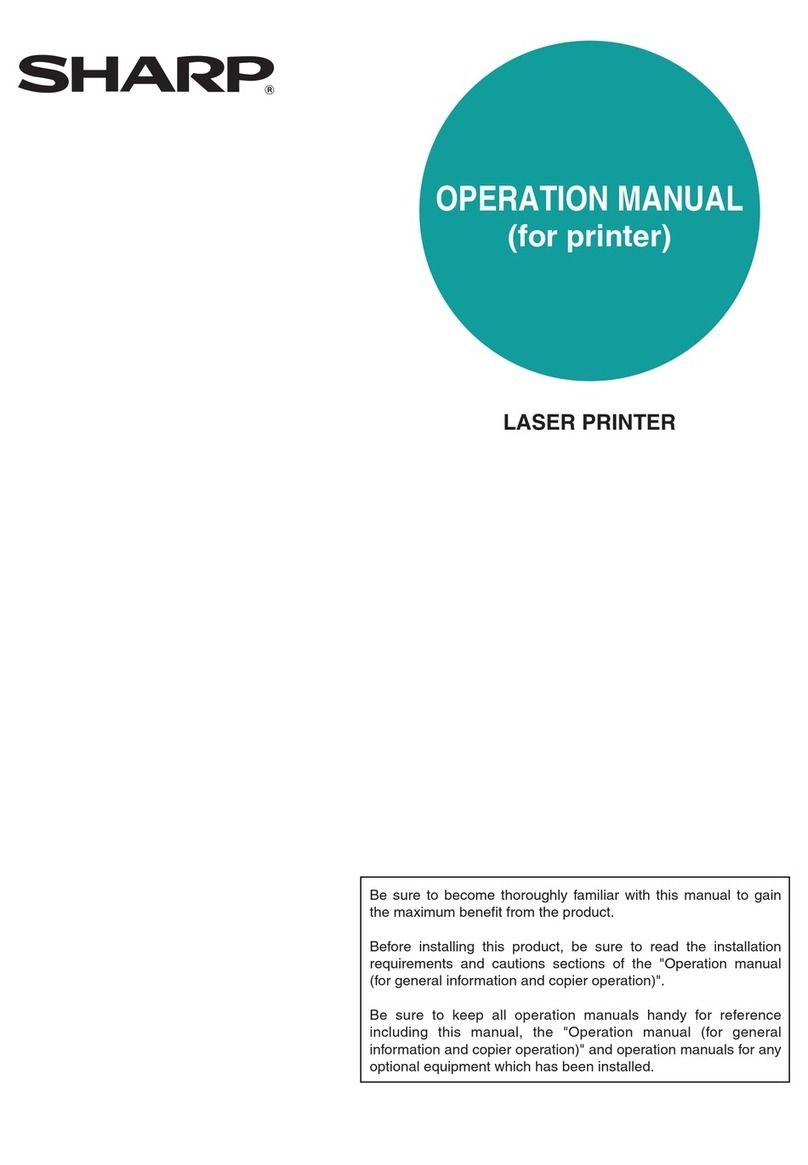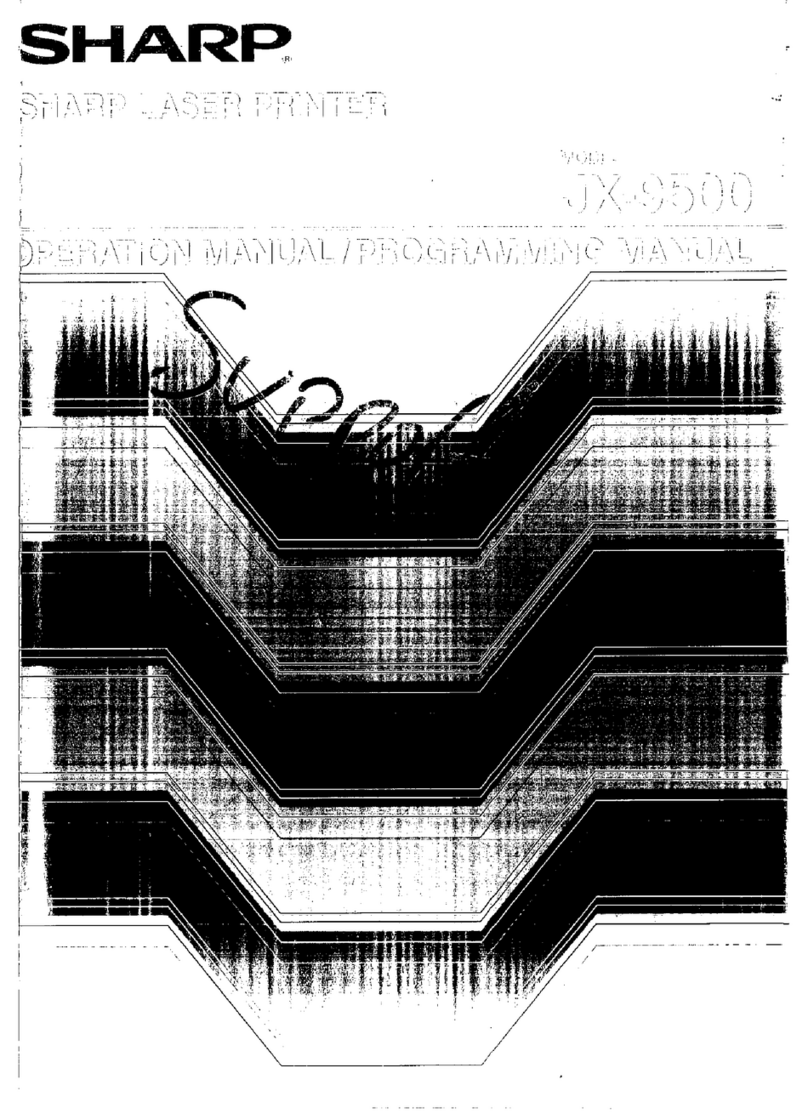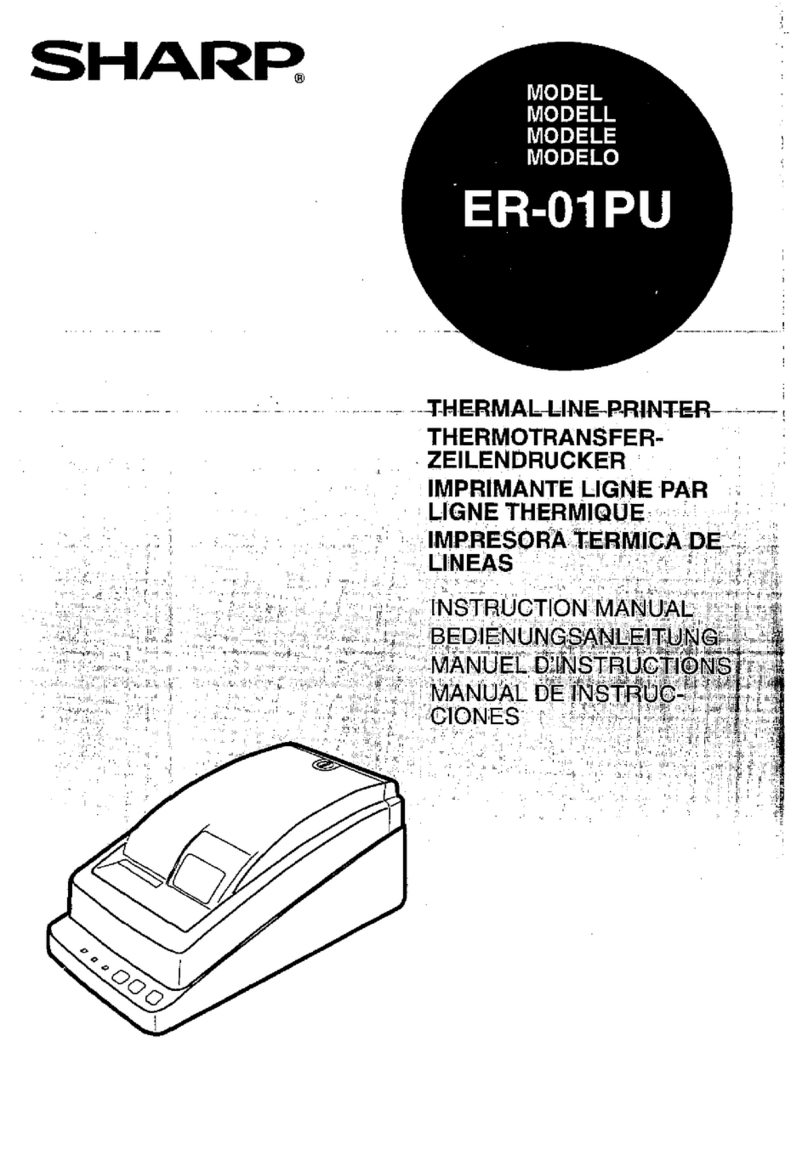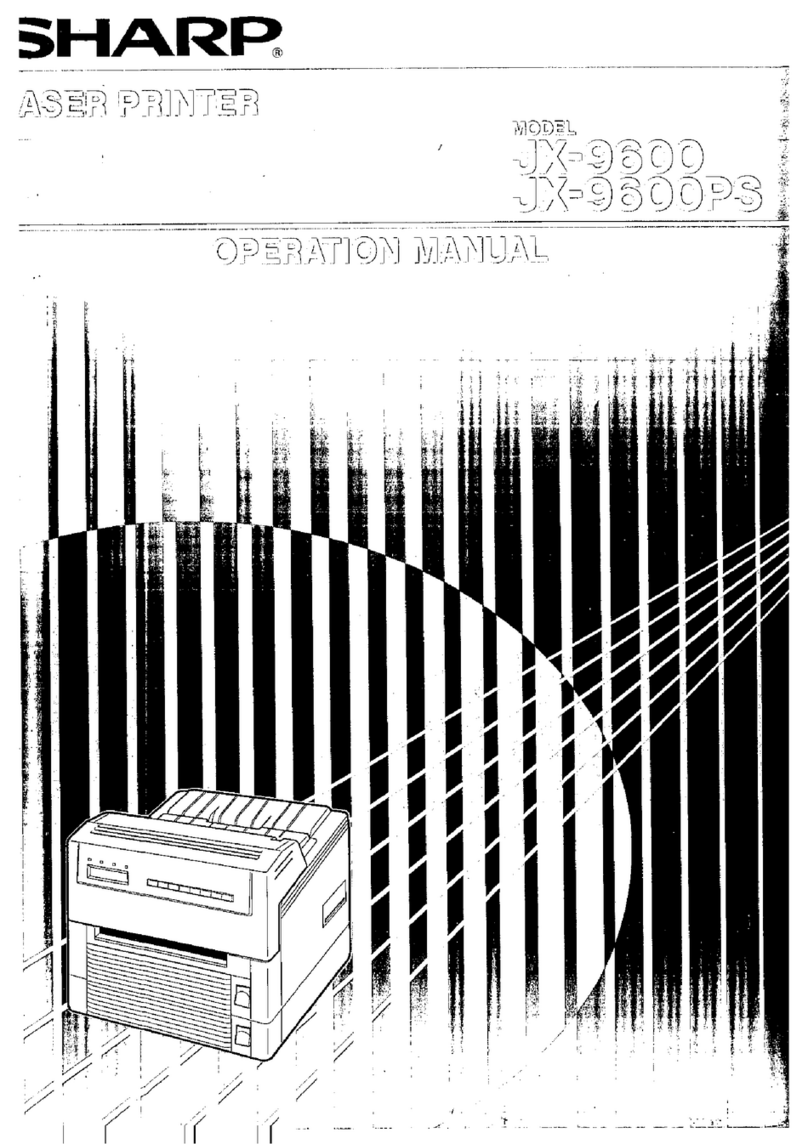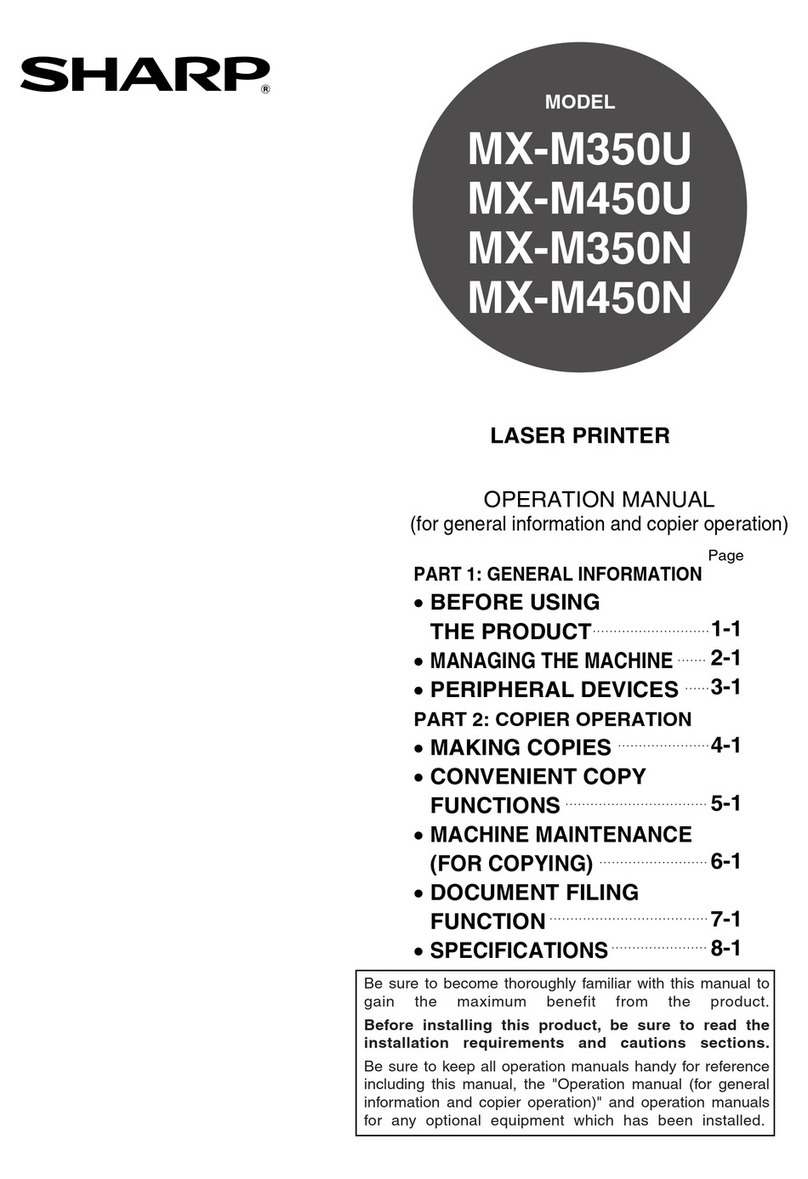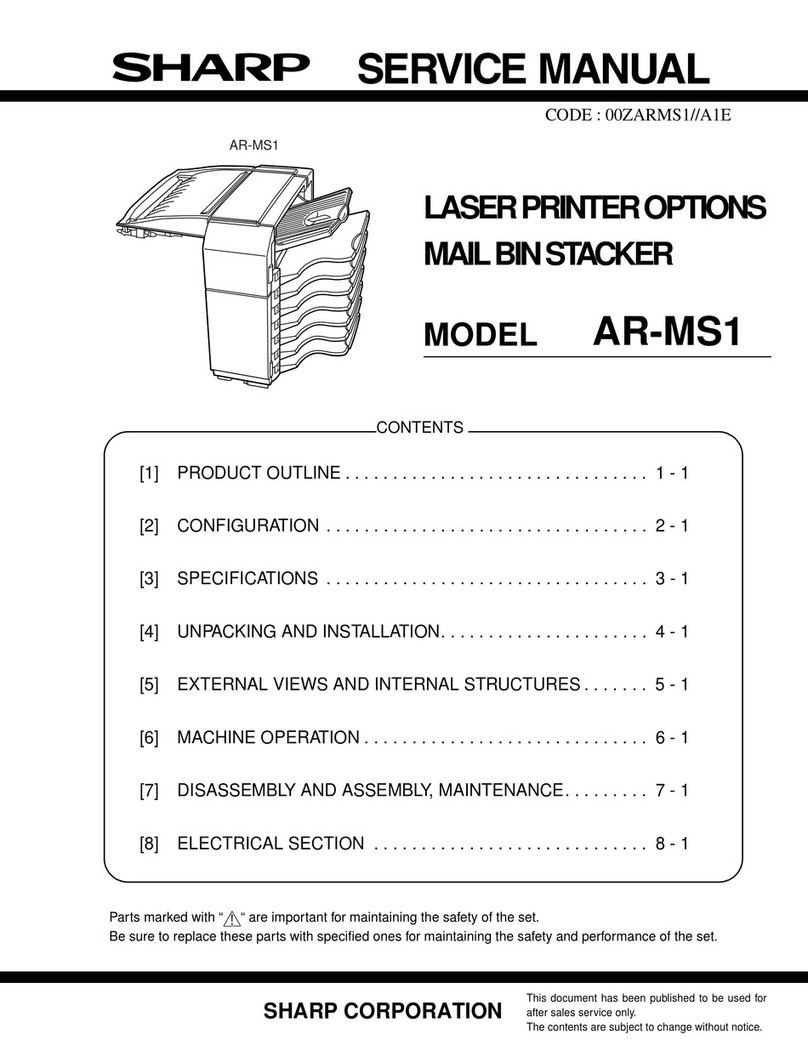3
Note for user management
OThe administrator plays an important role in maintaining security. Exercise
appropriate care in selecting the person that will assume the job of administrator
of a machine with the data security kit installed.
OProvide instructions for the users (including the administrators) of the machine to
let them understand the security policies of the organization and perform the
proper control/operation of the data security kit and the machine with the data
security kit installed according to this guidance. In addition, keep users informed
the following matters.
• The user bears responsibility for control of documents copied or printed and
faxes received using the machine.
• When you have finished performing machine operations at the operation panel,
be sure to press the [LOGOUT] key to log out.
• When you have finished performing machine operations in the Web pages, be
sure to click the [Logout] button or close the Web browser to log out.
• For the user password, do not use one that can easily be guessed, and control
securely to avoid disclosure to others.
• Note that the data of fax transmissions and internet fax transmissions that are
not completed due to a broken connection or the line being busy, and the image
data of jobs that are not completed due to out of paper or a paper misfeed are
held on the local drive of the machine in an encrypted state. This data will not be
cleared until the job or jobs are completed or cancelled.
• When the connection is broken accidentally during the communication with the
device (computers, etc.) permitted to communicate with the machine, check
whether the connection is physically broken such as disconnection of the LAN
cable or whether the device of the communication counterpart has any problem.
If no problem is found as a result of checking, power off and on the machine and
try again. (If the connection is still broken even after powering off and on are
repeated several times, please contact your dealer or nearest authorized
service representative.)
OKeep administrators of the machine informed of the following matters.
• For the default administrator (admin) password, do not use one that can easily
be guessed.
• Carry out thorough control of the password information of all the users including
the default administrator (admin) to prevent leakage to third parties.
• Be sure to change the default administrator (admin) password immediately
each time a new person takes over as administrator.
• When you leave even just for a second while using the "Settings
(administrator)" on the operation panel, be sure to press [Home Screen] button
then tap [LOGOUT] key to log out.