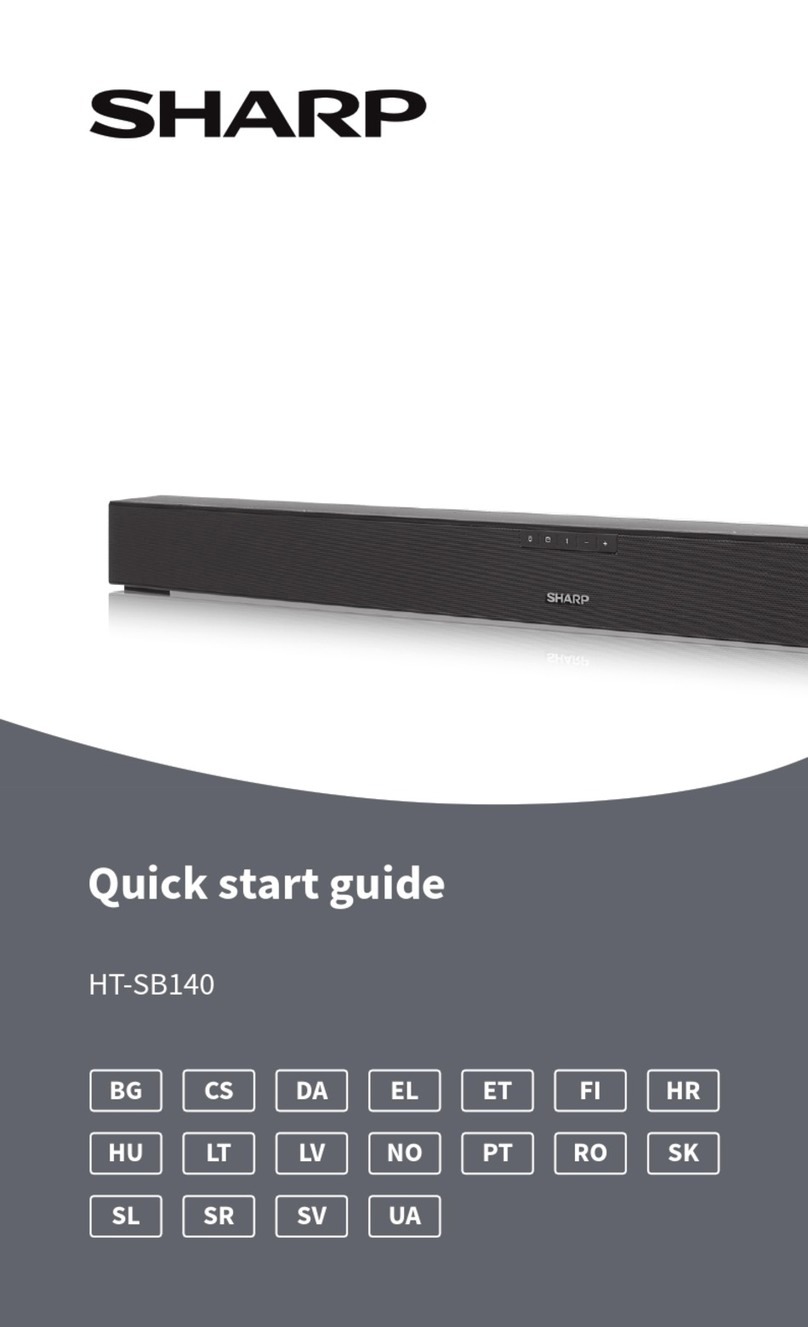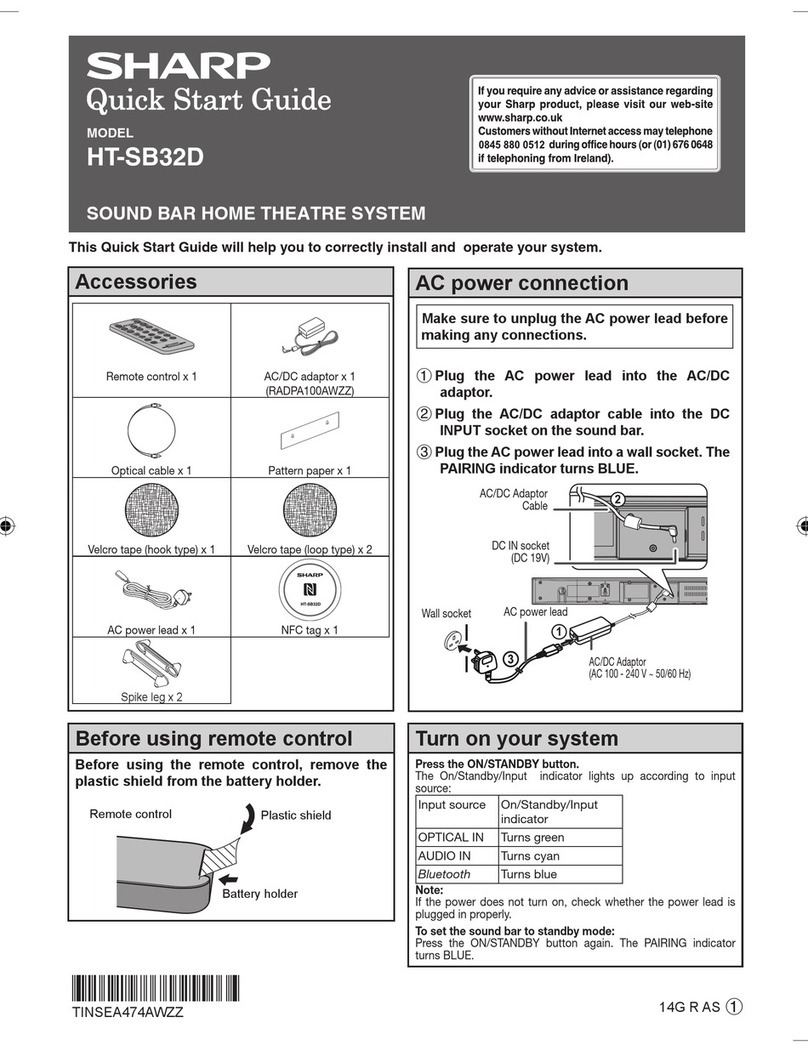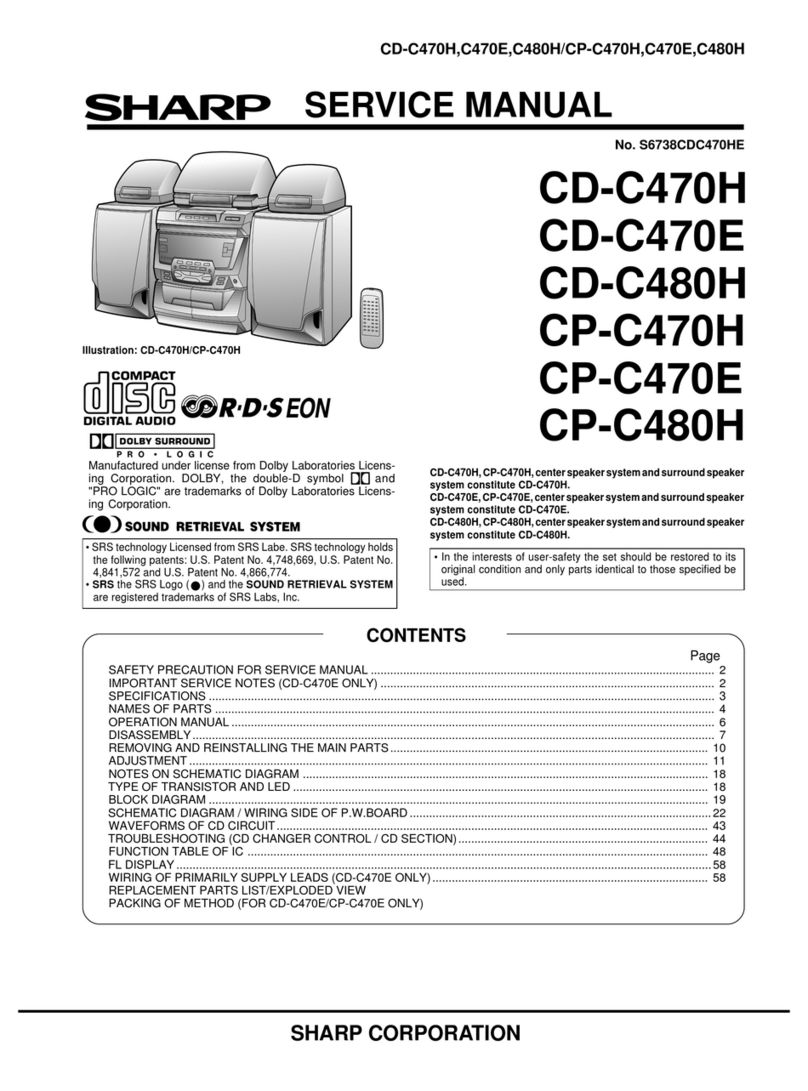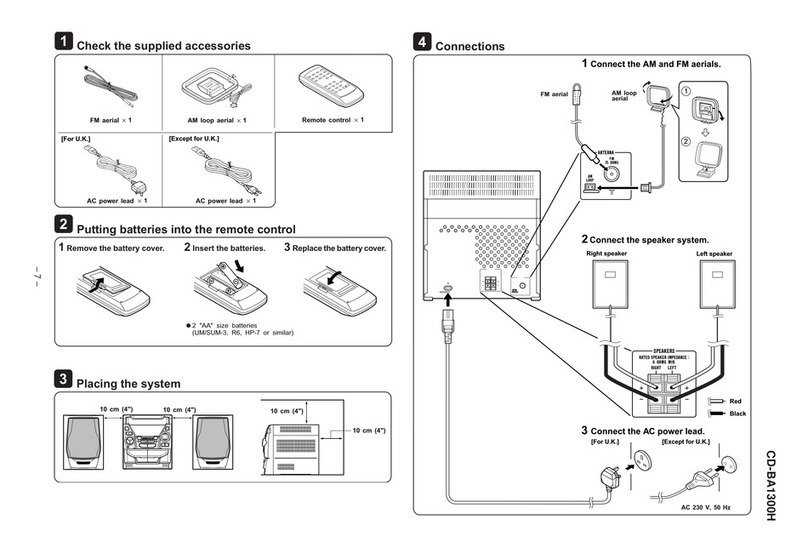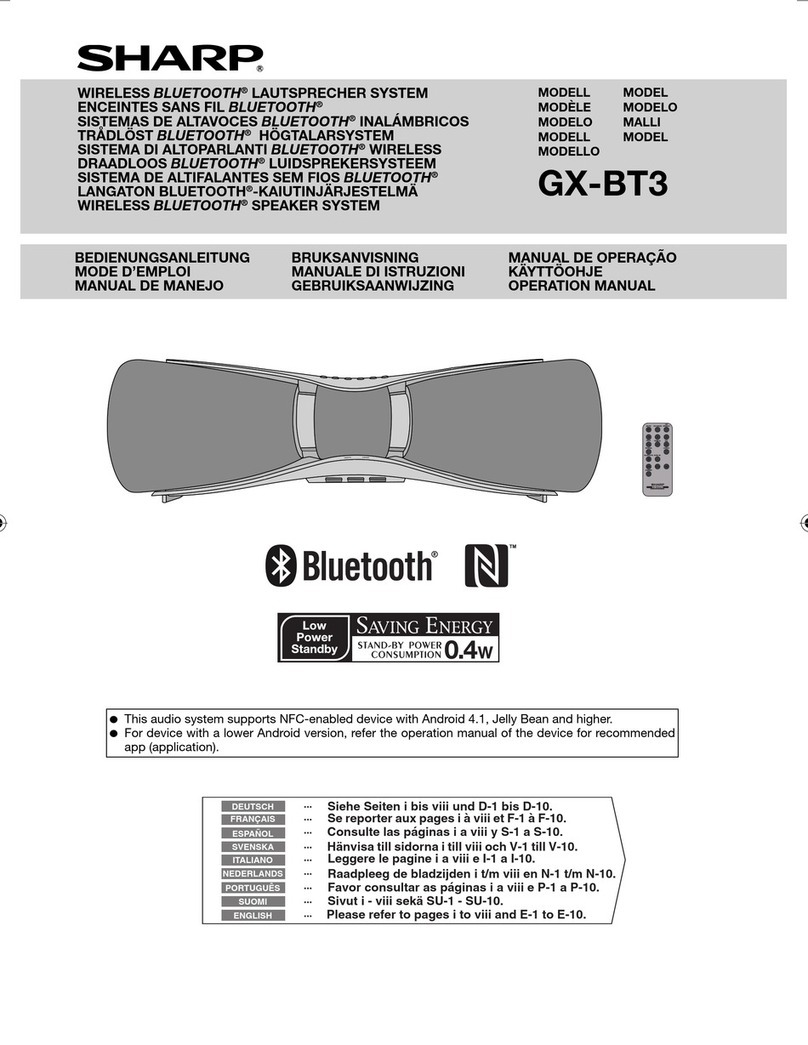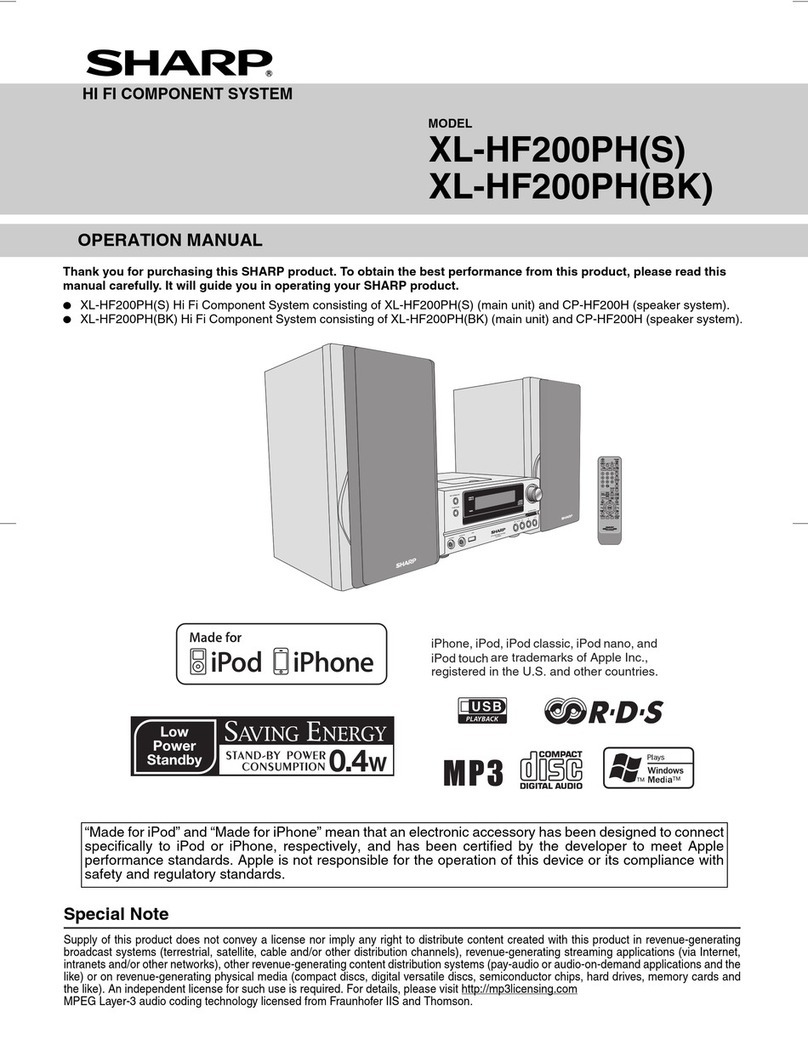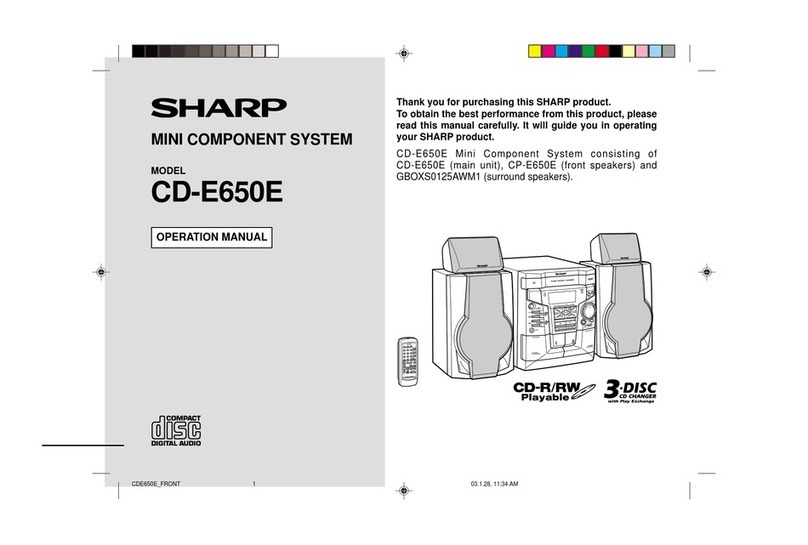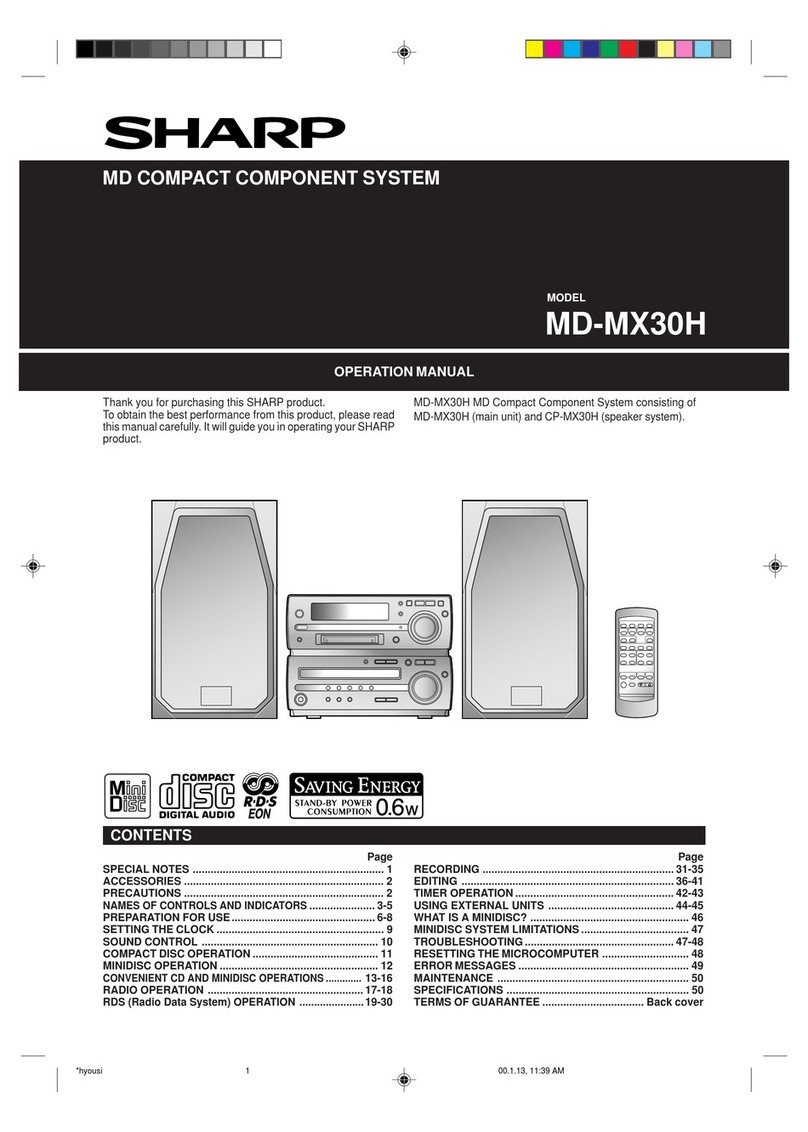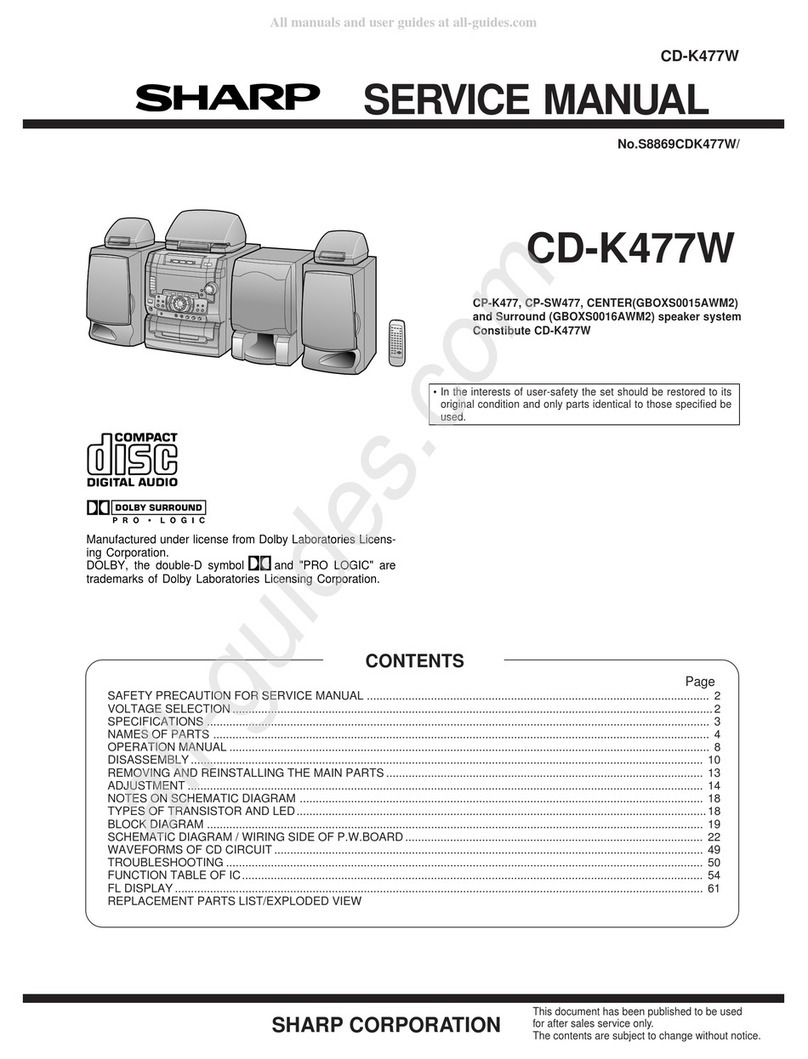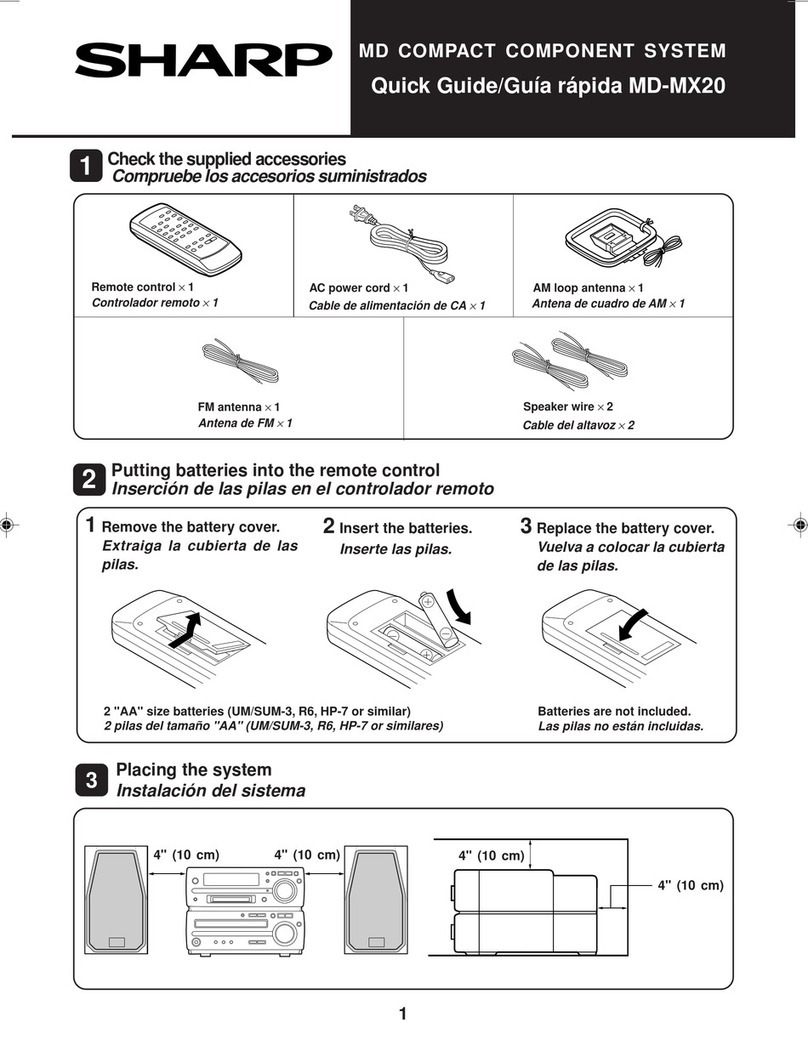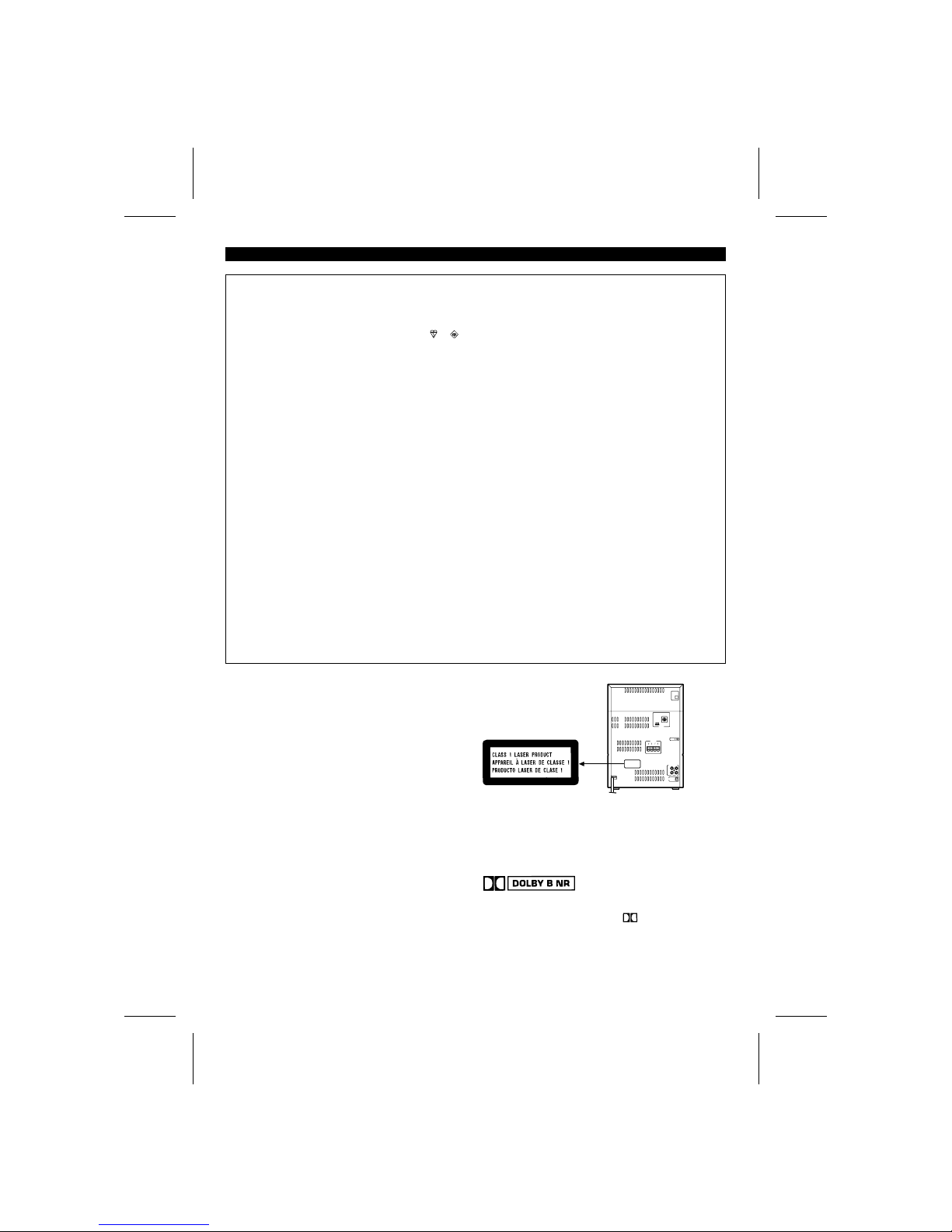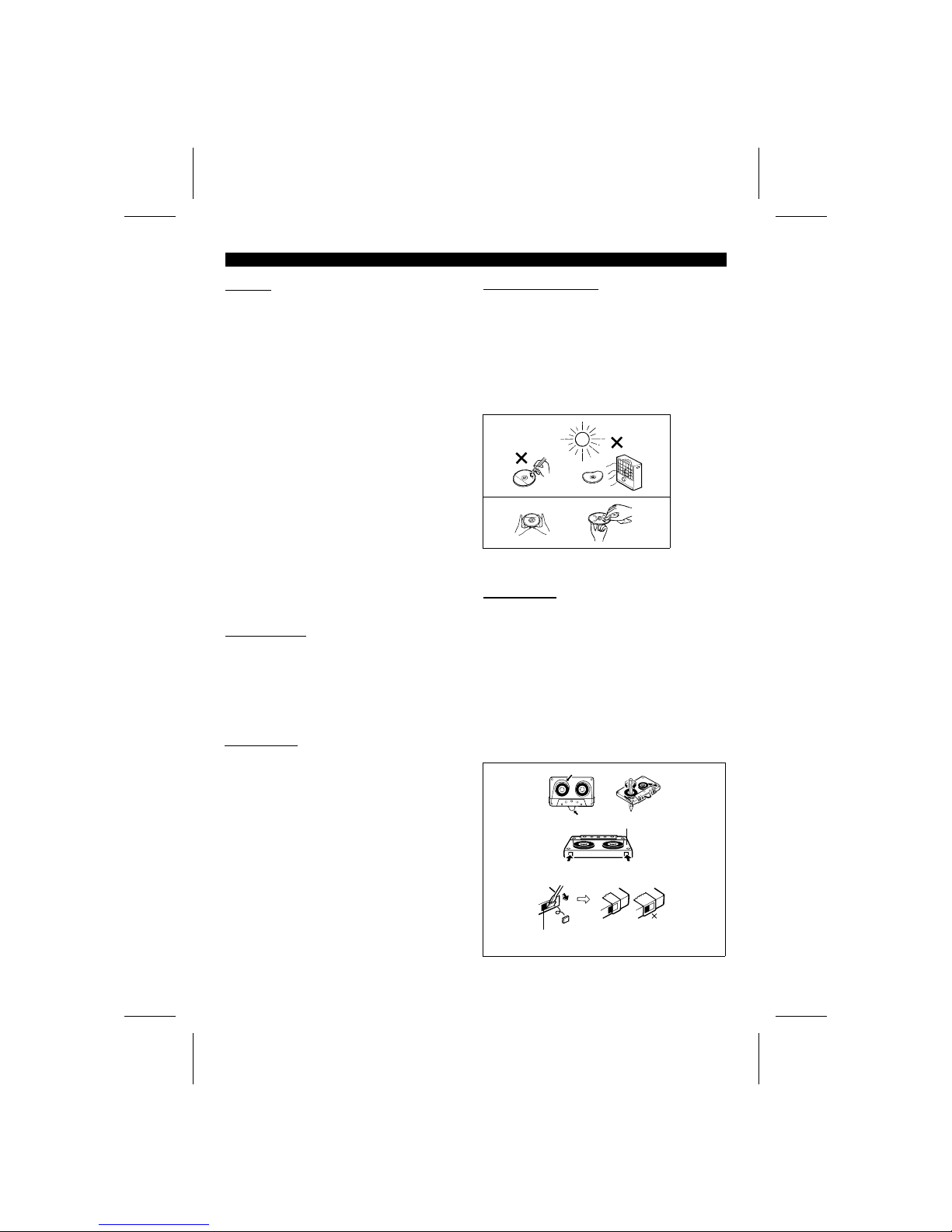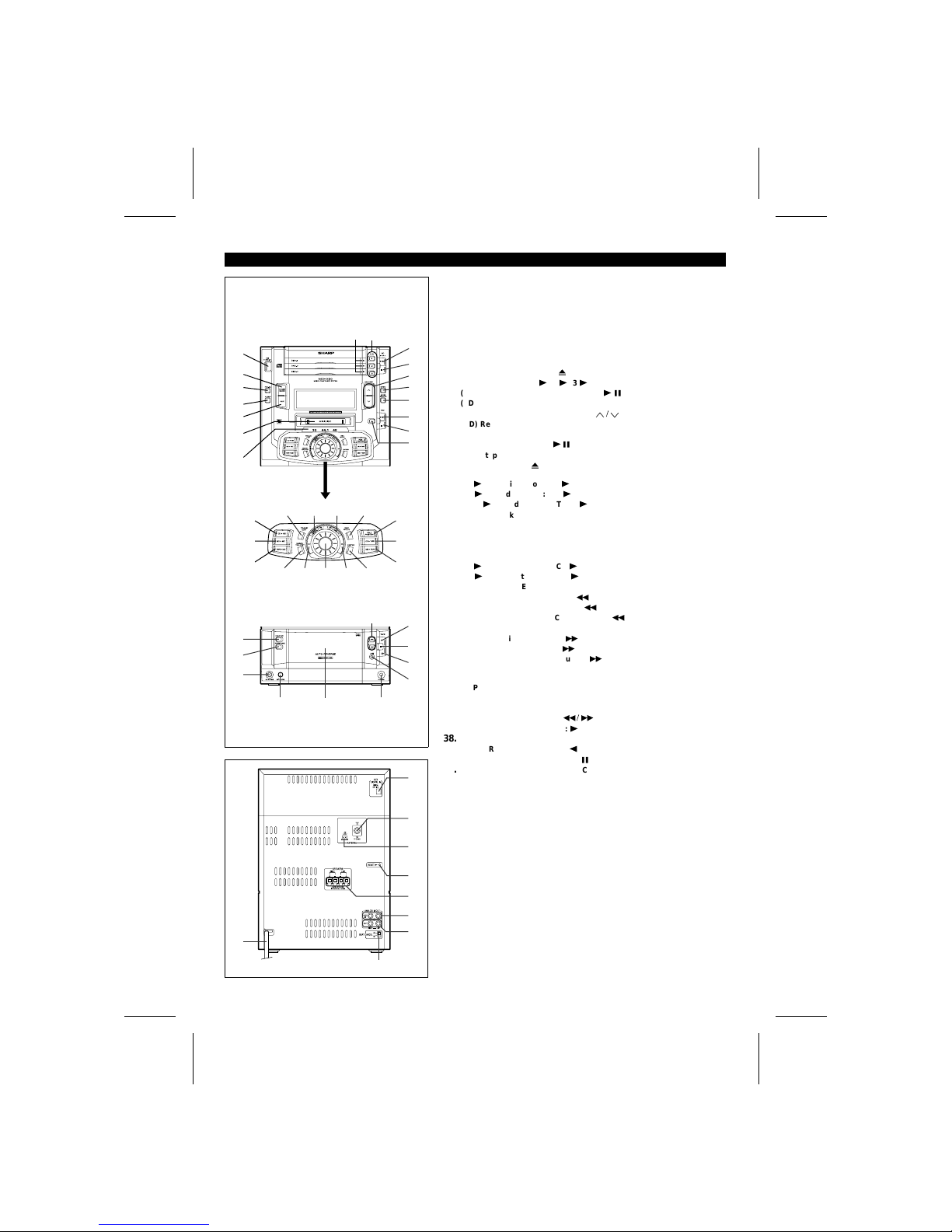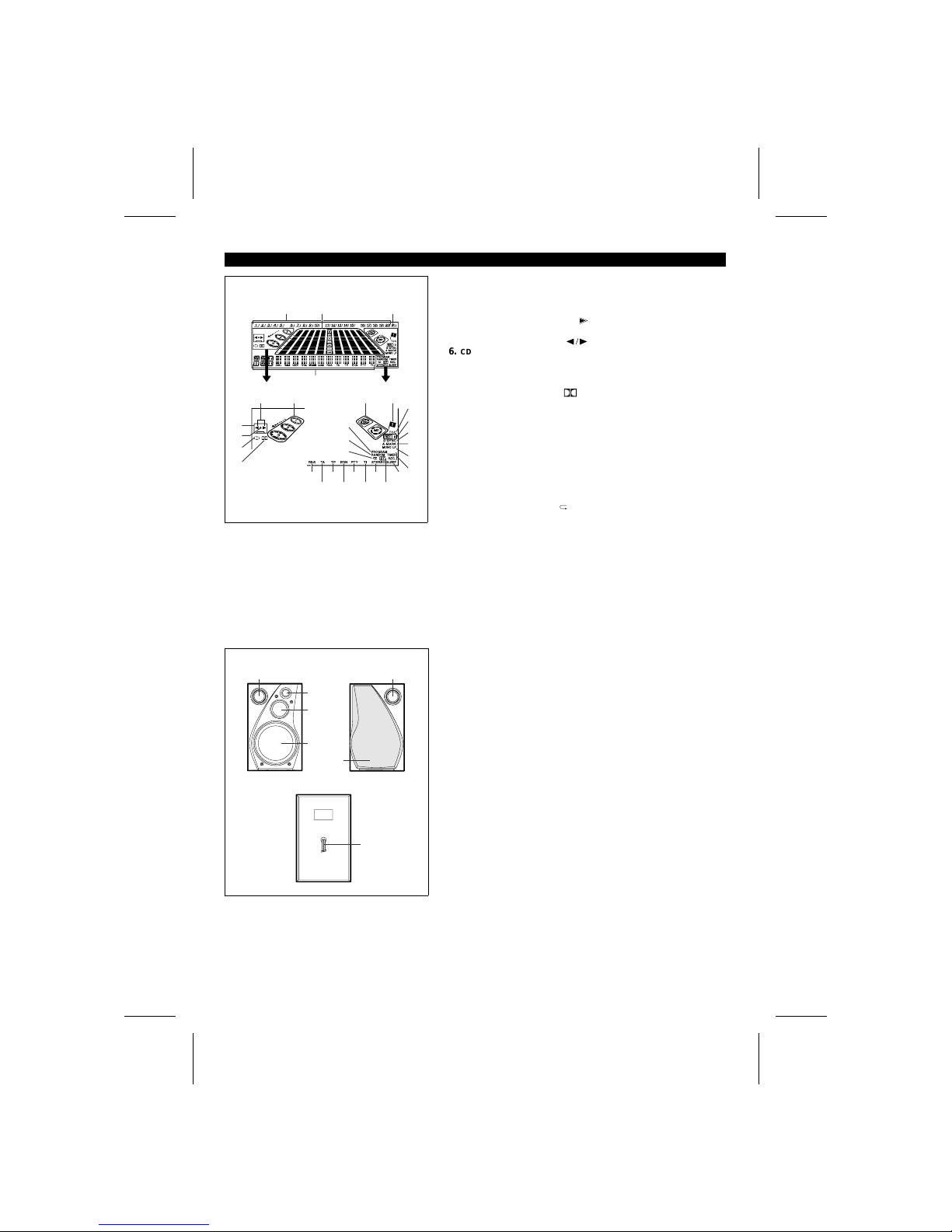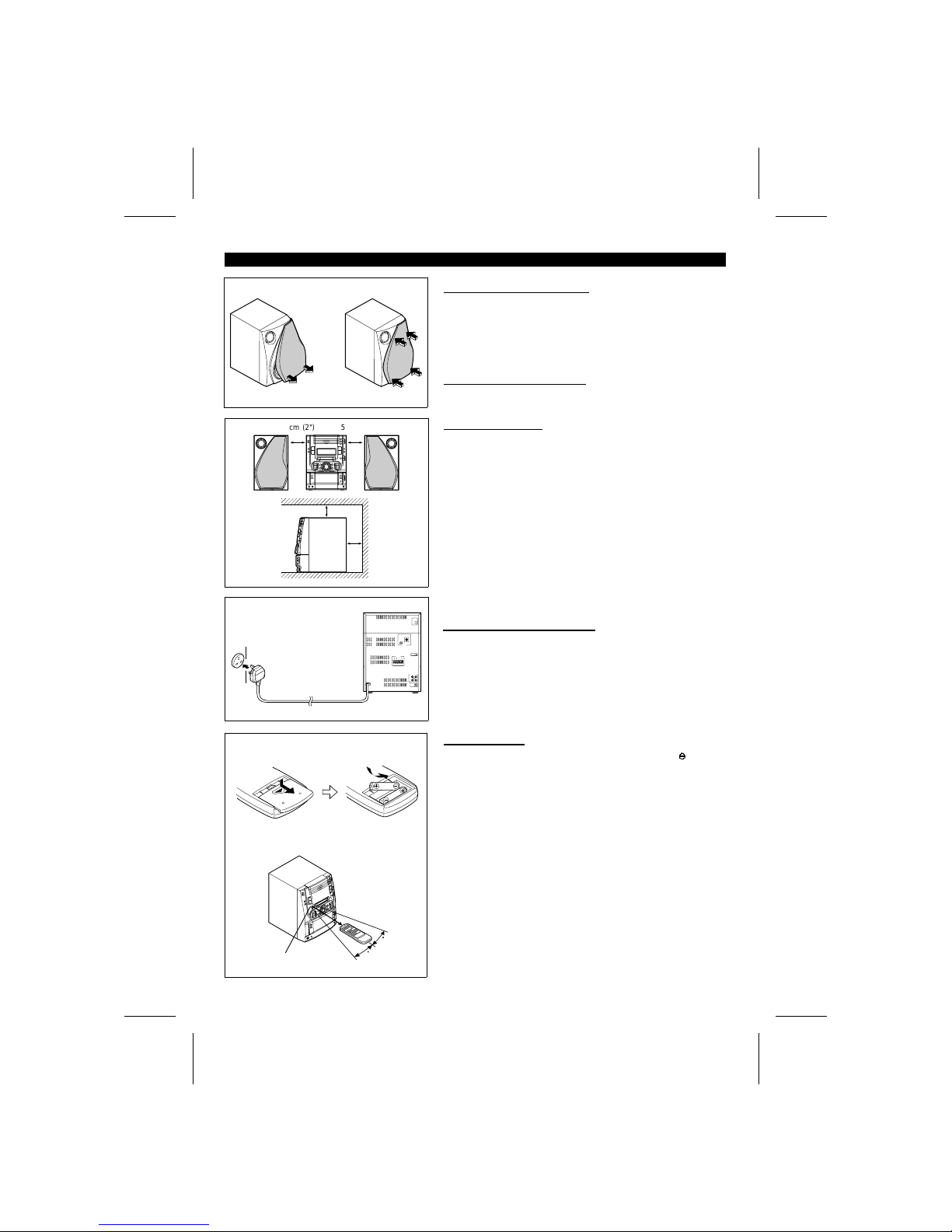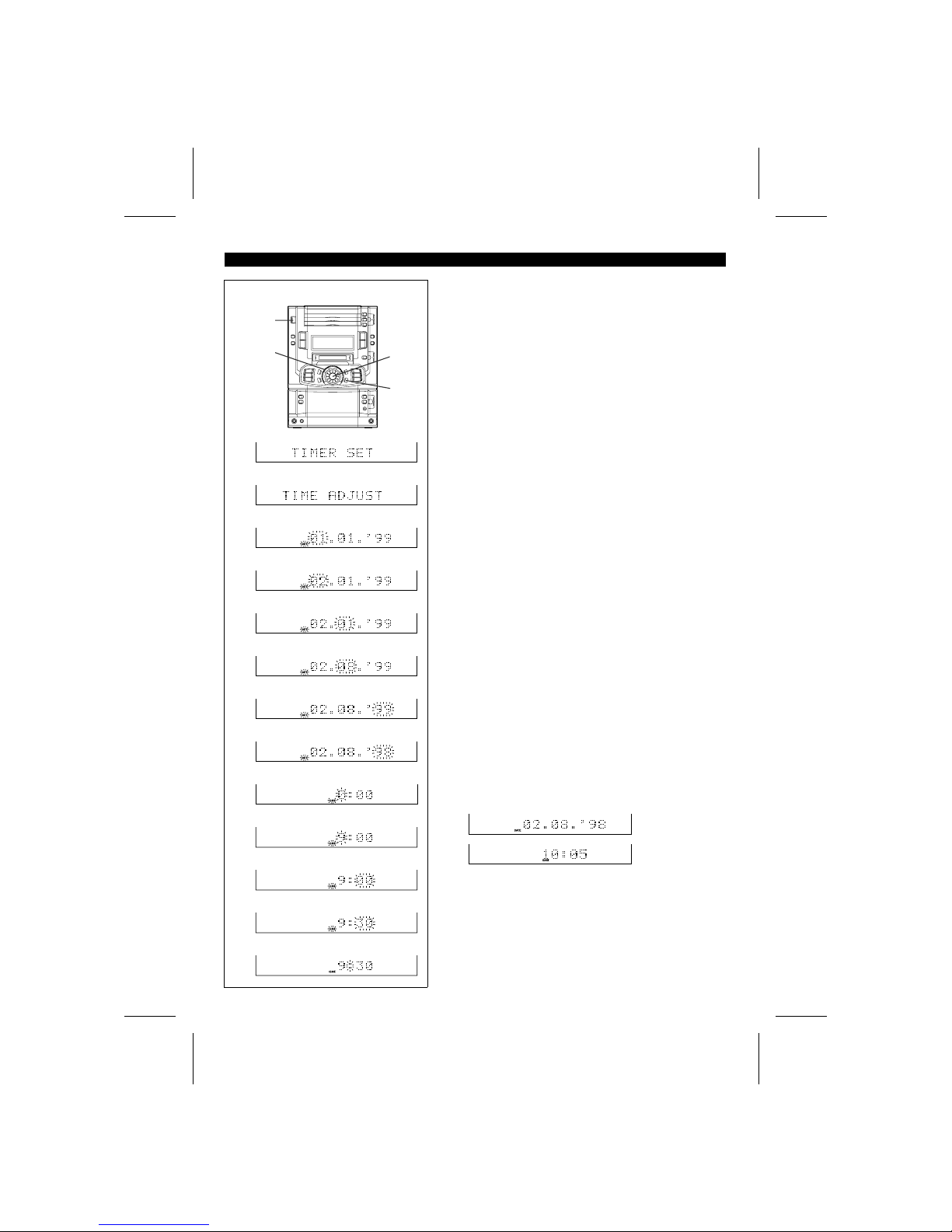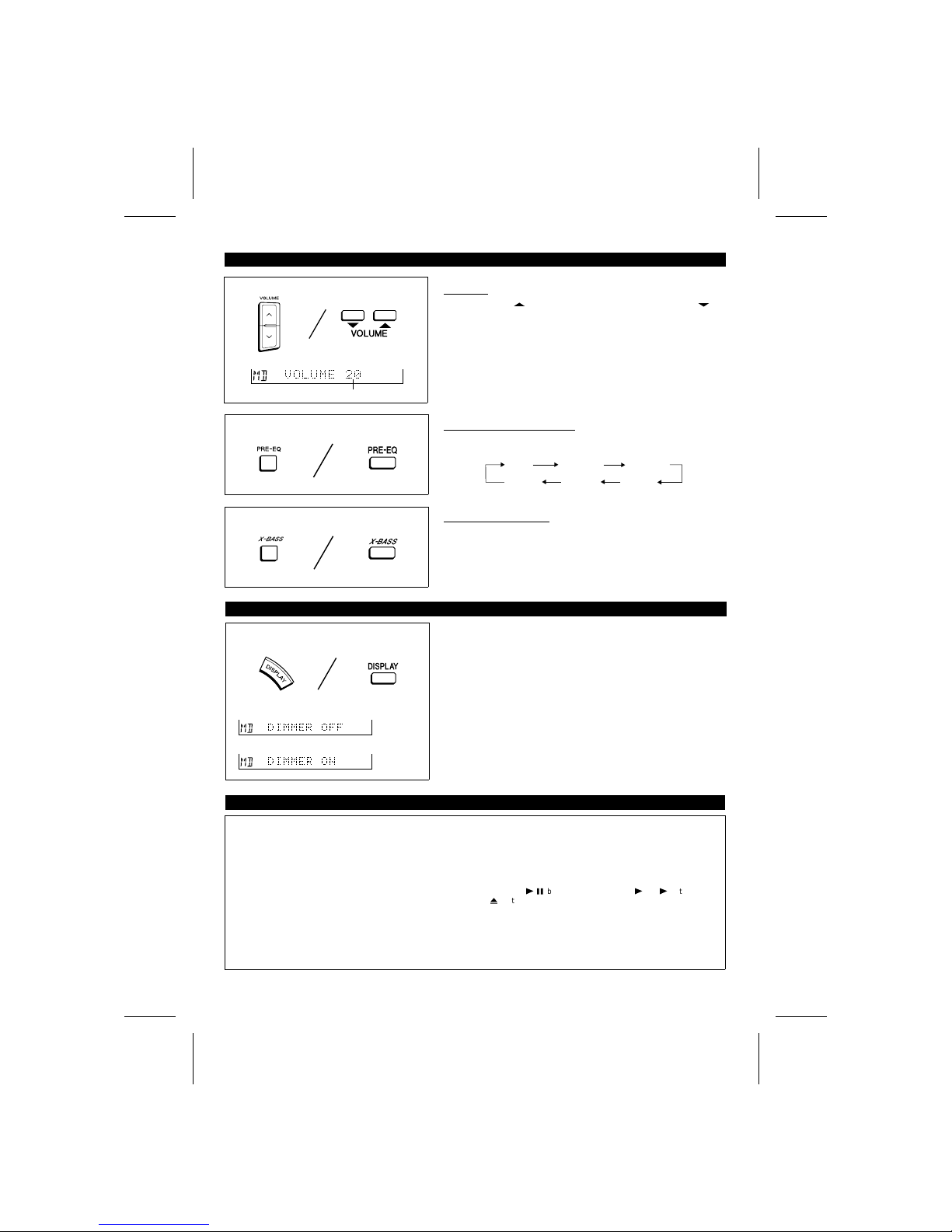YO <P=001>
PRECAUTIONS
■General
●Please ensure that the equipment is positioned in a well ventilated
area and ensure that there is at least 5 cm (2") of free space along
the sides, top and back of the equipment.
●Do not use oil, solvents, petrol, paint thinners or insecticides on the
unit.
●Do not expose the unit to moisture, to temperatures higher than 60˚C
(140˚F) or to extreme low temperatures.
●Keep the unit away from direct sunlight, strong magnetic fields, ex-
cessive dust, humidity and electronic/electrical equipment (home
computers, facsimiles, etc.) which generates electrical noise.
●Hold the AC power plug by the head when removing it from the AC
socket, since pulling the lead can damage internal wires.
●When cleaning the heads, pinch rollers, etc, remove the AC power
plug from the wall socket as the unit contains high voltages.
Do not remove the outer cover, as this may result in electric shock.
Refer internal service to your local SHARP service facility.
●Use the unit on a firm, level surface free from vibration, and do not
place anything on the top of the unit.
●If the unit malfunctions whilst in use, press the ON/STAND-BY button
to enter the stand-by mode, then disconnect the AC power lead from
the AC socket. Plug the AC power lead back in, and then press the
ON/STAND-BY button to turn the power on.
●If an electrical storm is taking place near you, it is suggested that
you disconnect the AC power lead from the AC socket for safety.
Warning:
The voltage used must be the same as that specified on this unit. Using
this product with a higher voltage other than which is specified is dan-
gerous and may result in a fire or other type of accident causing dam-
age. SHARP will not be held responsible for any damage resulting from
use of this unit with a voltage other than that which is specified.
■Volume control
The sound level at a given volume setting depends on a combination
of speaker efficiency, location and various other factors.
It is advisable to avoid exposure to high volume levels, which occur
whilst turning the unit on with the volume control setting up high, or
whilst continually listening at high volumes.
■Condensation
Sudden temperature changes, storage or operation in an extremely
humid environment may cause condensation inside the cabinet (CD
pickup, MD pickup, tape heads, etc.) or on the transmitter LED on the
remote control.
Condensation can cause the unit to malfunction.
If this happens, leave the power on with no disc (or cassette) in the
unit until normal playback is possible (about 1 hour). Wipe off any
condensation on the transmitter LED with a soft cloth before operating
the unit.
■Care of compact discs
Compact discs are fairly resistant to damage, however mistracking can
occur due to an accumulation of dirt on the disc surface.
Follow the guidelines below for maximum enjoyment from your CD col-
lection and player.
●Do not write on either side of the disc, particularly the non-label side.
Signals are read from the non-label side. Do not mark this surface.
●Keep your discs away from direct sunlight, heat, and excessive mois-
ture.
●Always hold the CDs by the edges. Fingerprints, dirt, or water on
the CDs can cause noise or mistracking. If a CD is dirty or does not
play properly, clean it with a soft, dry cloth, wiping straight out from
the centre, along the radius.
NO
YES
Correct
■Cassette tape
●This deck features an auto tape selector. Just load a tape, and the
tape formula being used will be sensed automatically.
●For playback, use normal (low-noise), CrO2or metal tape for the
best sound. For recording, use normal (low-noise) or CrO2tape.
Metal tape cannot be used for recording.
●Do not use C-120 tapes, tapes with large diameter reels, or poor-
quality tapes, as they may cause malfunctions.
●Before loading a tape into the cassette compartment, tighten the
slack with a pen or pencil.
●Cassettes have removable tabs which prevent accidental recording
or erasing from taking place. Removing the tab will protect the corre-
sponding side from being erased. Cover the tab holes with adhesive
tape to erase or record again.
●When covering erasure prevention tab holes, do not cover the CrO2
and metal detection holes located between them. Otherwise, the deck
will sense the tape as normal tape.
Side A (1)
Tab for side B (2) Tab for side A (1)
Detection hole
MD-X60H(SUK) TINSE0227AWZZ
2