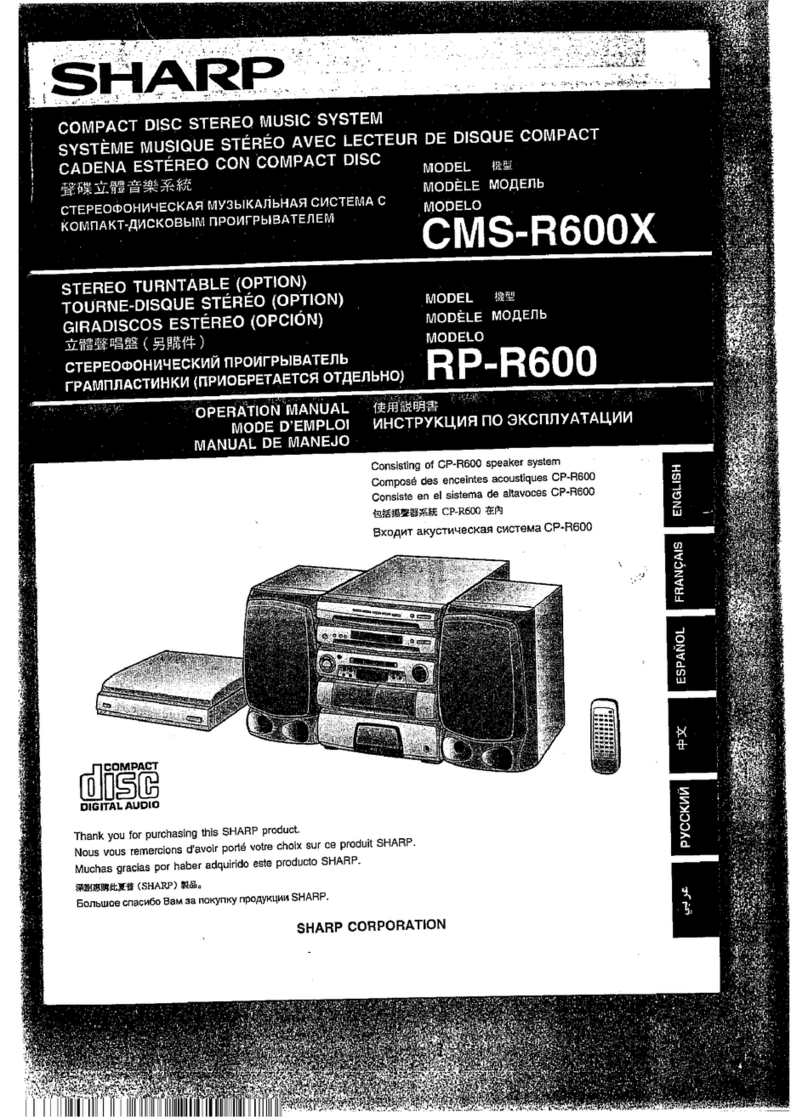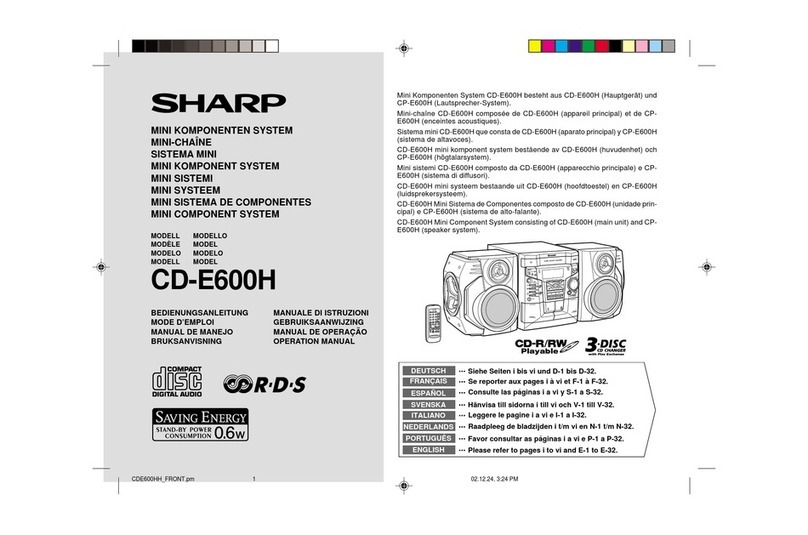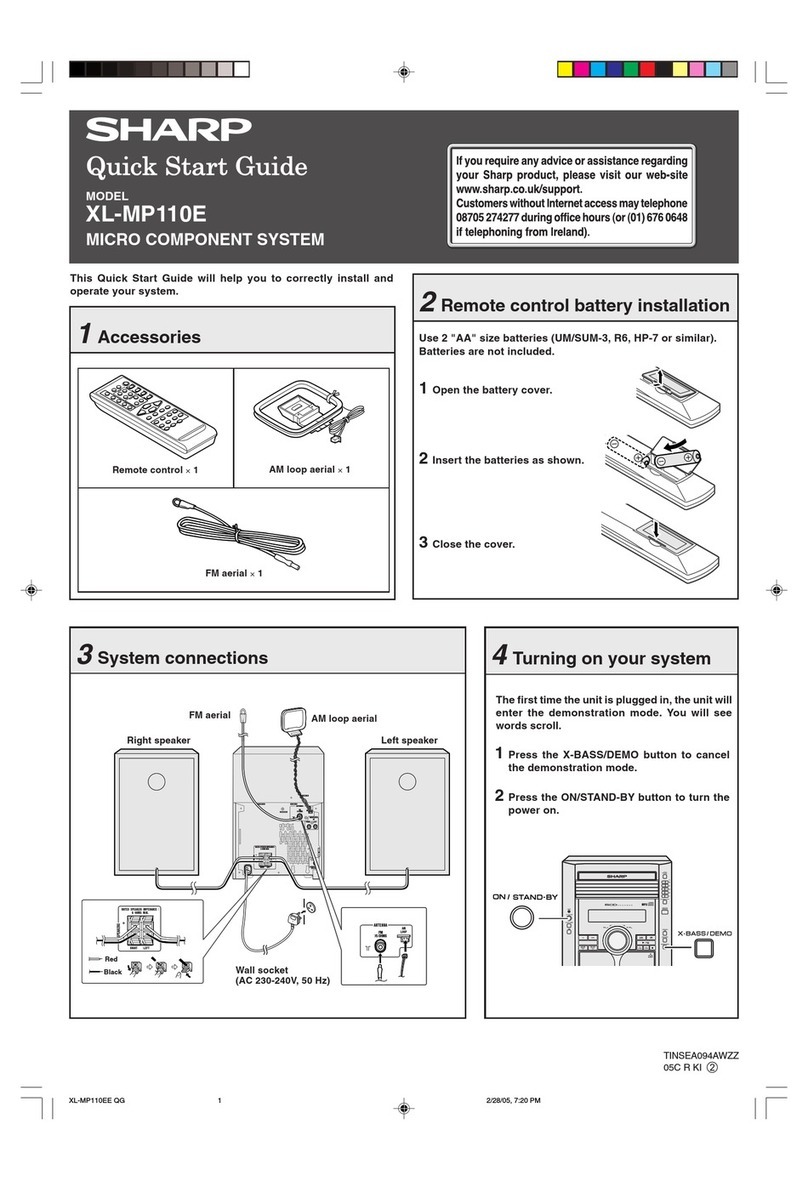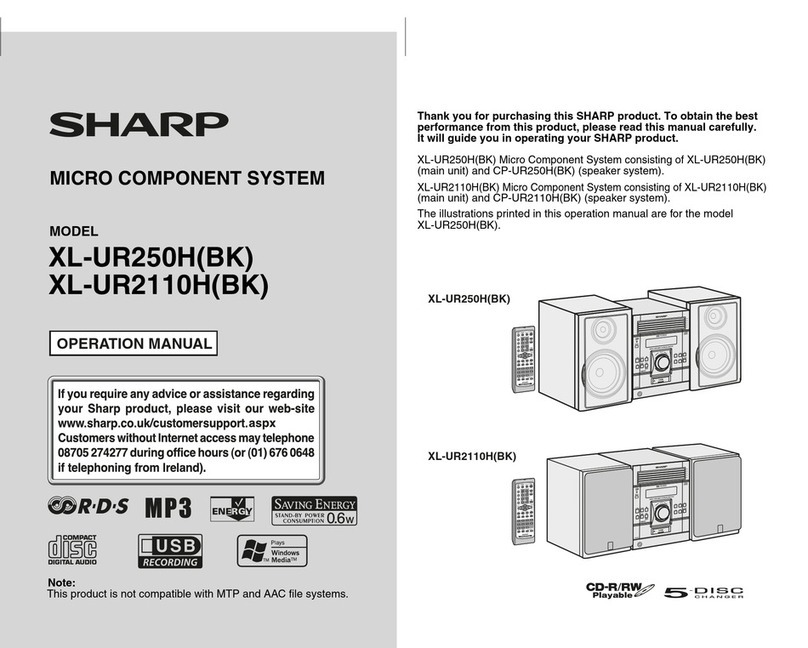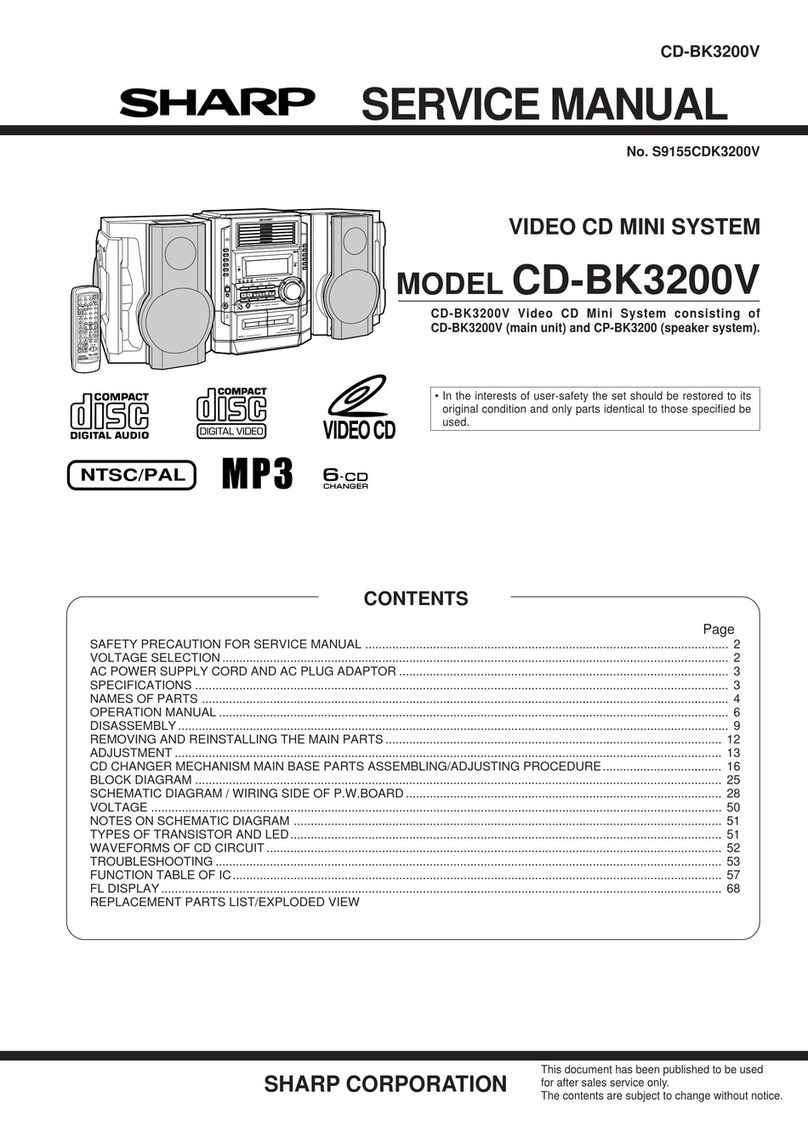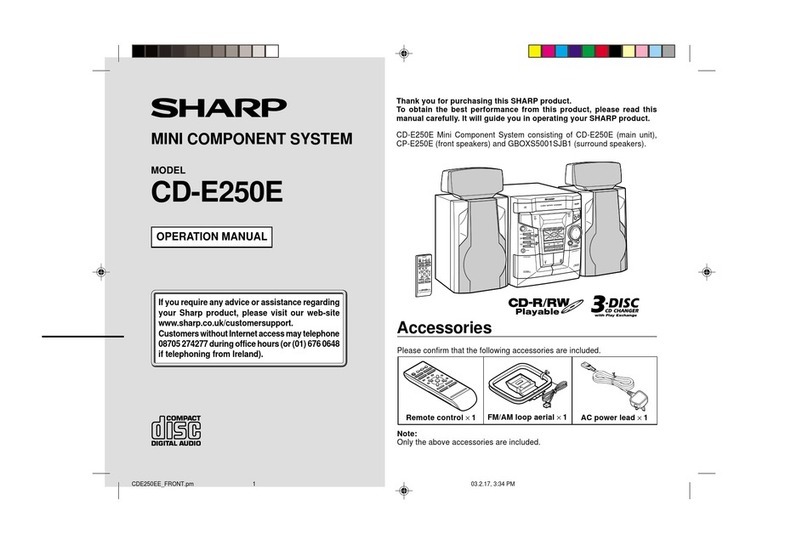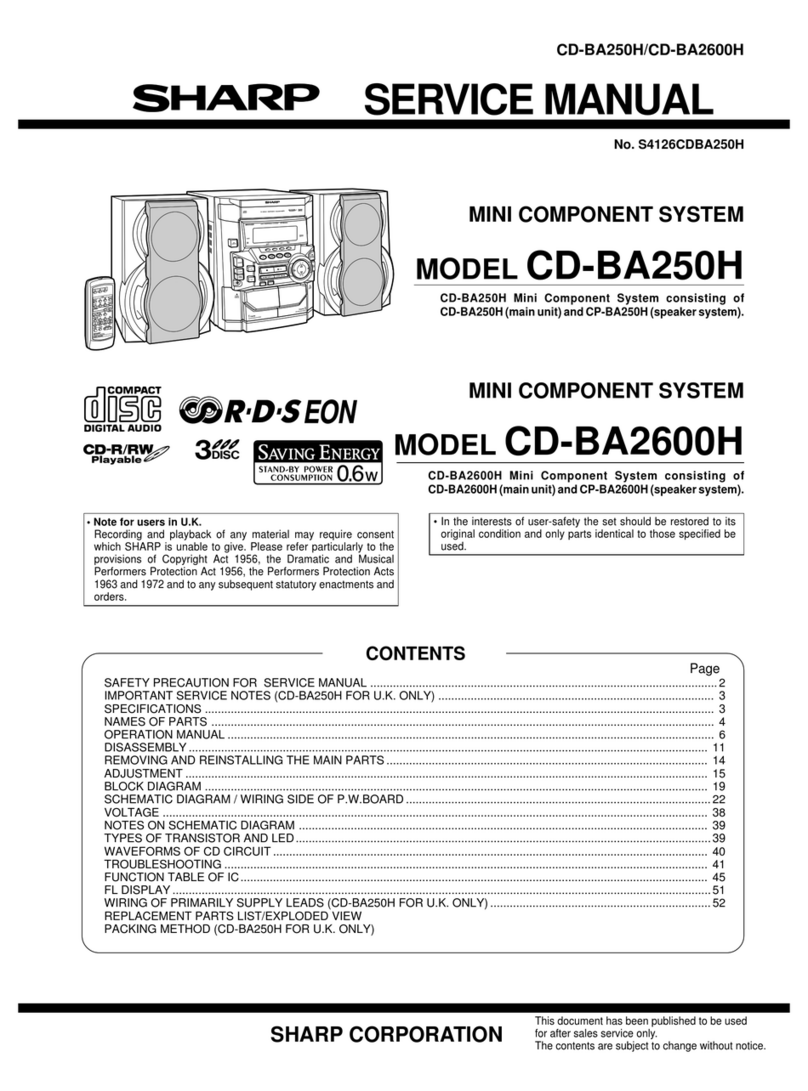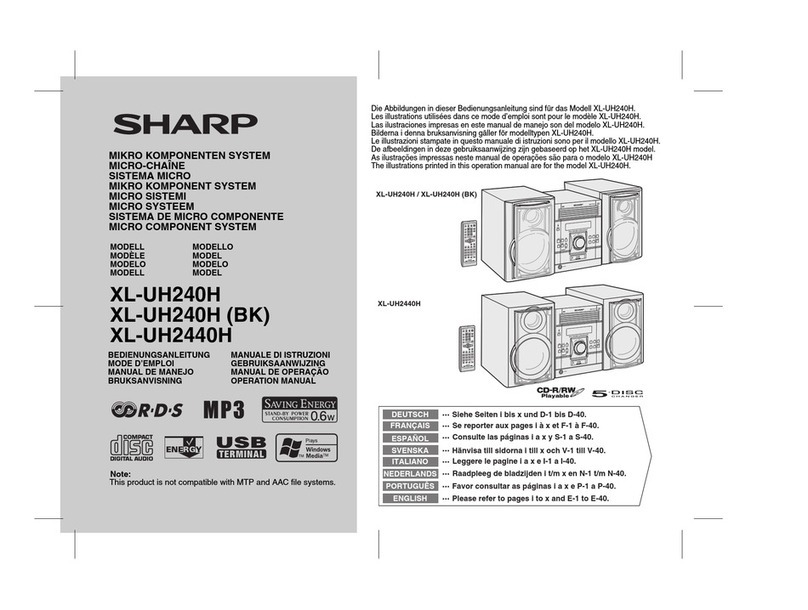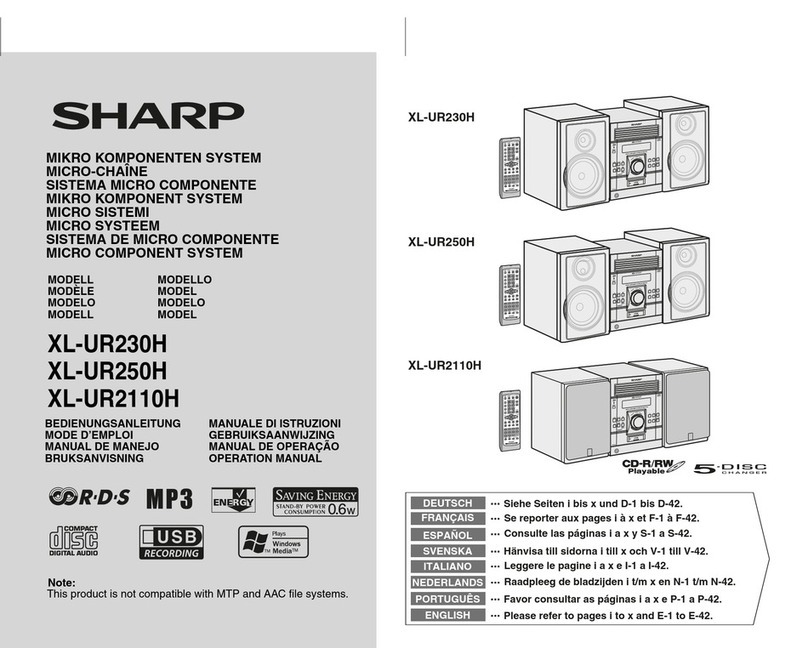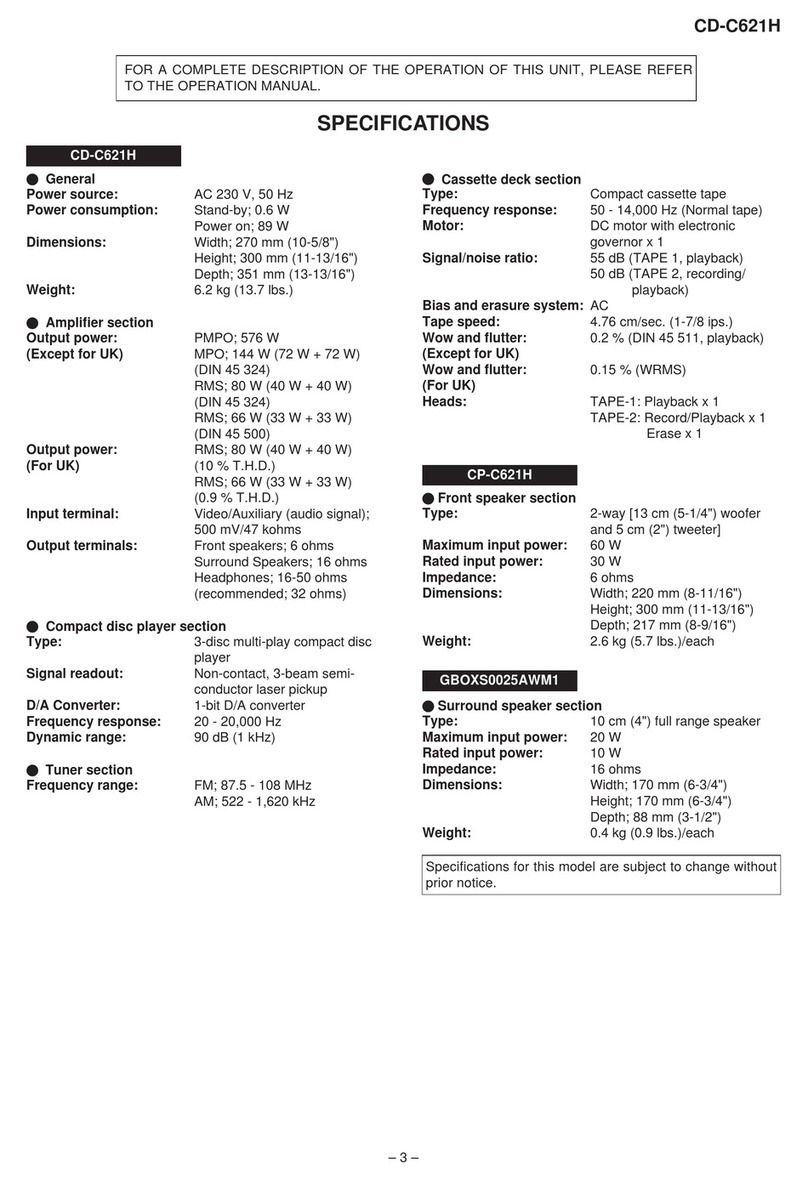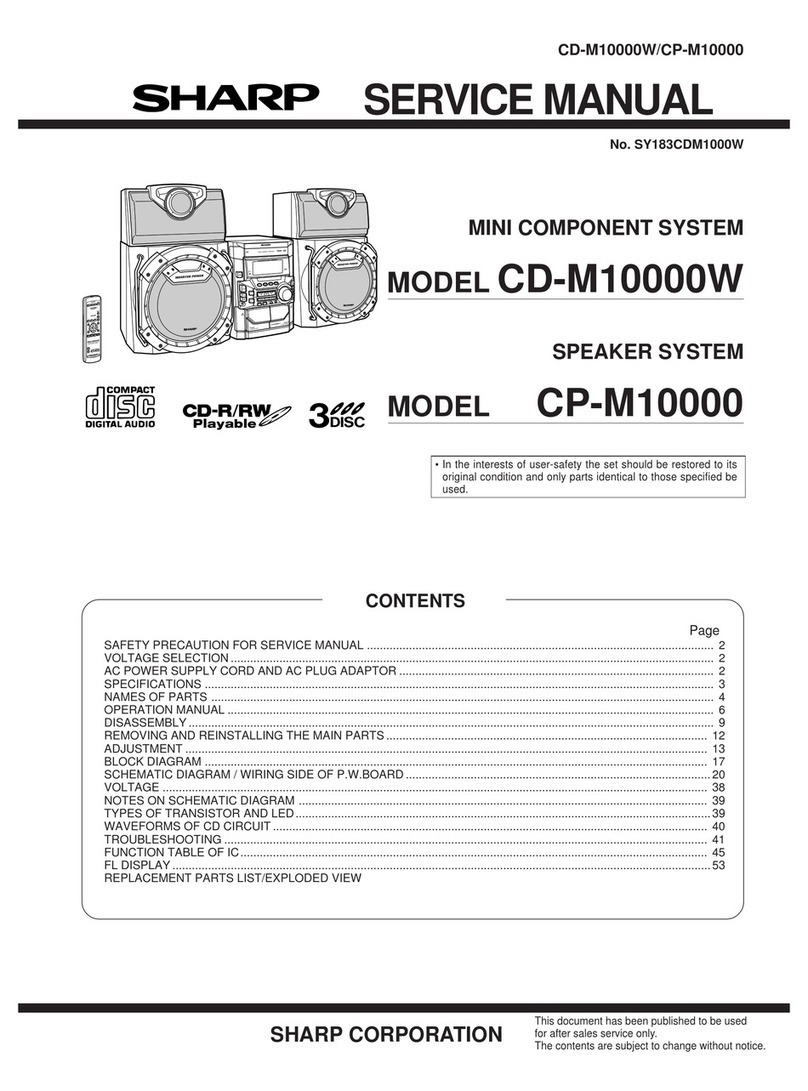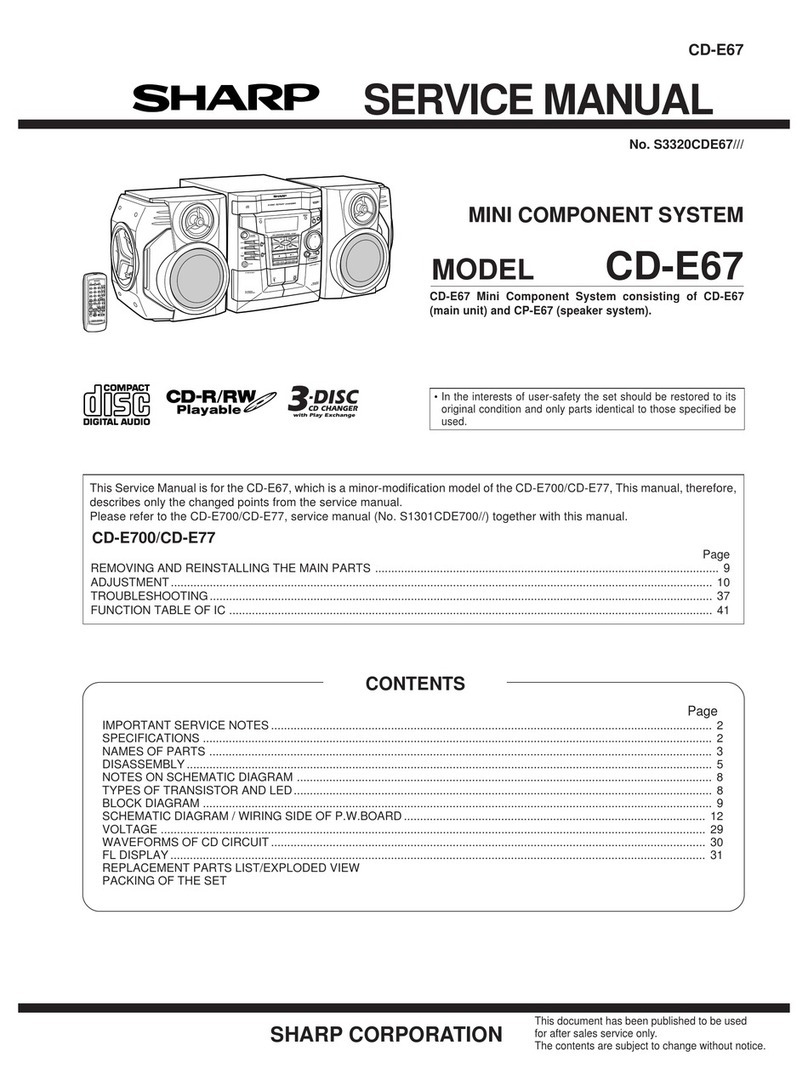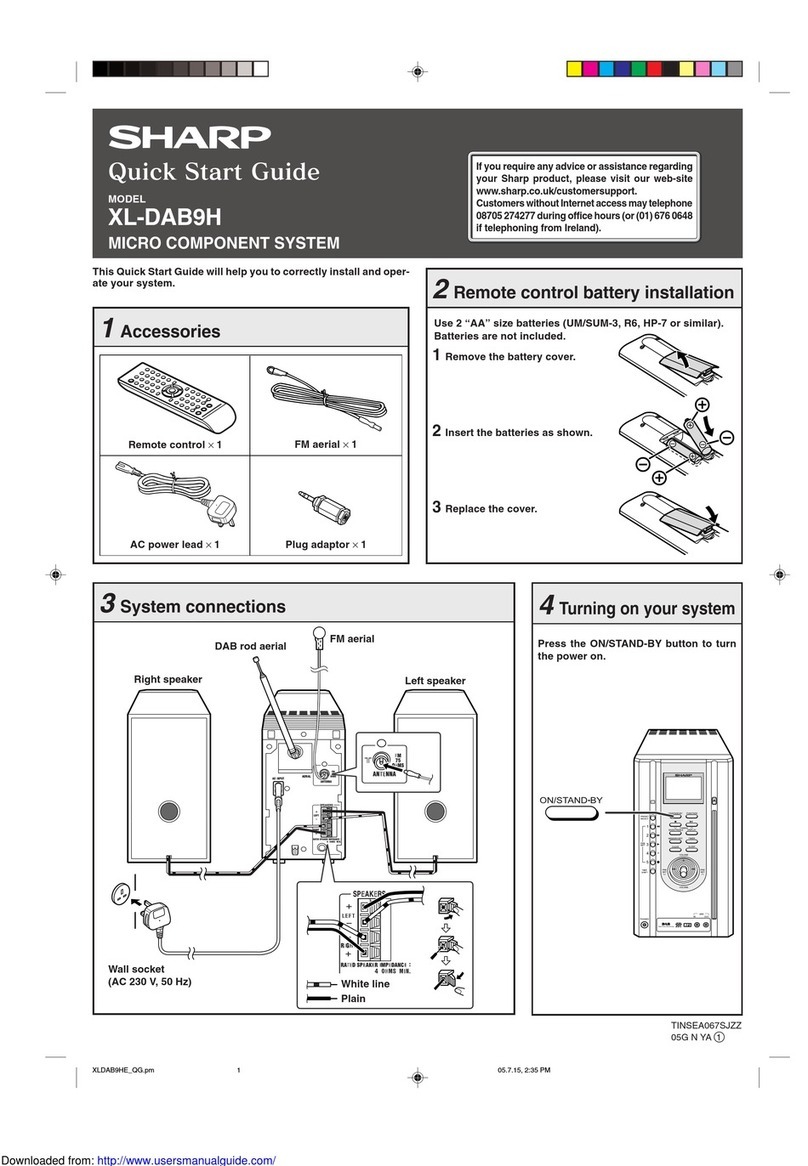XL-DV75H_EN
4
2009September 15
8
7
6
5
4
3
2
1
Precautions
●
Please ensure that the equipment is positioned in a
well-ventilated area and ensure that there is at least 10
cm (4") of free space along the sides, top and back of
the equipment.
●
Do not place anything on top of the unit.
●
Do not expose the unit to moisture, to temperatures
higher than 60˚C (140˚F) or to extremely low
temperatures.
●
If your system does not work properly, disconnect the
AC power lead from the wall socket. Plug the AC power
lead back in, and then turn on your system.
●
No naked flame sources, such as lighted candles,
should be placed on the apparatus.
●
Attention should be drawn to the environmental
aspects of battery disposal.
●
This unit should only be used within the range of 5˚C -
35˚C (41˚F - 95˚F).
●
The apparatus is designed for use in moderate
climates.
Warning:
The voltage used must be the same as that specified on
this unit. Using this product with a higher voltage other
than that which is specified is dangerous and may result in
a fire or other type of accident causing damage. SHARP
will not be held responsible for any damage resulting from
use of this unit with a voltage other than that which is
specified.
The sound level at a given volume setting depends on
speaker efficiency, location, and various other factors. It is
advisable to avoid exposure to high volume levels. Do not
turn the volume on to full at switch on and listen to music
at moderate levels. Excessive sound pressure from
earphones and headphones can cause hearing loss.
Controls and indicators
Reference page
1. CD Compartment . . . . . . . . . . . . . . . . . . . . . . . . 16
2. Open/Close Button . . . . . . . . . . . . . . . . . . . . . . . 16
3. Function Button . . . . . . . . . . . . . . . . . . . . . . . . . 29
4. On/Stand-by Button. . . . . . . . . . . . . . 10, 15, 16, 29
5. Remote Sensor . . . . . . . . . . . . . . . . . . . . . . . . . . . 9
6. Volume Control . . . . . . . . . . . . . . . . . . . . . . . . . . 15
7. Stop Button . . . . . . . . . . . . . . . . . . . . . . . . . . . . . 16
8. DVD/CD Play/Pause Button . . . . . . . 16, 18, 22, 24
9. Headphone Socket . . . . . . . . . . . . . . . . . . . . . . . 32
Reference page
1. DVD Indicator . . . . . . . . . . . . . . . . . . . . . . . . . . . . 16
2. FM Indicator . . . . . . . . . . . . . . . . . . . . . . . . . . . . . 29
3. FM Stereo Mode Indicator . . . . . . . . . . . . . . . . . 29
4. Memory Indicator . . . . . . . . . . . . . . . . . . . . . . . . 29
5. Dolby Digital Signal Indicator . . . . . . . . . . . . . . 21
6. DTS Indicator . . . . . . . . . . . . . . . . . . . . . . . . . . . 21
7. RDS Indicator . . . . . . . . . . . . . . . . . . . . . . . . . . . 30
8. Tuner Receiving Frequency Indicator . . . . . . . . 29
■
General
●
Use the unit on a firm, level surface free from vibration.
●
Keep the unit away from direct sunlight, strong
magnetic fields, excessive dust, humidity and
electronic/electrical equipment (home computers,
facsimiles, etc.) which generate electrical noise.
●
In case of an electrical storm, unplug the unit for safety.
●
Hold the AC power plug by the head when removing it
from the wall socket, as pulling the lead can damage
internal wires.
●
The AC power plug is used as a disconnect device and
shall always remain readily operable.
10 cm (4")10 cm (4")
10 cm
(4")
10 cm (4")
●
Do not remove the outer cover, as this may result in
electric shock. Refer internal service to your local
SHARP service facility.
●
The ventilation should not be impeded by covering the
ventilation openings with items, such as newspapers,
tablecloths, curtains, etc.
■
Volume control
1
2
3
4
5
6
7
8
9
7
8
1 2 34 5 6
■
Front panel
■
Display