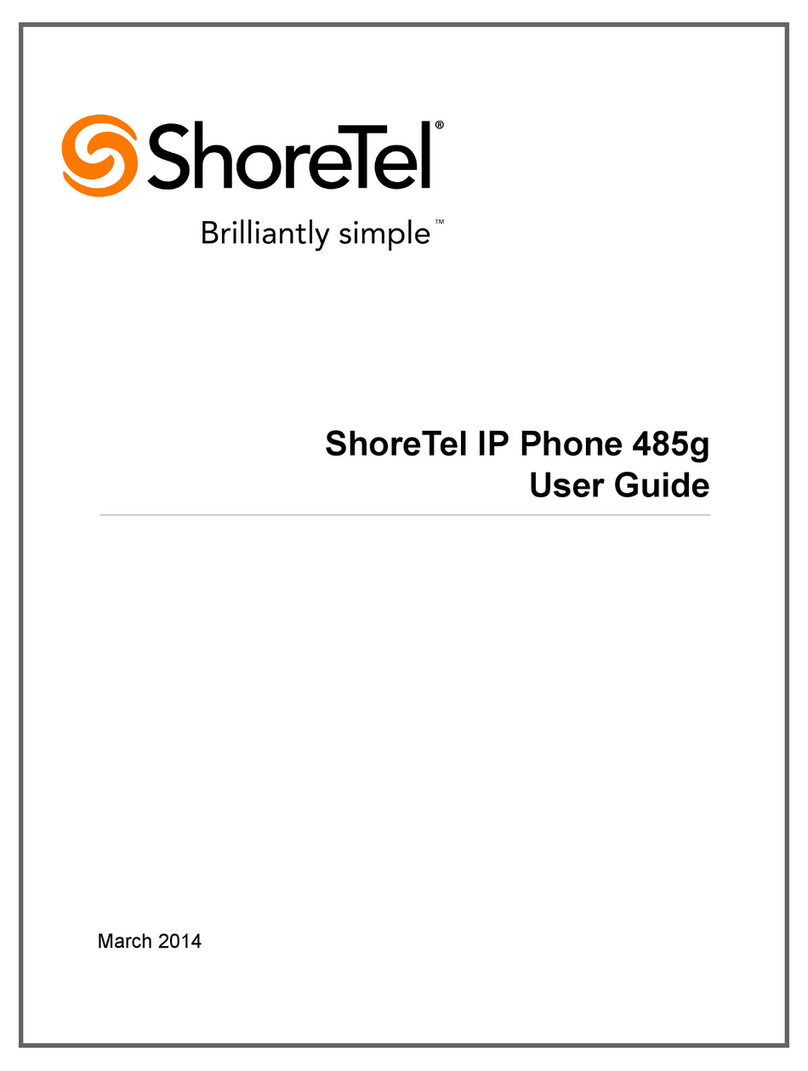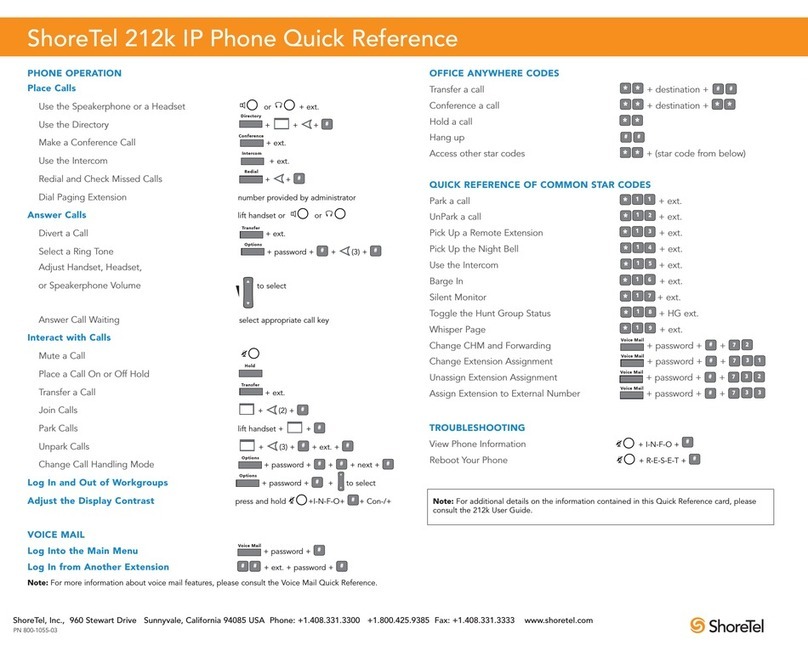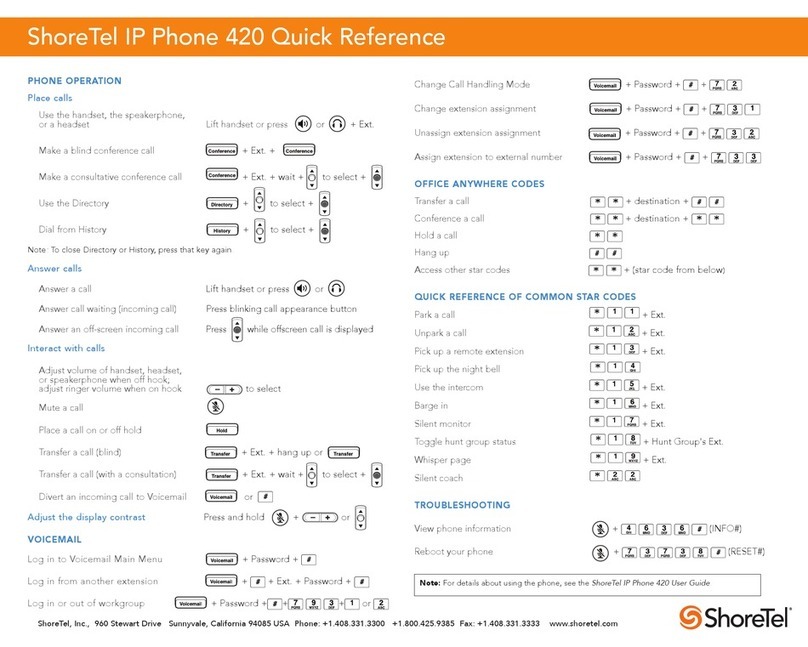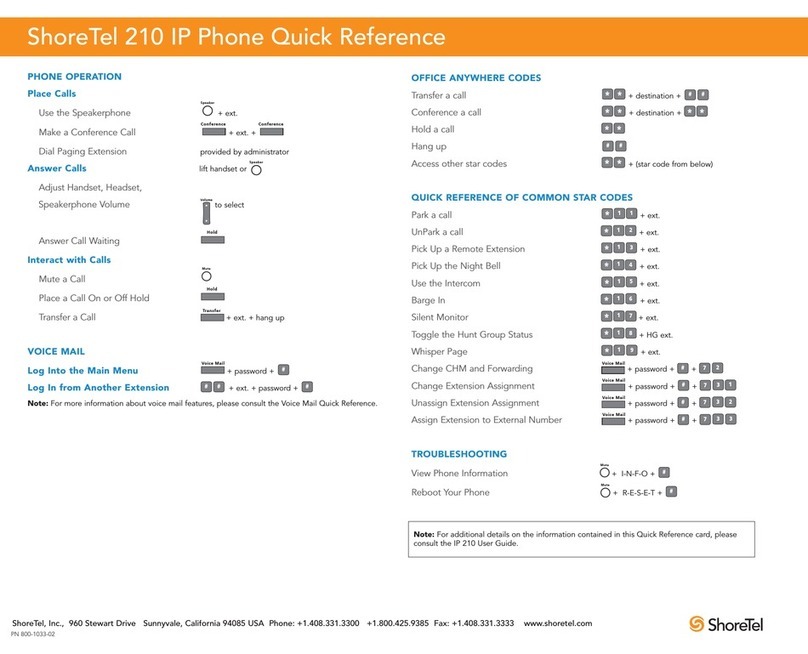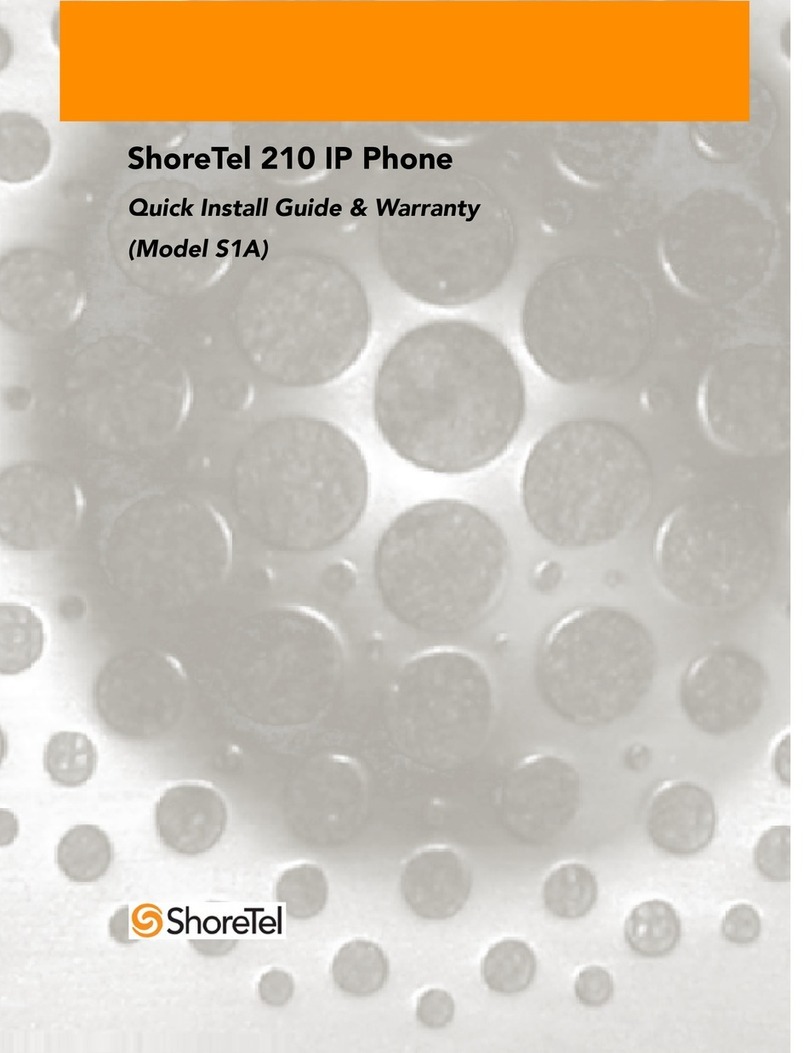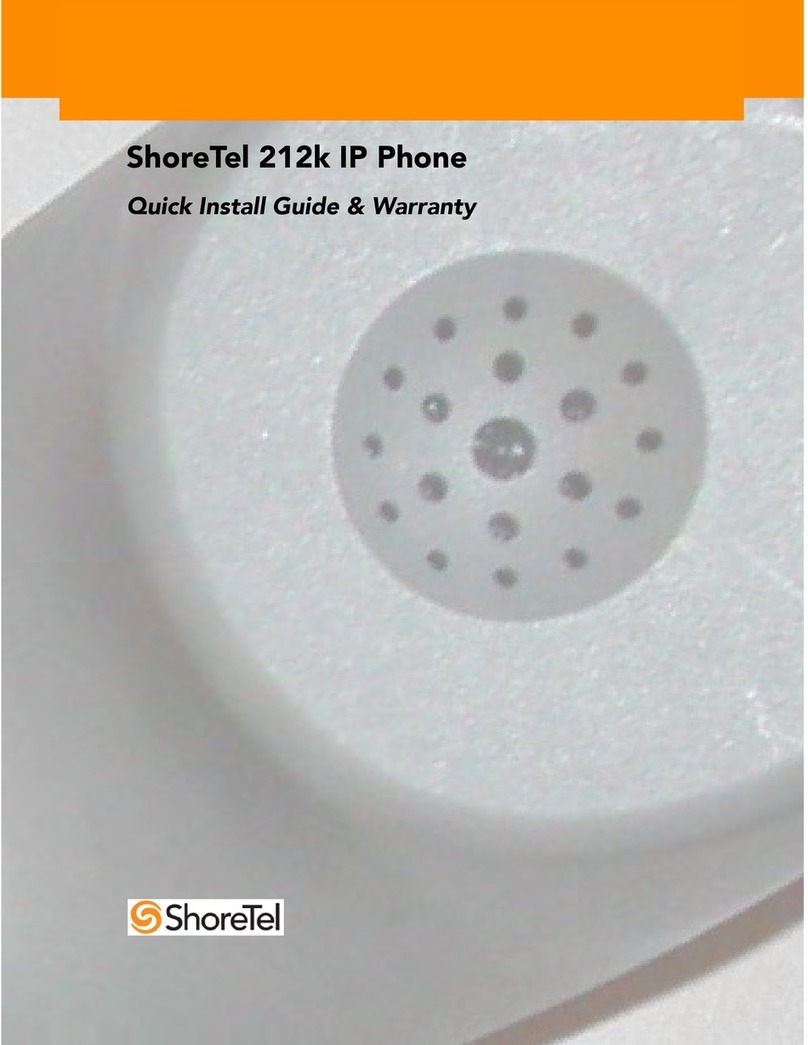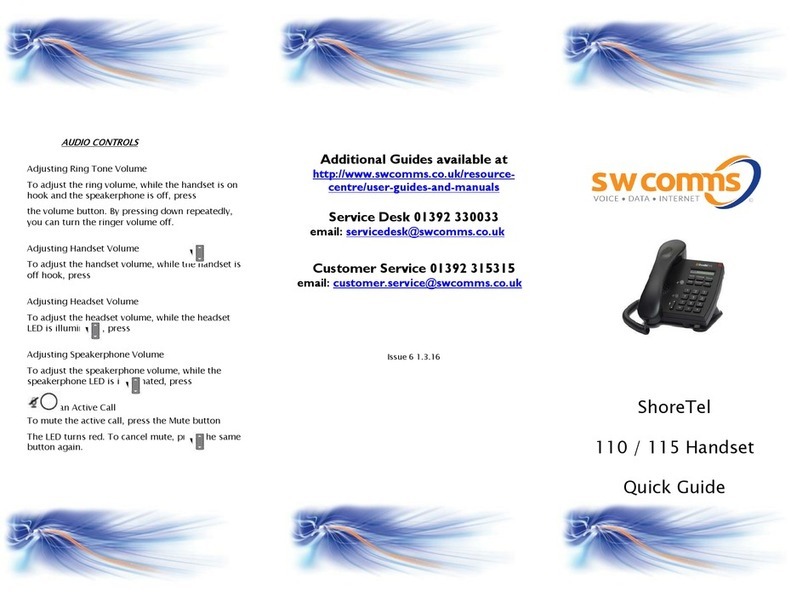REDIAL
Press the History button
Use the Navigation button to select the number to
you wish to call.
Press the Dialsoft key
CALL TRANSFER:
While on a call, press the Transfer button
Dial the extension or press the speed dial button
Press the Transf soft key or Hang Up to complete the
transfer
To announce the call before transferring:
While on a call, press Transfer
Dial the extension or outside line
Press the Conslt soft key
Wait for an answer then announce the call. After
consultation, press the Yes soft key to complete the
transfer or Hang Upto complete the transfer OR
Press the Cancel soft key to abandon the transfer
and return to the original call
To transfer a call directly to voice mail:
While on a call, press Transfer
Dial the extension or press the speed dial button
QUICKLY press the More soft key then press the
To MB soft key
CONFERENCE CALL:
While on a call, press Conference original caller is
put on hold and you are given dial tone
Dial the extension of the party you would
like to conference
Press the Confrn soft key to ring the party directly OR
Dial the number and press the Conslt soft key to
speak with the recipient before ringing him or her into
the conference call.
After consultation , press the Yes soft key to join the
calls OR
Press the Cancel soft key to abandon the conference
and return to the original two-party call.
Repeat to add additional parties
PARK:
While on a call, press the Park soft key
Dial the extension you wish to park the call on
Press the Park soft key again
Note: A parked call will return if it is unanswered
after 2 minutes
ShoreTel Quick Reference Guide Telephone Features Continued
MESSAGE INDICATOR: Located in the upper right
corner of the telephone. When you have a message in
voicemail, this will be flashing red.
SOFT KEYS: The soft keys are the buttons located at
the bottom of the LCD display.
When phone is idle:
Pickup allows users to pick up another ringing
extension
Unpark retrieve a parked call
Mode change your call handling mode
Options customize your phone
AUDIO CONTROL KEYS:
Located to the left of your dial pad, the audio control
keys allow you to do the following:
Control volume by pressing up or down on the
scroll button
Use headset by pressing headset button
Mute callers by pressing the mic button on or off
Utilize the speaker by pressing speaker button
TO PLACE AN INTERNAL TELEPHONE CALL:
Lift handset.
Dial extension number or press the speed dial line
appearance button
TO PLACE AN EXTERNAL TELEPHONE CALL:
Lift handset
Dial your trunk access code 8 or 9 and the
telephone number
TO ANSWER AN OUTSIDE CALL:
Lift handset
OR________
Press headset or speaker button
TO PLACE A CALL ON HOLD:
While on a call, press the Hold button
Line key will flash
Note: A held call will ring back after 2 minutes
To Retrieve Held Call:
Press the Flashing orange Line Key, OR
Hold button again
TO PLACE A CALL ON MUTE:
Press the Mute button (button will turn red),
To take yourself off mute, press the Mute button
again.
UNPARK:
To retrieve a call parked on your phone:
Press the flashing line key
To retrieve a call parked on another phone
Press the Unpark soft key
Dial the extension the call is parked on
Press the Unpark soft key
PAGE:
Lift handset
Dial paging code ____ (check with system
administer) or press speed dial button
Speak then press the Hang Up soft key
Replace handset
CHANGE RING TONE:
Press the Options soft key
Enter your password
Press the OK soft key
Navigate down and select the Change
Ring option.
Press the Edit soft key.
Scroll through the available ring tones, press
the Ring soft key to hear the selected ring
tonePress the OK soft key to save a ring tone
DIRECTORY:
You can use the Company Directory to find phone
numbers on your network by pressing the Directory
button then
Enter the first few letters of someone’s first or
last name
Use the Navigation button to scroll and select
the desired name. Press the Dial soft key to
dial the number
CALL HANDLING MODES:
Use the ShoreTel Personal Communicator to configure the
modes with different call forwarding destinations and
personal greetings. You can set one of five distinct call
handling modes for your extension, including four “Do Not
Disturb” options to forward incoming calls or send them to
voice mail. You can record personal greetings, which are
linked to the active call handling mode.
By default, your phone is set to Standard mode, which
allows you to answer all incoming calls. Other mode
options include In a Meeting, Out of Office,
Extended Absence, and Custom.
Press the Mode soft key
Navigate to the desired setting call
handling mode
Press the OK soft key