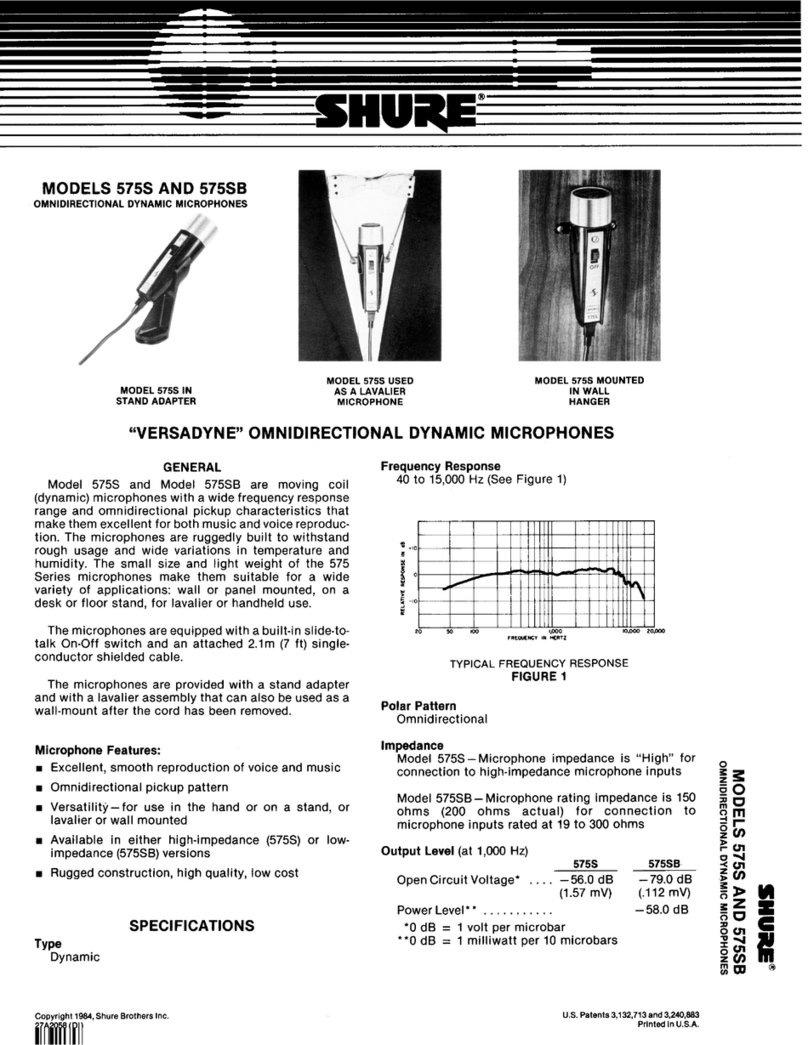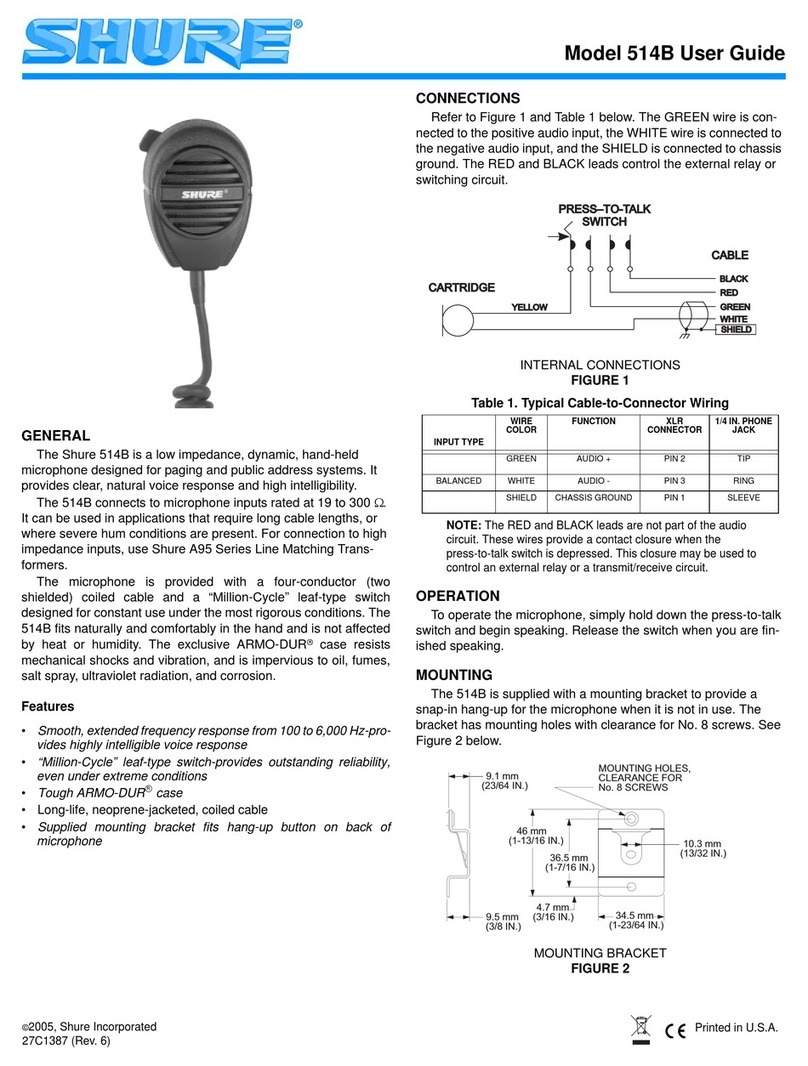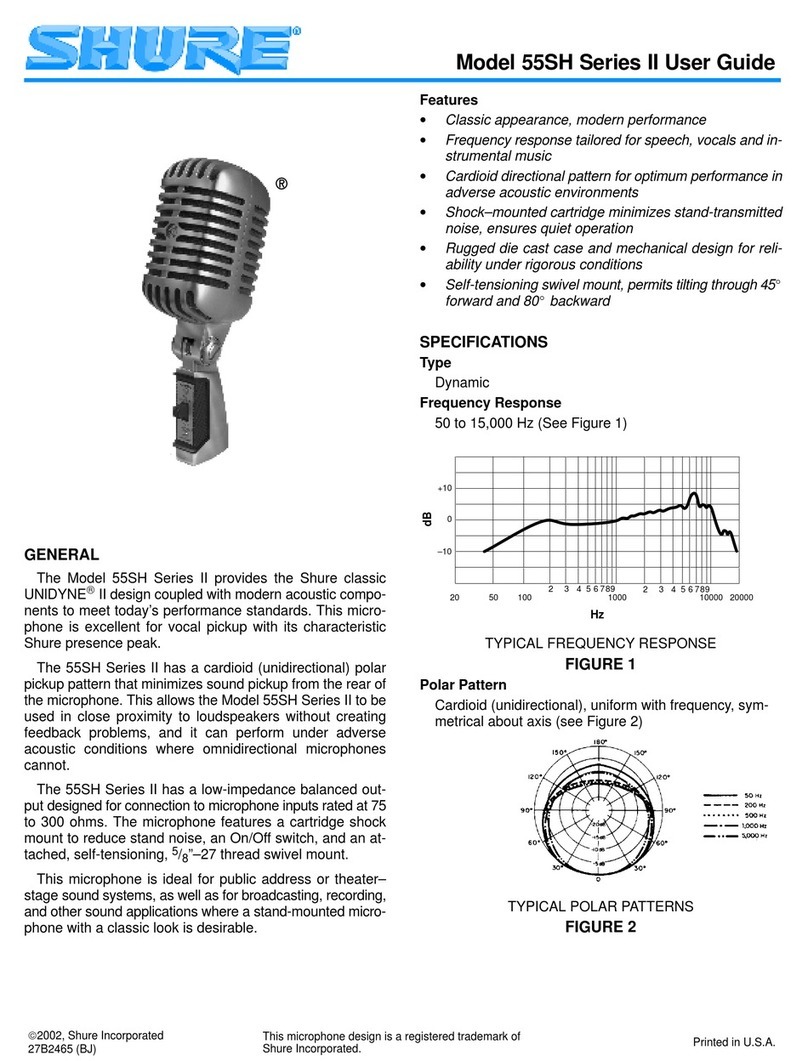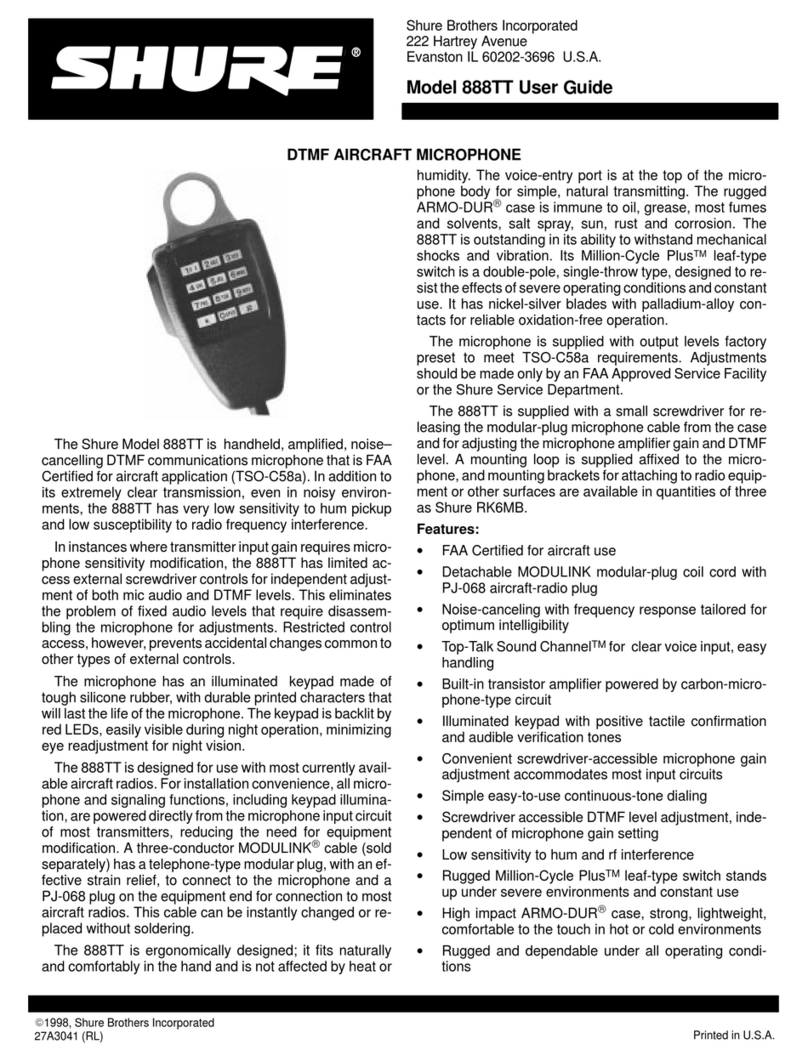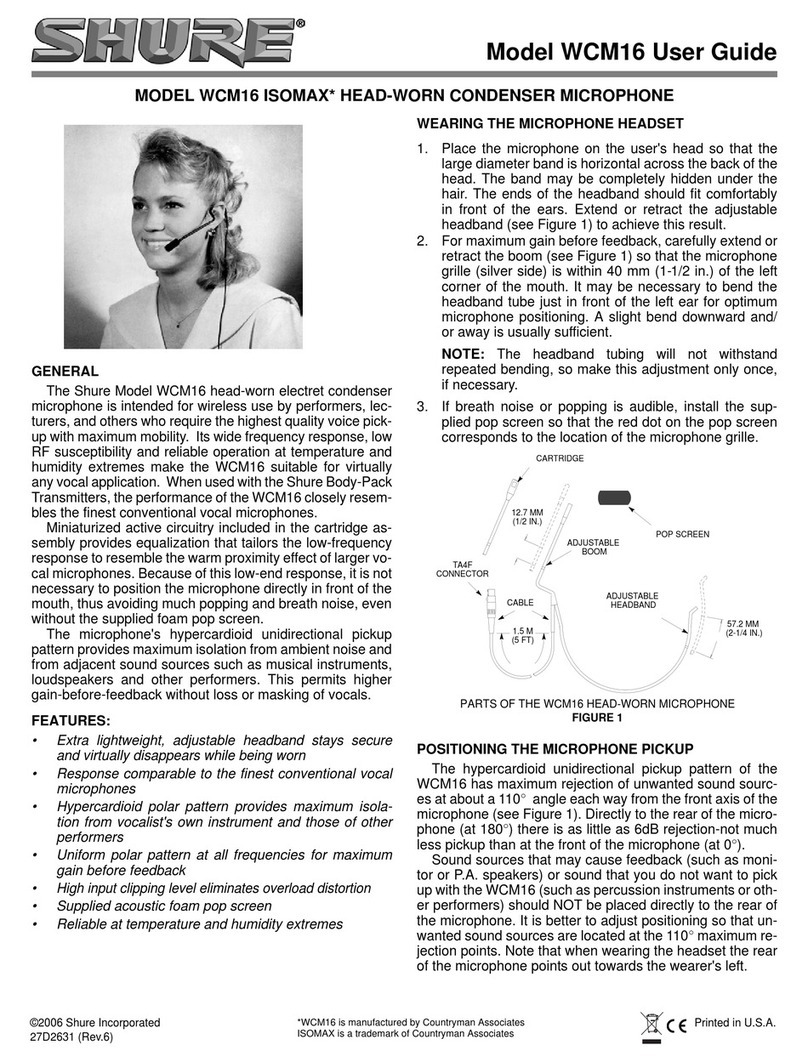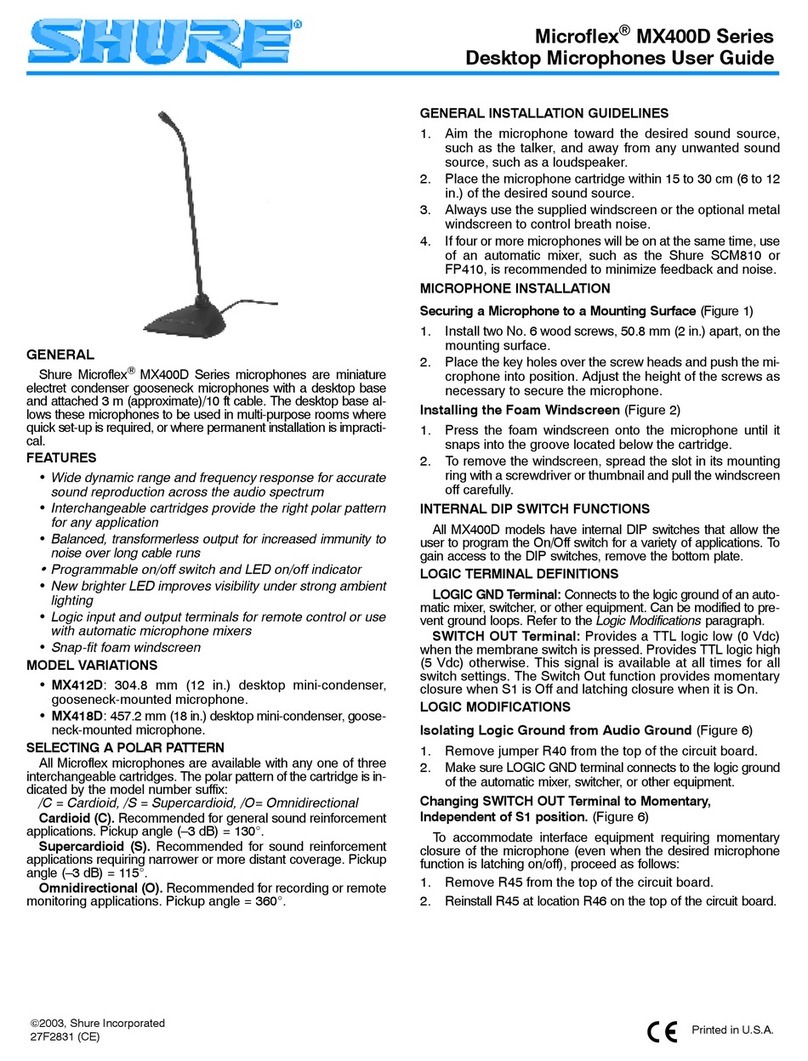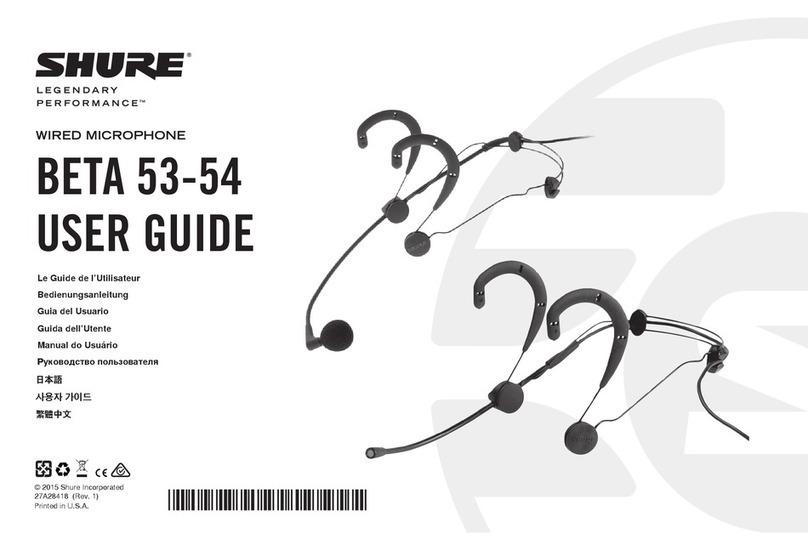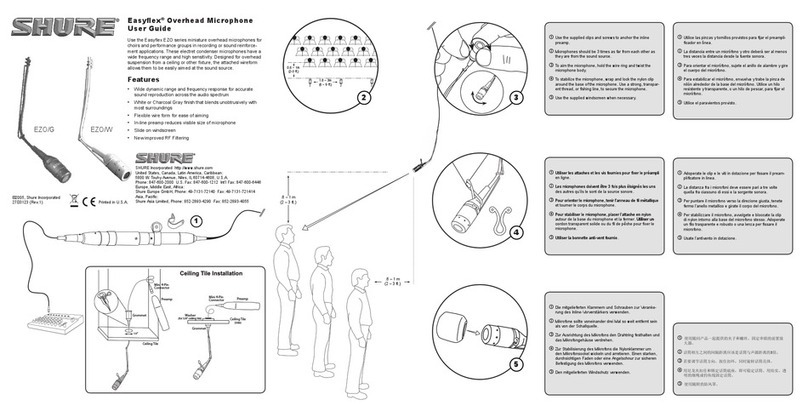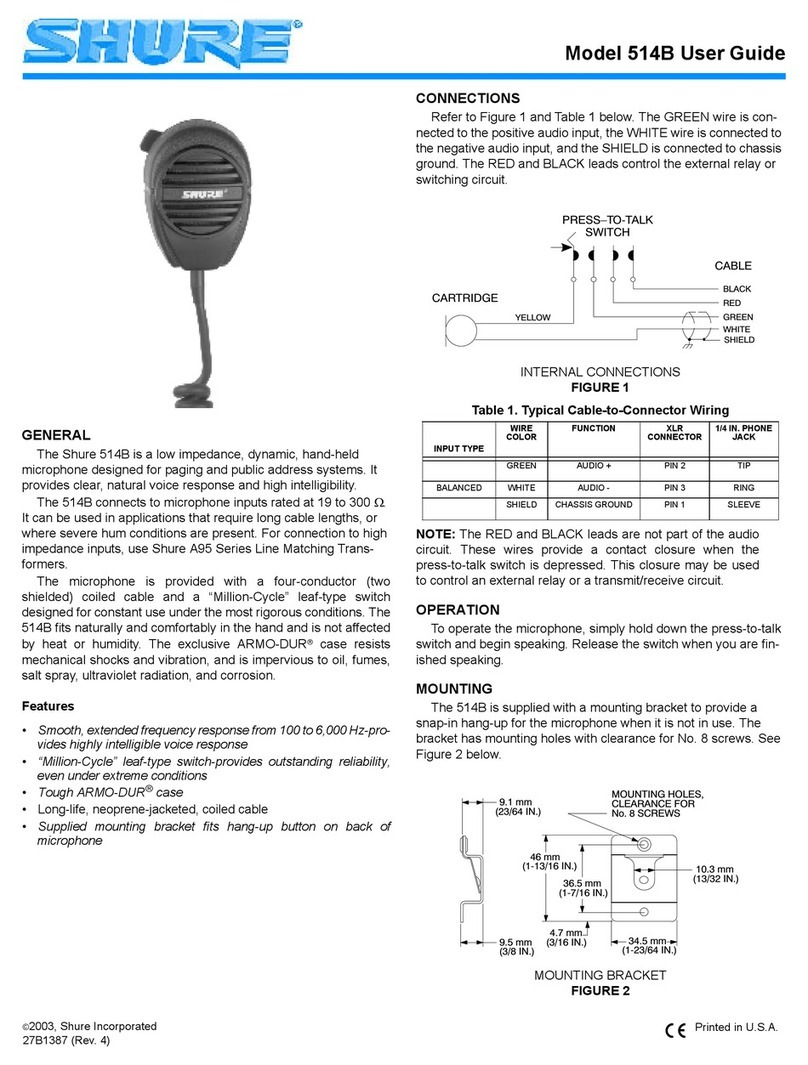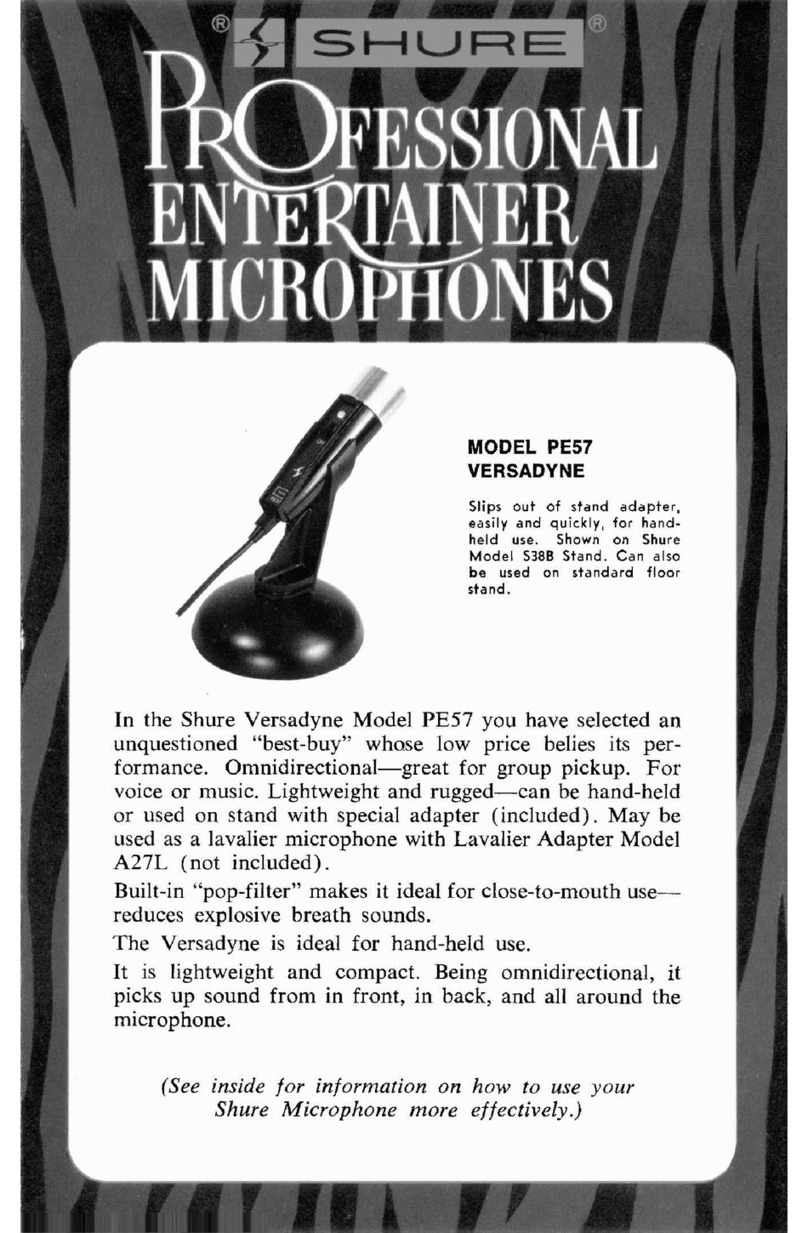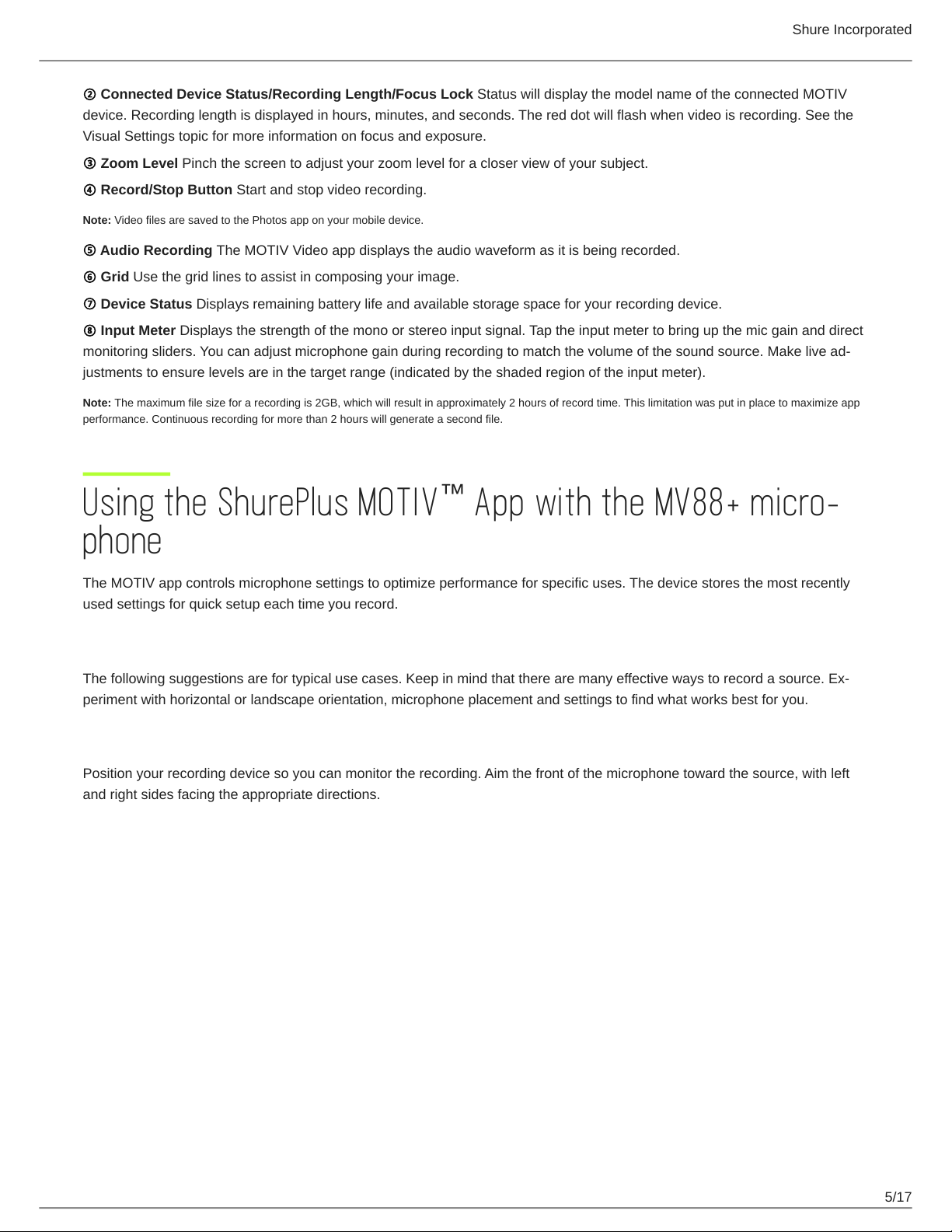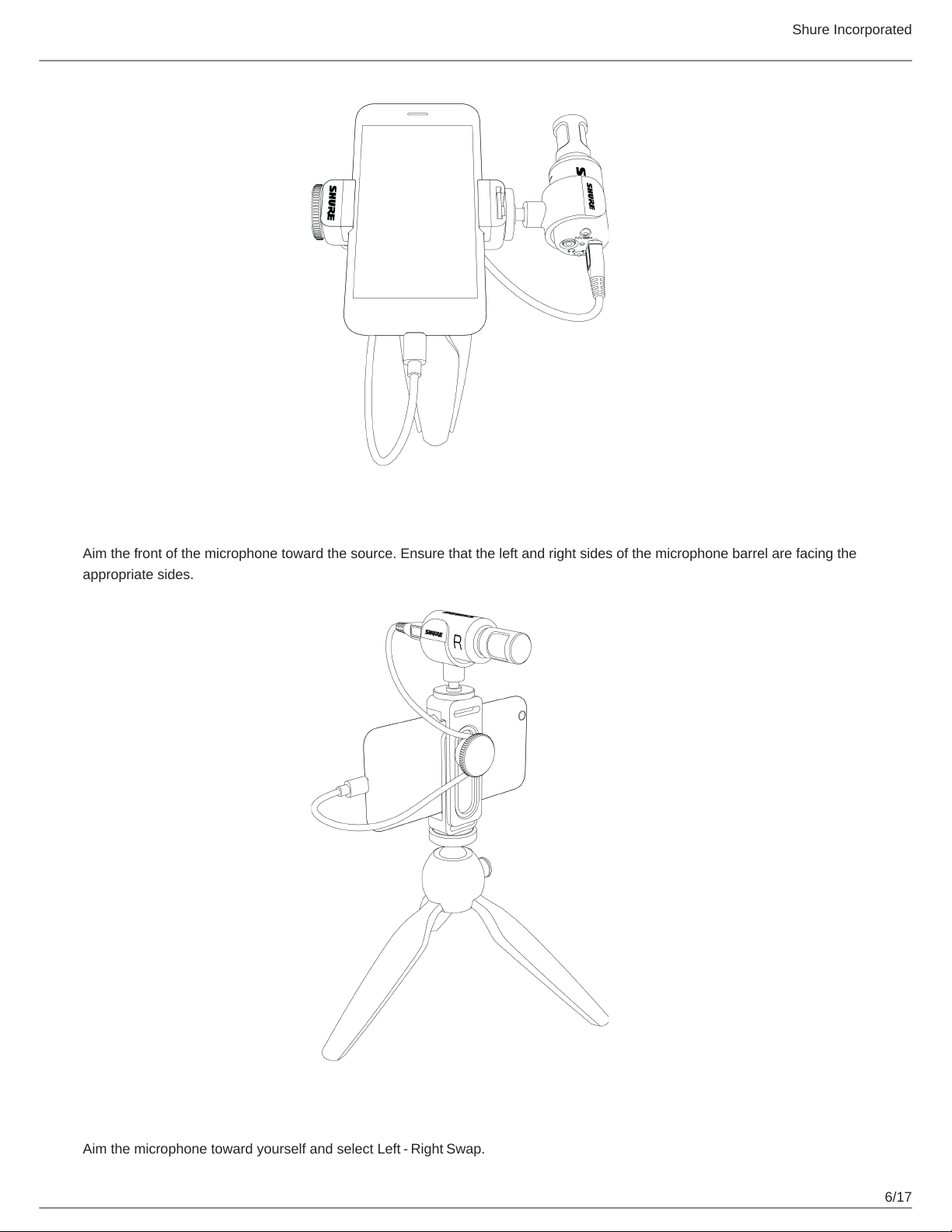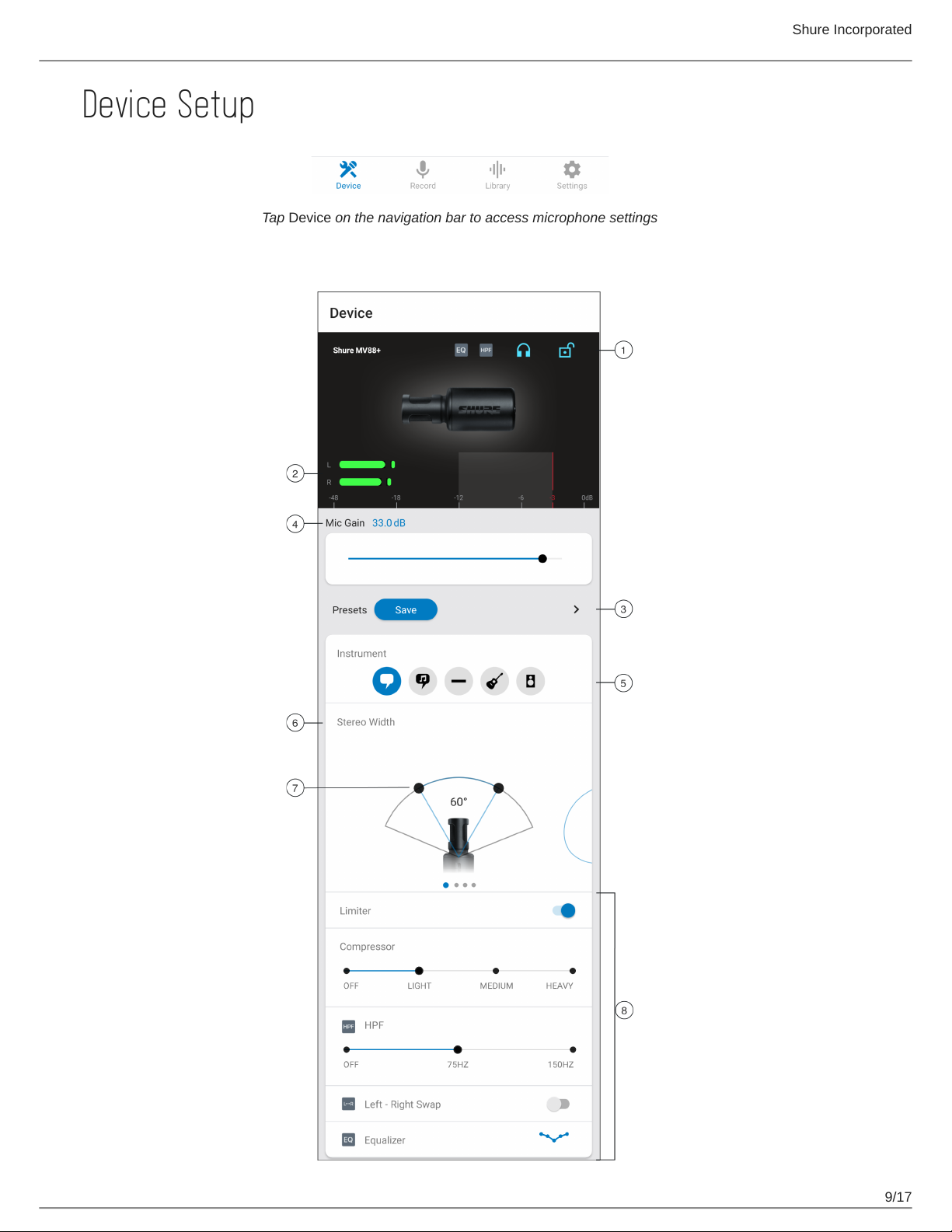Shure Incorporated
10/17
①Notifications The top row displays which device is connected. A red flashing dot next to the name let you know whether
recording is active. The charms show which advanced features are on. Tap the headphone icon to access direct monitoring
control. Tap the lock to lock or unlock the settings.
Note: Lockthesettingstopreventaccidentalchangestosettingswhenhandlingyourdeviceduringrecording.Whenmicset
tings are Locked, the setting screen is grayed out.
②Input Meter Displays the strength of the input signal and whether that signal is mono or stereo. The loudest peaks should
reach within the target range (indicated by the shaded region between -12 and -3 dB).
③Microphone Gain Adjust the mic gain slider to set the volume of the sound source.
④Custom Presets Tap the caret to quickly access your saved presets. Or tap the Save button to save current settings. See
Custom Presets for more information.
⑤Preset Modes Setstereowidth,equalization,andcompressionforspecificapplications.See"PresetModes"formoreinfor
mation.
⑥Polar Pattern Selection Swipe to choose your pick-up pattern. Use the handles to adjust the width of the stereo image.
Tip: Consider the location of the microphone and the size of the sound source when adjusting the width. For example, a large orchestra or ensemble recording
benefits from a wide stereo image, which increases separation between instruments. Speech benefits from a narrow width, which improves clarity and rejects
ambient (room) sound.
⑦Stereo Width Handles Use the dots to quickly set stereo width.
⑧Advanced Features Fine tune your audio recording with limiter and compressor controls, high pass filter, left-right swap,
and equalization settings.
Preset Modes
Five selectable modes optimize settings for gain, stereo width, equalization, and compression. Set the microphone level and try
the modes to find which sounds best. Preset modes can affect the strength of the input signal, so adjust the microphone level
as needed after changing presets.
Mode Application Characteristics
Speech
speech Narrow stereo width to reject background noise, equalization that emphasizes
clarity and fullness, and gentle compression.
Singing
soloorgroupvocalper
formances
Mediumstereowidthwithsubtleequalizationtoaddrichnessandclarityforanat
ural sound.
Flat
any Anunprocessedsignal(noequalizationorcompressionsettingsused).Addsflexi
bility when processing the audio after recording.
Acoustic
acoustic instruments and
quiet music
Medium stereo width with transparent compression to smooth out volume spikes
and bring out quiet passages. The equalizer setting emphasizes detail and an
overall natural sound.
Loud
live performance and
louder sources
Widestereotoincreaseseparationbetweensources.Equalizationfurtherim
proves definition by reducing frequencies that can make the instrumentation
sound crowded.