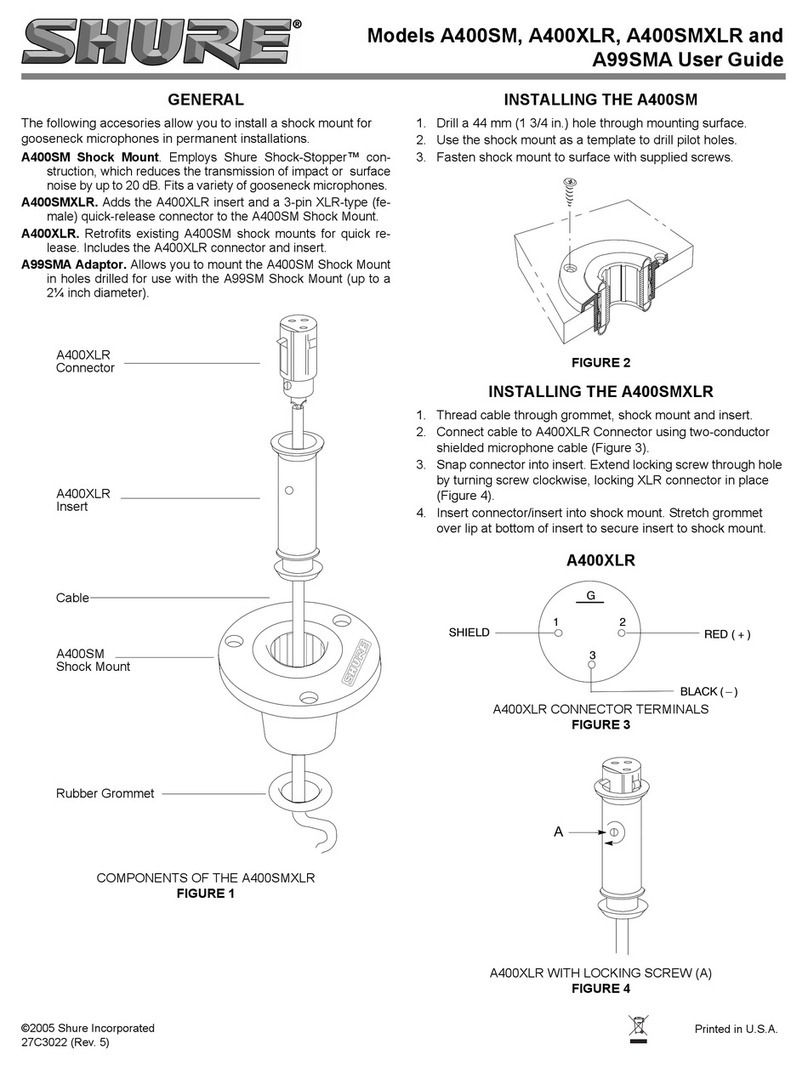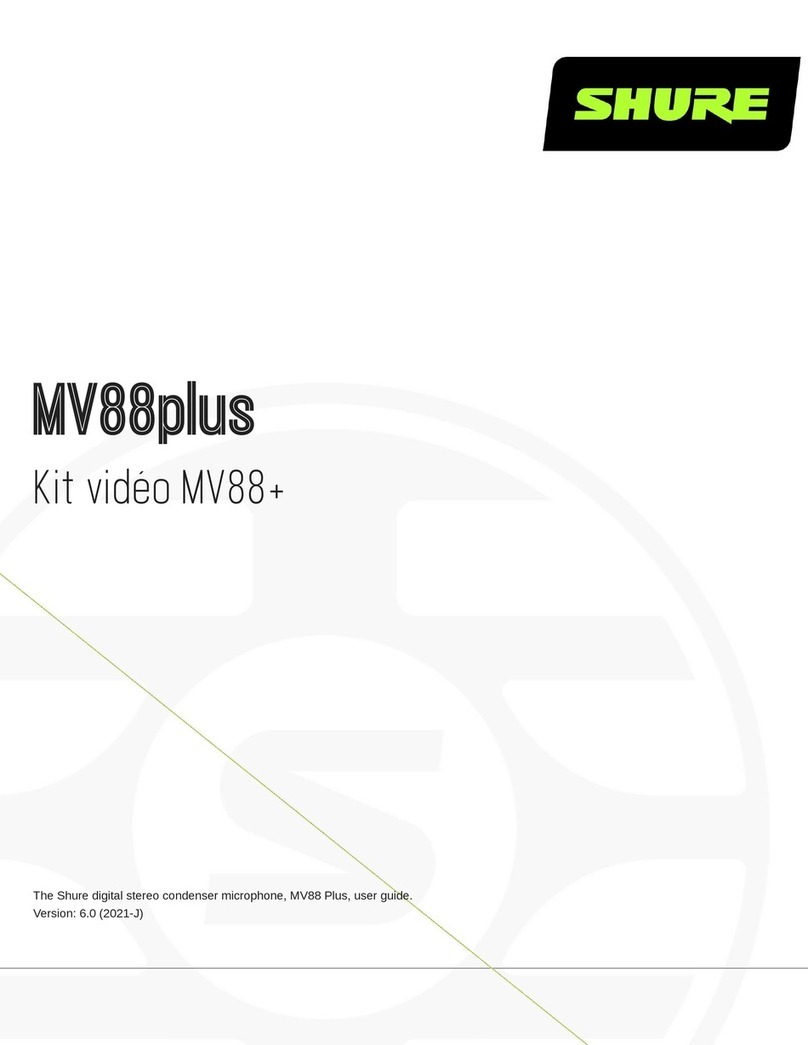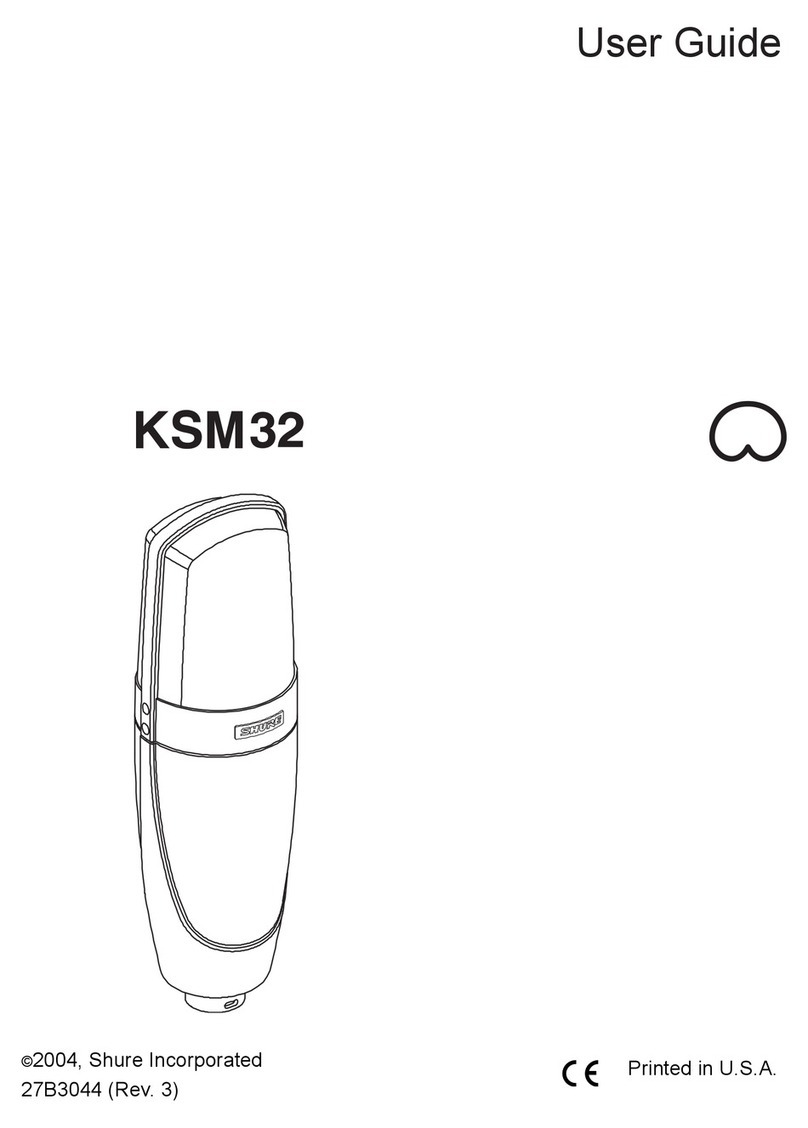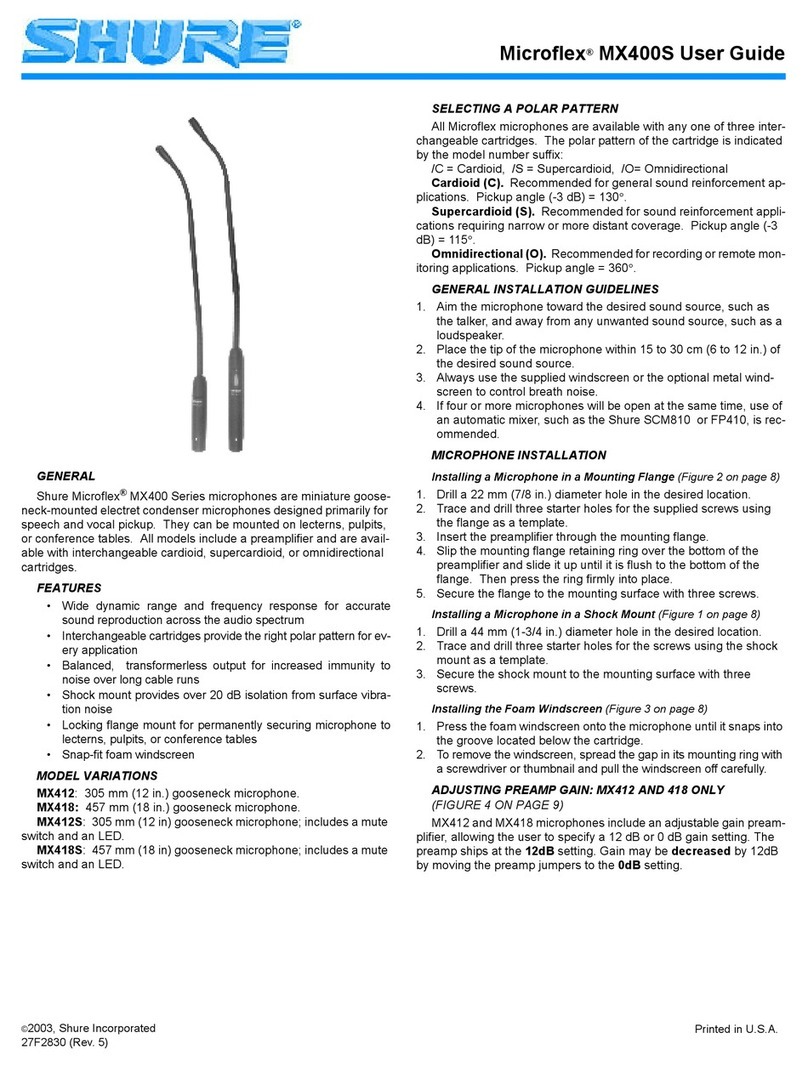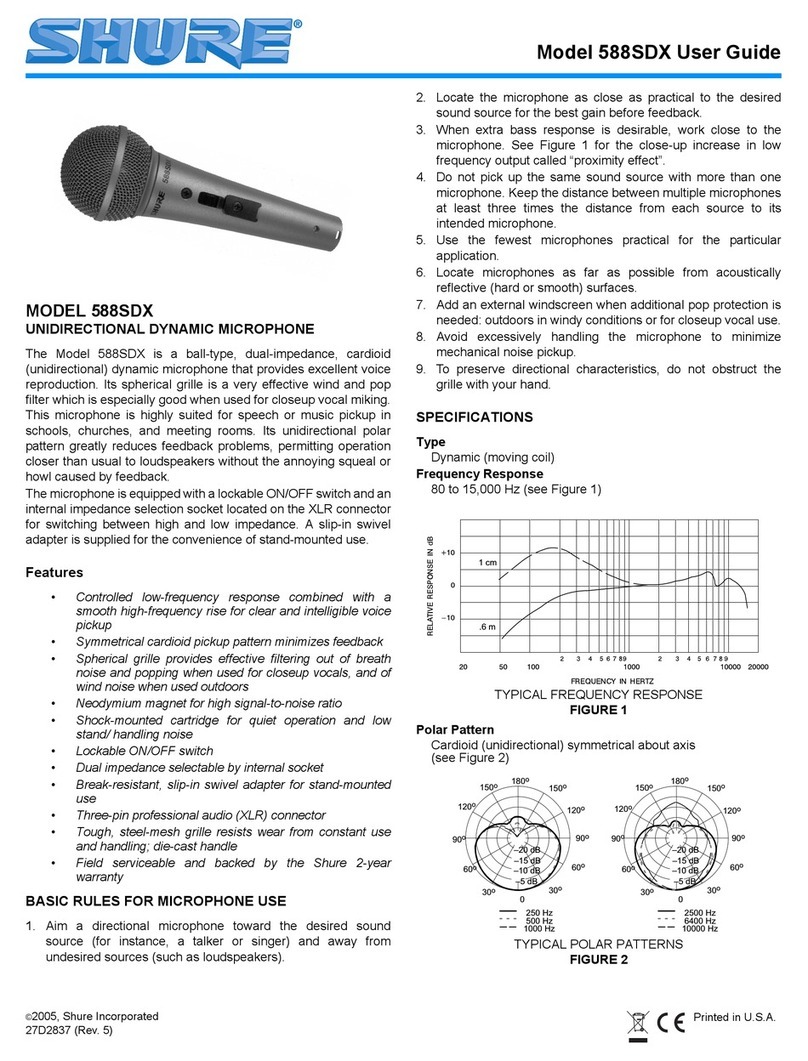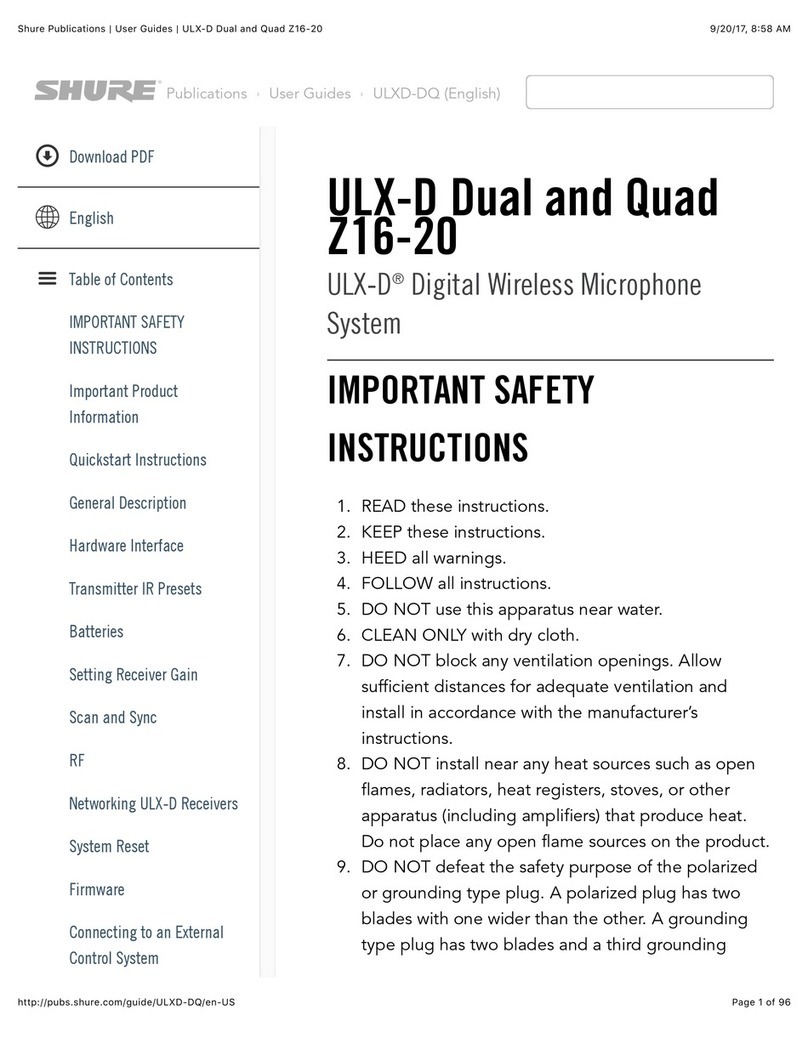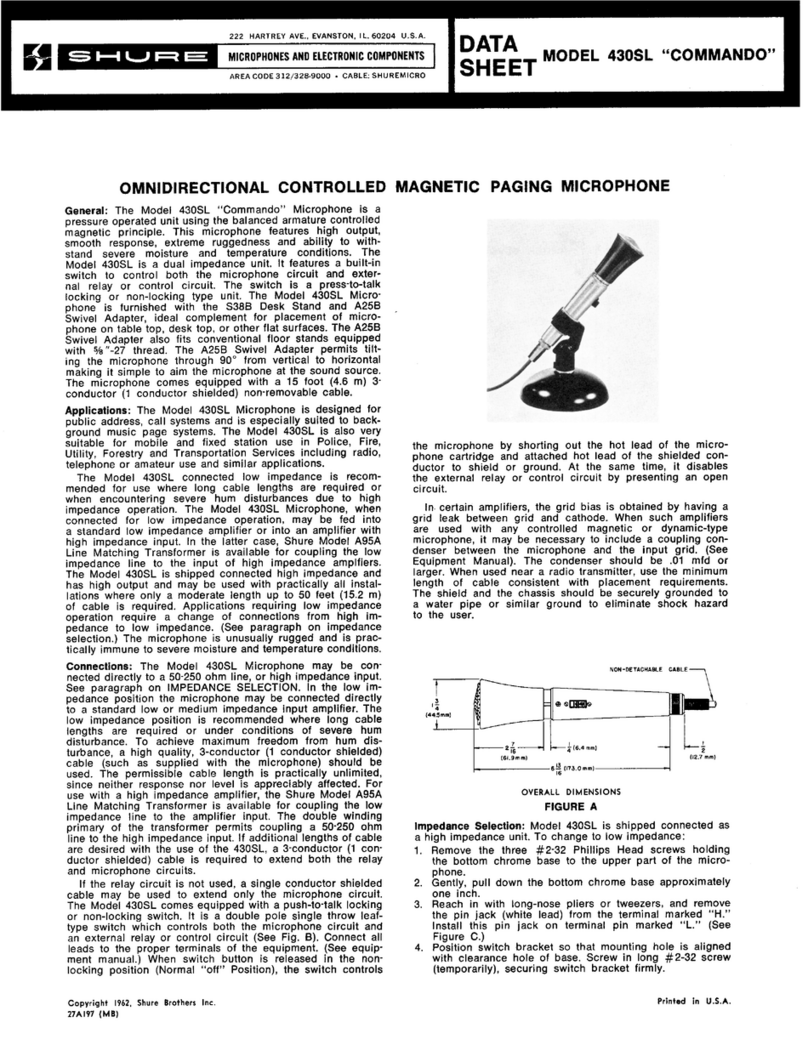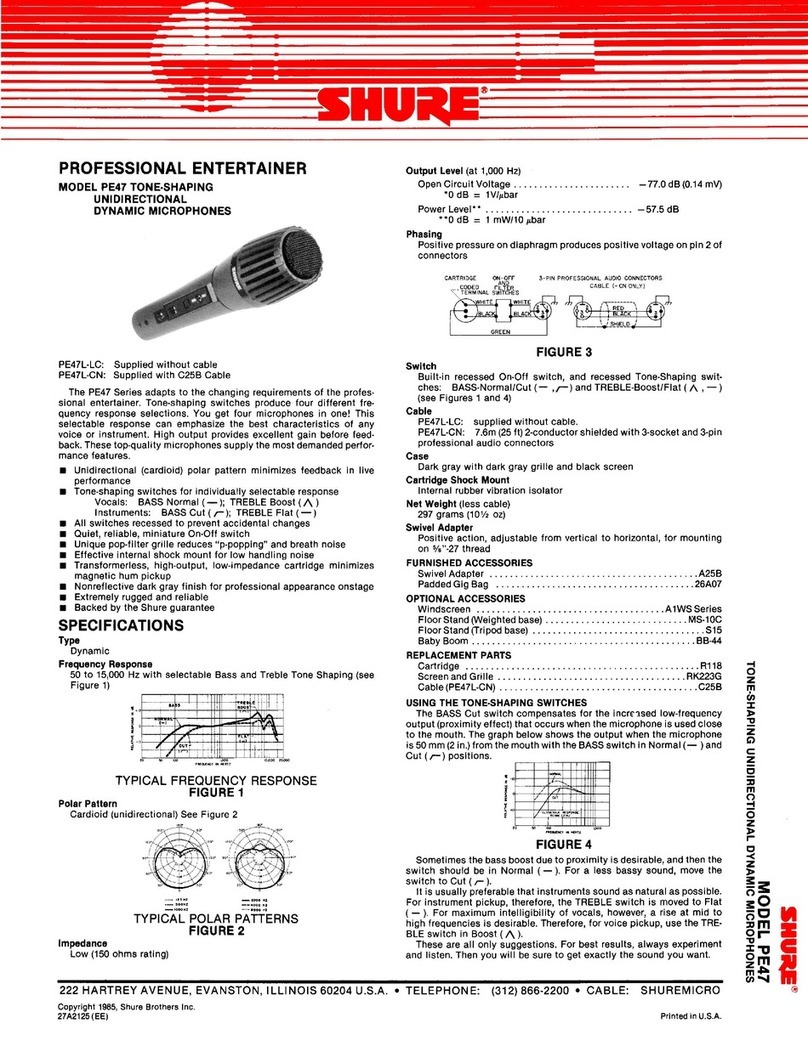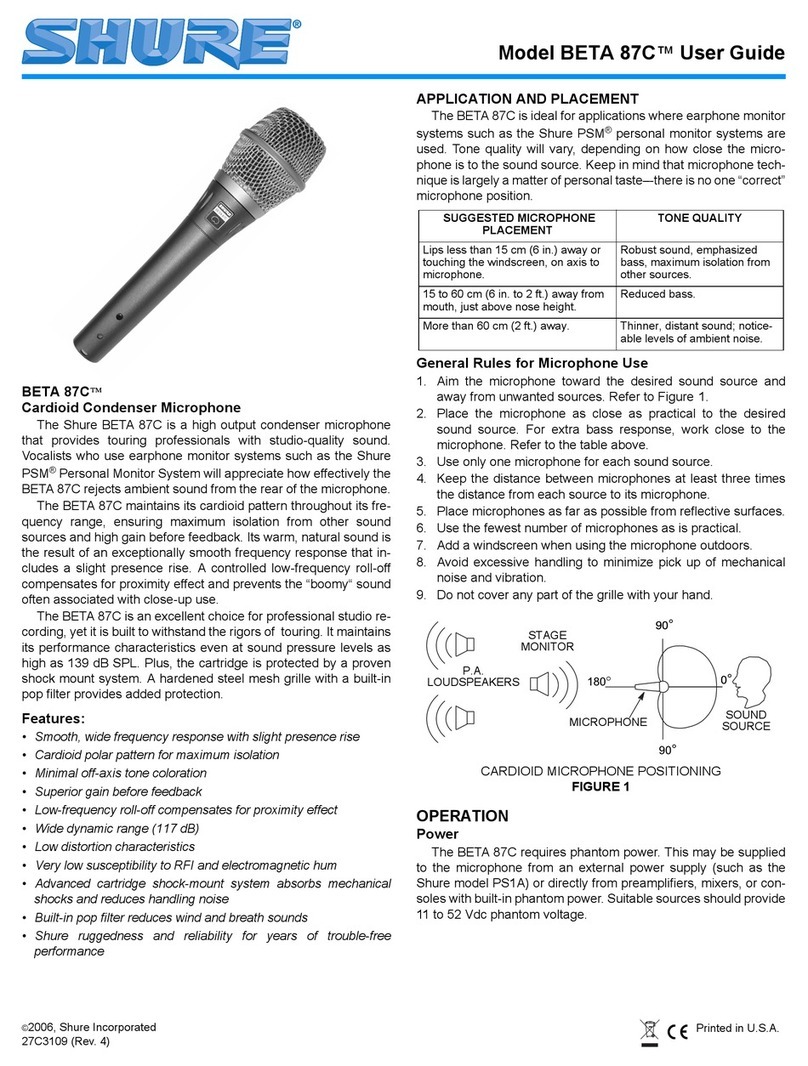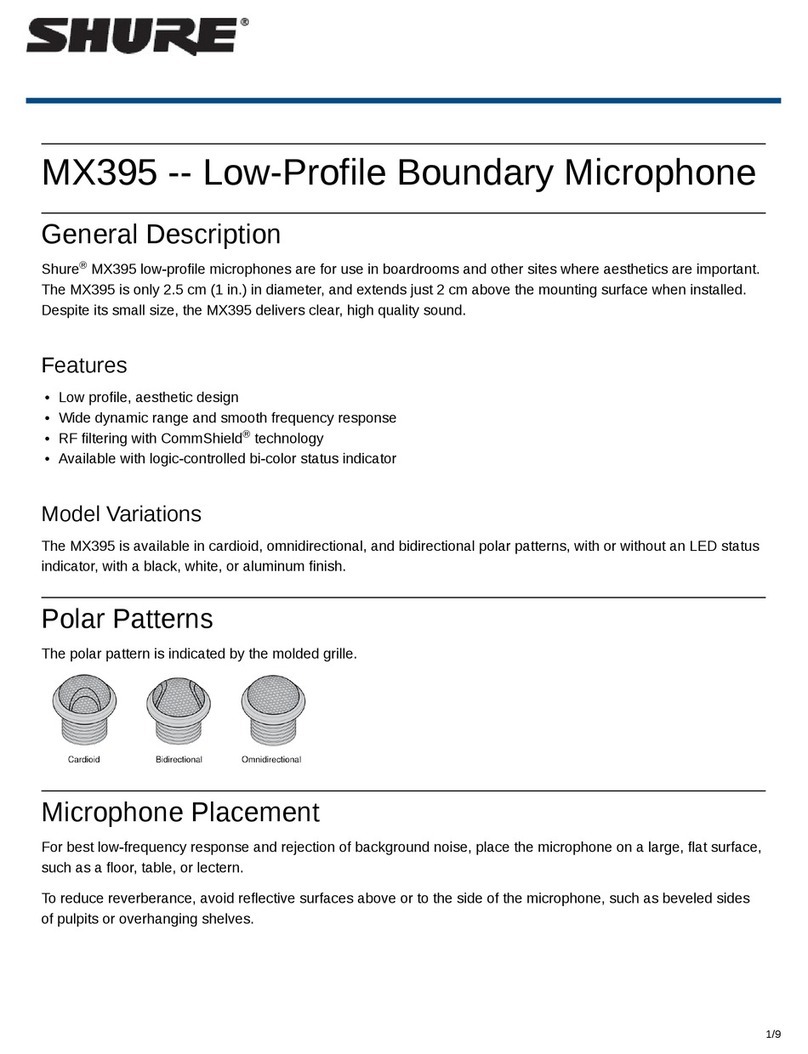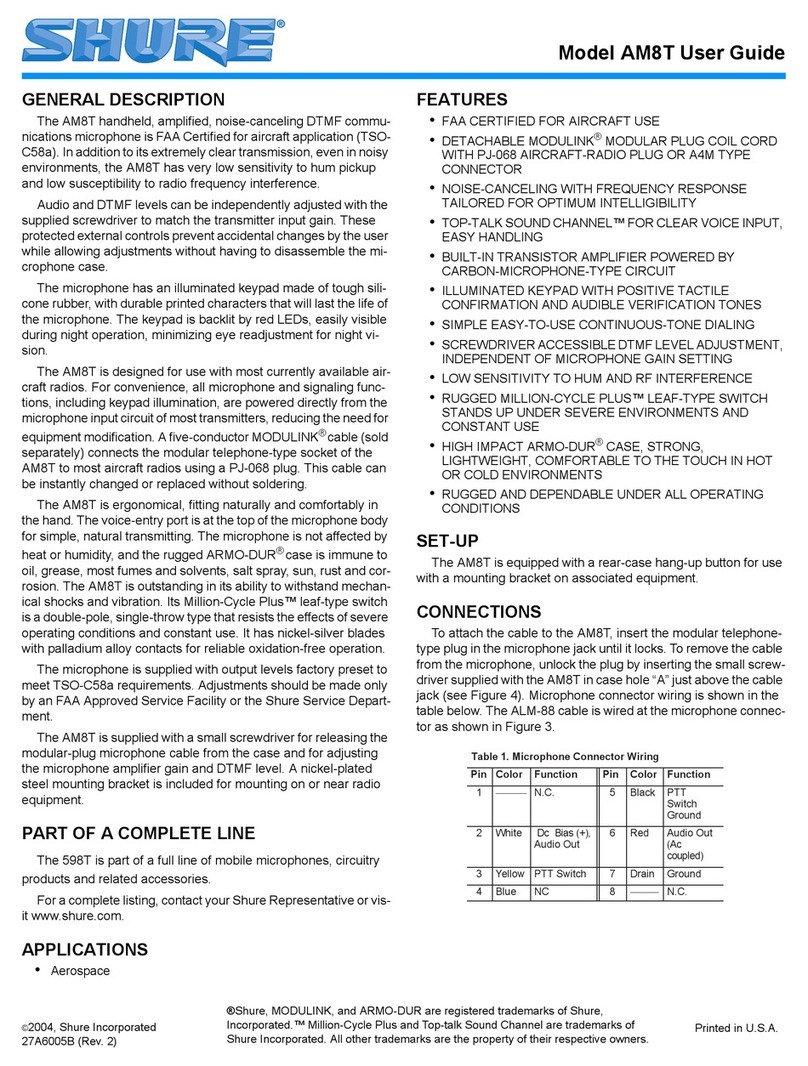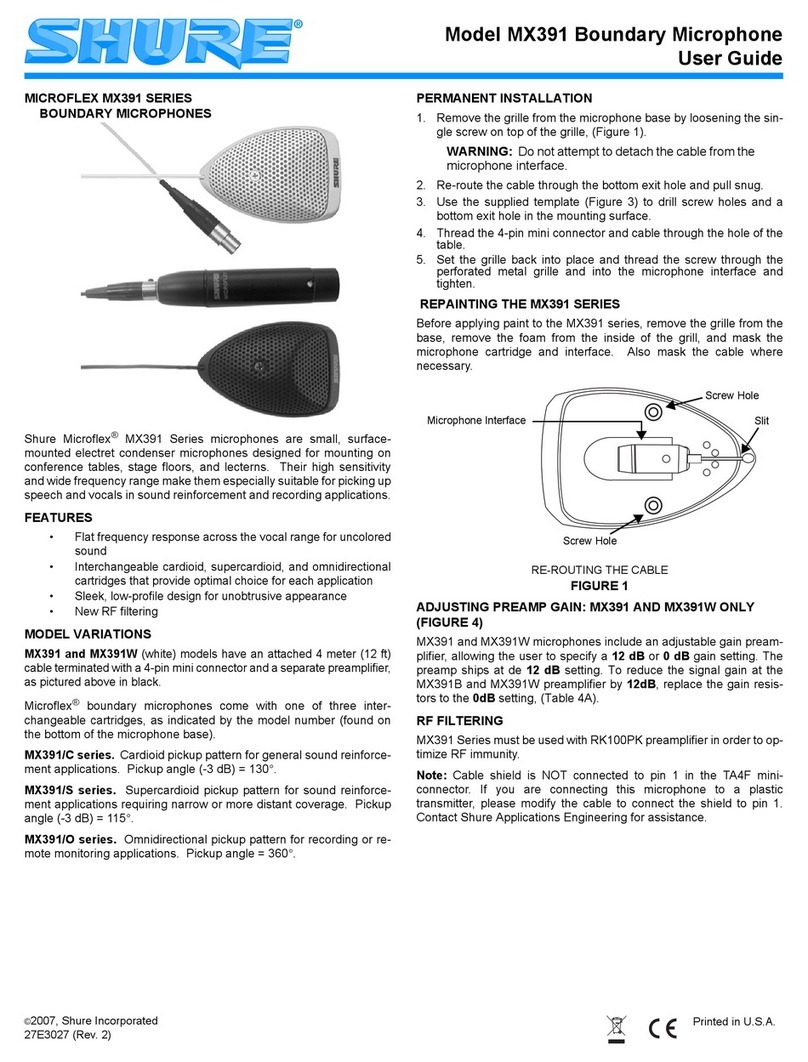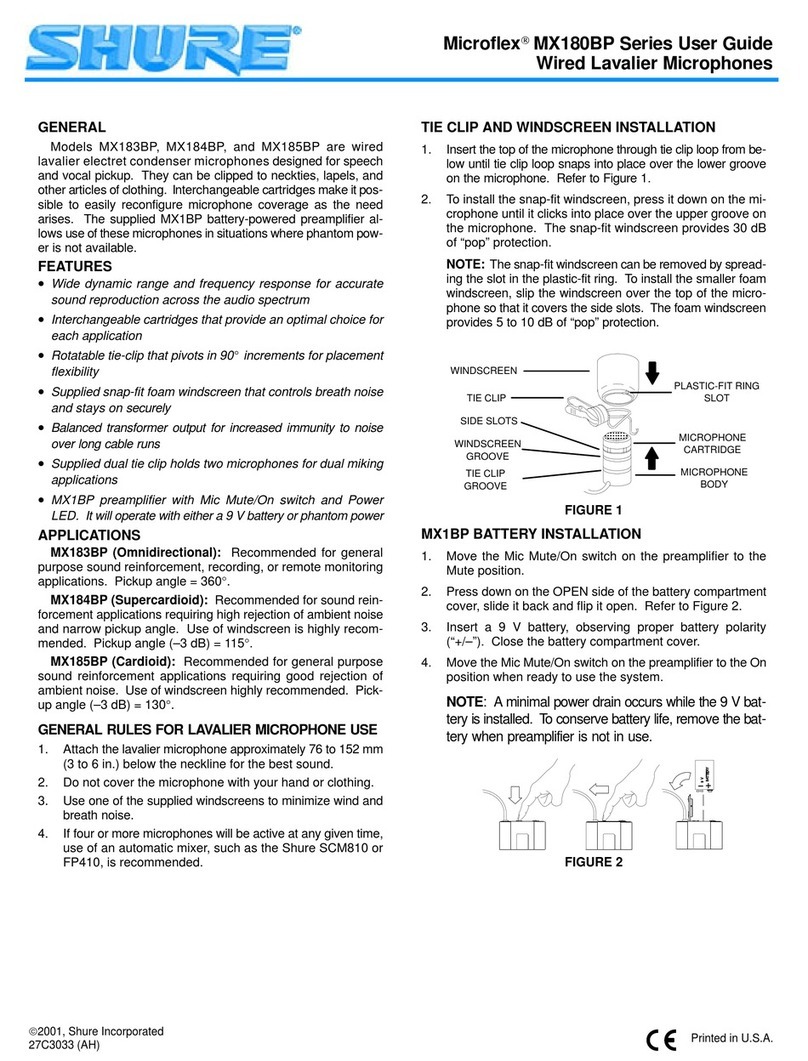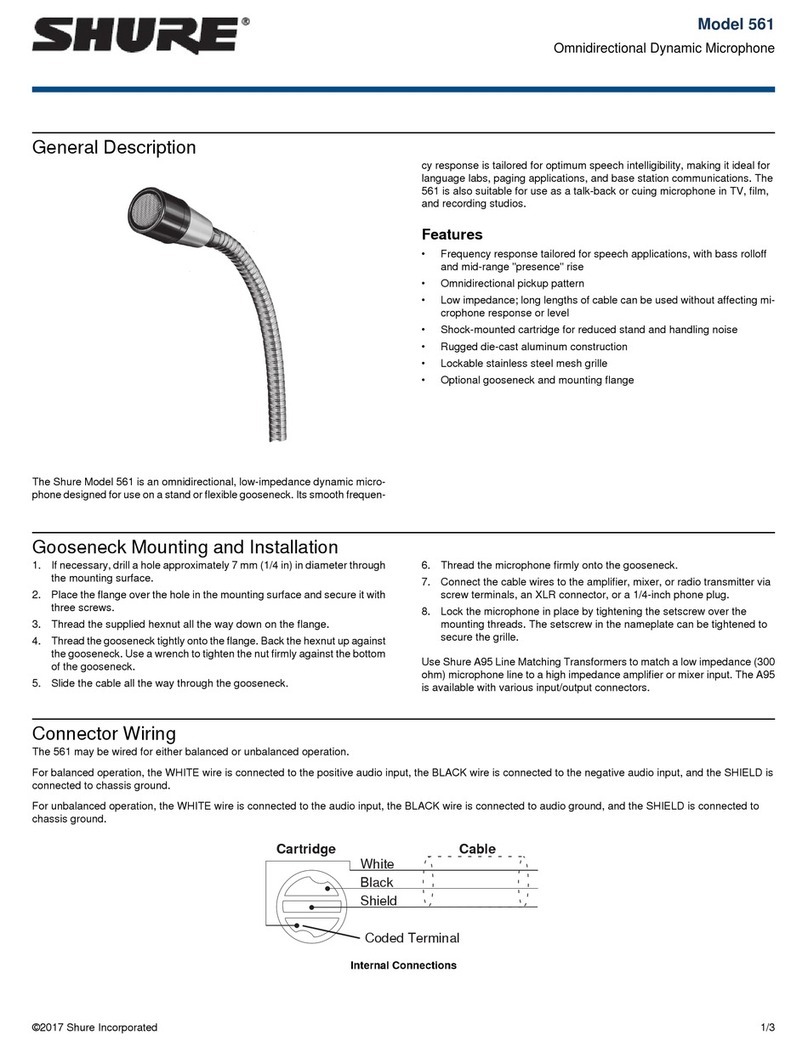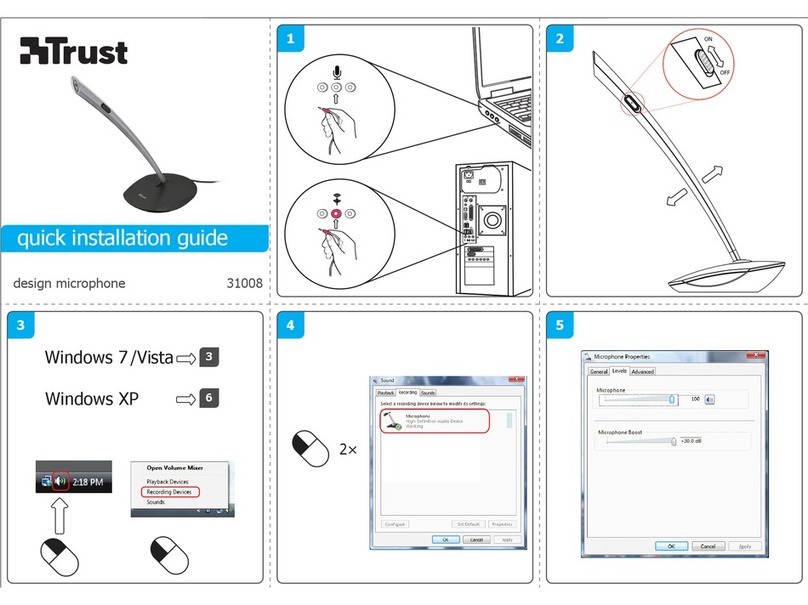Shure Incorporated
4/37
•
•
•
•
•
•
•
•
•
•
•
MV88plus
MV88+ Video Kit
General Description
The Shure MV88+ is a professional quality condenser microphone that plugs directly into a mobile device using a Lightning or
USB-Cconnector.TwomicrophonecapsulesinaMid-Sideconfigurationprovideanadjustablestereoimage,suitableforcap-
turing a variety of sources, including music and speech. The ShurePlus MOTIV app allows you to customize your sound with
digital signal processing (DSP), preset mode selection, gain adjustment, compression, and stereo width control.
Features
Mid-Side Stereo
Supports the classic mid-side stereo recording technique. Uses coincident cardioid and bidirectional capsules to adjust the
stereo width while providing excellent mono capability.
Plug-and-Play Operation
Compatible with iOS, Android, PC and Mac devices.
Note: See https://wwww.shure.com/MOTIVcompatibility for information on supportive Android devices.
Compact and Durable
Lightweight, all-metal construction and small enough to carry anywhere. Like all Shure products, ensures reliability in the field.
Flexible Recording Control with the ShurePlus MOTIV App
The MOTIVrecordingappcontrolsmicrophonesettings,suchasgain,stereowidth,andpresetmodes,andincludesthefol-
lowing features:
Landscape or portrait record options
Basic audio editing
Markers for keeping track of audio
Dark theme for low-light recording situations
Support for all MOTIV microphones
Five band equalizer
Live streaming capability
Dropbox , AirPlay and Bluetooth support
Factory and custom user presets
Virtual mic options in demo mode
Multiple bit depth and sample rate options
®
™
™® ®