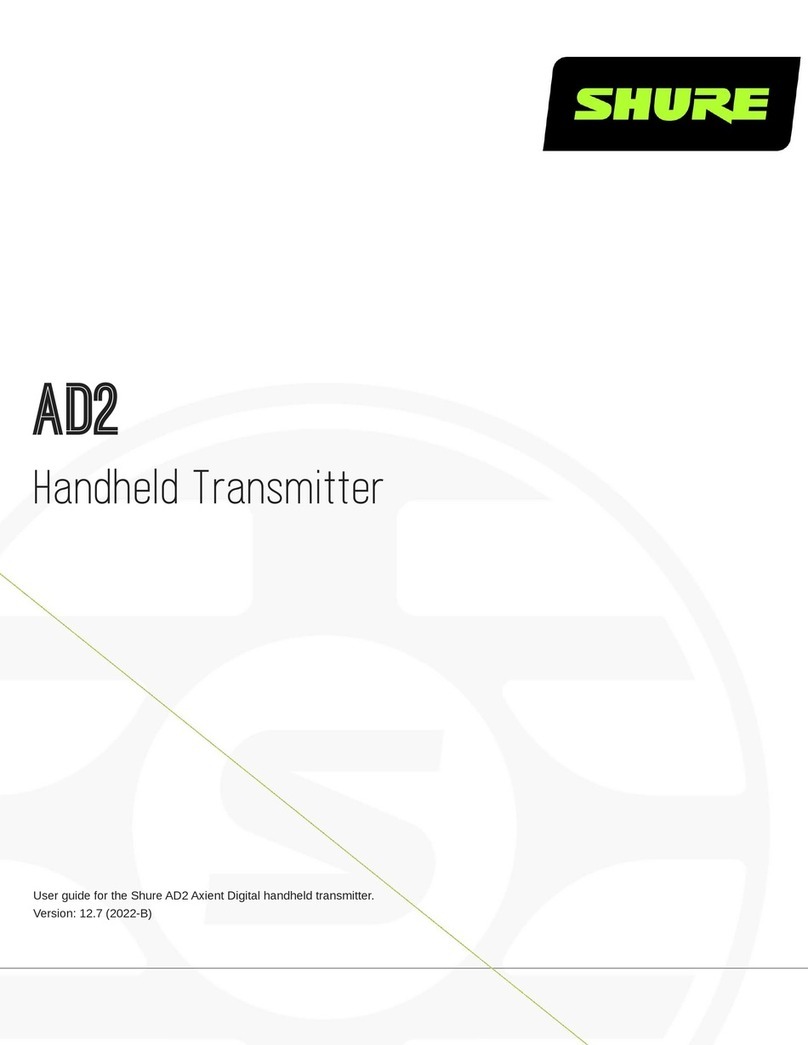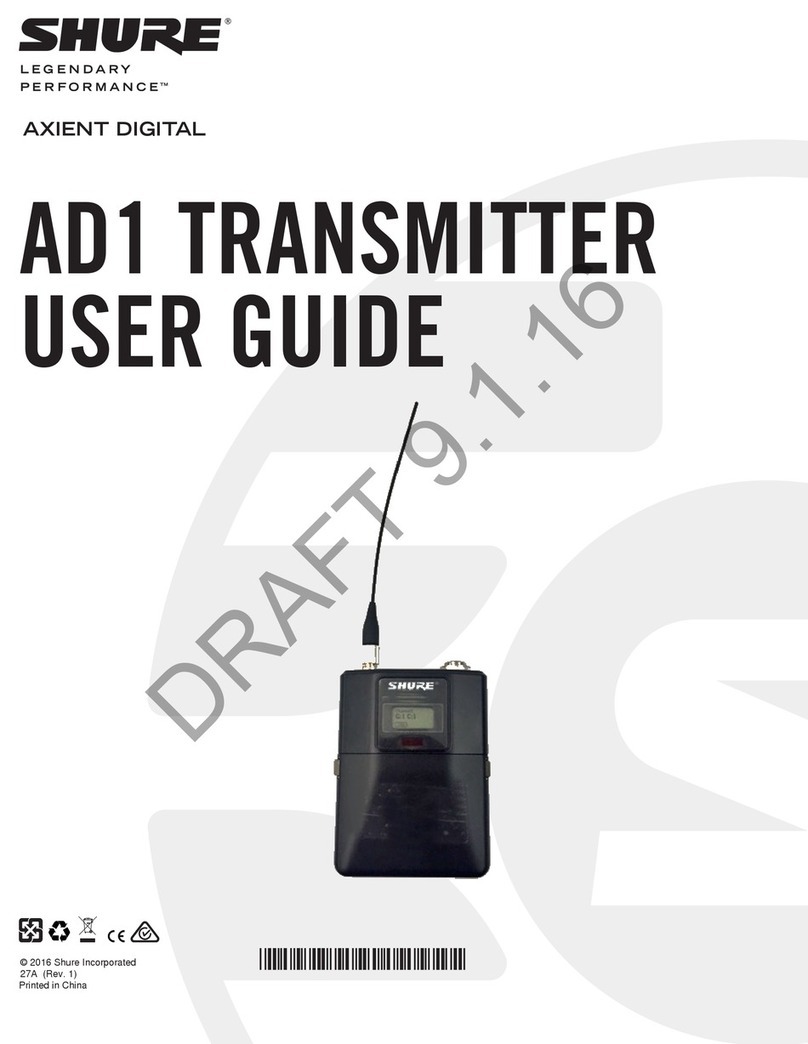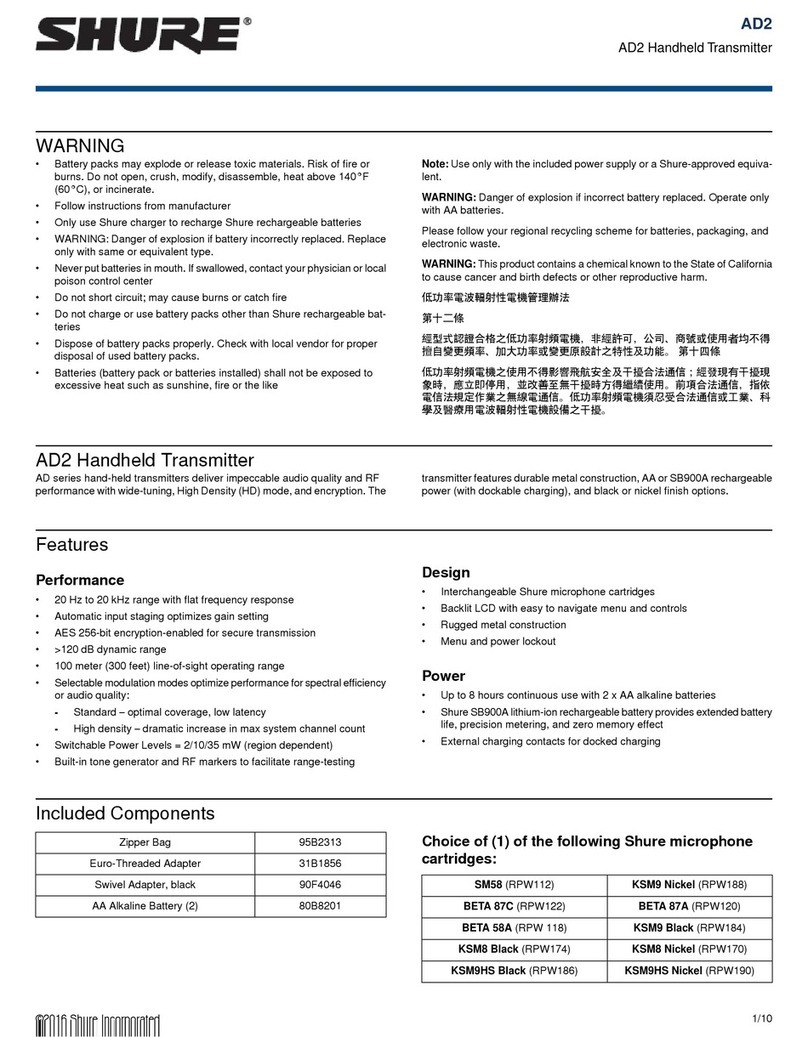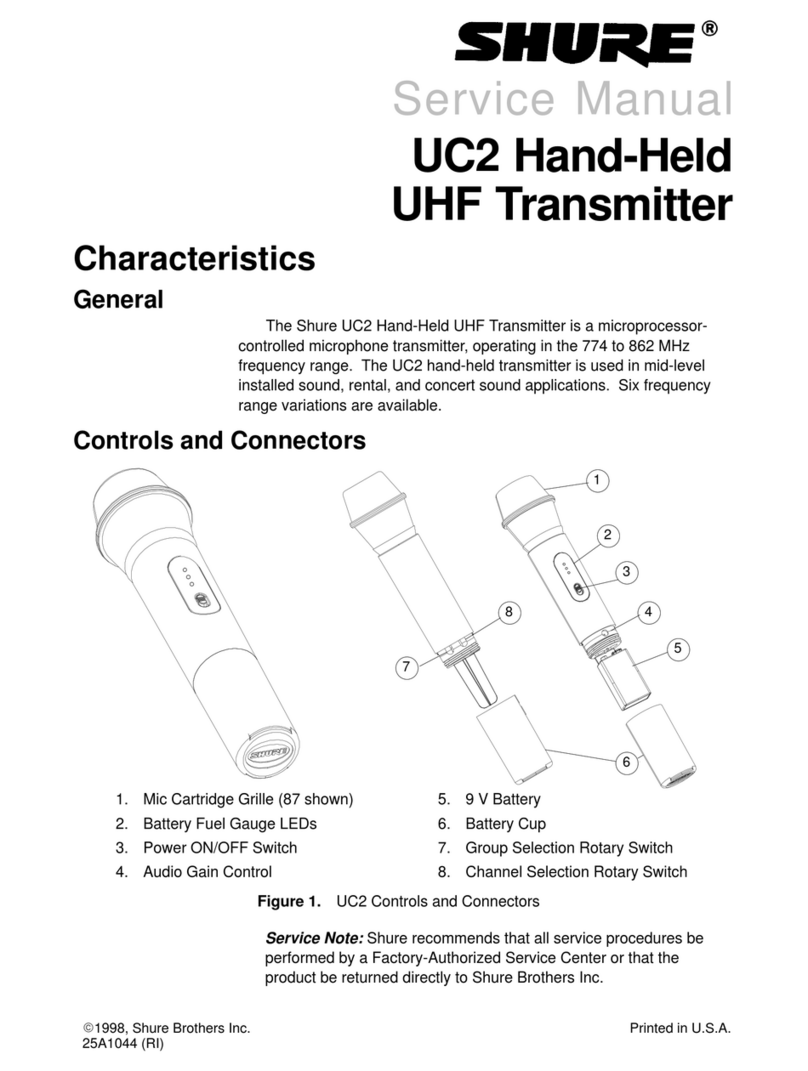9
Input Overload
The OVERLOAD message is displayed when the audio input experiences
a high-level signal. The power LED will turn red as an additional indicator
of an overload. Reduce the input signal or enable the input pad to re-
move the overload.
Tip: To enable the input pad, navigate to Audio > Pad and select -12 dB.
Shure
OVERLOAD
7:45
Matching Audio Levels with Mic Offset
When linking two or more transmitters to a receiver, there may be a
difference in volume levels between microphones or instruments. If this
occurs, use the Offset function to match the audio levels and eliminate
audible volume differences between transmitters. If using a single trans-
mitter, set Offset to 0 dB.
1. Turn on the first transmitter and perform a sound check to
test the audio level. Turn off the transmitter when finished.
2. Turn on the second transmitter and perform a sound check to
test the audio level. Repeat for any additional transmitters.
3. If there is an audible difference in the sound level be-
tween the transmitters, navigate to the Offset menu (Audio
> Offset) in the transmitter to increase or decrease
the Offset in realtime to match the audio levels.
Mic Offset
+3 dB
Tone Generator
The transmitter contains an internal tone generator that produces a
continuous audio signal. The tone is helpful when conducting a sound
check or for troubleshooting the audio signal chain. The level of the tone
is adjustable from -60 dB to 0 dB and the frequency can be set to 400 Hz
or 1000 Hz.
1. From the Audio menu select Tone Gen.
2. Set the frequency to 400 Hz or 1000 Hz.
3. Select Level and use the arrow buttons ad-
just the value between -60 dB and 0 dB.
Tip: Always start with the level set to -60 dB to avoid overloading speak-
ers or headphones.
Turn off the tone by selecting Off from the menu or by cycling the trans-
mitter power.
Tone Gen
Tone: 400Hz
Level: -60db
ShowLink Test
The ShowLink Test is a tool to find the boundaries of the ShowLink cov-
erage area. When the ShowLink test is activated, a five-bar display indi-
cating level of the signal quality is shown on the screen. As the transmitter
moves away from the access point, the number of bars will decrease.
ShowLink control is maintained as long as 1 bar is displayed.
If the transmitter is beyond the coverage range, ShowLink control will not
be possible; however, the audio signal will not be affected or interrupted
as long as the transmitter is within range of the RF signal. To improve cov-
erage, adjust the location of your access points or place additional access
points to extend coverage.
To activate the ShowLink Test:
1. From the Utilities menu, navigate to SL Test.
2. Press the Obutton to start the test and walk the transmitter around
the coverage area. Monitor the number of bars displayed and
the state of the ShowLink icon. Coverage boundaries are indi-
cated by 0 bars displayed or the ShowLink icon is empty.
3. Press the Xbutton to exit the ShowLink test.
Tip: During a ShowLink test, press O(enter) to drop a marker in Wireless
Workbench.
Updating Firmware
Firmware is embedded software in each component that controls function-
ality. Periodically, new versions of firmware are developed to incorporate
additional features and enhancements. To take advantage of design im-
provements, new versions of the firmware can be uploaded and installed
using the Shure Update Utility. The Shure Update Utility is available for
download from http://www.shure.com/.
Firmware Versioning
When performing an update, download firmware to the receiver first, and
then update transmitters to the same firmware version to ensure consis-
tent operation.
The firmware numbering for Shure devices uses the following format:
MAJOR.MINOR.PATCH (e.g., 1.2.14). At a minimum, all devices on the
network (including transmitters), must have the same MAJOR and MINOR
firmware version numbers (e.g., 1.2.x).
Updating the Transmitter
1. Download the firmware to the receiver.
2. Access the following menu from the receiver:
Device Conguration > Tx Firmware Update.
3. Align the IR ports between the transmitter and the re-
ceiver. IR ports must be aligned for the entire down-
load, which can take 50 seconds or longer.
Tip: The red alignment LED will turn on when the alignment is correct.
4. Press ENTER on the receiver to begin the download to the transmitter.
The receiver will display the progress of the update as a percentage.