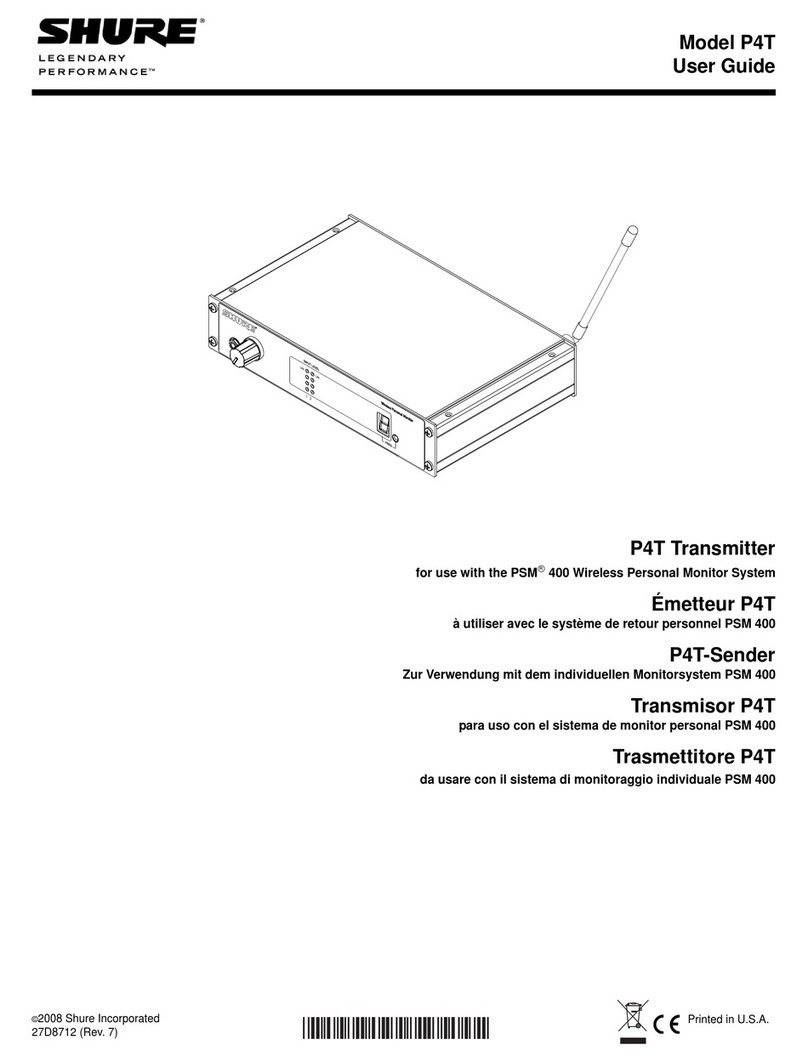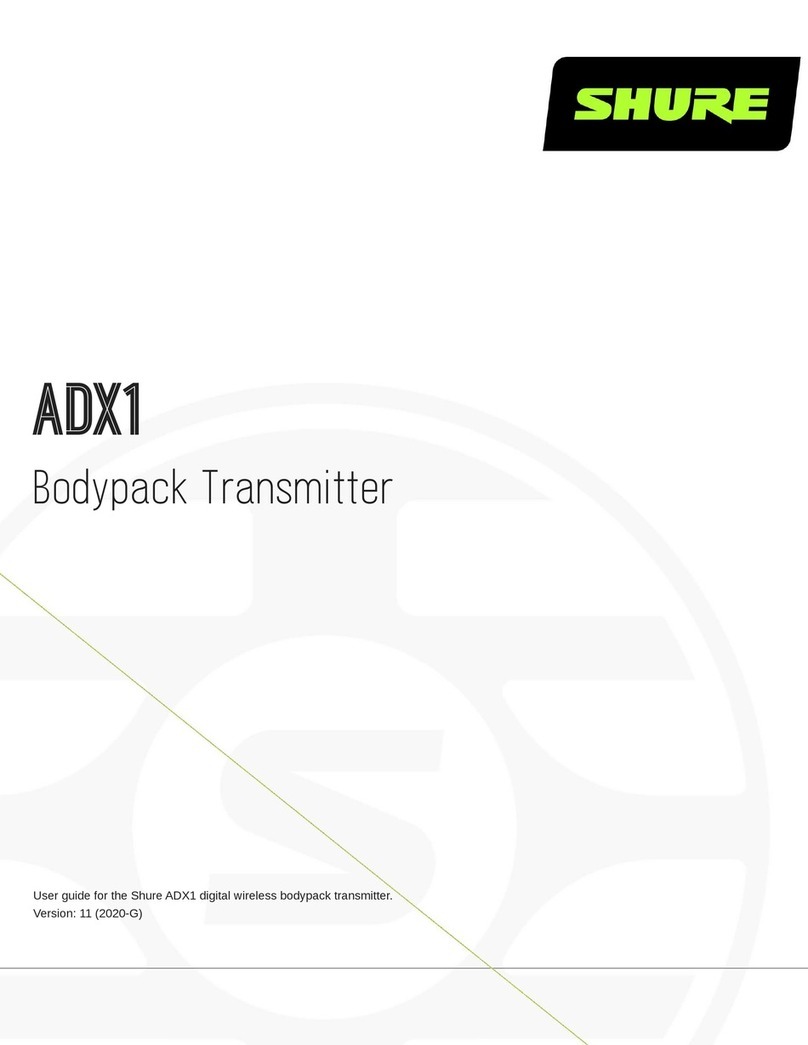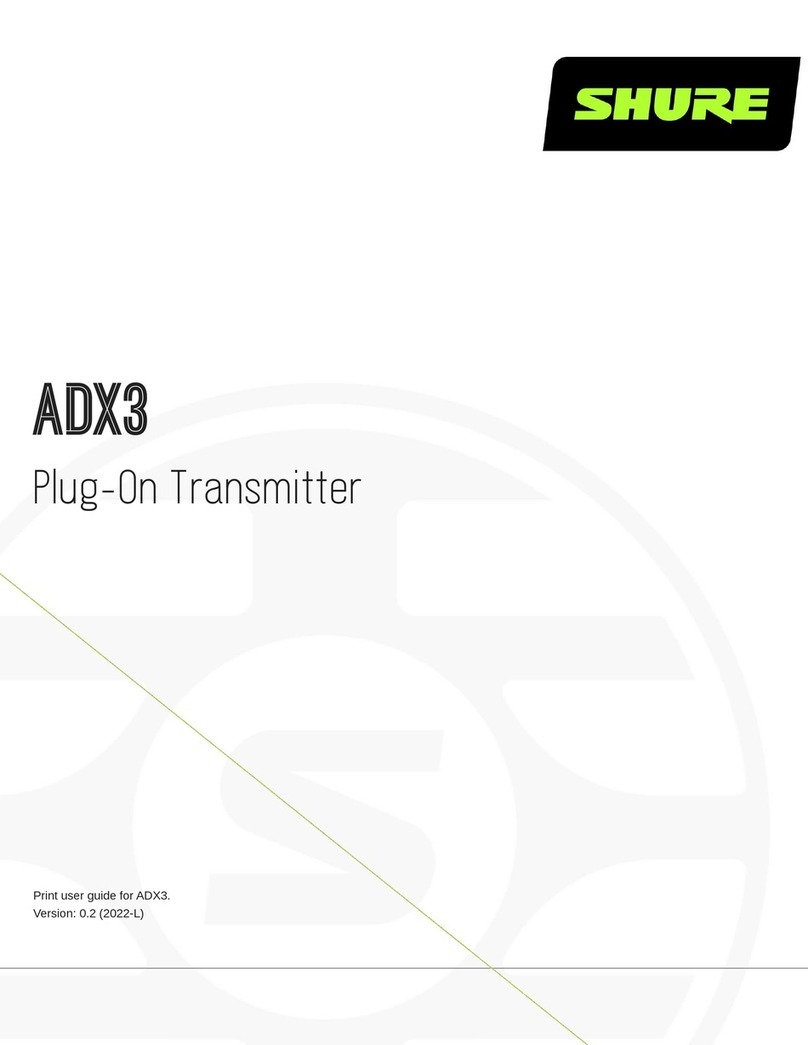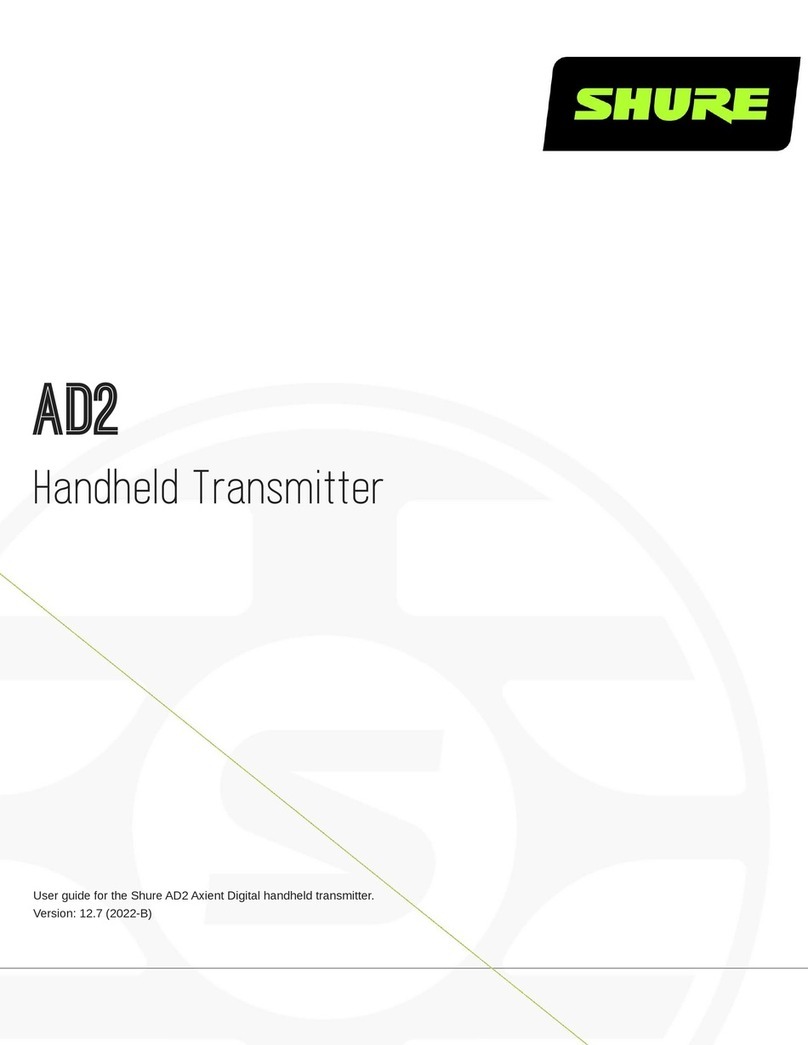Shure ULXD6 User manual
Other Shure Transmitter manuals

Shure
Shure U2 User manual

Shure
Shure ADX1M User manual
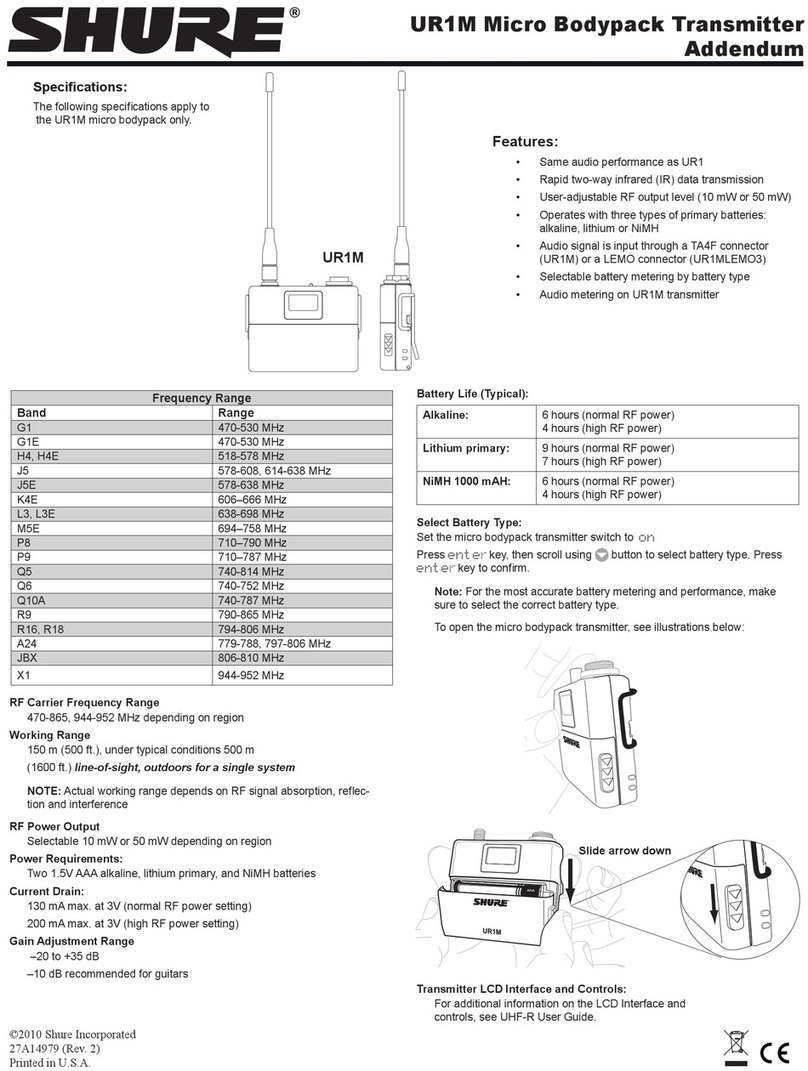
Shure
Shure UR1M Installation and operating instructions

Shure
Shure Axient Digital ADX1 User manual

Shure
Shure Axient User manual

Shure
Shure AD2 User manual

Shure
Shure AD3 User manual

Shure
Shure AXIENT AXT100 User manual
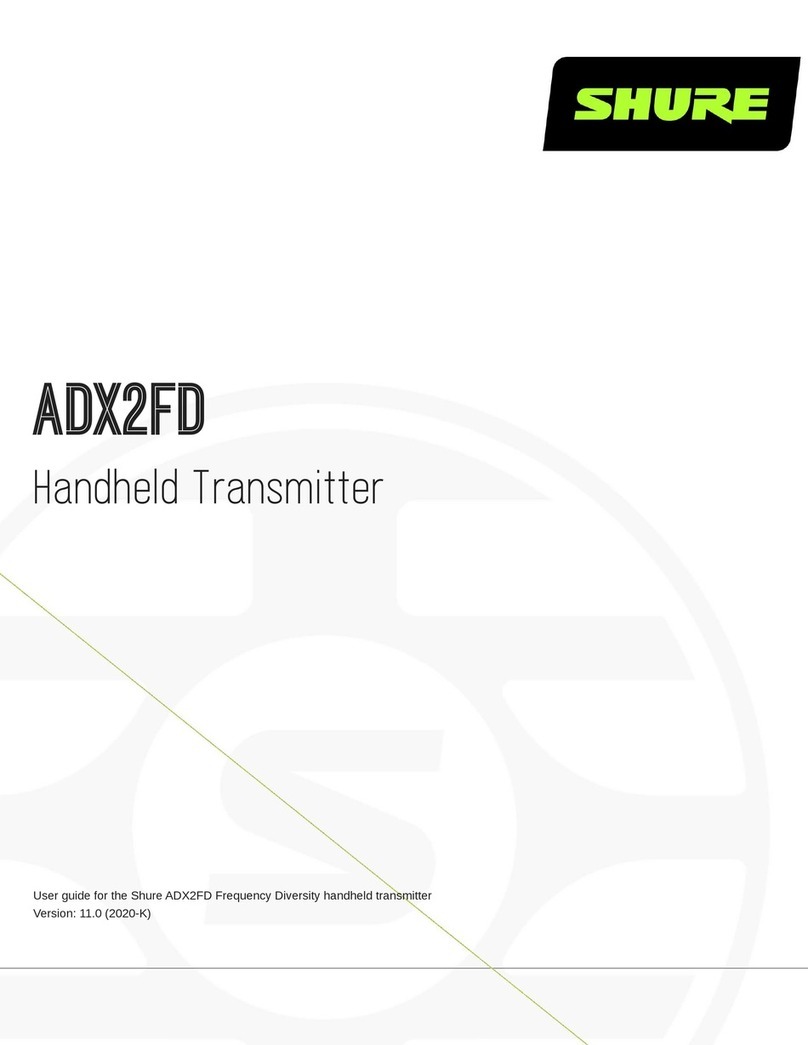
Shure
Shure ADX2FD/K8 User manual

Shure
Shure ADX2 User manual
Popular Transmitter manuals by other brands

Dejero
Dejero EnGo 3x manual

Rosemount
Rosemount 4600 Reference manual

Speaka Professional
Speaka Professional 2342740 operating instructions

trubomat
trubomat GAB 1000 instruction manual

Teledyne Analytical Instruments
Teledyne Analytical Instruments LXT-380 instructions

Rondish
Rondish UT-11 quick start guide