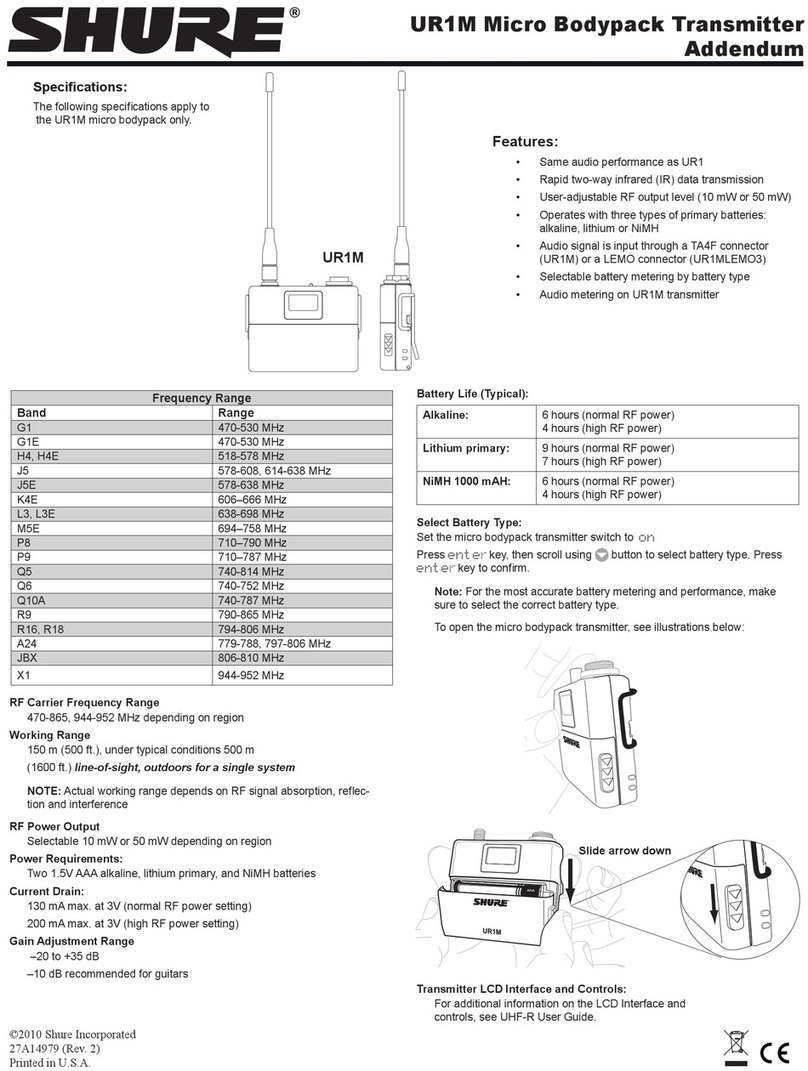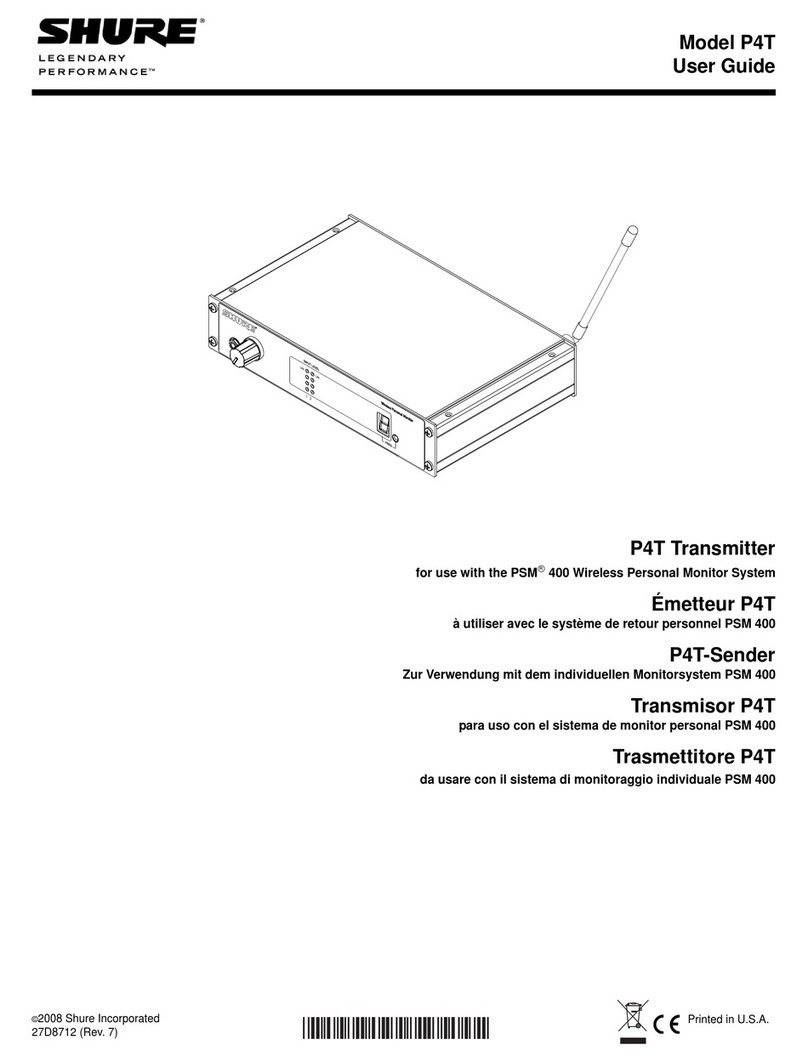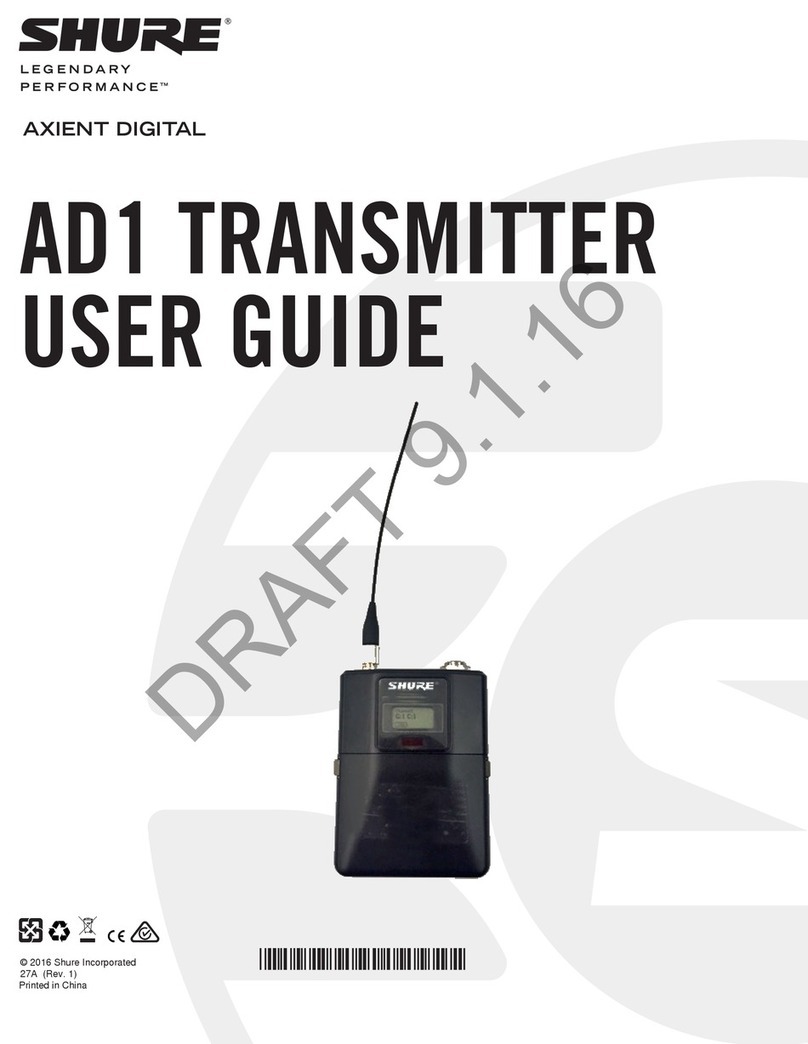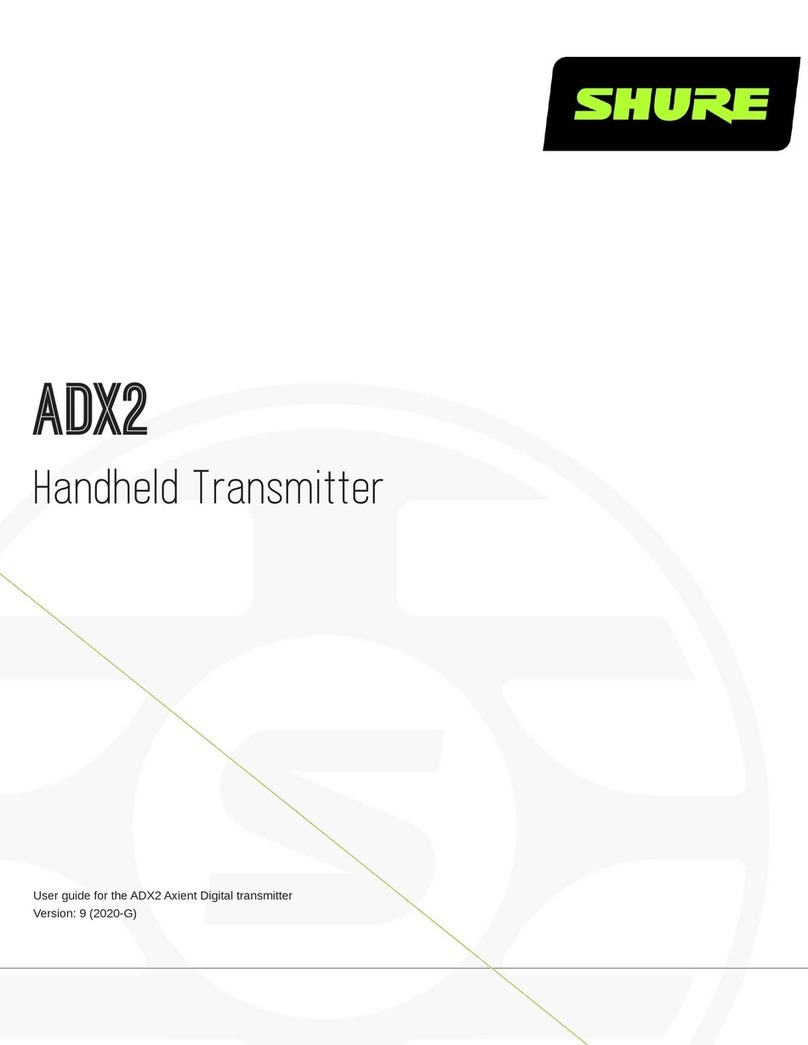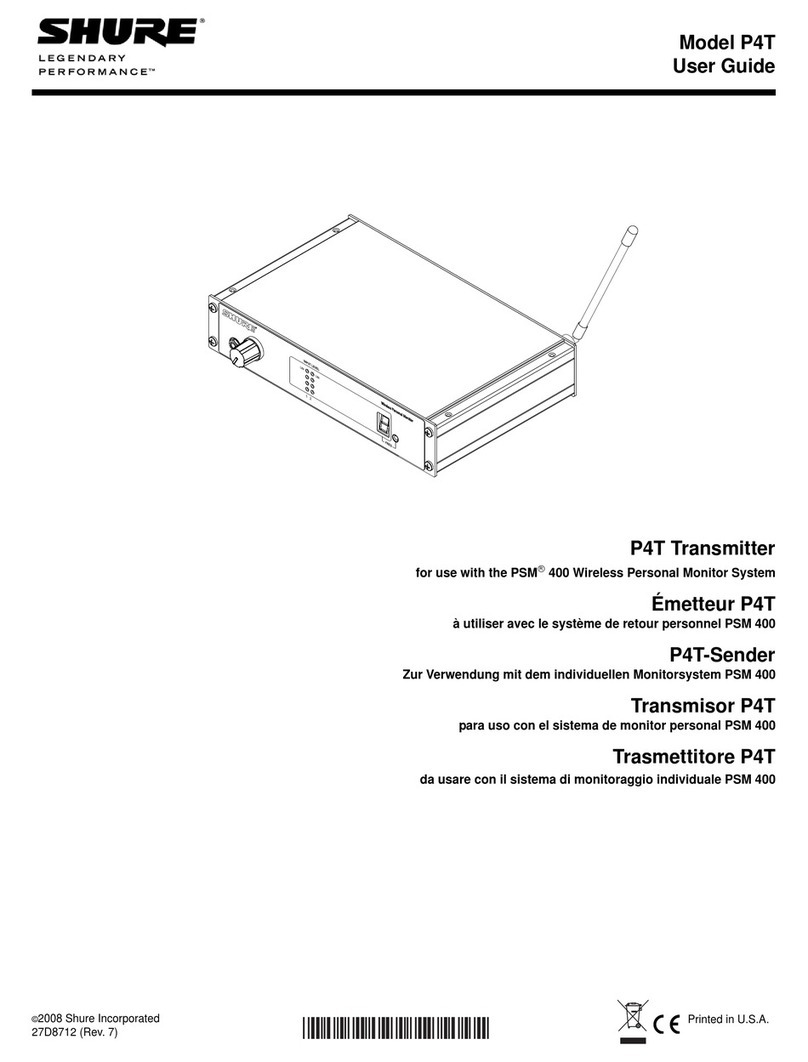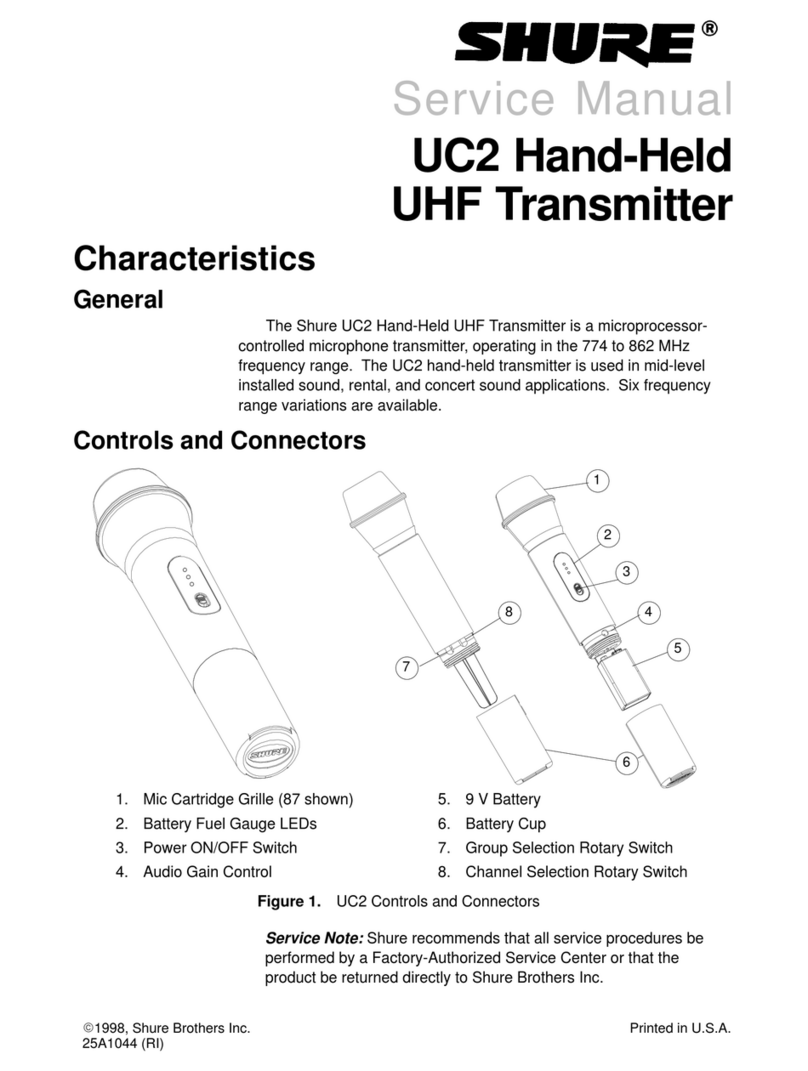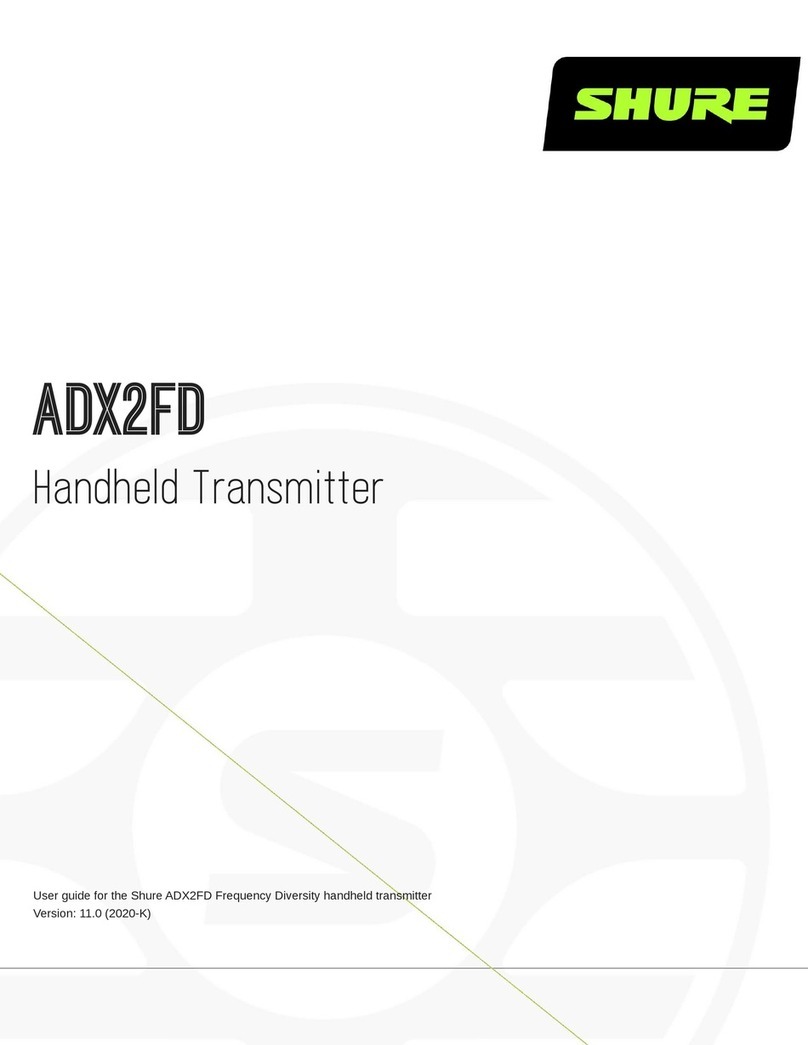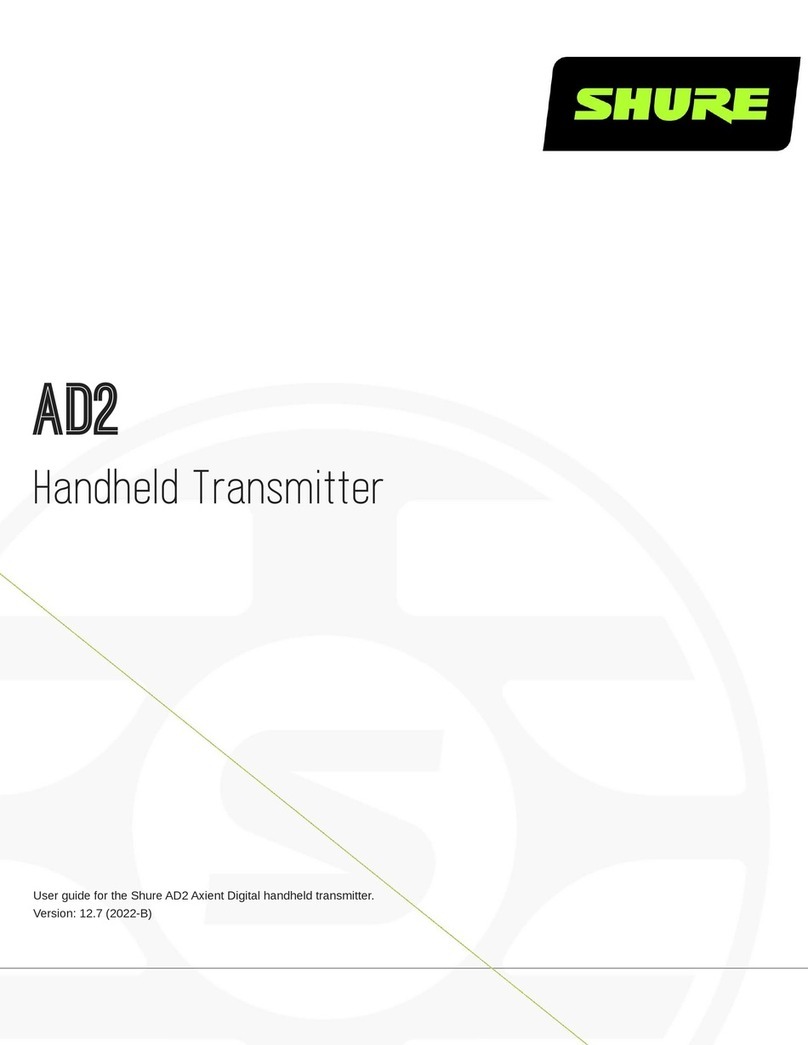Shure Incorporated
4/26
•
•
•
•
•
•
•
•
•
•
•
•
•
•
•
•
•
•
•
•
•
•
ADX2FD
Handheld Transmitter
WARNING
Battery packs may explode or release toxic materials. Risk of fire or burns. Do not open, crush, modify, disassemble, heat
above 140°F (60°C), or incinerate.
Follow instructions from manufacturer
Only use Shure charger to recharge Shure rechargeable batteries
WARNING: Danger of explosion if battery incorrectly replaced. Replace only with same or equivalent type.
Never put batteries in mouth. If swallowed, contact your physician or local poison control center
Do not short circuit; may cause burns or catch fire
Do not charge or use battery packs other than Shure rechargeable batteries
Dispose of battery packs properly. Check with local vendor for proper disposal of used battery packs.
Batteries (battery pack or batteries installed) shall not be exposed to excessive heat such as sunshine, fire or the like
Do not immerse the battery in liquid such as water, beverages, or other fluids.
Do not attach or insert battery with polarity reversed.
Keep away from small children.
Do not use abnormal batteries.
Pack the battery securely for transport.
Note: Use only with the included power supply or a Shure-approved equivalent.
ADX2FD Handheld Transmitter
ADX series transmitters deliver impeccable audio quality and RF performance, and are equipped with ShowLink remote con
trol for real-time parameter adjustments and interference avoidance. This transmitter additionally features Frequency Diversity
for seamless audio in even the most challenging environments. Light-weight aluminum construction, SB920A rechargeable
power options (with dockable charging).
Features
Performance
184 MHz tuning range
Frequency Diversity enables simultaneous transmission on two independent frequencies to ensure seamless, uninterrupt
ed audio for mission-critical applications. Single carrier mode is available if Frequency Diversity is not required.
20 Hz to 20 kHz range with flat frequency response
Automatic input staging optimizes gain setting
Diversity ShowLink-enabled for remote transmitter control and automatic interference avoidance
AES 256-bit encryption-enabled for secure transmission
>120 dB, A-weighted, System Gain @ +10
Digital output: >125dB, A-weighted (Dante, AES3, AES67)
®