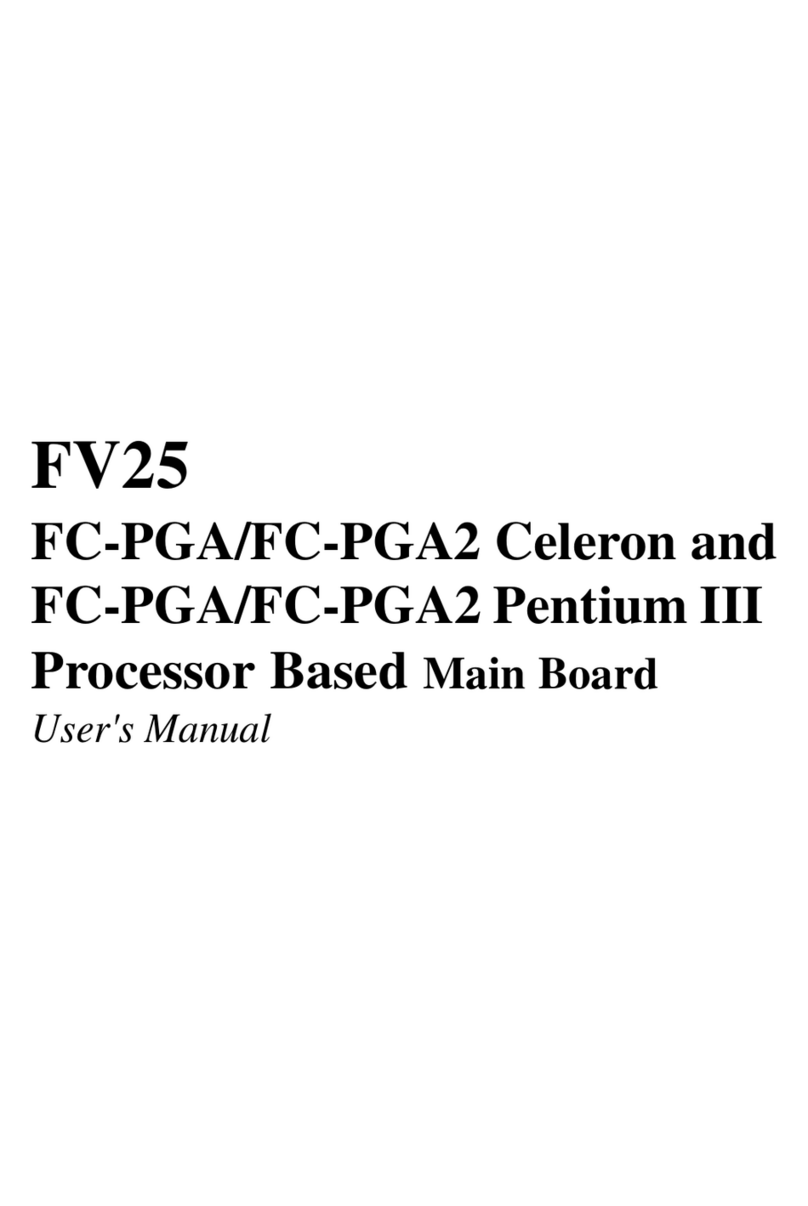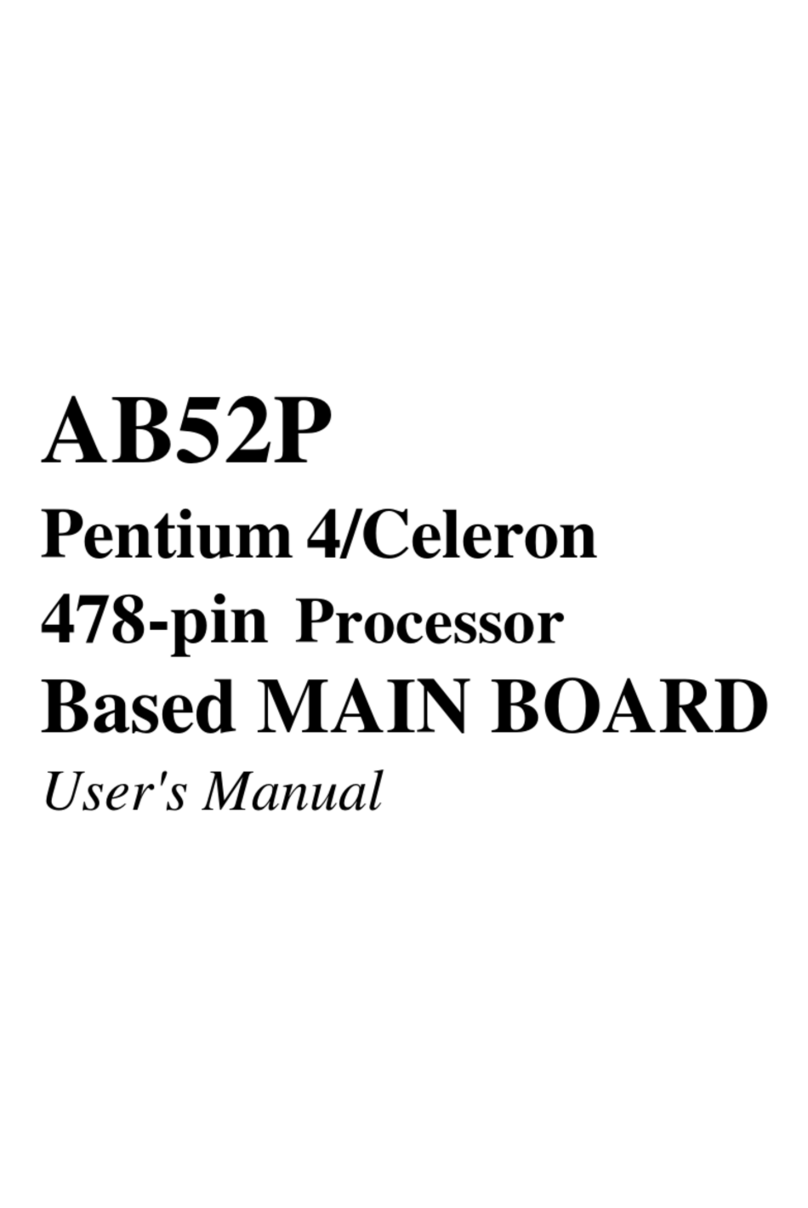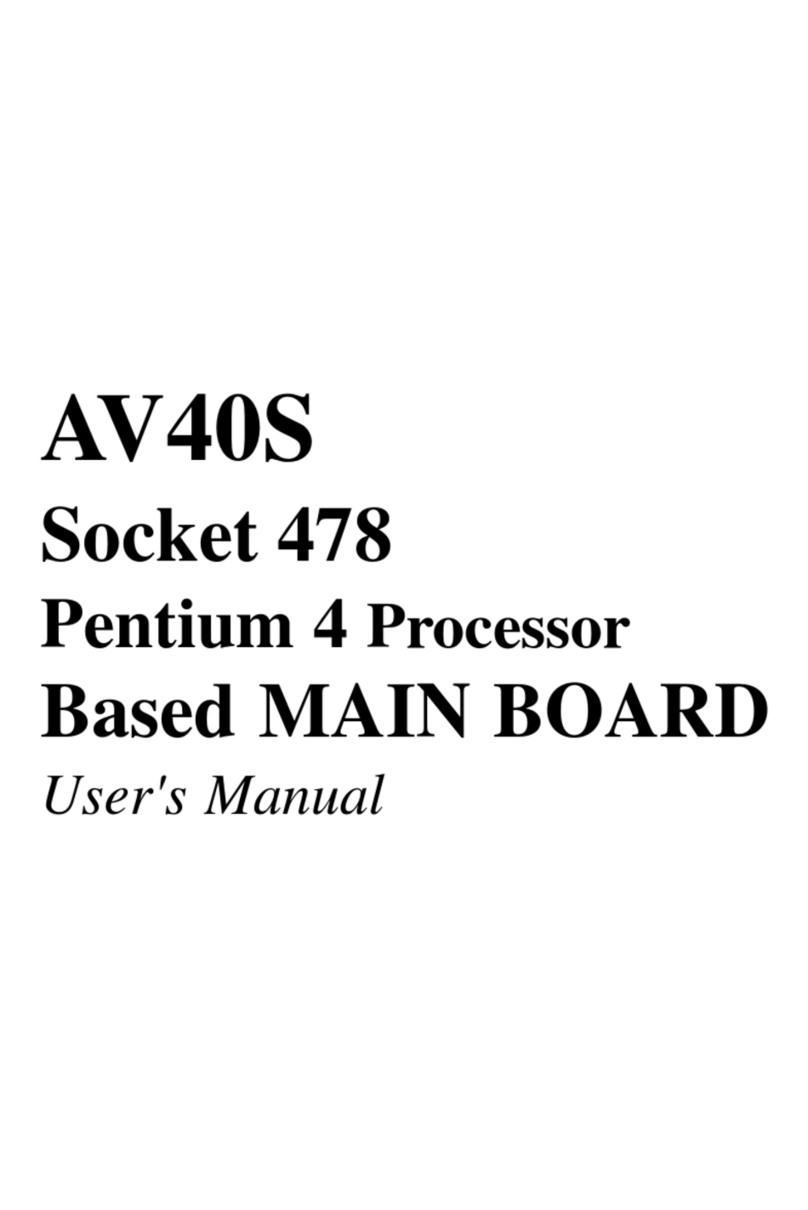- 2 -
Back-Panel Connectors
COM1Port Connector ............................................................................... 28
IEEE1394aPort Connectors...................................................................... 28
LANPort Connector................................................................................... 28
USBPort Connectors ................................................................................ 28
PS/2Mouse & PS/2 Keyboard Port Connectors ........................................ 28
Center/Bass-OutPort Connector................................................................ 29
Rear-OutPortConnector ........................................................................... 29
Line-OutPort Connector ............................................................................ 29
Front-Panel Connectors
HDD LED Connector (HLED) .................................................................... 30
GreenLED/PowerLEDConnector (GLED/PWR LED) .............................. 30
HardwareReset Connector(RST).............................................................. 31
ATXPower On/OffSwitchConnector (PWON) ........................................... 31
SPDIFIn/Out Header(JP7)........................................................................ 32
FrontPanelAudioHeader(JP14) .............................................................. 32
FrontPanel1394aHeader(JP14) ............................................................. 33
ExtendedUSB Headers (JP11/JP14) ........................................................ 34
Internal Peripheral Connectors
EnhancedIDE and Floppy Connectors (IDE1/IDE2 & FLP1) ...................... 35
Other Connectors
ATXPowerSupplyConnectors(CN9/JP13)............................................... 36
CPU,System, and Chipset Fan Connectors (FAN1/2/3)............................. 37
AudioCD_INConnector(CN6) .................................................................. 37
WirelessKB/MS Header (JP2) .................................................................. 38
IRHeader (JP5)......................................................................................... 38
ExtendedParallel Port Header (JP12) ....................................................... 39
AGP Protection LED (D16)........................................................................ 39
CPUOvertemperatureLED(D14) ............................................................. 39
3.3 SYSTEM MEMORY CONFIGURATION ..................................................... 40
INSTALLMEMORY .................................................................................... 40
UPGRADEMEMORY ................................................................................ 40