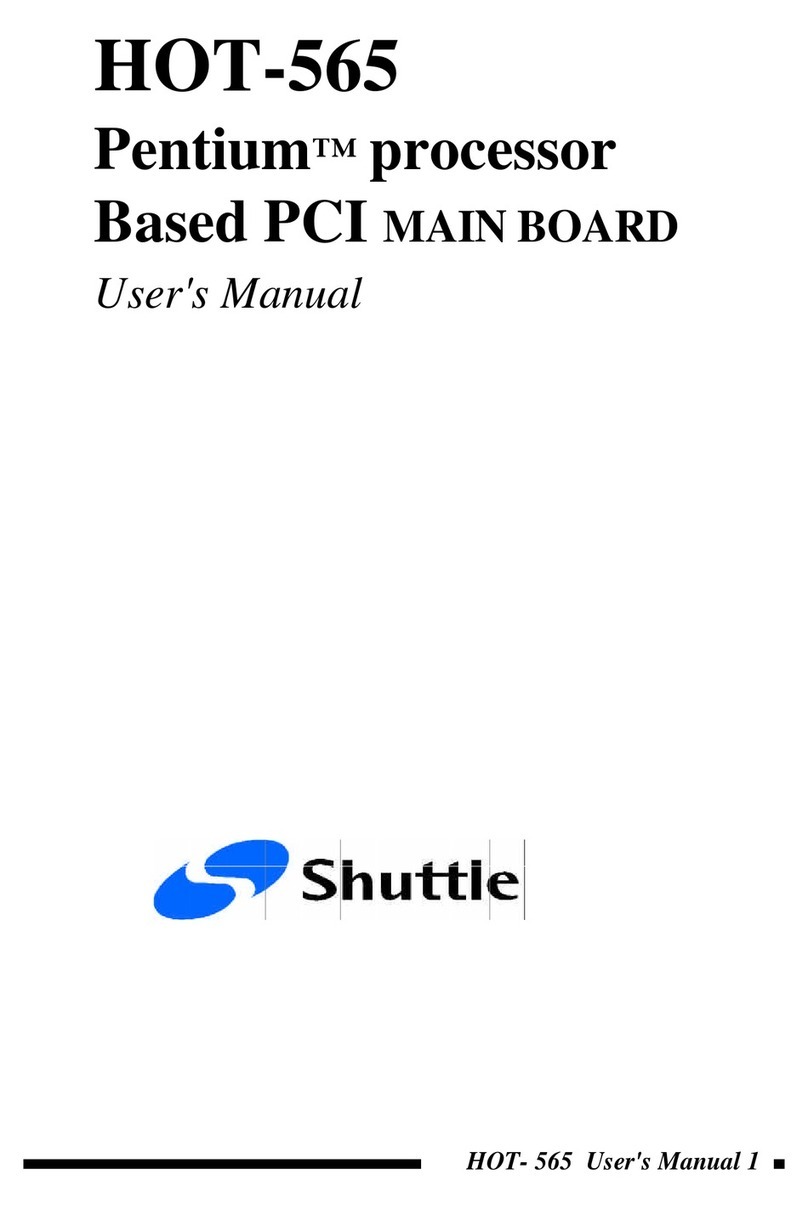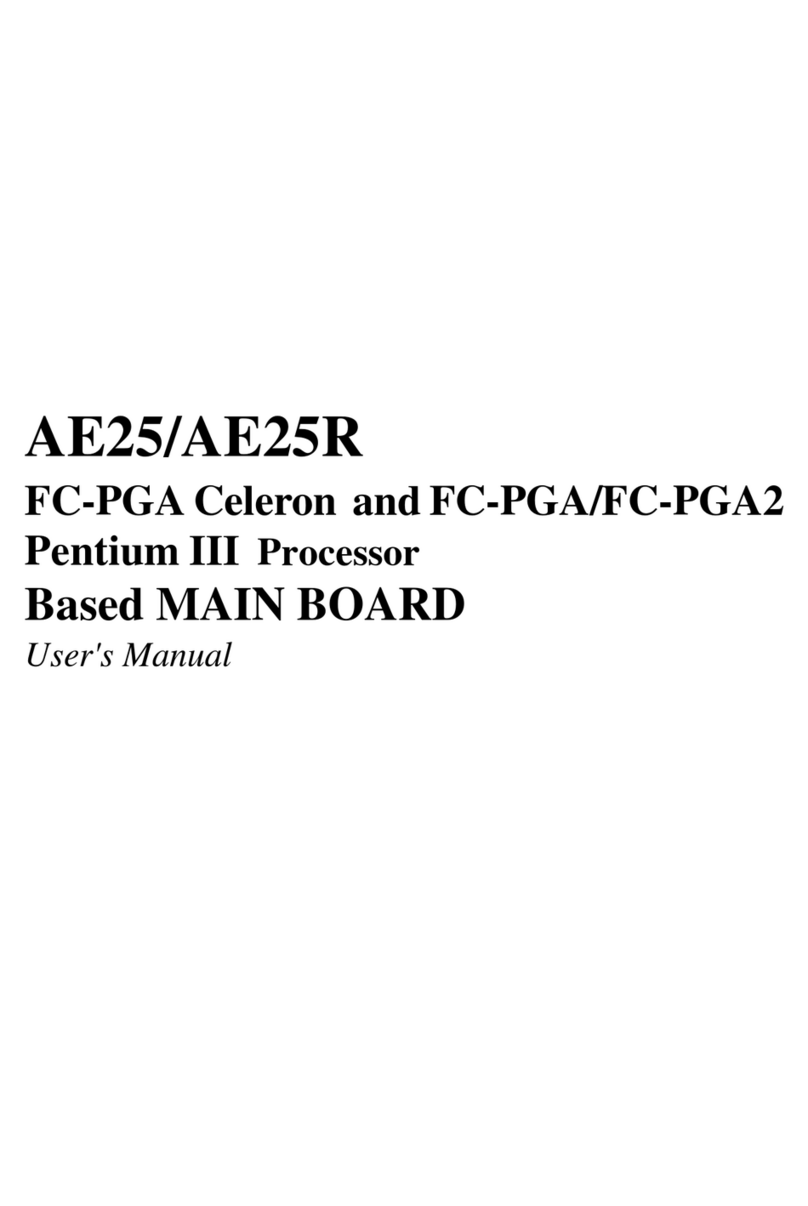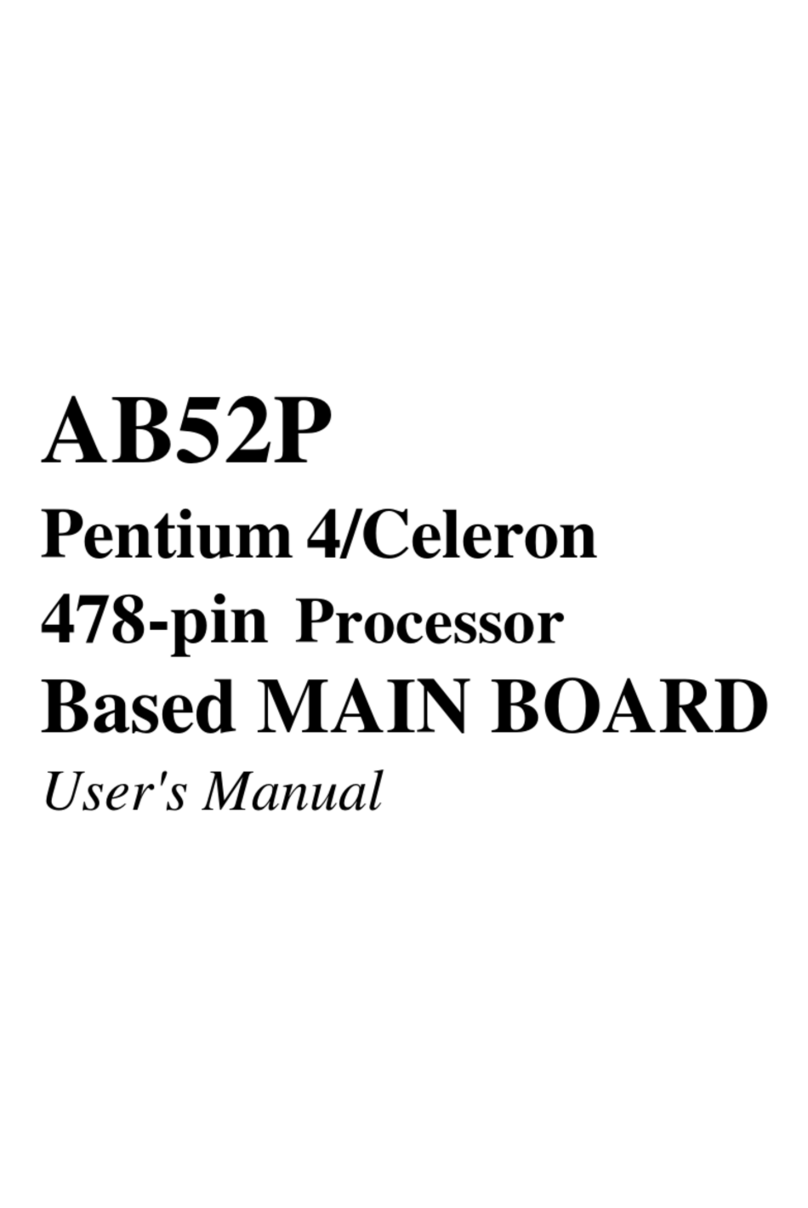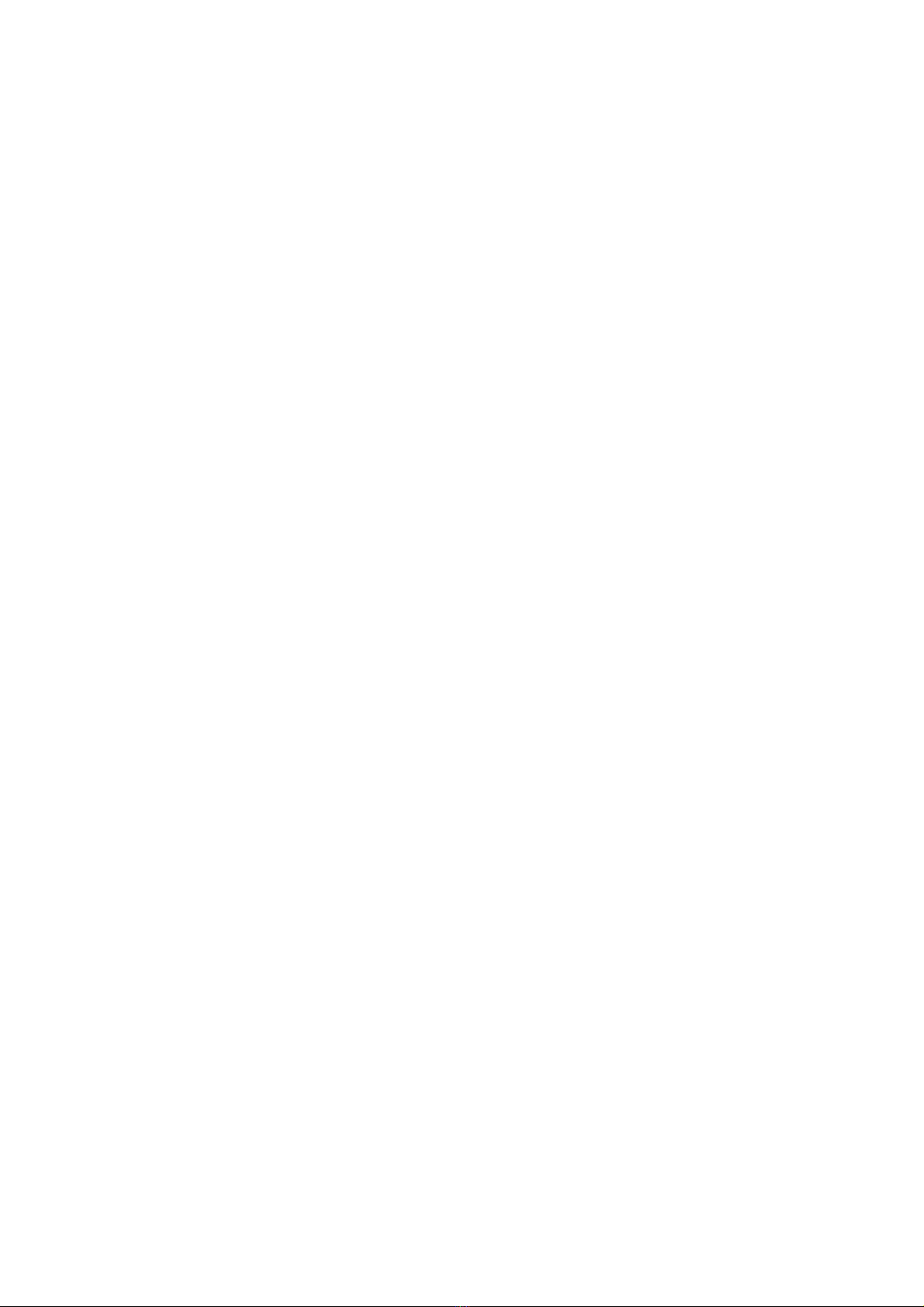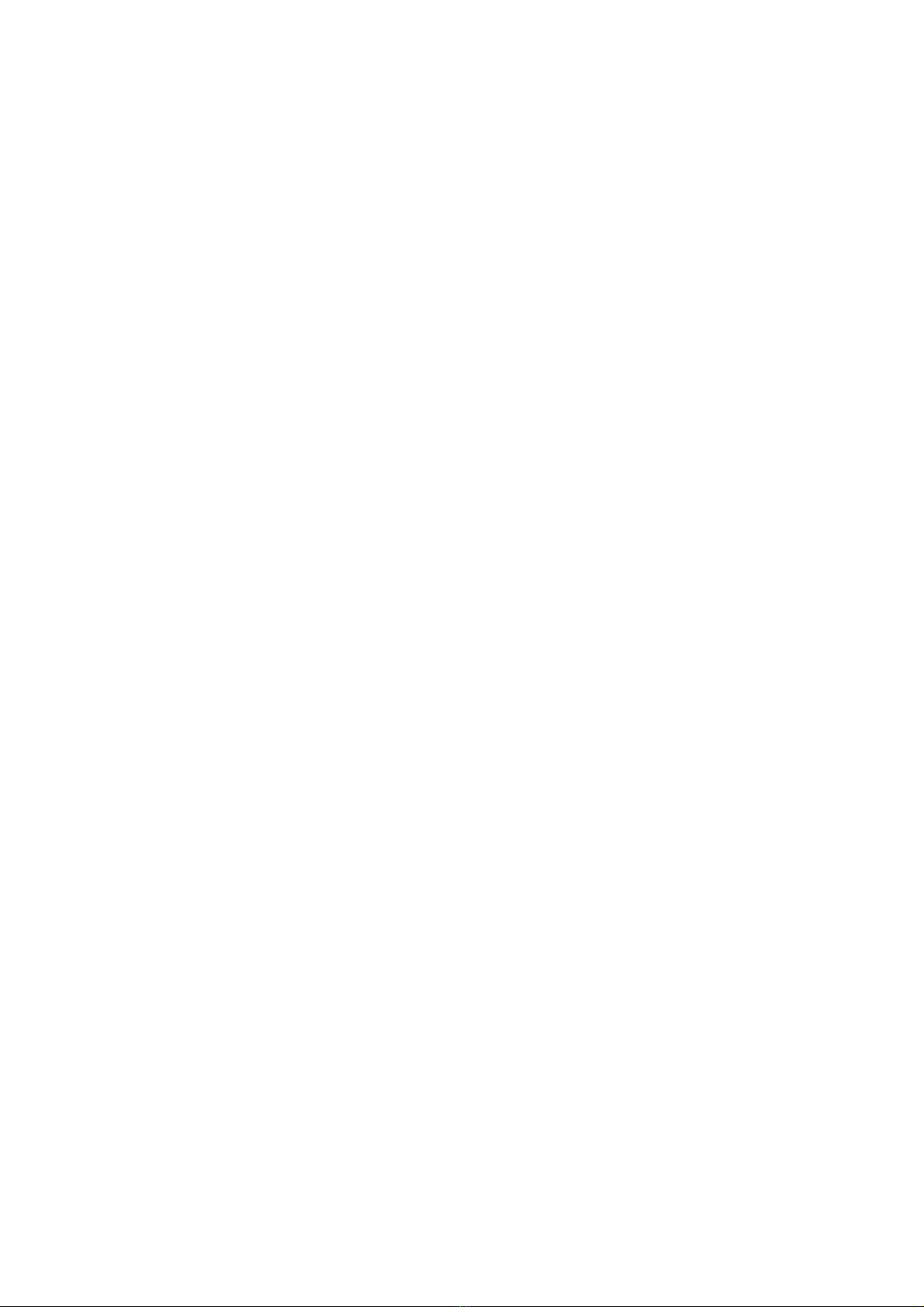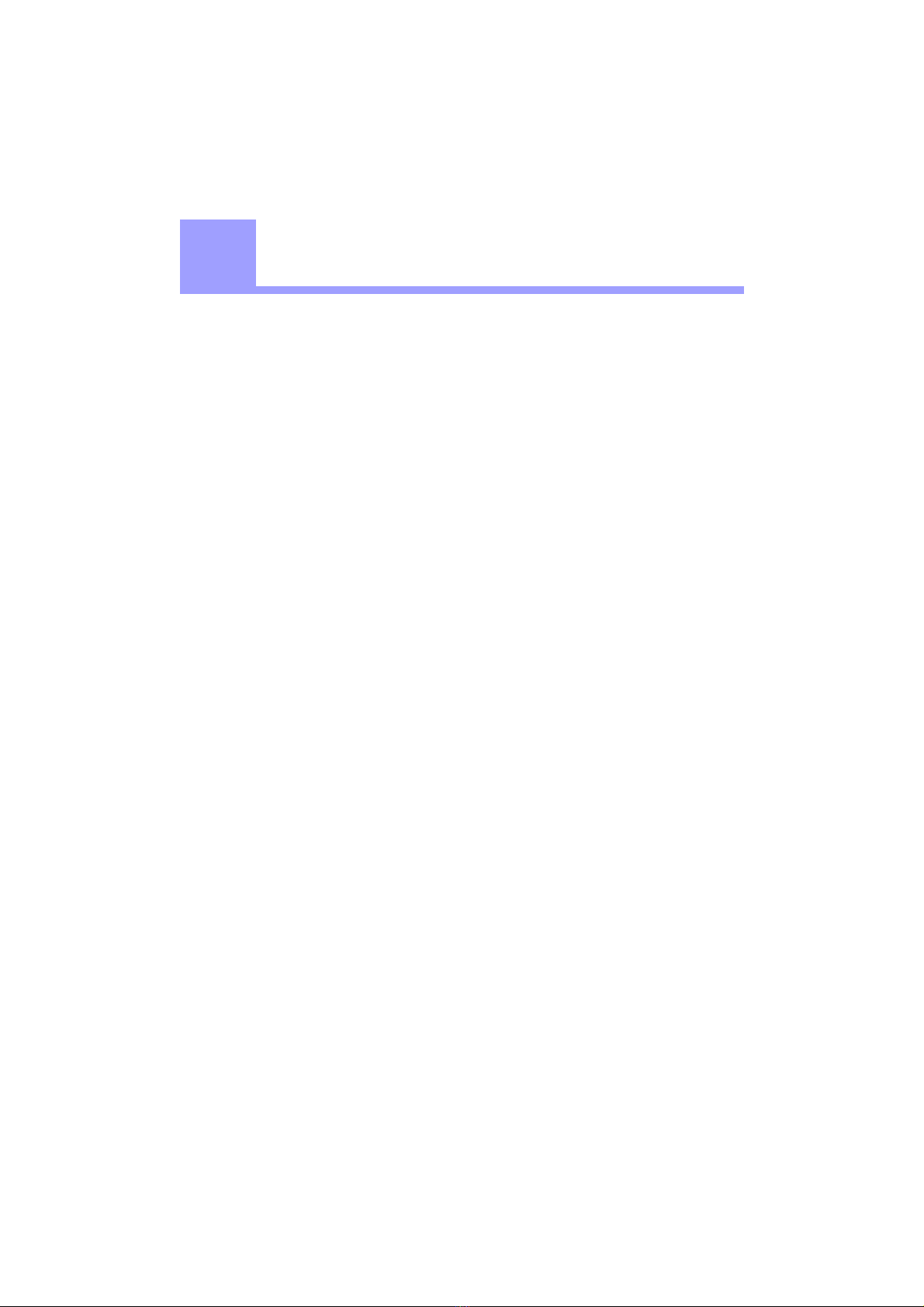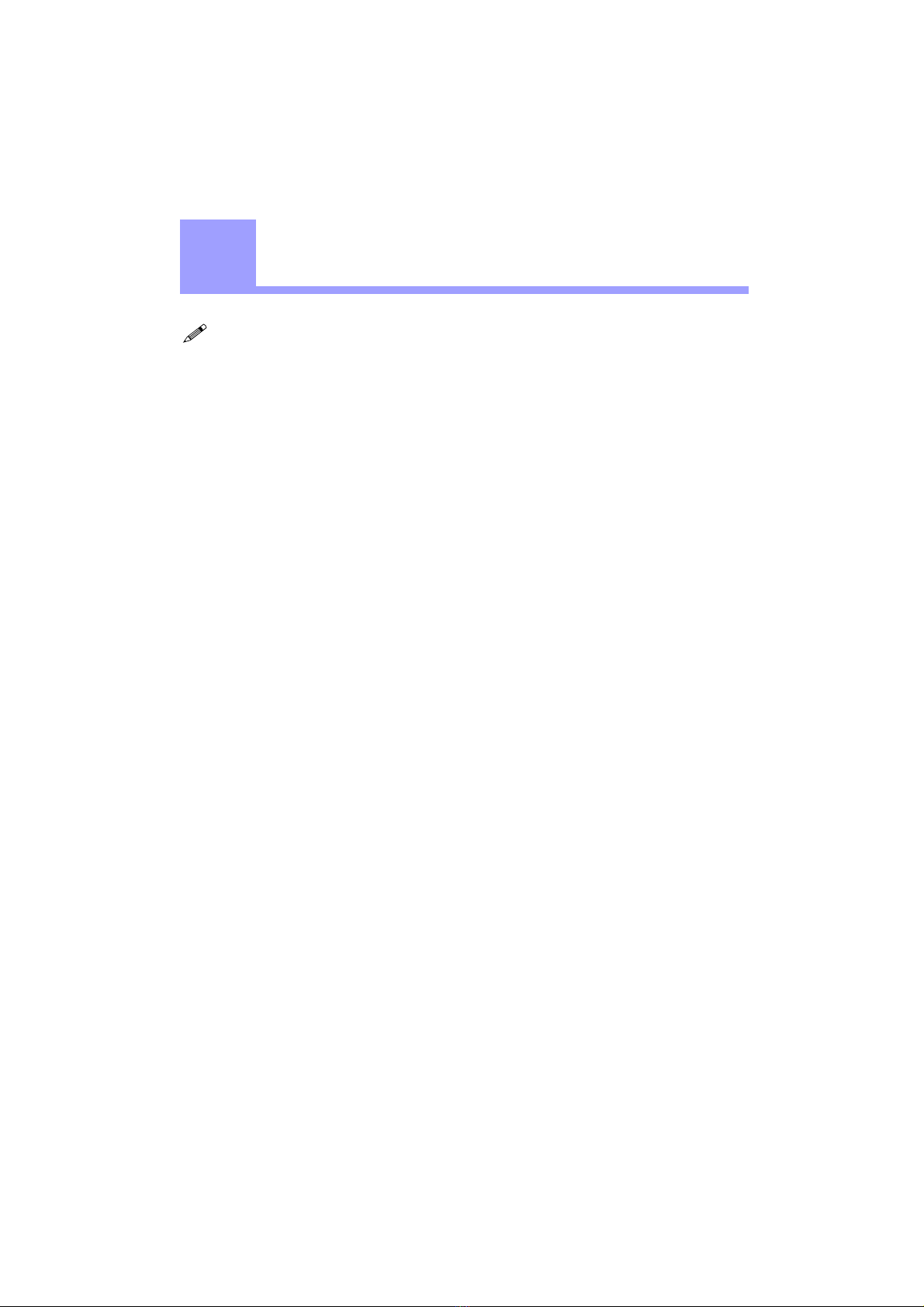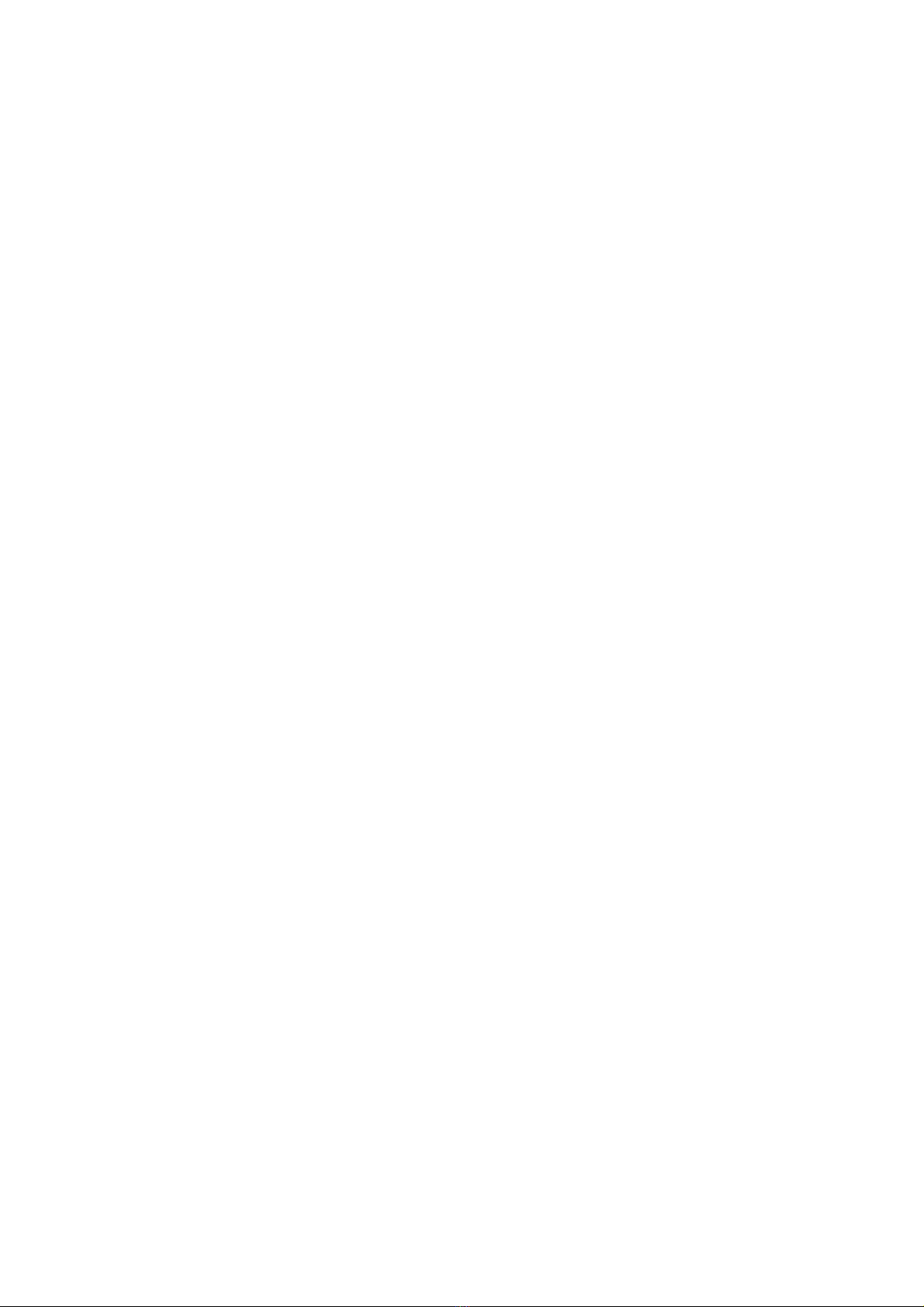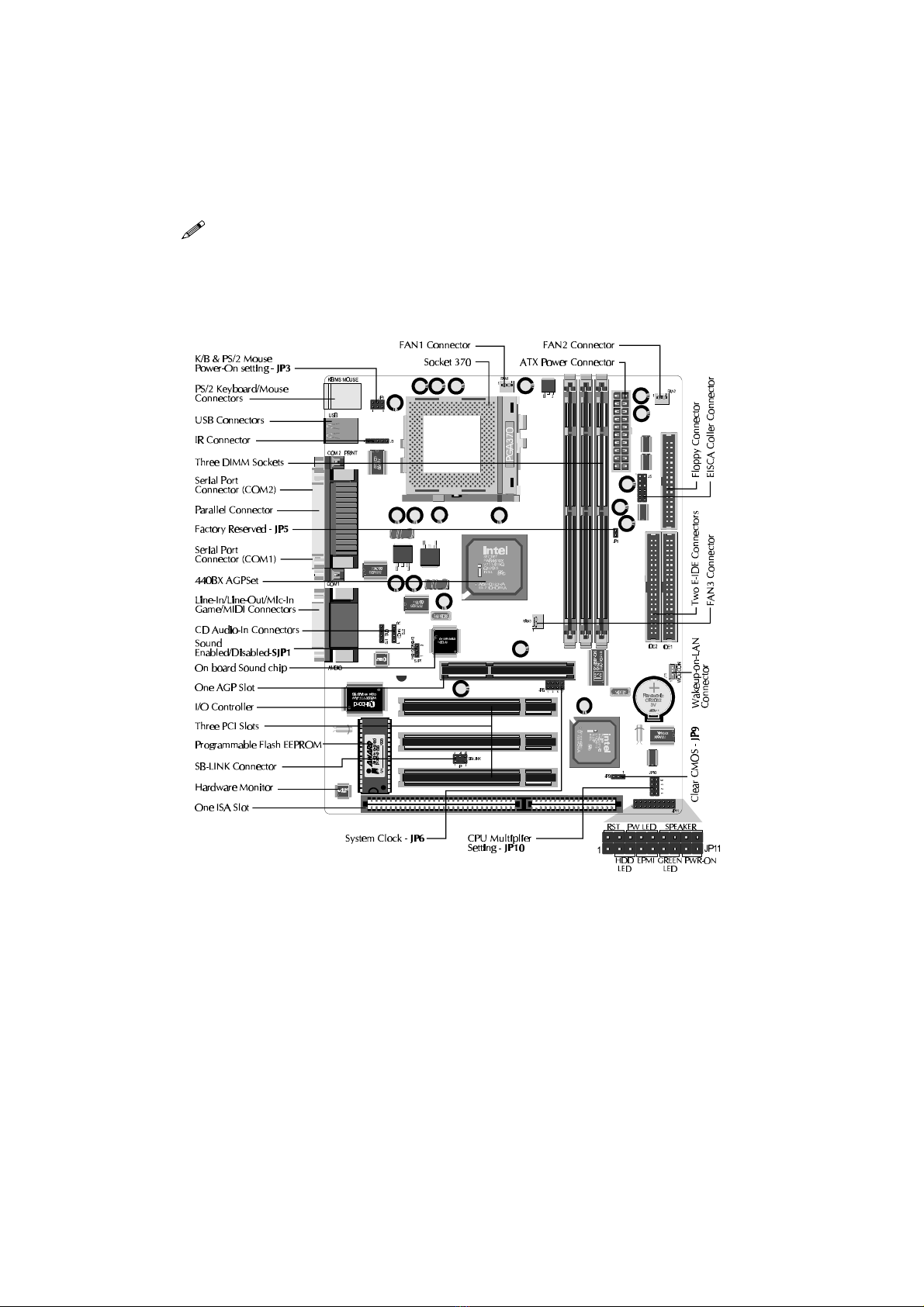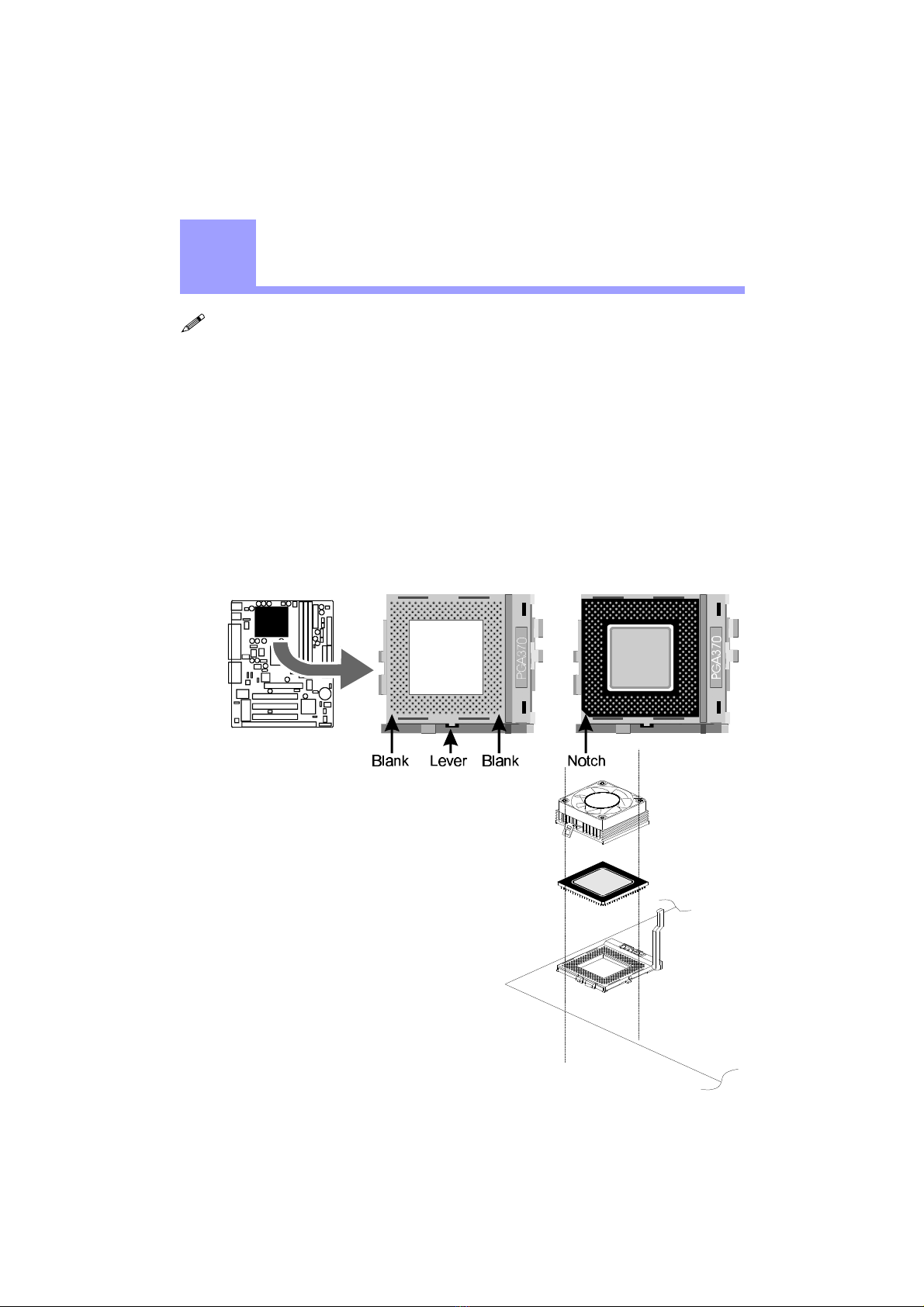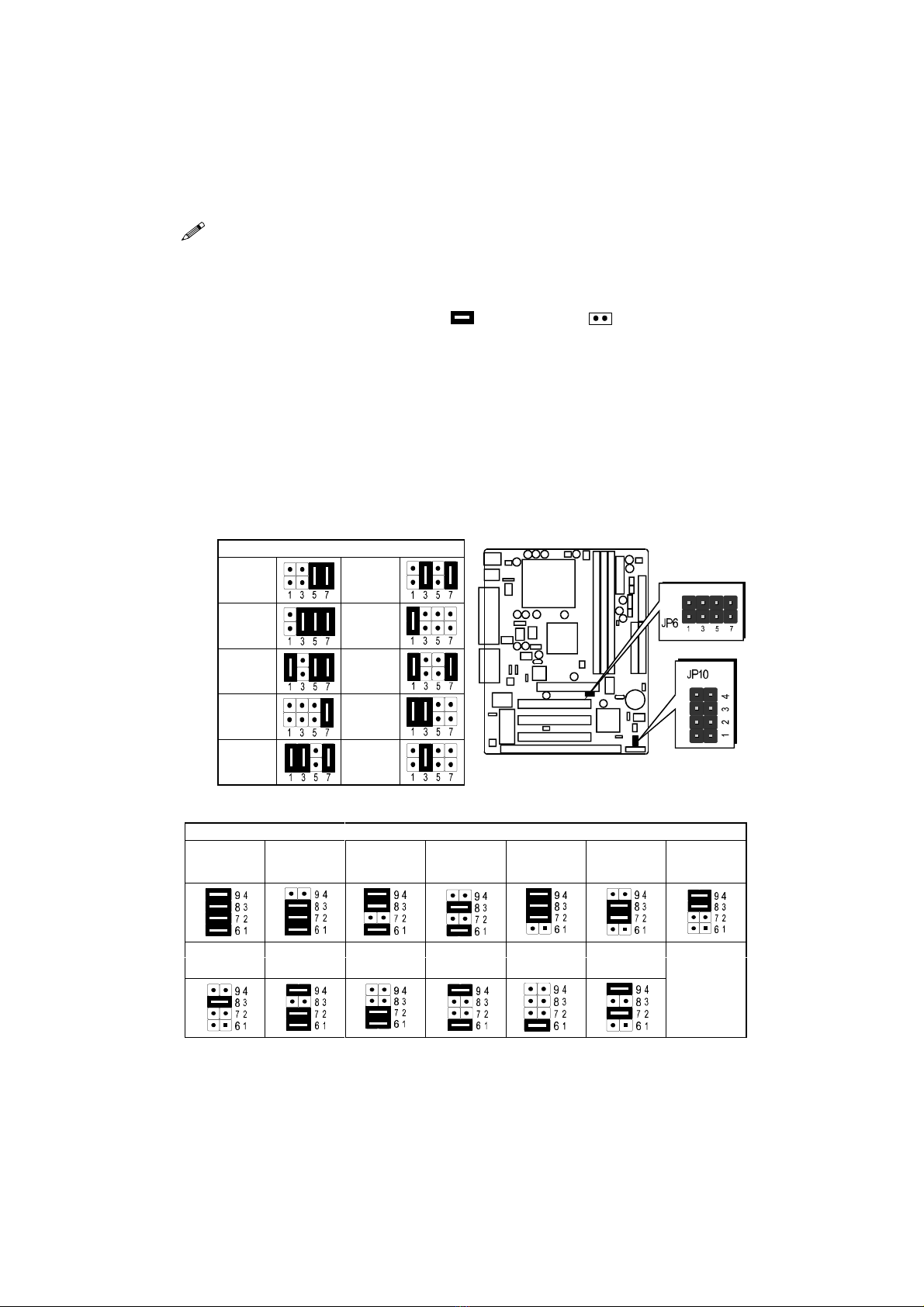- 3 -
TABLE OFCONTENTS
T
T
CHAPTER 1 INTRODUCTION ....................................................................................... 4
CHAPTER 2 FEATURES ............................................................................................ 5
Specification.......................................................................................................................... 5
Accessories of HOT-687 ....................................................................................................... 7
CHAPTER 3 HARDWARE INSTALLATION ....................................................................... 8
Install The CPU .................................................................................................................... 8
The PPGA Celeron Processor ............................................................................................ 8
Jumpers................................................................................................................................. 9
CPU Clock Speed Selection - JP6 and JP10 ...................................................................... 9
On Board Audio Controller Setting - SJP1 ...................................................................... 10
Special Tip for User's Reference Only - JP5.................................................................... 11
Clear CMOS - JP9 ........................................................................................................... 11
Keyboard & PS/2 Mouse Power-on Setting - JP3 ............................................................ 11
Connectors .......................................................................................................................... 12
Front Panel Connectors (JP11) ........................................................................................ 12
(SPEAKER / IDE LED / PW ON / RST / PW LED / EPMI / GREEN LED)
Back Panel Connectors .................................................................................................... 13
(COM1 / COM2 / PS/2 Keyboard & PS/2 Mouse / Parallel Port / USB1 / USB2 /
Line-Out / Line-In / Mic/In / GAME/MIDI)
Other Connectors............................................................................................................. 14
(ATX Power Supply / IR / Audio /FAN / Wake-On-LAN / IDE & Floppy /
SB-LINK)
CHAPTER 4 MEMORY CONFIGURATION ..................................................................... 17
CHAPTER 5 FLASH UTILITY .................................................................................... 18
CHAPTER 6 BIOS SETUP ..................................................................................... 20
The Main Menu .................................................................................................................. 21
Standard CMOS Setup....................................................................................................... 23
BIOS Features Setup .......................................................................................................... 25
Chipset Features Setup....................................................................................................... 28
Power Management Setup ................................................................................................. 31
PCI Configuration Setup.................................................................................................... 34
IntegratedPeripherals ....................................................................................................... 36
Password Setting................................................................................................................. 39