Shuttle FS56 User manual
Other Shuttle Motherboard manuals

Shuttle
Shuttle Spacewalker HOT-685V User manual
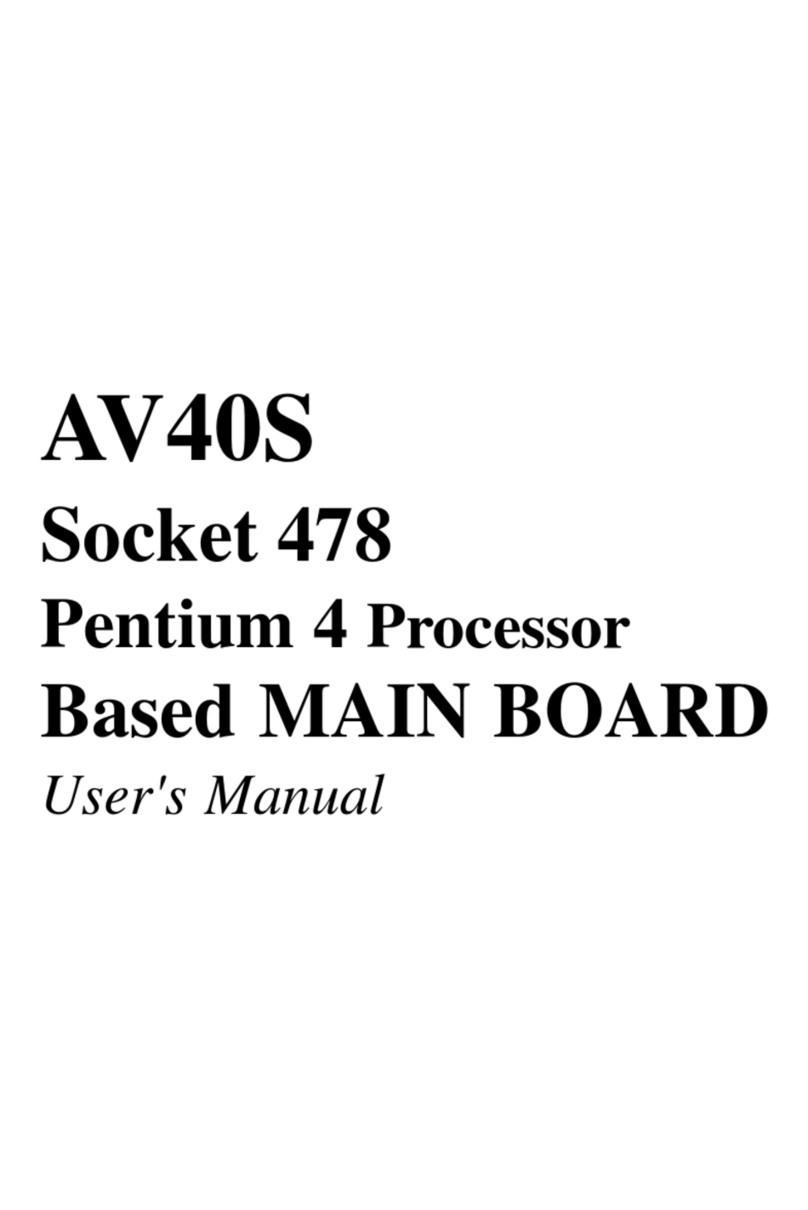
Shuttle
Shuttle Spacewalker AV40S User manual

Shuttle
Shuttle Spacewalker AB30 User manual
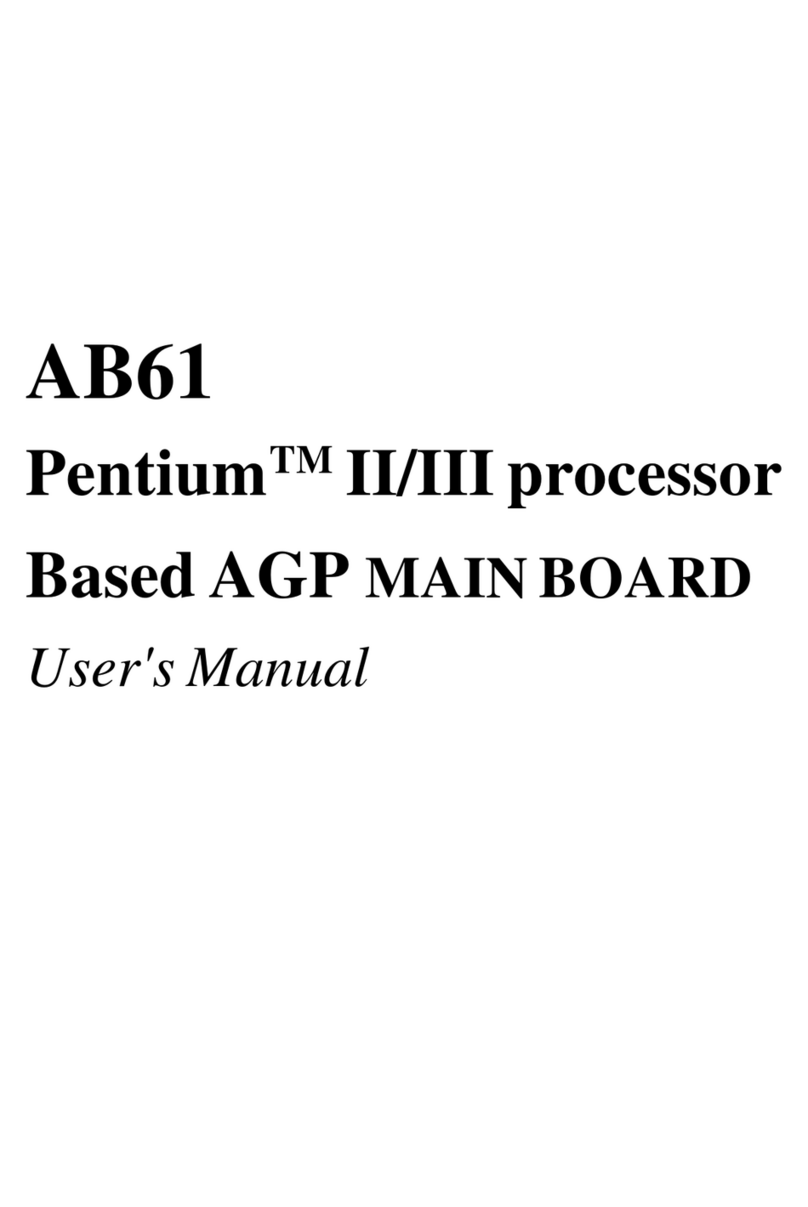
Shuttle
Shuttle AB61 User manual

Shuttle
Shuttle MV43 User manual

Shuttle
Shuttle FV24 User manual

Shuttle
Shuttle FN45 User manual

Shuttle
Shuttle AV42 User manual

Shuttle
Shuttle AI61 User manual
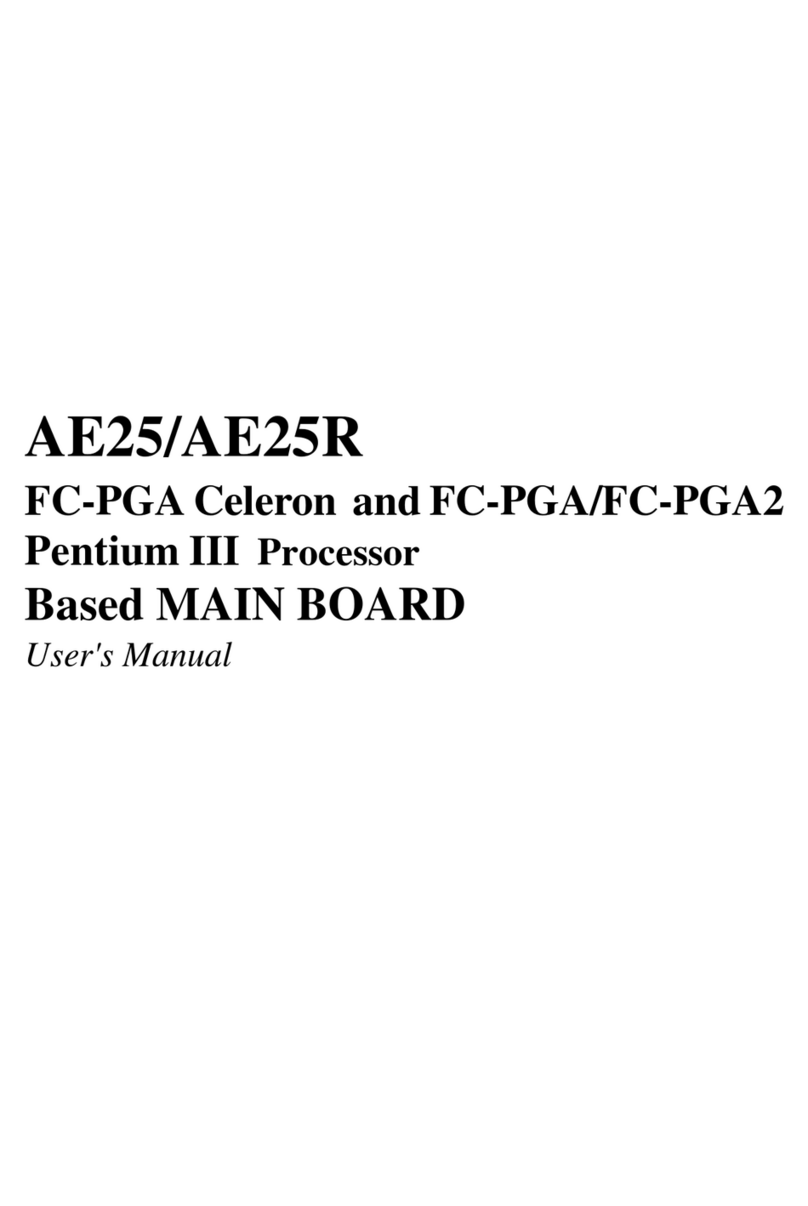
Shuttle
Shuttle AE25 User manual

Shuttle
Shuttle FN95 User manual

Shuttle
Shuttle FB95 User manual

Shuttle
Shuttle MK35 User manual

Shuttle
Shuttle Spacewalker MV25 User manual
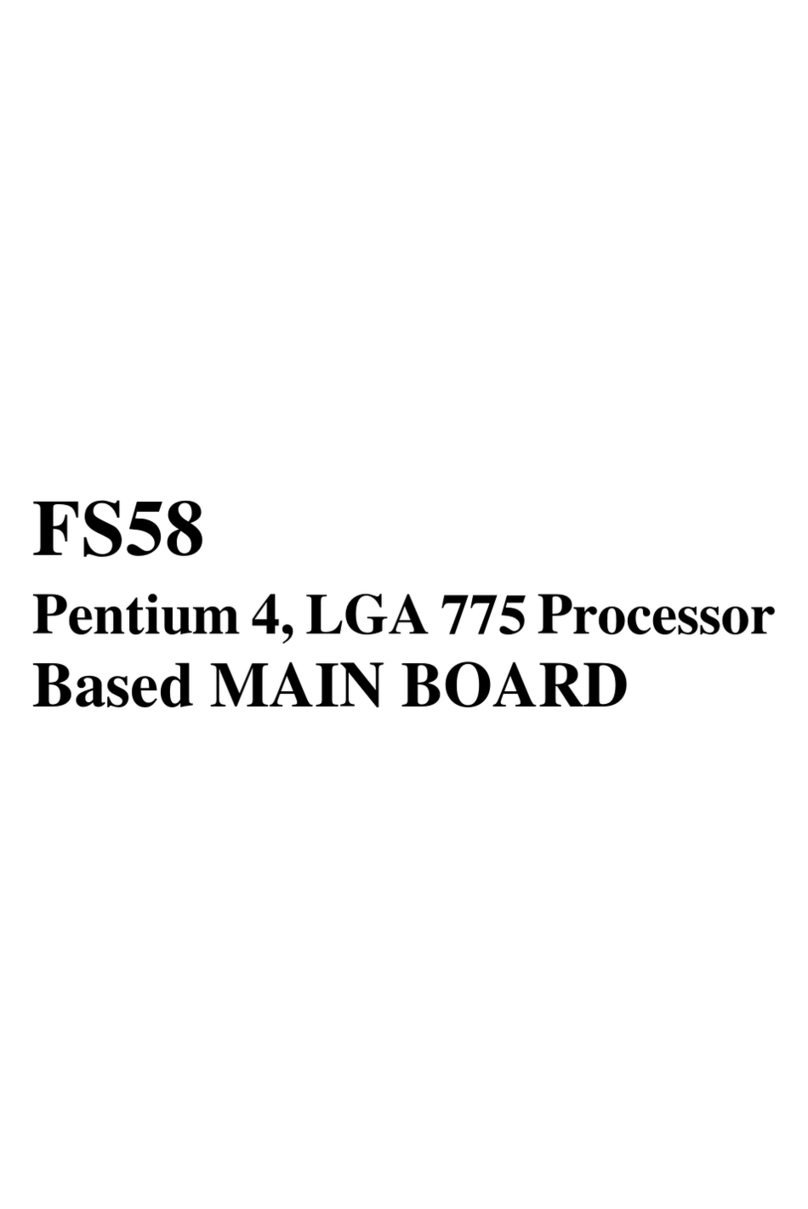
Shuttle
Shuttle FS58 User manual

Shuttle
Shuttle FB61 User manual

Shuttle
Shuttle AB60P User manual

Shuttle
Shuttle Spacewalker AB40 User manual
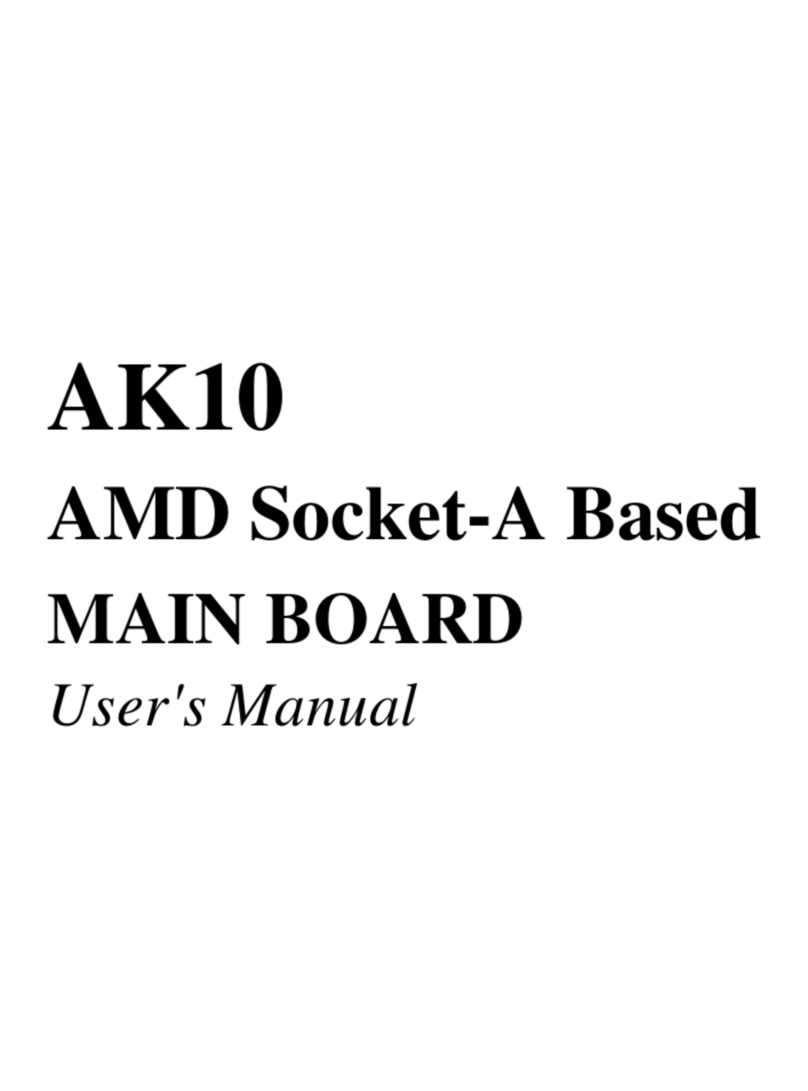
Shuttle
Shuttle AK10 User manual

Shuttle
Shuttle MS52P User manual































