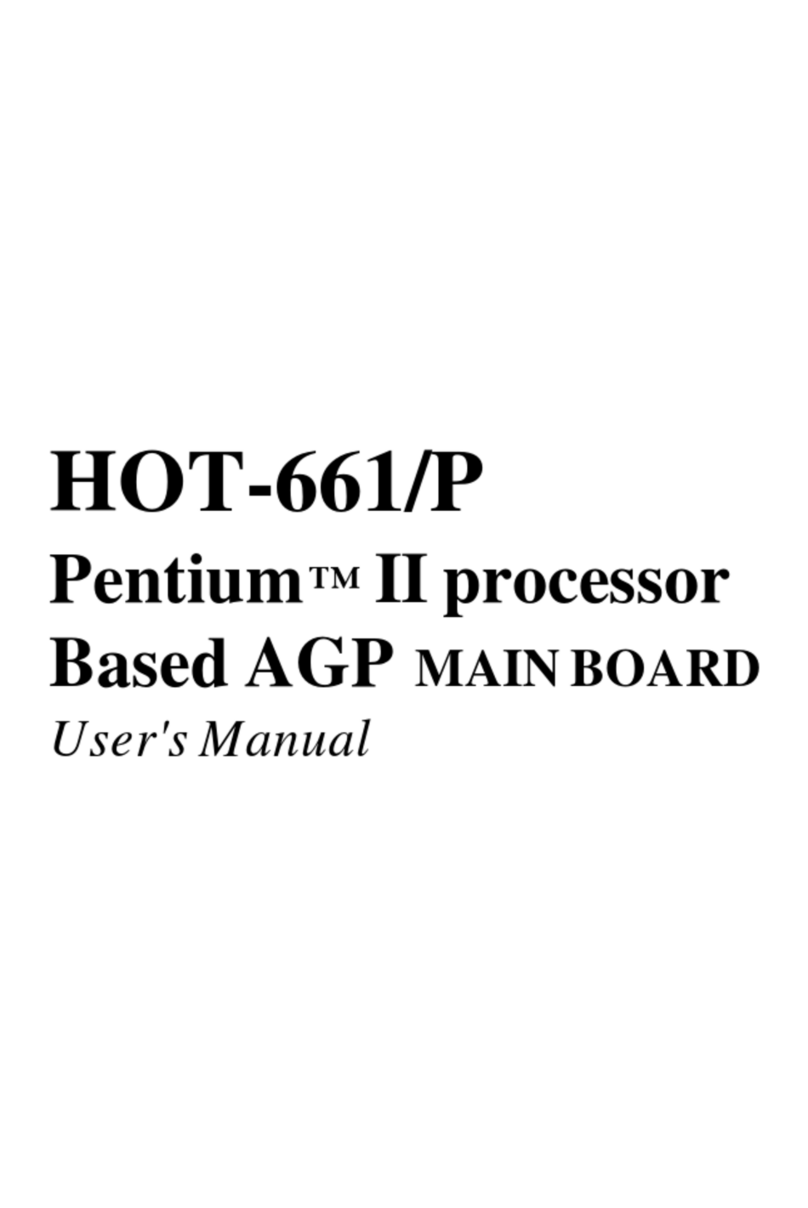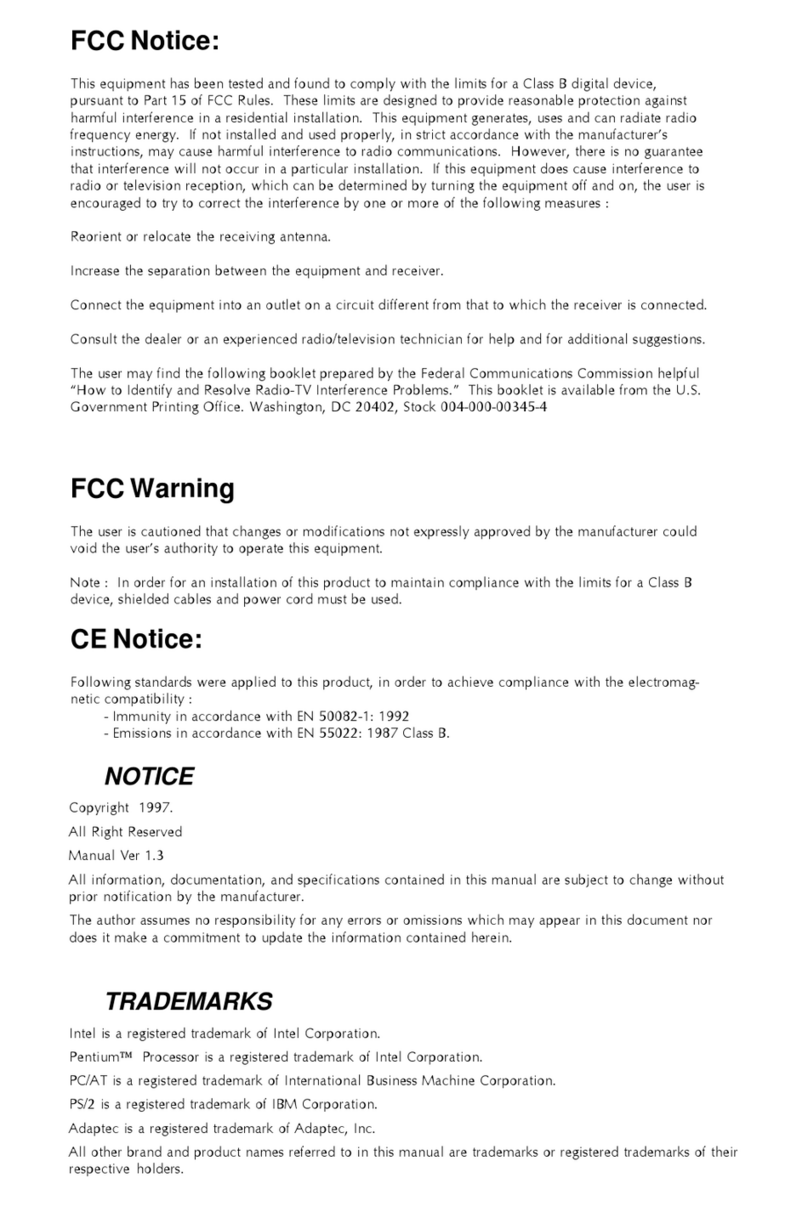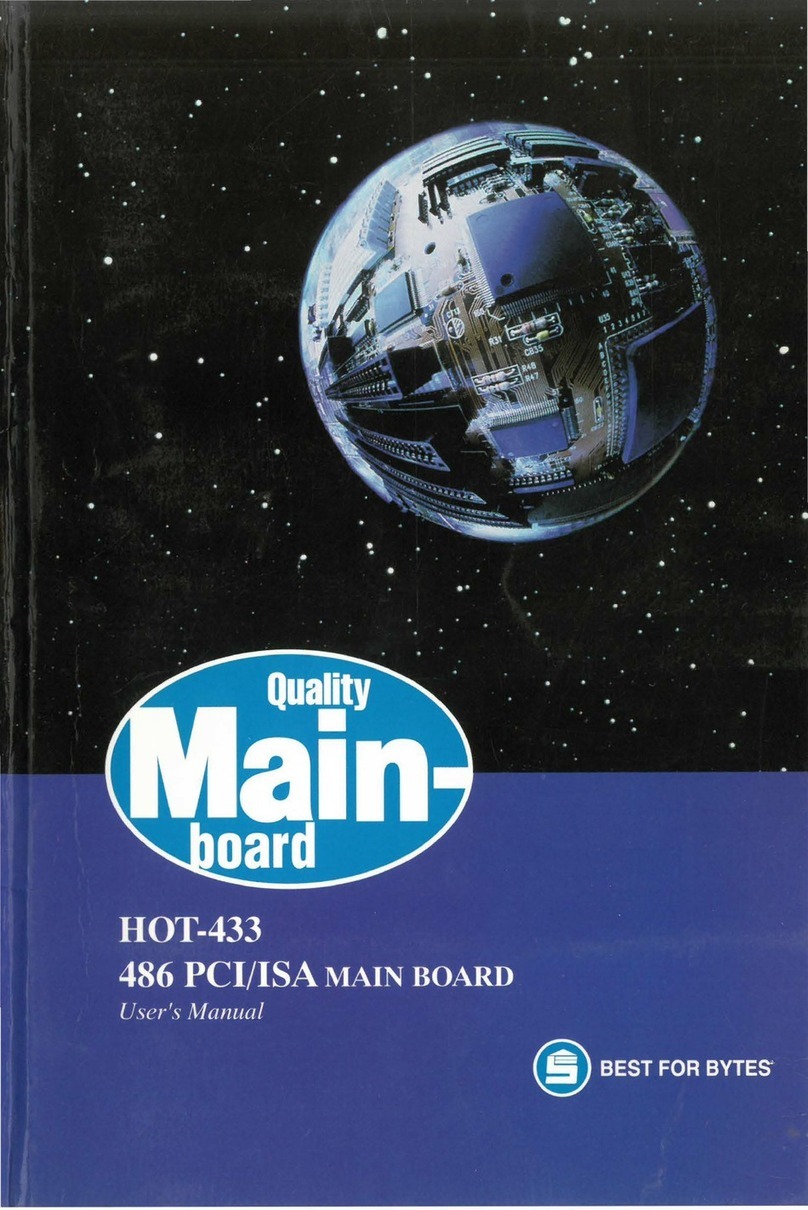- 1 -
TABLE OF CONTENTS
WHAT'S IN THE MANUAL.................................................................... 5
Quick Reference............................................................................................... 5
About This Manual ........................................................................................... 5
1 INTRODUCTION................................................................................ 6
1.1 TO DIFFERENT USERS ............................................................................. 6
FIRST-TIMEDIYSYSTEMBUILDER............................................................ 6
EXPERIENCEDDIY USER ........................................................................ 6
SYSTEMINTEGRATOR............................................................................... 6
1.2 ITEM CHECKLIST....................................................................................... 7
2 FEATURES ........................................................................................ 8
2.1 SPECIFICATIONS ....................................................................................... 8
3 HARDWARE INSTALLATION.......................................................... 11
3.1 STEP BY STEP INSTALLATION................................................................11
Accessories of FT61 ..............................................................................11
STEP1CPUInstallation ........................................................................ 12
STEP 2 Set Jumpers............................................................................. 13
STEP3InstallDDRSDRAMSystemMemory........................................ 13
STEP 4Install InternalPeripheralsin System Case ................................ 14
STEP5MounttheMainboardontheComputerChassis........................ 15
STEP6ConnectFront-PanelLEDs/Switches/USBs.............................. 16
STEP 7 Connect IDE, Floppy, and SerialATA Disk Drives ..................... 17
STEP8Connect OtherInternalPeripherals............................................ 18
STEP9InstallAdd-on Cards inExpansion Slots .................................... 20
STEP10ConnectthePowerSupply...................................................... 20
STEP11ConnectExternal Peripherals to Back-Panel........................... 21
STEP 12 First Time System Boot Up ..................................................... 22
STEP13InstallDrivers& Software Components ................................... 23