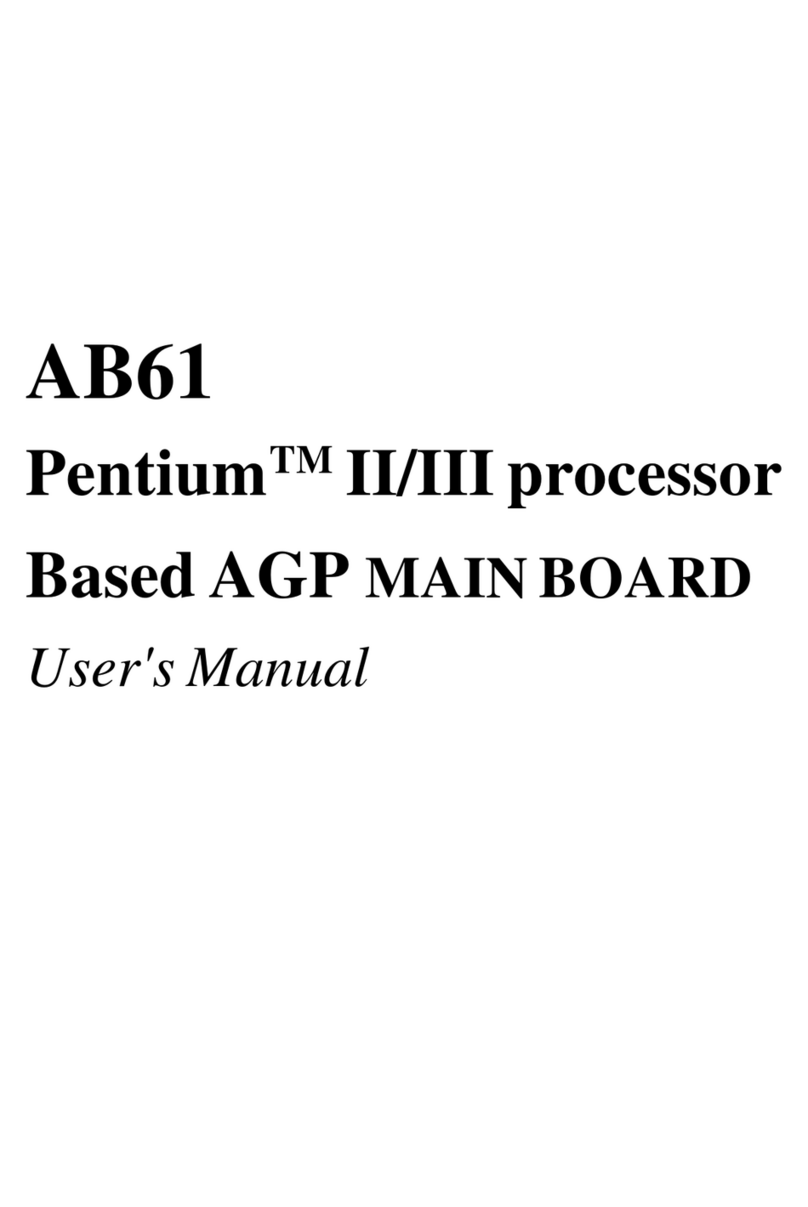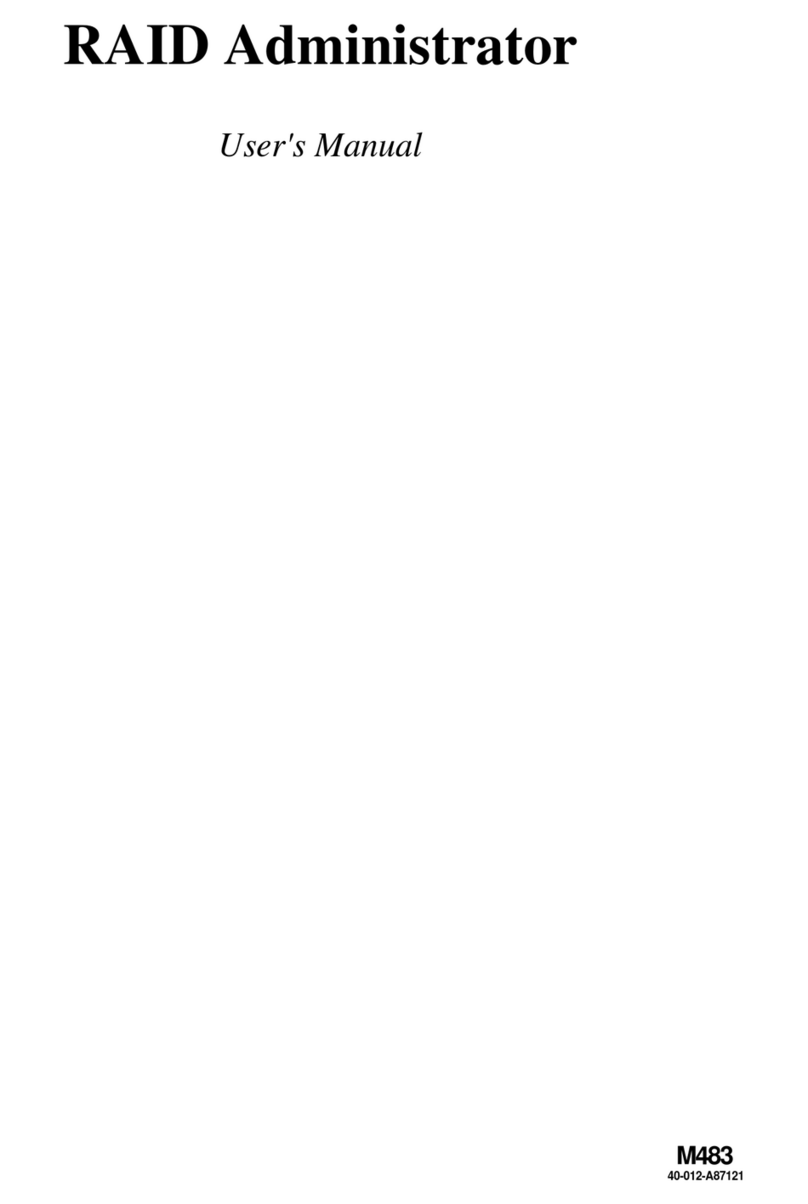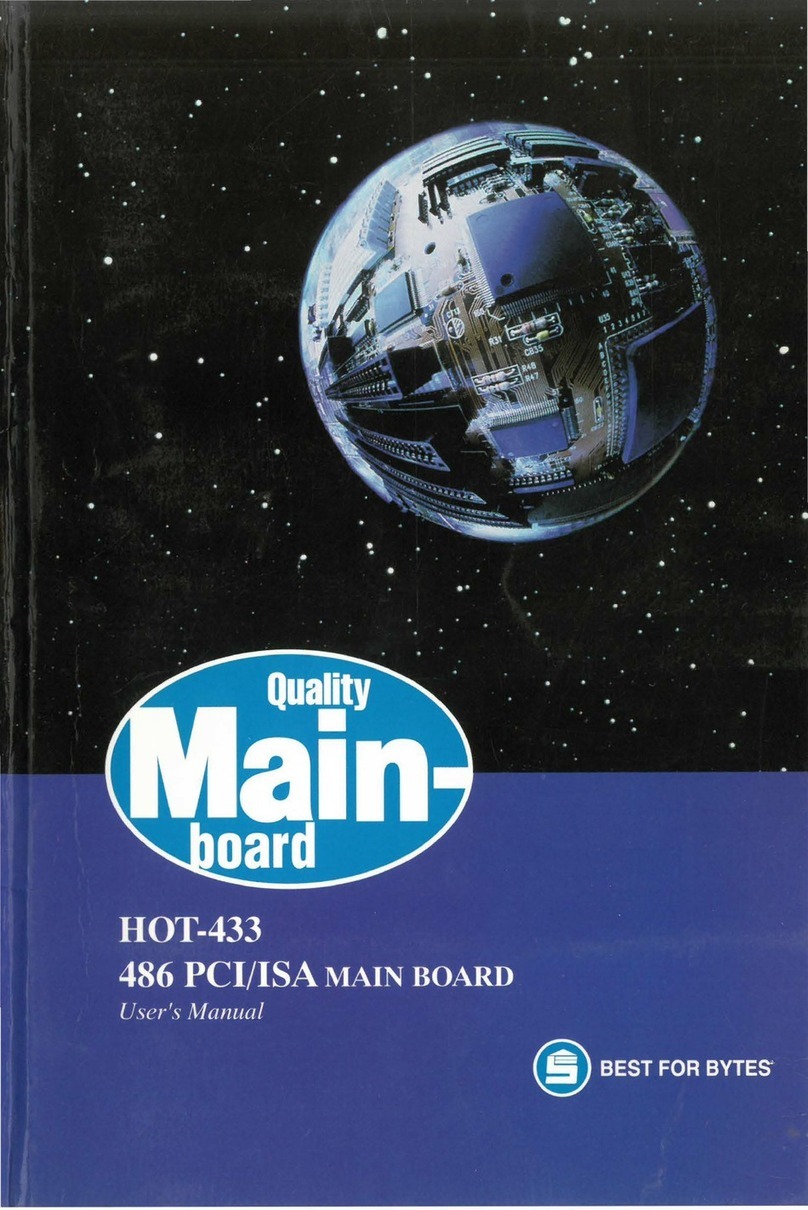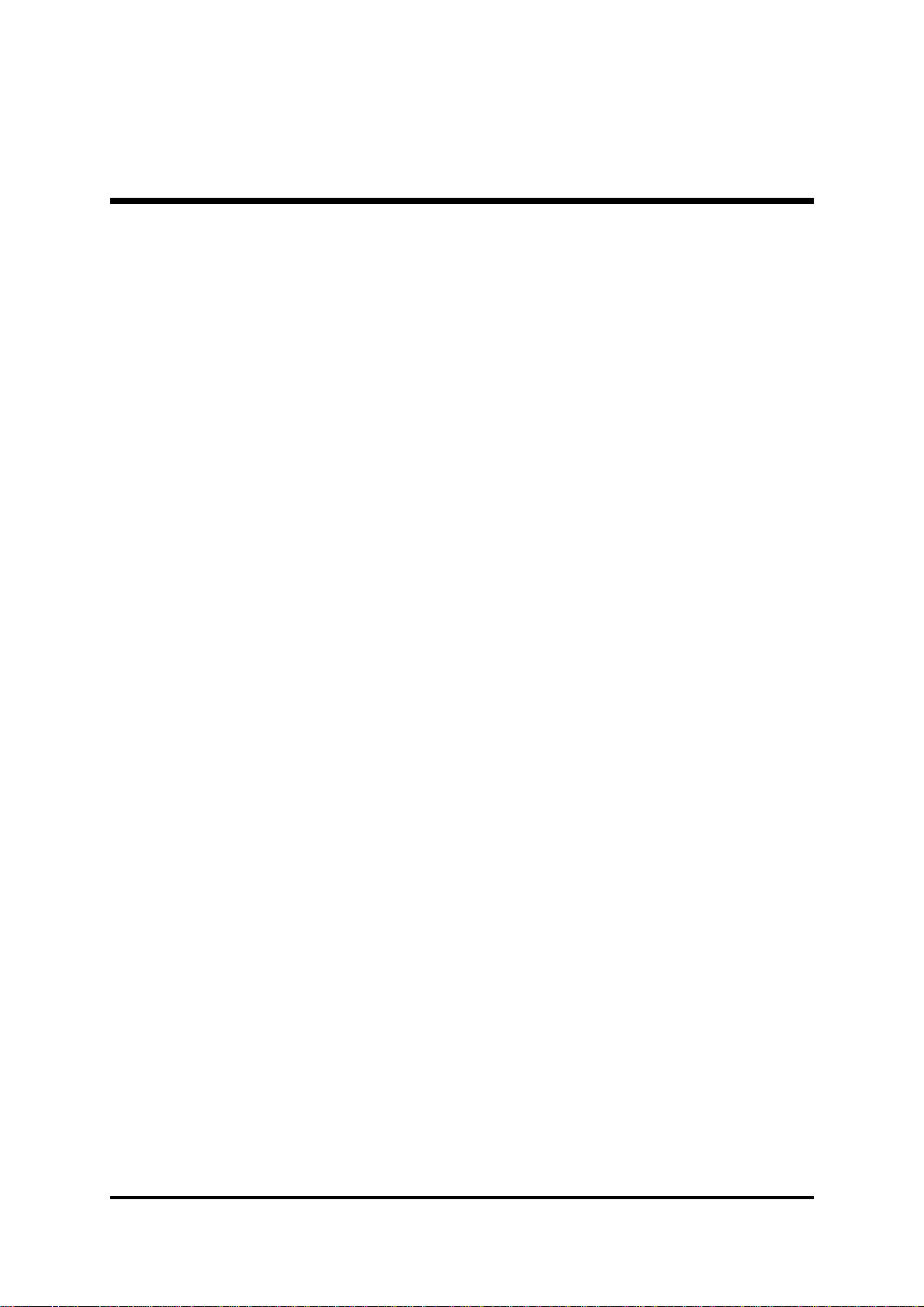- 1 -
WHAT'S IN THE MANUAL.................................................................... 5
Quick Reference............................................................................................... 5
About This Manual ........................................................................................... 5
1 INTRODUCTION................................................................................ 6
1.1 TO DIFFERENT USERS ............................................................................. 6
FIRST-TIMEDIYSYSTEMBUILDER............................................................ 6
EXPERIENCEDDIY USER ........................................................................ 6
SYSTEMINTEGRATOR............................................................................... 6
1.2 ITEM CHECKLIST: ...................................................................................... 7
2 FEATURES ........................................................................................ 8
2.1 SPECIFICATIONS ....................................................................................... 8
3 HARDWARE INSTALLATION.......................................................... 11
3.1 STEP BY STEP INSTALLATION................................................................11
Accessories of MV43VN .......................................................................11
STEP1 Installthe CPU.......................................................................... 12
STEP 2 Set Jumpers............................................................................. 13
STEP3 InstallDDR SDRAMSystem Memory........................................ 13
STEP4 InstallPeripheralsin SystemCase............................................ 14
STEP5 Mountthe Mainboardon theComputer Chassis........................ 15
STEP6 ConnectFront PanelLEDs/Switches/USB................................ 16
STEP 7 Connect IDE and Floppy Disk Drives........................................ 17
STEP8Connect Other InternalPeripherals............................................ 17
STEP9 Connectthe PowerSupply........................................................ 19
STEP10 InstallAdd-onCards in ExpansionSlots .................................. 20
STEP11 Connect External Peripherals to Back Panel .......................... 21
STEP 12 First Time System Boot Up ..................................................... 22
STEP13 InstallDrivers& SoftwareComponents ................................... 23
TABLE OF CONTENTS