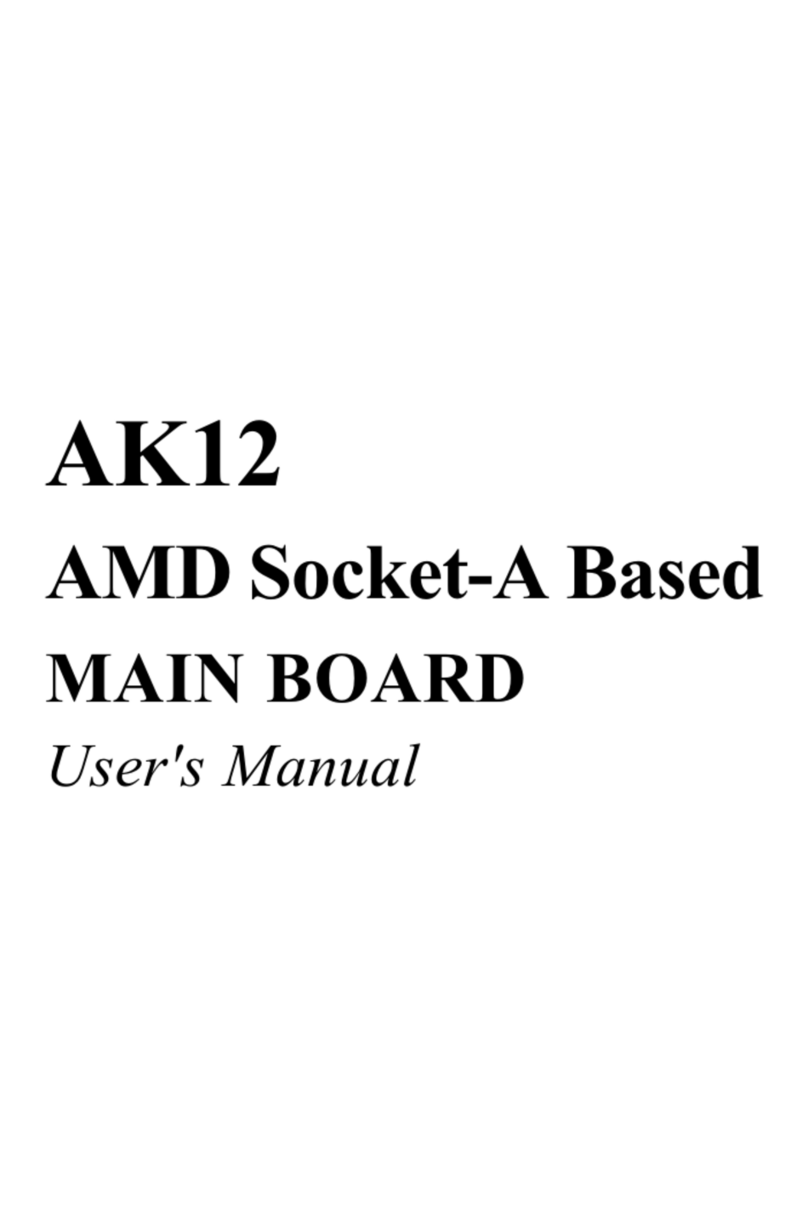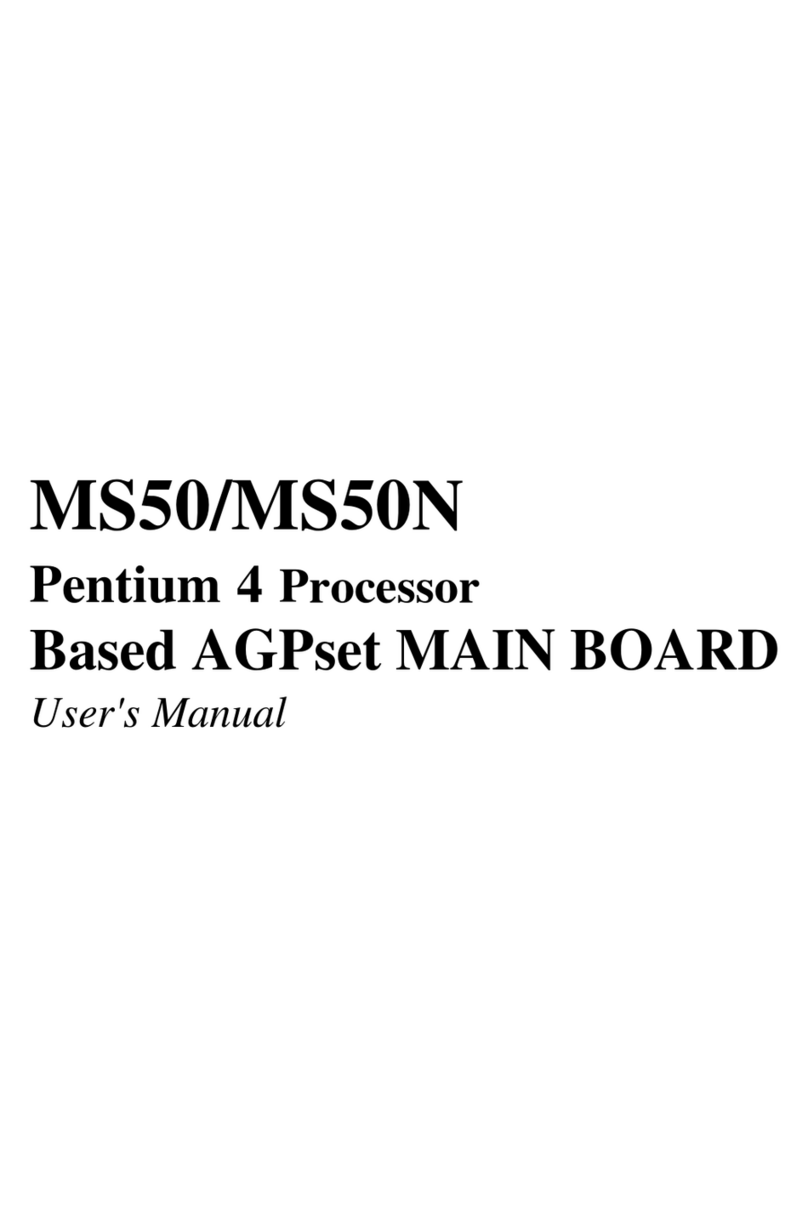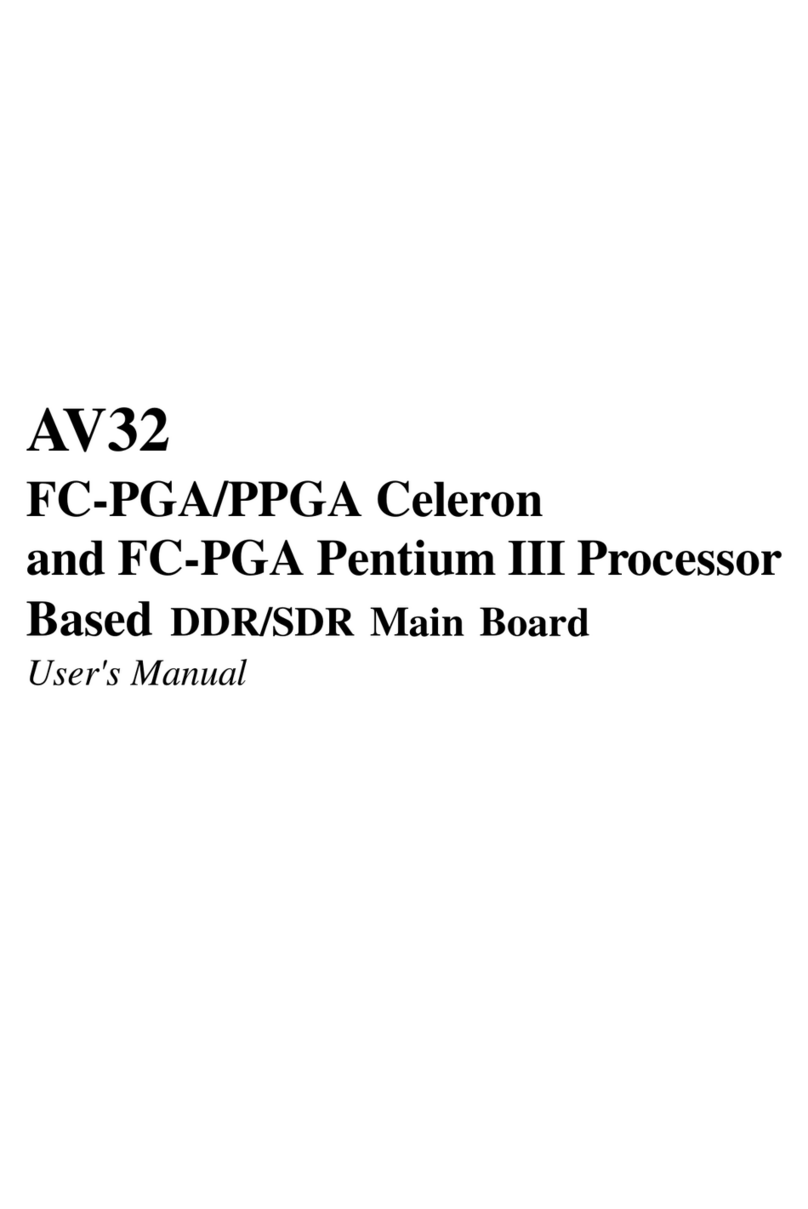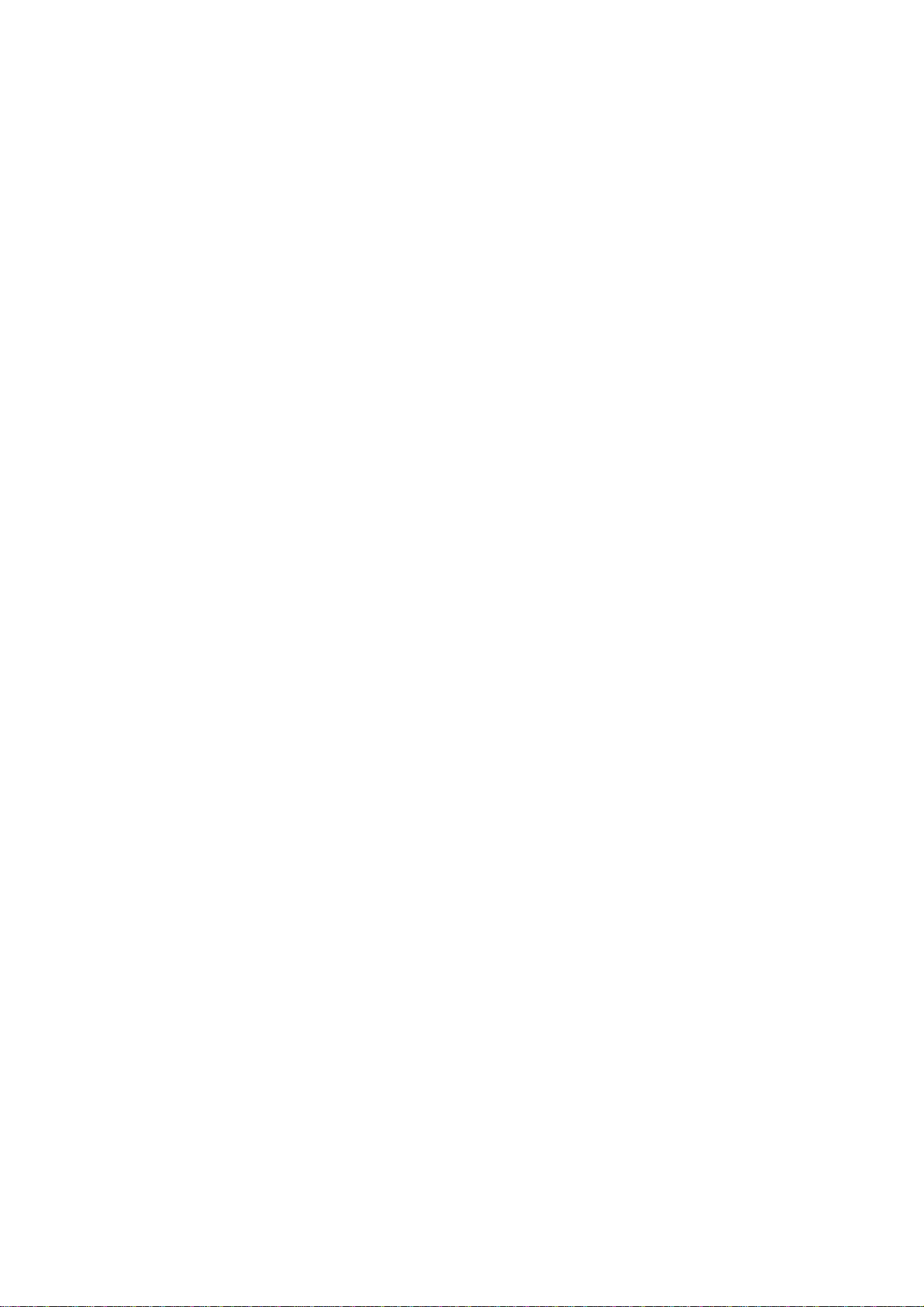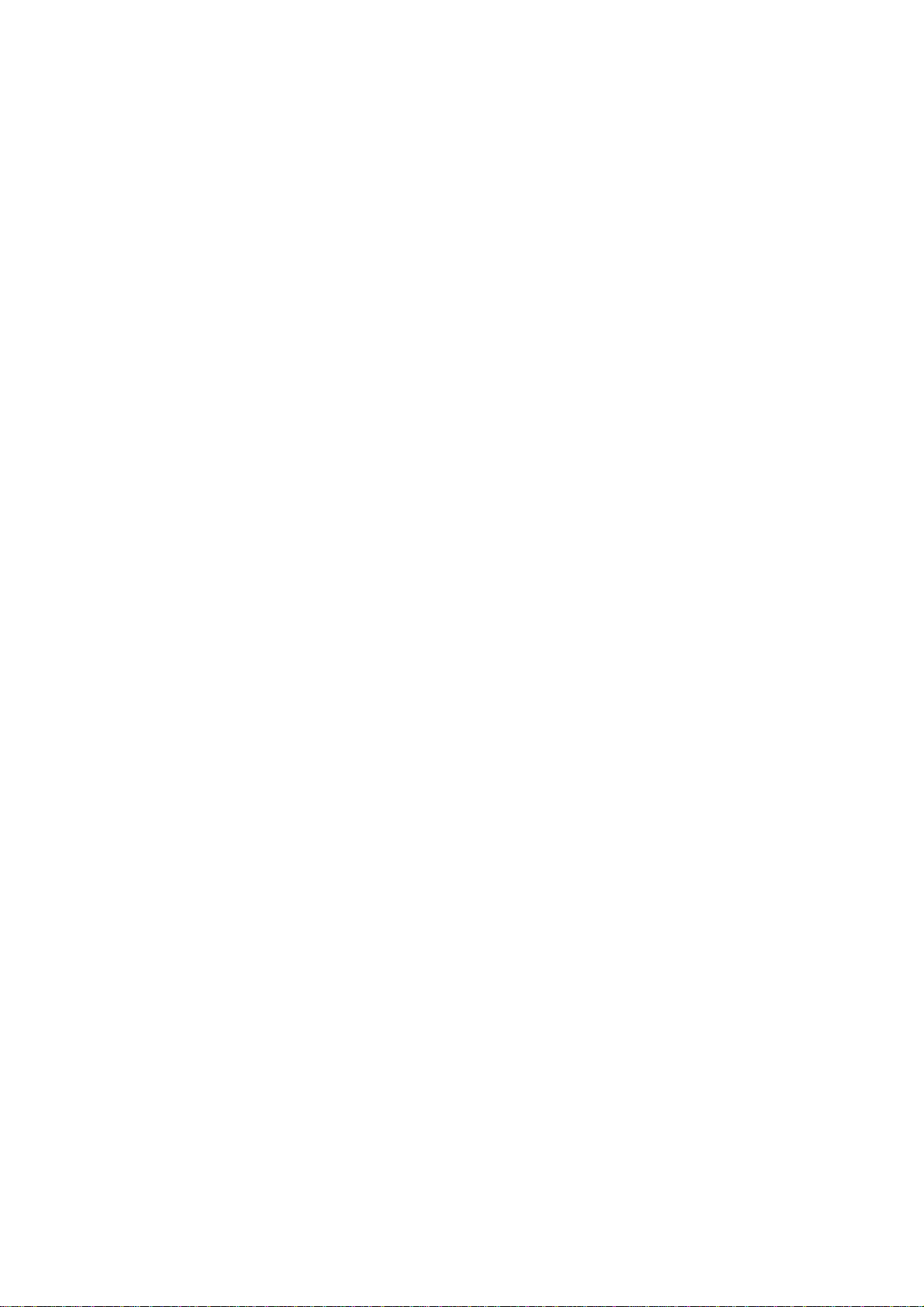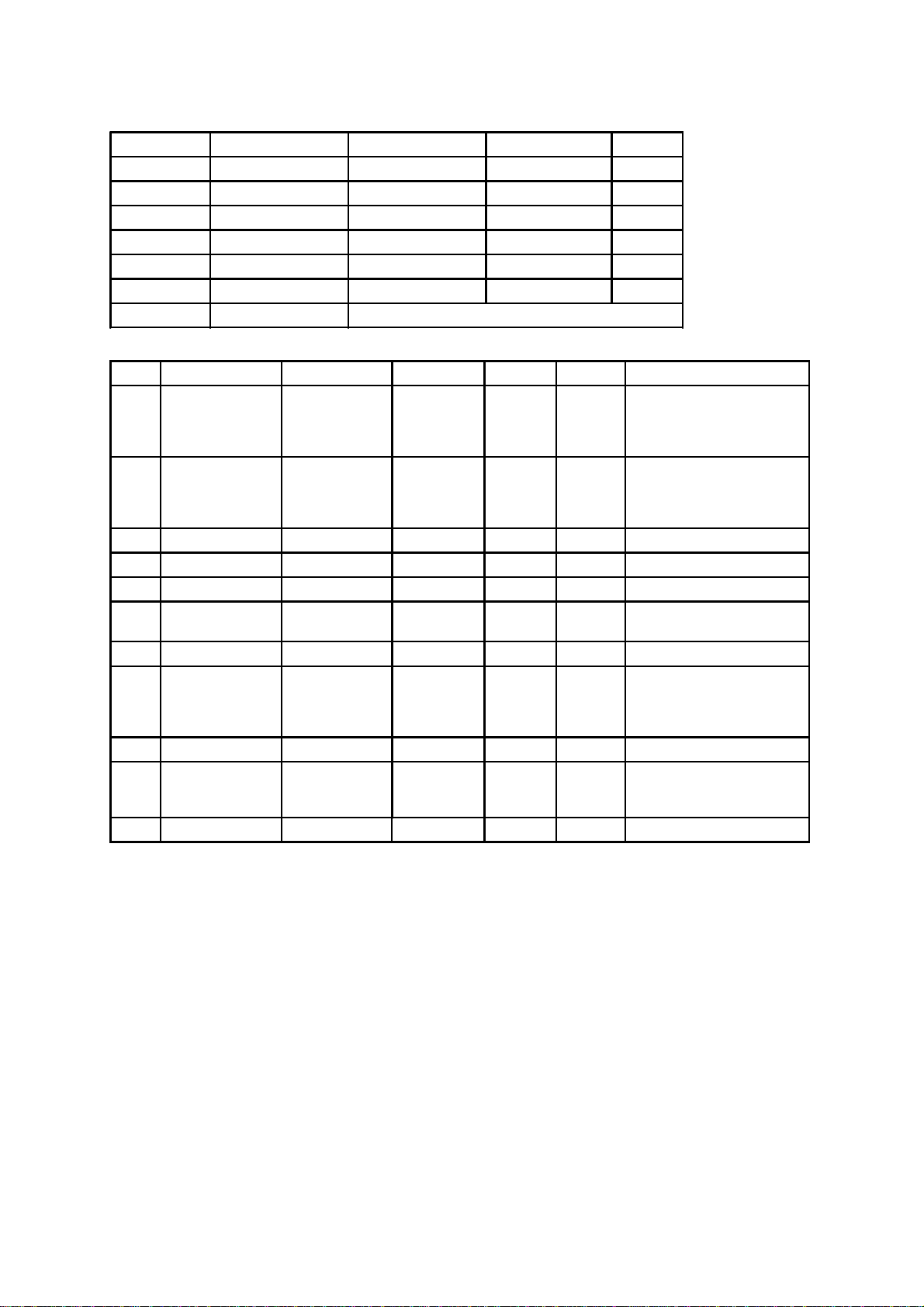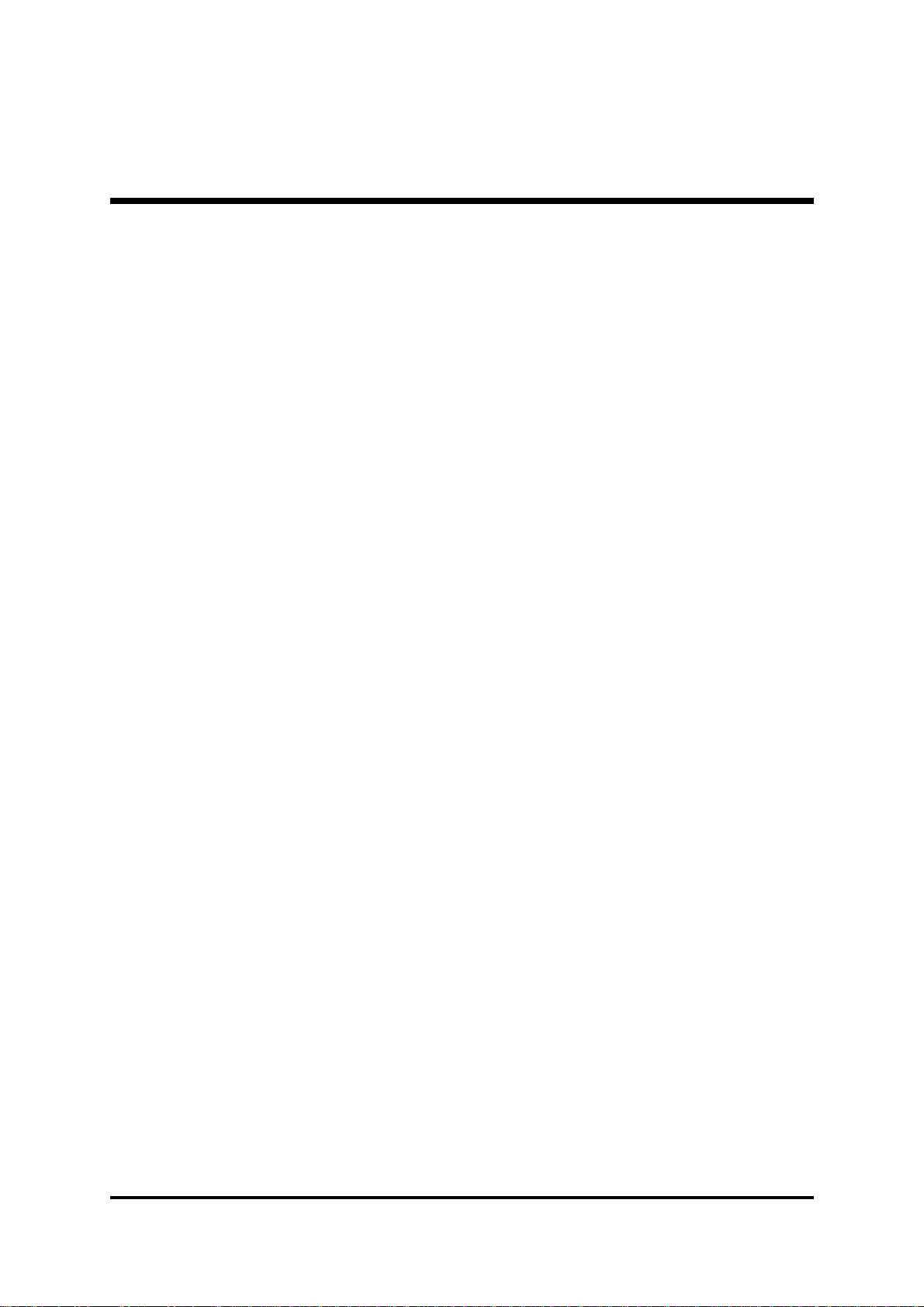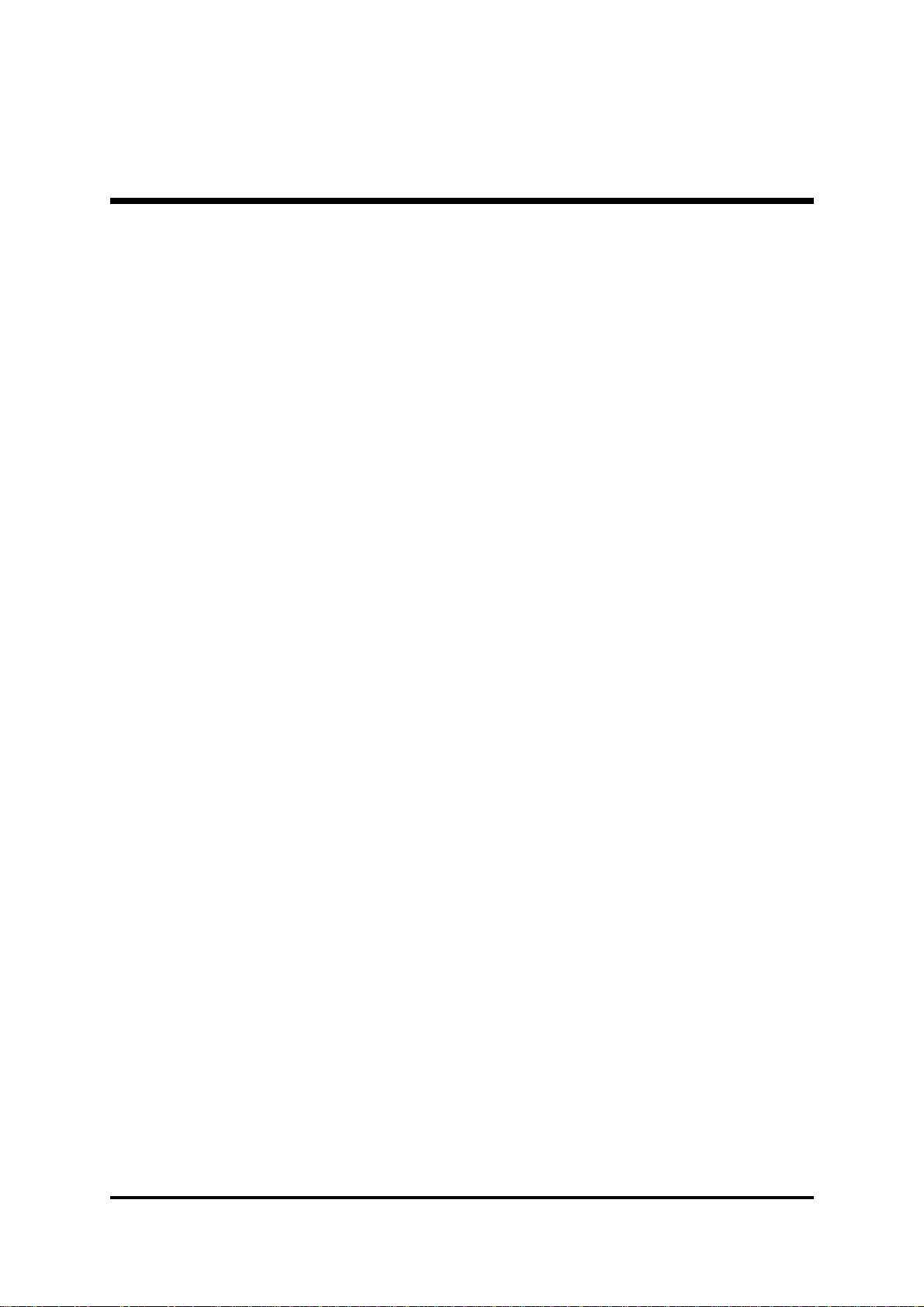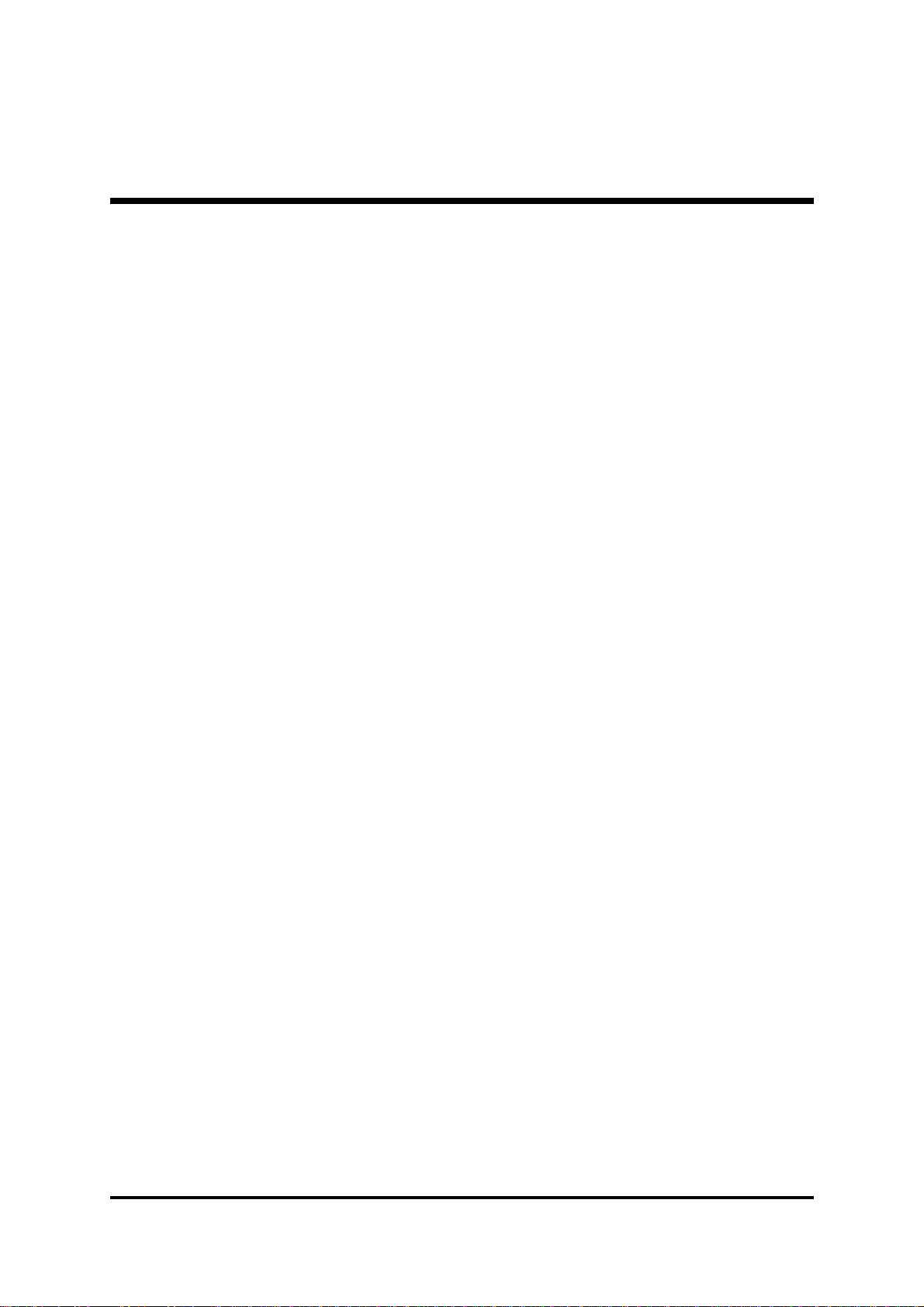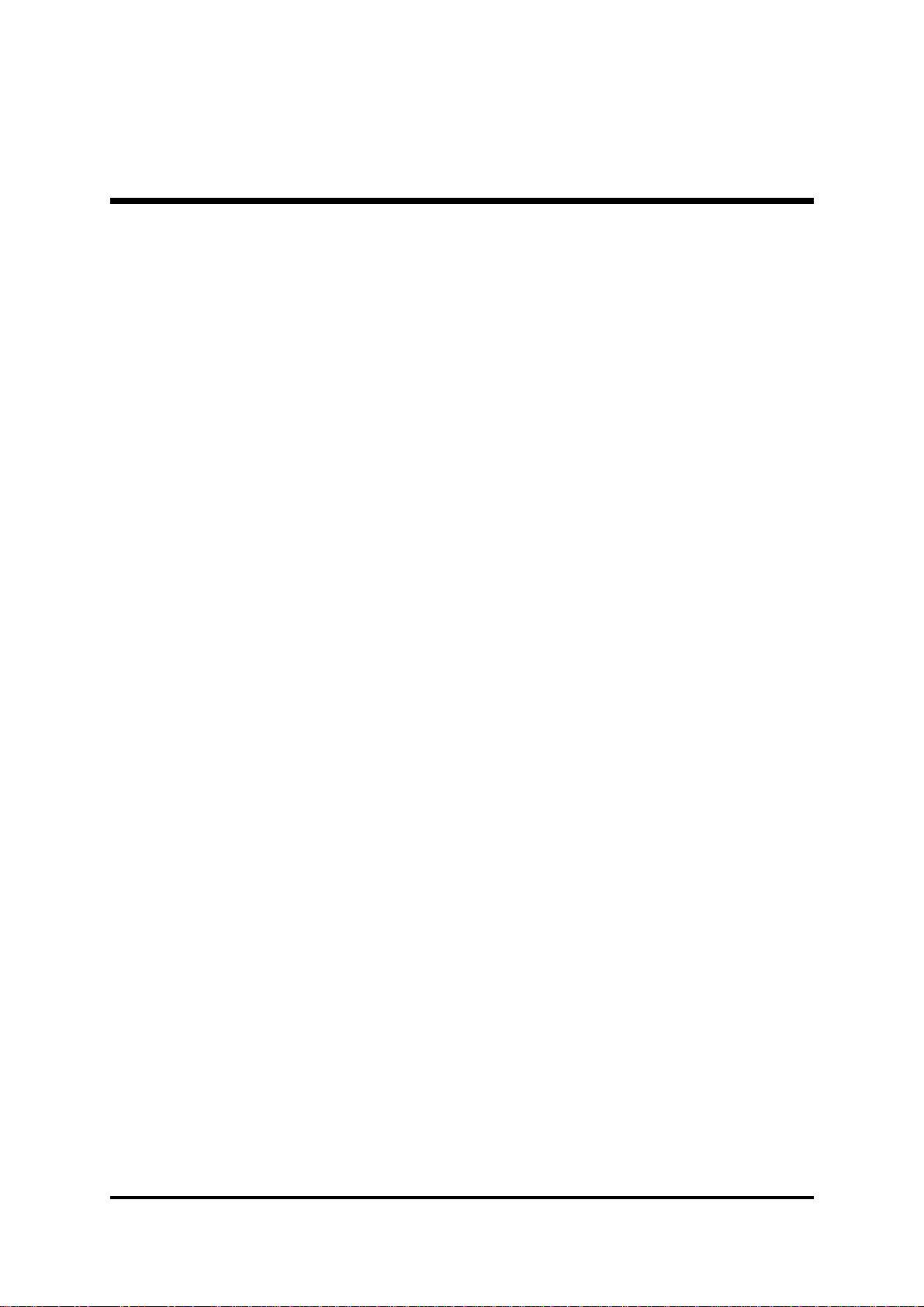(E) Supported Host Peripherals:
(F) Supported Devices:
(G) Notices for Assembling Computers:
1. Cases should be made of iron or other metal that has good electric conductivity.
2. Cylinders in a case should be made of metal, and as having a mainboard mounted
in a case, make sure screws are all utilized and fastened on a mainboard.
3. An I/O shielding should be contacted with I/O metallic parts of a mainboard.
4. Cables should appropriately be arranged and fixed in a case. Follow instructions:
Ø Leave IDE cables not crossed upon CPU and SDRAM;
Ø Leave power cables minimum in length, and not crossed upon a mainboard;
Ø Leave CPU fan cables minimum in length, and not near CPU;
Ø Leave cables on panels and other spare cables tied in a computer case.
5. Make sure an EMI shielding attached to a case has properly been installed.
6. Make sure a 5.25" or 3.5" FDD and screws are fastened to an EMI shielding.
7. Make sure a case is closely in contact with EMI connected points.
8. Make sure there is no cleft in a case which is not deformed.
9. Make sure a PCI orAGP door is bound to a case.
10. Make sure cables of other devices (fans or some others) are fixed in a case.
Host Peripheral Product Name Model Name S/N FCC ID
#1 Case KF45A N/A
#2 Power Supply (300W) ENP-0730 (ATX12V) 100002885
#3 IBM HDD (30.7GB) 91024UB YKFY7981 3892I168
#4 MITSUMI FDD D353M
#5 ASUS VCD Player CD-S500/A 0524CIH4113070-2
#6 AGP Card Winfast Geforce 2 MX 3892C520
#7 Power Cable Detachable and Shielded
Device Product Name Model Name S/N FCC ID BSMI ID Other Description
#1 Acer Router Router 904 N/A 3902B360
with a 2-Pin AC Converter
(Model Name: AA-091A, and
a Power Cable (w/o a GND
Pin) Detachable and Shielded
#2 Twinhead Portable
USB 2.0 CD-R/RW TEAC CD-W24E N/A 71001020
with a Delta AC Converter
(Model Name: ADP-12NB),
and a 3-Pin Power Cable
Detachable and Shielded
#3 Microsoft Rocker 90873 02132661 3862A202 w/o a Power Cable
#4 Firstline Earphone H1160.0 N/A w/o a Power Cable
#5 KOKA Microphone DM-510 N/A w/o a Power Cable
#6 Acer USB
Amplifier 90.38H12.001 401677 with a Power Cable supplied
by a PC USB Port
#7 Coson Walkman C-2087 N/A w/o a Power Cable
#8 HP Printer C2642A TH84T1N3J3 3872H155
with an HP AC Adapter
(Model Name: C2175A), and
a Power Cable Detachable
and Shielded
#9 Acer Mouse M-S42 LZE93852045 4862A094 w/o a Power Cable
#10 Acer Monitor G781 9990071012
14400445T7
AA31T 42002003 with a Power Cable
Detachable and Shielded
#11 Acer Keyboard 6511-TW4C N/A 4862A064 w/o a Power Cable