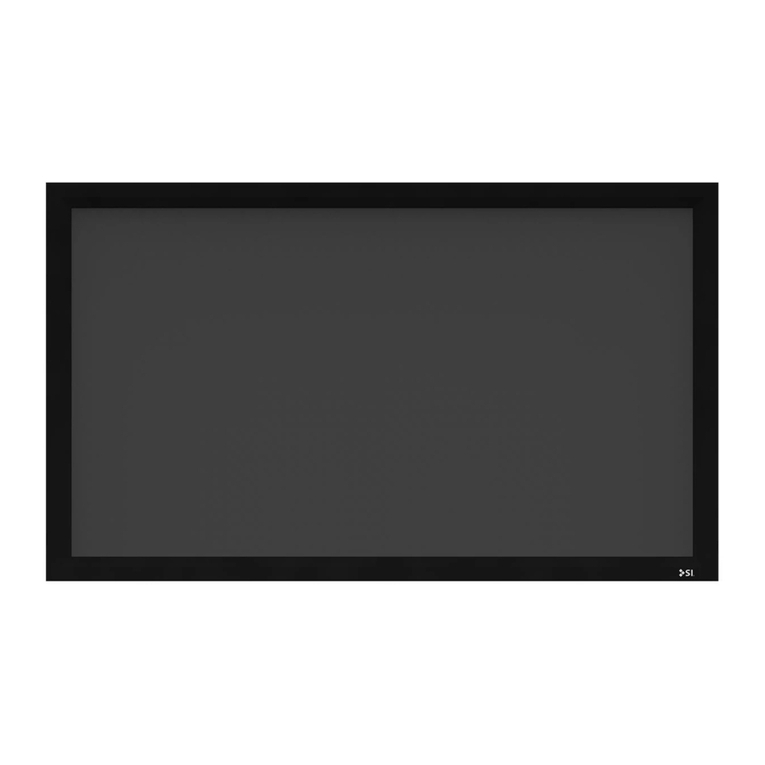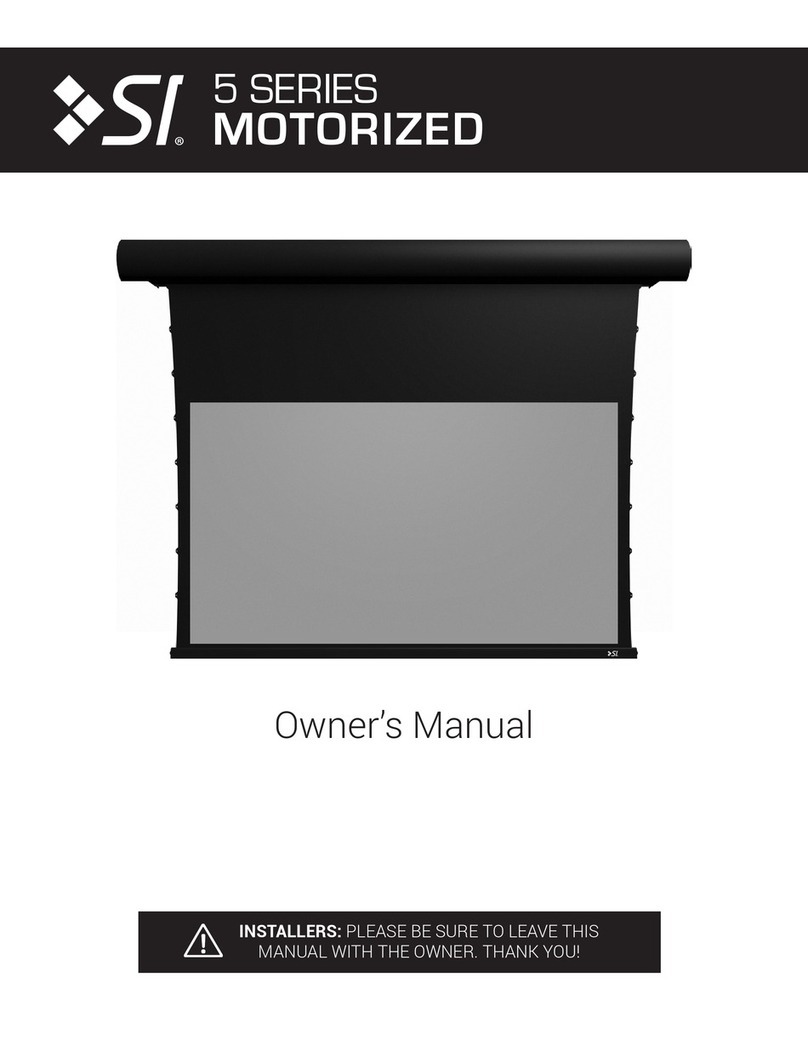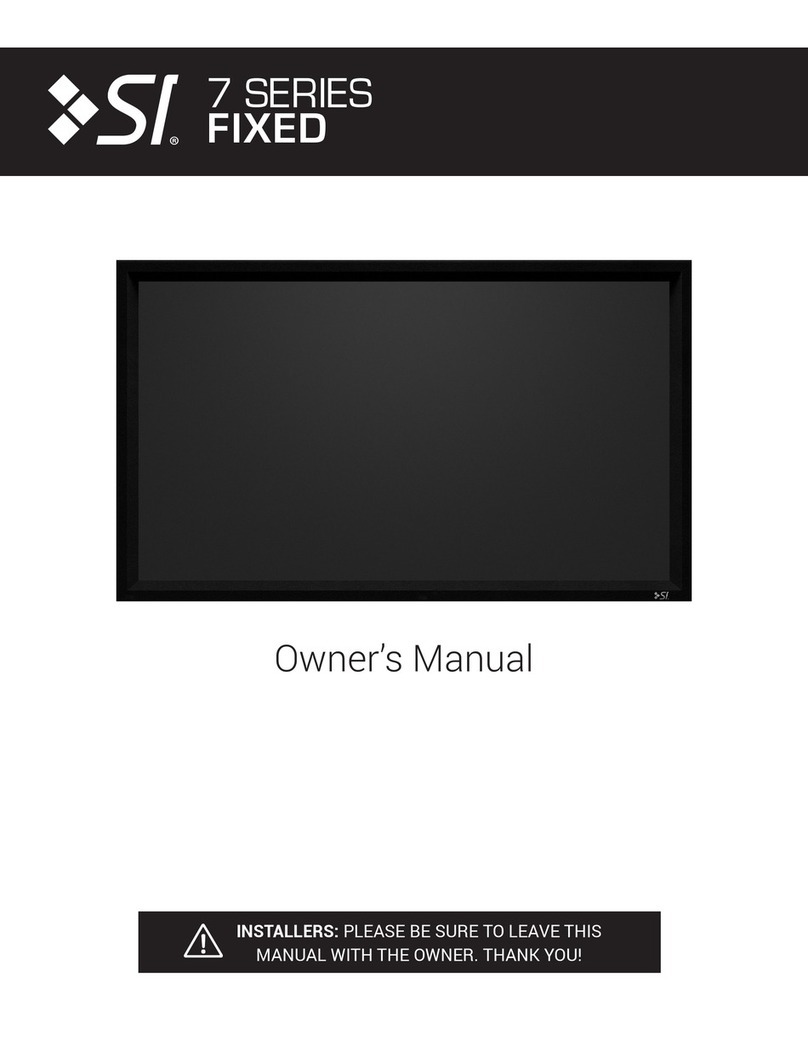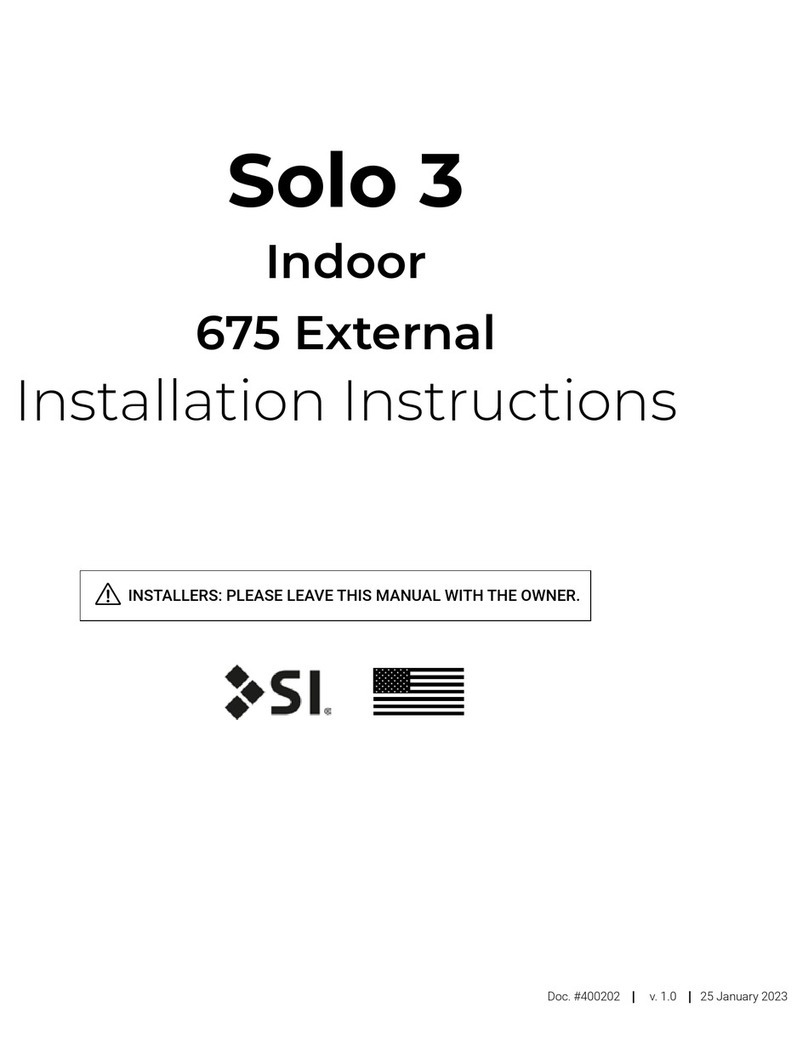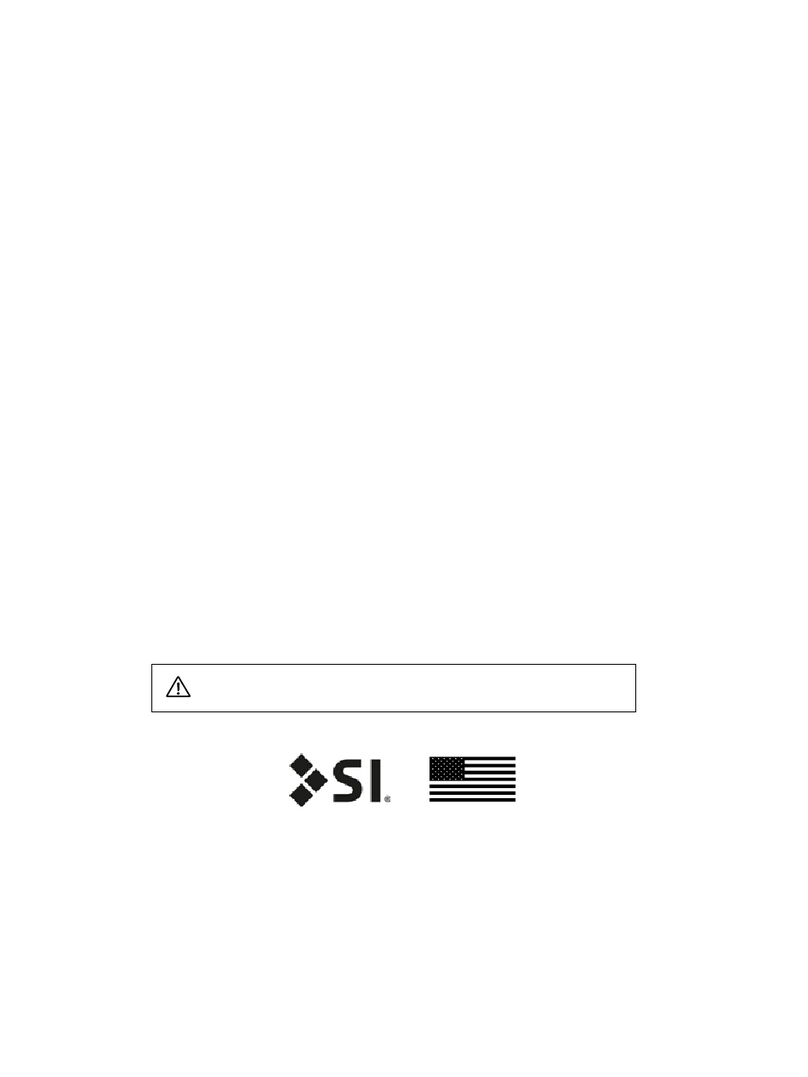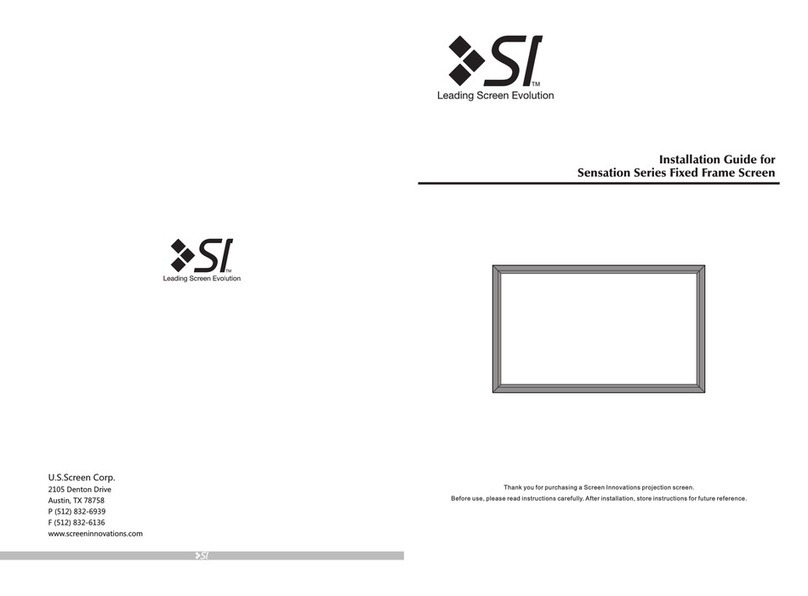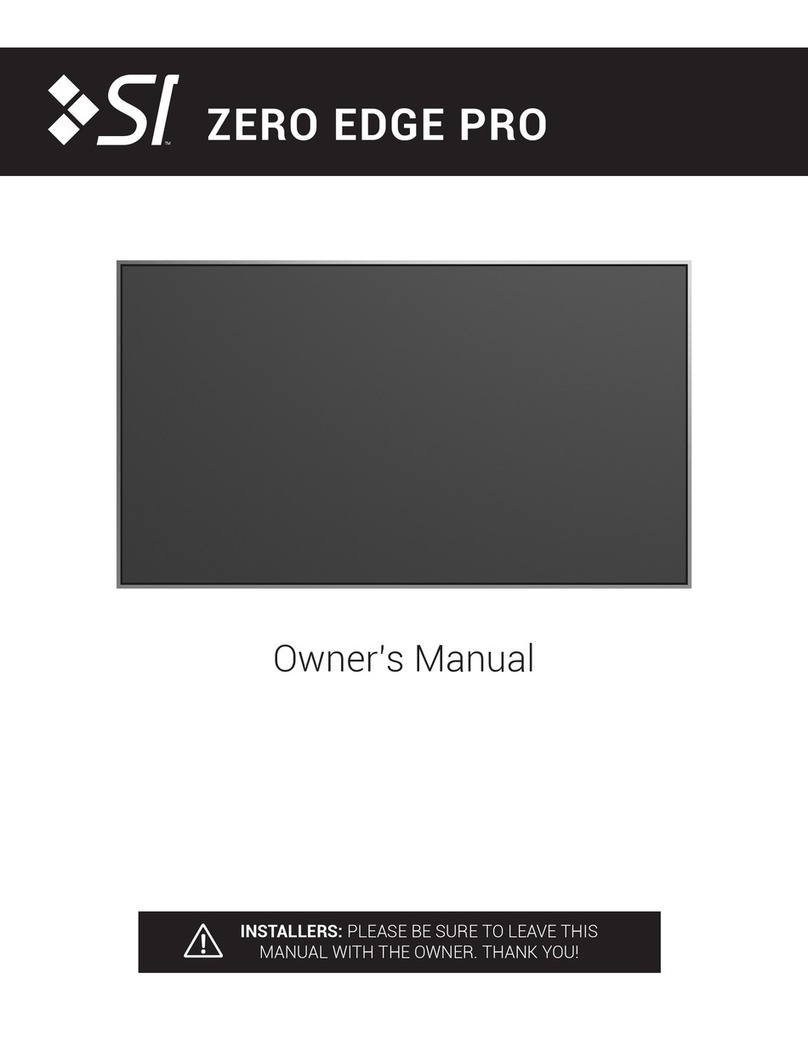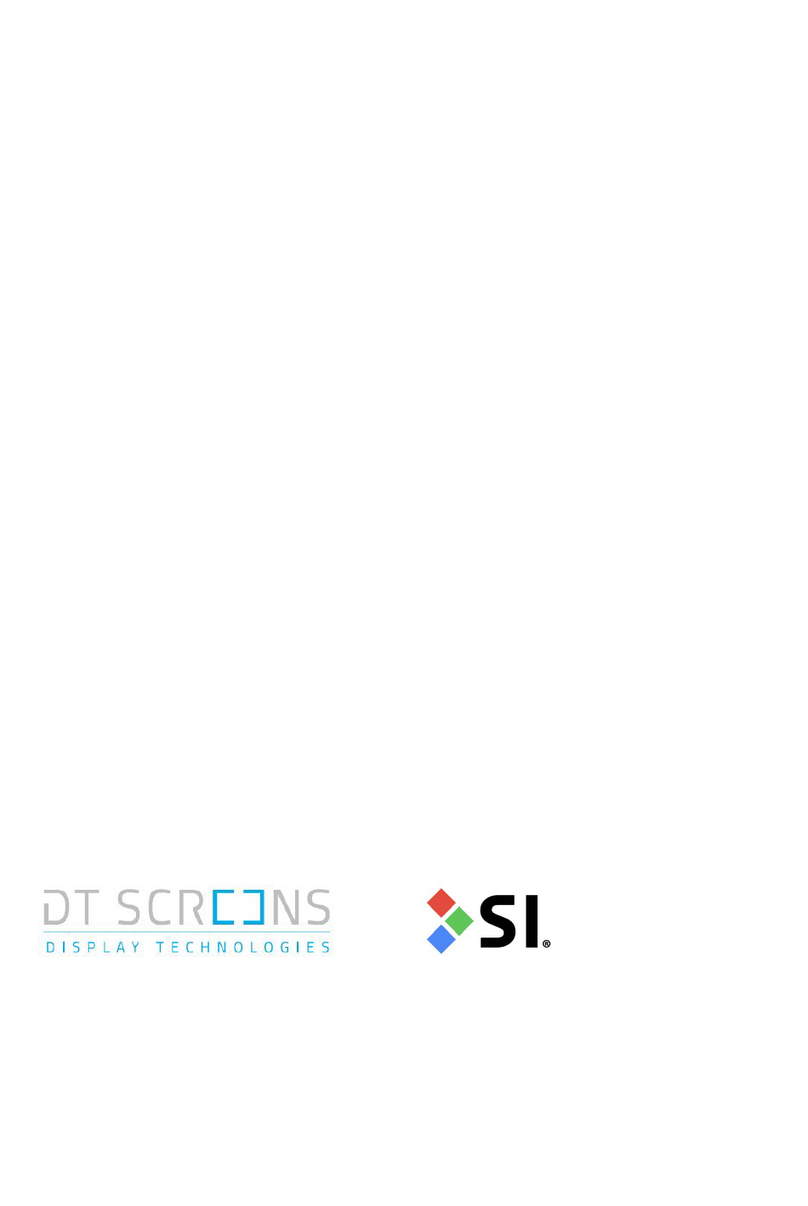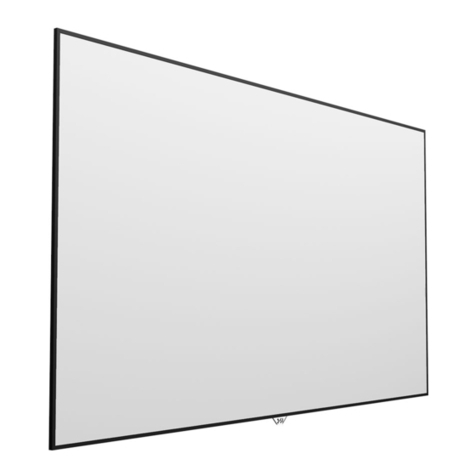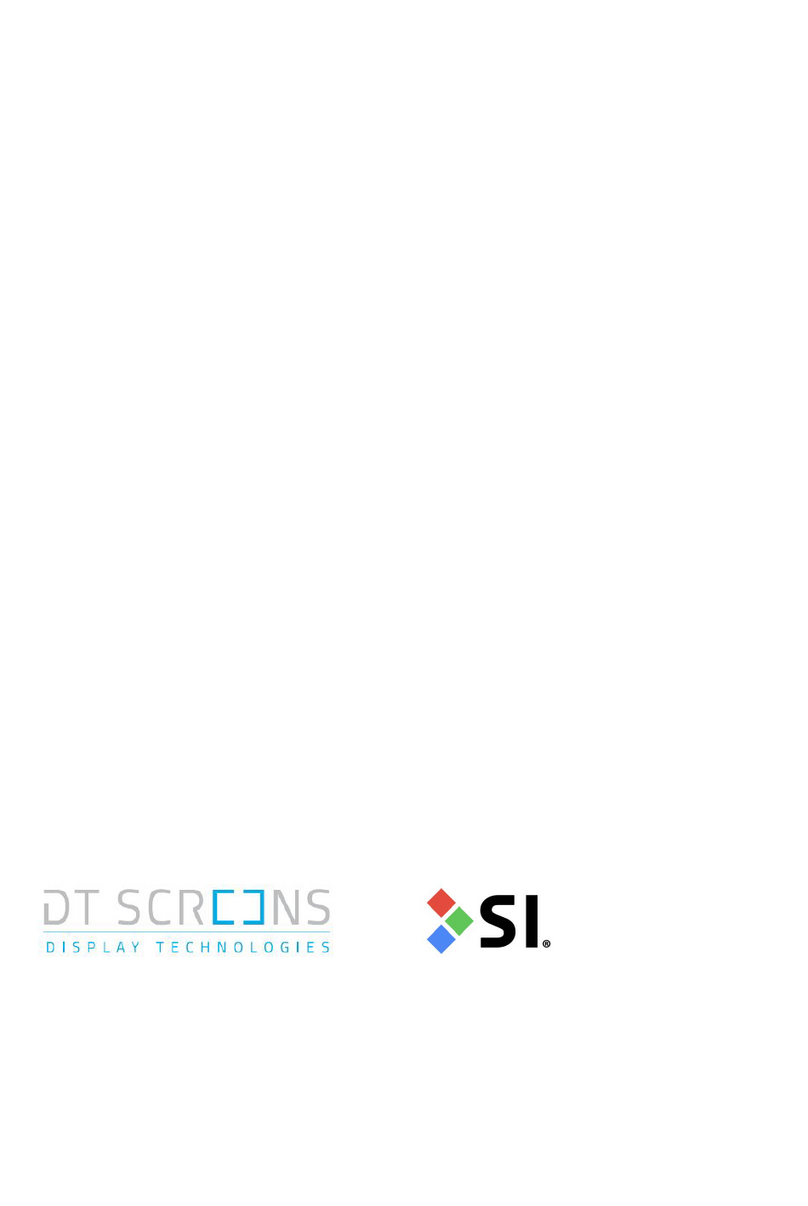Dynamic 2TB Installation Manual – Revision – DRAFT
4
Installation
•Decide on the height you want the bottom of your finished screen to be from the finished
floor level (FFL). Now add 28mm from the FFL to bottom of screen height and mark a level
line on the wall at this height. This will be the height of the screw holes for the bottom.
•Now mark the central left to right point for the screen (normally the centre line of the room.
This will be the centre of the Bottom screen section.
•Now using these lines to position the central section of screen labelled ‘BOTTOM’ fix this to
the wall using the 70mm screws and countersunk washers provided. The screw holes are
located in the middle of the main aluminium cross brace marked ‘Fixing Point’. Do not over
tighten these as that will bend the frame, they should just contact the frame. Use a spirit
level to ensure that this section is level and central. This is very important as it will form the
basis for the rest of the screen to be built to.
•Now fix through the slot in the black mount plate on both sides of the bottom section. Again
do not over tighten these as the green foam behind is designed to allow the screen to ‘float’.
•Prepare the right end section to be fitted. There are two joining sliders which join the
bottom section and right section. These can be secured in place using the grub screws to
stick out of one of the profiles half way.
•Now lift the left section and mate the joining slider into the respective profile until the two
ends of the profile meet fully.
•Using a spirit level check that the section is vertical.