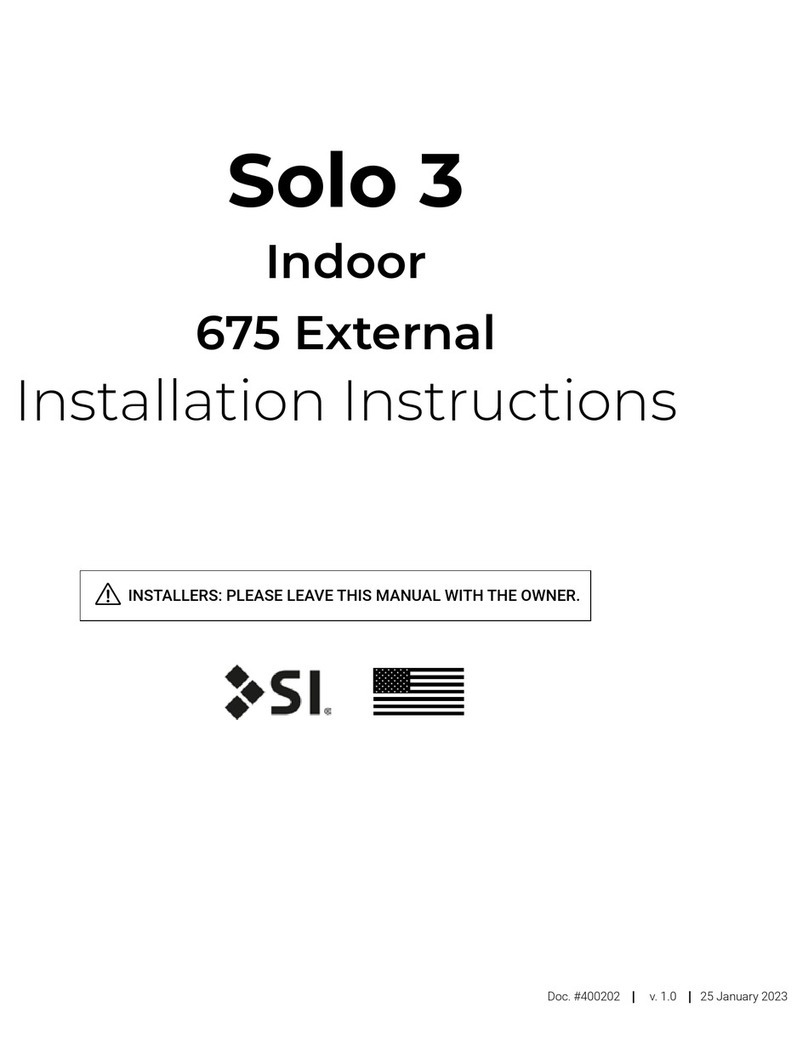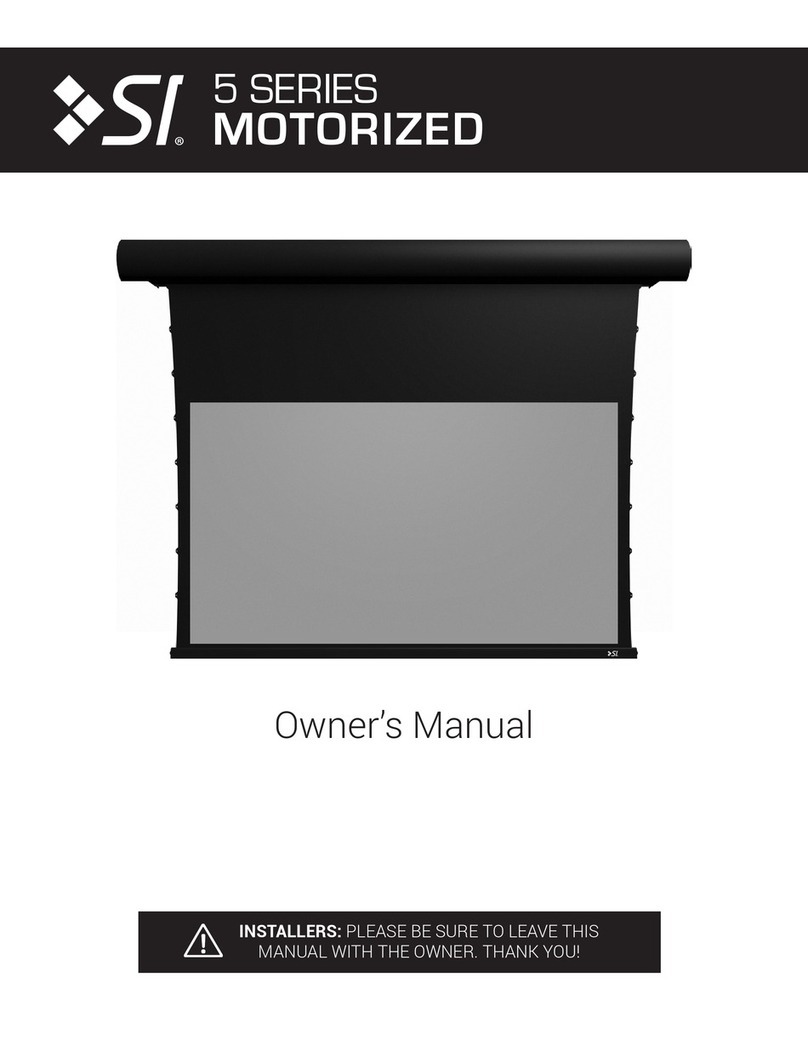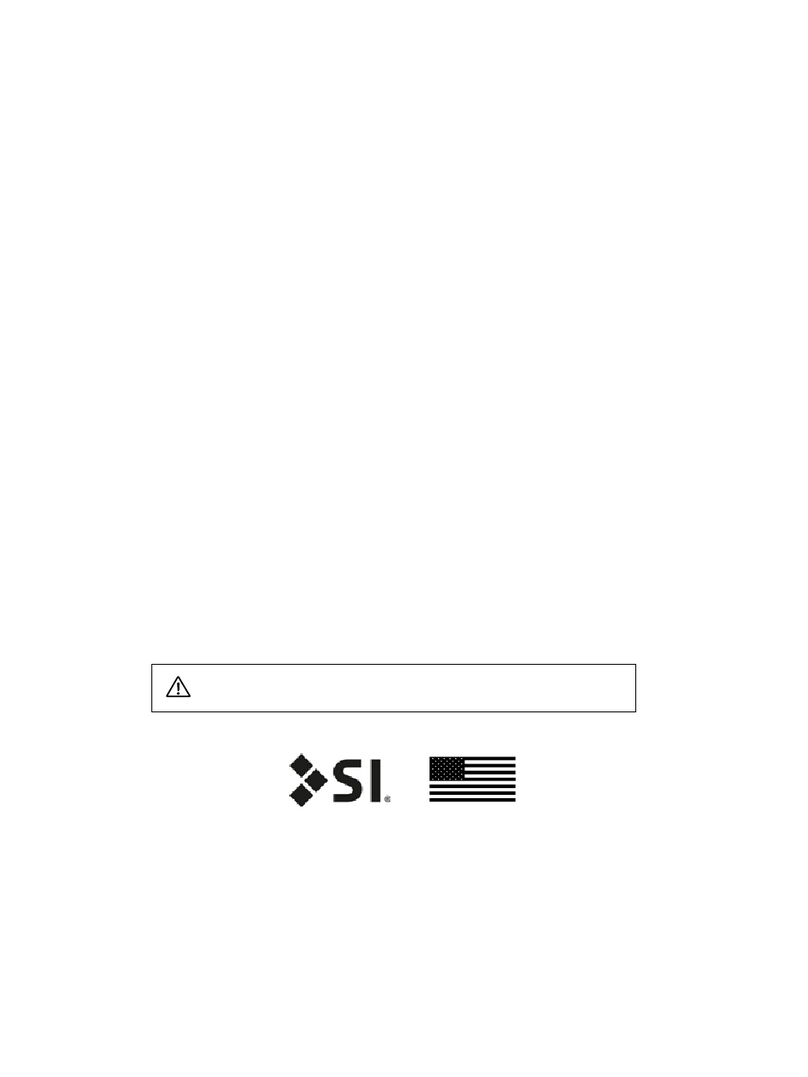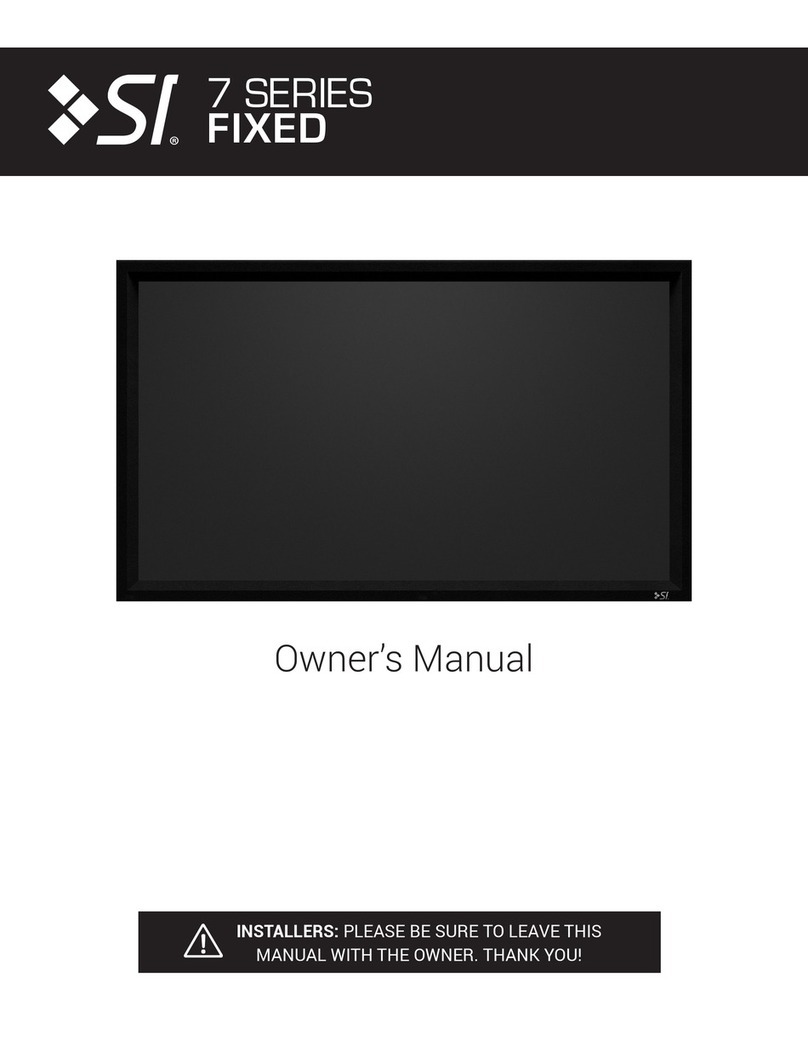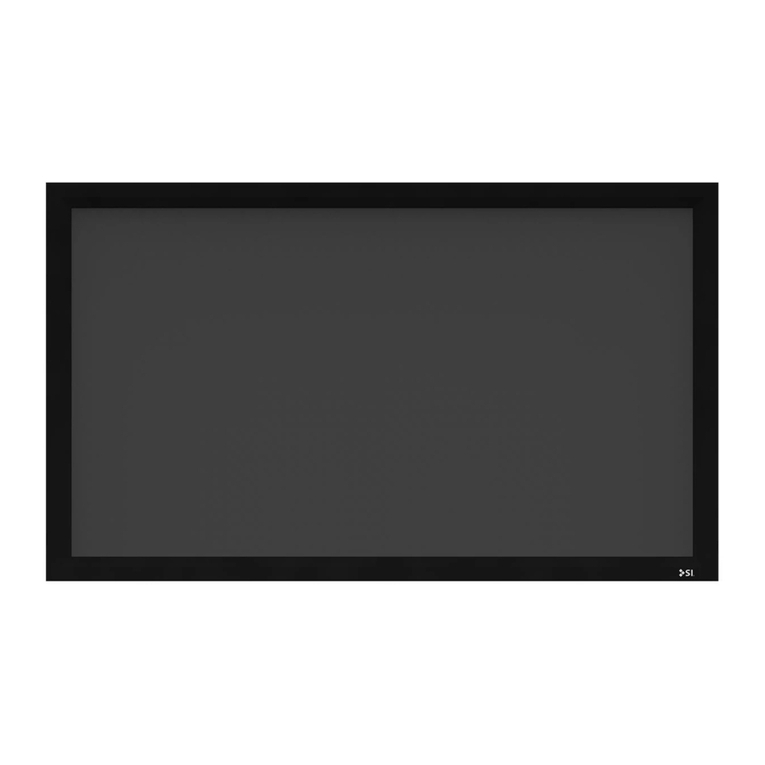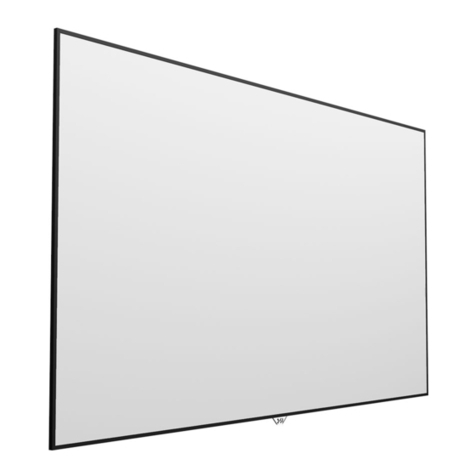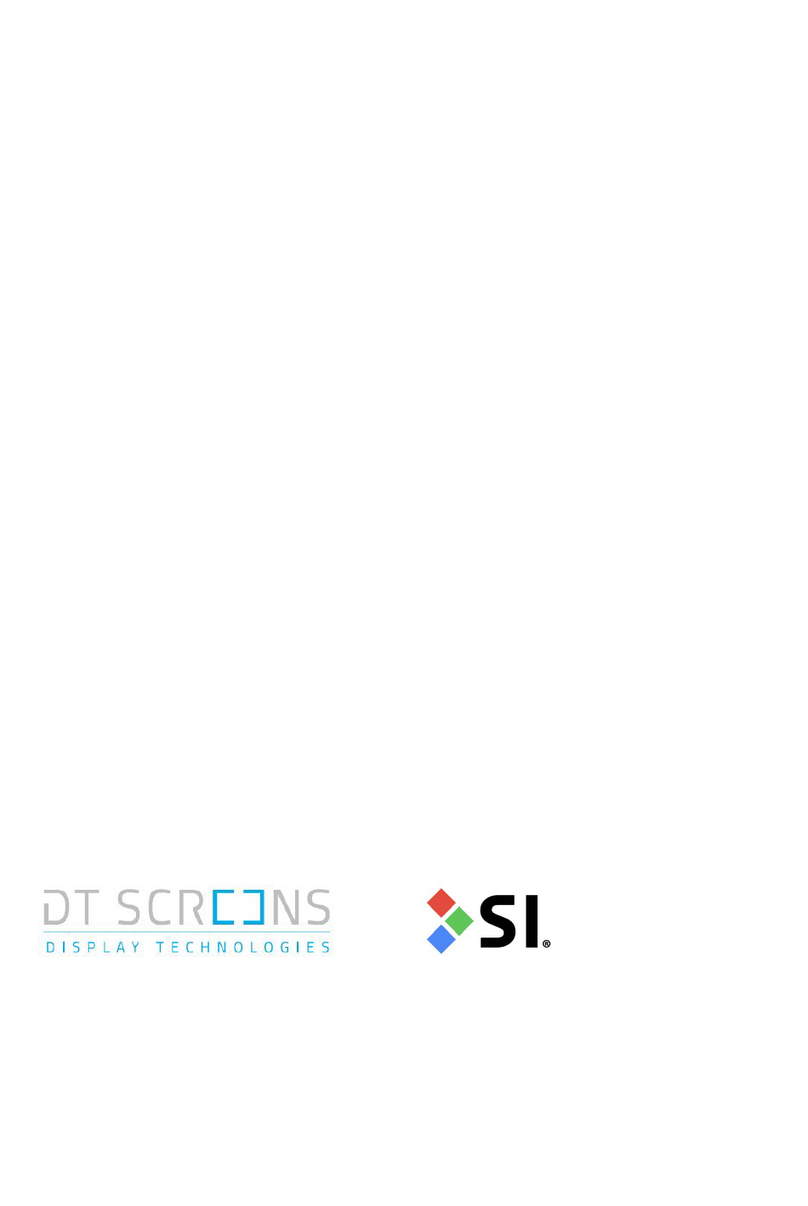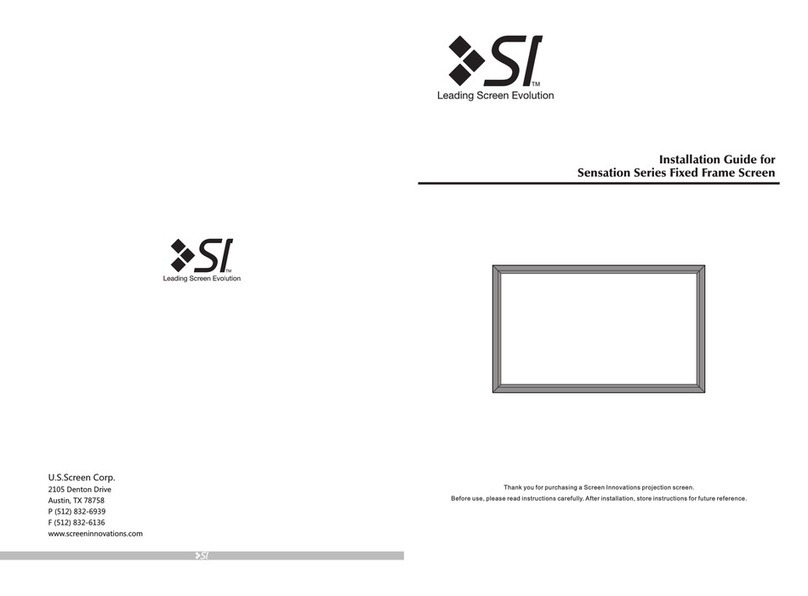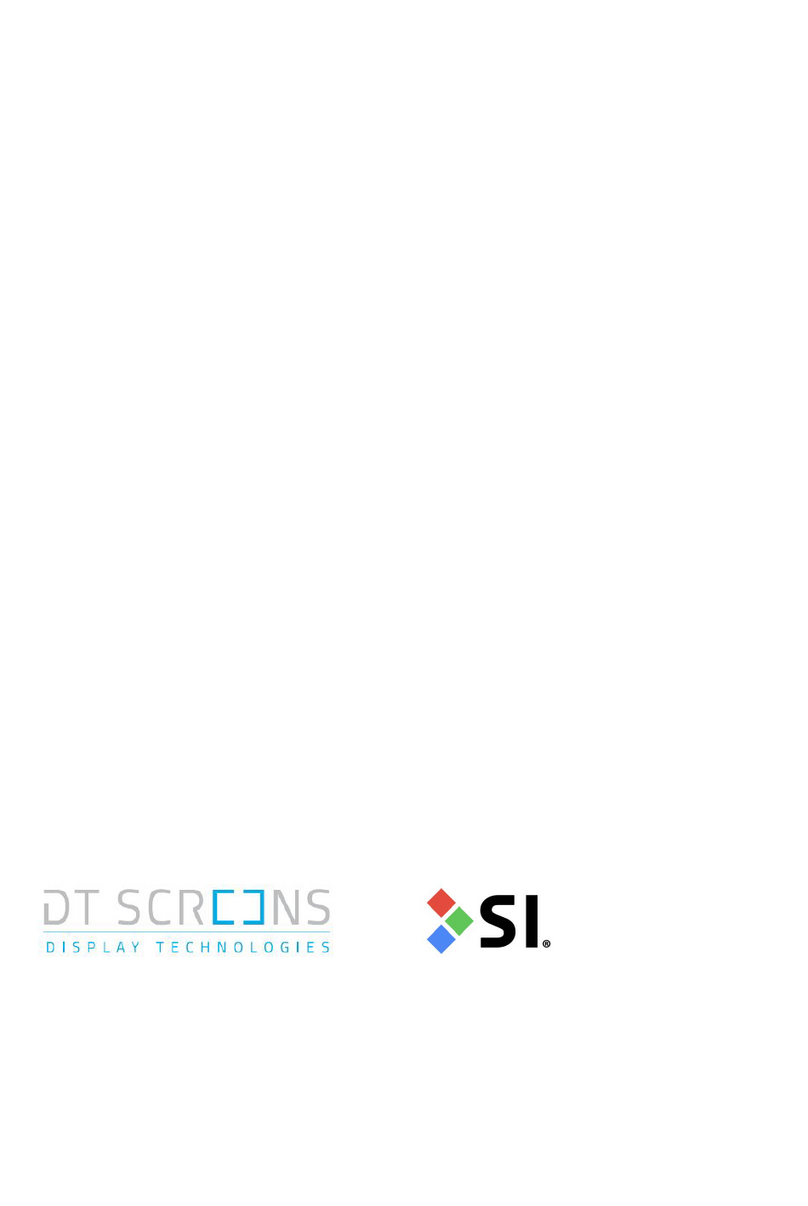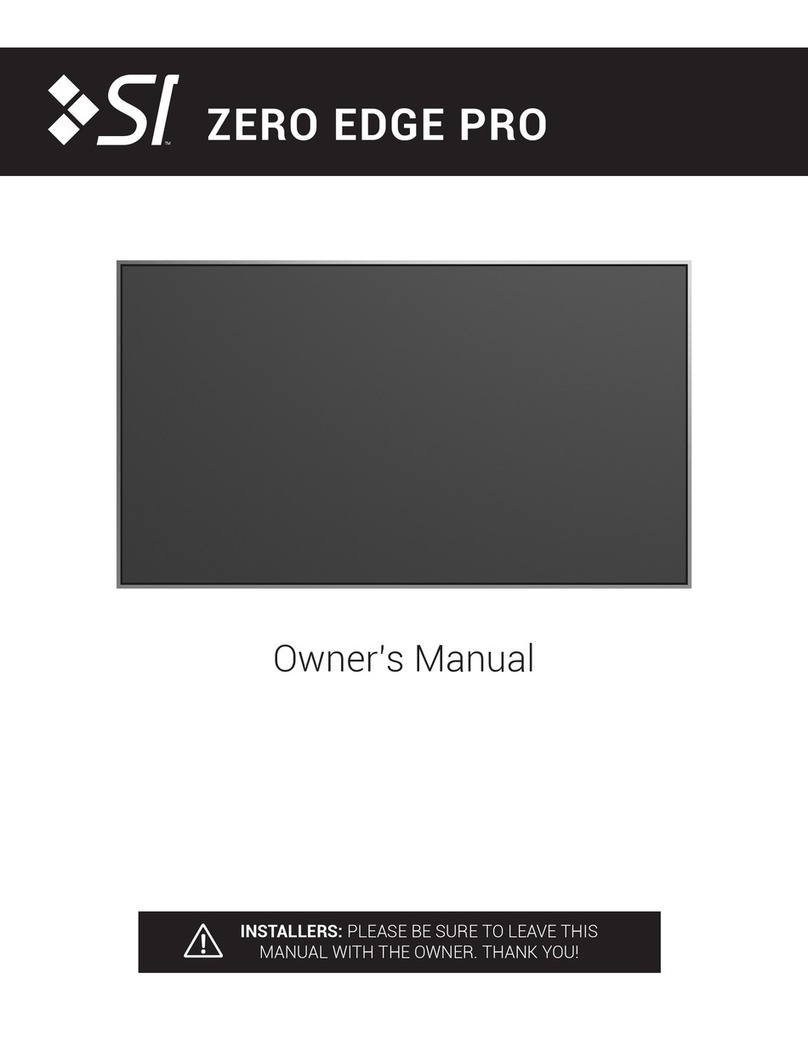PROGRAMMING - RTS
Programming - RTS Pg 5
Each RTS Nano shade includes an installation remote that is used to adjust limits and program
group controls. These installation remotes are uniquely numbered to the shade they are paired
with. The lower limit of every shade is preprogrammed to ½” from the bottom of the window.
After installing each shade, follow these steps to adjust the lower limit:
STEP 2 - Assign shades to groups :
Next, program group controls. To pair with a permanent transmitter
such as a multichannel Telis or DecoFlex, follow these steps.
1. Press and hold the program button on the back of the installation
remote until the shade jogs.
2. Select the channel where you want to create a group, then bump
(do not hold down) the program button on the back of the remote -
the shade will jog.
3. Both remotes now control the shade.
4. Continue doing this with each shade until all shades are
programmed in the desired groups.
NOTE: Each RTS motor can be paired with 12 unique transmitters.
PROGRAMMING STEPS (must follow in order)
Step 1: Fine tune lower limit
Step 2: Assign shades to groups
Step 3: Pair groups to control system (Mylink, LinkPro)
1. Beginning with the rst shade, pull plastic tab from remote and press allowing shade to run
to lower limit set at the factory.
2. When shade has stopped, adjust the lower limit by holding and simultaneously until the
shade jogs.
3. Use or to move the shade to the desired lower limit.
4. Hold the “My” button until the shade jogs again.
5. Repeat this procedure at each window until all shades have lower limits set to desired positions.
1. Download the myLink app.
2. Pair the grouped shades with LinkPro or MyLink according to the instructions in the myLink app.
STEP 1 - Fine tuning lower limit :
STEP 3 - Pair Groups to control system (LinkPro, myLink) :
Warning: Do not
attempt to use any
installation remote until all
the shades are installed.
hold the button
until the shade jogs
(light on the motor
turns green).
Installation
Remote
Permanent
Remote
Bump
(do not hold)
TROUBLESHOOTING - RTS
For RTS
Problem Possible Cause Action to Take
Shade won’t operate. Motor is not powered.
Have an electrician or approved personnel verify 120V
AC to the shade.
Remote button presses
are too short.
When operating an RTS remote hold the buttons
down for at least 2 seconds.
The remote is being
used out of range.
Move within 30ft. of the shade. If the issue persists,
adjust the antenna to a new position, and make sure
the antenna does not touch metal.
The remote battery is
out of place or drained.
Check that the red LED on the remote ashes when
buttons are pressed. On the installation remote, pry
off the back by hand and ensure the battery is fully
seated in the battery tray. If the remote remains
unresponsive, replace the battery with a CR2430 3V
lithium cell.
Troubleshooting - RTS Pg 6
Tech Support: 512.832.6939
Technical Support: 512.832.6939 screeninnovations.com
Please use this QR Code
to access the updated
installation instructions
and related documents.