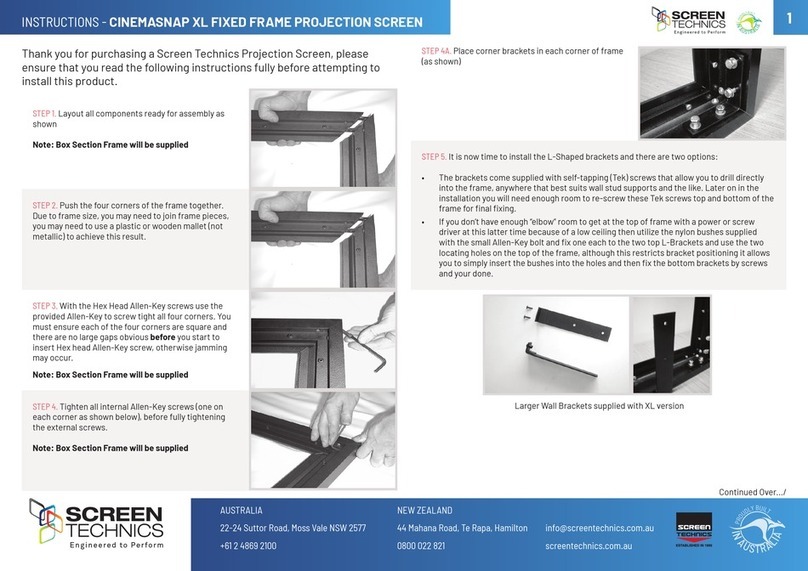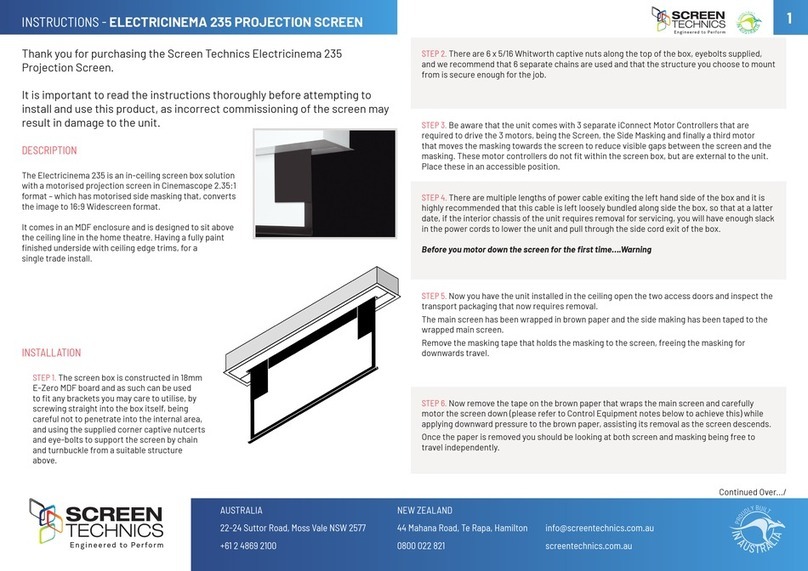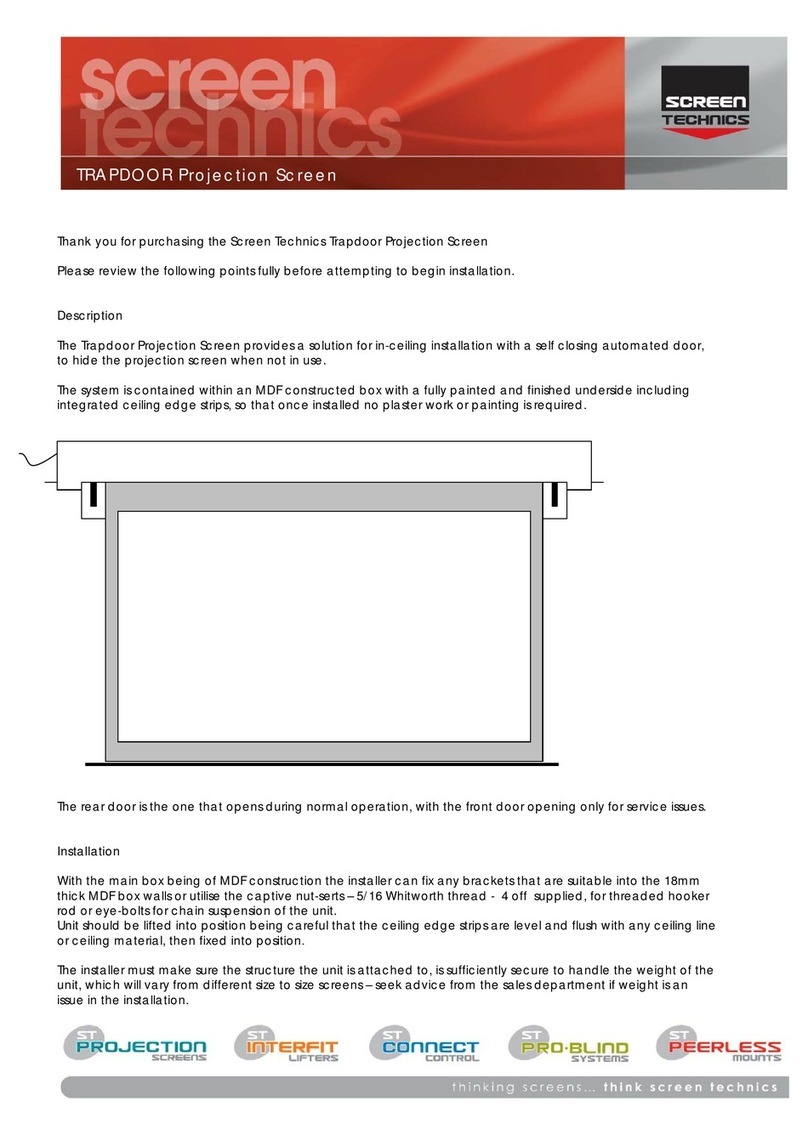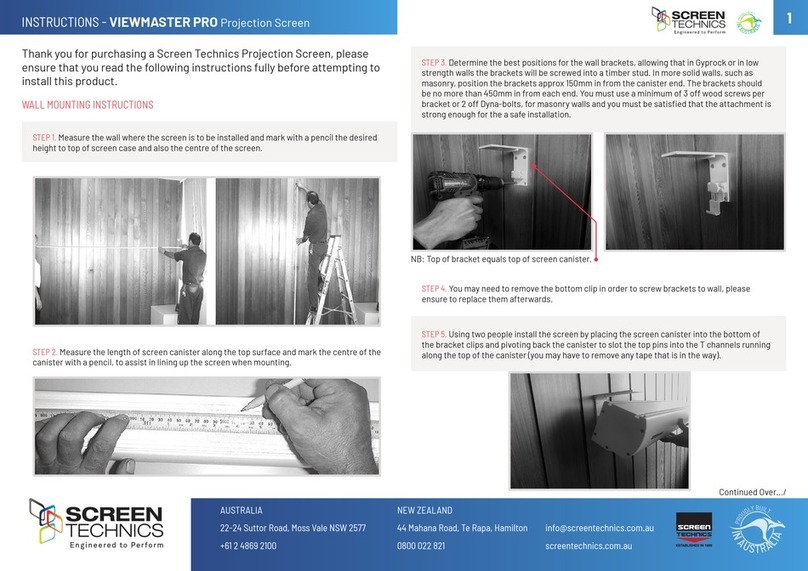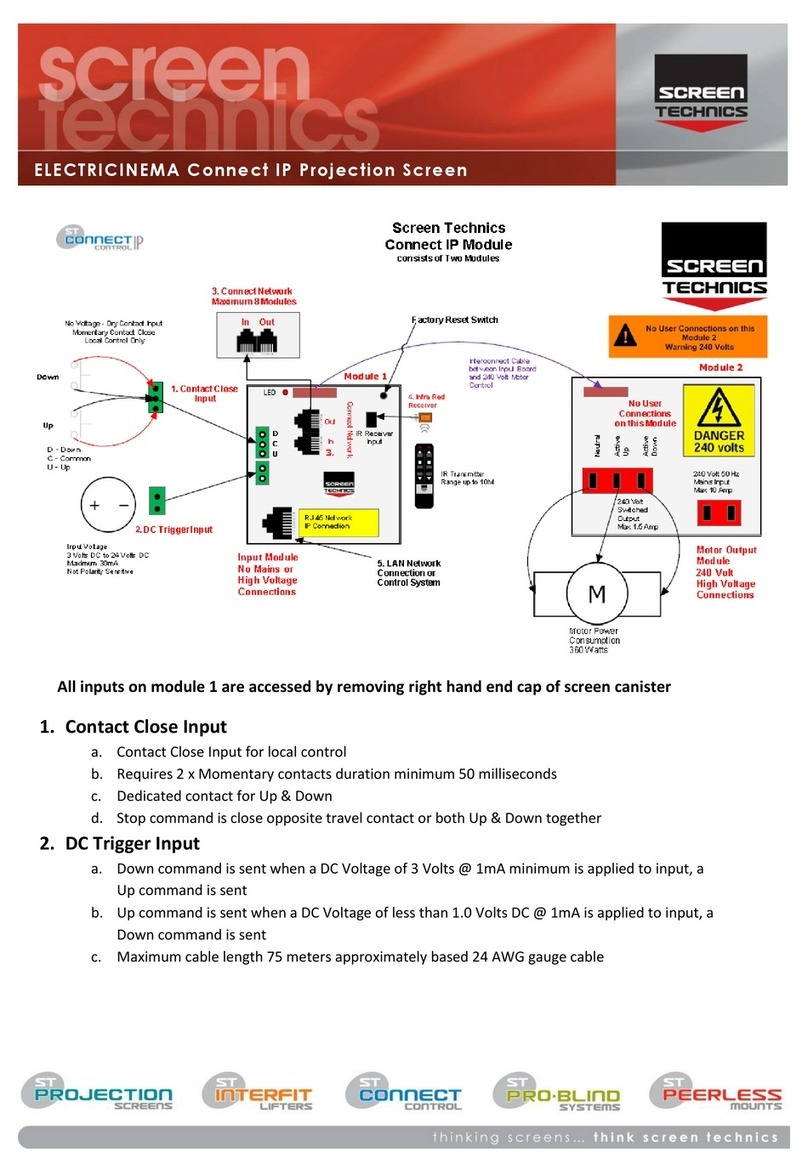2
I
N
A
U
S
T
R
A
L
I
A
P
R
O
U
D
L
Y
B
U
I
L
T
CAN I ADJUST THE SWITCH WHILE THE SCREEN IS SITTING ON THE LIMIT - IE FULLY UP OR DOWN?
Clockwise adjustment? – YES. But it is better to back the screen away from the limit and then
adjust
Anti-clockwise adjustment? - NO you will damage the micro switch if you turn it anti-clockwise
while the screen is sitting on the limit. Never attempt this. You must back the screen away from
the limit before adjustment. After adjustment you will need to run the screen up and down to
pick up the new limit
WILL I VOID THE PRODUCT WARRANTY IF I DAMAGE THE SCREEN WHILST MAKING THESE ADJUSTMENTS?
YES.!!!
Should you have any questions regarding the installation of our products please call our sales
desk on +61 2 4869 2100 for assistance
NOTE:
STANDARD TOP BLACK LEADER IS 300MM VISIBLE
AT THE TOP OF THE PROJECTION SURFACE
– EXTENDING THE TOP BLACK LEADER PAST
THE STANDARD 300MM OR CUSTOM ORDERED LEADER WILL
RESULT IN THE SURFACE DETACHING FROM THE ROLLER.
LIMIT SETTING FOR MASTERFIT PROJECTION SCREEN RANGE
The following instructions are for the adjustment of the limit switches
that alter the upper and lower stop positions on MasterFit Screens only.
WHERE ARE THE LIMIT SWITCHES?
(On the Left-Hand Side).
accessible by opening door.
WHICH SWITCH IS FOR UP AND DOWN?
Down switch – White Limit towards the front of the box
Up switch – Red Limit towards the back of the box
WHAT TOOLS DO I NEED?
Either the limit setting tool (supplied), a narrow tip screw
driver (less than 4mm) or a 4mm Allen Key
WHICH WAY DO I TURN THE SWITCH?
Clockwise always increases the amount of rotation (travel) of the motor.
Anti-clockwise always reduces the amount of rotation (travel) of the motor.
So pick the switch responsible for the limit position, up or down. Clockwise turning of the
switch will always let the motor travel further in that direction. Anti-clockwise turning of the
switch will lessen the amount of travel in that direction.
Continued Over.../
Note: Standard Top Black Leader is 300mm visible at the top of the projection surface
– Extending the top black leader past 300mm or custom additional Black Leader will
result in the surface detaching from the roller.
Limit Setting for MasterFit Projection Screen Range
The following instructions are for the adjustment of the limit switches
that alter the upper and lower stop positions on MasterFit Screens only
Where are The Limit Switches?
(On the Left-Hand Side).
accessible by opening door
Which Switch is for Up and Down?
Down switch – White Limit towards the front of the box
Up switch – Red Limit towards the back of the box
What Tools do I Need?
Either the limit setting tool (supplied), a narrow tip screw driver (less
than 4mm) or a 4mm Allen Key
Which Way do I Turn the Switch?
Clockwise always increases the amount of rotation (travel) of the motor.
Anti-clockwise always reduces the amount of rotation (travel) of the
motor.
So, pick the switch responsible for the limit position, up or down.
Clockwise turning of the switch will always let the motor travel further in that direction. Anti-clockwise
turning of the switch will lessen the amount of travel in that direction.
Can I adjust the switch while the screen is sitting on the limit - i.e. fully up or down?
Clockwise adjustment? – YES. But it is better to back the screen away from the limit and then adjust
Anti-clockwise adjustment? - NO you will damage the micro switch if you turn it anti-clockwise while the screen is
sitting on the limit.
Never attempt this. You must back the screen away from the limit
before adjustment. After adjustment, you will need to run the screen up and down to pick up the new limit.
Will I void the product warranty if I damage the screen whilst making these adjustments?
Yes.!!
INSTRUCTIONS - MASTERFIT IP A, A+, B, B+, C, C+ Projection Screen
STEP 6. MasterFit A, B, C
• Supplied with 4 x Eyebolts for hanging and can be attached to the mounting straps using
mounting holes.
• Supplied with 2 x 350mm x 32mm mounting straps, which can be moved across the top of
the box, allowing for installation exibility. Must be within 300mm of the box end.
STEP 7. MasterFit A+, B+, C+
• Supplied with 4 x M8 Eyebolts for hanging
and can be moved in the rails on the top of
box. Must be within 300mm of the box end.
• Separated mounting area with holes for
mounting via threaded rod – 43mm in from
end of box
Note: A+ has one 13mm mounting hole & B+ & C+
has two 13mm mounting holes – designed for 12mm
threaded rod. Additional straps can be purchased at
extra cost.
f. MasterFit A, B, C
i. Supplied with 4 x Eyebolts for hanging and can be attached to the
mounting straps using mounting holes.
ii. Supplied with 2 x 350mm x 32mm mounting straps, which can be
moved across the top of the box, allowing for installation flexibility.
g. MasterFit A+, B+, C+
i. Supplied with 4 x M8 Eyebolts for
hanging and can be moved in the
rails on the top of box.
ii. Separated mounting area with
holes for mounting via threaded
rod – 43mm in from end of box
Note: A+ has one 13mm
mounting hole & B+ & C+ has
two 13mm mounting holes –
designed for 12mm threaded rod
Mounting Strap Dimensions
f. MasterFit A, B, C
i. Supplied with 4 x Eyebolts for hanging and can be attached to the
mounting straps using mounting holes.
ii. Supplied with 2 x 350mm x 32mm mounting straps, which can be
moved across the top of the box, allowing for installation flexibility.
g. MasterFit A+, B+, C+
i. Supplied with 4 x M8 Eyebolts for
hanging and can be moved in the
rails on the top of box.
ii. Separated mounting area with
holes for mounting via threaded
rod – 43mm in from end of box
Note: A+ has one 13mm
mounting hole & B+ & C+ has
two 13mm mounting holes –
designed for 12mm threaded rod
Mounting Strap Dimensions
Mounting Strap Dimensions