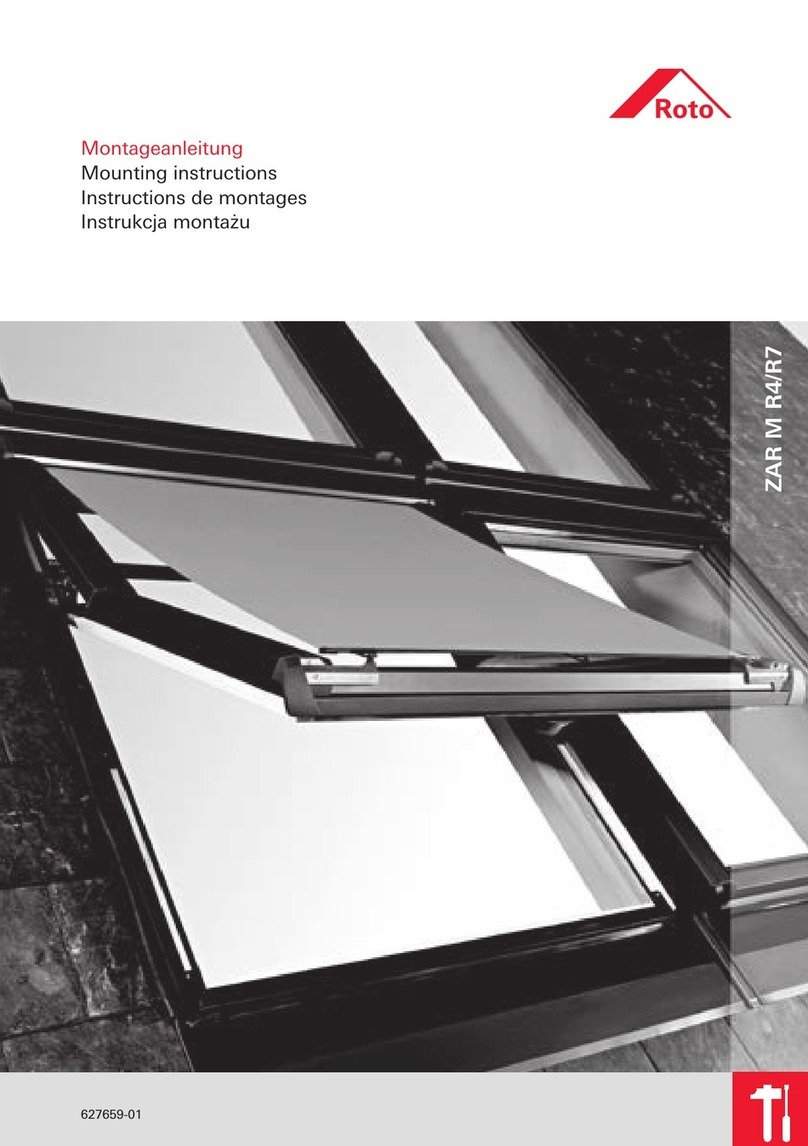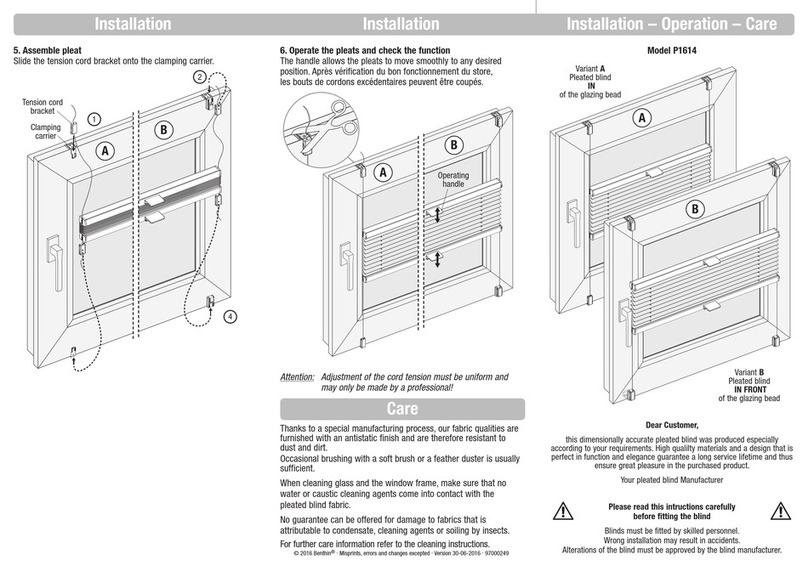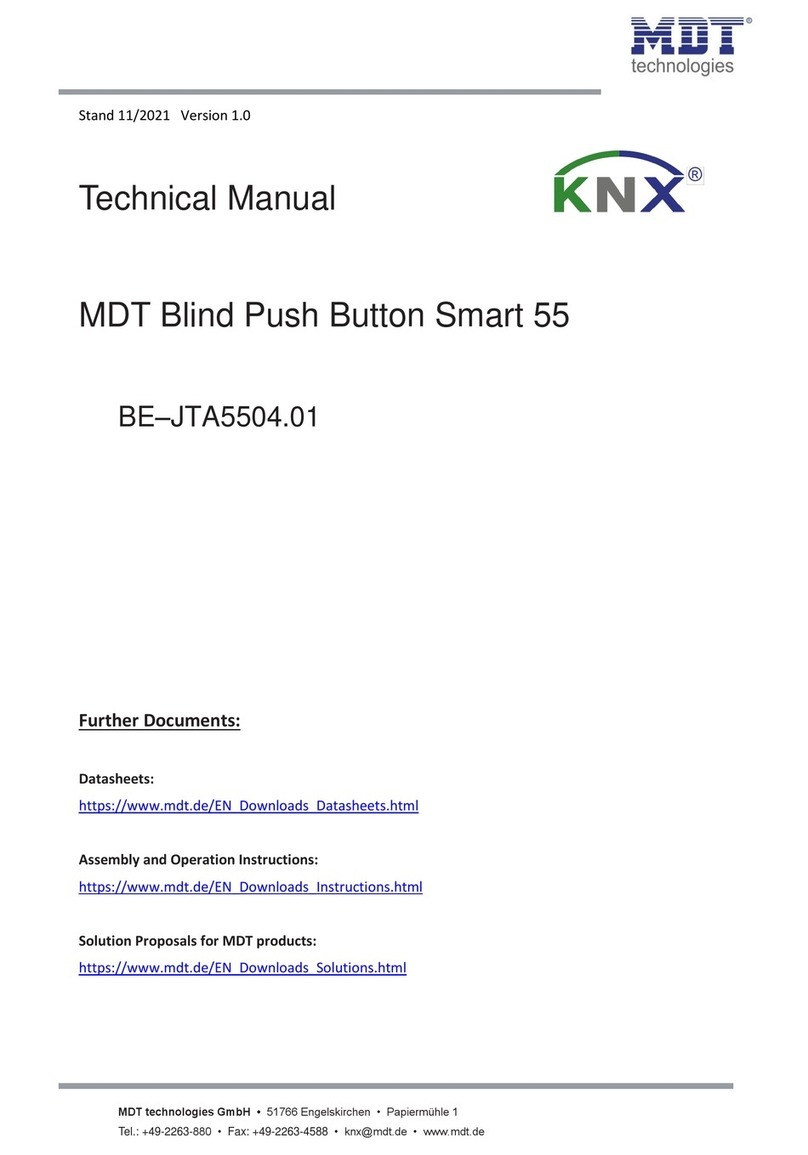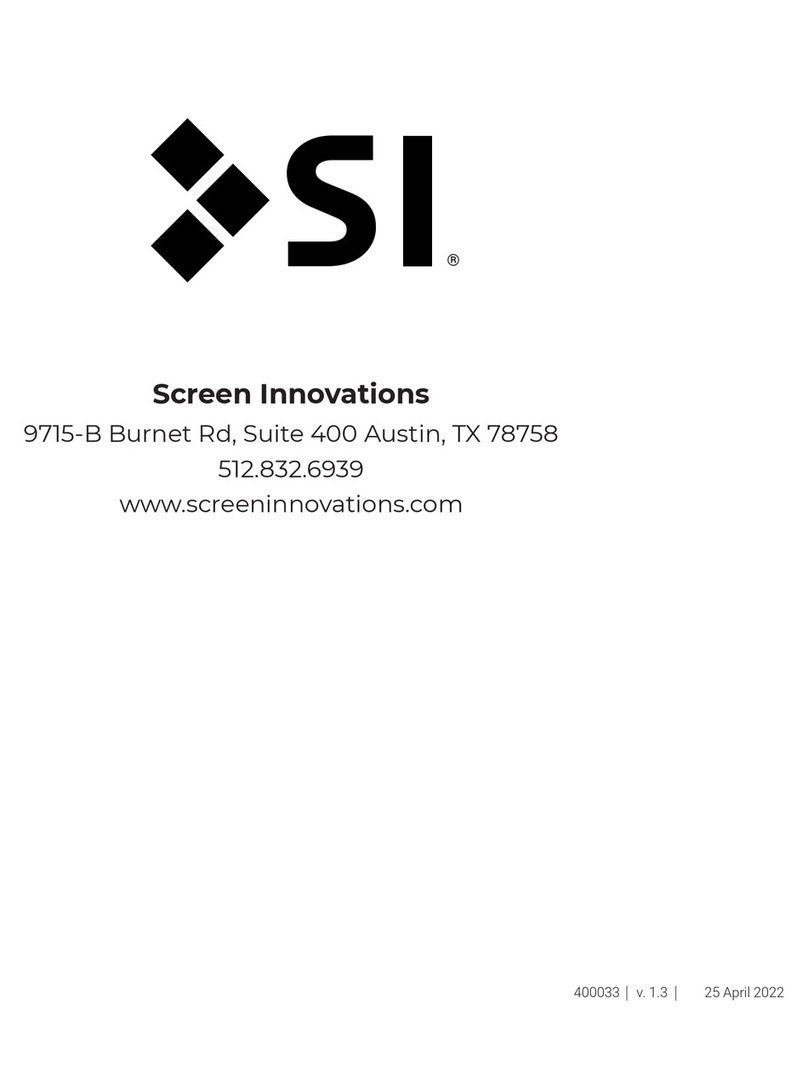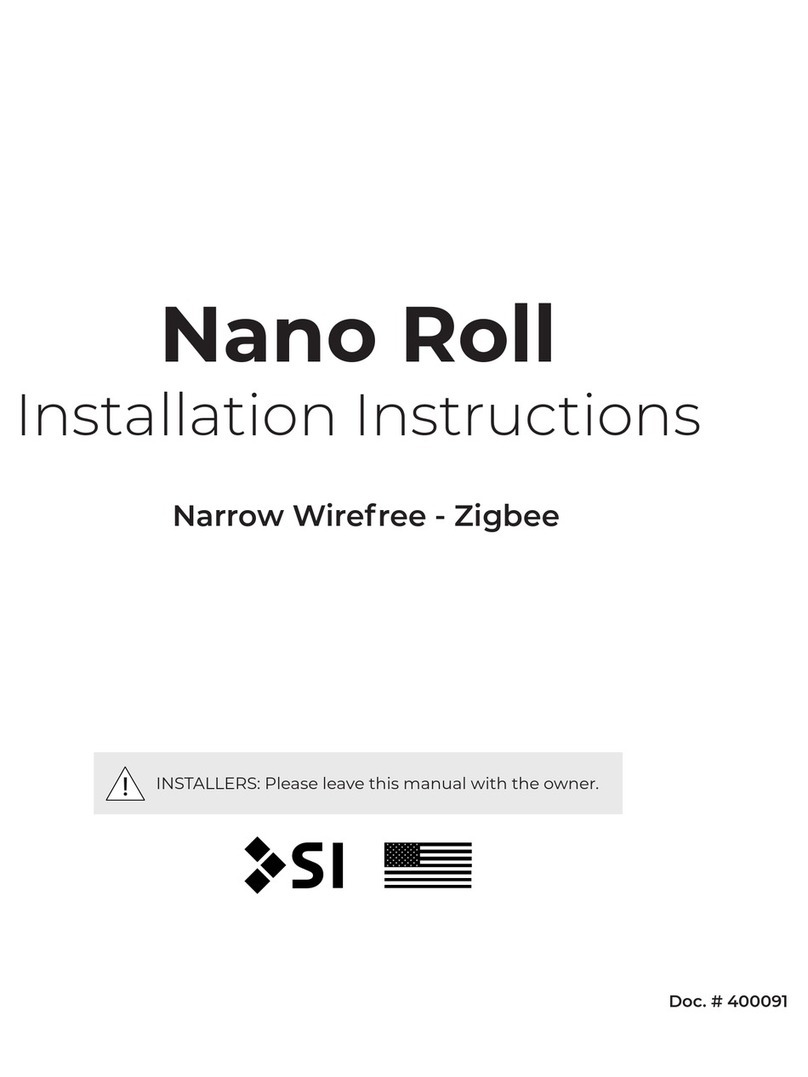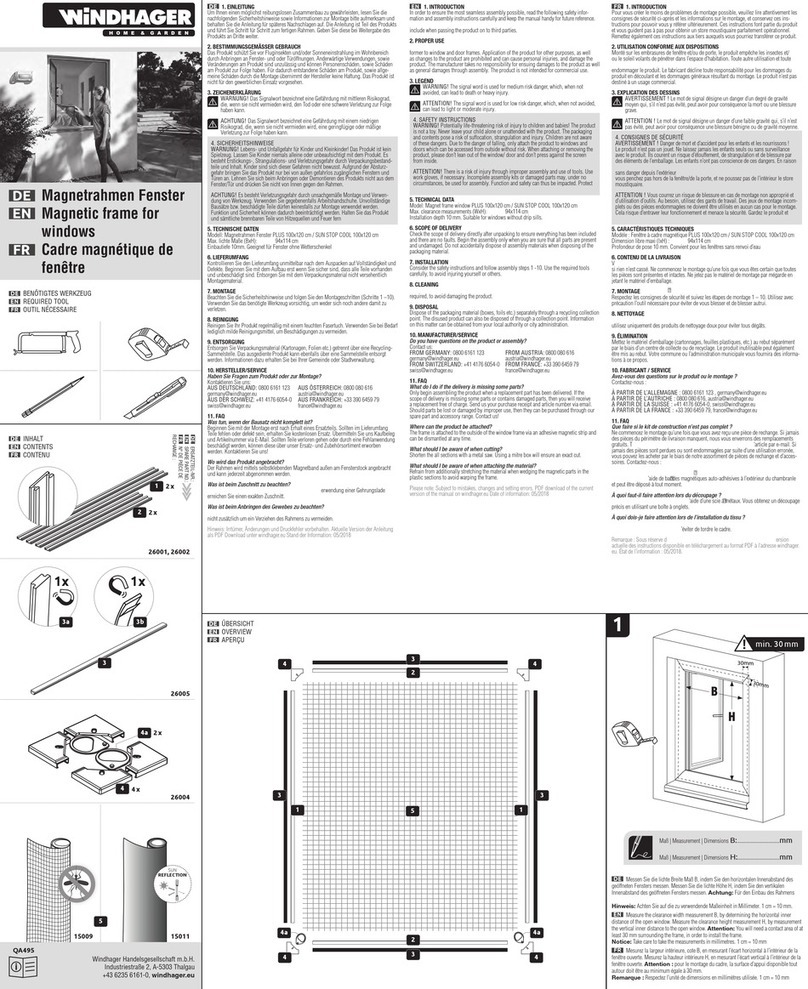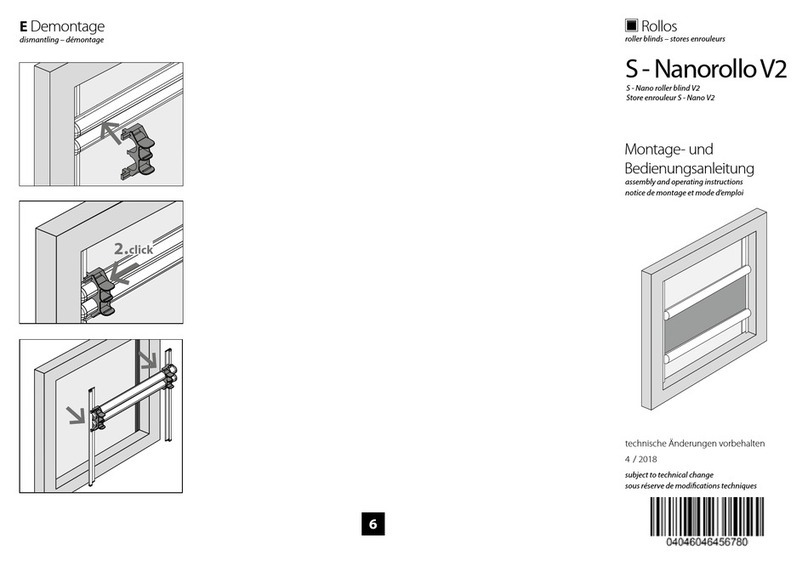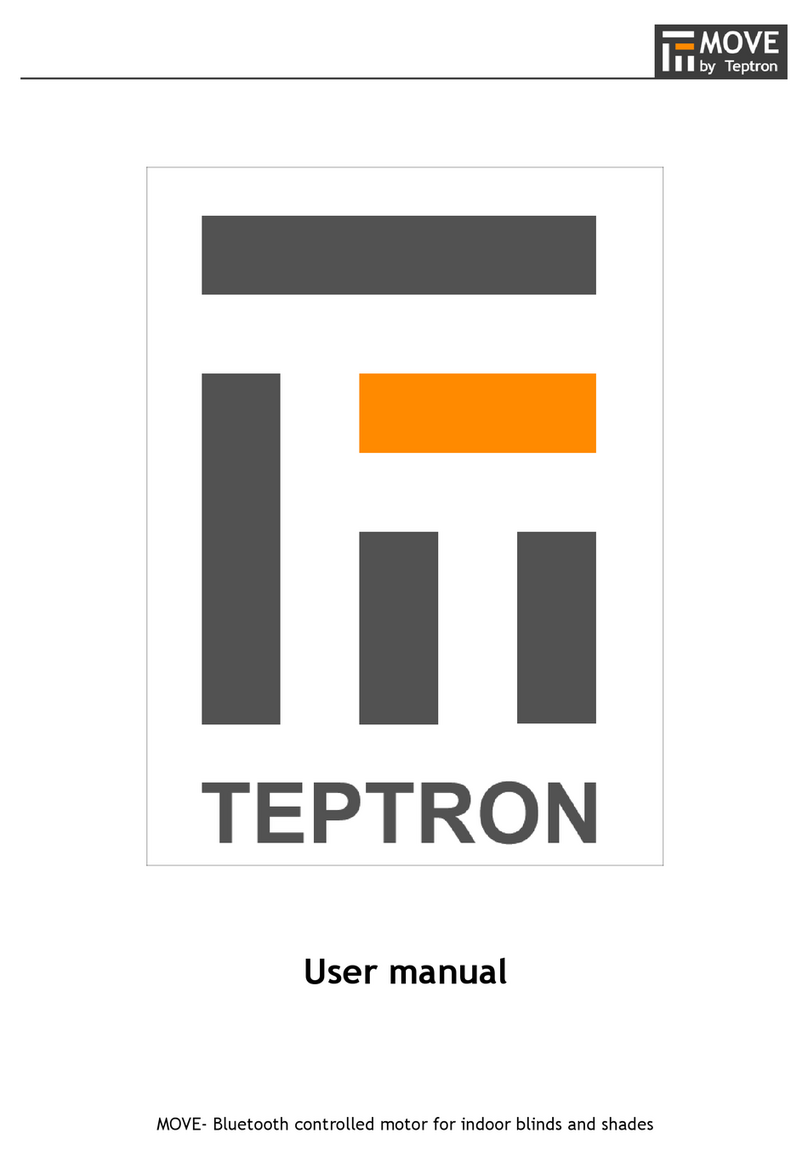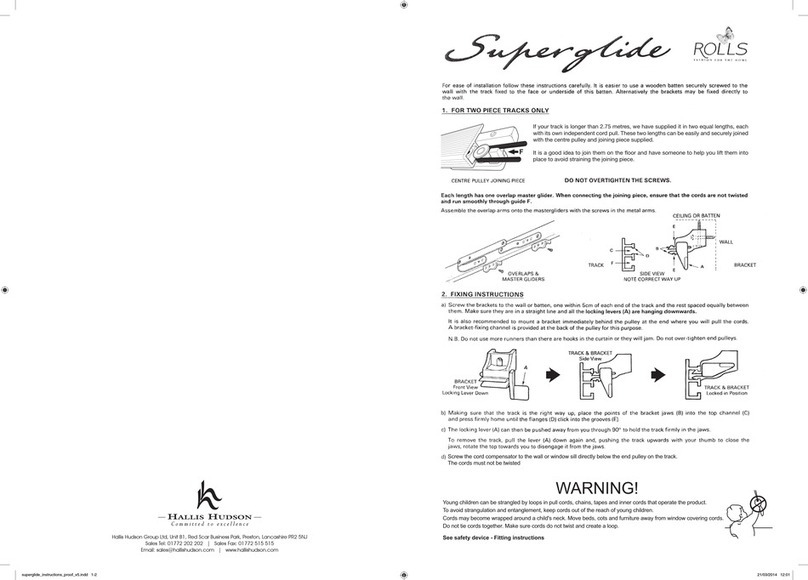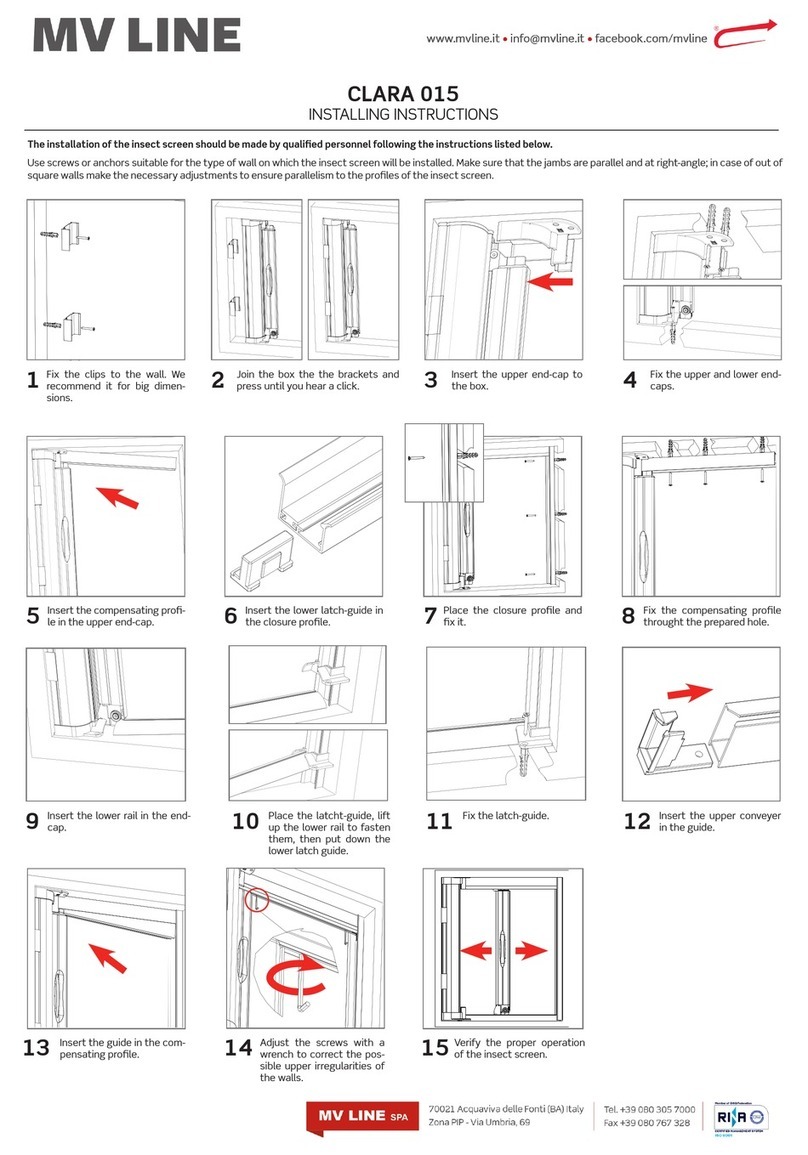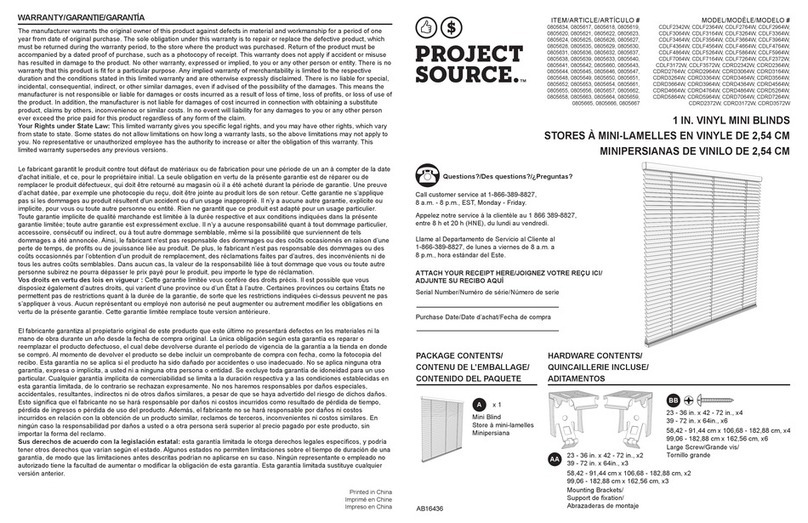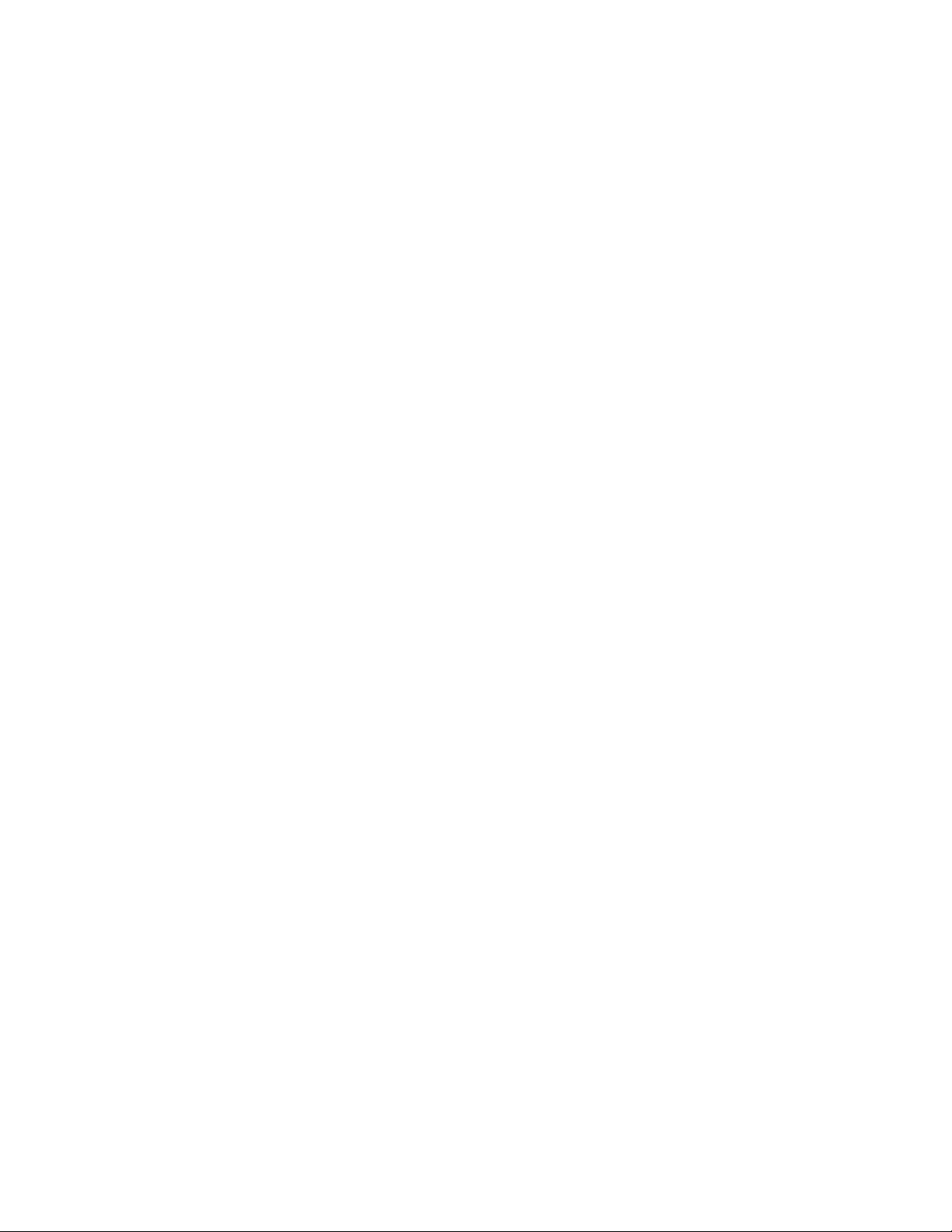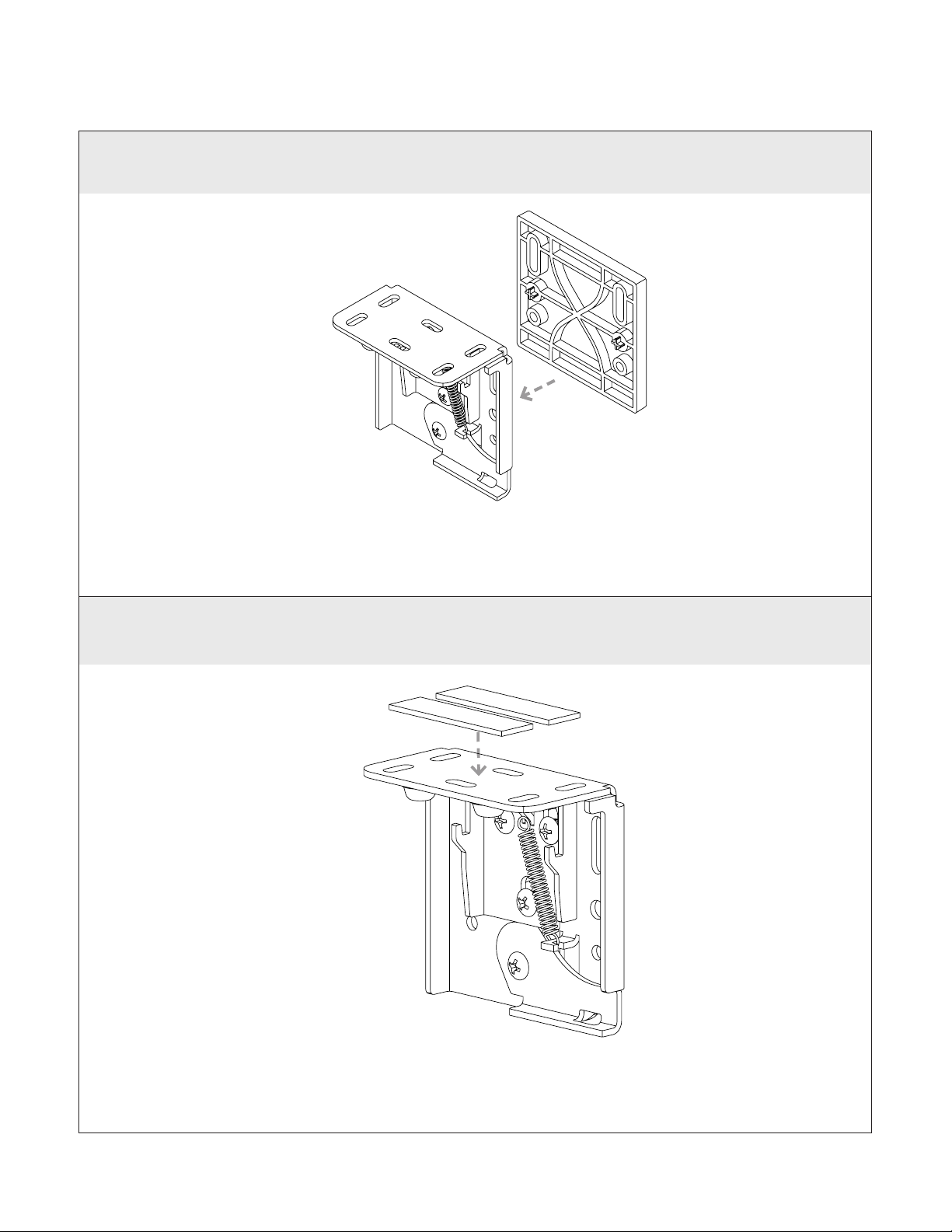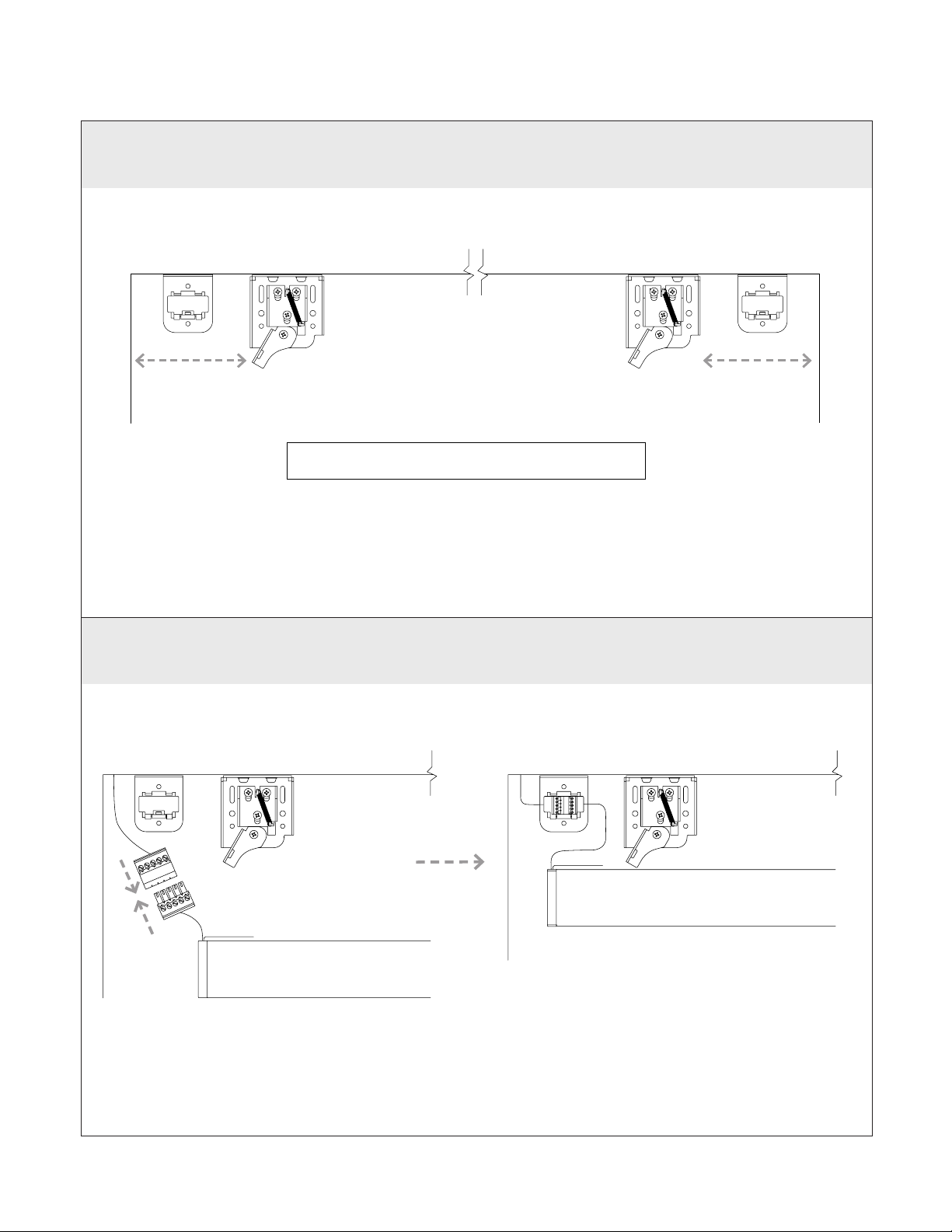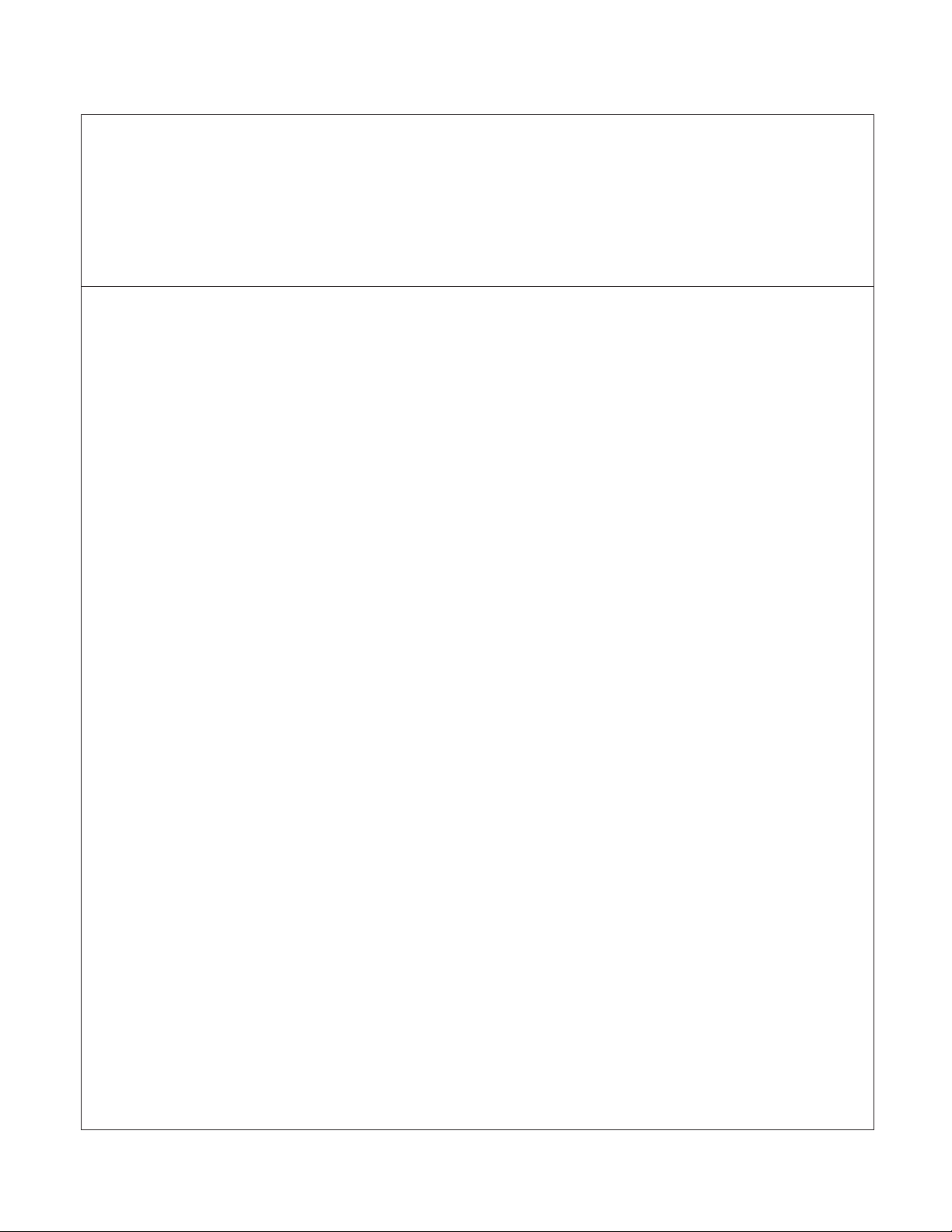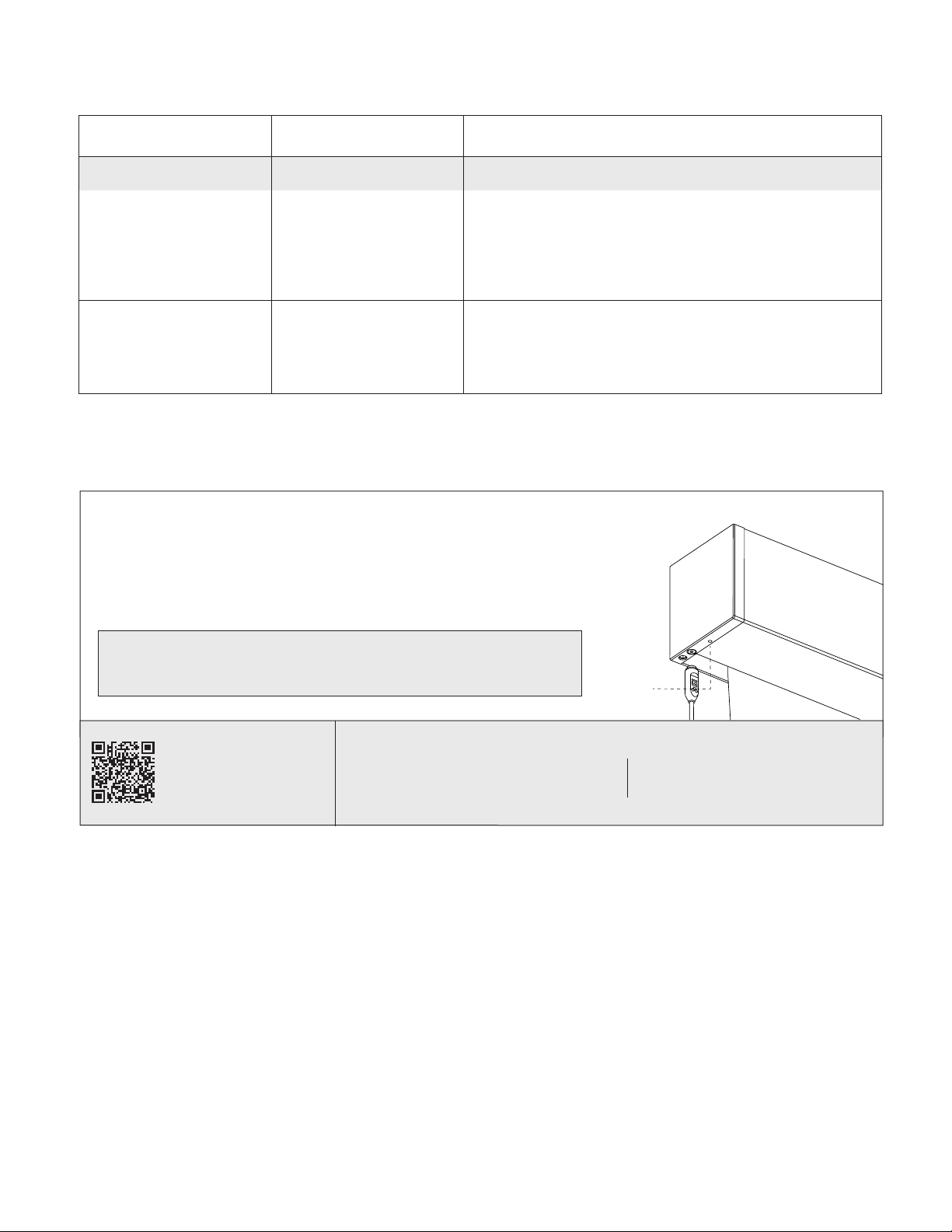Programming - Zigbee
The lower limit of every shade is preprogrammed to 1/2” from the bottom of the window. After
installing each shade, follow these steps to adjust the lower limit:
STEP 2 - Assign shades to groups :
All grouping of devices is completed within the TaHoma application:
1. Open the TaHoma application and navigate to the conguration tab.
2. Press the + symbol in the upper right corner.
3. Choose the Zigbee device type.
4. Select “Add Zigbee Group”.
5. Label the group.
6. Select the devices you would like to be included in this group.
STEP 3 - Pair devices or groups with a remote:
All pairing of devices and groups to remotes is completed within the TaHoma application. In
order to pair more than one shade to a channel, a group must be created rst.
1. Open the TaHoma application and navigate to the conguration tab.
2. Press the chain/link button next to the remote being congured.
3. Select the shade or group to pair from the list and deselect any other devices.
4. Quick press the programming button on the back of the remote and click OK in the application
to conrm.
NOTE: Each Zigbee Situo remote channel will be capable of pairing to a group containing up to 20 motors.
PROGRAMMING STEPS
(TaHoma/LinkPro Z must be plugged in and on the network)
Step 1: Fine tune lower limit.
Step 2: Assign shades to groups and remotes.
Step 3: Pair devices and groups with remotes.
STEP 1 - Fine tuning lower limit :
1. Click on the 3 dots in the lower right hand corner of the TaHoma app.
Note: You may see a pop-up warning window which could damage the shade.
2. In settings click on advanced settings.
3. Select the shade you want to set the limits to.
4. You only want to select and adjust the lower limit.
Note: Do not set upper limit or change rotation.
5. Press the down button in the app to move the shade to the Factory set lower limit.
6. Click Next.
7. Now make up or down adjustments to shade using the Up / Down increments. Each (button
press) adjustment can take a couple seconds, to execute. Once you are satised with the new
lower limit, press save Limit.
PROGRAMMING