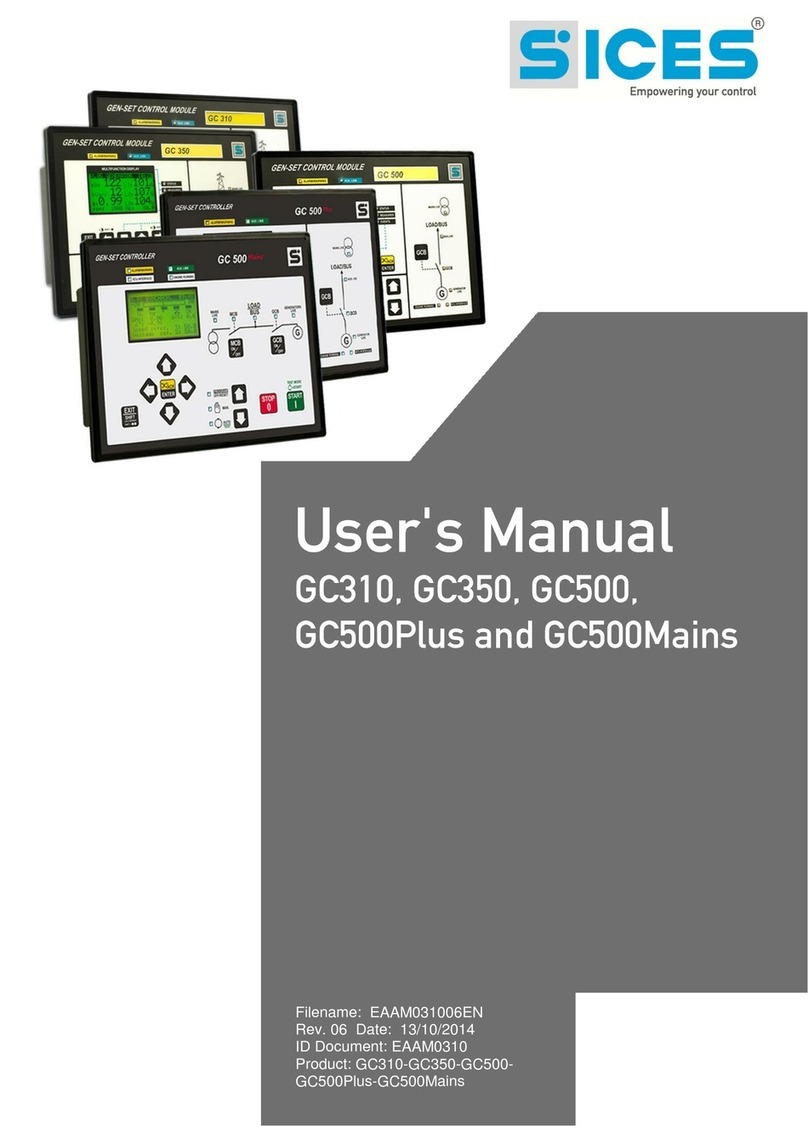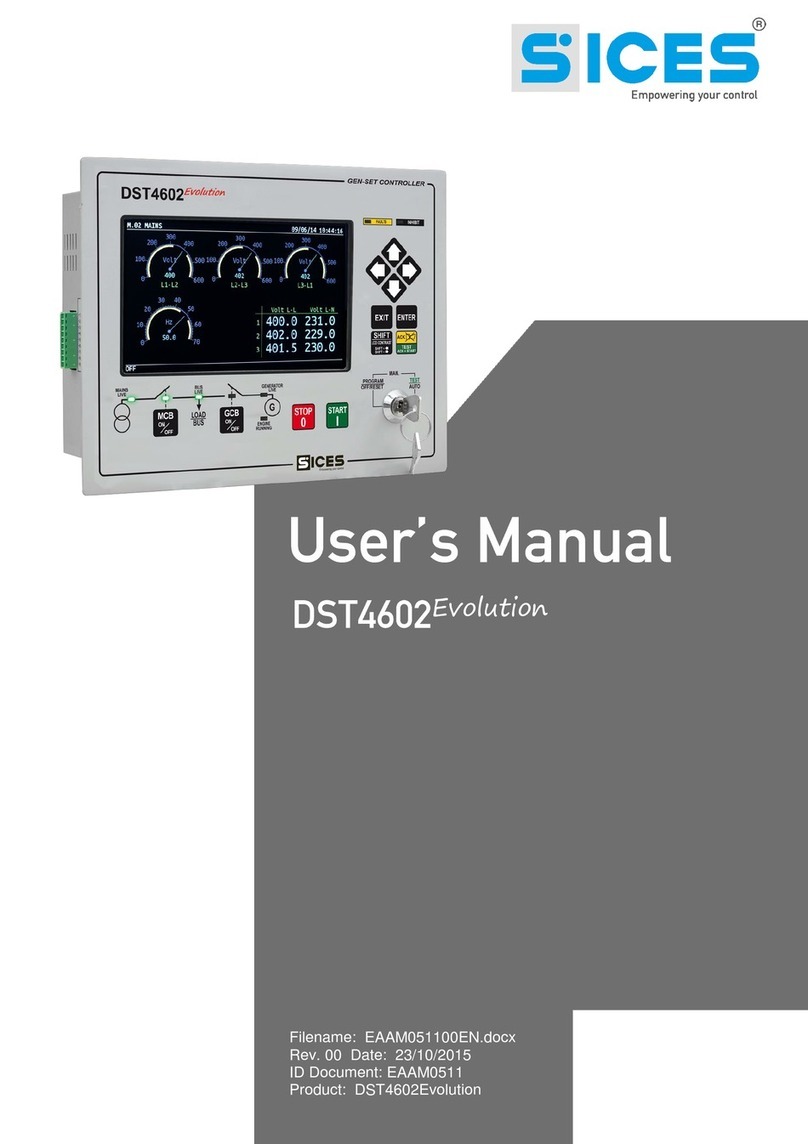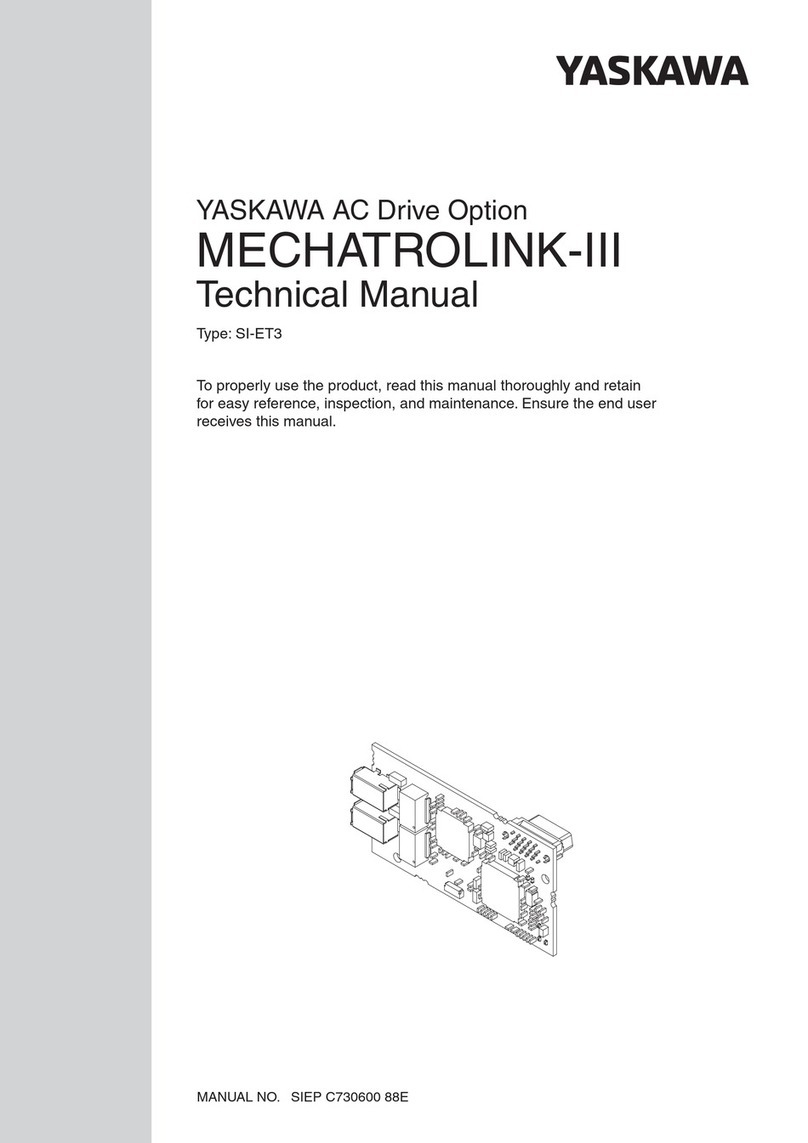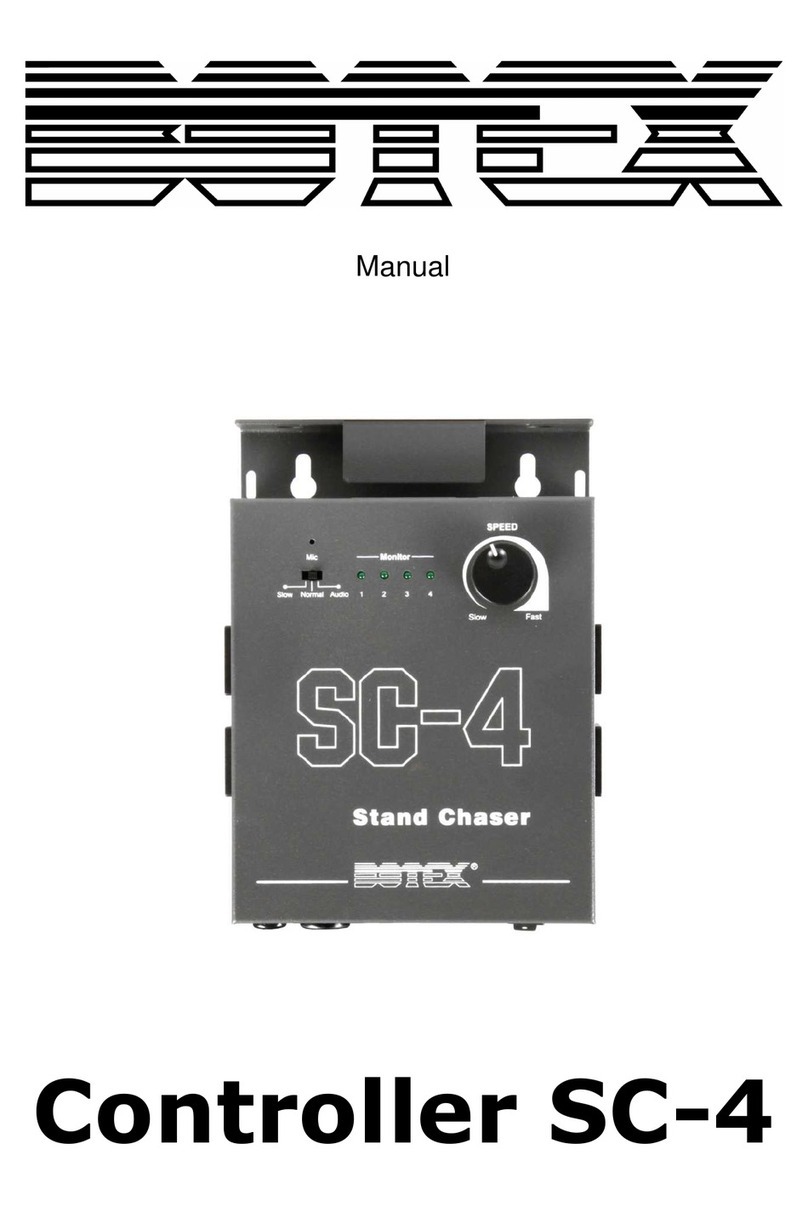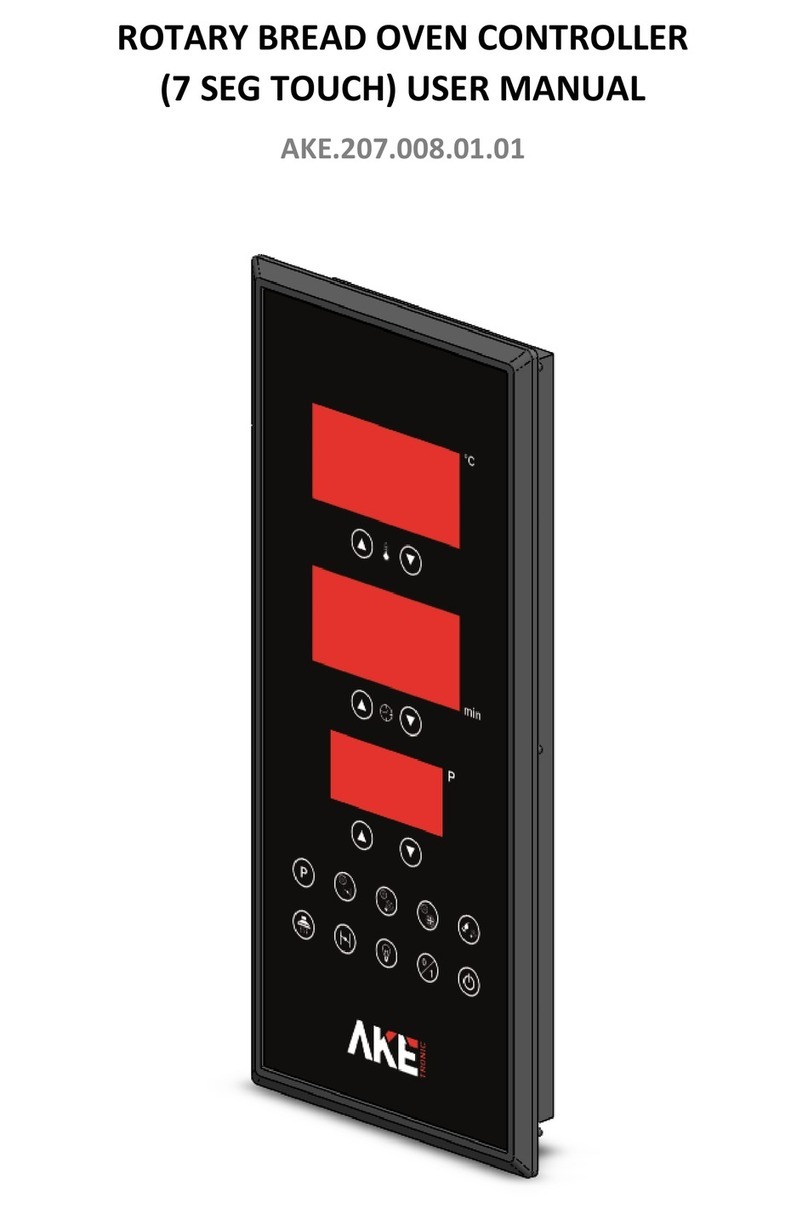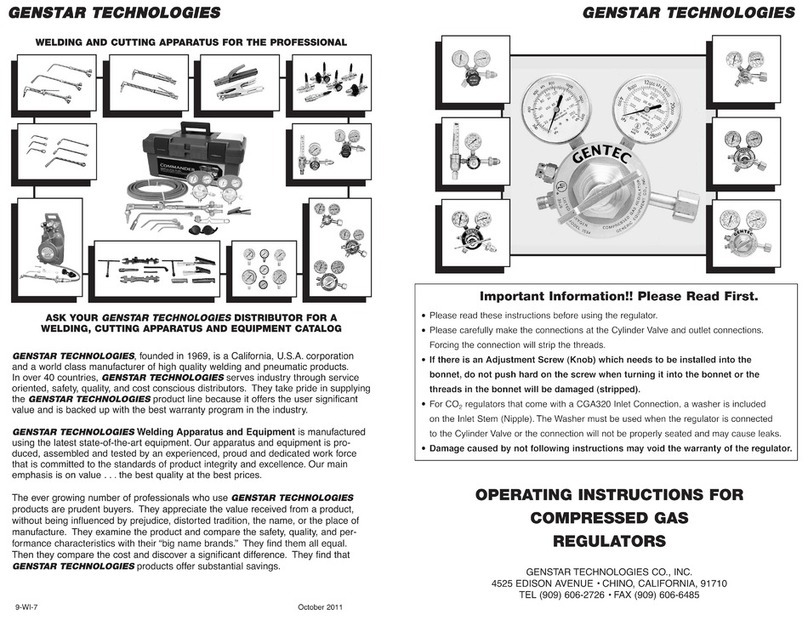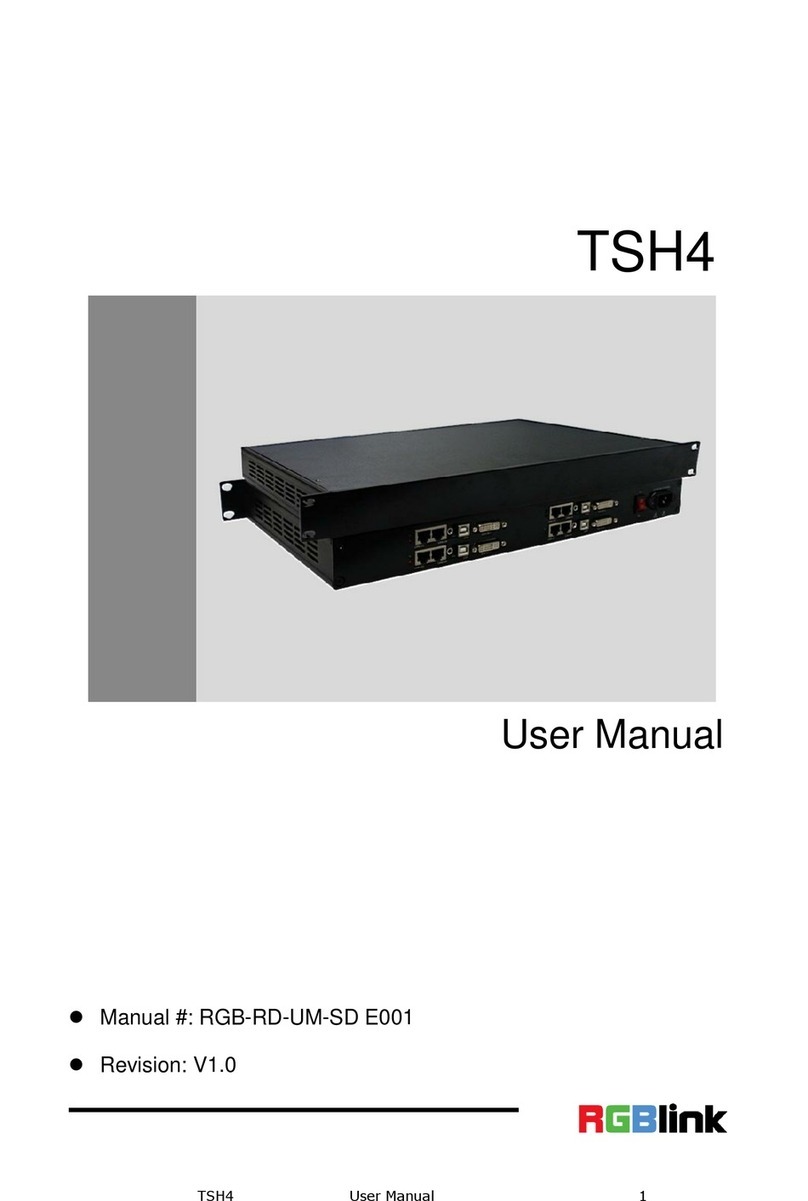Sices MC100 User manual

File name: EAAM057000EN.docx
Rev. 00 Date: 14/06/2016
ID Document: EAAM0570
Product: MC100 rel. B

ii User's Manual MC100 rel. B EAAM057000EN
1. ...............................................................................................................3
2. ..................................................................................................................3
3. ..................................................................................................................3
Buttons (ref. to fig. 1)............................................................................................4
Indicators (ref. to fig. 1).........................................................................................7
Multifunctional display...........................................................................................9
Mode navigation (ref. to fig. 2)........................................................................9
Display area layout (ref. to fig. 3)..................................................................10
Top status bar (ref. to fig. 4).........................................................................10
Display mode......................................................................................................11
Programming (P.xx) .....................................................................................11
3.4.1.1 Access codes.......................................................................................11
3.4.1.2 Setting the parameters.........................................................................12
3.4.1.3 Strings configuration.............................................................................12
3.4.1.4 Direct access to the latest page visited ................................................13
3.4.1.5 Alarms and protection parameters .......................................................13
Status information (S.xx)..............................................................................13
Electrical measurements (M.xx)...................................................................14
PMCBus (B.xx).............................................................................................14
History logs (H.xx)........................................................................................15
Manual commands .............................................................................................15
Manual synchronisation................................................................................15
Manual power regulation..............................................................................16
Working sequence........................................................................................17
LOAD FUNCTION........................................................................................17
4. .........................................................................................................17
Selecting the language.......................................................................................17

EAA0M0057000 MC100 User’s Manual 3
NOTE: Please read this manual carefully before using the device.
(EN)
1.
This manual describes the MC100 rel. B controller.
2.
ALARM –it is used to indicate a fault that make the genset operation impossible and causes the
automatic and immediate turning off of the engine with emergency procedure.
DEACTIVATION –it is used to indicate a fault that make the genset operation impossible and causes
the automatic and immediate turning off of the engine with standard procedure (with
cooling period).
WARNING –it is used to indicate a fault that requires a manual operation but without the turning off of
the engine.
3.
Fig. 1 - Front Panel MC100
The commands are made of 11 buttons (1a, 1b, 1c).
On the front view there are some indicators (2, 2a, 2b, 2c).
KEY MC100
1 - Buttons
2 - Indicators

4 User's Manual MC100 rel. B EAAM057000EN
Buttons (ref. to fig. 1)
Pushbutton
Function
MODE UP
MODE
DOWN
Ref. 1b
OFF/RESET
PROGRAM
The Generator is disabled; warnings and lockouts are cancelled.
You can program the parameters.
MAN
The controller sets the genset manual operation.
Press the button START to start all gensets.
Press the button STOP to stop all gensets.
MCB button for the manual command in closing and opening operation
of the MCB “Mains circuit Breaker”.
Manual switch command in closing and opening operation with modes that
depend on the SW and HW configuration of the plant.
In case of voltage on BUS, the synchronization is required.
AUTO
TEST
The controller sets the automatic management of the gensets starts. Press
the START button to activate/deactivate the TEST mode; the STOP
button allows the stop of the gensets (with alarm activation).
The MCB allows the switch of the loads (only in TEST mode and
depending on the plant type and configuration).
The activation of an external input properly configured (or receiving of a
correct command via SMS or serial port) may force the start of groups and
load even with mains live or with inhibition input activated (REMOTE
START).
Esc/SHIFT
Ref. 1a
In program mode, it allows to cancel a variable value change, come back to
the upper menu, and exit the programming. By pressing it for two seconds in
any menu, it allows to exit the programming saving the position for a future
return.
In OFF/RESET mode, according to the page selected, by pressing it together
with ENTER for at least 5 seconds, it can reset the counters, reload the
default values for the programming parameters or cancel the history log (in
the CANBUS version, it also allows to force the exit from BUS OFF mode).
When used during the keyboard regulation function, it cancels the function.
When HELP information is available in the display pages, the HELP message
will be displayed on the bottom bar, by pressing the button and hold.

EAA0M0057000 MC100 User’s Manual 5
Pushbutton
Function
LEFT/RIGHT
Ref. 1a
Horizontal scrolling buttons. These buttons let you select the previous or
next page on the display in all modes, except in the PROGRAM mode.
In the PROGRAM mode, they are used to place the cursor during the strings
insertion phase. The horizontal buttons, combined with the button
EXIT/SHIFT allow to regulate the contrast.
To decrease the contrast press the buttons EXIT/SHIFT + LEFT
(1a). To increase the contrast press the buttons EXIT/SHIFT
+ RIGHT (1a).
UP/DOWN
Ref. 1a
Up/Down buttons. They allow to select the modality of the multifunctional
display.
In PROGRAM and HISTORY LOGS mode you can scroll the menus and the
variables/settings. You can increase/decrease the value of the variable to
change the settings. If used in combination with the EXIT/SHIFT
button, they allow to scroll the menus by ten at a time or increase/decrease
the variables by ten at a time.
ENTER/ACK
Ref. 1a
It allows to activate the programming and enter a submenu, start a variable
modification and confirm said operation. It also allows to activate the
HISTORY LOG function and it permits to enter in the selected log and to
“accept” any warning of fault on the non-volatile memory at the power-up.
It acknowledges the presence of a fault and it deactivates the horn.
MCB
Ref. 1c
The pushbutton only works in manual.
If pressed alone, it allows to command the opening and the closing of the MCB
circuit breaker. If the closing synchronization is required, by pressing the
pushbutton the synchronization sequence is activated. By pressing it during
the paralleling with the mains, it allows to open the MCB circuit breaker: if it is
possible, the controller transfers the load to the gensets before the opening of
the circuit breaker.

6 User's Manual MC100 rel. B EAAM057000EN
Pushbutton
Function
MGCB
Ref. 1c
The pushbutton only works in manual.
If pressed alone, it allows to command the opening and the closing of the
MGCB circuit breaker. If the closing synchronization is required, by pressing
the pushbutton the synchronization sequence is activated. By pressing them
during the paralleling with the mains, it allows to open the MGCB circuit
breaker: if it is possible, the controller transfers the load to the mains before
the opening of the circuit breaker.
START
Ref. 1b
In MAN. mode it can be used to start the engine.
In AUTO mode, it activates/deactivates the TEST mode. At the controller
power-up, if used together with STOP it allows to enter special
functions.
STOP
Ref. 1b
It is used to control the engine stop. In AUTO, TEST or REMOTE START it
activates a stop. If it is pressed in OFF/RESET mode, it carries out a LAMP
TEST of all light indicators. At the controller power-up, if used together with
START it allows to enter special functions.

EAA0M0057000 MC100 User’s Manual 7
Indicators (ref. to fig. 1)
LED OFF
LED steady ON
LED flashing
Signalling
Function
Ref. 2b
PROGRAM
OFF/RESET
Indicates that the operation mode is OFF/RESET
It indicates that the operating mode is PROGRAM
The Gen-set control module is in another operating mode.
Ref. 2b
MANUAL
Indicates that the operation mode is MANUAL
The Gen-set control module is in another operating mode.
Ref. 2b
AUTO
TEST
Indicates that the operation mode is AUTOMATIC
Flashing at 50% indicates that the operating mode is TEST
Flashing at 90% indicates that the operating mode is REMOTE
START.
The Gen-set control module is in another operating mode.
The display is in “PROGRAM” or another mode.
The display is in “PROGRAM” or another mode.
ALARM
It indicates the presence of at least a alarm, a deactivation or an
unload.
Indicates at least one warning not yet acknowledged by pressing
the "ACK/ENTER" button.
No warnings.
Ref. 2
AUX. LINK
It indicates the activation of at least one of the two serial ports.
It indicates the activation of the serial port TEST mode.
It indicates the activation of a serial port command (the second
serial port is managed by the signalling only if configured as
communication port and not as I/O).
It indicates the deactivation of at least one of the two serial ports.
Rif. 2
LOAD
SHEDDING
It indicates that a command has been given for loads
detachment.
No commands for loads detachment
Ref. 2c
PMCBUS
It indicates that the interface PMCBUS is on, working and in
ERROR-ACTIVE mode.
Flashing at 25% it indicates a communication fault: the port is in
ERROR-PASSIVE mode.
Flashing at 75% it indicates a communication fault: the port is in
BUS-OFF mode.
Indicates that the CAN-BUS has been disabled.
MAINS LIVE
Mains voltage and frequency steadily within the tolerance range
Or the digital input function “40-External mains sensor” is active
since the time set.

8 User's Manual MC100 rel. B EAAM057000EN
Signalling
Function
Ref. 2c
Mains voltages and frequencies are off, or that the digital input
function “40-External Mains Sensor” is off.
Flashes at 50% during transition between the previous two
states.
Flashing at 25% mains voltages and frequencies are on but not
tolerance.
Mains voltages anomaly or wrong rotation cycle.
Flashing at 75% mains voltages and frequencies are on but over
the tolerance.
Ref. 2c
GENERATOR
BUS LIVE
Voltage on on the genset bar.
Voltage off on the genset bar.
Ref. 2c
MCB
MCB open.
MCB not configured or off.
MCB closed.
Flashing at 25% MCB open at closing command.
Flashing at 75% MCB closed at opening command.
Flashing at 50% in case of synchronization with led BUS LIVE.
Ref. 2c
BUSLIVE
Voltage on on the LOAD BUS.
Voltage off on the LOAD BUS.
Flashing at 50% in case of synchronization on MCB or MGCB.
Alternate flashing on MCB or MGCB.
Ref. 2c
MGCB
MGCB open.
MGCB closed.
MGCB not configured or off.
Flashes at 25% ON if open after a closing command.
Flashing at 75% ON if closed after an opening command.
Flashing at 50% in case of synchronization with led BUS LIVE.

EAA0M0057000 MC100 User’s Manual 9
Multifunctional display
The backlit light is managed by the controller, which provide to turn it off if no buttons are
pressed in configurable time (P.4502). To turn it on again it is enough to push any key. It is
possible to deactivate the automatic power-off bringing the parameter P.4502 to 0.
The contrast is configurable by pressing EXIT/SHIFT + LEFT Ref. 1a to
decrease it or EXIT/SHIFT + RIGHT Ref. 1a to increase it.
The display has different display modes with various pages.
Mode
Page indicator
Programming
P.XX
Status information
S.XX
Electrical measures
M.XX
PMCBus
B.XX
History Log
H.XX
Generally, surfing among modes is possible by means of the buttons UP Ref. 1a and DOWN
Ref. 1a.
In order to view the pages in the mode, use button LEFT Ref. 1a and RIGHT Ref.
1a.
In some modes (ex.: mode P.xx and mode H.xx) to display the pages, press
Fig. 2 - Mode navigation

10 User's Manual MC100 rel. B EAAM057000EN
the ENTER button , and then the UP Rif. 1a and DOWN Rif. 1A buttons to
browse the pages.
NOTE: In case the UP and DOWN buttons are used to manage the mode functions, it is
required to press ENTER to activate these functions and EXIT/SHIFT to deactivate it.
The top status bar contains information on navigation, times and/or some status information.
The current mode is shown in the relevant field of the top status bar (1a).
The mode indicator (1a), together with the page (1b), allows to individuate and refer to a page
unequivocally.
The system status (2) displays part of the information of the page S.01 (status info) which is useful for the
operator, because it can be displayed even if it is accessing other pages of display modes.
B.03 TOT. PMCB 18:23
kWh : 230000
kvarh: 172500
kW : 1235.8
kvar : 930.6
MDPt (kW): 1500.0
DPRt (%) : 82.3
1
2
KEY:
1 - Status bar
2 - Data area
Fig. 3 - Display areas
Fig. 4 - Top status bar
1b
1c
1d
1a
KEY:
1a - Mode identifier
1b - Page identifier
1c - Page title
1d –Hour
2 –System status
B.03 TOT. PMCB 18:23
2

EAA0M0057000 MC100 User’s Manual 11
In some pages, pressing EXIT/SHIFT , the top status bar is replaced, for the time in which it is
pressed, by a System Status message. If the message is not available, the status bar is not displayed
until the button is released.
Display mode
WARNING: a wrong programming of one or more parameters can cause
malfunctioning or damages to things and/or people. The parameters changes must
be carried out only by skilled personal. Parameters may be password protected
(see par. Access codes) Access codes).
This mode allows to display and change the programming parameters.
Each parameter is associated to a numeric code made of 4 digits (e.g. P.1101), which identifies the
variables independently by the language used.
The first line under the top status bar allows to identify the present menu by means of the
identification number of the menu and by the associated text.
In this line it is displayed a couple of numbers on the right. The first indicates which entry in the menu
is selected or which page is displayed, the seconds indicates how many entries or pages can be
displayed in the current menu/submenu.
The programming access can be conditioned by 4 different levels of PASSWORD listed in a priority
order.
1. SICES Password
2. Manufacturer password
3. Installer password
4. User password
Warning: In case of loss, it is possible to reconfigure the password by accessing
with an higher-level password. In case of loss of the “MANUFACTURER” password,
turn to the support service.
The first page (0000-Access Code) of the menu SYSTEM requires the configuration of the access
code if one or more passwords have been assigned.
No password is assigned if equal to 0.
The USER can only display and change the User Password.
The INSTALLER can change the User Password and the Installer Password.
The MANUFACTURER can display and change all three passwords.
As SICES, it is possible to display and change some parameters of plant configuration, related to the
parallel functions.
Warning: The critical parameters must not be changed by the user.

12 User's Manual MC100 rel. B EAAM057000EN
The pages related to the Password configuration are displayed in the menu SYSTEM if in possession
of the change rights.
If once inserted the password in the programming, the Password configuration is not displayed, press
EXIT/SHIFT to go back to the previous menu and access again.
The set access code remains in the memory for about 10 minutes after programming has been
completed. After that it must be entered again to access the programming mode.
Activate the mode by pressing ACK/ENTER .
Use the scrolling buttons UP Ref. 1a and DOWN Ref. 1a to select a menu and
ACK/ENTER to access. Select the variable or the submenu with the scrolling buttons UP
Ref. 1a and DOWN Ref. 1a. Pressing ACK/ENTER , if there are no submenus, they are
displayed the pages of the variables of that menu entry.
The value of the variable is displayed in square brackets, for example: [400].
Press ACK/ENTER to change the variable; the square brackets [ ] will flash. Use the vertical
scrolling buttons UP Ref. 1a and DOWN Ref. 1a to change the value and press
ACK/ENTER to confirm or EXIT/SHIFT to cancel.
In order to change the variables, the operating mode must be “OFF/RESET”. Some variables can be
changed also with operating mode different from “OFF/RESET”.
If you cannot change a variable in any condition, this is shown as follows:<4100>
showing that the parameter cannot be changed in this status.
Press EXIT/SHIFT to exit the programming menu.
Some parameters require the configuration or the change of strings.
In this case, by pressing ACK/ENTER the square brackets [ ] which include the variable will
flash and it will be activate a cursor under the first character of the string. With the scrolling buttons
LEFT and RIGHT , it is possible to select the character to change. Then, using the
scrolling UP Ref. 1a and DOWN Ref. 1a it is possible to change the character selected.
Repeat the procedure for each character that needs changing.

EAA0M0057000 MC100 User’s Manual 13
By pressing ACK/ENTER (confirm) or EXIT/SHIFT (discard) the procedure is concluded.
You can open the last programming page displayed directly. This can happen if, when exiting the
programming, the button EXIT/SHIFT is hold down for 2 seconds instead of going back to the
main menu.
The same result is obtained by entering the programming after that the controller has automatically
exit the programming. This can happen if no operation is done for 60 seconds or if the operating
mode is changed in MAN or AUTO.
Protections and alarms can generally be configured using dedicated variables. Generally, the trip
time can also be configured.
Setting the trip time of the parameters to 0 disables the protection.
In this mode, the information on the system status are supplied.
It is possible to scroll the different pages by means of the horizontal scrolling buttons LEFT
and RIGHT .
Page S.01 displays system status information. Part of these information are displayed on the upper
status bar.
Page S.02 is automatically displayed in case of fault.
Each fault is displayed by an initial letter that define the type of alarm:
"A” : Alarm
“D” : Deactivation
“U” : Unload
“W” : Warning
The letter is followed by a numeric three digits code that identifies that fault.
The alarm code which has not been acknowledged by the ACK/ENTER button yet, will flash
in reverse.
Page S.03 displays the generic status acquired by the plant through the digital inputs of the
controller.
Page S.04 displays the serial communication status. In case of functional problems, please check
the content of this page. In case of use of a GSM modem, the telephone operator and the radio
signal are displayed too.
Page S.05 displays the PMCBus communication status.

14 User's Manual MC100 rel. B EAAM057000EN
communication status of bus.
There are three possible signalling:
- ERROR-ACTIVE: normal operation
- ERROR-PASSIVE: communication is working, despite faults (errors).
BUS-OFF: the controller disconnected from bus due to too many errors.
The communication faults counters are indicated. If the cause of the malfunctioning has
been removed, it is possible to force the BUS-OFF exit by holding the buttons ACK/ENTER
+ EXIT/SHIFT down for five seconds.
Page S.06 displays specific controller information: date/hour, internal temperature, voltage, serial
number (ID CODE), internal code and firmware revision.
Page S.07 displays the digital inputs status acquired by the controller.
“0” indicates input not active. "1” indicates input active.
Page S.08 displays the digital outputs status acquired by the controller.
“0” indicates input not active. "1” indicates input active.
Page S.09 displays the measures acquired by the analogue inputs of the controller.
It is possible to scroll the different pages by means of the horizontal scrolling buttons LEFT
and RIGHT .
In this mode the measurements acquired by the controller on the mains are fully displayed.
Page M.01 displays the single-line diagram of the plant and measures of active power and power
factor.
Page M.02 displays the main electrical measures (Voltages, Frequency and Rotation cycle) of the
Mains.
Page M.03 displays the main electrical measures (Voltages, Frequency and Rotation cycle) of the
Genset.
Page M.04 displays the phase currents of the Genset/Load/Mains and the auxiliary current.
Page M.05 displays the active power, the power factors and the type of load, phase and total.
Page M.06 displays the reactive and apparent power, phase and total.
Page B.01 (available only if the controller is configured for the Parallel/Mains management)
displays the codes of the mains protections during the parallel phase.
The protection codes are stored, with reverse flashing, until they are acknowledged by the
button ACK/ENTER .
In this page it is possible to change the power supplied in the application of parallel with the mains
BASE LOAD and IMPORT/EXPORT

EAA0M0057000 MC100 User’s Manual 15
Page B.02 displays the synchronizing information. Using the displayed syncronoscope in MAN
mode, allows you to perform manual syncronization (refer to par. 3.5.1).
Page B.03 displays the information related to the gensets connected to the PMC-Bus (Active and
Reactive energy, Active, Reactive and Nominal power and Load percentage).
Page B.04 displays the information related to the controllers connected to the PMC-Bus.
Page B.05 (B.06, B.07, B.08 available only if 6 or multiple of 6 gensets have been activated)
display the information related to each genset connected to the PMC-Bus (PMC-Bus genset
address, active and reactive power).
In AUTO mode, it is possible to manually manage the operating sequence of gensets (see par.
3.5.3). 3.5.3).
Pages B.09 and B.10 display the information related to the load. The first page displays the
operating status, the genset rotation cycle, the master genset identification and the priority list.
It is possible to manually select the master genset (see par. 3.5.4). 3.5.4).
The second page displays the required power, the activation threshold, the deactivation, the power
percentage and the function status.
Page B.11 (available only if the function has been configured) displays the information related to
the management of the load to activate/deactivate the loads (active outputs, function status and the
power percentage (also in reverse).
For the function configuration, refer to document EAAM0360XX (Parameters table).
In this mode, you can access the events and data recording.
A number and time/date stamp identify each record.
The number is shown in the first line of the multifunctional display with the total number of records.
When the archive is full, a new record overwrites the old one; so the identification number may
change in time.
In order to activate the mode, press the button ACK/ENTER . A menu will guide you through
the selection of the required function.
Manual commands
WARNING: Before proceeding with the manual synchronisation, check that the
configuration impedes the closing of the circuit breaker in case the adjustment of
speed and phase is not correct.
By selecting the mode MAN with the pushbuttons UP Ref. 1b and DOWN Ref. 1b it
is possible, depending on the type of plant, to control the closing of MCB by means of the manual
synchronisation.

16 User's Manual MC100 rel. B EAAM057000EN
In MAN mode with gensets started with START , genset and mains/bar voltage live (led
MAINS LIVE on, led BUS LIVE steady on and led MGCB steady on), the function is activated by
pressing the pushbutton related to the open circuit breaker MCB .
Pressing the button, the circuit breaker is commanded to close, but the function of manual
SYNCHRO is activated and the synchronisation page B.02 is automatically displayed.
In order to adjust the engines speed and/or the voltage manually, press the button ACK/ENTER
and the buttons LEFT and RIGHT to select between speed or voltage
adjustment; use the buttons UP Ref. 1a and DOWN Ref. 1a to change the value in
percentage (%). When the synchronoscope indicates that it is possible to command the closing,
press the circuit breaker button MCB again and hold it down till its closing.
In any moment, by pressing EXIT/SHIFT the speed manual commands are deactivated and
it is possible to change screen.
By changing the screen, all the manual synchronisation procedure is cancelled.
NOTE: The function described is available only if it has not been set the use of an external
potentiometer for the speed control; in this case, the speed change will be carried out by means of
the potentiometer.
Ensure that, after the circuit breaker closing, the speed demanded is the most
closed to the nominal one in order to allow the controller to adjust the power
properly.
Warning: Considering that there may be set low power ramps, check the
command with the value of “Power required” displayed on the same screen and
not with the value of power actually provided.
In applications of parallel with the mains with the function BASE LOAD or IMPORT/EXPORT, it is
possible to manually adjust the power to be provided without changing directly the parameter that
defines the adjustment power.
Visualize the screen M.01 and press ACK/ENTER Ref. 1a or "cosfi required"; use the button
UP Ref. 1a to increase the value and DOWN Ref. 1a to decrease the value, which
is set in percentage (%). The value that will be changed is highlighted in negative.
Press ACK/ENTER to exit the adjustment procedure.
NOTE: Note: The described function is only available if no external potentiometer has been
configured for power regulation.

EAA0M0057000 MC100 User’s Manual 17
It is possible, through the screens B.05, B.06, B.07 and B.08, to manage the operation of
each genset and to change the kind of operation among:
AUTO Mode
The controller starts/stops the genset in relation to the load required.
Mode ON
The genset is always on.
Mode OFF
The genset is always off.
Press ACK/ENTER and use the vertical scrolling buttons UP Ref. 1a and DOWN Ref.
1a to select the genset interested.
Press the buttons LEFT and RIGHT to select the genset operating sequence required and
press ACK/ENTER again to exit this mode.
The load control function manages the start/stop of the gensets based on the power required
and/or set.
In detail, this function allows to:
In parallel with the mains it allows to start/stop the gensets necessary for the supply
of the energy required.
In parallel in stand-by mains it allows to start/stop the gensets necessary for take of
the load connected
Guarantee a time rotation cycle of all gensets activated.
This function is enabled only in the modes AUTO and REMOTE START.
4.
Selecting the language
The controller has the possibility to display text messages in different languages.
In order to select a different language from the one set, visualize the screen S.06 (CONTROLLER).
To change the LANGUAGE press ACK/ENTER ; the square brackets [ ] will flash. Use the
vertical scrolling buttons UP and DOWN to display the LANGUAGE available and press
ACK/ENTER to confirm or EXIT/SHIFT to cancel.

SSSTTTTTGHTY
1
This document is property of SICES s.r.l.. All rights reserved.
All rights reserved. SICES s.r.l. reserves the right to modify this document without prior notice.
SICES has made any effort to ensure that the information herein provide are correct; in any case
SICES does not assume any liability for the use these information.
The disclosure by any means of this document to third parties is not allowed.
Other manuals for MC100
1
Table of contents
Other Sices Controllers manuals