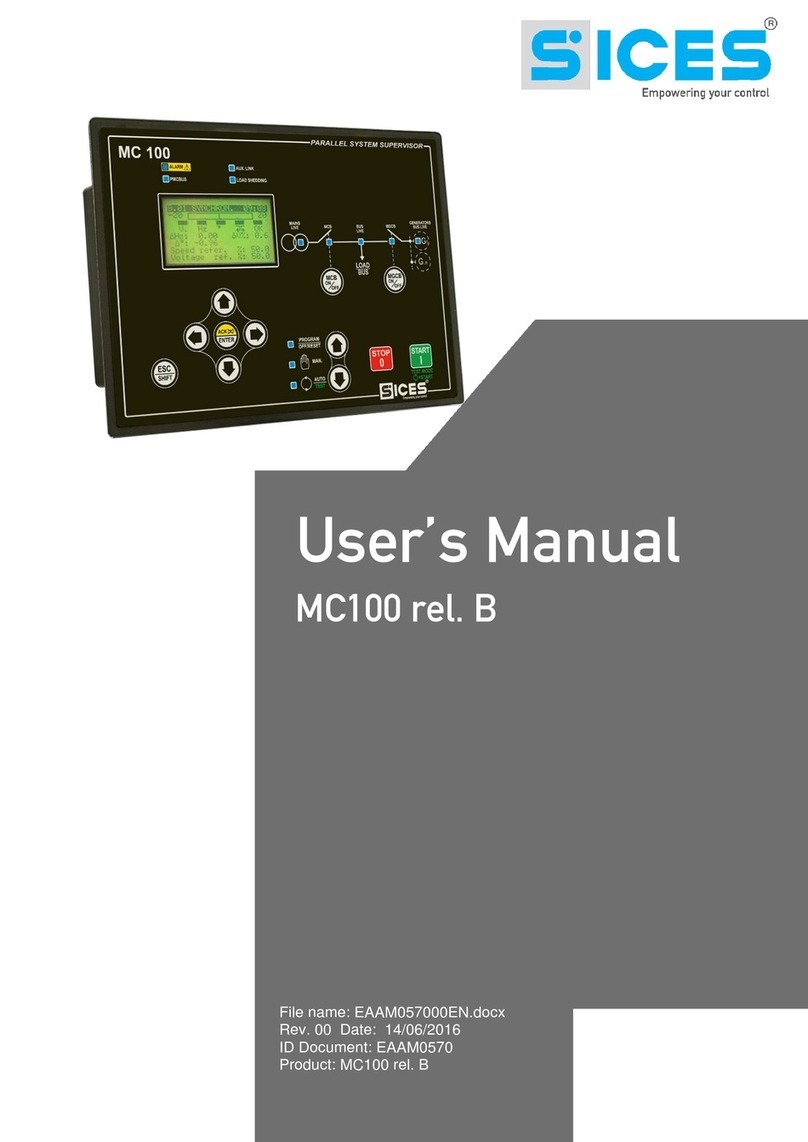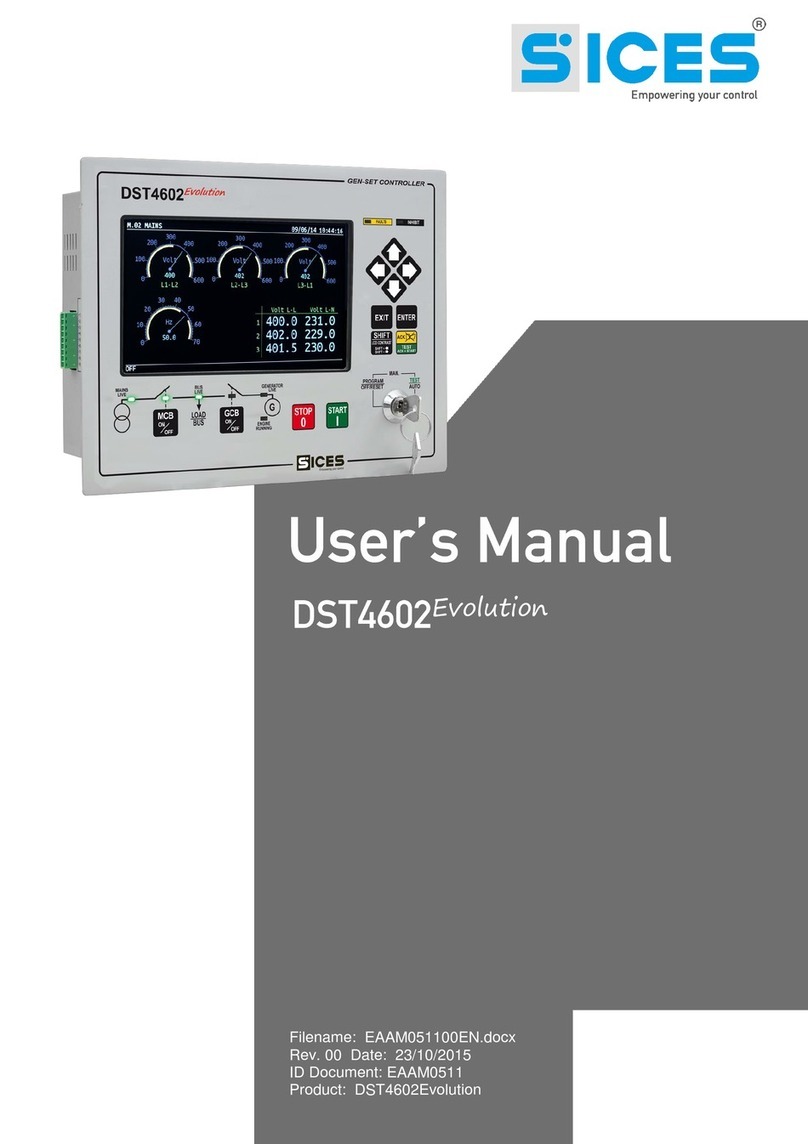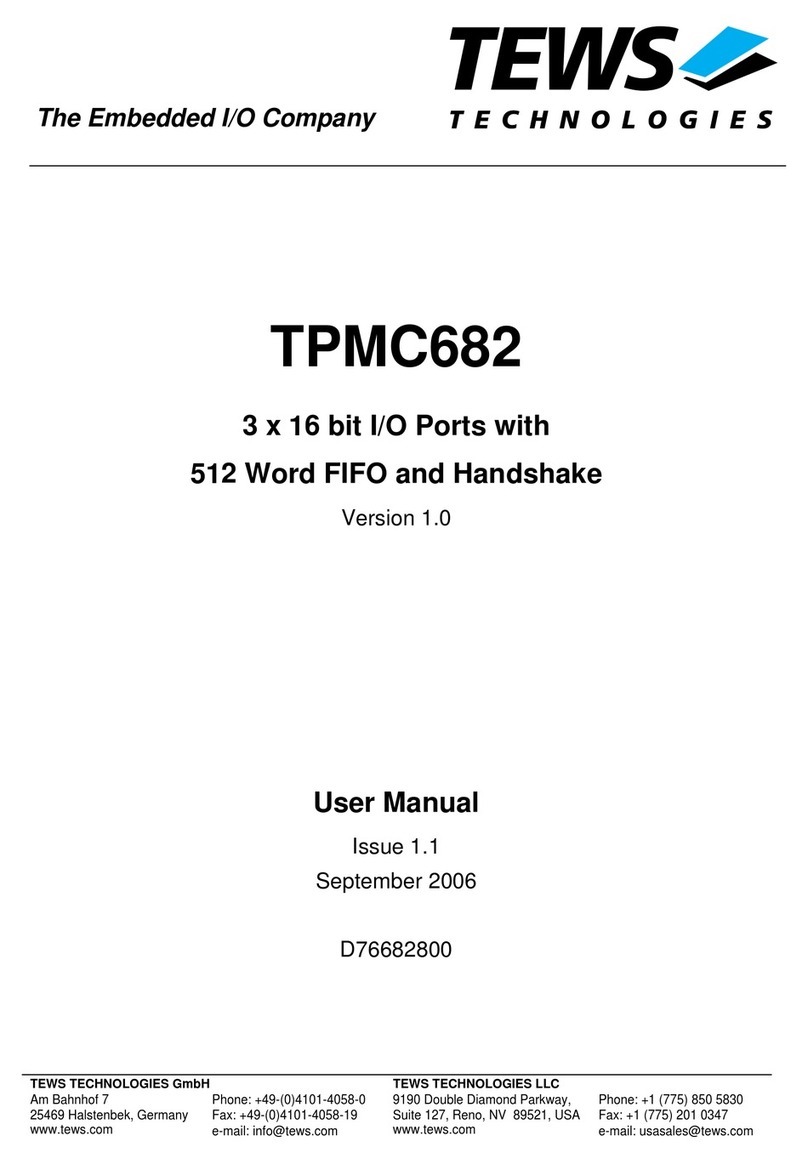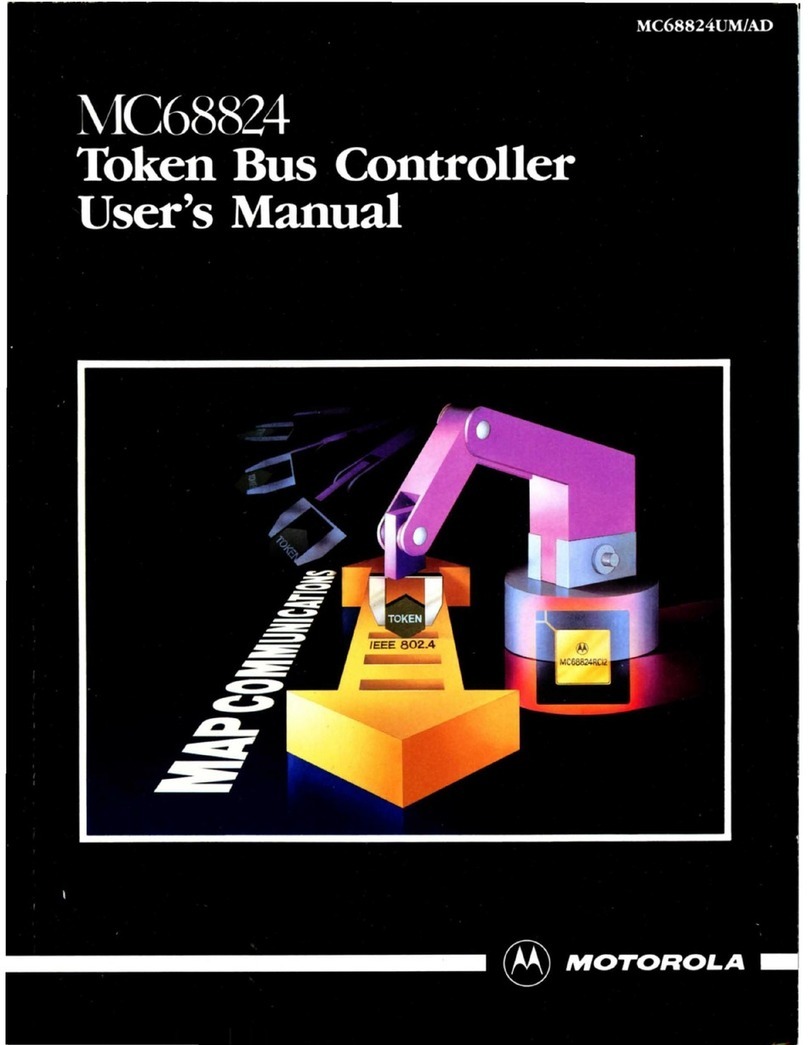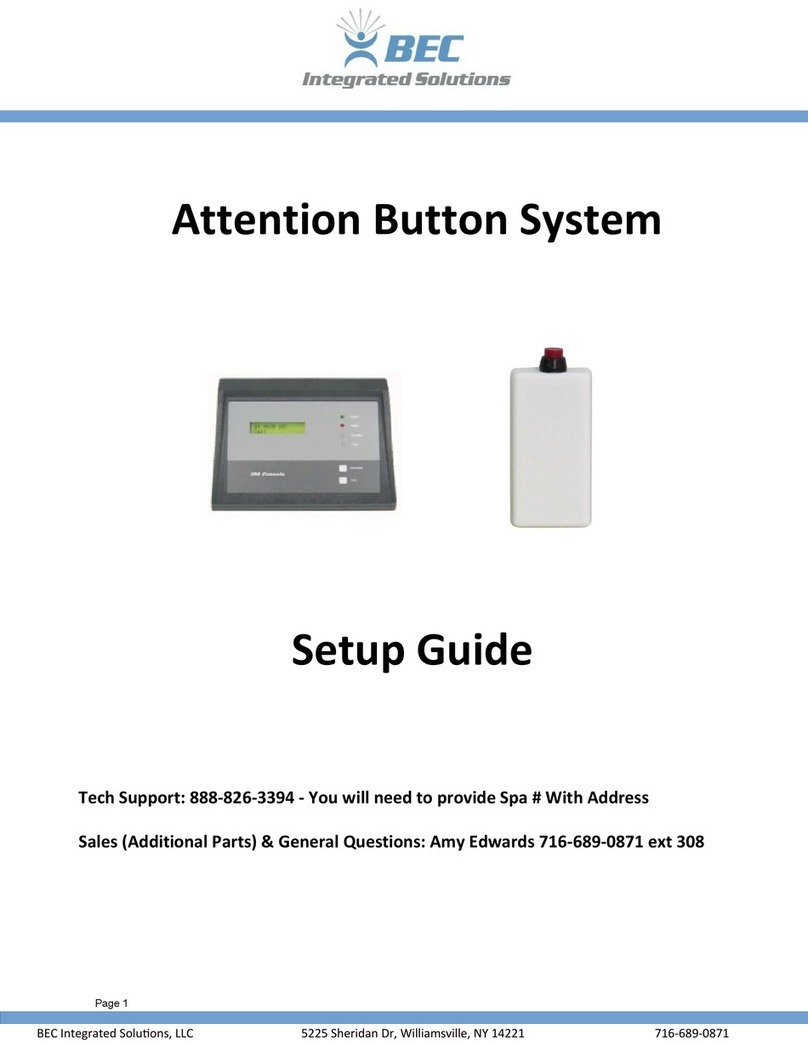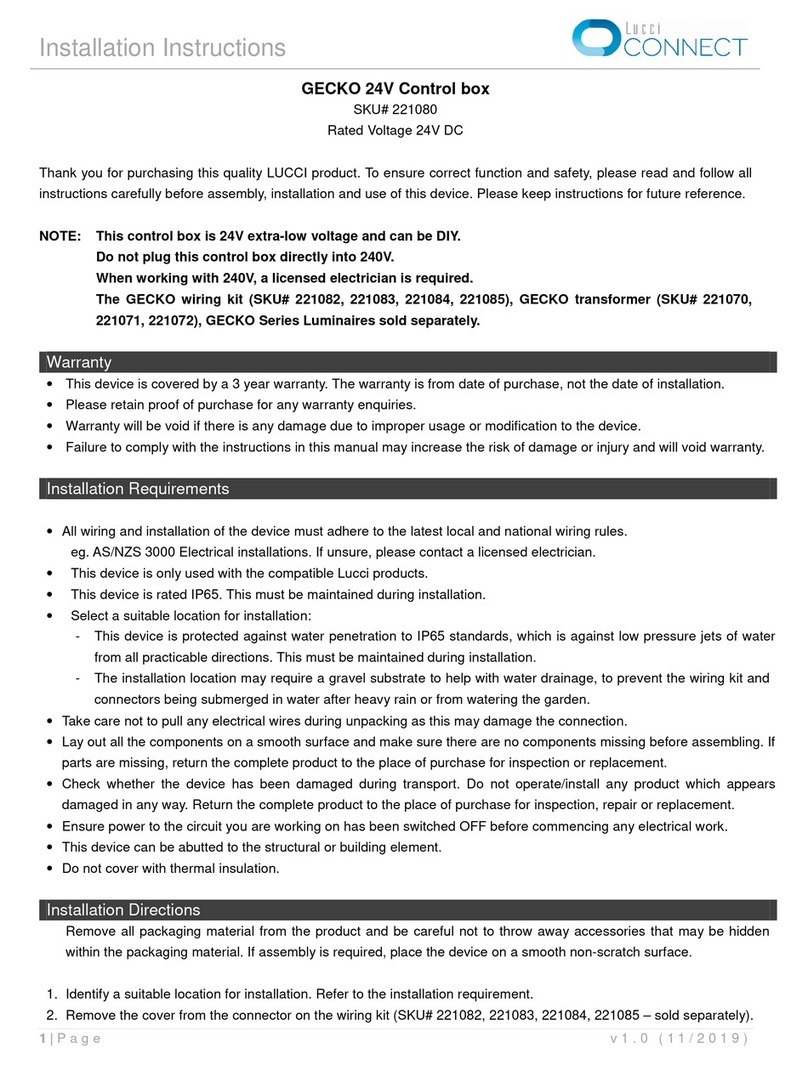Sices GC310 User manual

Filename: EAAM031006EN
Rev. 06 Date: 13/10/2014
ID Document: EAAM0310
Product: GC310-GC350-GC500-
GC500Plus-GC500Mains

ii GC310, GC350, GC500, GC500Plus and GC500Mains User’s Manual
1. General information.................................................................................................3
2. Definitions................................................................................................................3
3. Front Panel...............................................................................................................4
3.1 Buttons (ref. to fig. 1)............................................................................................6
3.2 Indicators (ref. to fig. 1).........................................................................................8
3.3 Multifunction display ...........................................................................................11
3.3.1 Mode navigation (ref. to fig. 2)......................................................................11
3.3.2 Display area layout (ref. to fig. 3)..................................................................12
3.3.3 Top status bar (ref. to fig. 4).........................................................................13
3.4 Display mode......................................................................................................13
3.4.1 Programming (P.xx) .....................................................................................13
3.4.2 Status information (S.xx)..............................................................................15
3.4.3 Electrical measurements (M.xx) ...................................................................16
3.4.4 Engine measurements (E.xx).......................................................................17
3.4.5 PMCB (B.xx) GC500/GC500Plus/GC500Mains ................................................17
3.4.6 History logs (H.xx)........................................................................................17
3.5 Manual controls GC500/GC500Plus/GC500Mains..................................................18
3.5.1 Manual synchronization................................................................................18
3.5.2 Manual power adjustment ............................................................................18
4. Special settings .....................................................................................................19
4.1 Selecting the language.......................................................................................19
5. Fuel pump (if installed) .........................................................................................20
5.1 Select operation..................................................................................................20

GC310, GC350, GC500, GC500Plus and GC500Mains User’s Manual 3
NOTE: Read this manual carefully before operating the device.
(EN)
1.
The purpose of this manual is to describe boards GC310, GC350 and GC500.
Following through this document, generic boards will be designated with GC3xx, while the names
GC310, GC350 and GC500 will individuate specific boards and GC310/GC350 or
GC500/GC500Plus/GC500Mains will define more kinds of boards.
2.
LOCKOUT - is used to indicate a fault that prevents the generator from operating and causes automatic and
immediate engine emergency shutoff.
POWER-OFF - is used to indicate a fault that prevents the generator from operating and causes the standard
automatic engine shutoff (including a cooling phase).
WARNING - is used to indicate a fault that requires the intervention of the operator without engine shutoff.

4GC310, GC350, GC500, GC500Plus and GC500Mains User’s Manual
3.
KEY GC310/GC350
1 - Buttons
2 - Indicators
KEY GC500
1 - Buttons
2 - Indicators

GC310, GC350, GC500, GC500Plus and GC500Mains User’s Manual 5
11 buttons (1a, 1b, 1c).
LED indicators (2a, 2b, 2c).
12 buttons (1a, 1b, 1c).
LED indicators (2a, 2b, 2c).
KEY GC500Plus
1 - Buttons
2 - Indicators
KEY GC500Mains
1 - Buttons
2 - Indicators

6GC310, GC350, GC500, GC500Plus and GC500Mains User’s Manual
3.1
Button
Function
MODE UP
MODE DOWN
Ref. 1b
OFF/RESET
PROGRAM
The generator is disabled; warnings and lockouts are cancelled.
You can access to parameters programming.
MAN
Gen-set is in manual mode.
Press the START button to start the engine.
Press the STOP button to stop the engine.
GC310/GC350 - The KM/KG button is used to manually switch from
mains uses to group uses and vice-versa.
GC500/GC500Plus - The GCB button is used to manually control the
change/switches according to the plant's SW and HW configuration.
Press to open/close the GCB button. Pressing it together with SHIFT
it allows to di open/close the MCB button.
GC500Mains - The GCB button for the manual command of the
closing/opening of GCB.
The MCB button for the manual command of the closing/opening of
MCB.
With the BUS under power-on condition, synchronization is required.
AUTO
TEST
Gen-set is in auto mode: all functions are controlled automatically. Press
the START button to enable/disable the TEST mode; pressing the
STOP button allows complete power-off (while activating a lockout).
GC310/GC350 - The KM/KG button allows switching uses (only in
TEST mode).
GC500/GC500Plus - The KM/KG button allows switching uses (only in
TEST mode and depending on the plant's type and configuration).
GC500Mains - The GCB button for the manual command of the
closing/opening of GCB.
The MCB button for the manual command of the closing/opening of
MCB.
The activation of a suitably configured external input (or receiving a given
command via SMS or from a serial port) can force the starting of the
generator and the load outlet with the mains present or with the inhibition
input on (REMOTE START).
EXIT/SHIFT
Ref. 1a
In programming mode, it cancels the changes made to a variable value,
brings up the previous menu level, or exits programming mode. If it is kept
pressed for at least two seconds in any menu, allows you to exit the
programming mode, while retaining the current menu position for further
programming access.

GC310, GC350, GC500, GC500Plus and GC500Mains User’s Manual 7
Button
Function
Depending on the selected page, if pressed together with the ENTER
button for at least 5 seconds while in OFF/RESET mode, it can reset
counters to zero, reload default values of the programming parameters or
cancel history logs (in addition, the CANBUS equipped model allows to
force exit from BUS OFF mode). When used during keyboard input
adjustment functions, it aborts the function.
When HELP information is available in the display's pages, pressing and
holding this button will allow to view the HELP message on the bottom
status bar.
LEFT/RIGHT
Ref. 1a
Horizontal scroll buttons. These buttons allow to select the display's
previous or next page in all modes except PROGRAM mode.
When in PROGRAM mode they are used in order to move the cursor
while entering the strings. Used together with the EXIT/SHIFT
button, they can be used to adjust the contrast.
To decrease the contrast press at the same time the EXIT/SHIFT +
LEFT buttons combination (1a). To increase the contrast press the
combination of buttons EXIT/SHIFT + RIGHT (1a) .
UP/DOWN
Ref. 1a
Vertical scroll buttons. These buttons let you select the multifunctional
display mode.
In PROGRAM and HISTORY LOGS mode you can scroll through the
menus and the variables / settings. You can increase/decrease the value
of the variable to change the settings. Used in combination with the
SHIFT button allows you to scroll through the menus ten entries at
a time or increase/decrease the variables ten units at a time.
ENTER/ACK
Ref. 1a
Allows you to enter programming mode and open submenus, change a
variable, and confirm the operation. Allows you to enable the HISTORY
LOGS function, to access a selected archive and "to accept" any fault
warnings on the non-volatile memory at the start-up.
Used to acknowledge any kind of alarm and to silence the siren.
KM/KG
GCB
GCB
GC310/GC350 - In manual (or “TEST”) mode it is used to switchover the
devices between the generator and the mains (switching over to the
mains is always possible; switching over to the generator is possible only
if the relevant electrical values are within tolerance).
GC500/GC500Plus - Used to control the General Circuit Breaker (GCB) or
the switchover. The actual function depends also on the plant
configuration. In parallel operation mode with at least one other source
powering the BUS, pressing the button activates the fast unload ramp
before the circuit breaker opens.
In case no ramp is needed, simply keep it pressed for a few seconds until
the GCB is opened.
GC500Mains - It commands the Genset breaker or the GCB switch,
depending on the plant configuration. In case of parallel application and at
least another source which supply the BUS, before the breaker opening
the drain ramp is activated by pressing the button.

8GC310, GC350, GC500, GC500Plus and GC500Mains User’s Manual
Button
Function
MCB
Ref. 1c
If you want to open it without waiting for the ramp, keep the button pressed
for some seconds.
GC500Mains - It commands the Mains breaker or the MCB switch,
depending on the plant configuration. It can be used only in MAN and
TEST mode, in order to open/close the MCB breaker.
START
Ref. 1b
In MAN mode it is used to start-up the generator.
In AUTO mode it enables/disables the TEST status. Used together with
the STOP button at the start-up, it lets you access to Gen-set
special functions.
STOP
Ref. 1b
Used to stop the engine. In AUTO, TEST or REMOTE START mode it also
activates a lockout. Pressed with the board in OFF/RESET mode it runs
the LAMP TEST on all the luminous indicators. Used together with the
START button at the start-up, it allows you to access to Gen-set
special functions.
3.2
LED OFF
LED steady ON
LED flashing
Signalling
Function
Ref. 2b
PROGRAM
OFF/RESET
Operation mode set to OFF/RESET
Operation mode set to PROGRAMMING
Different operation mode.
Ref. 2b
MANUAL
Operation mode set to MANUAL
Different operation mode.
Ref. 2b
AUTO
TEST
Operation mode set to AUTO
Flashing 50% - Operation mode set to TEST
Flashing 90% ON - Operation mode set to REMOTE START-
UP
Different operation mode.
Ref. 2b
STATUS
The display shows “STATUS” mode pages.
The display shows “PROGRAM” or other mode.

GC310, GC350, GC500, GC500Plus and GC500Mains User’s Manual 9
Signalling
Function
Ref. 2b
MEASURES
The display shows "MEASURES" mode pages.
GC310/GC350 - Flashing 50% - Engine measures window
enabled.
GC500/GC500Plus/GC500Mains - Flashing 25% ON - Parallel
measures window enabled.
GC500/GC500Plus/GC500Mains - Flashing 75% ON - Engine
measures window enabled.
The display shows “PROGRAM” or other mode.
Ref. 2b
EVENTS
The display shows "EVENTS" mode pages.
The display shows “PROGRAM” or other mode.
Ref. 2
ALARM
WARNING
Indicates at least one lockout or power-off condition.
Indicates at least one warning not yet acknowledged by
pressing the “ACK/ENTER” button.
No lockouts or warnings.
Ref. 2
AUX. LINK
GC310 - Serial interface ON.
GC350/GC500/GC500Plus/GC500Mains - At least one serial
interface out of two is ON.
TEST mode enabled by serial port.
Indicates that a serial port command is running (the second
serial port is managed in signalling only if it is configured as a
COM port and not as an I/O expansion).
GC310 - Serial interface OFF.
GC350/GC500/GC500Plus/GC500Mains - At least one serial
interface out of two is OFF.
Ref. 2c
ECU
INTERFACE
Indicates that the CAN-BUS interface is ON and in ERROR-
ACTIVE mode. (J1939 or MTU)
Flashing at 25% ON - J1939 or MTU COM error: port in
ERROR-PASSIVE mode.
Flashing at 75% ON - J1939 or MTU COM error: port in BUS-
OFF mode.
CAN-BUS disabled.
MAINS LIVE
Mains power steadily within the tolerance range
GC500/GC500Plus/GC500Mains or MAINS SIMULATION digital
input ON since configuration.

10 GC310, GC350, GC500, GC500Plus and GC500Mains User’s Manual
Signalling
Function
Ref. 2c
No mains power.
GC500/GC500Plus/GC500Mains or MAINS SIMULATION digital
input OFF.
Flashing at 50% during transition between the previous two
status.
Flashing at 25% ON - Mains power under tolerance values.
Flashing at 75% ON - Mains power above tolerance values.
Ref. 2c
GENERATOR
LIVE
Generator voltage and frequency are present and steady within
tolerance range.
Missing generator voltage and frequency.
Flashing at 50% during transition between the previous two
status.
Flashing at 25% ON - Power and frequency under tolerance
range.
Flashing at 75% ON - Power and frequency above tolerance
range.
Ref. 2c
ENGINE
RUNNING
Engine OFF.
Engine running
Cooling phase
Ref. 2c
KM
GC310/GC350 - KM open.
GC310/GC350 - KM closed.
GC310/GC350 - Flashing at 25% ON - Open after a Close
command.
GC310/GC350 - Flashing at 75% ON - Closed after an Open
command.
Ref. 2c
BUSLIVE
Voltage on BUS line.
Lack of voltage on BUS line.
Flashing at 50% - If BUS line voltage out of tolerance range.
Flashing at 50% - During synchronization phase (opposite
sequence to GCB).
Ref. 2c
KG
GCB
GC310/GC350 - KG open.
GC500 - GCB open.
GC310/GC350 - KG closed.
GC500/GC500Plus/GC500Mains - GCB closed.
Flashing at 25% ON - If open after a Close command.
Flashing at 75% ON - If closed after an Open command.
GC500/GC500Plus/GC500Mains - Flashing at 50% - During
synchronization phase, together with the BUS LIVE warning
light.
MCB
GC500Mains –MCB open.
GC500Mains –MCB closed.

GC310, GC350, GC500, GC500Plus and GC500Mains User’s Manual 11
Signalling
Function
Rif. 2c
GC500Mains Flashing at 25% ON if open after a Close
command.
GC500Mains Flashing at 75% ON if closed after a Close
command.
GC500Mains Flashing at 50% during synchronization phase,
together with the BUS LIVE warning light.
3.3
The backlight lamp is managed by Gen-set, which switches it off after a programmable time (P.492) if
no buttons are pressed in the meantime. Press any button to light it again. This function can be disabled
by setting parameter P.492 to 0.
Contrast can be adjusted by pressing a combination of EXIT/SHIFT button + LEFT button
Ref. 1a to decrease it or the EXIT/SHIFT button + the RIGHT button Ref. 1a to increase it.
3.3.1
The display has different display modes with various pages.
Mode
Page identifier
Programming
P.XX
Status information
S.XX
Electrical measurements
M.XX
Engine measurements
E.XX
Parallel measures
GC500/GC500Plus/GC500Mains
B.XX
GC500/GC500Plus/GC500Mains
History logs
H.XX

12 GC310, GC350, GC500, GC500Plus and GC500Mains User’s Manual
Generally, UP Ref. 1a and DOWN Ref. 1a buttons are used for mode navigation.
Use the LEFT Ref. 1a and RIGHT Ref. 1a button to display pages within mode.
In some modes (ex.: mode P.xx and mode H.xx) to display the pages, press
the ENTER button and then the UP Ref. 1a and DOWN Ref. 1a buttons to navigate
through pages.
Note: If the UP and DOWN buttons need to be used to manage functions in that mode, the
ENTER button must be pressed to activate these functions, and the EXIT button to
deactivate.
3.3.2
E.01 ENGINE 18:23
Oil pressure(bar):
XX
Cool. Temp.(°C): XX
Speed (rpm): XX
1
2
KEY:
1 - Status bar
2 - Data Area
Fig. 3 - Display areas
Fig. 2 - Mode navigation

GC310, GC350, GC500, GC500Plus and GC500Mains User’s Manual 13
3.3.3
Top status bar shows navigation, time and/or some status information.
The current mode is shown in the relevant field of the top status bar (1a).
The mode identifier (1a), and the page identifier (1b) identify and refer to the page so there is no chance of error.
System status (2) shows part of page S.01 information (status information), helpful for the operator as it can be
viewed even when accessing other pages or display mode.
When in some pages, pressing the EXIT/SHIFT button replaces the top status bar - as long as the button
is held - with a System Status message. If the message is unavailable, the bar is cleared and restored when the
button is released.
3.4
3.4.1
WARNING: assigning incorrect values to one or more parameters can cause malfunctions,
damage to things and/or injury to people. The parameters must only be changed by qualified
personnel. Parameters can be protected by password (see par. Access codes).
This mode lets you display and change the programming parameters.
Each programming parameter has a 3-digit numeric code (ex. P.101) to identify the variables regardless of the
language used. The first line under the top status bar identifies the current menu with the menu number and the
relevant text. A pair of numbers are displayed on the right in this line.
The first indicates which entry in the menu is selected or which page is displayed, the seconds indicates how
many entries or pages can be displayed in the current menu/submenu.
Access to the programming mode can be controlled by 4 different PASSWORD levels, which are listed in order
of priority.
Fig. 4 - Top status bar
1b
1c
1d
1a
KEY:
1a –Mode identifier
1b –Page identifier
1c –Page title
1d –Time
2 –System status
E.02 ENGINE 18:23
2

14 GC310, GC350, GC500, GC500Plus and GC500Mains User’s Manual
1. SICES password GC500/GC500
Plus
/GC500
Mains
2. Manufacturer password
3. Installer password
4. User password
Warning: If the password is lost, you can reconfigure it using a higher level password.
Contact our service centre if the “MANUFACTURER” password is lost.
In the first page (000-Access Code) of the SYSTEM menu, you will be prompted for an access code if one or
more passwords have been assigned.
If a password is set to 0, it is not assigned and not required.
The USER can only display and change the User Password.
The INSTALLER can change the User Password and the Installer Password.
The MANUFACTURER can change all three passwords.
SICES can display and change some critical parameters for configuring the plant, for
parallel function.
Warning: The critical parameters must not be changed by the user.
The Password setting pages are displayed in the SYSTEM menu, if the user is authorised to change the settings.
When in programming mode and entering the Password, in the event the 'change password' page in not
displayed, press the EXIT/SHIFT button to return to the previous menu and try to access the page again.
The set access code remains in the memory for about 10 minutes after programming has been completed. After
that it must be entered again to access the programming mode.
Enable the mode with the ACK/ENTER button.
Use the vertical scroll UP Ref. 1a and DOWN Ref. 1a buttons to select a menu and press
ACK/ENTER to access. Select the variable or submenu with the UP Ref. 1a and DOWN Ref.
1a buttons. Pressing ACK/ENTER when there are no submenus, displays the page of variables for the
menu entry.
The value of the variable is displayed in square brackets, for example: [400]
To change the variable, press ACK/ENTER ; the square brackets [ ] will blink. Use the vertical scroll UP
Ref. 1a and DOWN Ref. 1a buttons to modify the value and press ACK/ENTER to confirm or

GC310, GC350, GC500, GC500Plus and GC500Mains User’s Manual 15
EXIT/SHIFT to cancel.
Operation mode needs to be set to "OFF/RESET" to modify the variables. Some variables can be modified also
using different modes other than “OFF/RESET".
If you cannot change a variable in any condition, this is shown as follows: <400> showing that the parameter
cannot be changed in this status.
To exit the programming menu, use the EXIT/SHIFT button.
For some parameters you will have to set a value for the string data.
In this case, the square brackets [ ] opening and closing the variable will blink after pressing ACK/ENTER
and a cursor will display under the first character of the string. Using the LEFT and RIGHT buttons,
you can select the character to be changed. Use the vertical UP Ref. 1a and DOWN Ref. 1a scroll
buttons to modify the selected character. Repeat the procedure for each character that needs changing.
Press the ACK/ENTER (confirm) button or the EXIT (abort) button to end the procedure.
You can directly open the last programming page displayed . This is possible if, when exiting programming
mode, instead of going back though the menus until you exit programming, you hold down EXIT/SHIFT
per circa 2 secondi.
It is also possible to obtain the same result entering programming mode after Gen-set automatically exited
programming. Gen-Set automatically exits programming mode either if no operation is performed in 60 seconds
or the lockable selector is switched to MAN or AUTO.
Protections and alarms can generally be configured using dedicated variables. Generally, the trip time can
also be configured.
Setting the trip time to 0 disables the protection.
3.4.2
In this way, information on the system status is provided.
You can scroll through the various pages using the LEFT and RIGHT buttons.
Page S.01 displays information on the system status. Part of this information is displayed in the bottom status
bar.

16 GC310, GC350, GC500, GC500Plus and GC500Mains User’s Manual
The alarms page (S.02) is displayed automatically in case of malfunction. This page also contains the
diagnostic information on motors with the J1939 or MTU interface.
- Bus communication status. Three possible messages:
- ERROR-ACTIVE: normal operation
- ERROR-PASSIVE: communication is working despite faults (errors).
- BUS-OFF: Gen-set interrupted the connection to the bus due to too many errors.
Communication error counters are displayed. If the condition causing the fault has been removed, by pressing
and holding theACK/ENTER + EXIT/SHIFT buttons for 5 seconds, in this page, you can force
exiting the BUS-OFF.
- Engine diagnostic codes, according to SAE J1939 or MTU specifications. In the case of the J1939
standard, when a signal is present the SPN and FMI fault's codes, the number of occurrences (OC), a
specific diagnostic code of the family of engines (DTC), and an explanatory text are displayed. For MTU
engines the SPN, FMI and OC are not shown, but the DTC code and an alphanumeric description are
always displayed.
Engine diagnostic codes are stored (even if disabled by the engine) until the CanBus yellow/red light warning
acknowledged by pressing the ACK/ENTER button.
Page S.03 displays generic status acquired by the plant through the card digital inputs.
Page S.04 displays serial communications status. In the case of operating errors, check the information in this
page. When using a GSM modem the phone company and radio signal are also shown.
Page S.05 (only available with CANBUS configuration enabled) displays CANBUS engine and PMCB
communication.
Page S.06 displays board's specific information: date and time, internal temperature, serial no. (ID code),
internal code and firmware release.
Page S.07 (only available if the fuel management pump output is configured) displays fuel pump related
information and controls.
Page S.08 displays status of card acquired digital inputs.
Page S.09 displays status of card handled digital outputs.
Page S.10 displays card analogue inputs acquired measurements.
3.4.3
You can scroll through the various pages using the LEFT and RIGHT buttons.
This lets you display the measurements taken by Gen-set on the electric lines.
Page M.01 displays the GC500/GC500Plus/GC500Mains Mains / Bus bars main electrical measurements (voltage,
frequency and rotational direction).
Page M.02 displays the Generator main electrical measurements (voltage, frequency and rotational direction).
Page M.03 displays the Generator/Use phase currents and auxiliary current.
Page M.04 displays total power, power factor, powers and phase power factor.
Page M.05 displays total reactive and apparent power, reactive and apparent phase powers.

GC310, GC350, GC500, GC500Plus and GC500Mains User’s Manual 17
Page M.06 displays partial energy and total energy meters (active and reactive energy).
Page M.07 (only available when the AT - amperometric transformer - configuration is set to Use) displays partial
and total energy meters (active and reactive energy).
Page M.08 GC500/GC500Plus/GC500Mains displays the single-line diagram of the plant. The elements displayed
depend on the type of plant.
3.4.4
This mode shows the measurements of the engine operation parameters.
Page E.01 displays the main engine measurements (oil pressure - bar -, coolant temperature - °C - and
r.p.m.).
Page E.02 displays the start-up battery voltage (V) and the fuel level (%).
Page E.03 displays the start-up and operating hours counter (partial and total operation hours, hours under
load, Override hours, remaining hours to the next service).
Number of displayed pages can vary depending on the engine type (J1939, MTU o without communication
interface).
Pages E.04, E.05, E.06, E.06 (only available with CANBUS configuration enabled) display measures acquired
through CANBUS.
Note: Depending on engine models some parameters may not be displayed.
Pages E.10, E.11, E.12 (only available if configured) display measures acquired by the controller and
configured as generic sensor.
3.4.5 Plus Mains
Page B.01 displays voltage and frequency measurements related to the generator and to the mains/bus.
Page B.02 displays synchronization information. Using the displayed synchronoscope in MAN mode, allows
you to perform manual synchronization (refer to par. 3.5.1).
Page B.03 displays the parameters used to monitor parallel operation. This windows allows you to change the
power supplied in the mains parallel applications in BASE LOAD and IMPORT/EXPORT operation.
Page B.04 displays information about mains control cards (e.g. MC100).
Pages B.05, B.06, B.07 display PMC-Bus line related information (active and reactive power, total active and
reactive energy meters) and active and reactive power measurements for each individual generator.
Pages B.08, B.09 display information about load function. These ones include the number of devices connected
to the mains, the operating mode of the load function, the identifier of the pilot generator and the priority list.
For load function configuration refer to EAAM0322XX (Parameters table).
3.4.6
This mode allows you to access events and data log display.
A number and time and date stamp identifies each record.
The number shows in the top right line of the multifunctional display with the total number of records.
When the archive is full, a new record overwrites the old one so that the identification number may change in
time.

18 GC310, GC350, GC500, GC500Plus and GC500Mains User’s Manual
Press the ACK/ENTER button to enable mode. A menu will guide you through the selection of the
required function.
3.5 Plus Mains
3.5.1
WARNING: Before proceeding with manual synchronization, check the configuration is
set so the circuit breaker cannot close in the case of a phase speed alignment error.
Selecting MAN mode by pressing theUP Ref. 1b and DOWN Ref. 1b buttons allows you to control
closing of GCB via manually assisted syncronization (depending on plant's type).
In MAN mode, with engine ON, generator and mains/bus bar voltage active, (BUS LIVE light steady ON),
pressing the button related to the open GCB will enable the function.
When the button is pressed, the circuit breaker will not close, but the manual SYNCHRO function is activated
and synchronization page B.02 is automatically displayed.
Press the ACK/ENTER button to manually adjust engine speed and/or voltage and the LEFT
and RIGHT buttons to select either speed or voltage adjustment; press the UP
Ref. 1a and DOWN Ref. 1a buttons to modify percentage value (%). When the synchronoscope
detects that the circuit breaker can be closed, press the GCB button again and hold it down until the
circuit breaker has closed.
At any time, pressing EXIT/SHIFT disables the speed manual controls and allows page changing.
Changing the page aborts the manual synchronization procedure.
Note: The function described can only be used if the system hasn't been configured to use an external
potentiometer to adjust the speed; in this case the speed can only be changed using the potentiometer.
Make sure that after the circuit breaker closes, the requested speed is set as close as
possible to the nominal value so that Gen-set can properly adjust the power.
3.5.2
Warning: As some slow power ramps may have been set, check the command against the “Power
reference” value shown in the same page and not against the value of the power actually produced.
In mains parallel applications with BASE LOAD or IMPORT/EXPORT functions, you can adjust the power
supplied manually without having to change the parameter that defines the regulated power directly.

GC310, GC350, GC500, GC500Plus and GC500Mains User’s Manual 19
Display screen B.03 and press the ACK/ENTER button and the LEFT and RIGHT
buttons to select either "requested power" and/or "required cosfi (power factor)"; press the
UP Ref. 1a button to increase the value and the DOWN Ref. 1a button to decrease the set
percentage value (%). The value to be changed is highlighted in reverse.
Press the ACK/ENTER button to exit the adjustment procedure.
Note: The described function is only available if no external potentiometer has been configured for power
regulation.
4.
4.1
Gen-set can display messages in various languages.
To select a different language use the UP Ref. 1b and DOWN Ref. 1b buttons to access the
OFF/RESET mode and, while the card is powered, press contemporarily the STOP and START
buttons until the display shows the following message:
Special Function
Function [LANGUAGE]
Press the ACK/ENTER button and press ACK/ENTER once more; you will be prompted to enter
a password.
Press the ACK/ENTER button and use the UP Ref. 1a and DOWN Ref. 1a vertical scroll
buttons to set a password value to 1. Press again the ACK/ENTER button to confirm.
When a proper password is entered, the language selection page will be displayed.
Press the ACK/ENTER button and use the UP Ref. 1a and DOWN Ref. 1a vertical scroll
buttons to set the desired language; press ENTER to confirm.
To exit the special mode, power down Gen-set, wait for a few seconds, then power it up again.
Note:in this phase do not press the STOP and START buttons.

20 GC310, GC350, GC500, GC500Plus and GC500Mains User’s Manual
5.
Gen-set implements the full management of the fuel pump, to pump fuel from the storage tank to the tank on
the generator. The pump can be automatically or manually managed using the controls on the front panel.
5.1
Pressing the UP Ref. 1b and DOWN Ref. 1b buttons to select the MAN, AUTO or TEST mode;
select "STATUS INFORMATION S.xx” mode pressing the UP Ref. 1a and DOWN Ref. 1a buttons.
Scroll through the pages using the LEFT and RIGHT buttons to page S.07. It is now possible to
use the standard set-up procedure pressing the ACK/ENTER button to start (square brackets blinking
[xxxxxxx]), and the UP Ref. 1a and DOWN Ref. 1a buttons to modify the command mode:
2-AUTOMATIC (the pump automatically starts when the low fuel level sensor sends a
signal and stops pumping when the max fuel level is reached)
1-MANUAL-ON (pump ON - the pump starts and will only stop when the max. fuel level
is reached).
0-MANUAL-OFF (pump OFF)
Press the ACK/ENTER button to confirm the selection.
Note: The second option (MANUAL-ON) can be inhibited by Gen-set, in relation to the fuel level (the pump
will not start when the tank is full).
Warning: With fuel pump alert ON, the control mode automatically sets to “0-MANUAL-OFF”
Other manuals for GC310
1
This manual suits for next models
4
Other Sices Controllers manuals
Popular Controllers manuals by other brands

LinMot
LinMot E1200-GP-UC Data Sheet & Installation Guide

Community
Community ALC-404D Installation and user guide
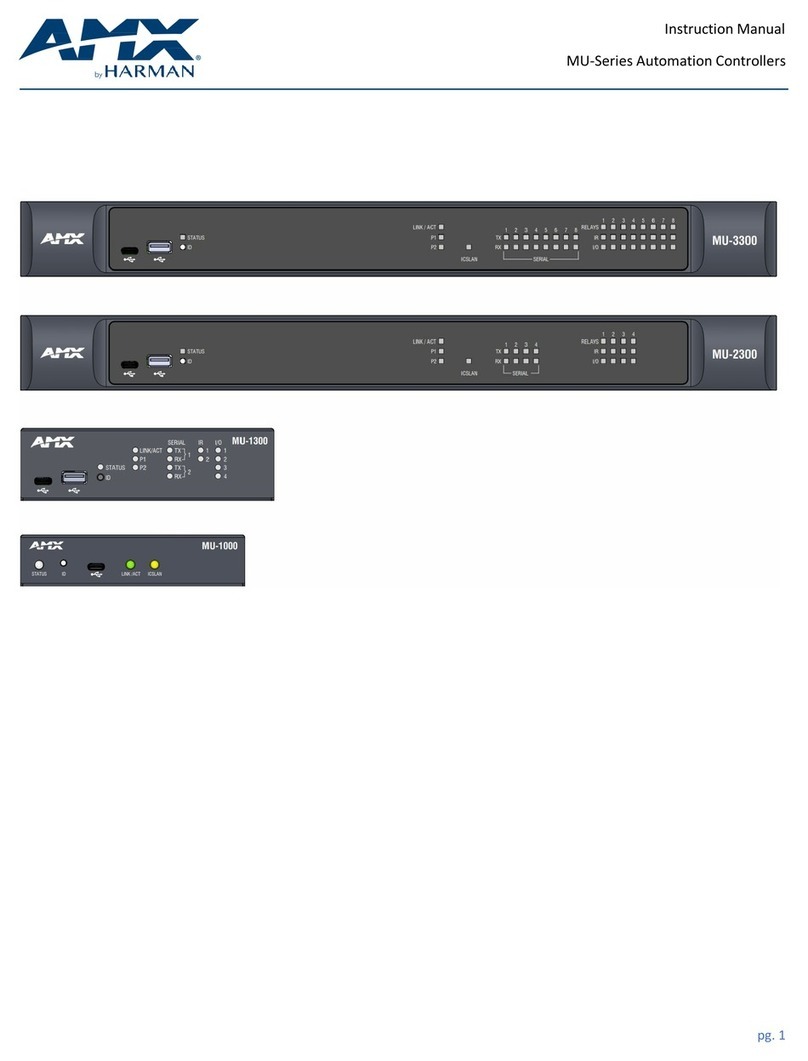
Samsung
Samsung HARMAN AMX MU Series instruction manual
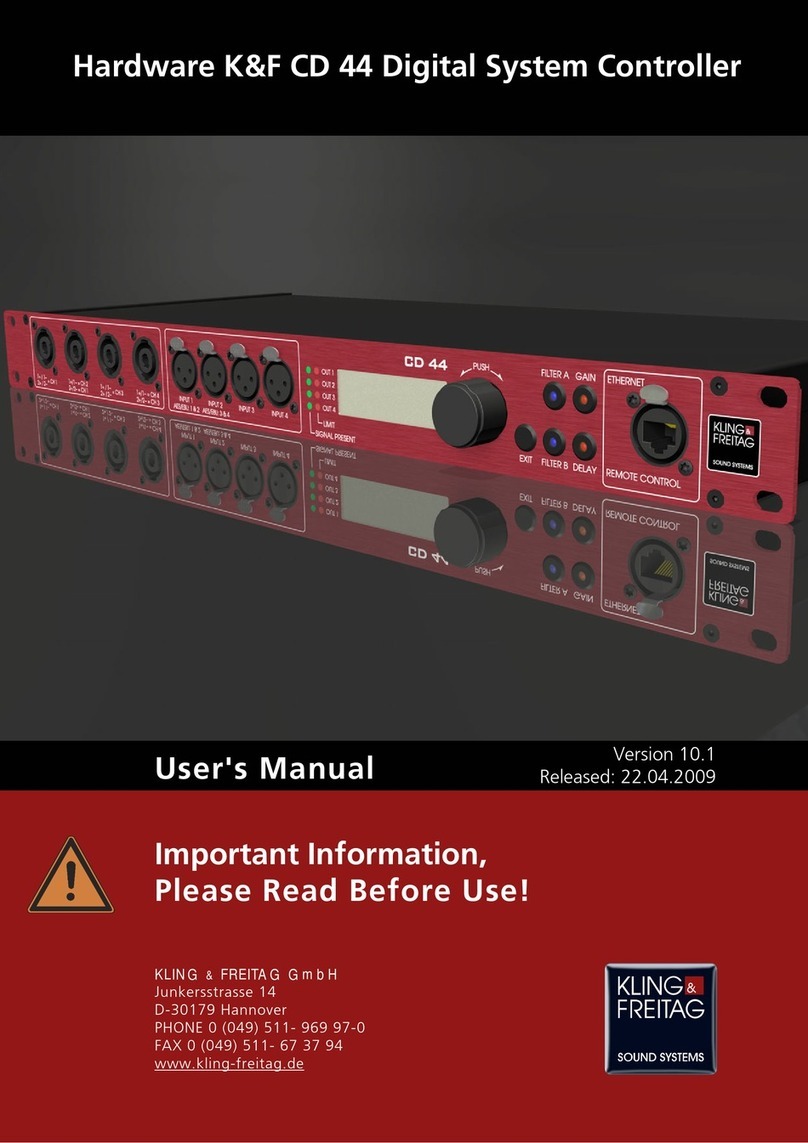
KLING & FREITAG
KLING & FREITAG CD 44 user manual

Universal Devices
Universal Devices ISY-994i Series user manual

Kofloc
Kofloc 2204 instruction manual