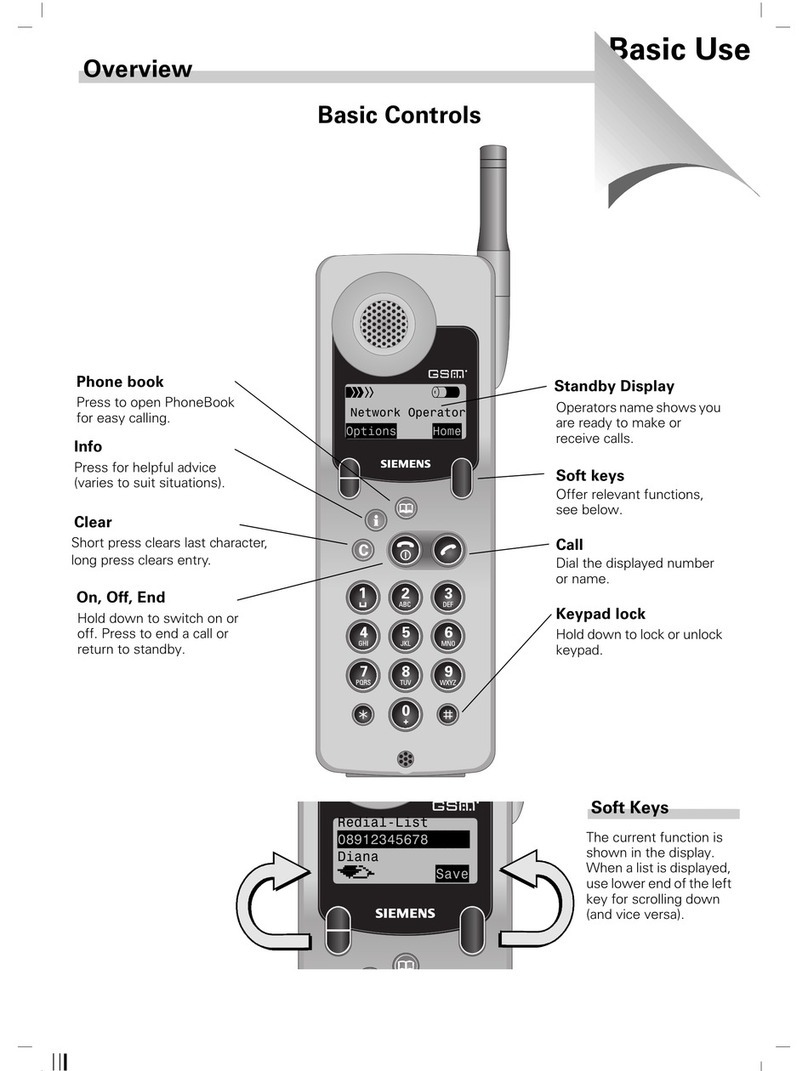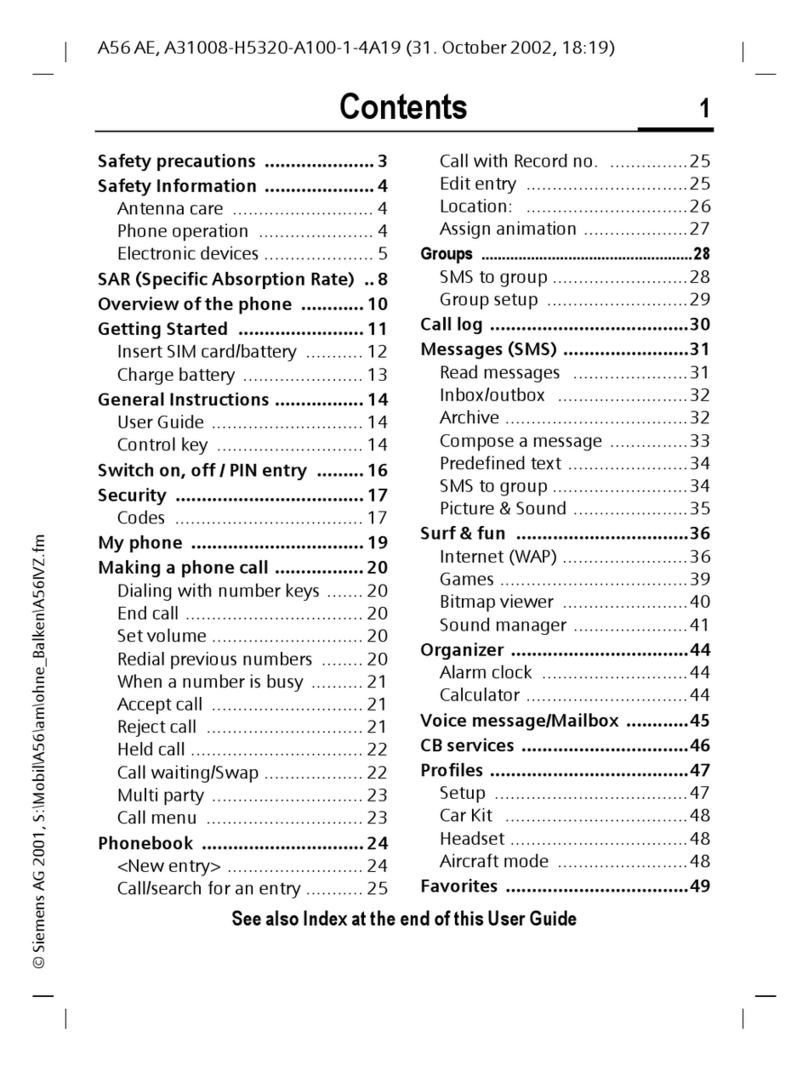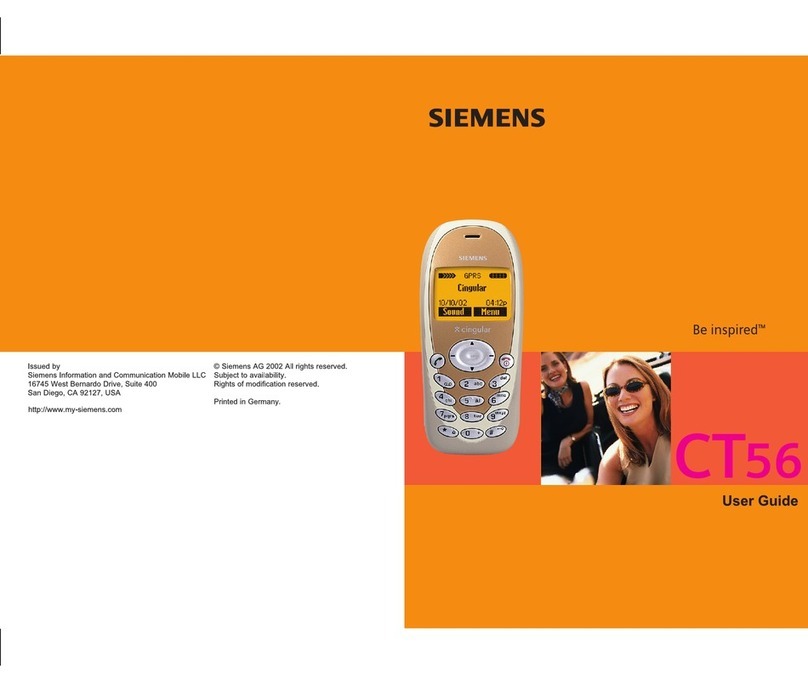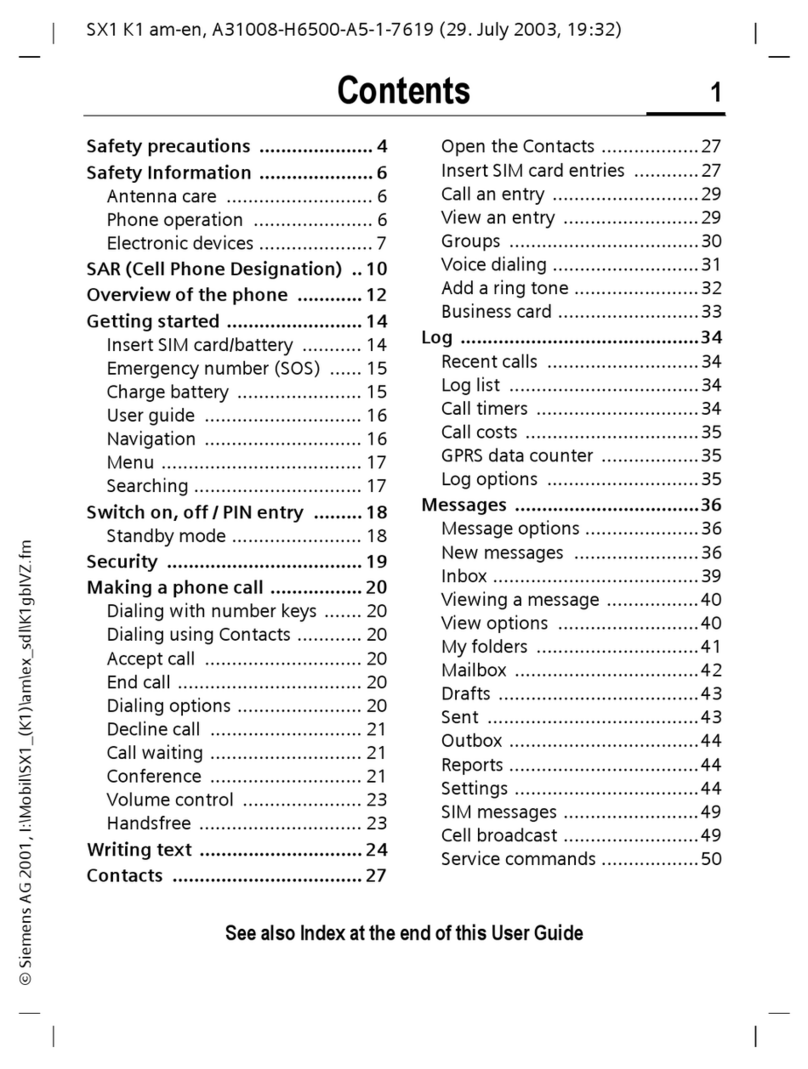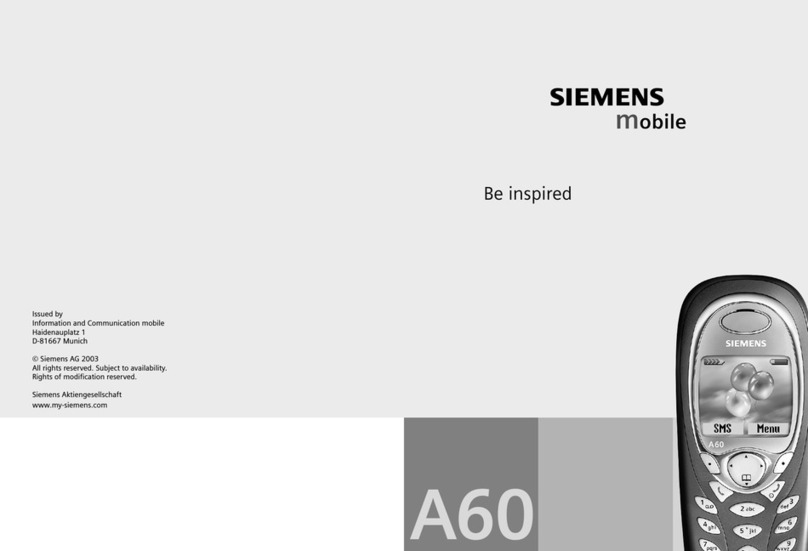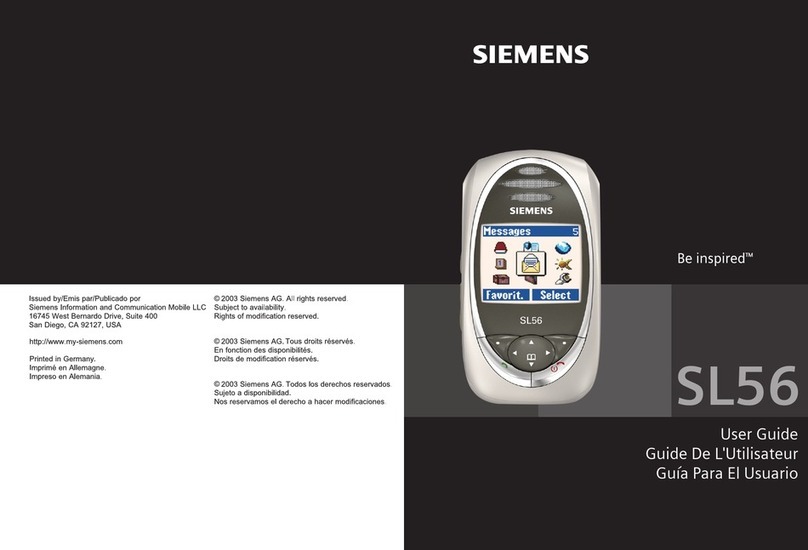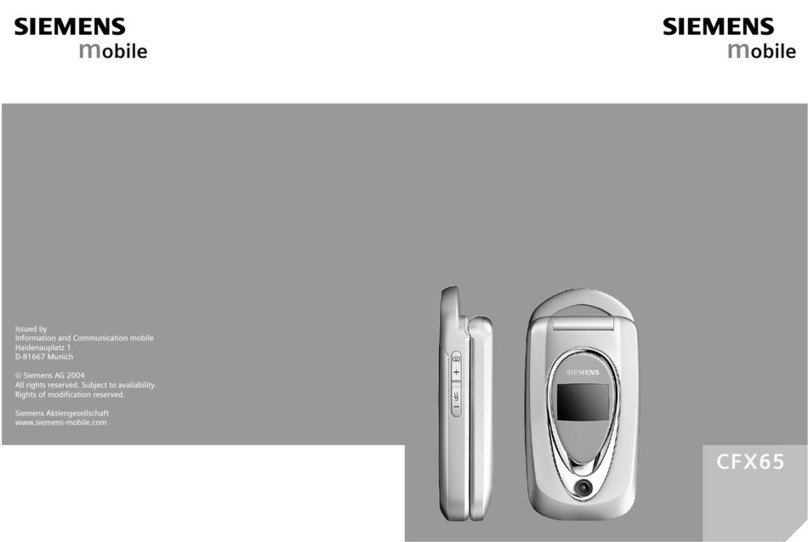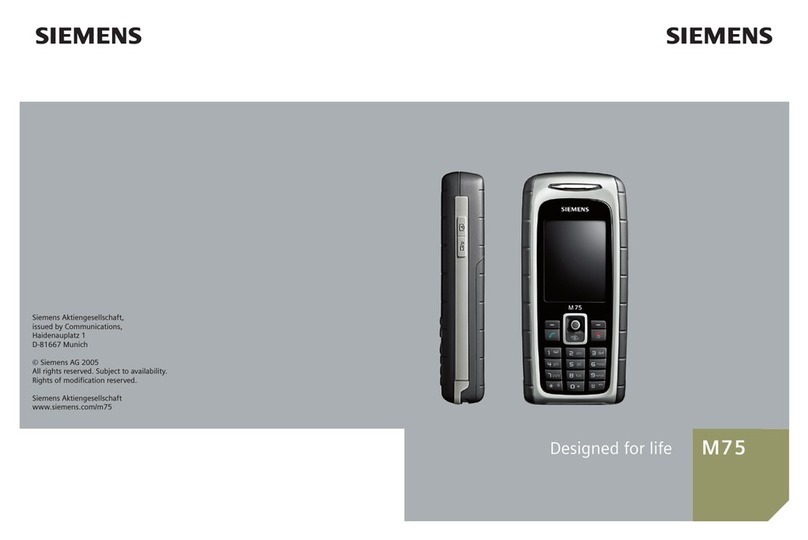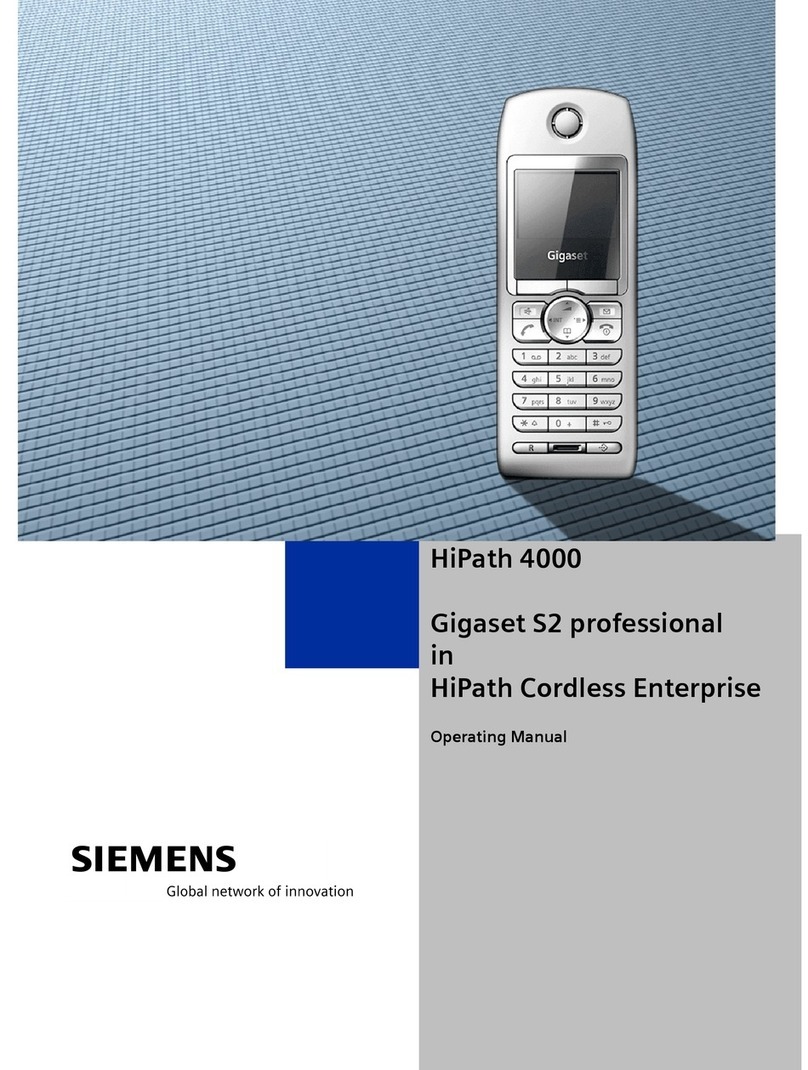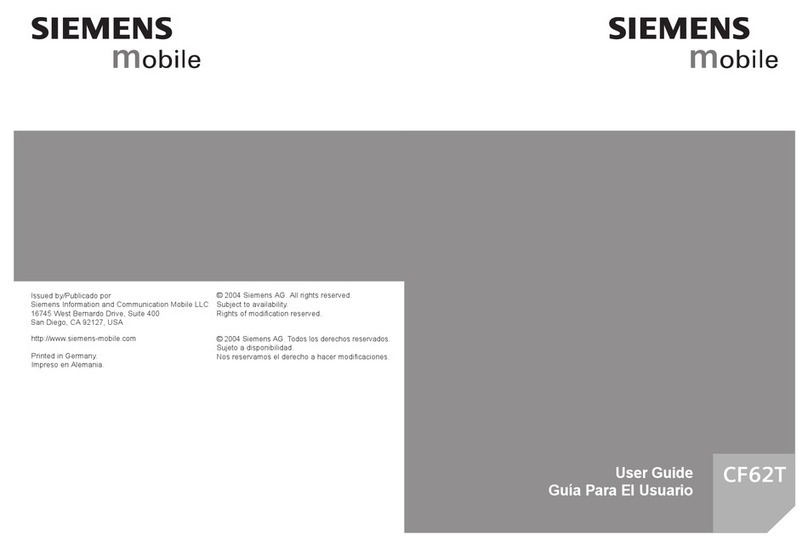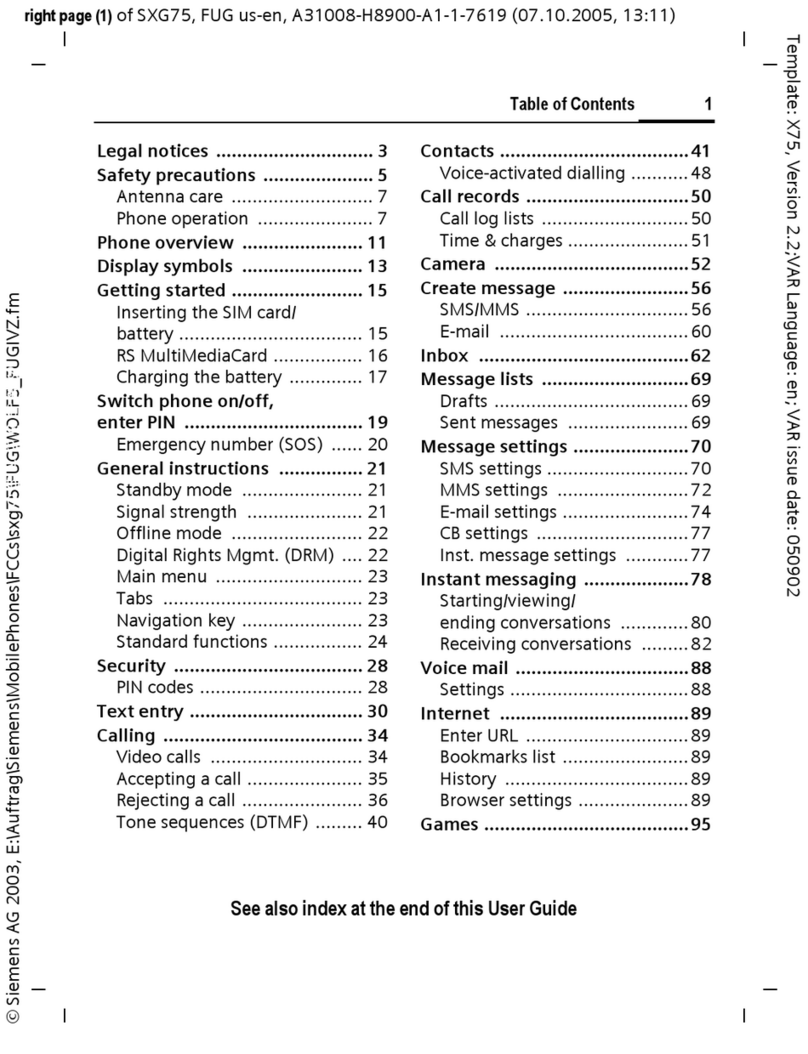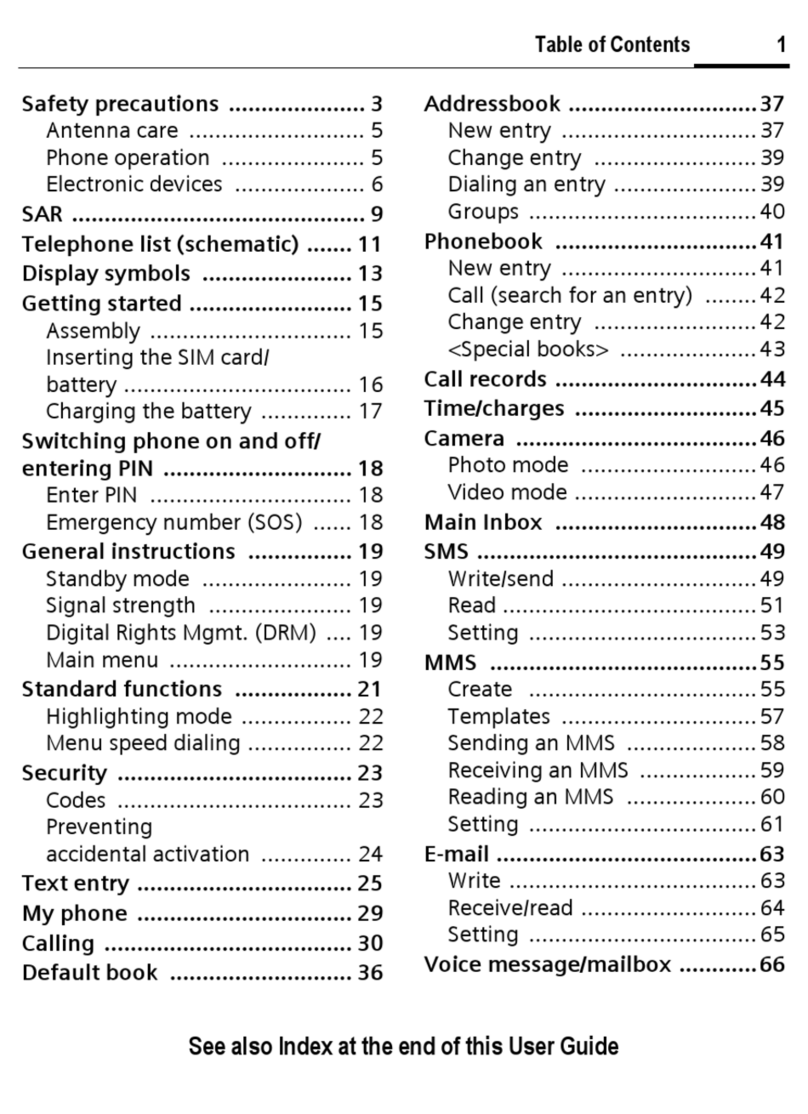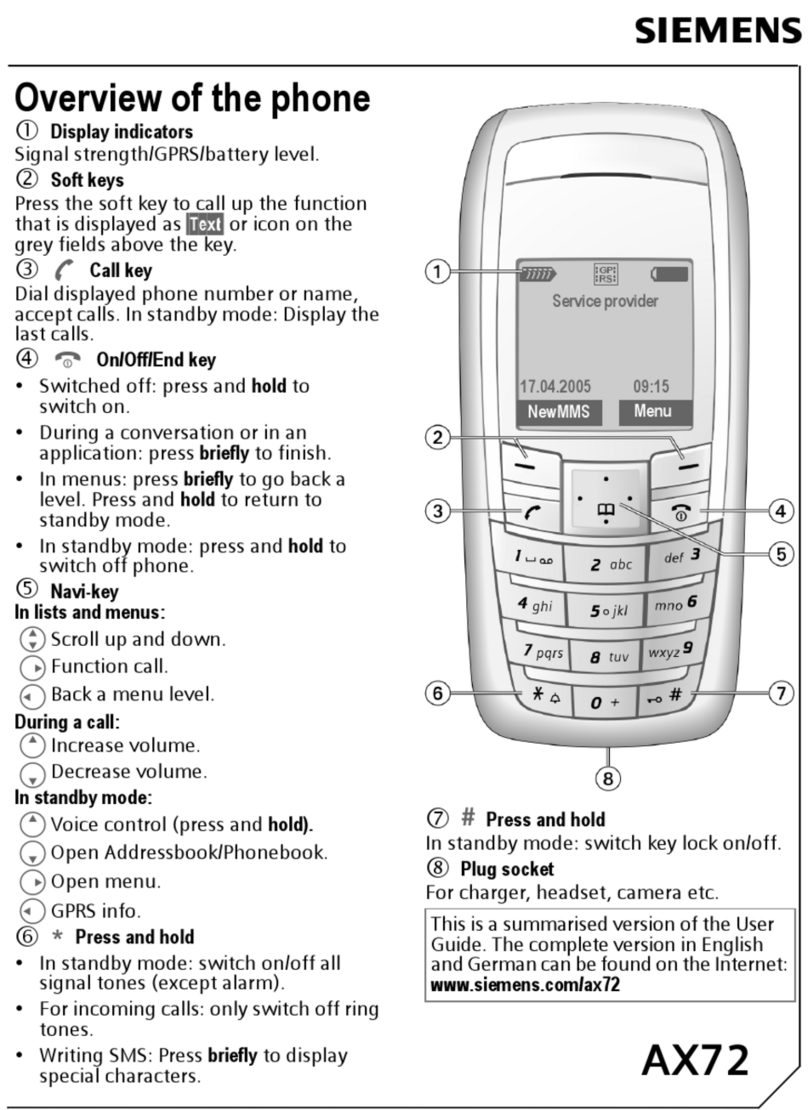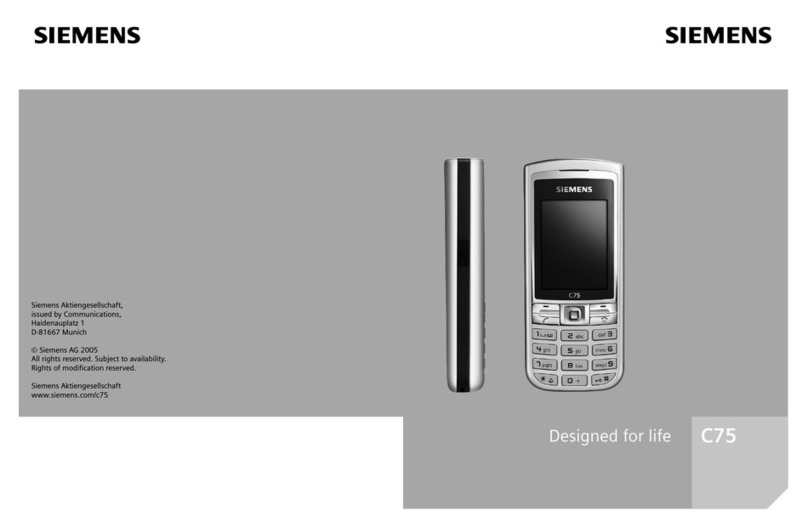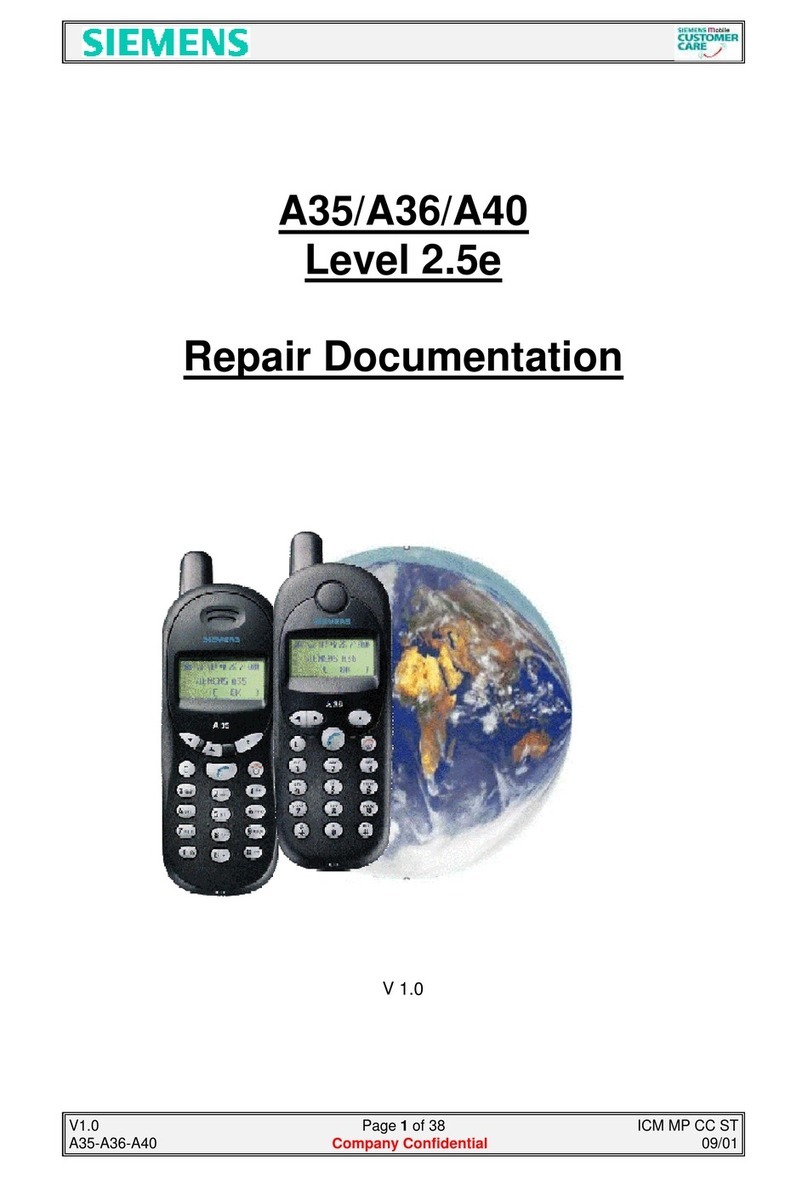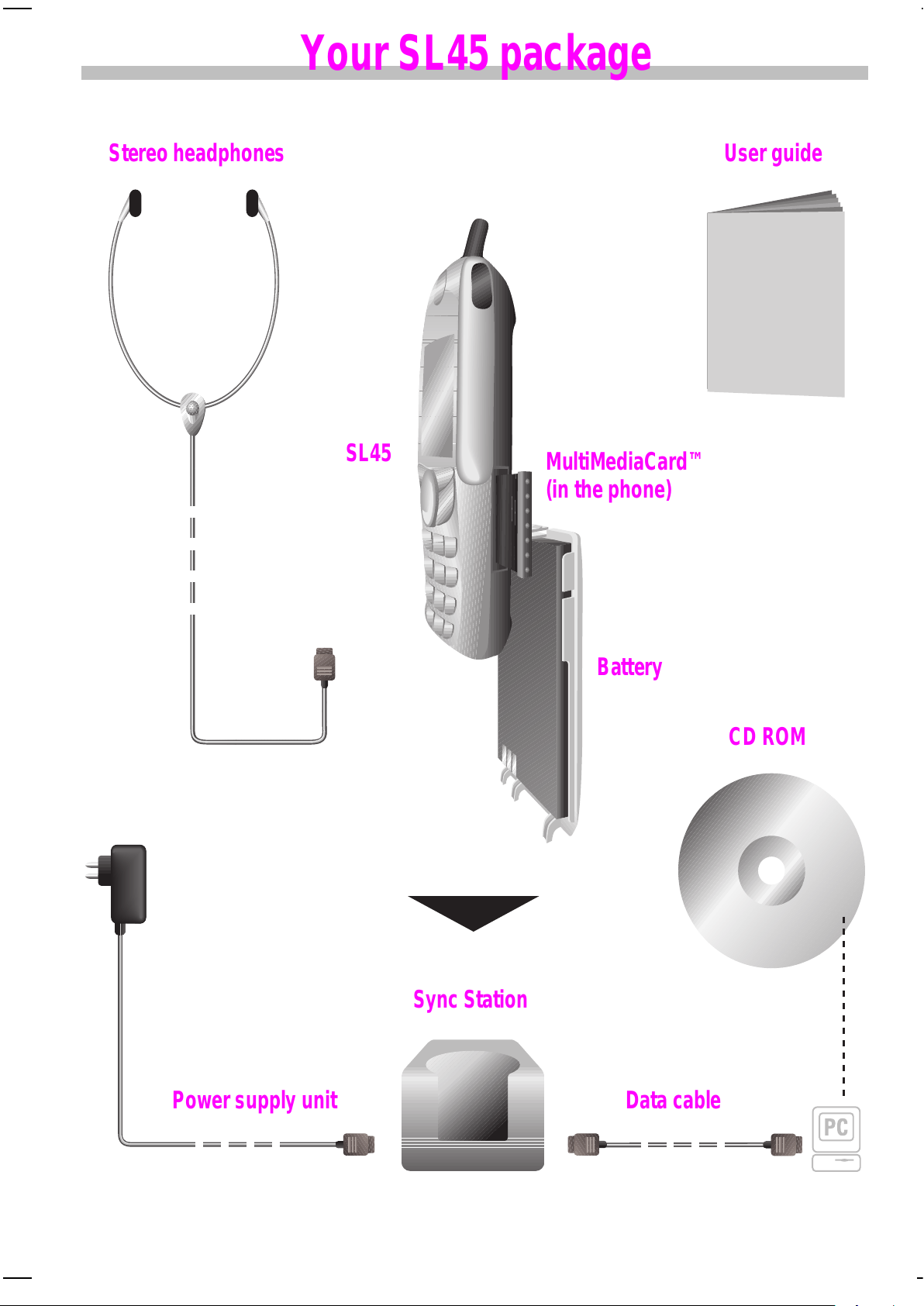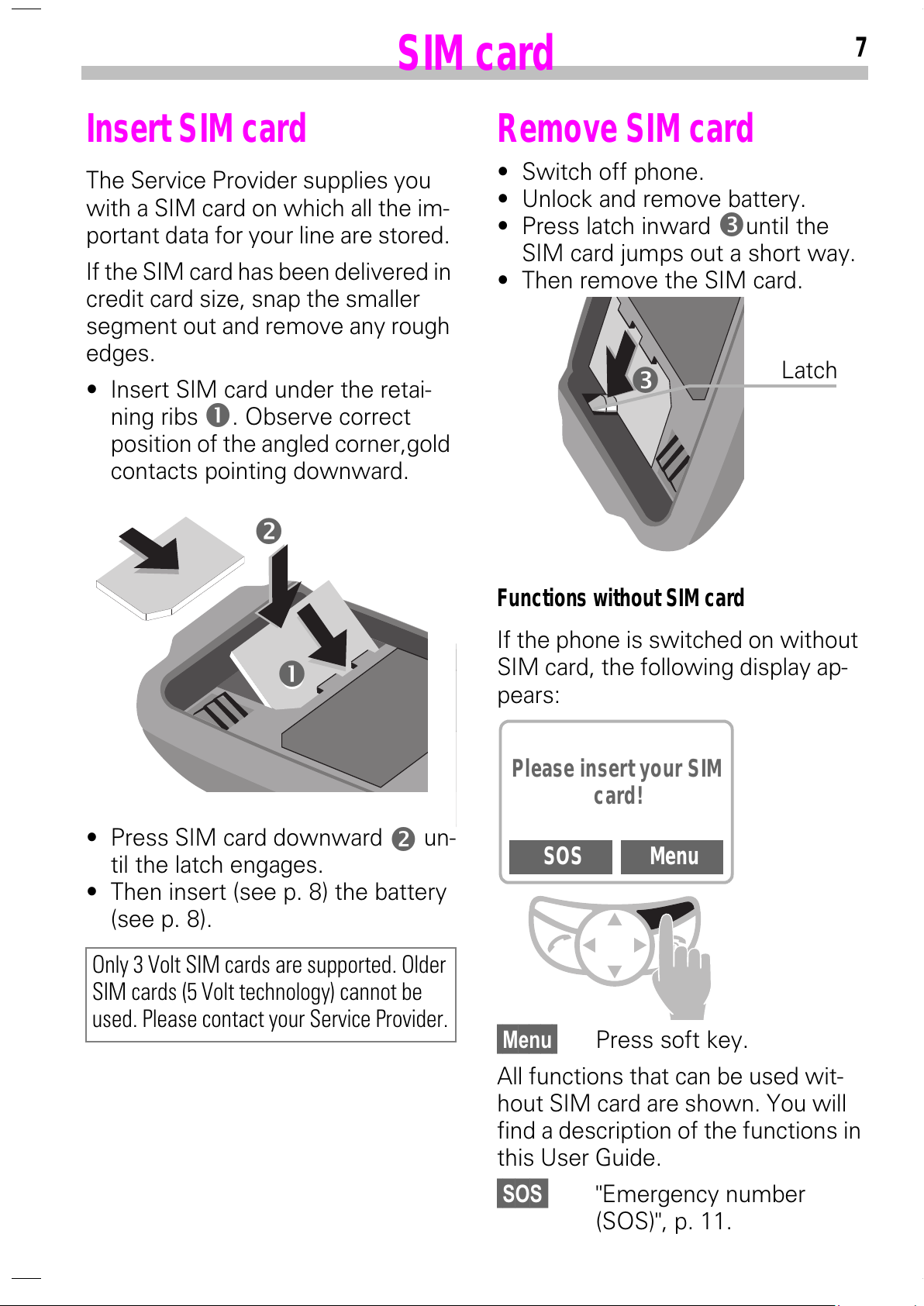31.10.00 u35gbivz.fm U35 - english, A31008-H4800-A1-1-7619
.........................
The User Guide........................ 5
Menu Control........................... 5
Helpsystem ............................. 6
..........................................
............................................
..........................
Switch on, off / PIN entry
Dialling with digit keys............ 12
End call ................................... 12
When number is busy ............ 13
Redial previous numbers ........ 13
Accept call .............................. 14
Reject call ............................... 14
During a call ............................ 15
Send DTMF tones .................. 17
.................................
New entry............................... 18
Read entry .............................. 19
Search entry ........................... 20
Call entry................................. 20
SIM Location .......................... 21
Store control code ................. 22
Special numbers ..................... 22
................................
................................
Voicedialling............................ 24
Voice command...................... 24
................................. 25
Play ......................................... 25
Load music ............................. 27
....................................
Record .................................... 28
Play ......................................... 29
..........................
........................................
New appointment ................... 32
Calculator / Currency Conver.
...............................
Settings................................... 34
Internet access ....................... 34
Profiles.................................... 36
Chronometer........................... 38
.............................
Read Messages ...................... 39
Compose message................. 40
Text entry with T9............... 41
Incoming list, outgoing list ...... 43
Archive.................................... 43
Predef. Message .................... 44
Setup ...................................... 45
Setup ...................................... 46
Listen to.................................. 46
...............................
.........................................
Calls missed............................ 49
Calls received.......................... 49
Calls dialled ............................. 49
Alarms missed ........................ 49
..........................................
Activate................................... 50
Without Alarm......................... 51
at the end of this User Guide
All manuals and user guides at all-guides.com