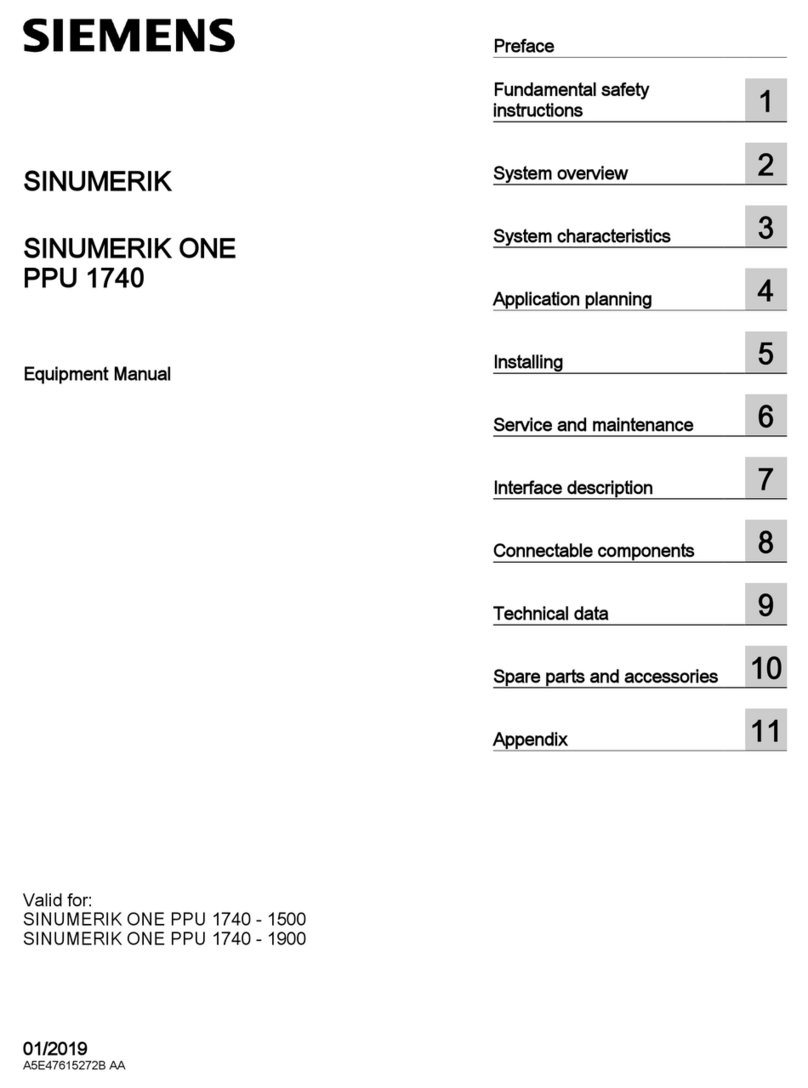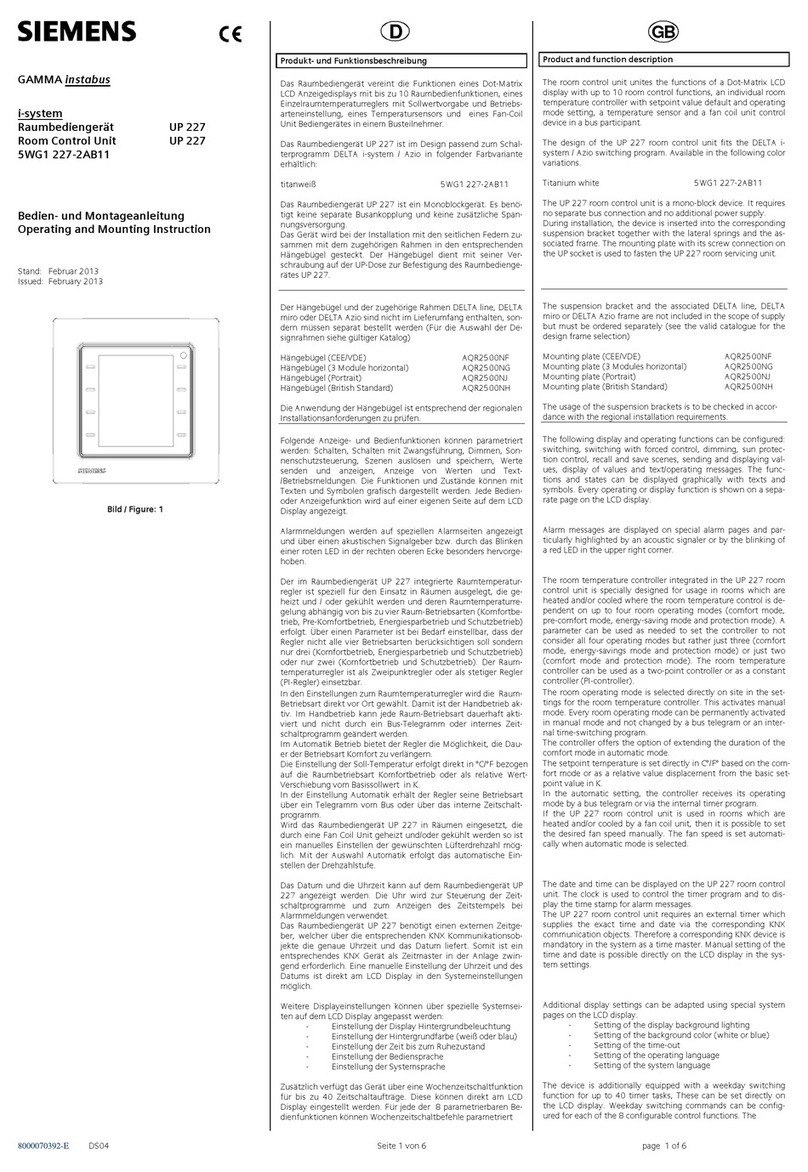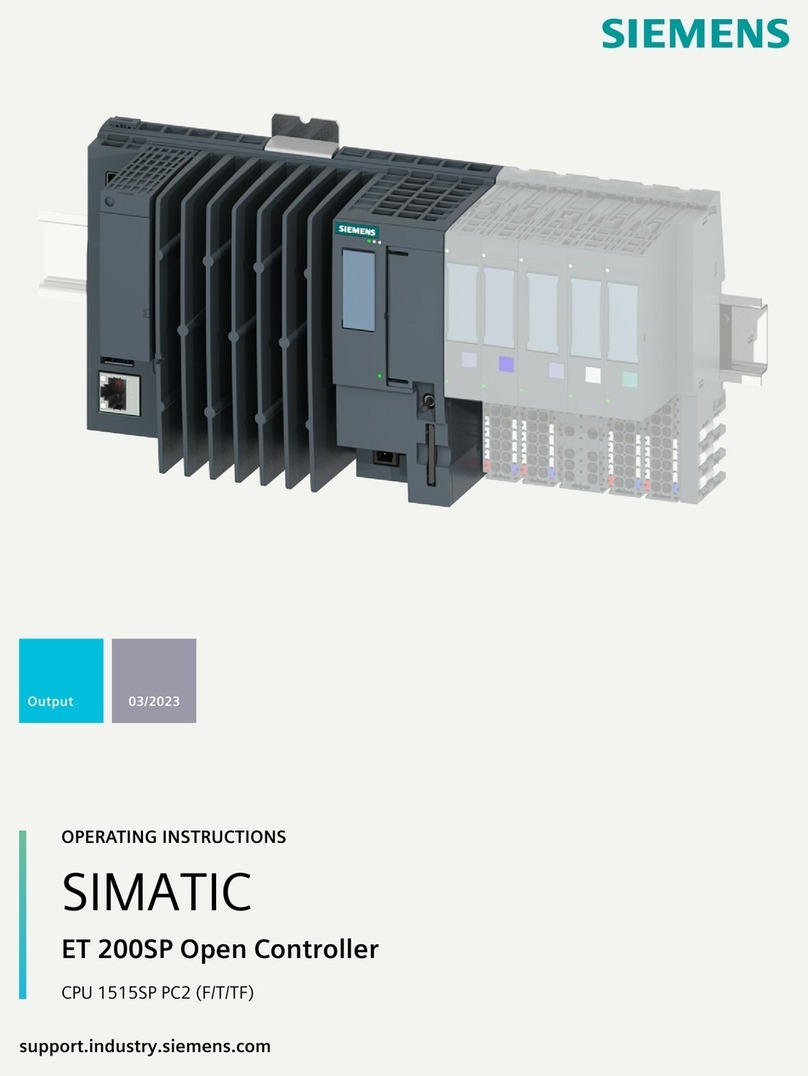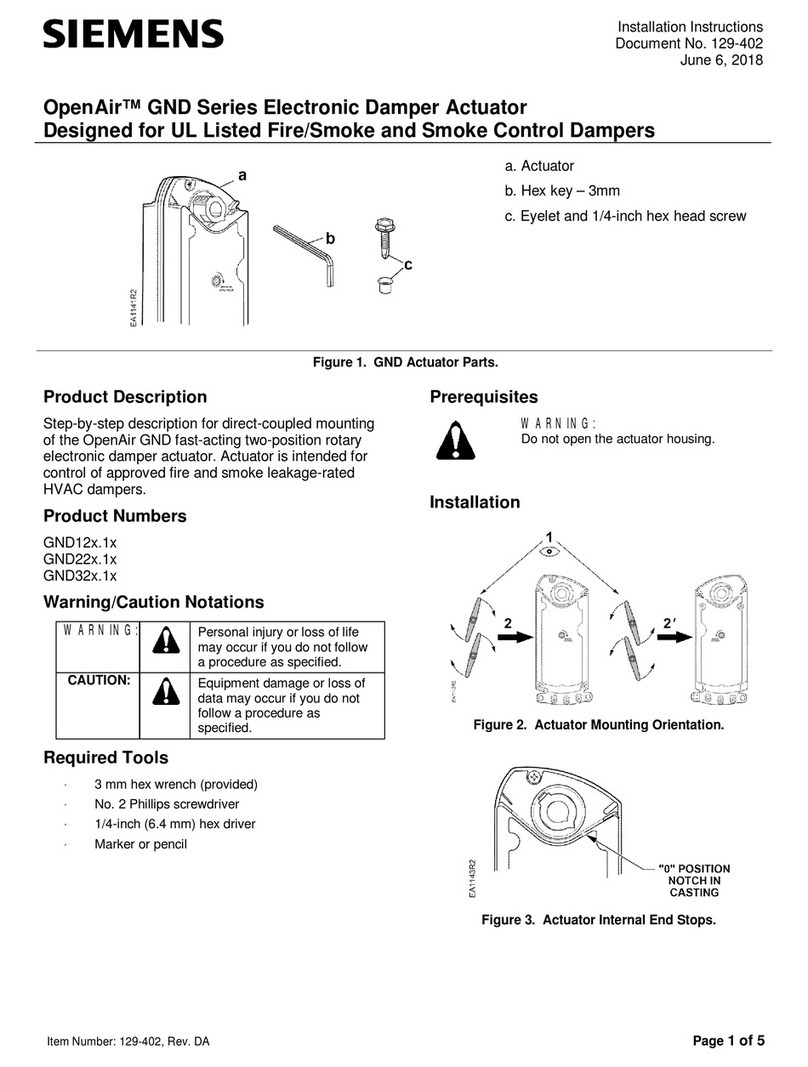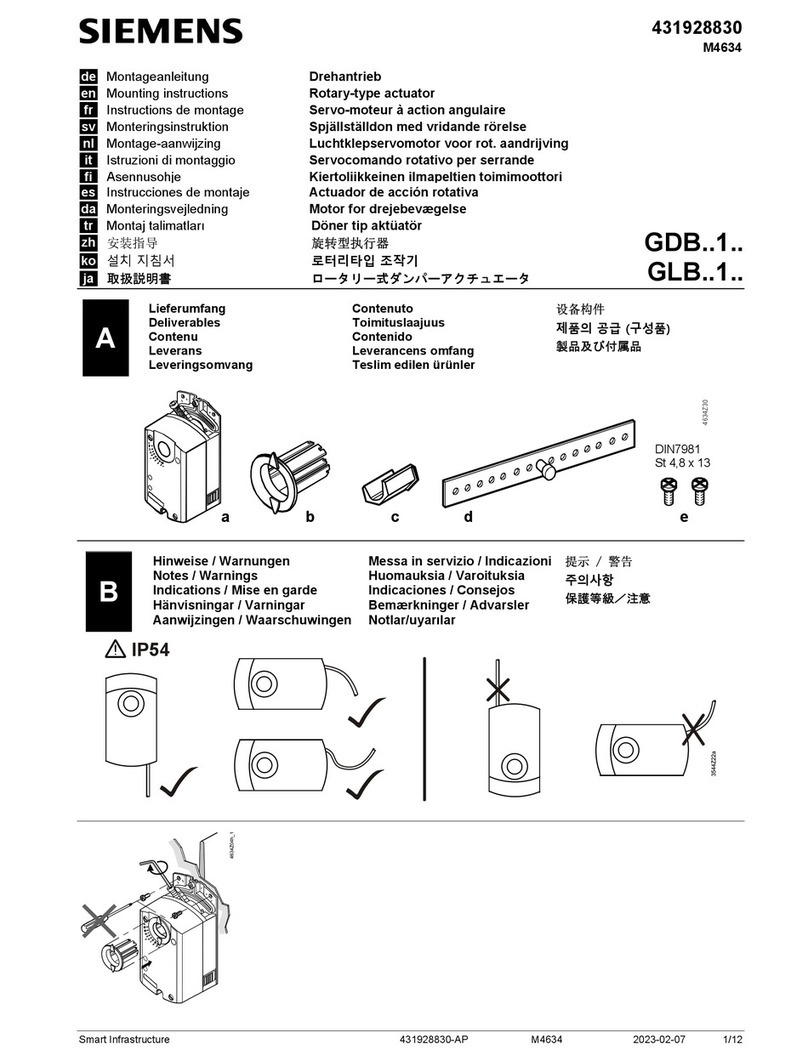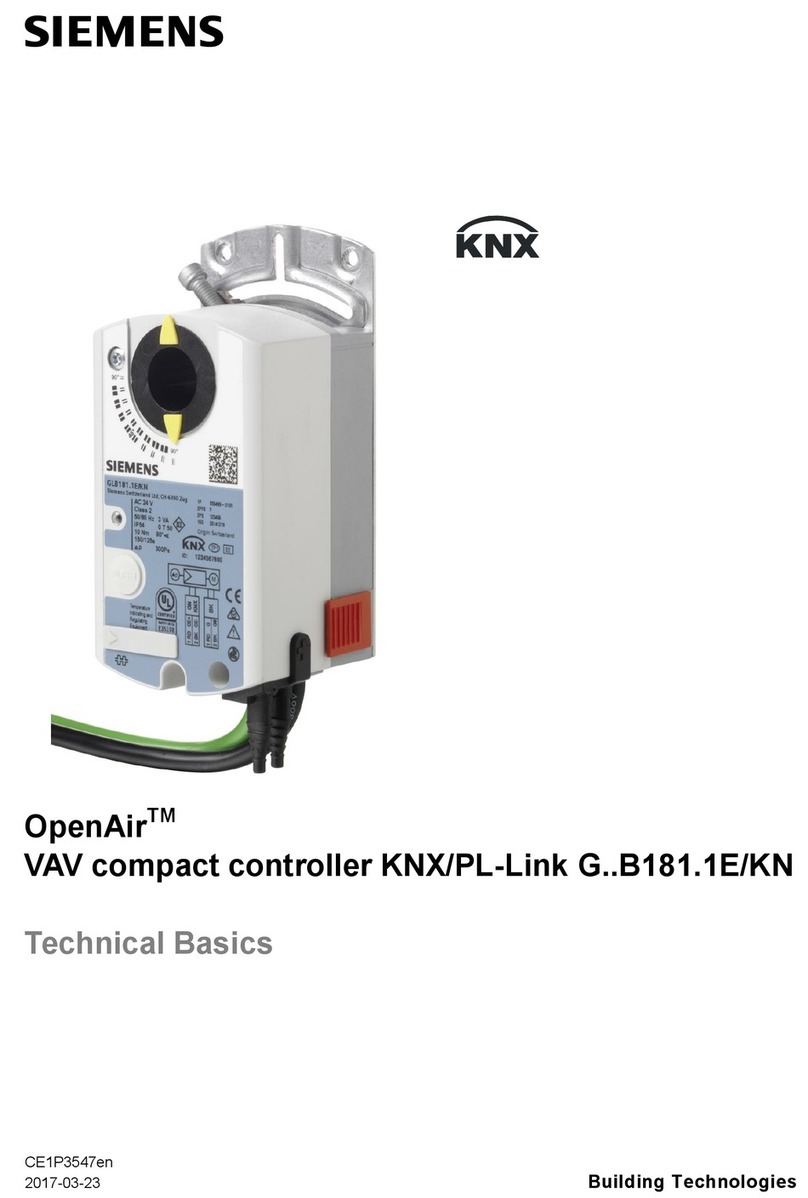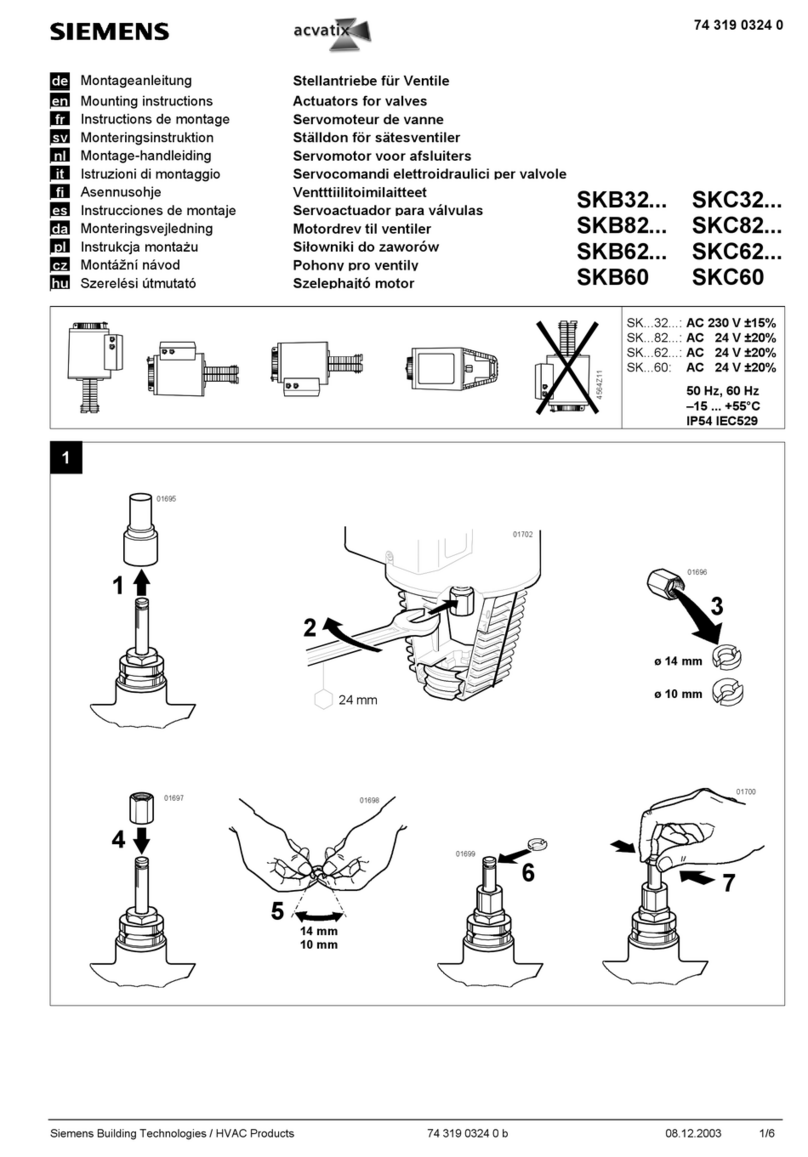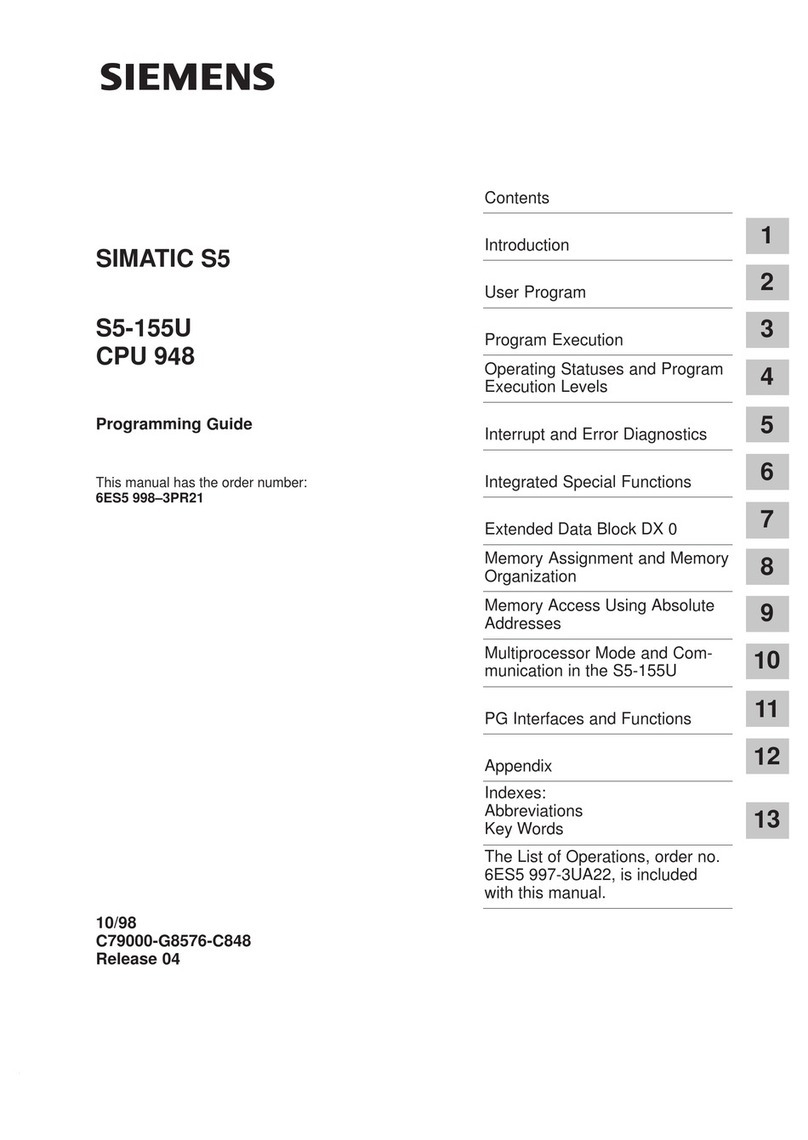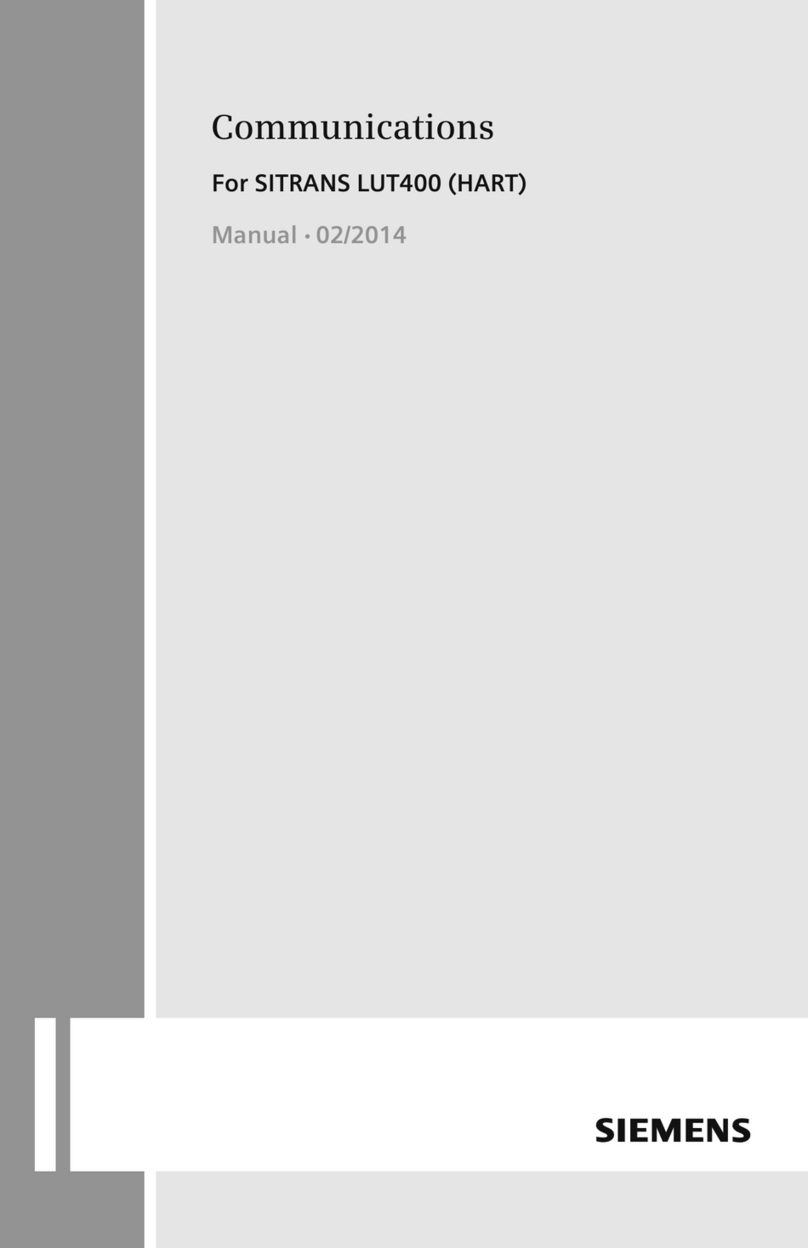5
S7-300 Programmable Controller, Getting Started, First Steps for Installation and Commissioning
A5E00069340 01 // 04/2000
Stage Wiring the Front Connectors of the DI and DO
1Open the front doors of the DI and DO.
2Position the front connectors so that you can wire them:
To do this, push a front connector into both the DI and the DO until it snaps into position. The front con-
nector still sticks out of the module in this position. A wired front connector has no contact with the module
in the wiring position.
3Strip 6 mm from the wire ends you want to insert in the front connector and attach appropriate wire-end
ferrules.
4Wire the front connector of the DI as follows:
Terminal 1: L+ of the PS; terminal 13: switch 1; terminal 14: switch 2; terminal 20: M of the PS.
5Wire the front connector of the DO as follows:
Terminals 1 and 11: L+ of the PS; terminal 20: M of the PS.
6Wire the free wire ends of the switches to L+ of the PS.
7Lead the wires downward out of the front connectors.
8Press the release button of the front connector on the upper part of the module and at the same time push
the front connector into the module until the release button jumps back into its original position.
9Close the front doors of the DI, DO and PS.
Step 3: Commissioning the Hardware
Stage What to Do Result
1Connect the programming device to the CPU with the programming device cable. Make sure that the ter-
minating resistors are inserted in the connectors. Close the front door of the CPU and put the mode selec-
tor switch to
STOP
.
2Connect the power cable to the network and switch on
the PS 307 power supply module. The
DC24V
LED lights up on the PS.
All the LEDs on the CPU come on briefly; the
SF
LED, the
BATF
LED and the
DC5V
LED remain
on. The
STOP
LED flashes rapidly for 3 sec. and
then remains on.
3Insert the buffer battery:
– Insert the buffer battery connector into the cor-
responding socket in the battery compartment
of the CPU. The groove on the connector must
be facing left.
– Insert the buffer battery in the battery compart-
ment of the CPU.
– Close the front door of the CPU.
The
BATF
LED goes off followed shortly after-
wards by the
SF
LED.
4Raise the programming device and start SIMATIC Ma-
nager on the Windows desktop. A SIMATIC Manager window appears.
5Carry out a memory reset in the CPU as follows:
– Turn the mode selector switch to
MRES
. Keep the mode selector switch in this position until the
STOP
LED comes on for the second time and stays on (this takes 3 sec.).
– Within 3 sec. you must turn the mode selector switch back to
MRES
. The
STOP
LED starts to flash
rapidly and the CPU carries out a memory reset. When the
STOP
LED comes on permanently
again, the CPU has completed the memory reset.
6Activate switch 1. The E0.1 LED on the DI comes on. No LEDs
light up on the DO.
7Activate switch 2. Die E0.2 LED on the DI comes on. No LEDs light
up on the DO.