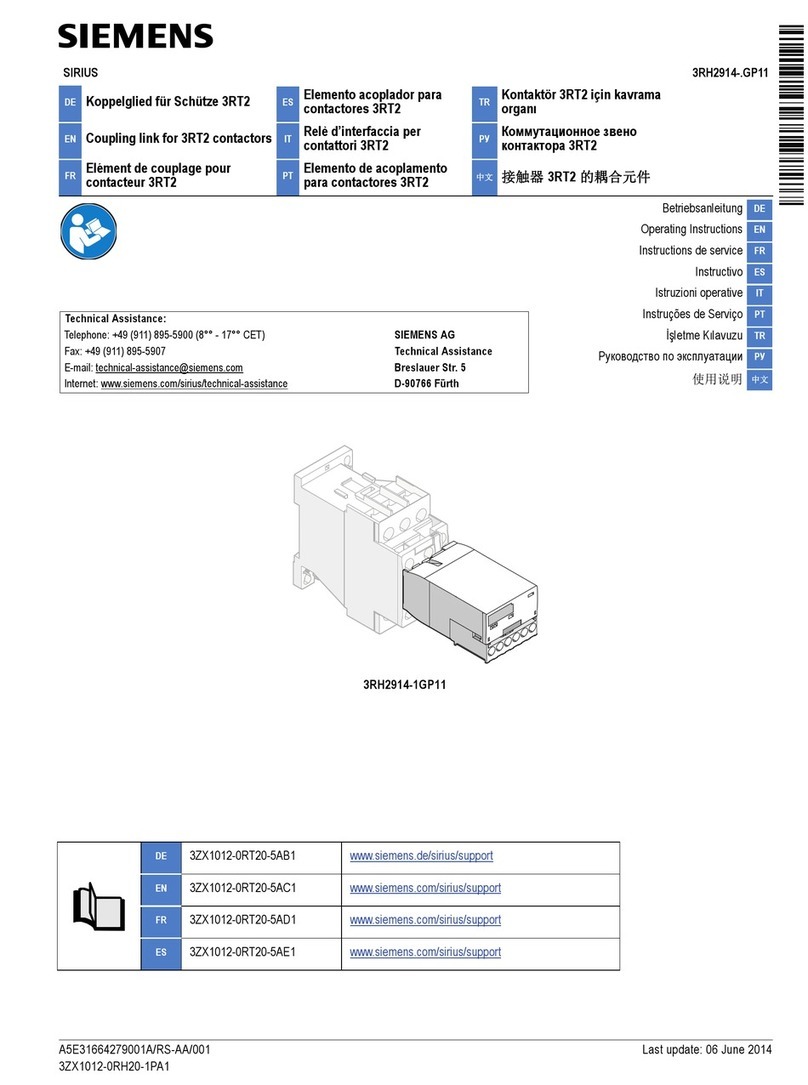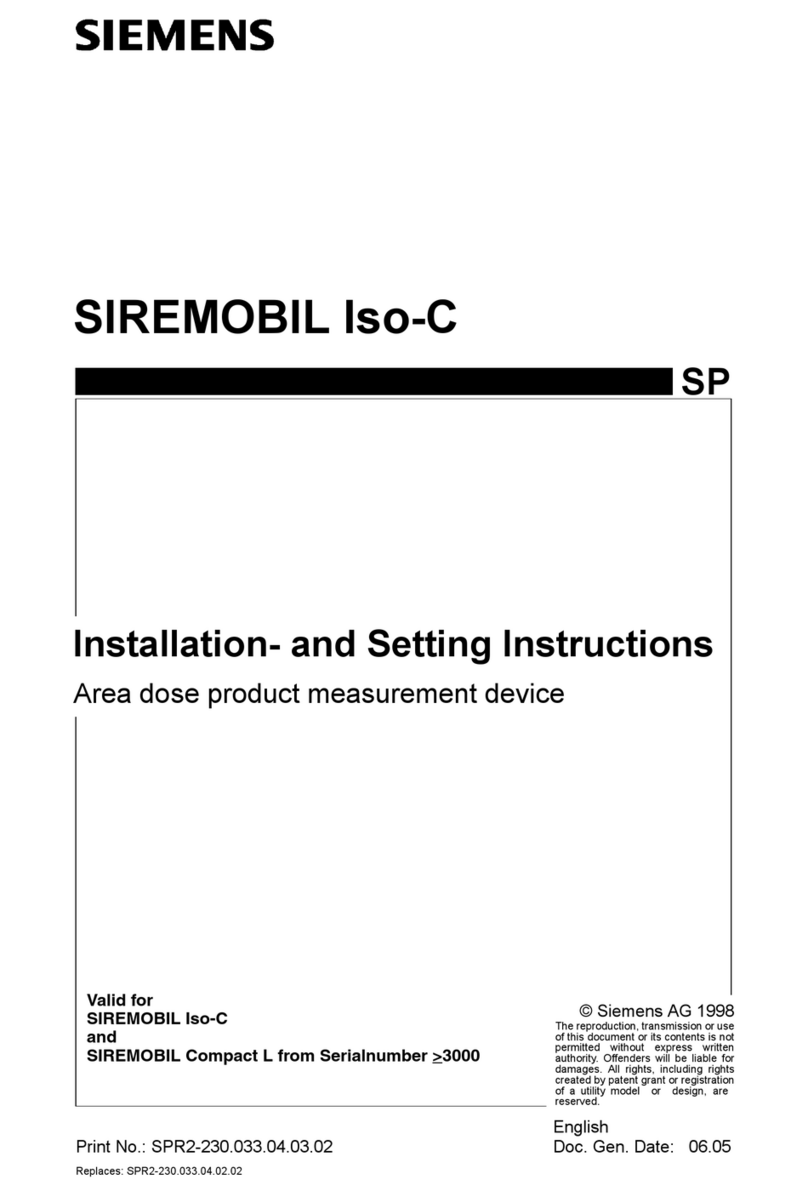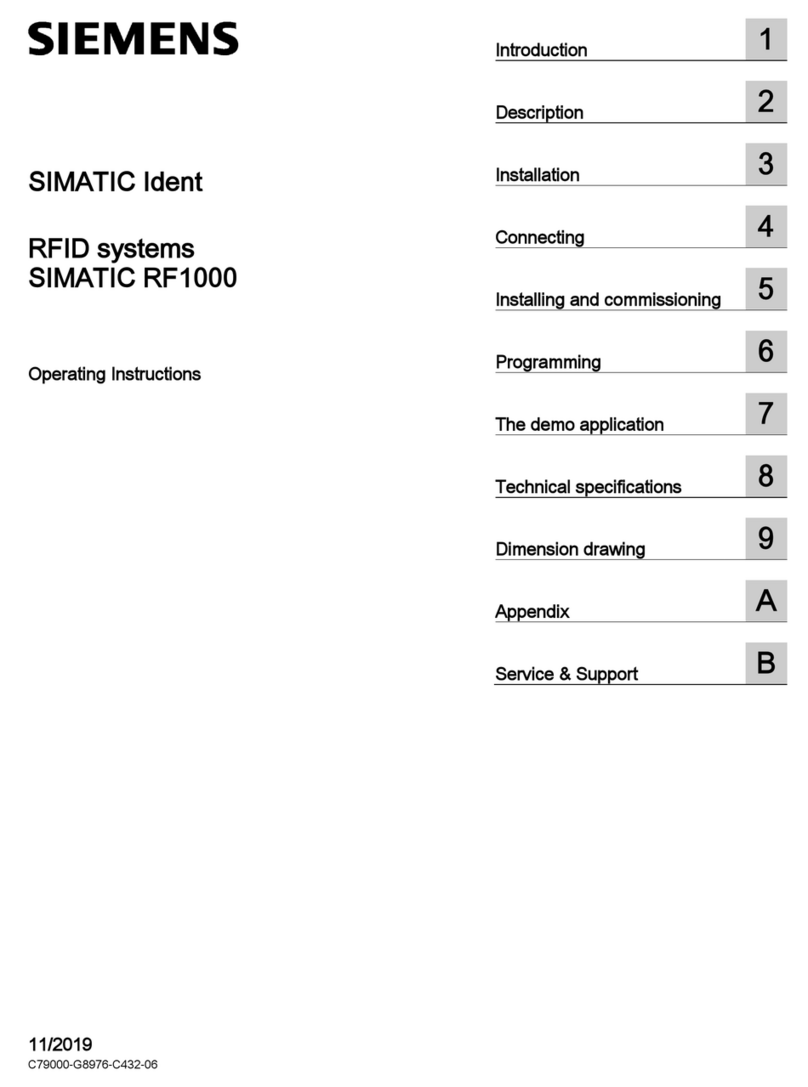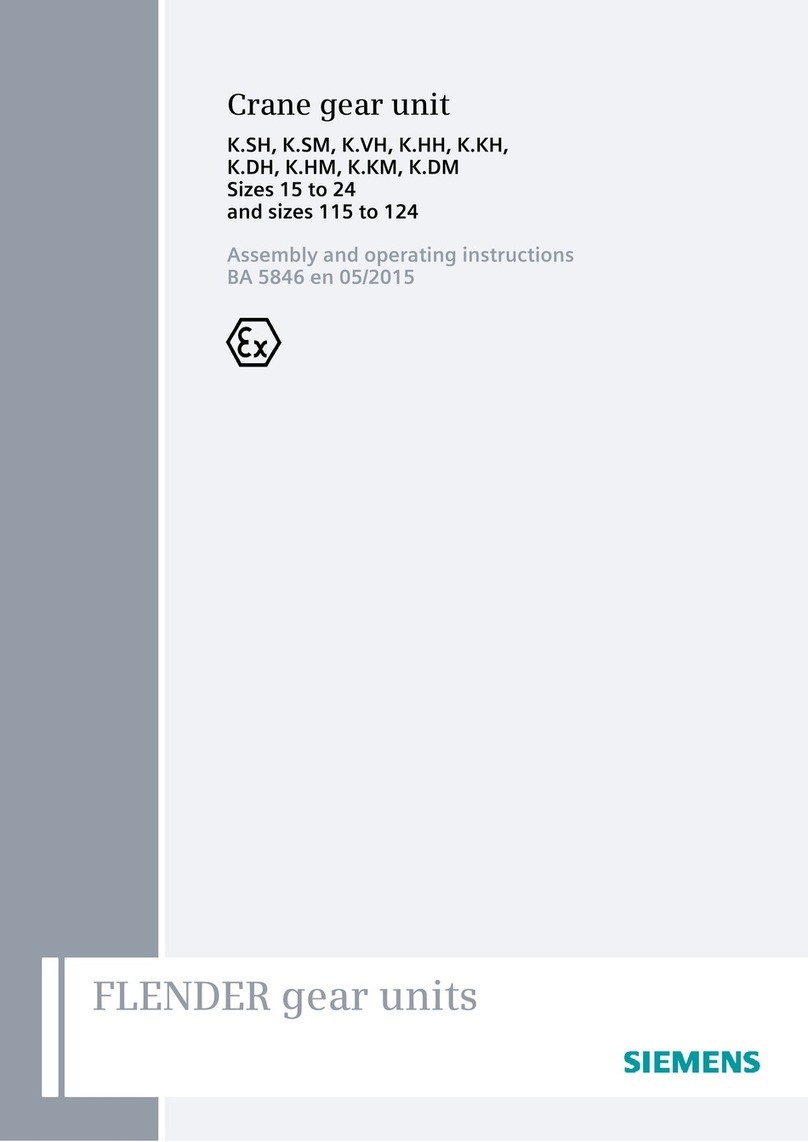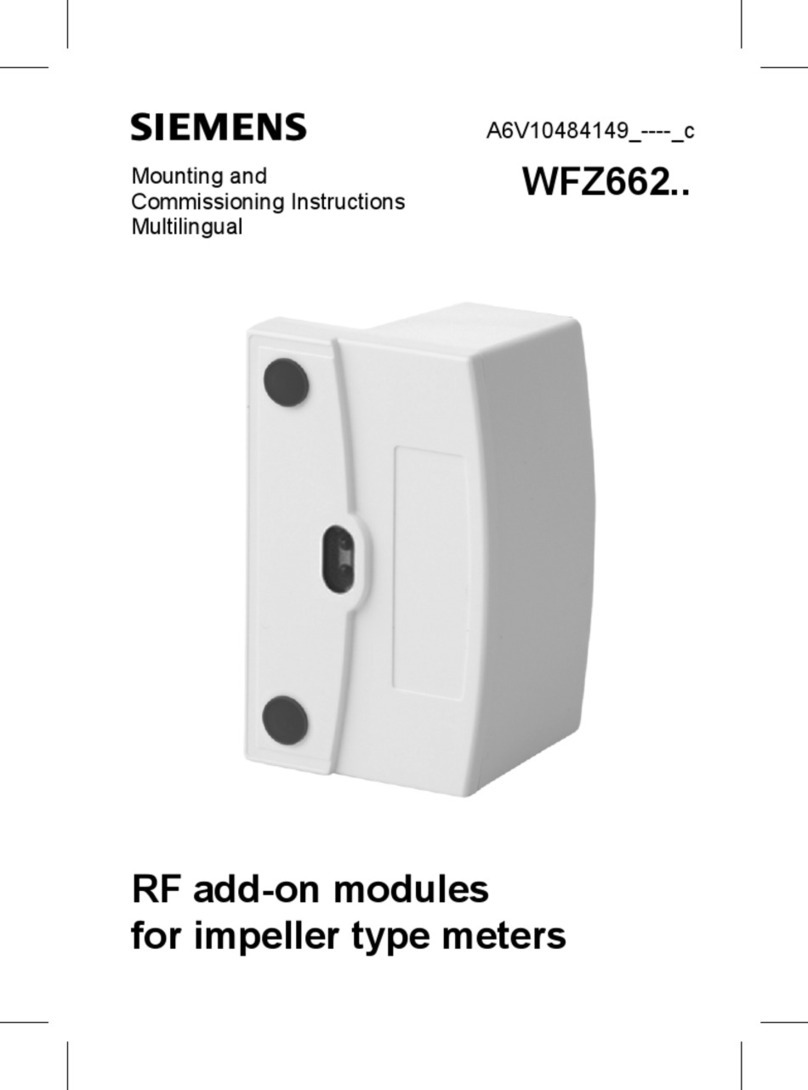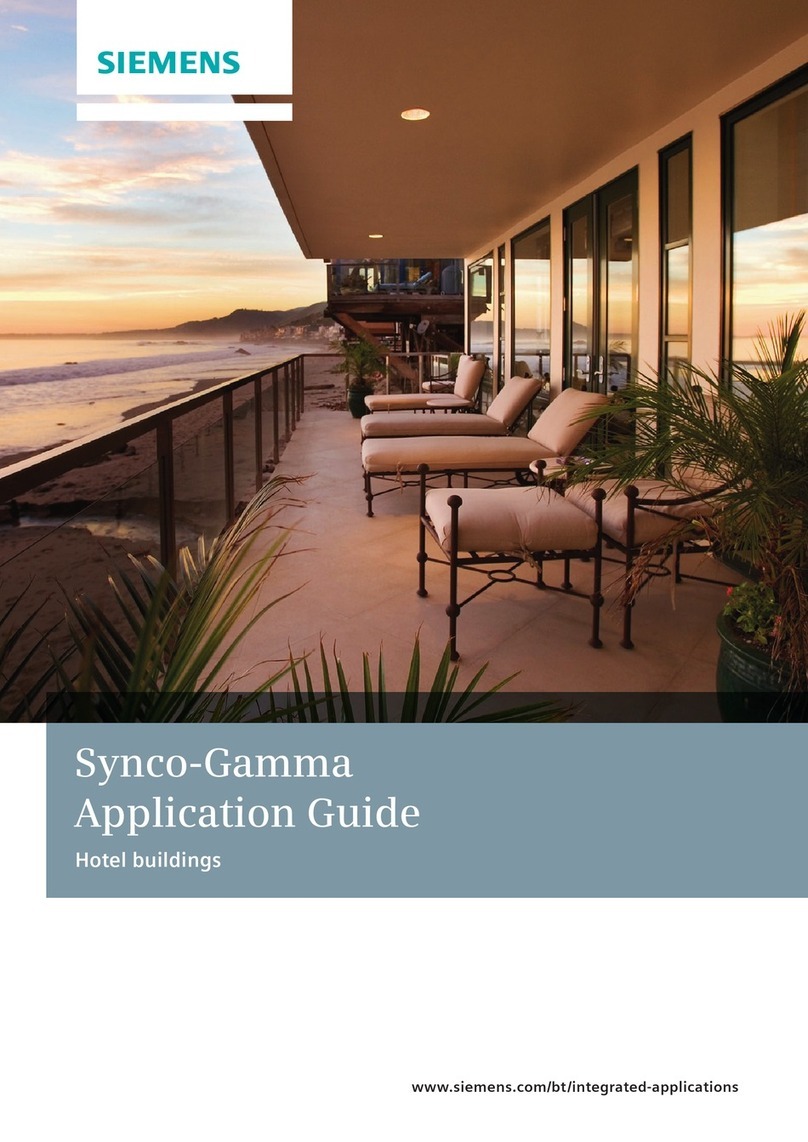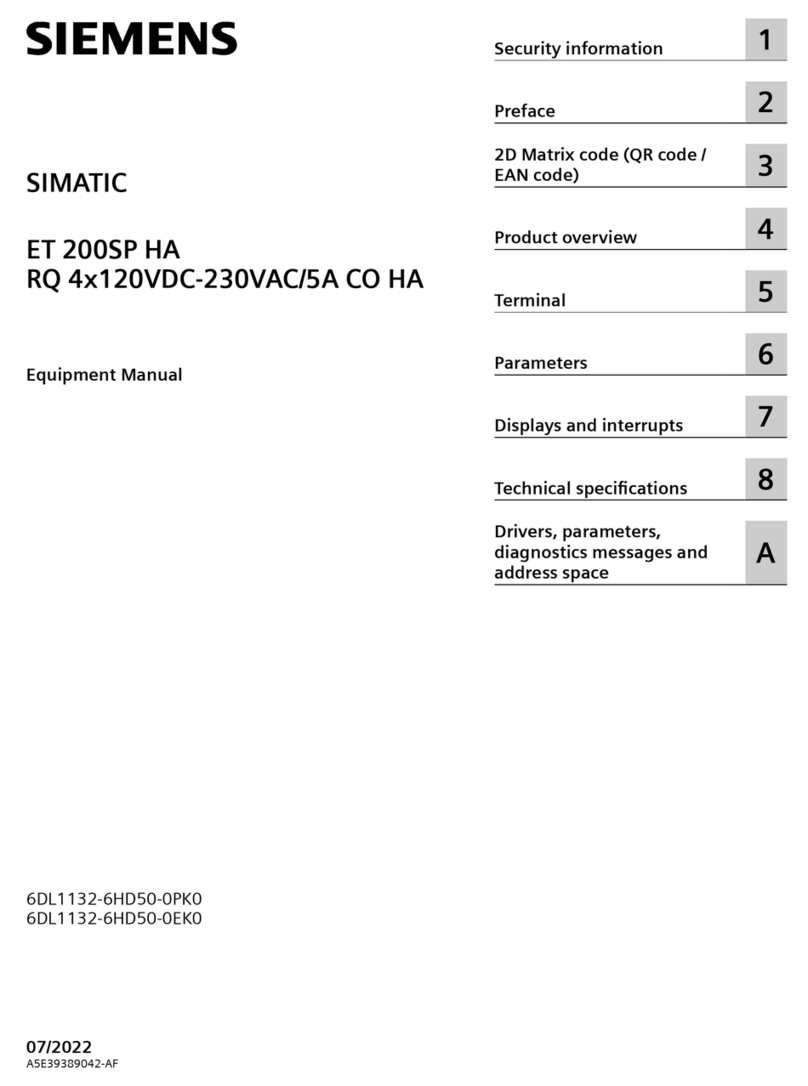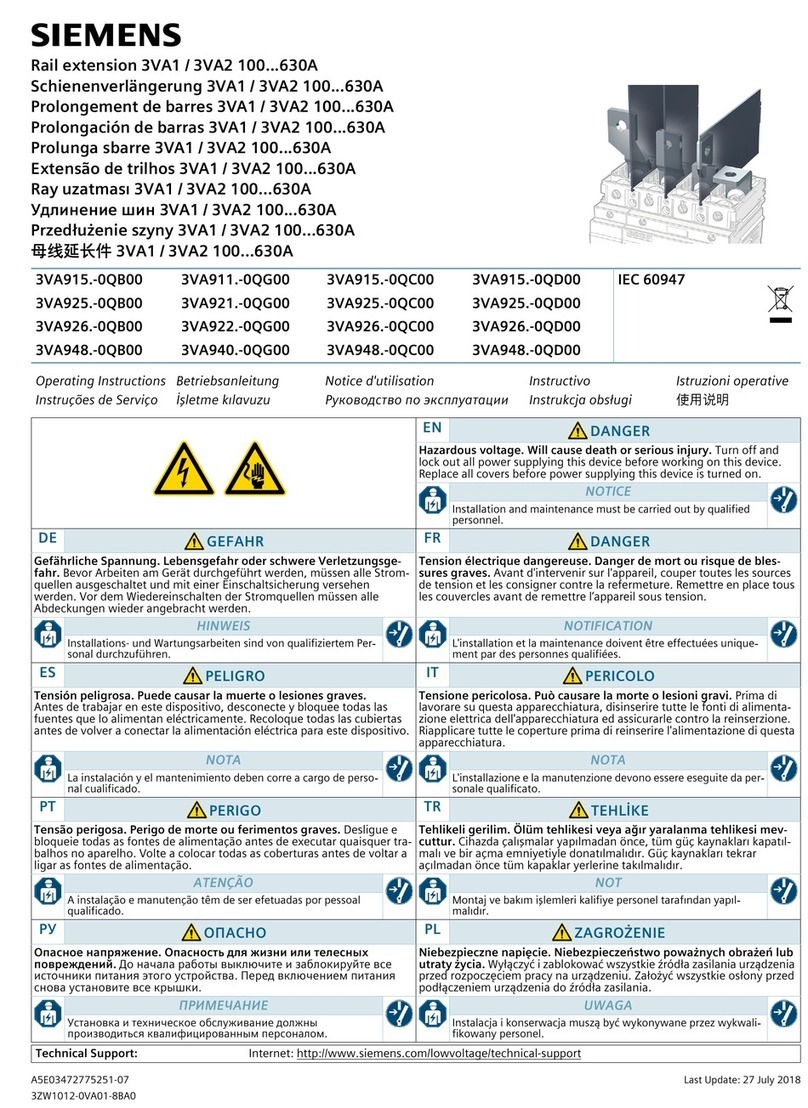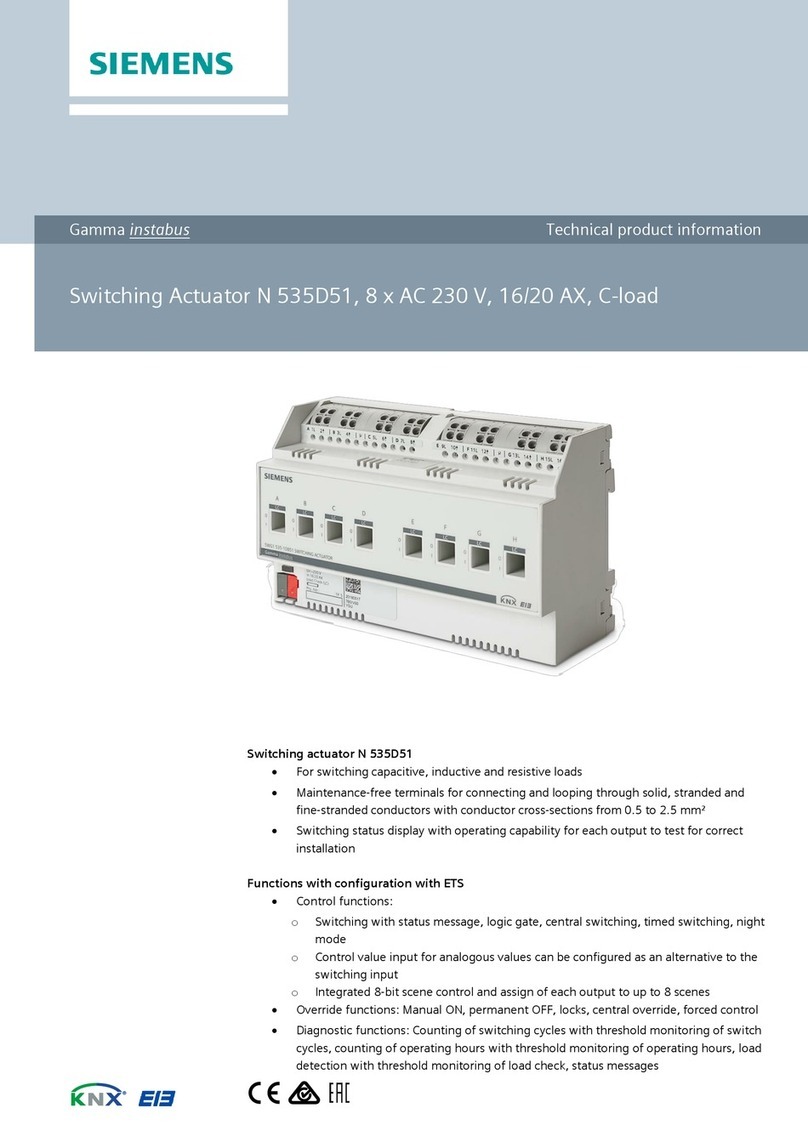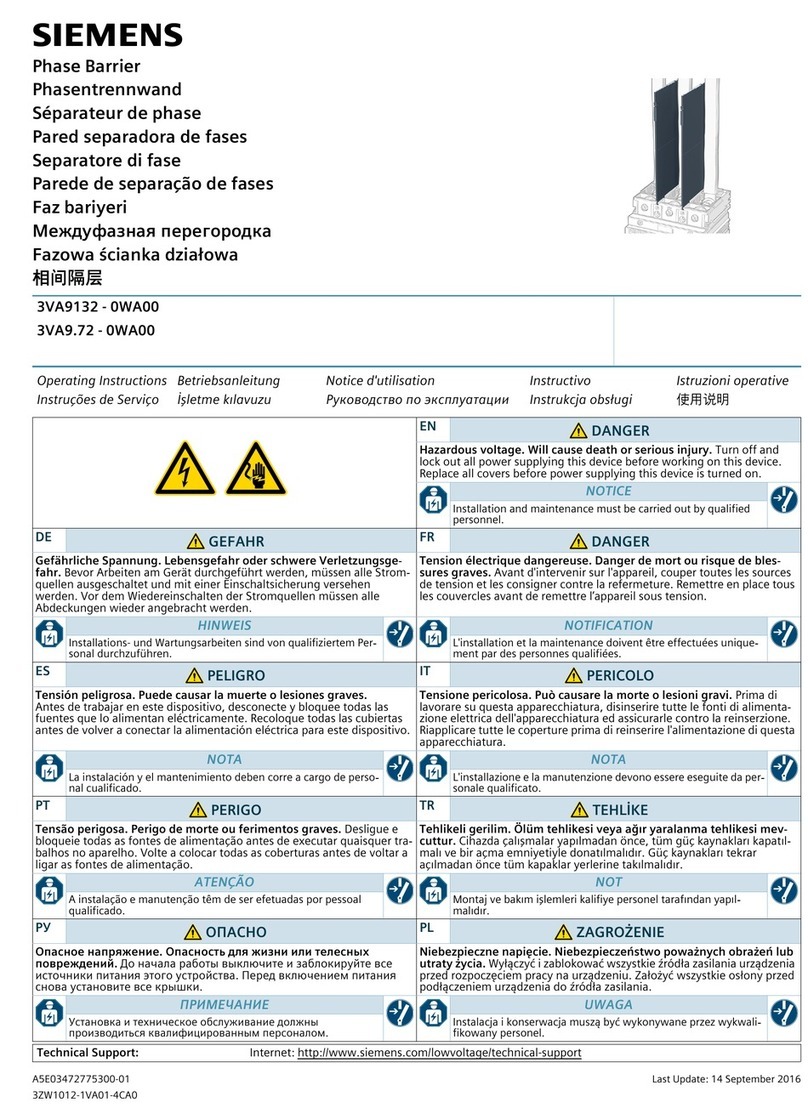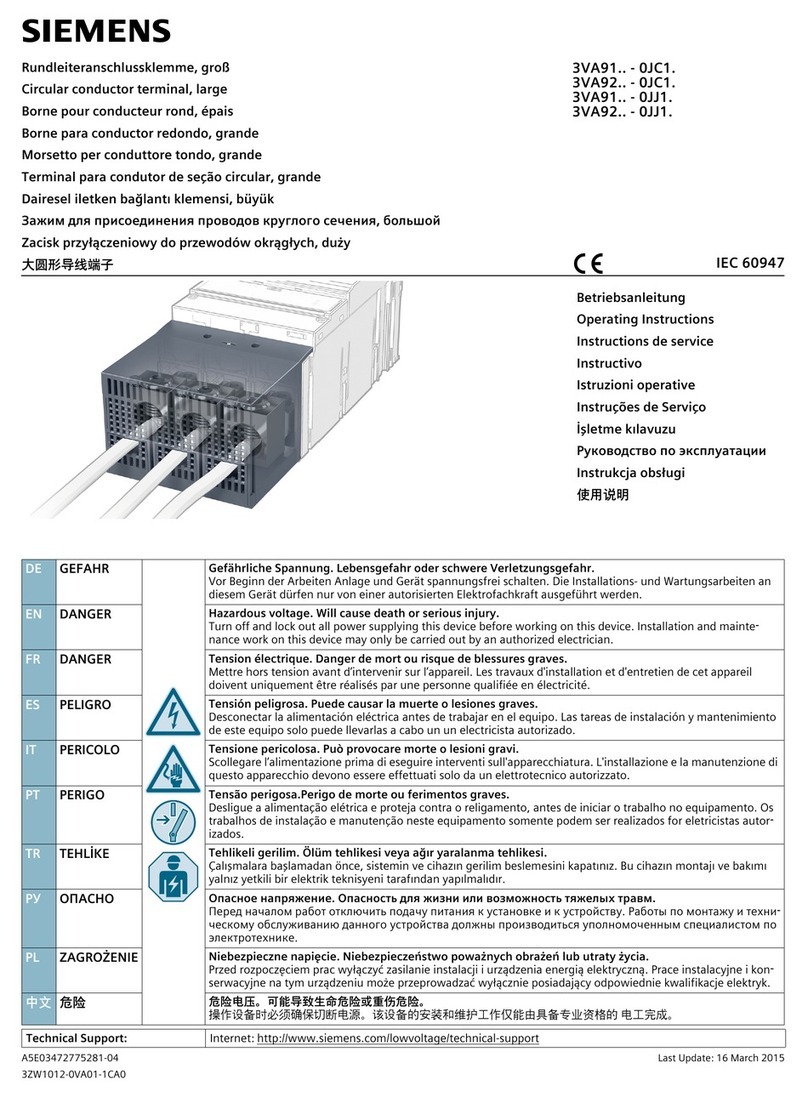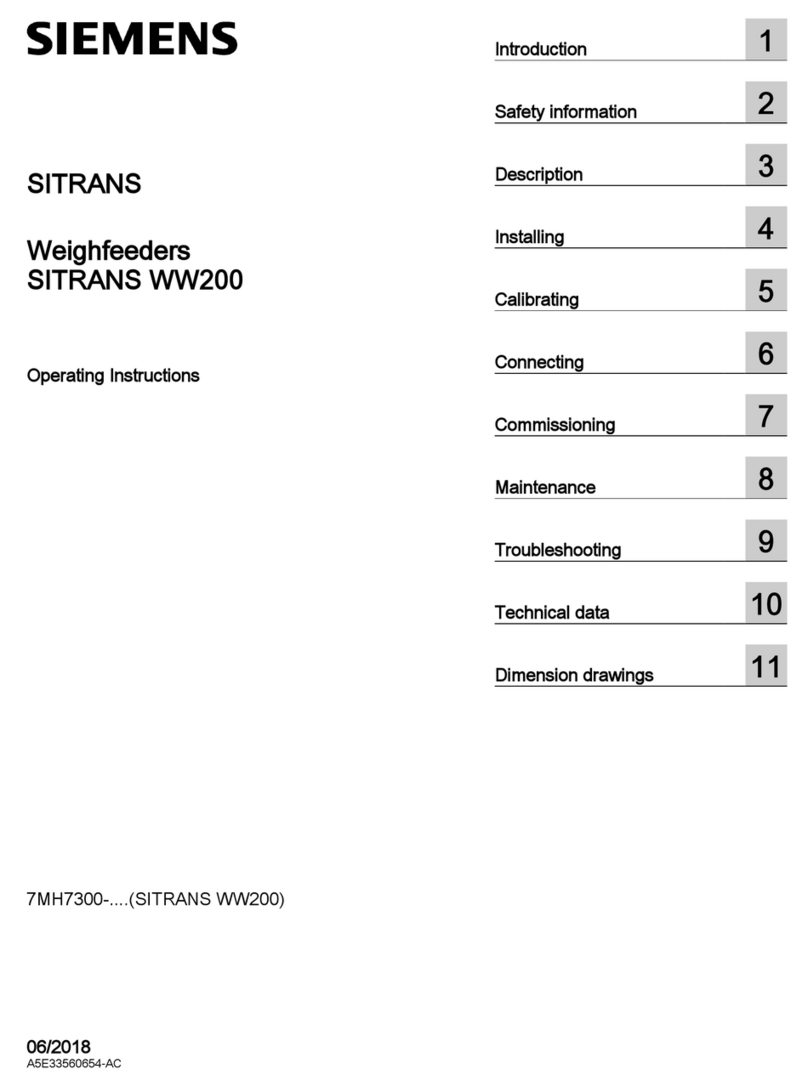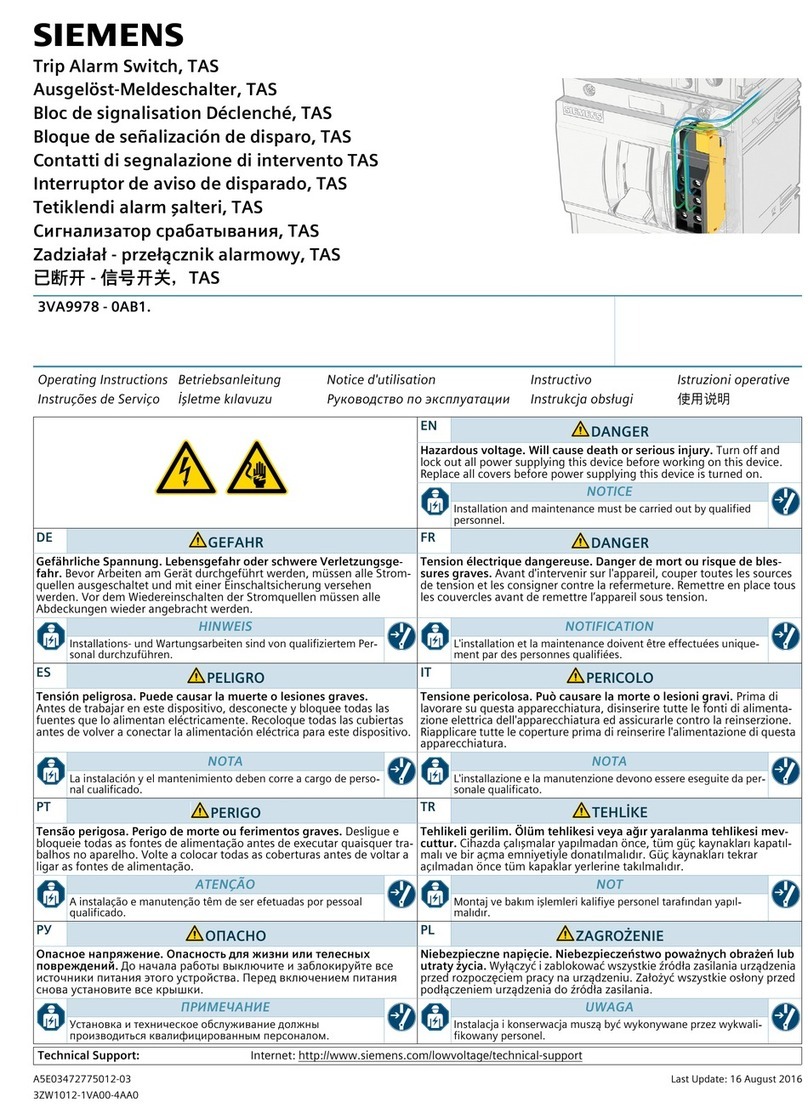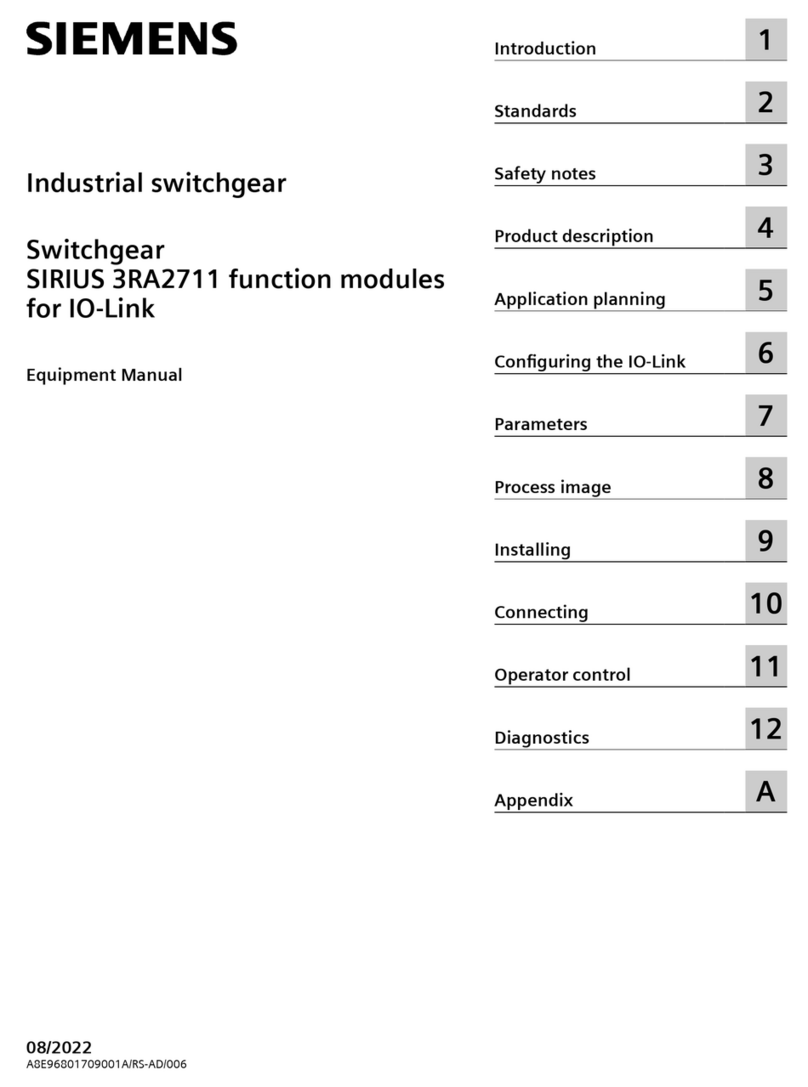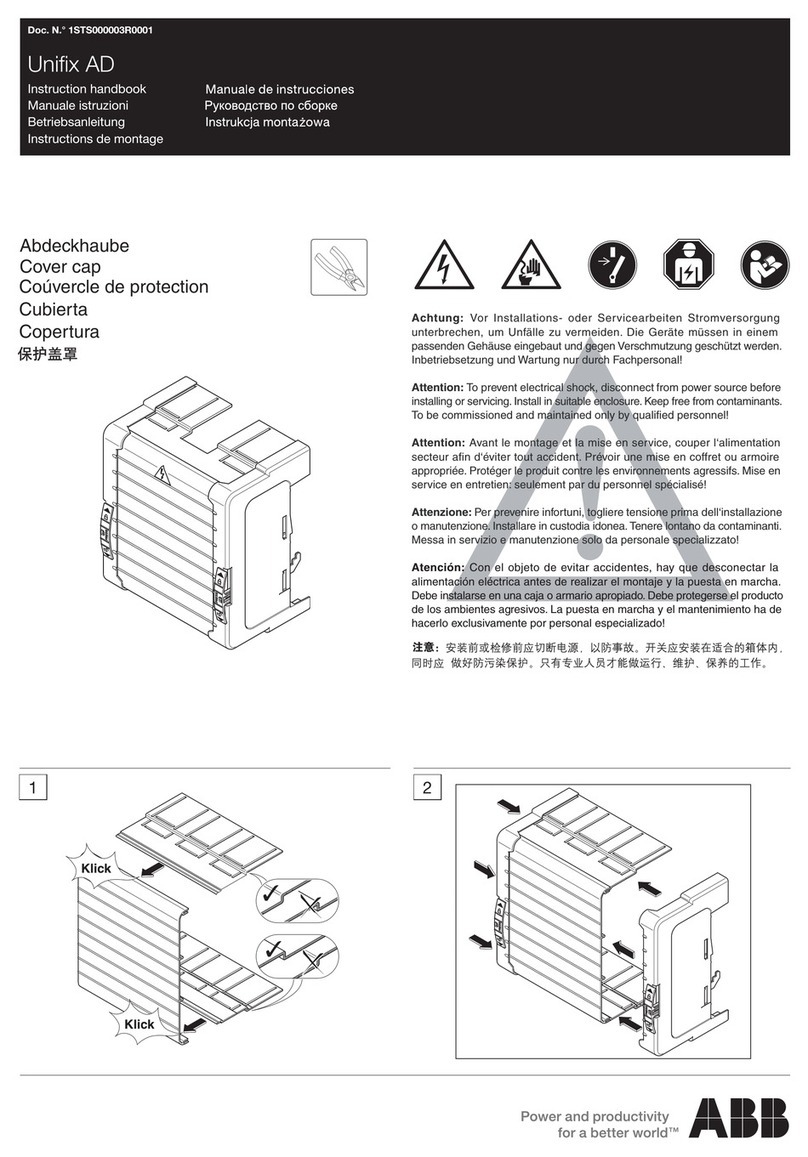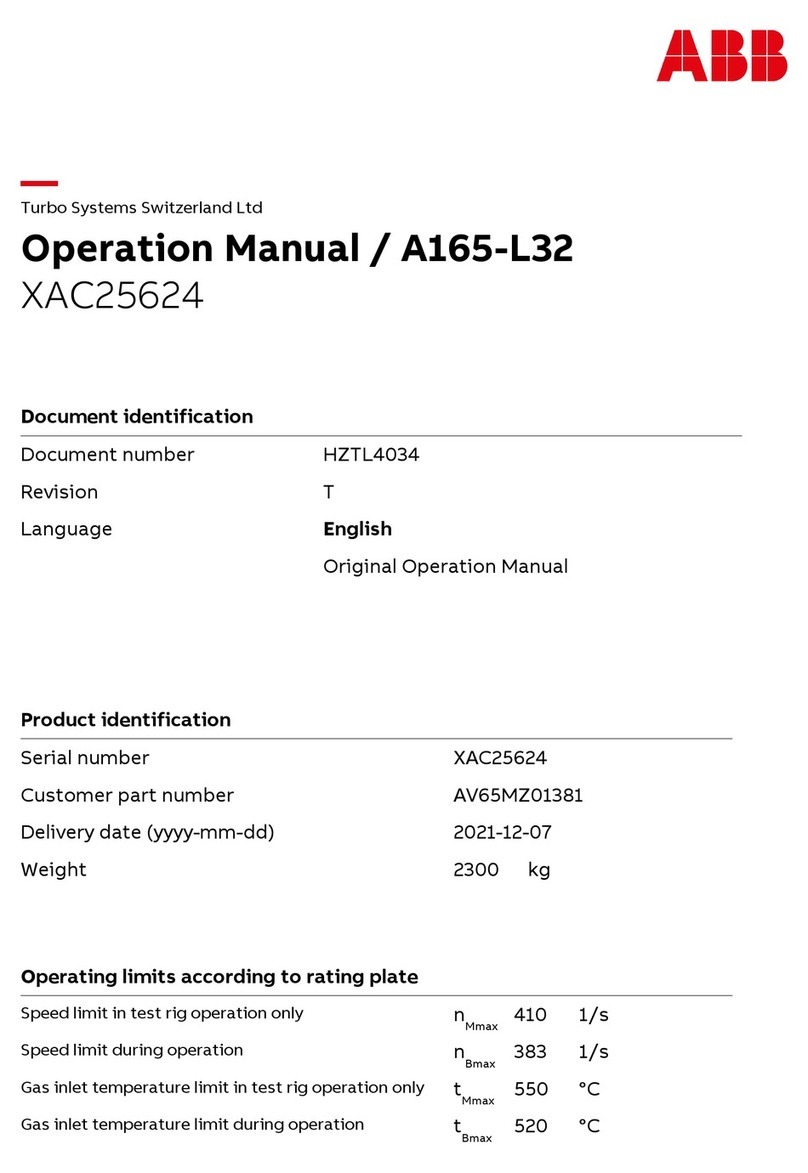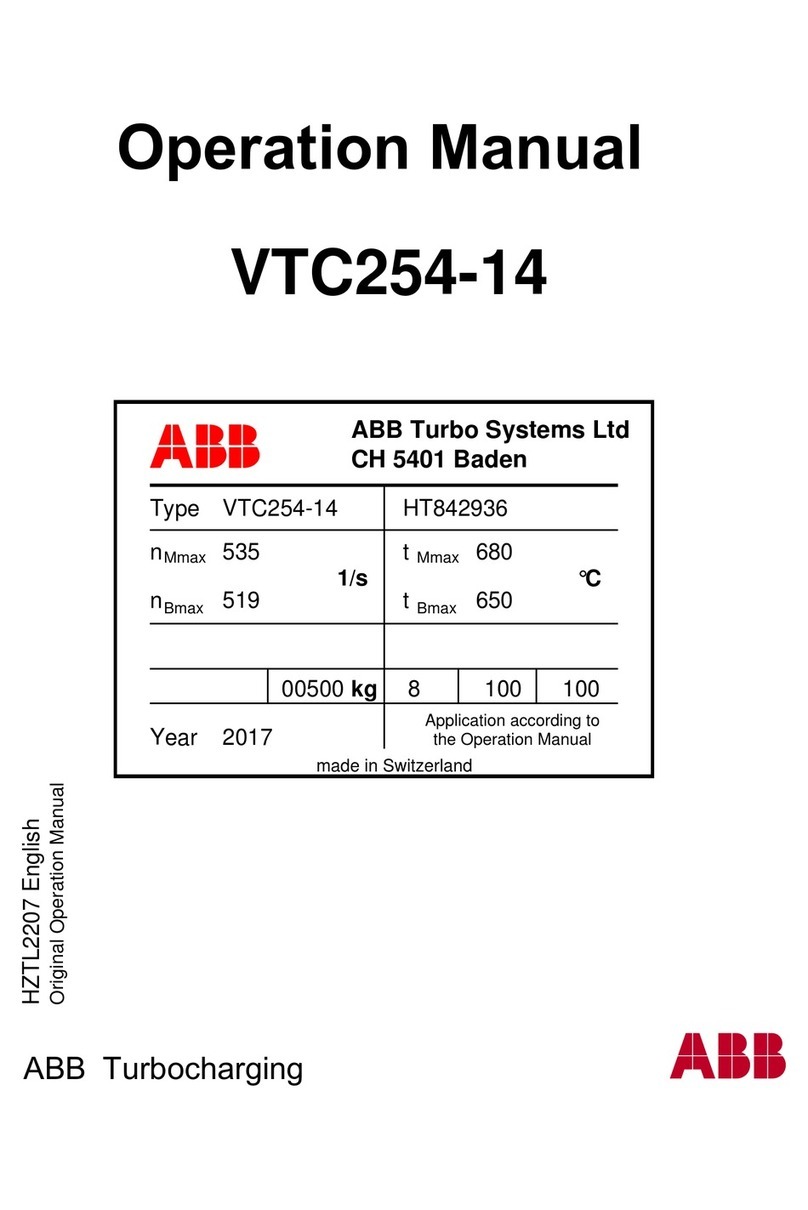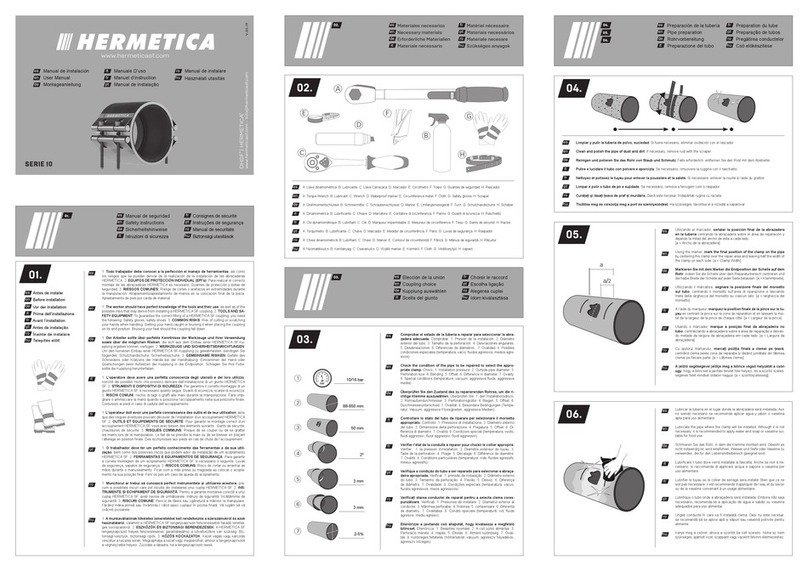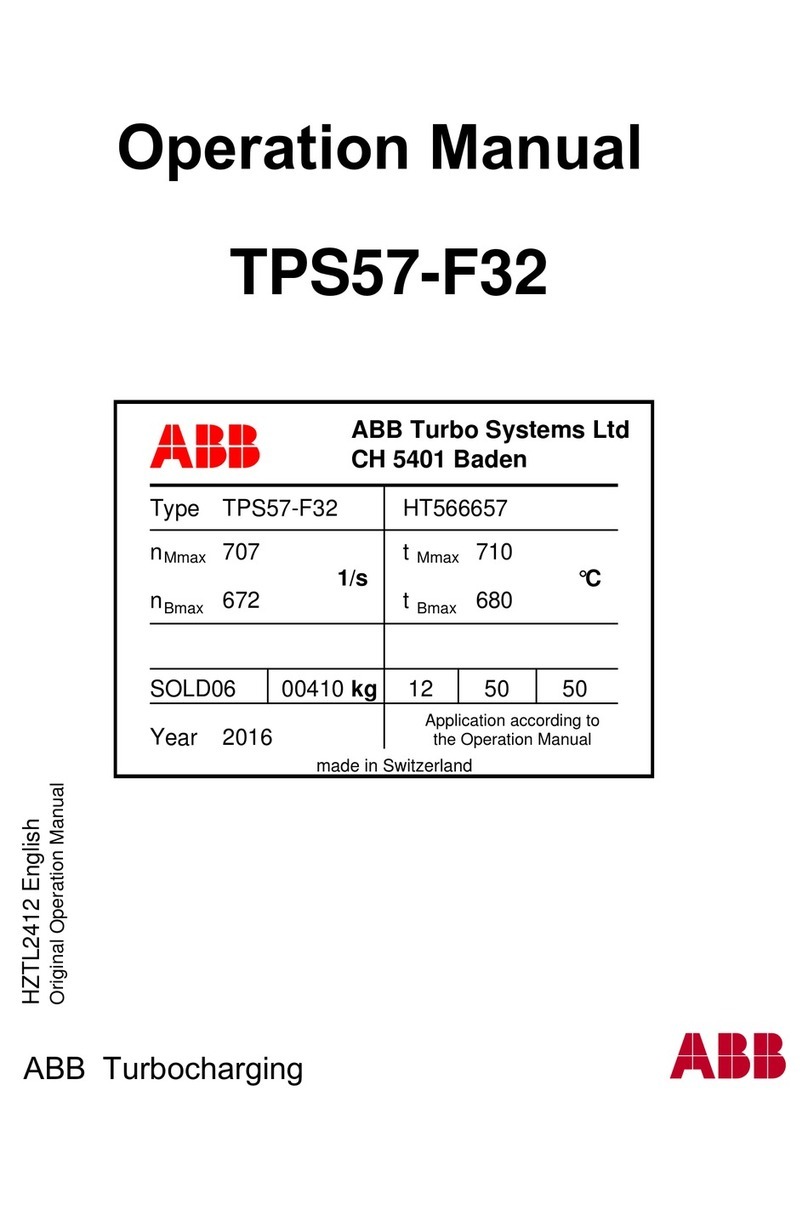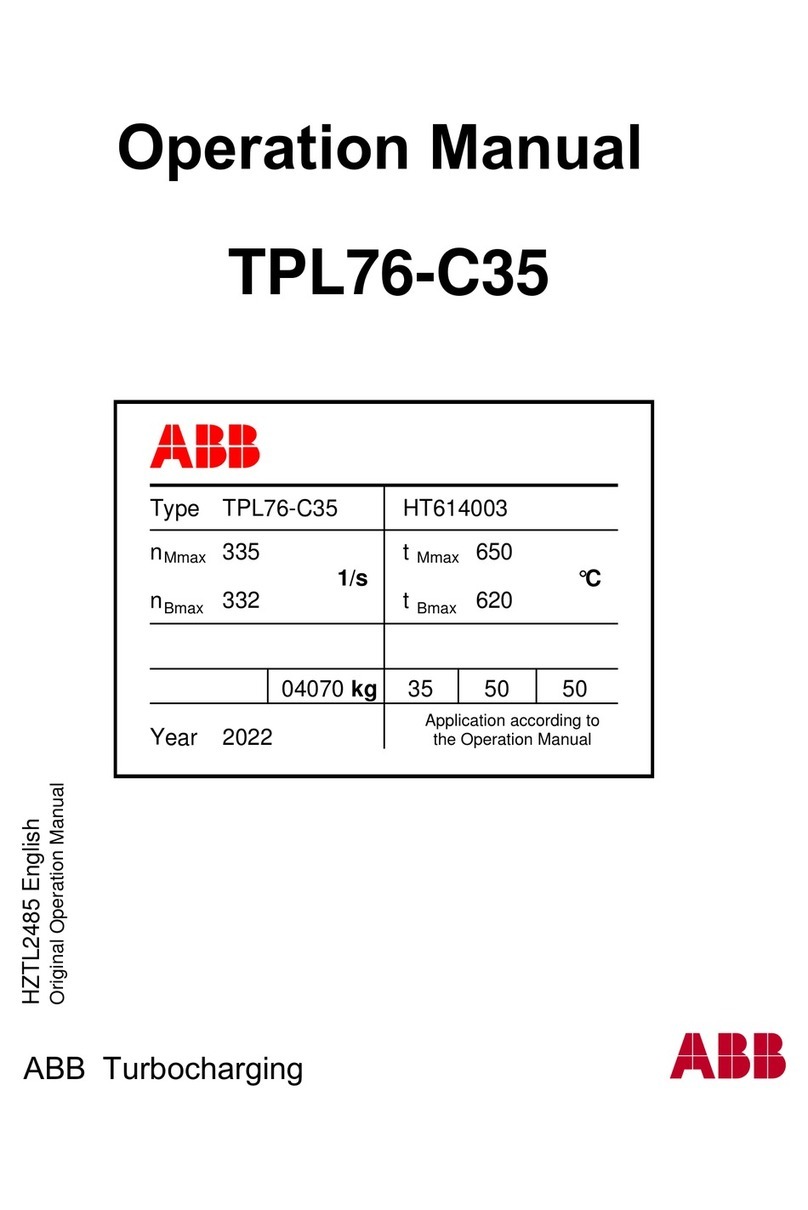siemens.com/mindsphere
MindConnect IoT2040
Quick Start
8. Use MindSphere
Once MindConnect IoT2040 is onboarded, you can confi gure
your asset for data collection. After you have confi gured
asset data, MindConnect IoT2040 starts the data acquisition.
You can now start the Fleet Manager to see your machine data.
If you have any problems with MindConnect IoT2040, consult the LOG
fi les in the “Files” extension of Fleet Manager. This extension provides
information that can be helpful for troubleshooting.
For additional information go to „Getting Connected to
MindSphere“.
Requirements
• PC with internet connection for MindSphere confi guration
• Browser for online user interface, supporting HTML5 (e. g. Firefox,
Google Chrome, Safari, Opera)
• Login data for MindSphere Access provided by Siemens after orde-
ring MindSphere
• Power Supply, 24 V DC
• Standard USB stick, one partition, FAT32 formatted
Further Information
• Getting Connected to MindSphere
(https://documentation.mindsphere.io/index.html#/kiosk/en)
• MindSphere – FAQs (https://www.mindsphere.io/community)
• Industry Online Support:
https://support.industry.siemens.com
This document contains illustrations and accessories.
The illustrations may deviate from the particularities of the
delivered device and accessories.
We have reviewed the contents of this publication to ensure
consistency with the hardware and software described. Since
variance cannot be entirely excluded, we cannot guarantee full
consistency. However, the information in this publication is
reviewed regularly and all necessary corrections will be included
in subsequent editions.
In order to protect plants, systems, machines and networks
against cyber threats, it is necessary to implement – and
continuously maintain – a holistic, state-of-the-art industrial
security concept. Siemens’ products and solutions only form
one element of such a concept. For more information about
industrial security, please visit
https://www.siemens.com/industrialsecurity.
© Siemens AG 2018 Digital Factory
P.O. Box 48 48 90026 Nuremberg Germany
Subject to change without prior notice
Article No.: DFPL-T10037-00-7600
Dispo 21639
fb 7328 WS 07160.25 A5E41033899-AB
Printed in China
The information provided in this brochure contains merely
general descriptions or characteristics of performance which
in case of actual use do not always apply as described or
which may change as a result of further development of the
products. An obligation to provide the respective
characteristics shall only exist if expressly agreed in the
terms of contract.