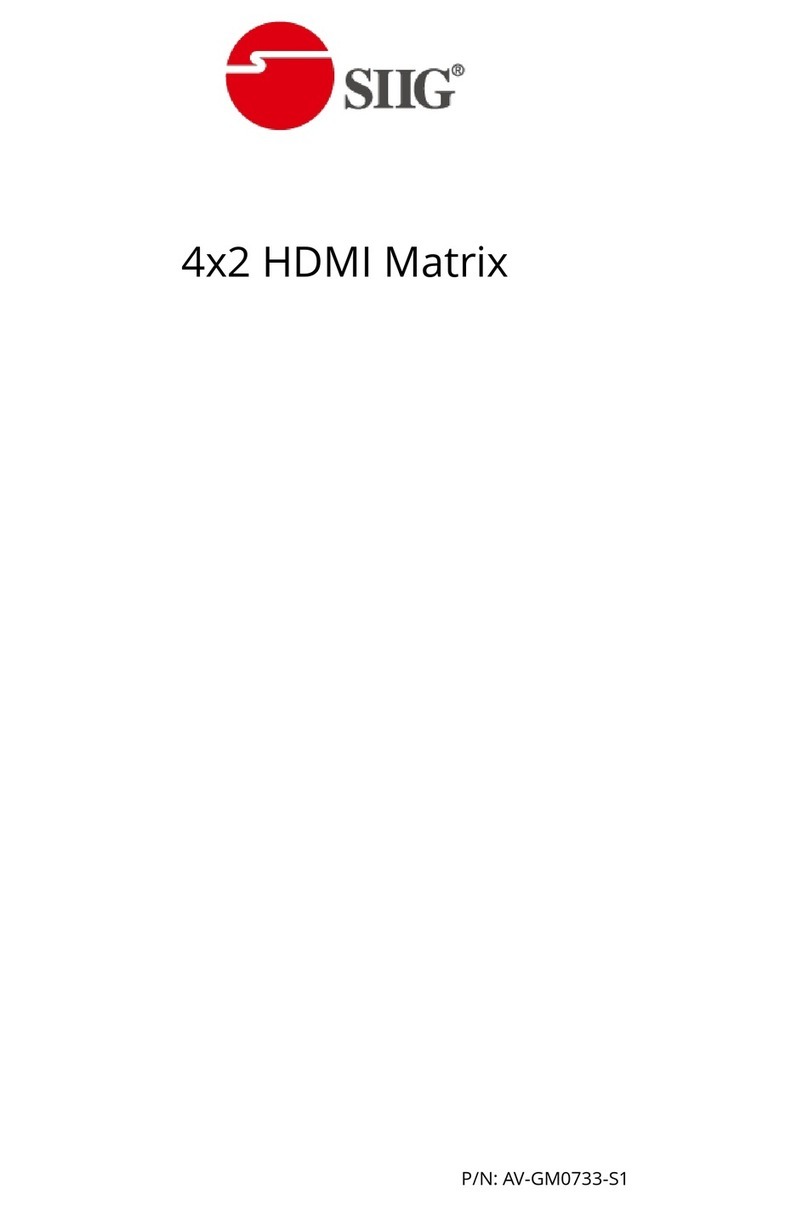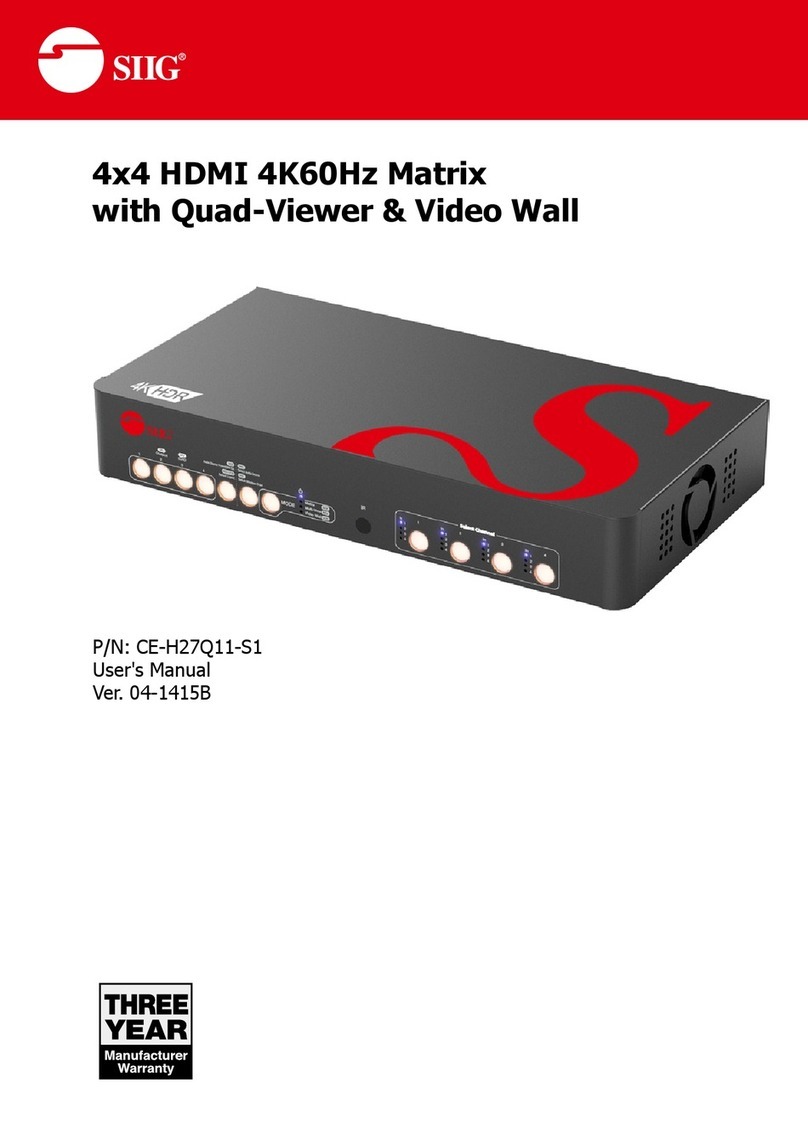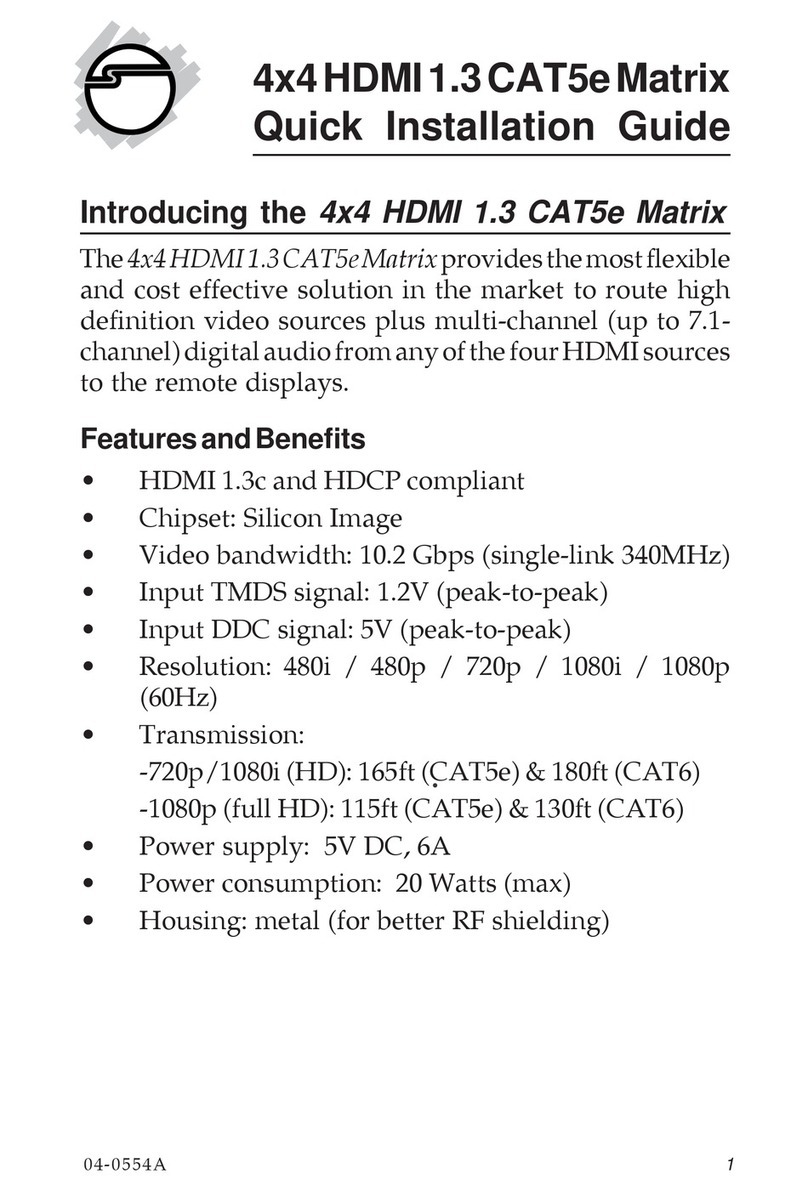OPERATION APPROACH
Method A: Push-in Button
1. IN/OUT MAP
1) Use the “+”or “-“ output push button to select the number of display
2) Use the “+”or “-“ input push button to select the number of input source
“+”: change selected input/output port in ascending order
“-”: change selected input/output port in descending order
After you select the desired input/output port, the LED will blink twice and the setting will be
effective
2. Save Mapping Mode
1) Keep pushing “output+ (save)”button until the output LED shows “d.” to enter the Save
Mapping Mode.
2) Use the “+”or “-“ input push button to select the mapping configuration (0~7) which you want to
save current input/output mapping
3) After you select the desired mapping configuration number, the LED will blink twice and the
mapping setting will be saved
4) If you push the “output- (preset)”button before the mapping setting is saved, the LED will show
“一”“一”to quit the Save Mapping Mode
3. Preset Mapping Mode
1) Keep pushing “output- (preset)”button until the output LED shows “P.” to enter the Preset
Mapping Mode.
2) Use the “+”or “-“ input push button to select the saved mapping configuration (0~7) which you
want to recall
3) After you select the desired mapping configuration number, the LED will blink twice and the
mapping setting will be effective
4) If you push the “output+ (save)”button before the mapping setting is effective, the LED will
show “一”“一”to quit the Preset Mapping Mode
4. Default EDID Mode
1) Push “input+(default)”button to select the input channel which you want to learn default EDID
and then keep pushing “input+(default)”button when you select your desired input channel