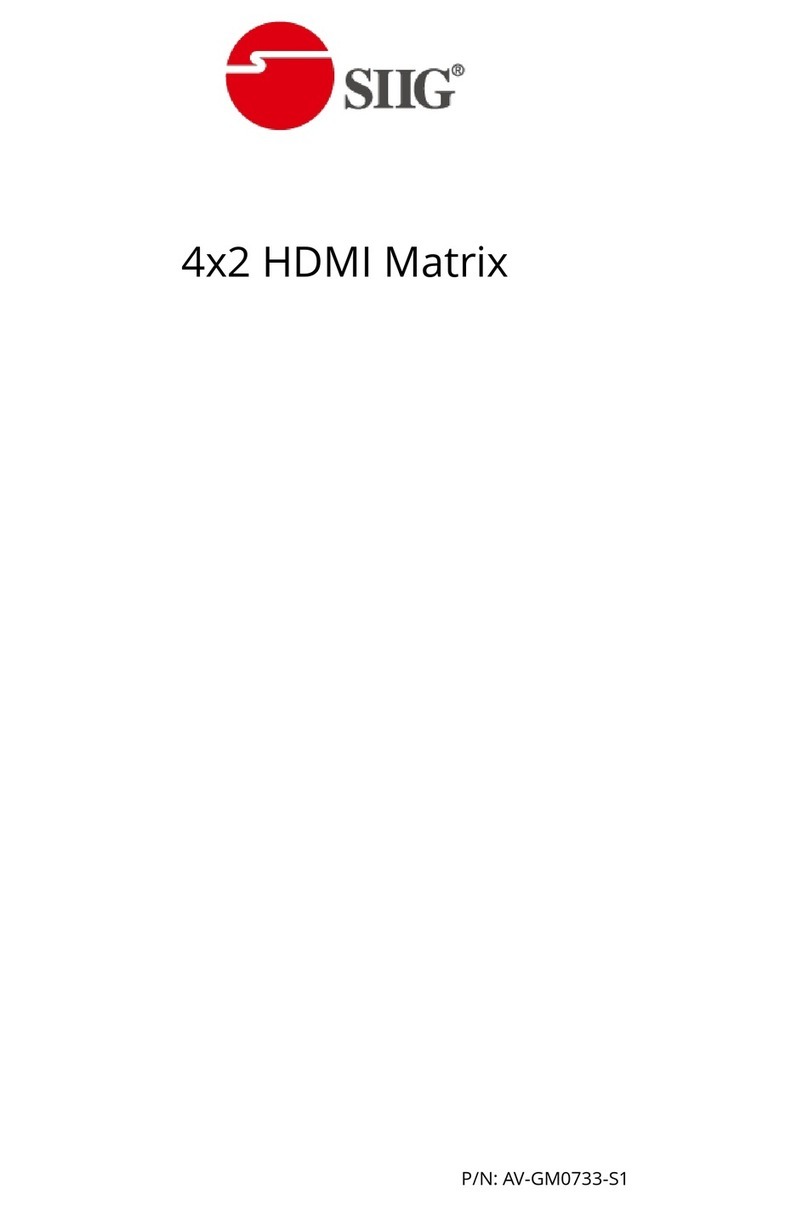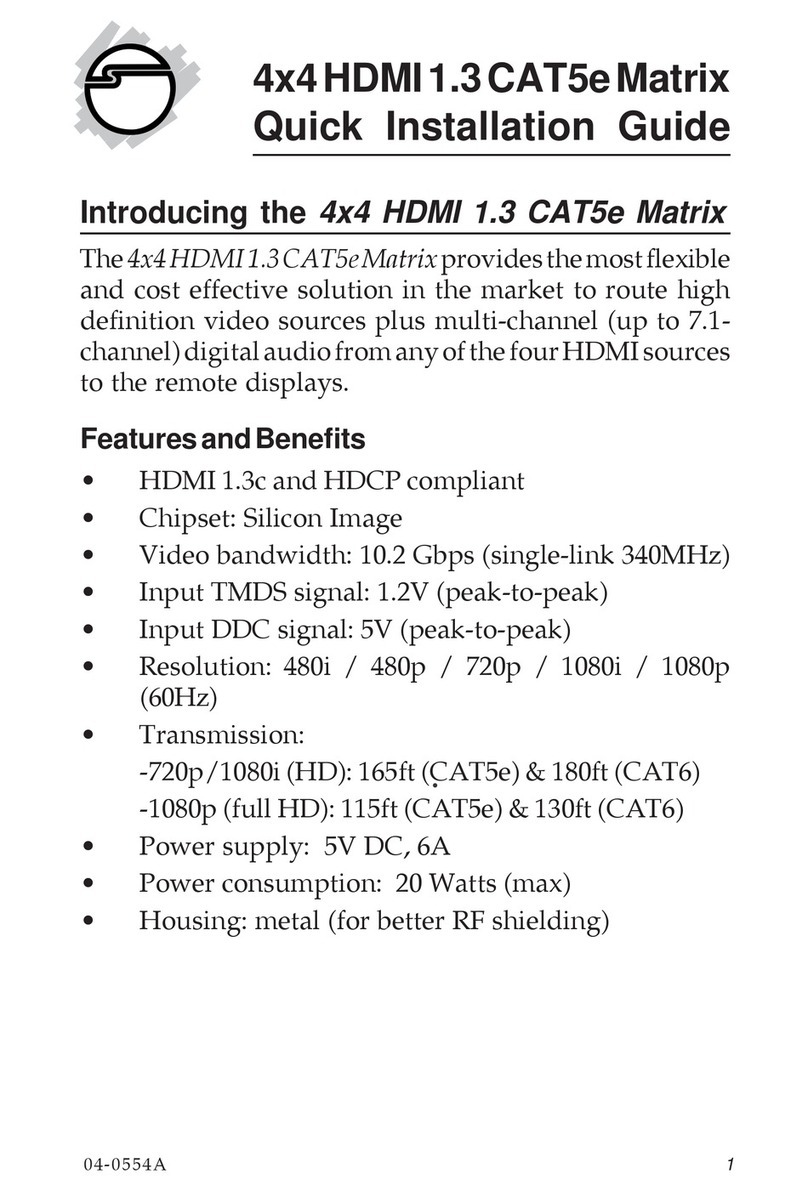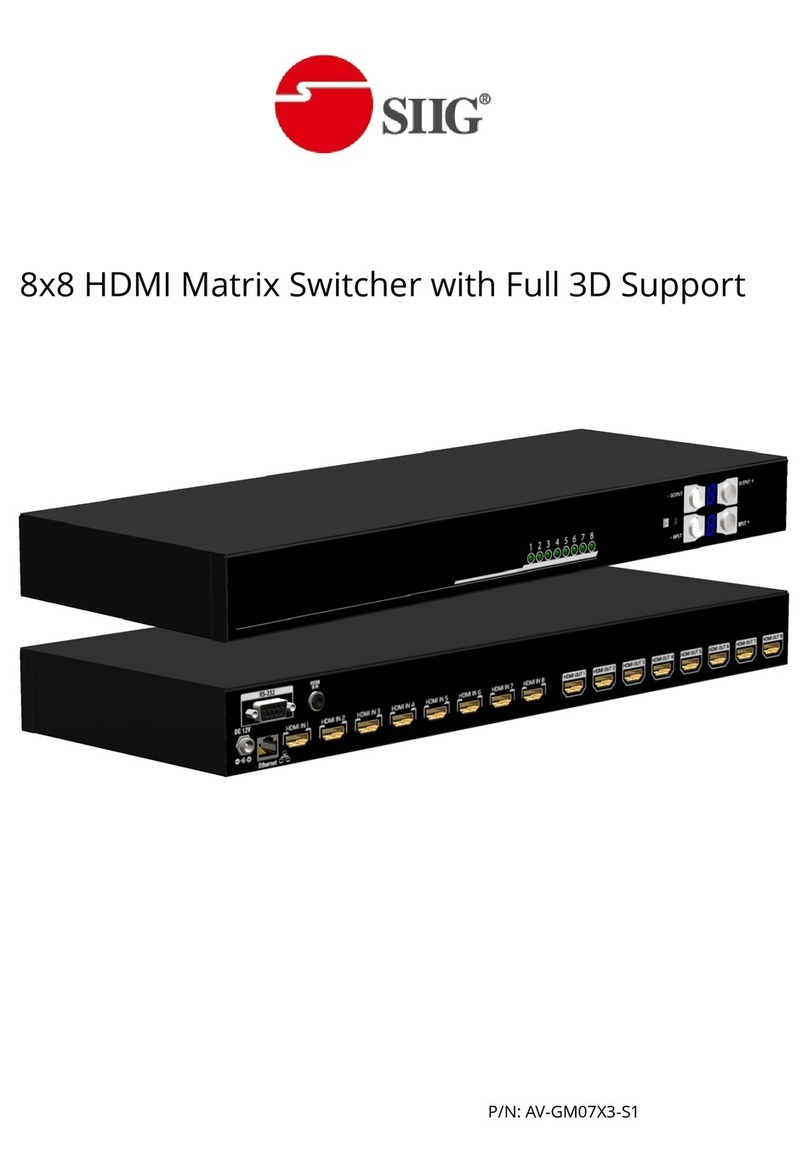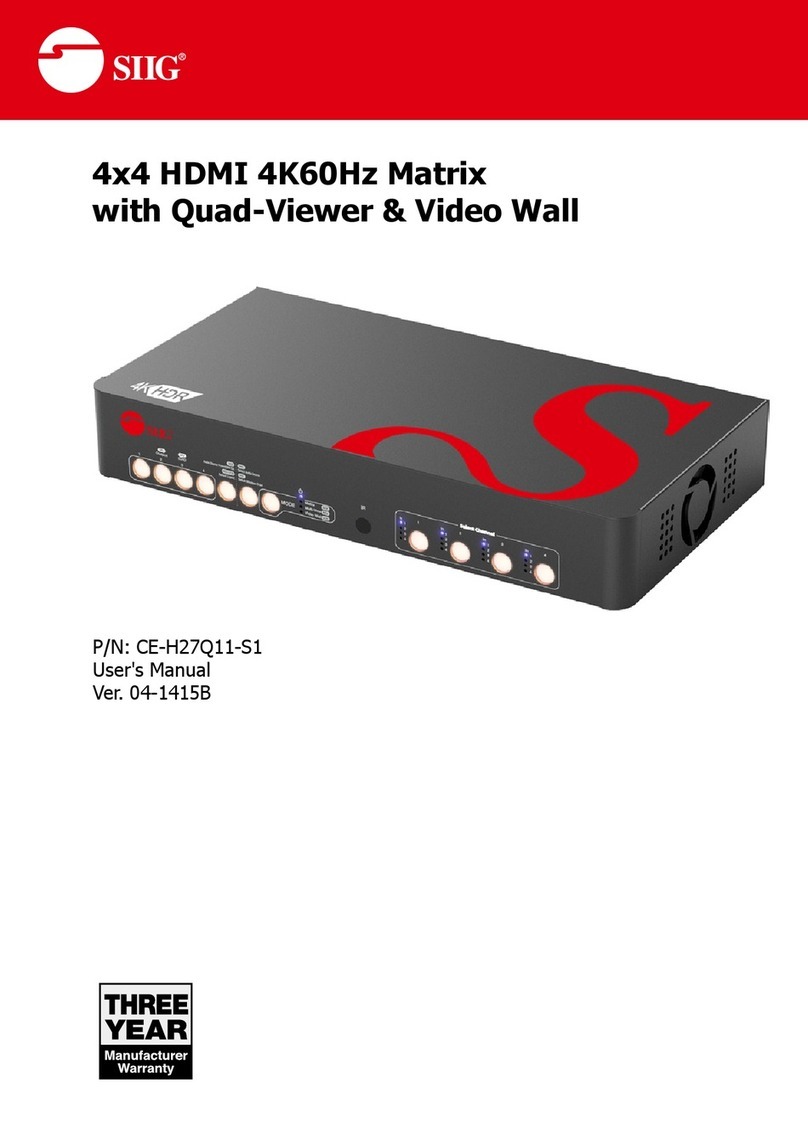INTRODUCTION
The AV-GM0783-S1 4x4 HDMI & Full 3D support over CAT5 Matrix with IR Pass-through
provides the most flexible and cost effective solution in the market to route high definition video
sources plus multi-channel (up to 7.1-channel) digital audio from any of the four HDMI sources to
the remote displays at the same time. Through low cost Cat-5/5e/6 LAN cables, not only high quality
video and audio can be transmitted to the display sites, but also users can switch among four HDMI
sources using the push-in button or remote control. With single power design at the source site,
each remote module is easily installed without power supply. Furthermore, the built-in IR extension
function makes users at display site access the DVD player, PS3 or any HDMI supported devices
directly!
FEATURES
●Support HDMI Deep Color & full 3D
●HDCP compliant
●Allows any source to be displayed on multiple displays at the same time
●Allows any HDMI display to view any HDMI source at any time
●Supports 7.1 channel digital audio
●Supports default HDMI EDID and learns the EDID of displays
●The matrix master can switch every output channels to any HDMI inputs by push-in button, IR
remote control, or RS-232 control
●Allows controlling local HDMI sources such as DVD and TiVo by attached IR extender from
remote receiver to matrix master
●Allows to control matrix master through IR remote control at remote receiver’s site
●Extends video signal up to 35m (115 feet) over CAT5e at 1080p and likely longer with better HDMI
source device (such as PS3), better grade HDMI display (such as Sony X-series HDTV), and better
quality solid CAT6 cable
●Easy installation with rack-mounting and wall-mounting designs for master and receiver
respectively
●Fast response time –2~5 seconds for channel switch