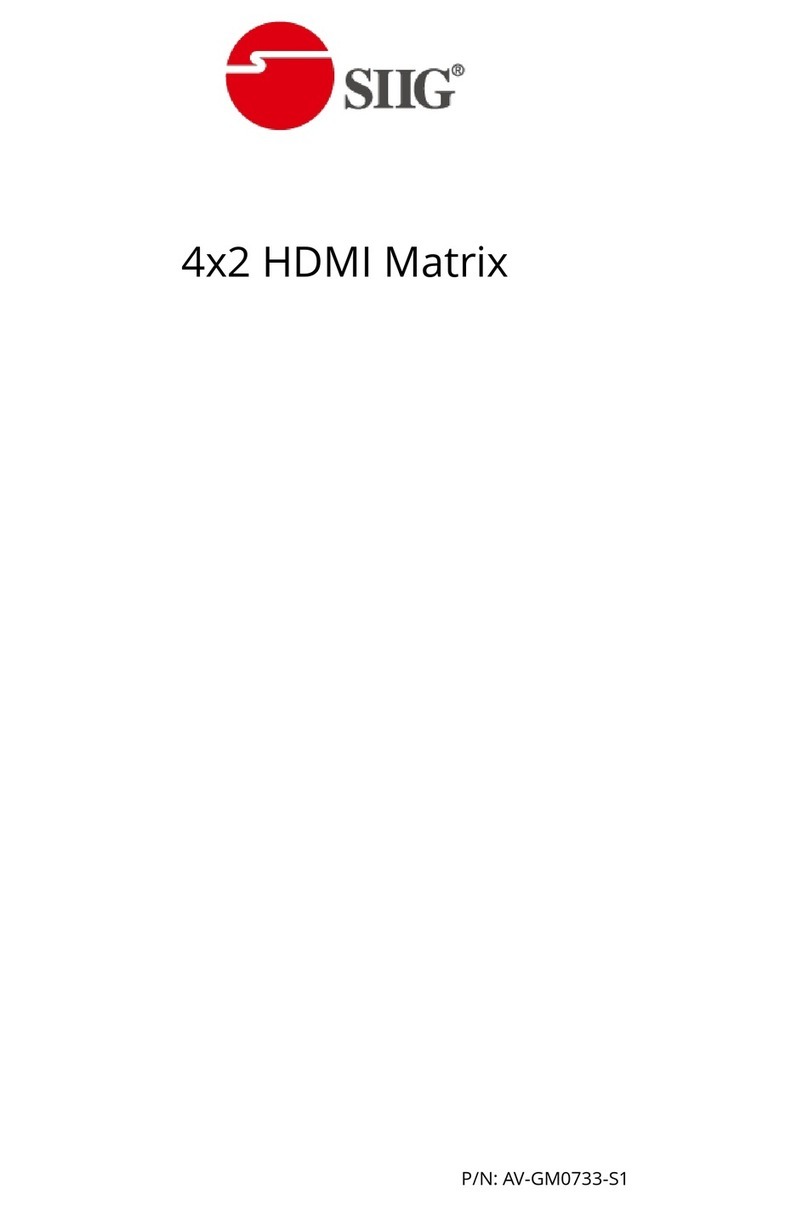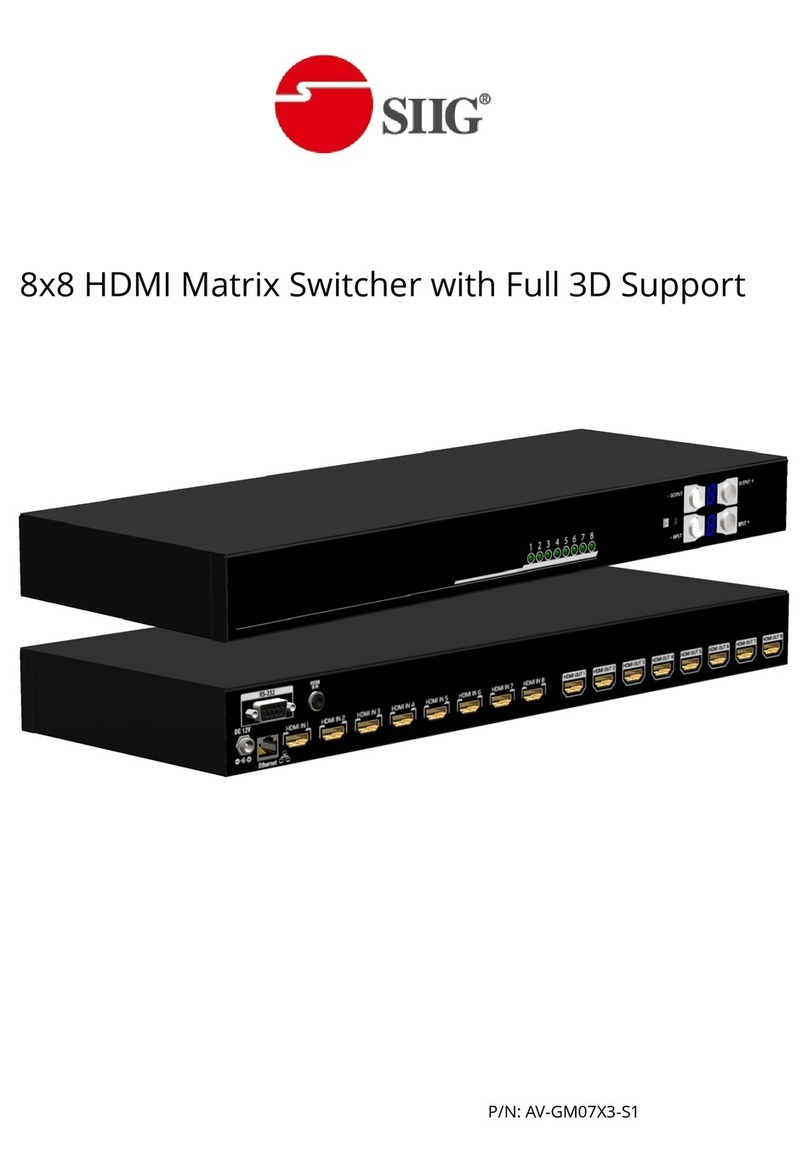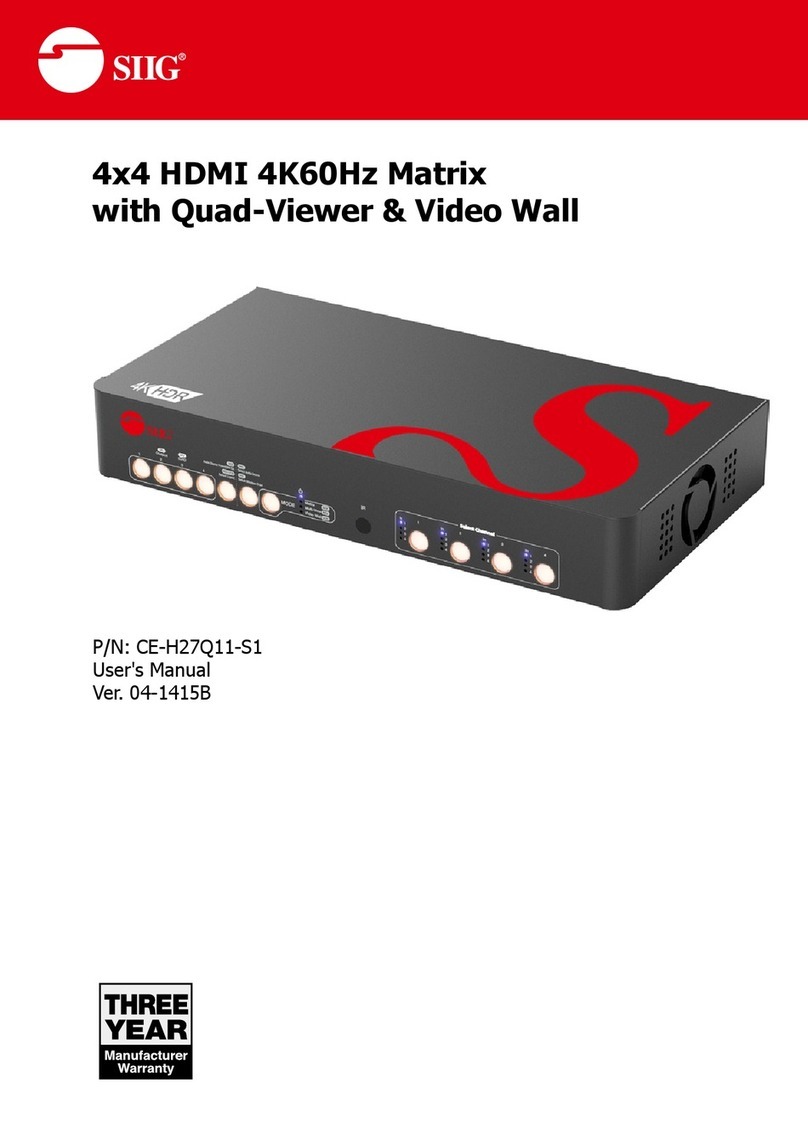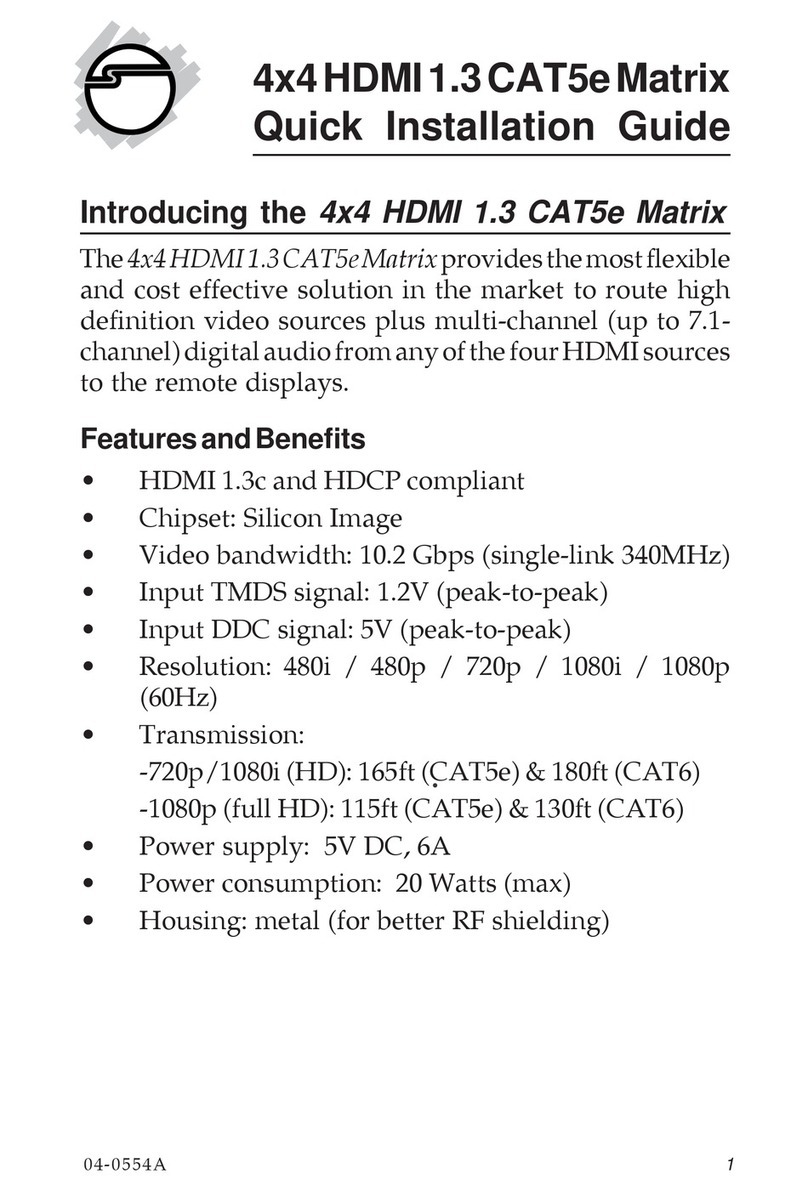Safety and Notice
The AV-GM07A3-S1 4x4 HDMI Matrix Switcher with Full 3D Support has been tested for
conformance to safety regulations and requirements, and has been certified for international
use. However, like all electronic equipments, the AV-GM07A3-S1 should be used with care.
Please read and follow the safety instructions to protect yourself from possible injury and to
minimize the risk of damage to the unit.
●Follow all instructions and warnings marked on this unit.
●Do not attempt to service this unit yourself, except where explained in this manual.
●Provide proper ventilation and air circulation and do not use near water.
●Keep objects that might damage the device and assure that the placement of this unit is on a
stable surface.
●Use only the power adapter and power cords and connection cables designed for this unit.
●Do not use liquid or aerosol cleaners to clean this unit. Always unplug the power to the
device before cleaning.
TABLE OF CONTENTS
INTRODUCTION.................................................................................................................1
FEATURES.........................................................................................................................1
PACKAGE CONTENTS......................................................................................................1
SPECIFICATIONS..............................................................................................................2
PANEL DESCRIPTIONS.....................................................................................................3
DIP SWITCH.......................................................................................................................5
HARDWARE INSTALLATION.............................................................................................7
CONNECTION DIAGRAM ..................................................................................................7
OPERATION AND IR CONTROL........................................................................................8
Source Side.............................................................................................................8
EDID LEARNING..............................................................................................................15
IR DISCRETE CODE........................................................................................................17
FAQ ..................................................................................................................................19
WARRANTY .....................................................................................................................21