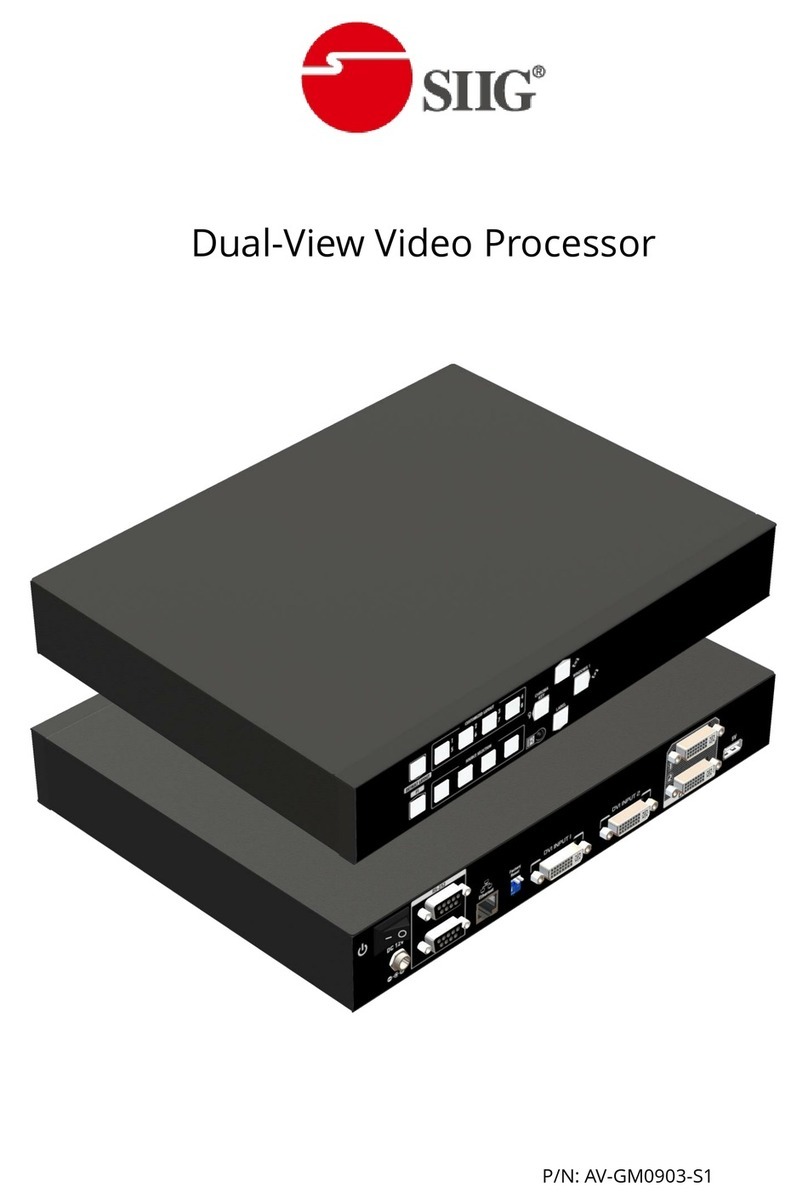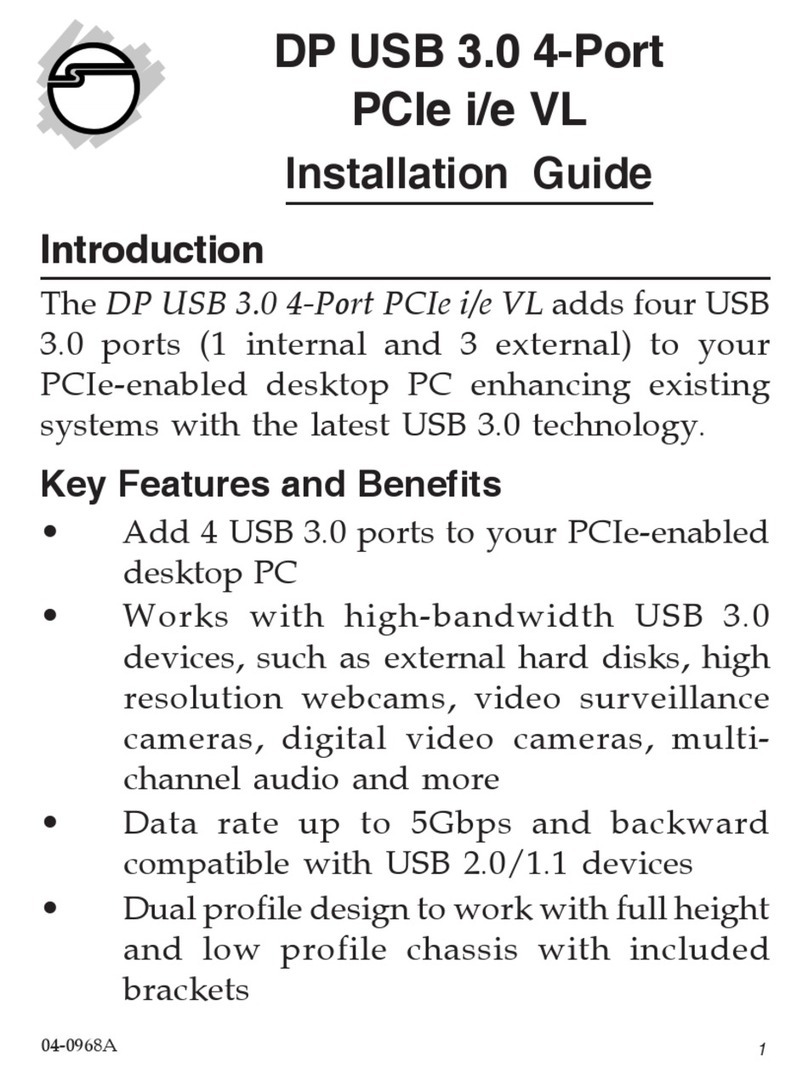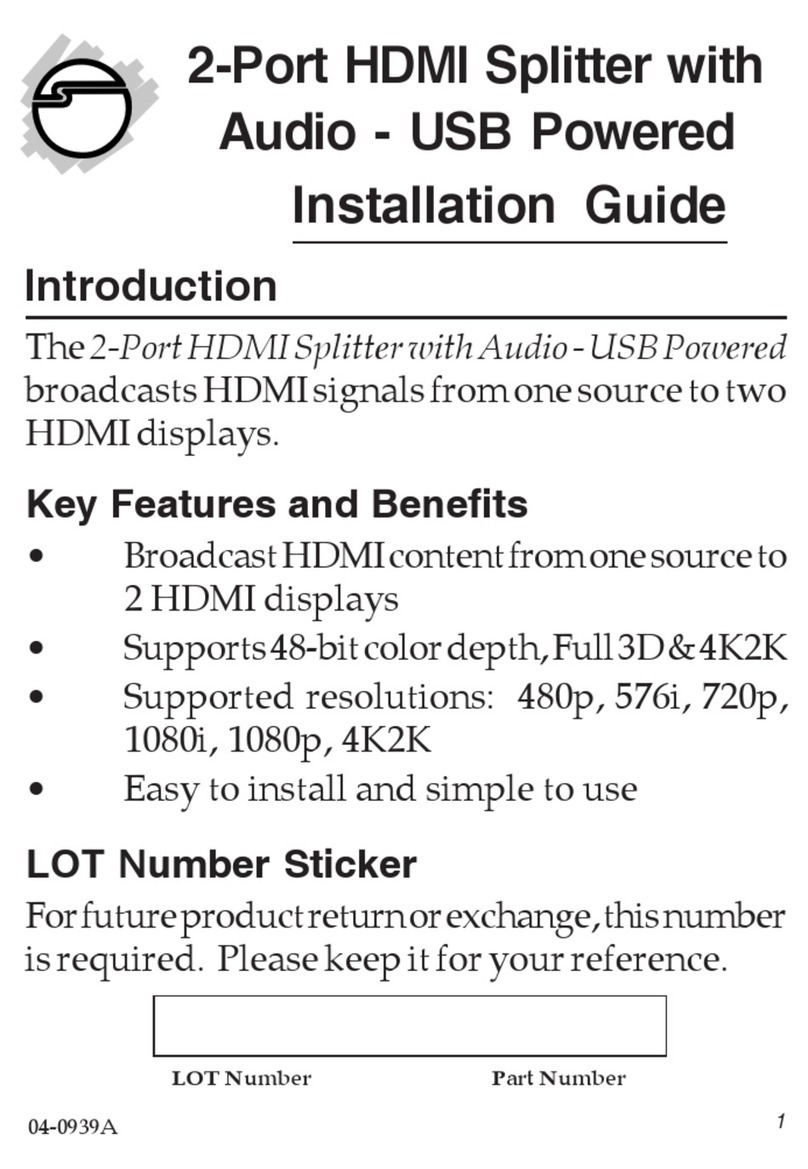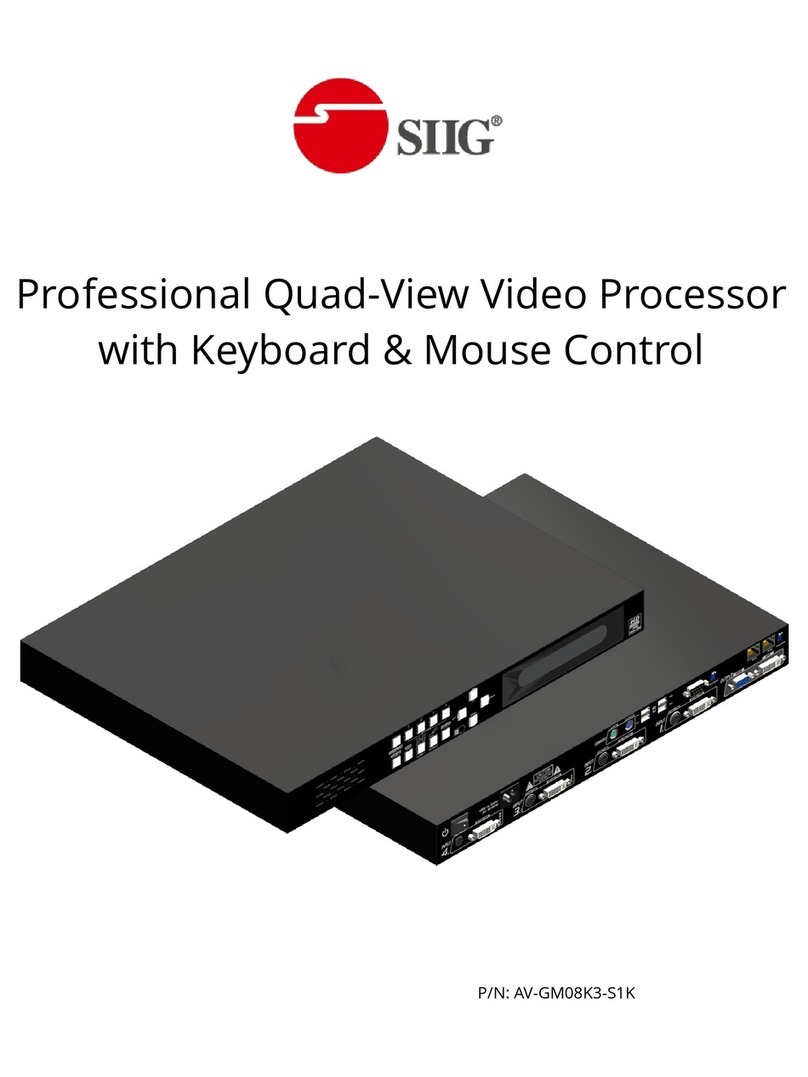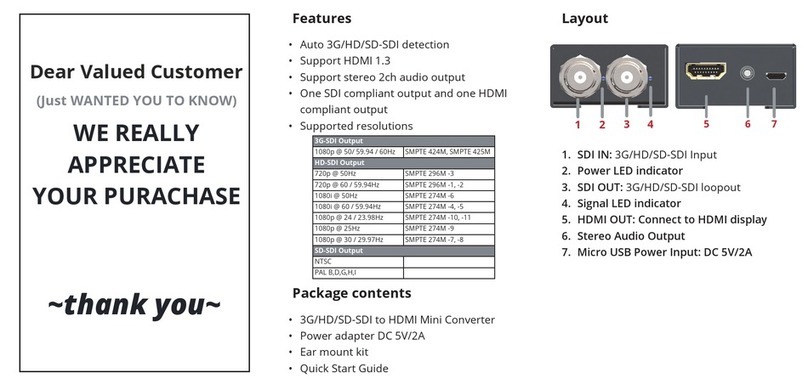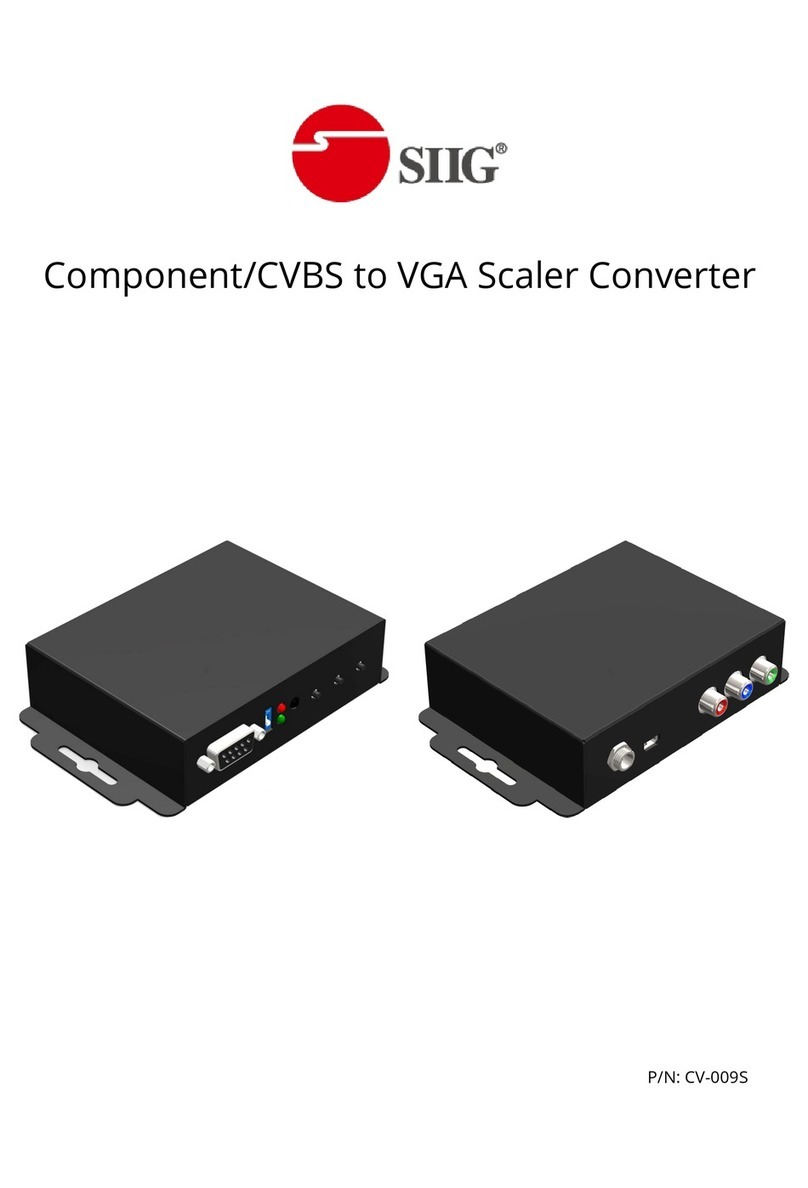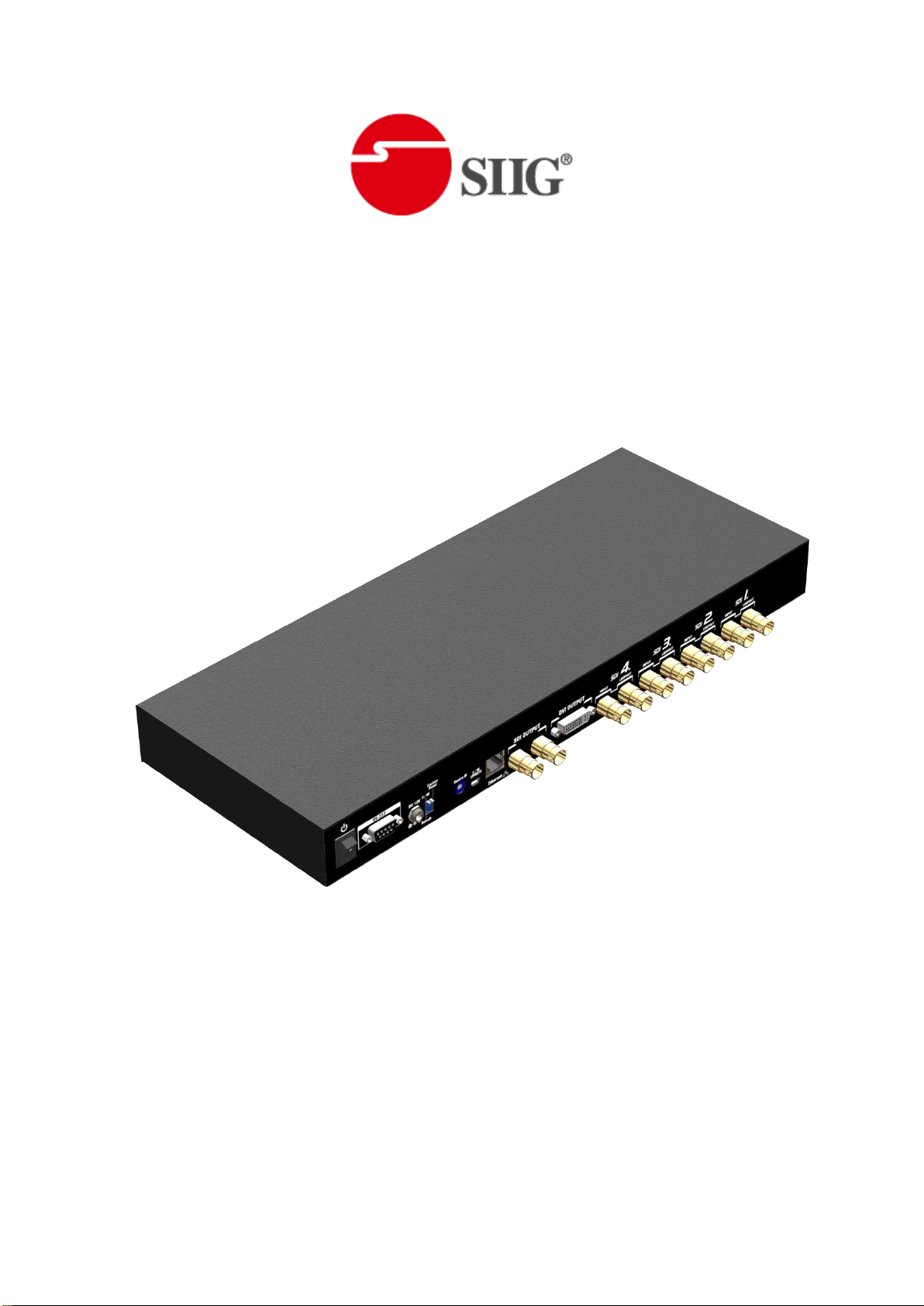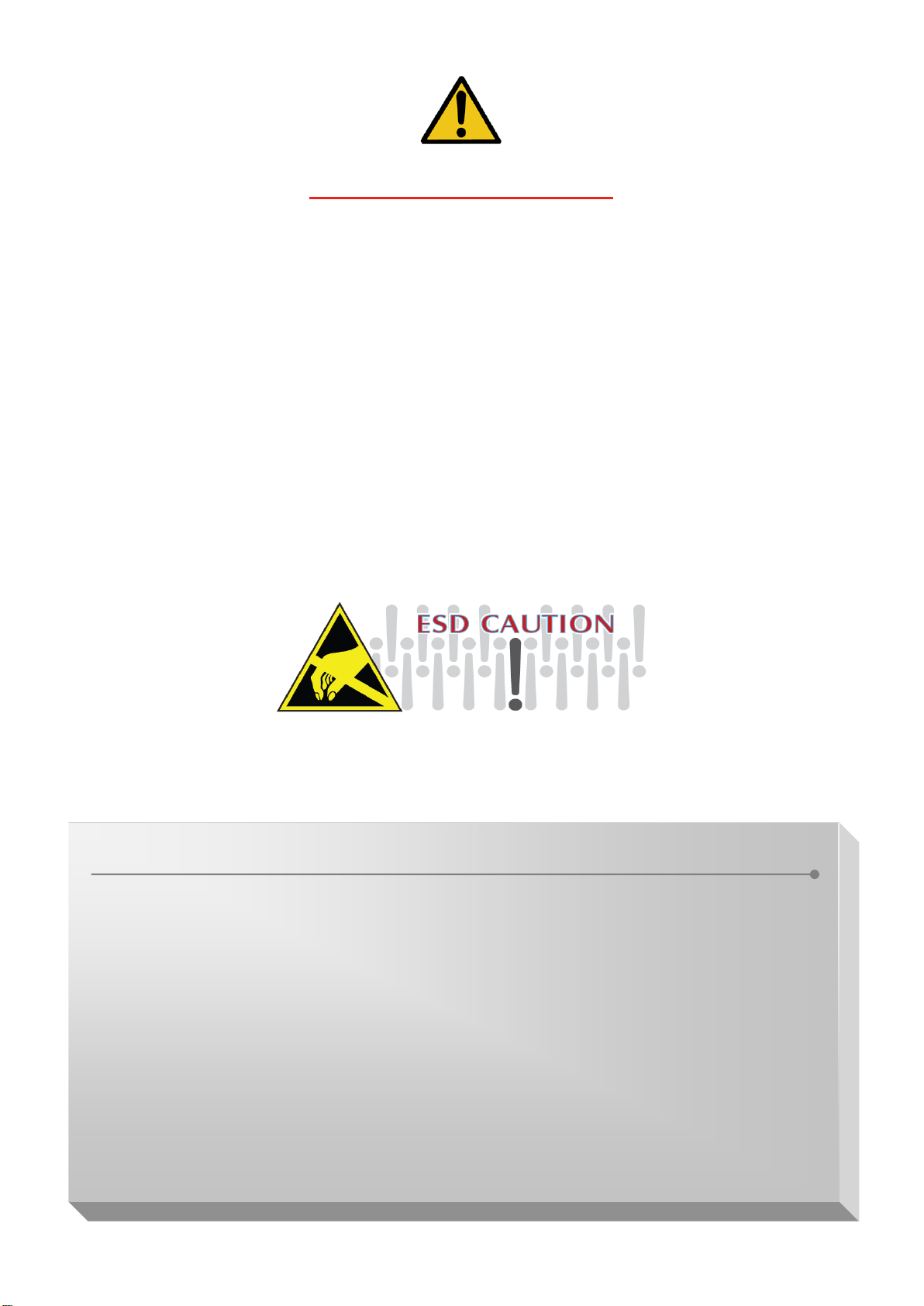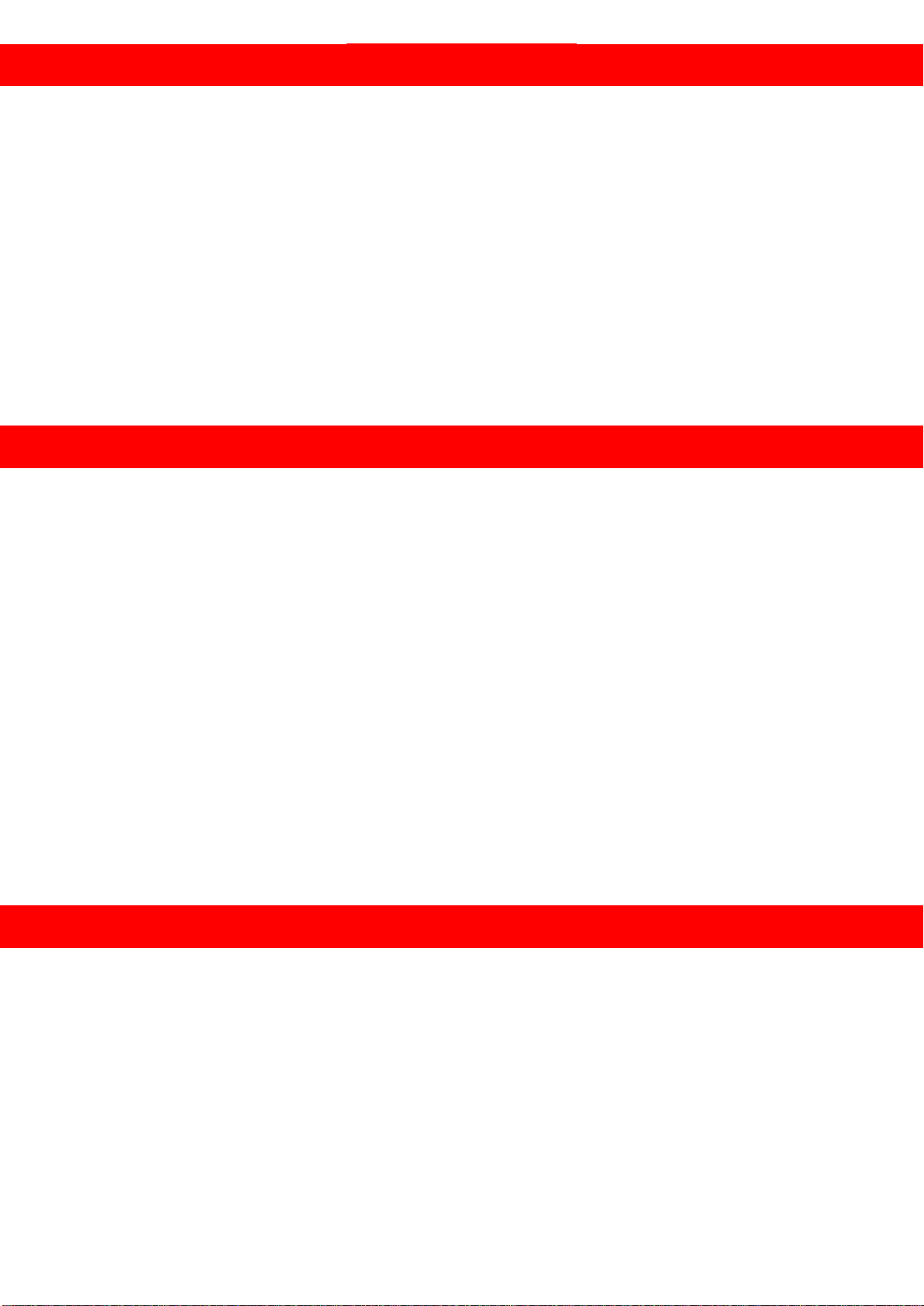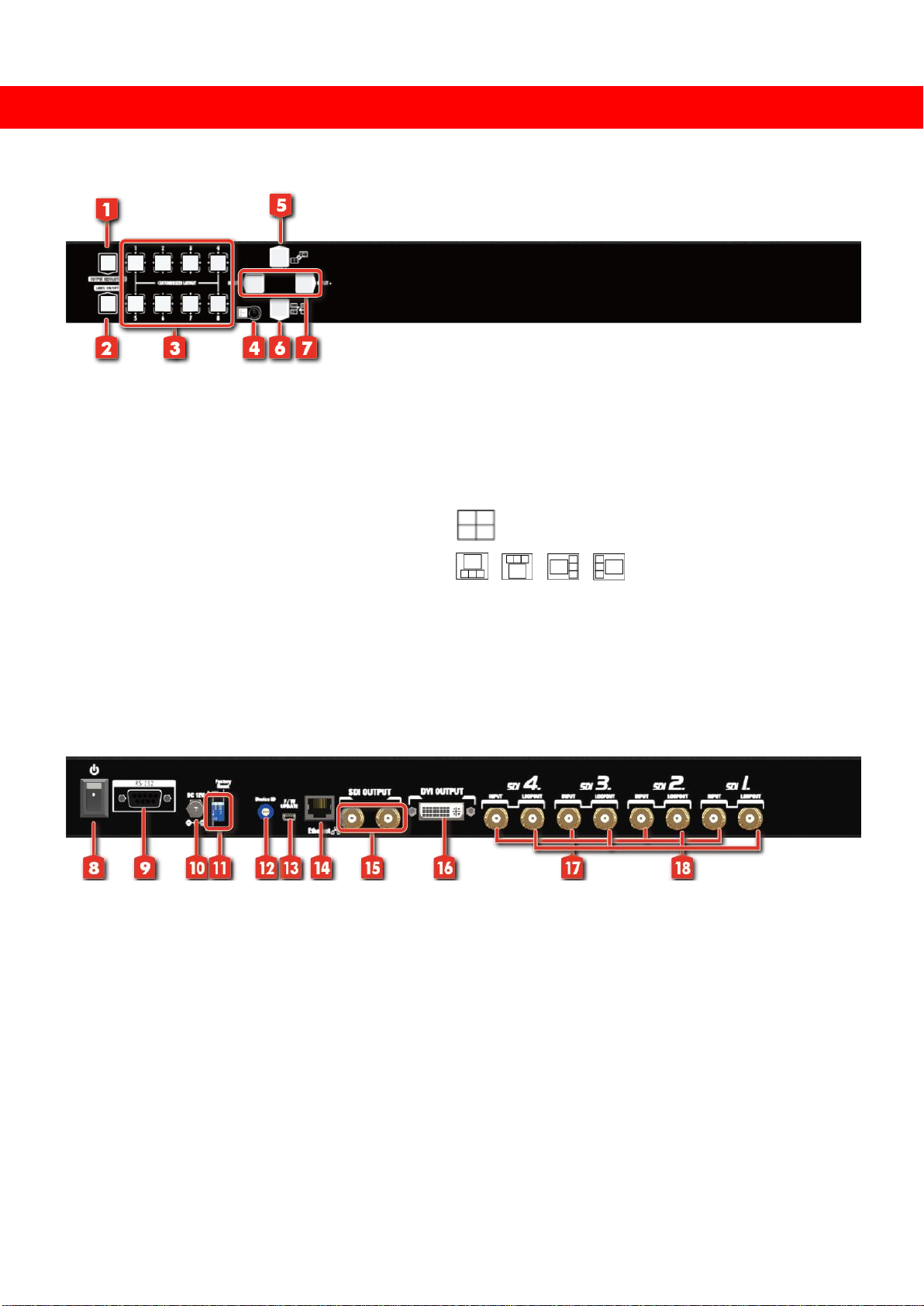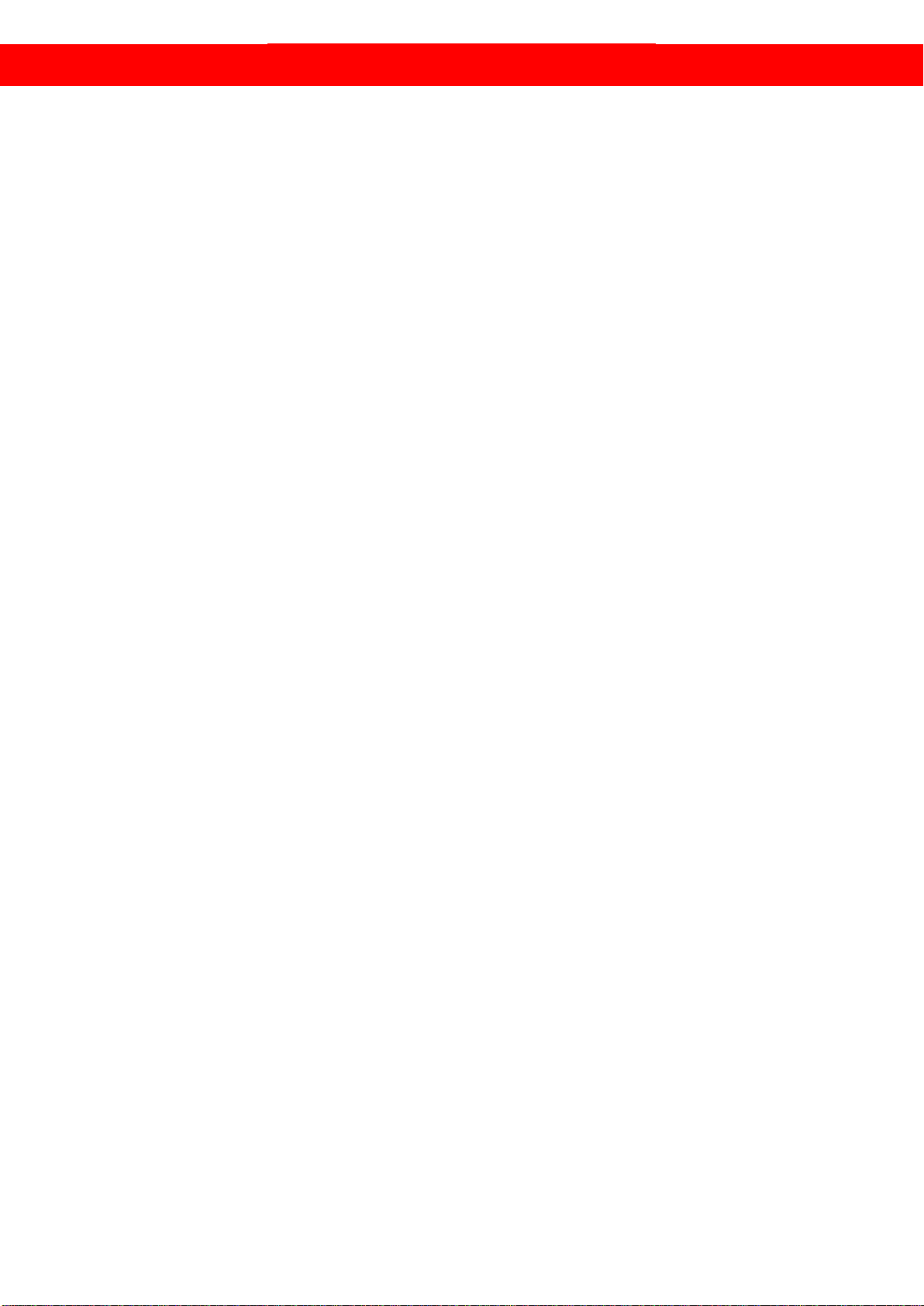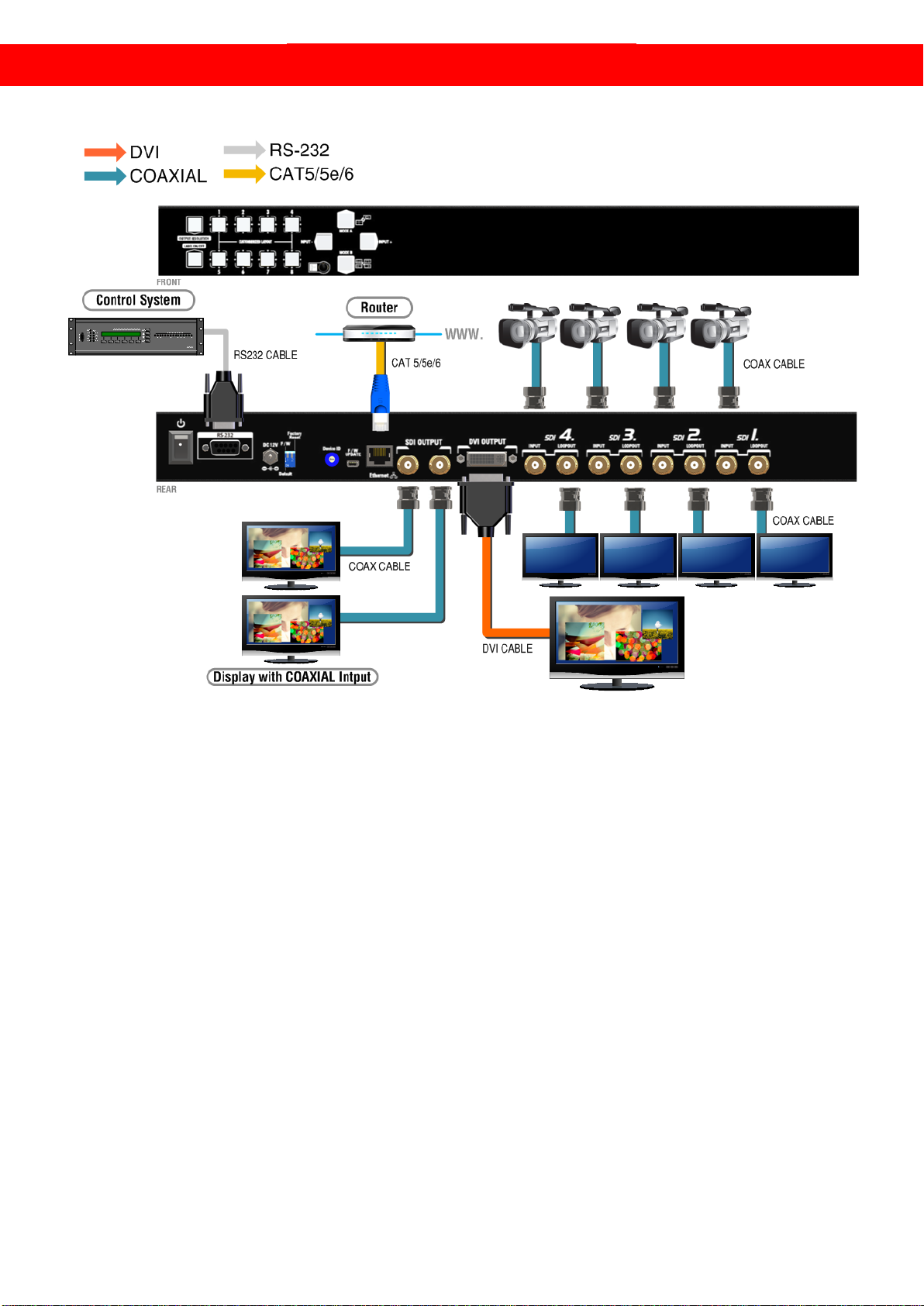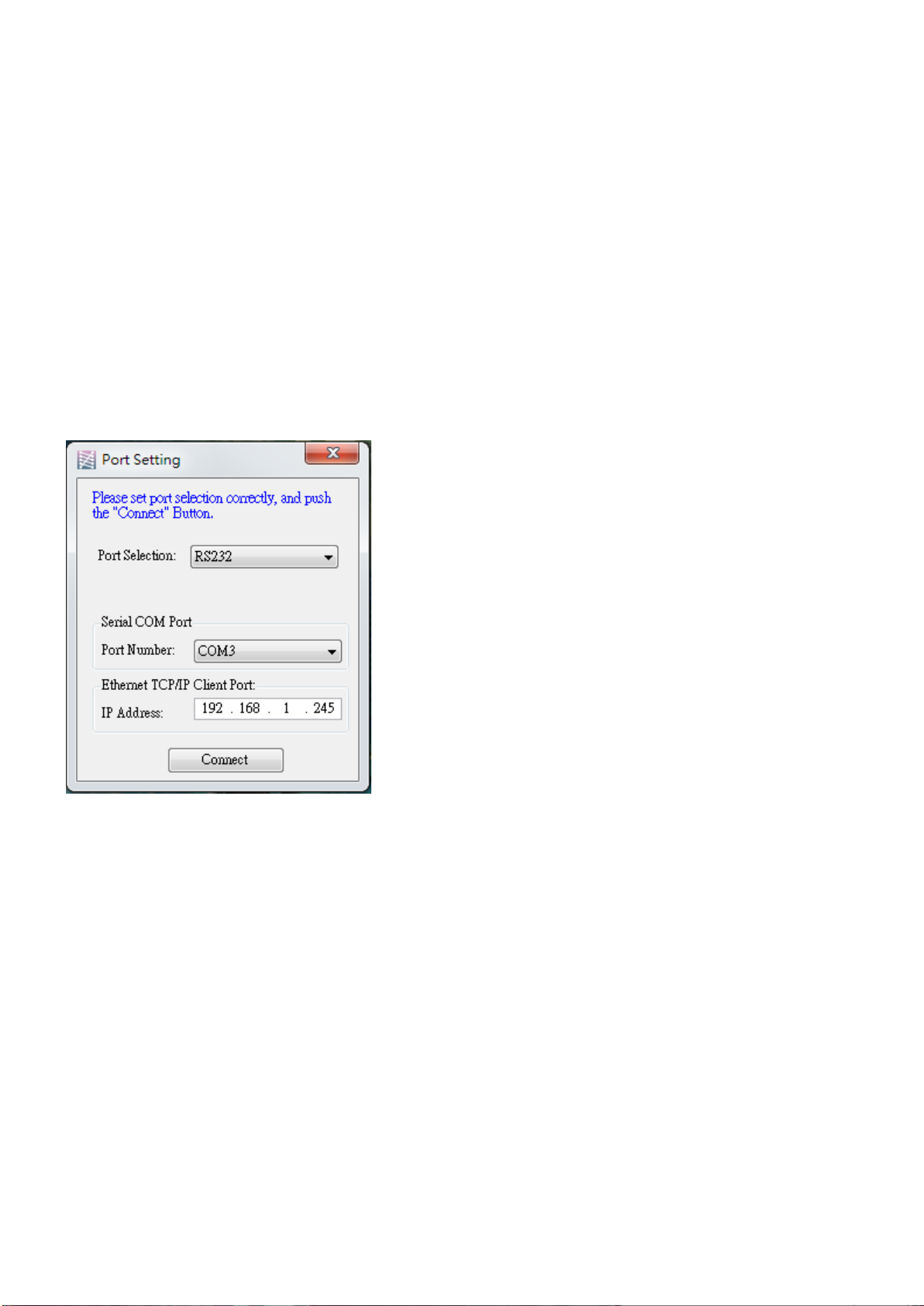HARDWARE INSTALLATION
Safety Precautions
1. To prevent fire or shock hazards, do not expose this device to rain or moisture.
2. The product should be placed more than one foot away from heat sources such as radiators,
heat registers, stoves, and other products (including amplifiers) that produce heat. In addition,
do not cover any material or devices on the top of the device.
3. Do not use immediately after moving from a low temperature to high temperature, as this
causes condensation.
4. Do not place this product on an unstable cart, stand, or table. The product may fall, causing
serious injury to a child or adult and serious damage to the product.
5. Unplug this product from the wall outlet before cleaning. Do not use liquid cleaners or aerosol
cleaners. Use a damp cloth for cleaning.
6. Do not allow the same still picture to be projected for a long time or an abnormally bright video
picture to be projected. The video image could be burned in to the display device.
Installation Procedures
Unpacking
Remove the AV-GM08V3-S1 from the shipping container and examine it for any signs of
shipping damage or missing items (check with package contents above). All shipping items should
be saved if the product is to be moved or returned for service. Shipping unit back to dealers for
service not in the original box may result in voiding warranty or additional cost.
Placement
The unit uses convection to cool. A fan is not needed, so do not block the sides of this device
or stack another device on the top or bottom of the AV-GM08V3-S1.
Connections
We recommend the highest quality cables for both input and output connections.
1. Switch off the AV-GM08V3-S1 and all devices that you want to connect.
2. Connect a monitor, a projector or other displays that comes with DVI / SDI inputs
3. Connect a device equipped with SDI output including SD/HD/3G to the BNC input connector of
AV-GM08V3-S1.
4. Connect your computer with the AV-GM08V3-S1 by a 9-pin RS-232 cable or Cat.5e cable, and
then install the software.
5. Plug in AD power cord into AC power socket.
6. Execute the control software and establish the connection between PC/Laptop and
AV-GM08V3-S1.
7. For detailed software control operation, please refer to the software instruction section.