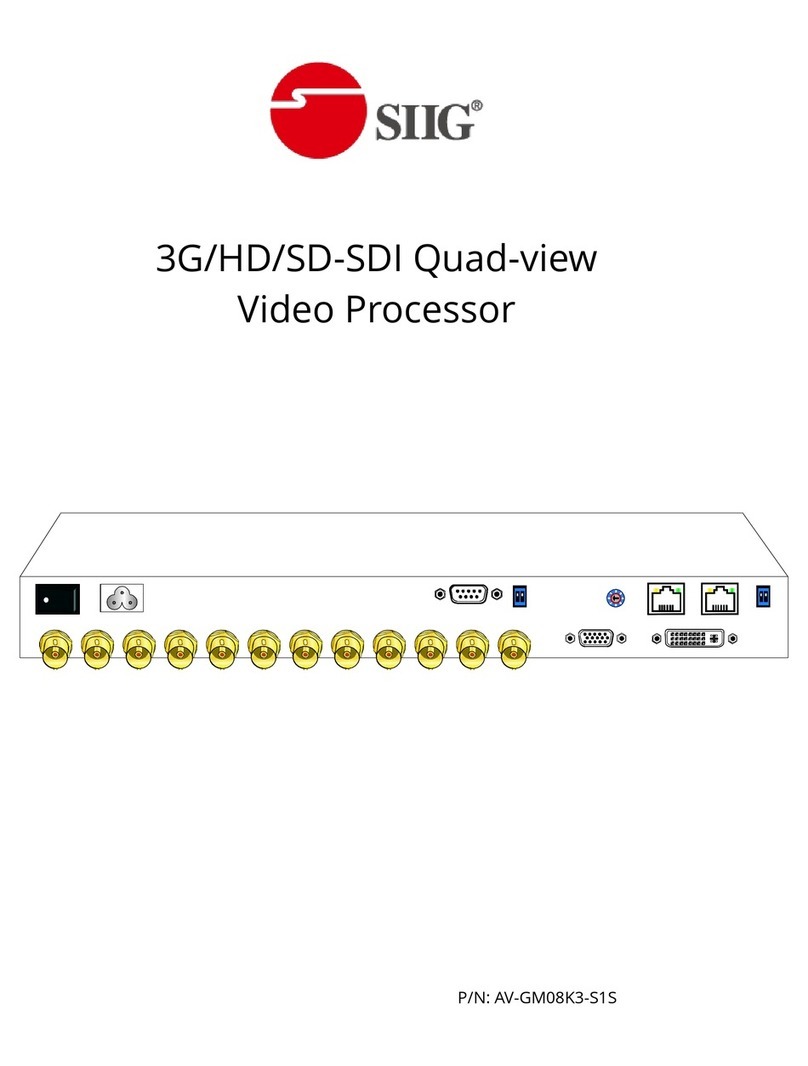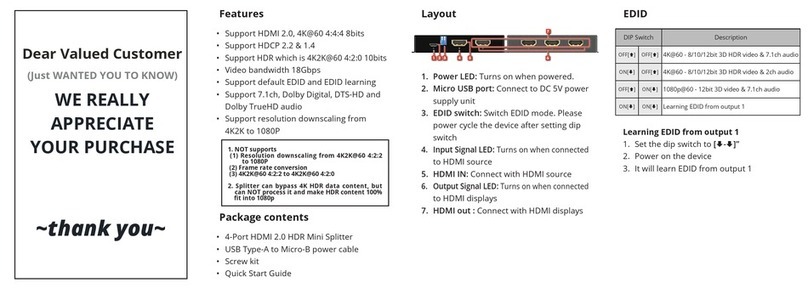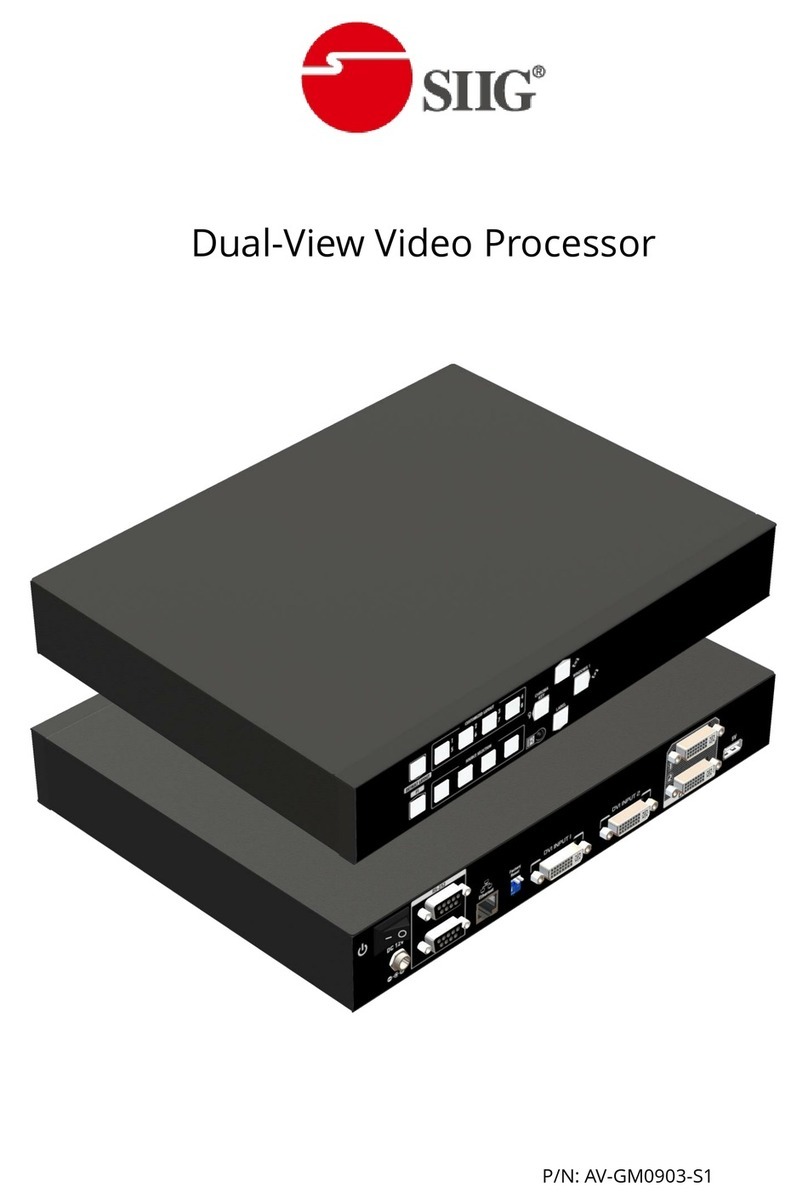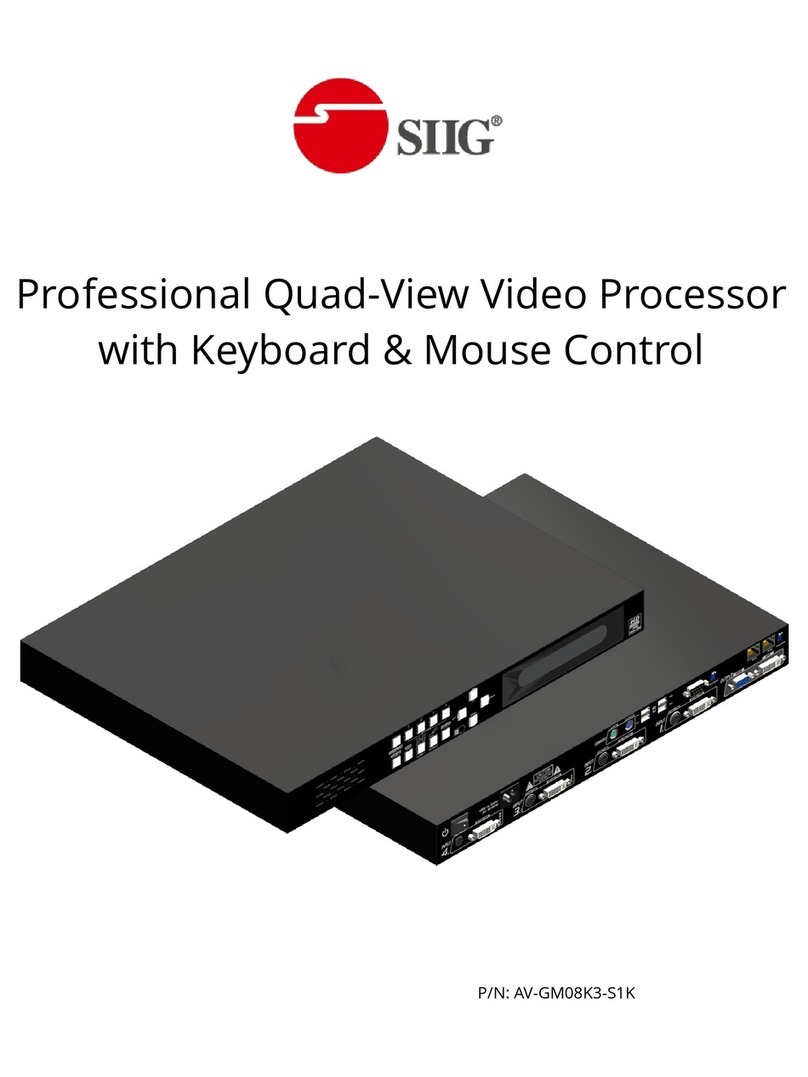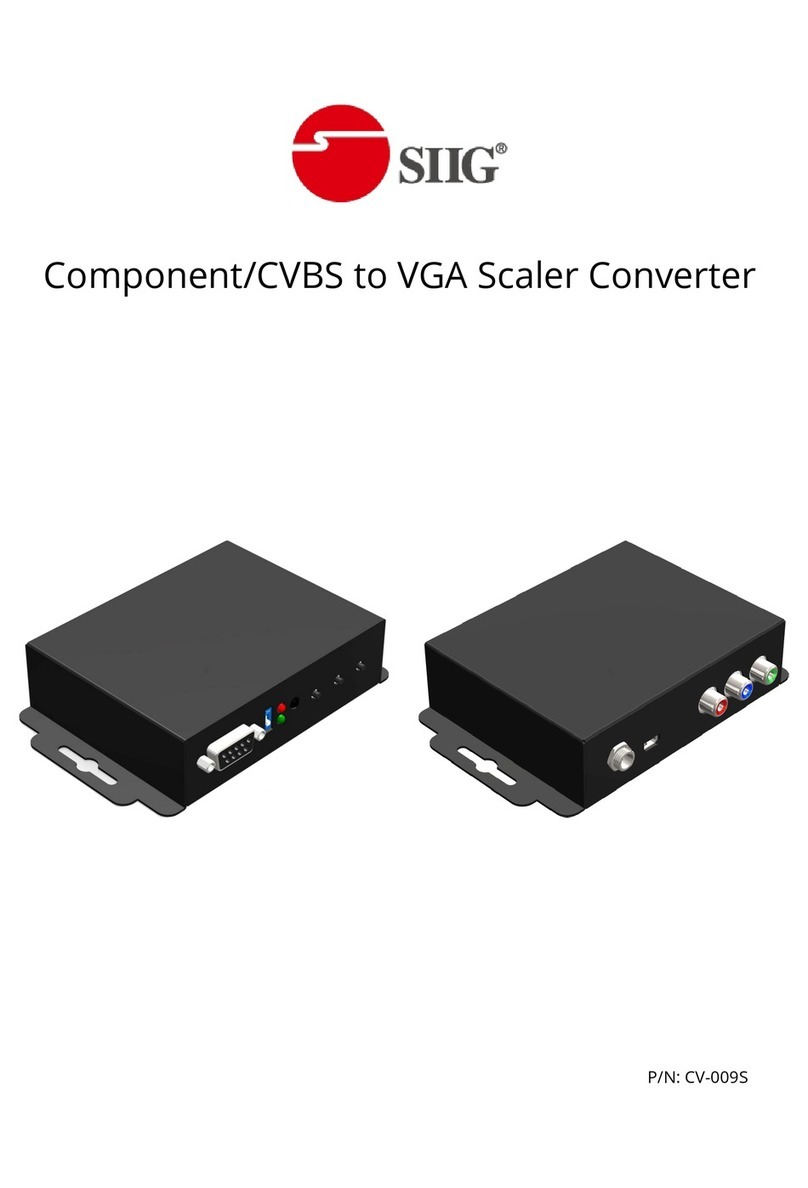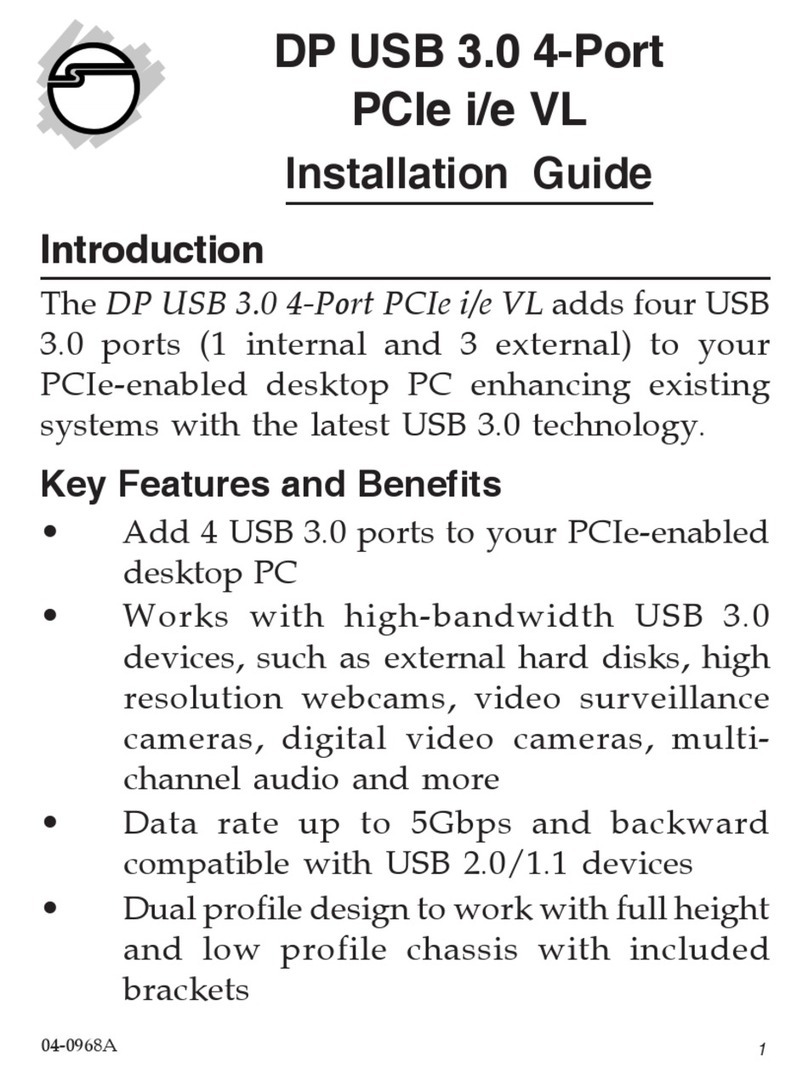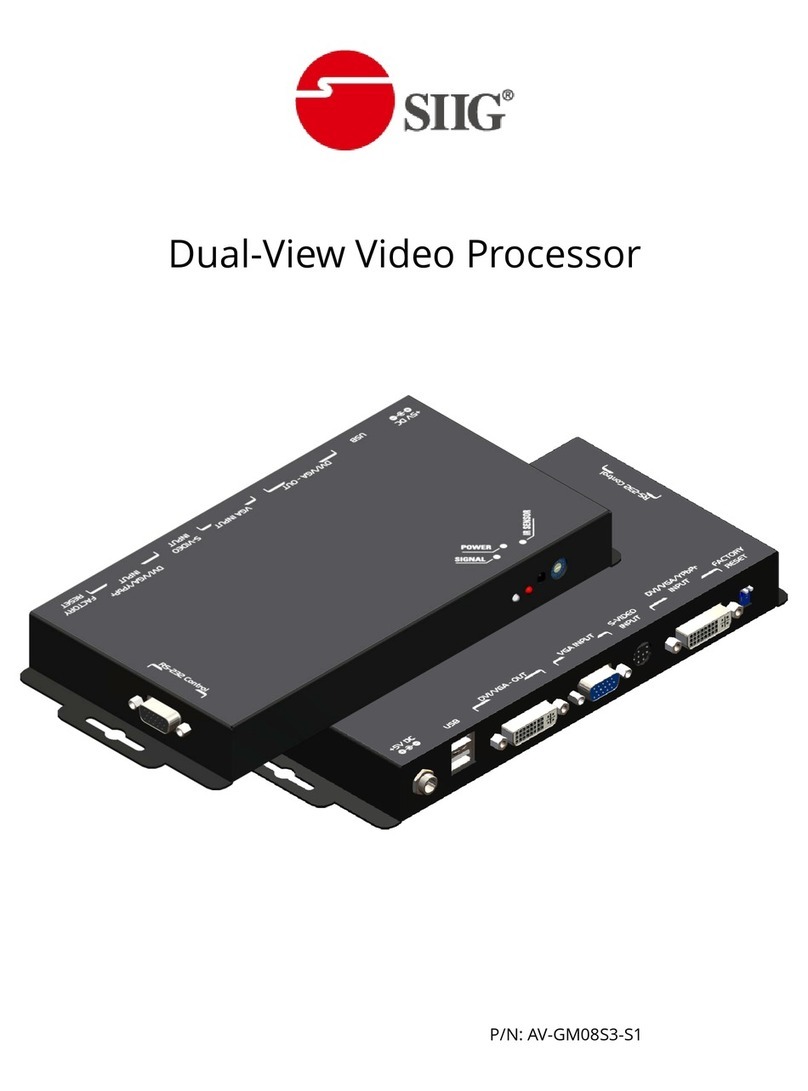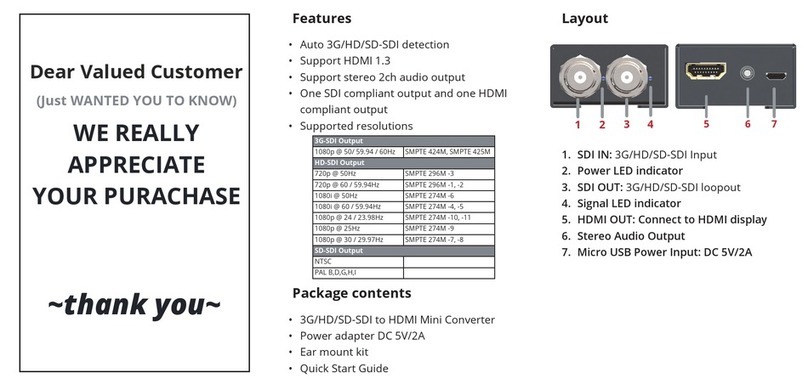INTRODUCTION
The AV-GM0A43-S1 4-Display Video Wall Processor is a powerful, cost effective, and fully real time
data/video processor for multiple flat panel displays or projectors. Thru digital transmission, the
quality of the outcome videos is guaranteed. The output display is grained up to 255 by 255
squares. Virtually any setups for the display layout can be possible by the provided software. The
AV-GM0A43-S1 allows you to input DVI/HDMI, wherever positions and whatever sizes you want for
viewing. The embedded scaler converts signals from either DVI/HDMI source to match the native
resolution of monitors, flat panel displays, projectors as well as user-selectable output settings up
to WUXGA (1920x1200). The AV-GM0A43-S1 sends the resulting processed video thru DVI/HDMI
interface to the connected monitors/projectors based on the display layout. The layout can be
readily modified to fit your applications and optimize visual effects. Typical applications include
digital signage, and broadcasting/education/ surveillance systems etc.
FEATURES
Four DVI/HDMI outputs from 640x480 to 1920x1200 with a local loop out for monitoring
Supports HDMI/DVI input, from 640x480 to 1920x1200@60, interlaced or progressive
Supports 1080p/WUXGA
HDCP compliant
Image parameters and layouts are automatically saved in flash memory of the device and can
be recalled for later use
Several image parameters and layouts can be saved in computers and can be loaded for later
use
Firmware upgradable for new features and technology enhancements
Supports IR remote control
Software control through USB and Ethernet
Resize, position, zoom output video
User-selectable output settings, up to 1920x1200
Each DVI/HDMI output has an independent controllable display area
Supports remote control to switch 1x1, 2x2, 1x3 rotate, and 1x4 rotate mode
Each output can support OSD control to do edge correction
Compact size
Supports input rotation
PACKAGE CONTENTS
1x AV-GM0A43-S1
1x User Manual
1x 1U rack-mounting ear set
1x 12V 5A power supply