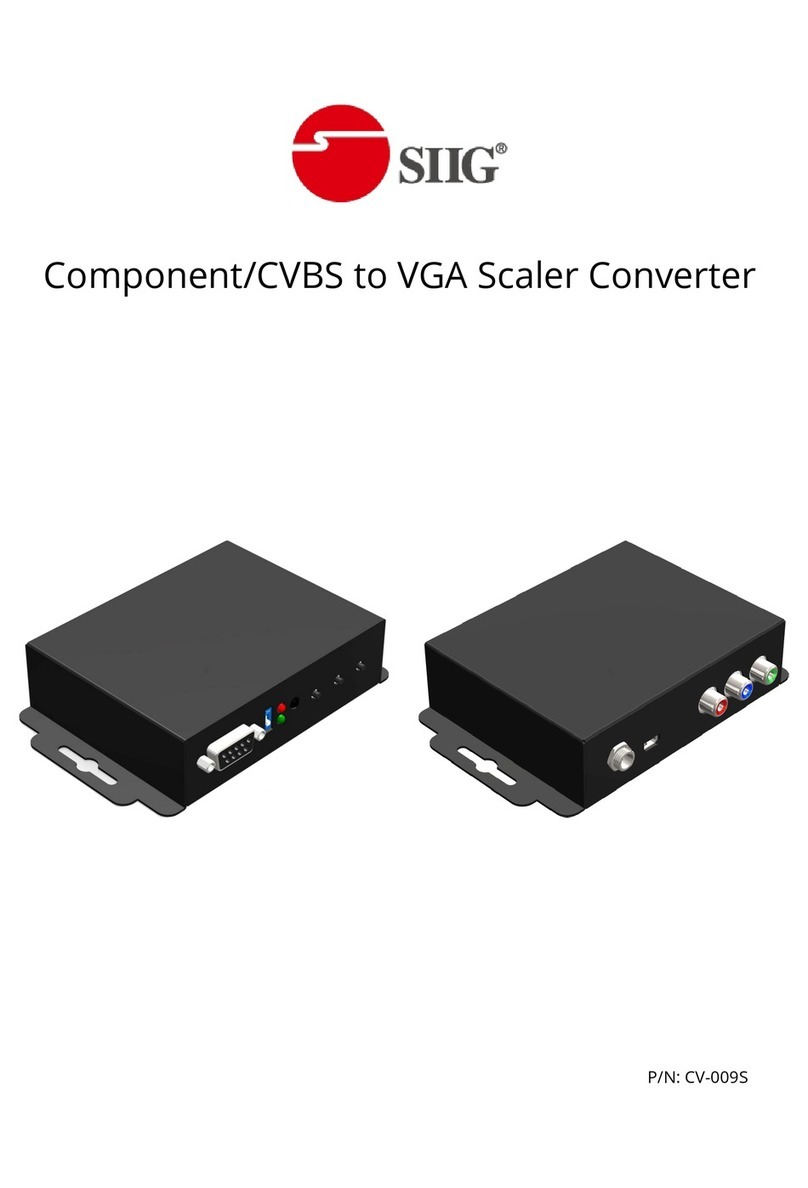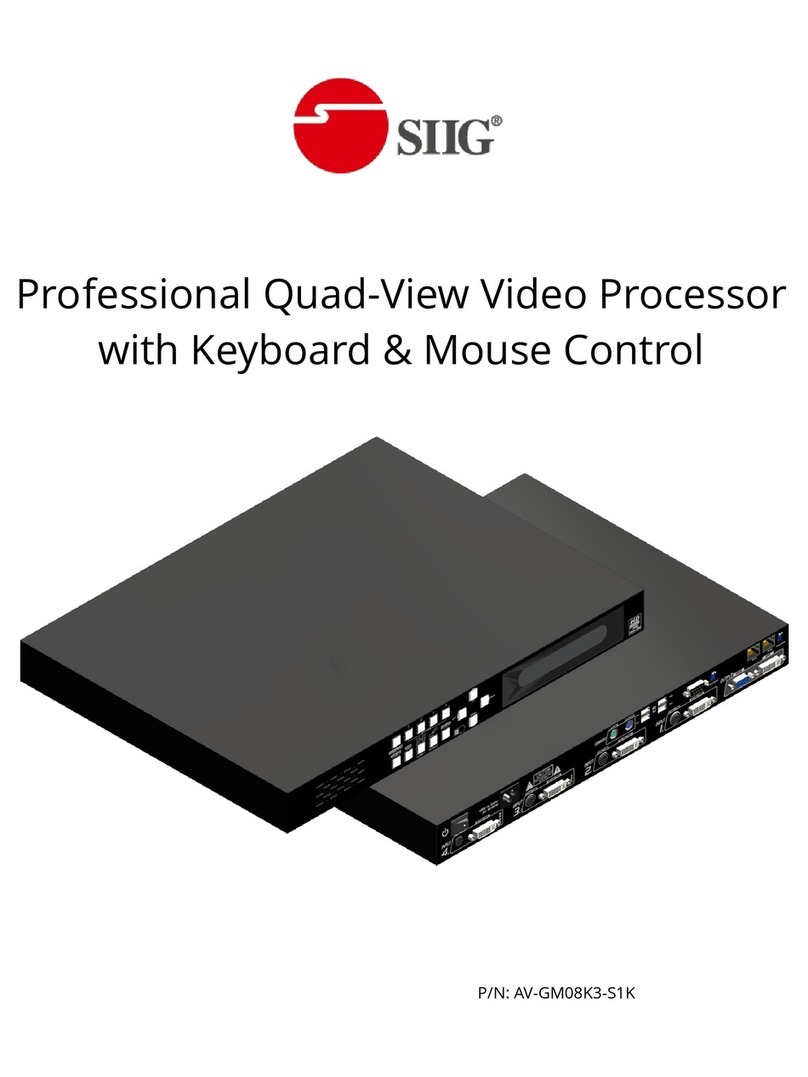SIIG CE-H23L11-S1 User manual
Other SIIG Media Converter manuals

SIIG
SIIG CE-H22Z11-S1 Product information sheet

SIIG
SIIG AV-GM0A43-S1 User manual
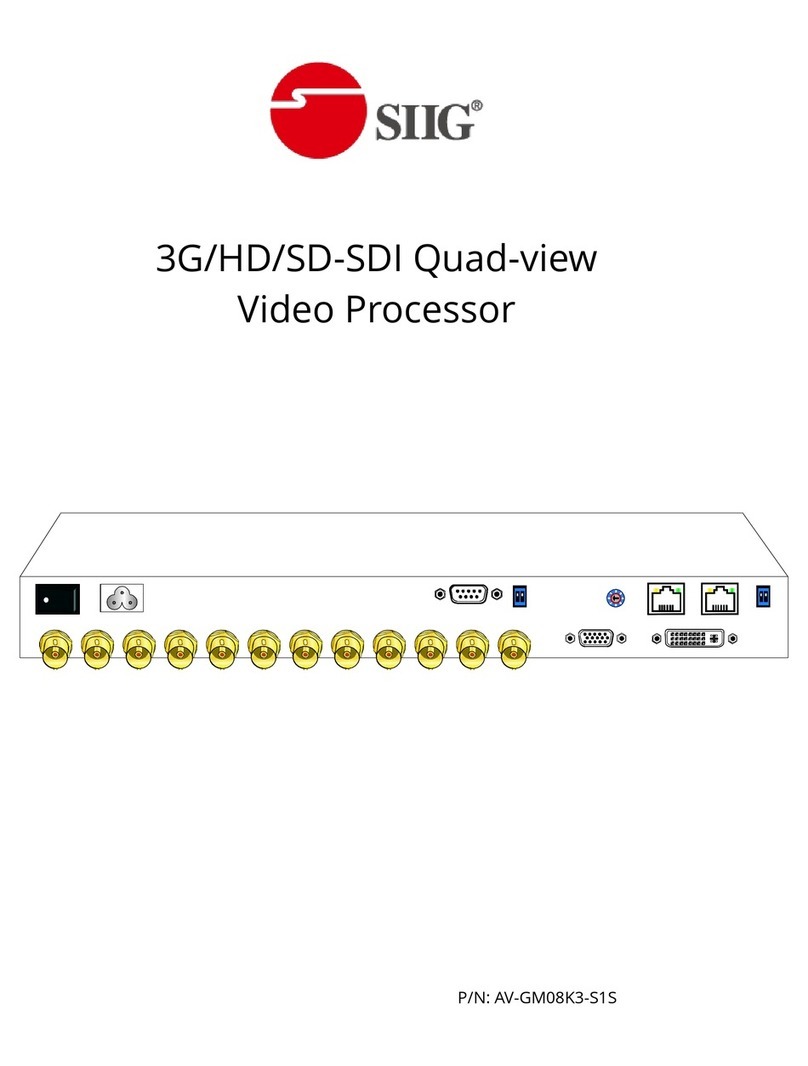
SIIG
SIIG AV-GM08K3-S1S User manual

SIIG
SIIG AV-GM0513-S1 User manual

SIIG
SIIG AV-GM01Q3-S1 User manual
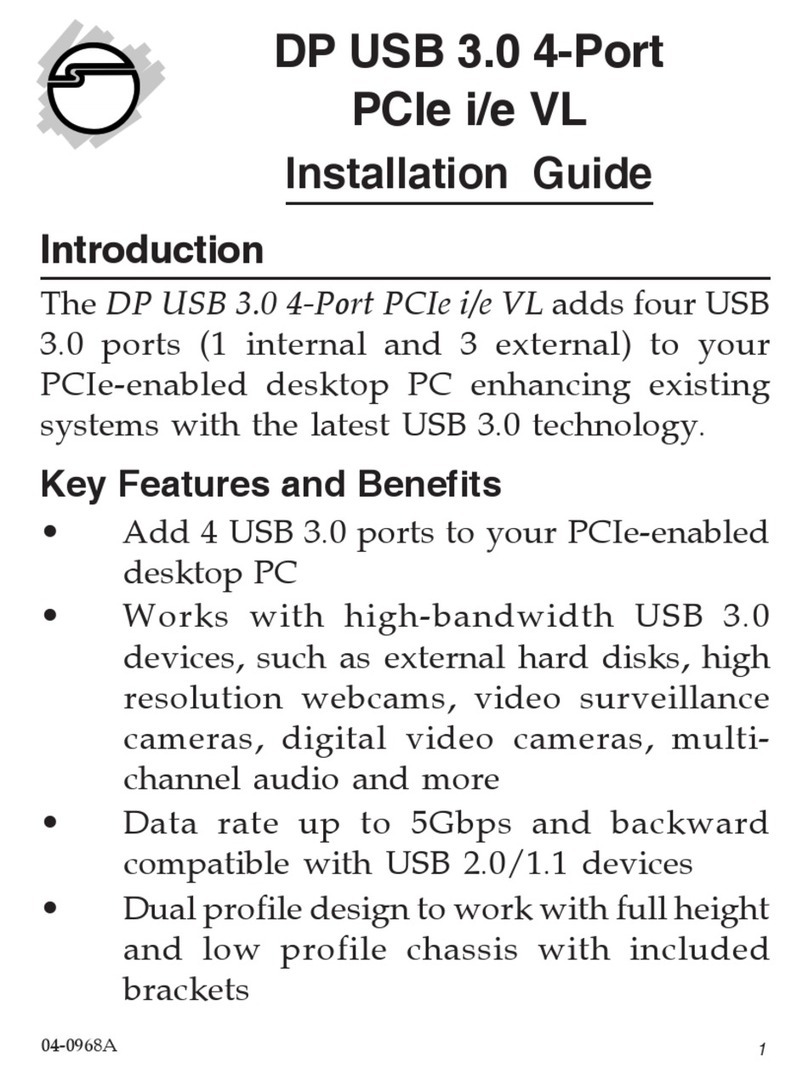
SIIG
SIIG DP USB 3.0 4-Port PCIe i/e VL User manual

SIIG
SIIG AV-GM0AR3-S1 User manual

SIIG
SIIG CE-DV0031-S1 User manual

SIIG
SIIG AV-GM08X3-S1 User manual

SIIG
SIIG RS-232 to Multi-Mode Fiber Optic User manual

SIIG
SIIG RS-232 to Multi-Mode Fiber Optic User manual
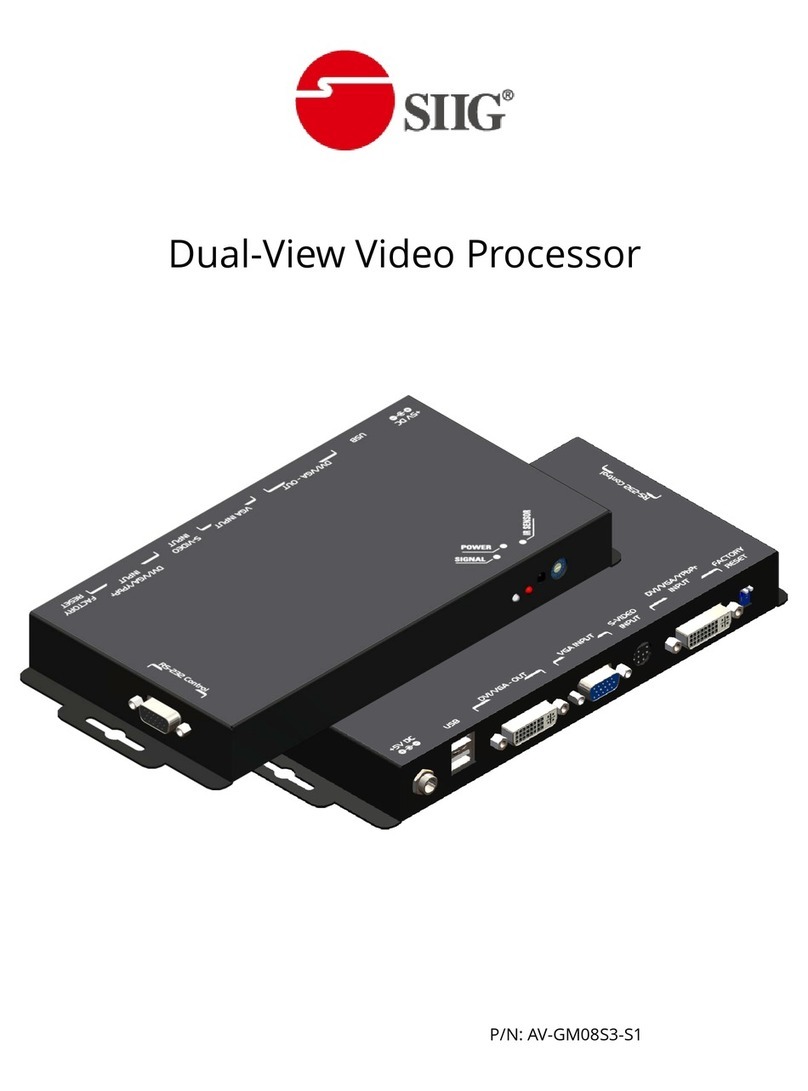
SIIG
SIIG AV-GM08S3-S1 User manual

SIIG
SIIG AV-GM01U3-S1 User manual

SIIG
SIIG ID-UC0011-S1 User manual

SIIG
SIIG CE-H22W11-S1 Product information sheet
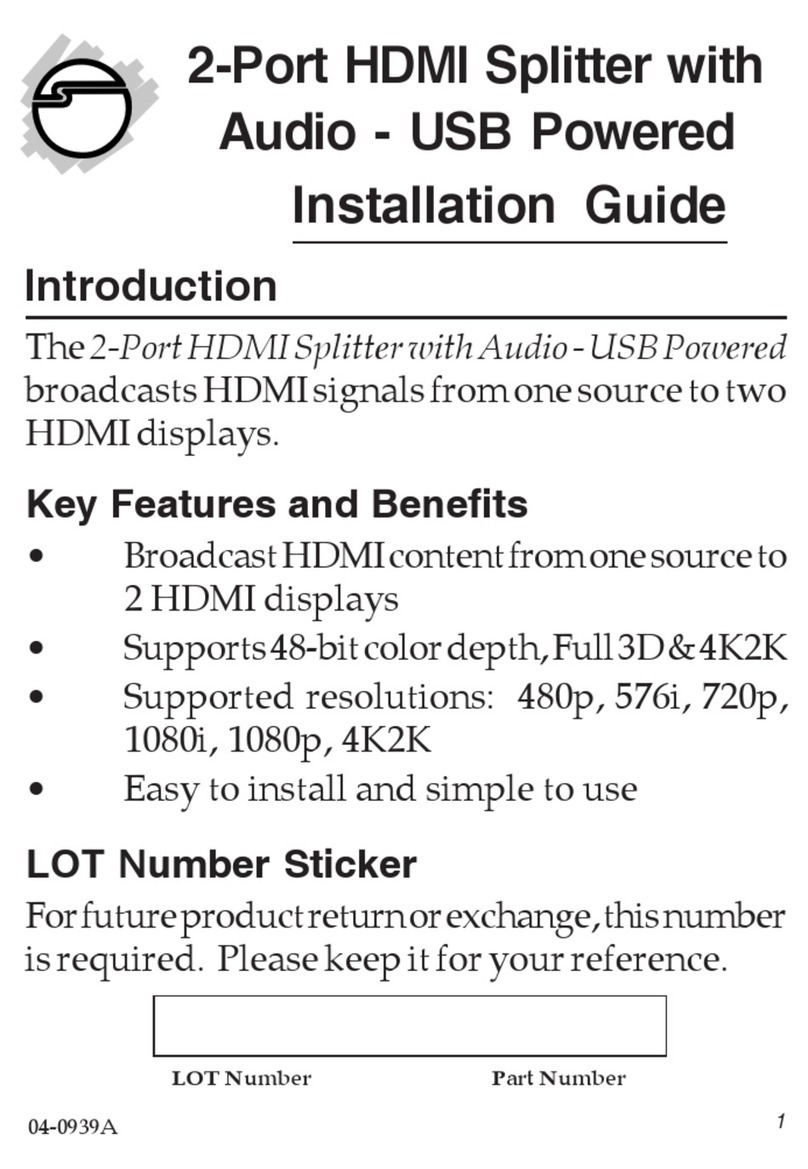
SIIG
SIIG CE-H21Z11-S1 User manual

SIIG
SIIG AV-GM08Y3-S1 User manual

SIIG
SIIG CE-H24C11-S1 User manual

SIIG
SIIG AV-GM08V3-S1 User manual

SIIG
SIIG AV-GM01Q3-S1DS User manual