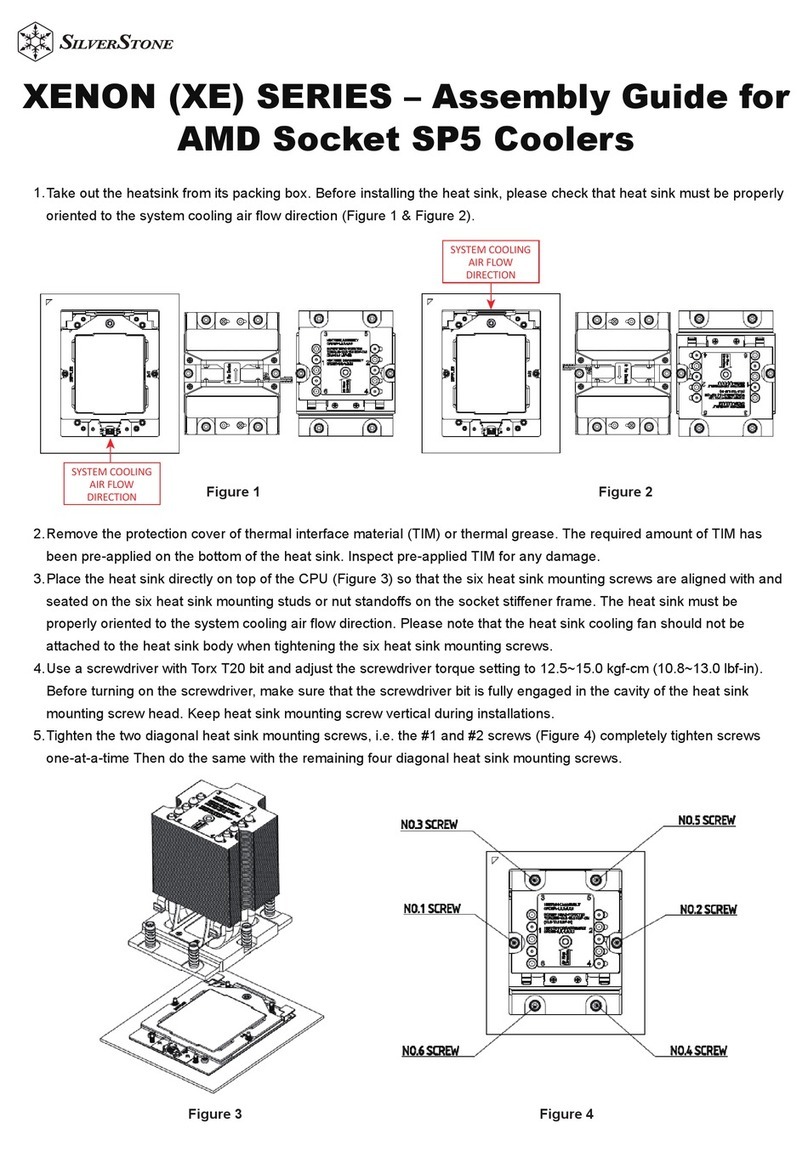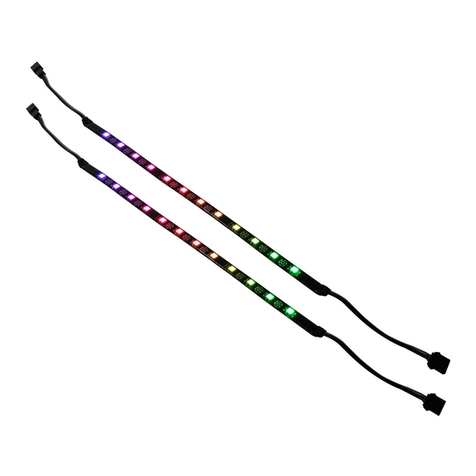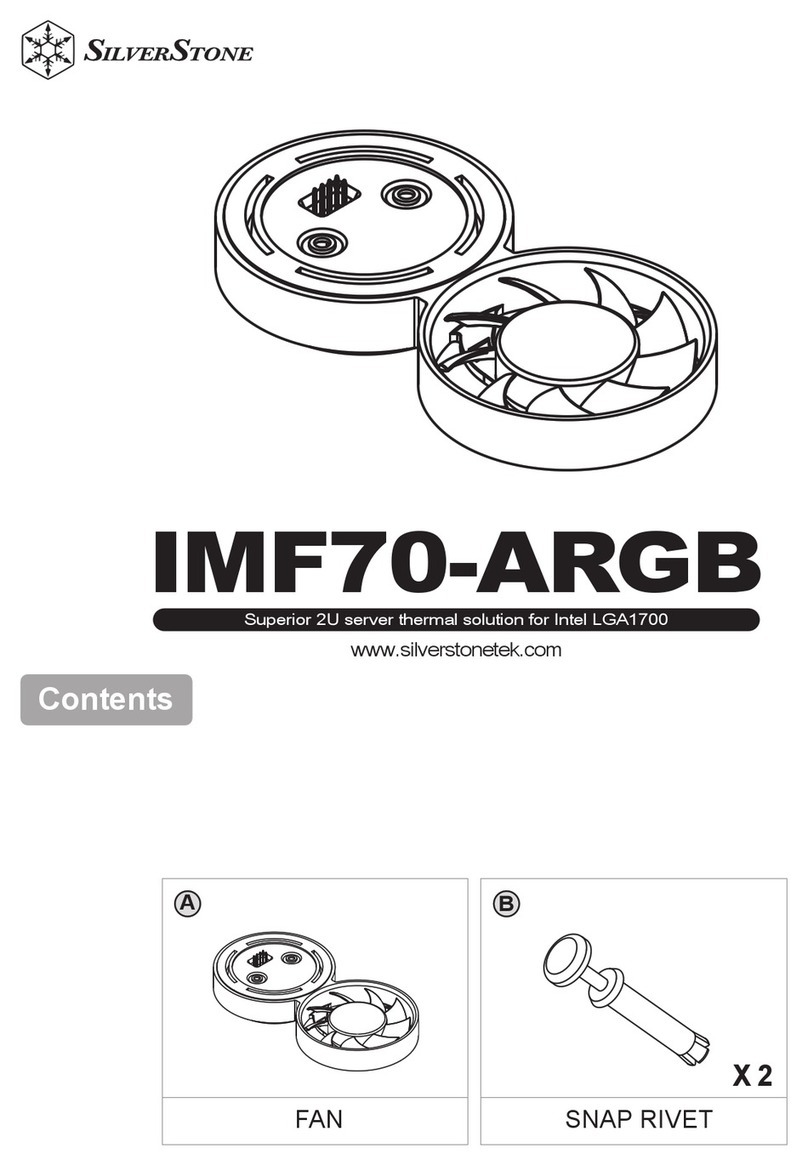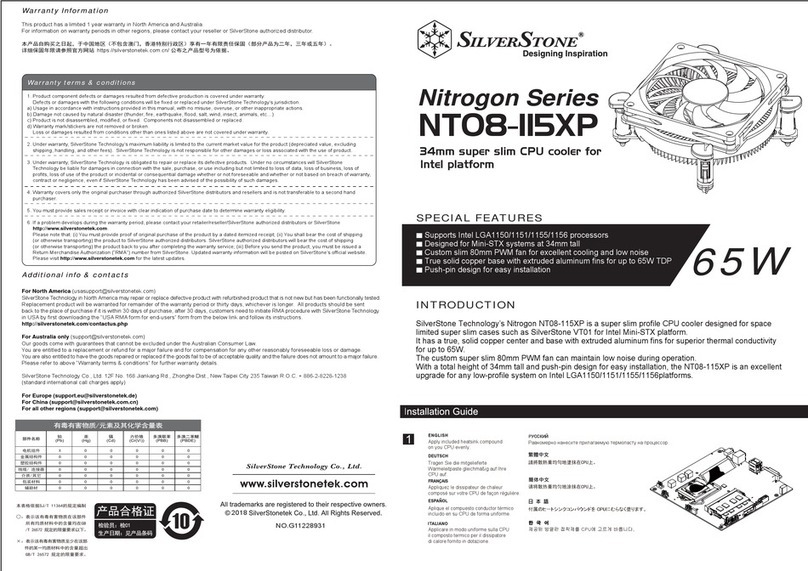Installation Chart
STEP 1
Please verify your M.2 SSD’s interface type. If it is SATA
interface (B-Key), please insert into SATA interface M.2 slot,
if it is PCIe interface (M-Key), please insert into PCIe
interface M.2 slot
Prüfen Sie den Schnittstellentyp Ihrer M.2-SSD. Falls es sich um eine SATA-
Schnittstelle (B-Key) handelt, bitte in den SATA-M.2-Steckplatz stecken. Falls es sich
um eine PCIe-Schnittstelle (M-Key) handelt, bitte in den PCIe-M.2-Steckplatz
stecken
Por favor, verifique el tipo de interfaz de su SSD M.2. Si su interfaz es SATA (B-key), por favor
insértelo en el zócalo M.2 para interfaz SATA, si su interfaz es PCIe (M-key), por favor insértelo
en el zócalo M.2 para interfaz PCIe
Пожалуйста, проверьте тип интерфейса вашего M.2 SSD. Если это интерфейс
SATA (ключ B), установите его вслот SATA M.2, если это интерфейс PCIe
(ключ M), установите его вслот PCIe M.2
请先确认您的M.2 SSD接口类型,若是SATA接口 (B-Key),请插入SATA界面的M.2插槽,
若是PCIe界面 (M-Key)的请插入PCIe界面的M.2插槽
M.2 SSD의 인터페이스 유형을 확인하십시오. 인터페이스 유형이 SATA 인터페이스
(B 키)인 경우 SATA 인터페이스 M.2 슬롯에 삽입하고, PCIe인터페이스 (M 키)인
경우 PCIe 인터페이스 M.2 슬롯에 삽입하십시오
Veuillez vérifier le type d'interface de votre SSD M.2. S'il s'agit d'une interface SATA (Touche B),
veuillez l'insérer dans l'emplacement M.2 de l'interface SATA. S'il s'agit d'un interface PCIe
(Touche M), veuillez l'insérer dans l'emplacement M.2 de l'interface PCIe
Verificare il tipo di interfaccia dell'SSD M.2. Se è l'interfaccia SATA (B-Key), inserirlo nell'alloggio
M.2 dell'interfaccia SATA; se è l'interfaccia PCIe (M Key), inserirlo nell'alloggio M.2
dell'interfaccia PCIe
請先確認您的M.2 SSD介面類型,若是SATA介面 (B-Key),請插入SATA介面的M.2插槽,
若是PCIe介面 (M-Key)的請插入PCIe介面的M.2插槽
お持ちのM.2 SSDのインタフェース形式をお確かめください。SATAインタフェース (Bキー)
であればSATAインタフェースM.2スロットに、PCIeインタフェース (Mキー)であればPCIe
インタフェースM.2スロットに装着してください
STEP3
If you install the PCIe interface M.2 SSD only, you may skip
this step. Otherwise, connect SATA cable to adapter card to
complete installation
Dieser Schritt kann nur bei Installation einer M.2-SSD mit PCIe-Schnittstelle übersprungen
werden. Andernfalls zur Fertigstellung der Installation SATA-Kabel an Adapterkabel
anschließen
Si instala solo el SSD M.2 con interfaz PCIe, puede saltarse este paso. En otro caso, conecte
el cable SATA a la tarjeta adaptadora para completar la instalación
Если вы устанавливаете только PCIe M.2 SSD, вы можете пропустить этот шаг.
Иначе подключите кабель SATA кадаптеру для завершения установки
如果您仅是安装PCIe接口的M.2 SSD,您可忽略此步骤。
反之,请连接上SATA线到适配卡上,来完成安装
PCIe 인터페이스 M.2 SSD만 설치하는 경우 이 단계를 건너뛸 수 있습니다. 그 외의
경우에는 SATA 케이블을 어댑터 카드에 연결하여 설치를 완료합니다
Si vous installez le SSD M.2 à interface PCIe uniquement, vous pouvez ignorer cette étape.
Dans le cas contraire, connectez le câble SATA à la carte adaptateur pour terminer l'installation
Se si installa solo l'SSD M.2 dell'interfaccia PCIe, è possibile saltare questa procedura. In caso
contrario, collegare il cavo SATA alla scheda adattatore per completare l'installazione
如果您僅是安裝PCIe介面的M.2 SSD,您可忽略此步驟。
反之,請連接上SATA線到介面卡上,來完成安裝
PCIeインタフェースM.2 SSDのみインストールする場合、このステップは飛ばして結構です。
それ以外はSATAケーブルをアダプタカードに接続してインストール完了です
STEP4
Insert assembled ECM22 into the motherboard’s compatible
PCIe (x4 or above) slot
Montierten ECM22 in den kompatiblen PCIe-Steckplatz (x4 oder höher) des
Motherboards stecken
Inserte el ECM22 ensamblado en el zócalo PCIe compatible de la placa base (x4 o superior)
Вставьте собранный ECM22 ссовместимый слот на PCIe (x4 ивыше) на вашей
материнской плате
将装配好的ECM22插入主板上兼容的PCIe (x4 或更高版本)插槽
조립된 ECM22를 마더보드의 호환되는 PCIe (x4 이상) 슬롯에 끼웁니다
Insérez l'ECM22 assemblé dans l'emplacement compatible PCIe (x4 ou supérieur) de la
carte mère
Inserire l'adattatore ECM22 montato nell’alloggio PCIe (x4 o superiore) compatibile della
scheda madre
將裝配好的ECM22插入主機板上相容的PCIe (x4 或更高版本)插槽
組み上げられたECM22をマザーボードのPCIe (x4またはそれ以上)互換スロットに装着します
STEP 2
If your M.2 SSD size is 22mm x 80mm, please refer to steps
2~3 directly, for others, please follow steps 1~3 for installation:
(1) Remove screw posts A and screws B from the ECM22
(2) Verify the length of your SSD and position the screw posts
accordingly as shown in the illustration (screw post A on top
with screw B tightening from the the bottom)
(3) Insert M.2 SSD into interface slot then secure with screws
B from the top to the screw posts
Falls Ihre M.2-SSD 22 x 80 mm misst, befolgen Sie direkt die Schritte 2 bis 3; andernfalls
bitte die Schritte 1 bis 3 befolgen:
(1) Schraubenpfosten A und Schrauben B vom ECM22 entfernen
(2) Länge Ihrer SSD und Position der Schraubenpfosten entsprechend der Abbildung pr
üfen (Schraubenpfosten A oben, Schraube B wird von unten festgezogen)
(3) M.2-SSD in Steckplatz einsetzen, dann von oben mit Schrauben B an den
Schraubenpfosten befestigen
Si el tamaño de su SSD M.2 es de 22mm x 80mm, por favor consulte directamente los pasos
2-3, para los otros por favor siga los pasos 1-3 para la instalación:
(1) Retire los tornillos A y tornillos B del ECM22
(2) Verifique la longitud de su SSD y la posición de los tornillos según se muestra en la
ilustración (tornillo A arriba con el tornillo B apretando desde abajo)
(3) Inserte el SSD M.2 en el zócalo del interfaz y luego fíjelo con tornillos B desde la parte
superior
Если размер вашего M.2 SSD равен 22 мм x 80 мм, пожалуйста, сразу переходите
кшагам 2~3, для других размеров, пожалуйста, выполните шаги 1~3 для установки:
(1) Снимите винтовые клеммы Аивинты ВсECM22
(2) Проверьте длину вашего SSD ирасположите винтовые клеммы соответственно
рисунку (винтовая клемма A сверху свинтом B, затягивающимся снизу)
(3) Вставьте M.2 SSD вслот изакрепите винтами Всверху от винтовых клемм
Si la taille de votre SSD M.2 est 22 mm x 80 mm, veuillez suivre directement les étapes 2~3.
Pour les autres, veuillez suivre les étapes 1~3 pour l'installation:
(1) Retirez les colonnes à vis A et les vis B de l'ECM22
(2) Vérifiez la longueur de votre SSD et positionnez les colonnes à vis en conséquence comme
indiqué sur l'illustration (colonne à vis A en haut avec serrage par la vis B depuis la partie
inférieure)
(3) Insérez le SSD M.2 dans l'emplacement d'interface puis fixez-le avec les vis B depuis le haut
sur les colonnes à vis
Se le dimensioni dell'SSD M.2 sono 22 mm x 80 mm, fare riferimento direttamente alle procedure
2~3; per altre dimensioni, seguire le procedure 1~3 per l'installazione:
(1) Rimuovere i supporti per viti A e le viti B da ECM22
(2) Verificare la lunghezza dell'SSD e posizionare i supporti per viti di conseguenza, come mostrato
figura (supporti per viti A sulla parte superiore con serraggio vite B dal basso
(3) Inserire l'SSD M.2 nell'alloggio dell'interfaccia e stringere con le viti B dall'alto verso i supporti
per viti
M.2 SSD 크기가 22mm x 80mm인 경우 2~3단계를 직접 참조하고, 기타 크기의 경우
1~3단계에 따라 설치하십시오:
(1) ECM22에서 나사 포스트 A와 나사 B를 제거하십시오
(2) SSD의 길이를 확인하고 이에 따라 그림에 표시된 대로 나사 포스트를 배치하십시오
(나사 B를 하단부터 조인 상단의 나사 포스트 A)
(3) M.2 SSD를 인터페이스 슬롯에 삽입한 후 상단에서 나사 포스트로 나사 B를 사용하여
고정하십시오
M.2 SSDの寸法が22mm x 80mmの場合は直接ステップ2~3を参照し、その他の場合は1~3を参考
にインストールしてください:
(1) ECM22からスクリューポストAおよびネジBを外します
(2) 図にあるようにSSDの長さおよびスクリューポストの位置を確認します (スクリューポ
ストAは上から、ネジB底部から固定)
(3) M.2 SSDをインタフェーススロットに挿してから、上面からスクリューポストへネジBで
固定します
若您的M.2硬盘尺寸为22mm x 80mm,请直接参考步骤2~3,若是其他规格,
请依循以下步骤1~3安装:
(1) 移除ECM22上的螺丝柱A和螺丝B
(2) 请先确认SSD的长度,并依照图面的方式锁上螺丝柱 (螺丝柱A在顶部,
螺丝B在底部并锁固)
(3) 将M.2 SSD插入接口的插槽,然后将螺丝B从顶部至螺丝柱锁固
若您的M.2硬碟尺寸為22mm x 80mm,請直接參考步驟2~3,若是其他規格,
請依循以下步驟1~3安裝:
(1) 移除ECM22上的螺絲柱A和螺絲B
(2) 請先確認SSD的長度,並依照圖面的方式鎖上螺絲柱 (螺絲柱A在頂部,螺絲B在底部並
鎖固)
(3) 將M.2 SSD插入接口的插槽,然後將螺絲B從頂部至螺絲柱鎖固
X2 X4
AB