Simplex 4100-S1 Operating instructions
Other Simplex Control Panel manuals

Simplex
Simplex 4006 Series User manual

Simplex
Simplex SafeLINC 4100U User manual

Simplex
Simplex MINIPLEX 4100ES Series User manual
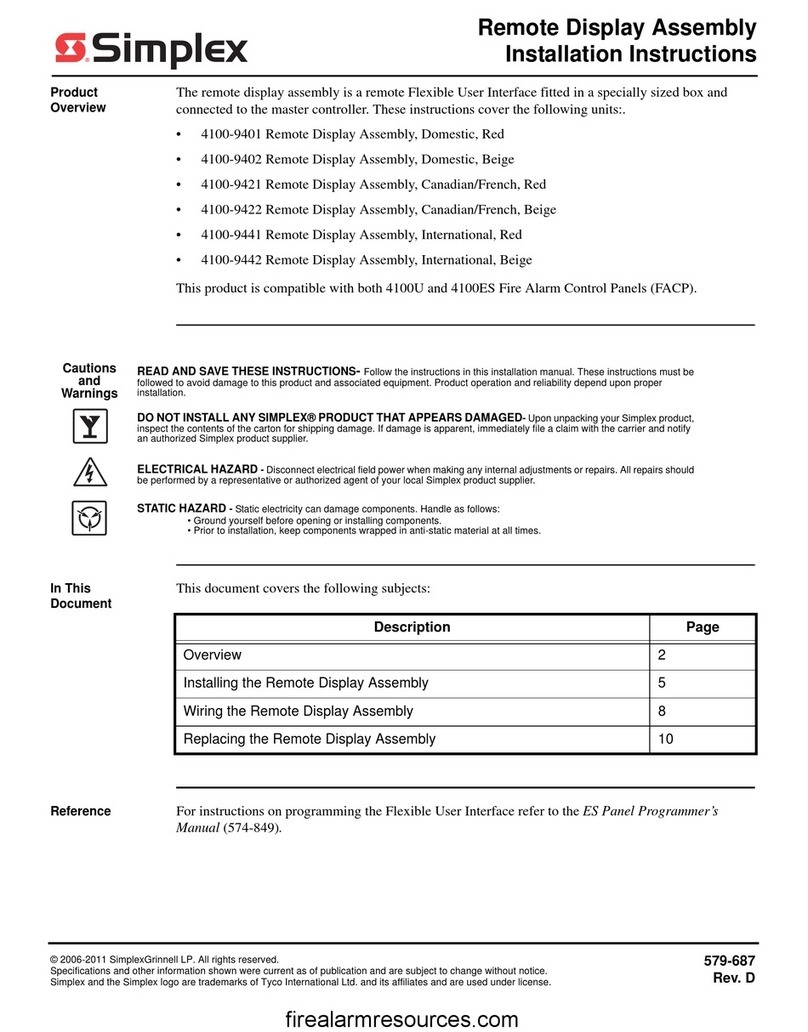
Simplex
Simplex 4100-9401 Programming manual

Simplex
Simplex SafeLINC 4100U User manual

Simplex
Simplex TrueAlarm 4008- 9121 User manual

Simplex
Simplex LifeAlarm 4005 Series User manual

Simplex
Simplex MINIPLEX 4100ES Series Operation and maintenance manual

Simplex
Simplex 4003 User manual

Simplex
Simplex MINIPLEX 4100ES Series User manual

Simplex
Simplex MINIPLEX 4100ES Series User manual
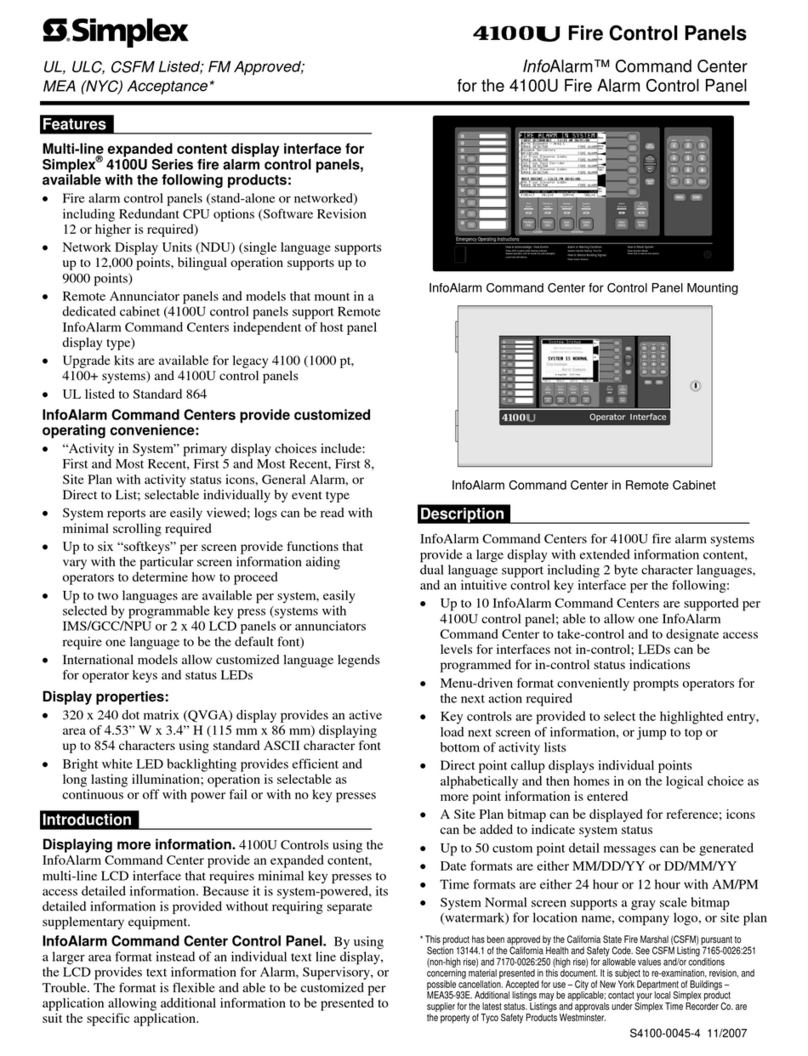
Simplex
Simplex SafeLINC 4100U User manual

Simplex
Simplex 4007ES Panels User manual
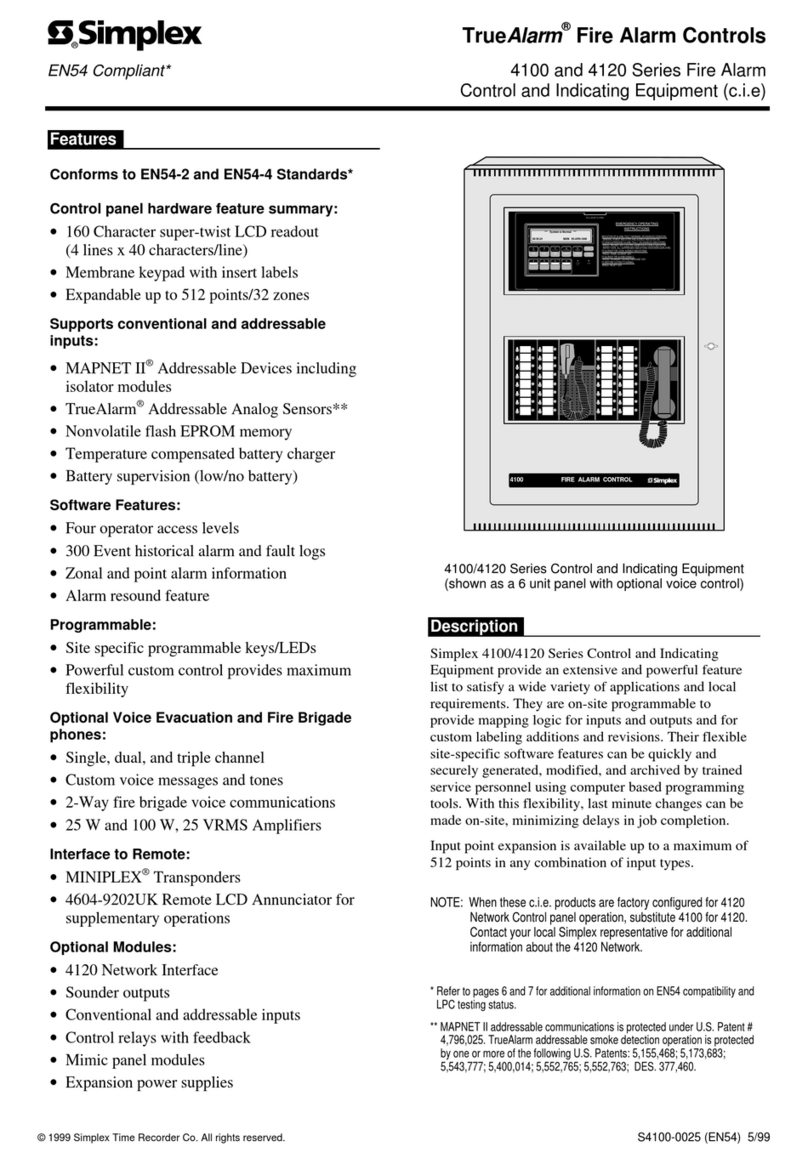
Simplex
Simplex TrueAlarm 4100 Series User manual

Simplex
Simplex MINIPLEX 4100ES Series User manual

Simplex
Simplex 4007-9201BA User manual

Simplex
Simplex MINIPLEX 4100ES Series User manual

Simplex
Simplex 4003 User manual
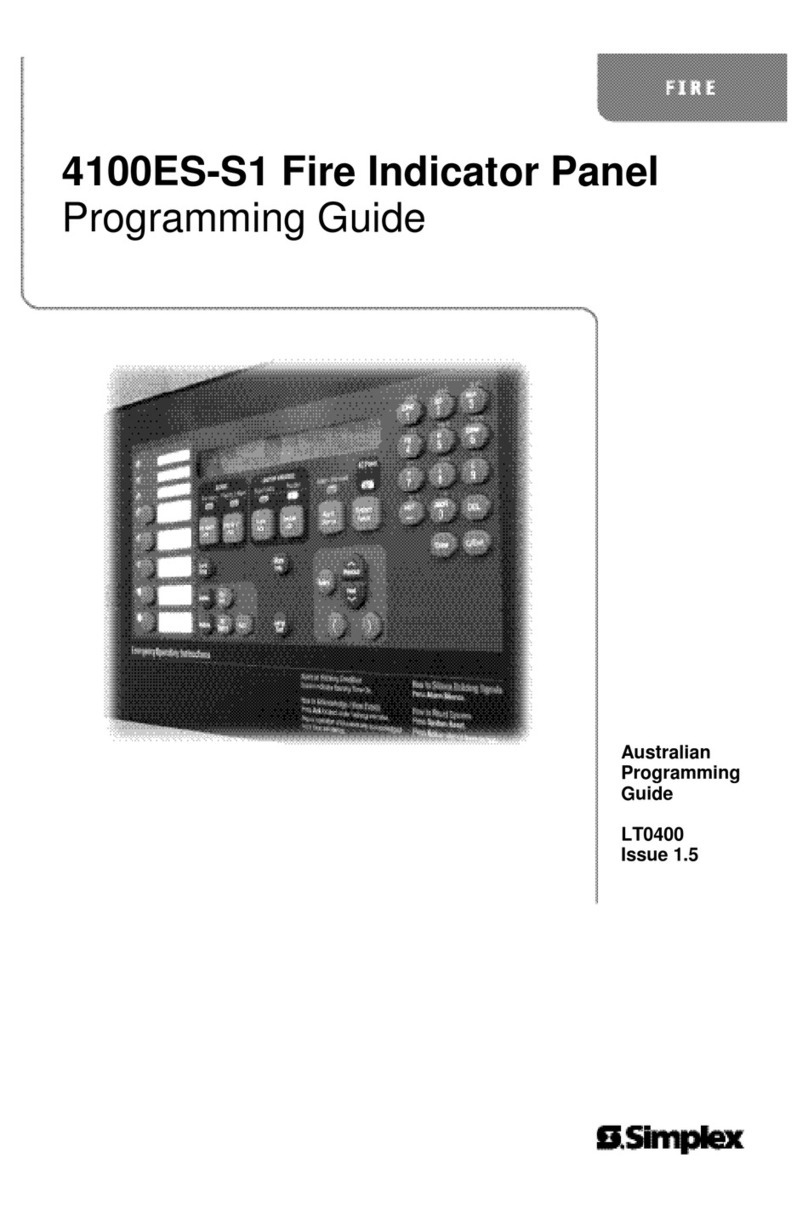
Simplex
Simplex 4100ES-S1 Operating instructions
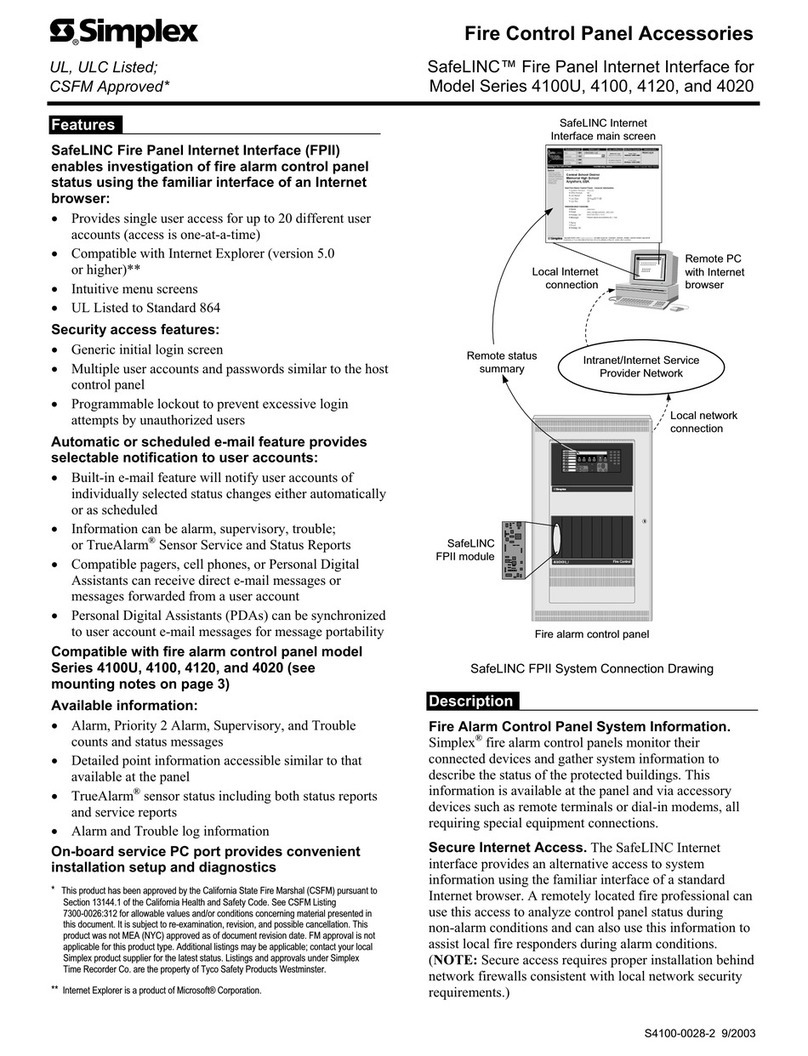
Simplex
Simplex SafeLINC 4020 User manual































