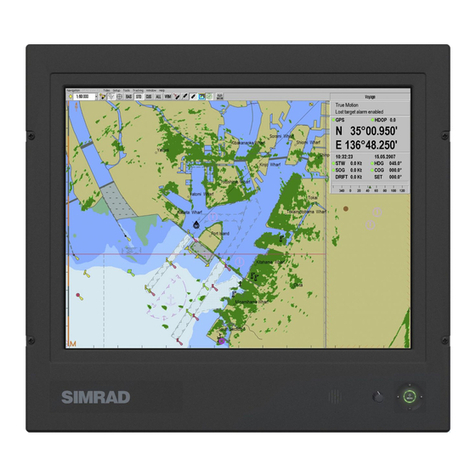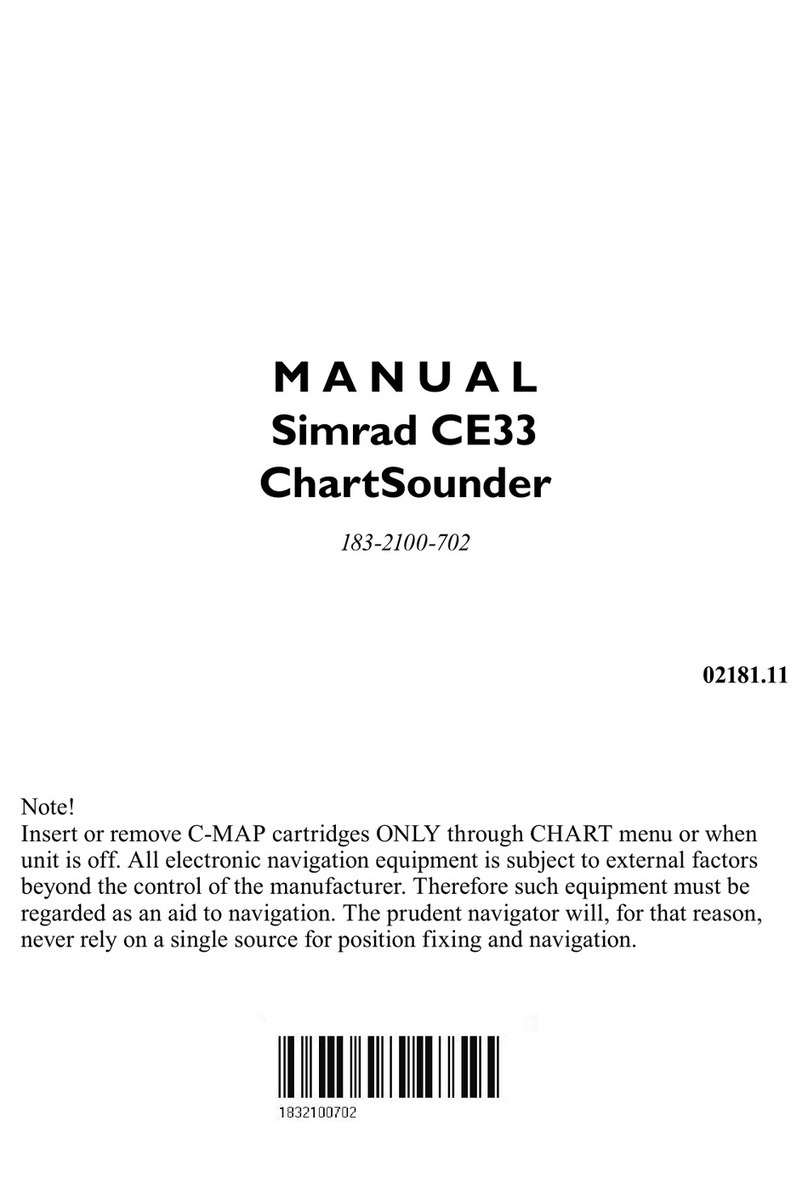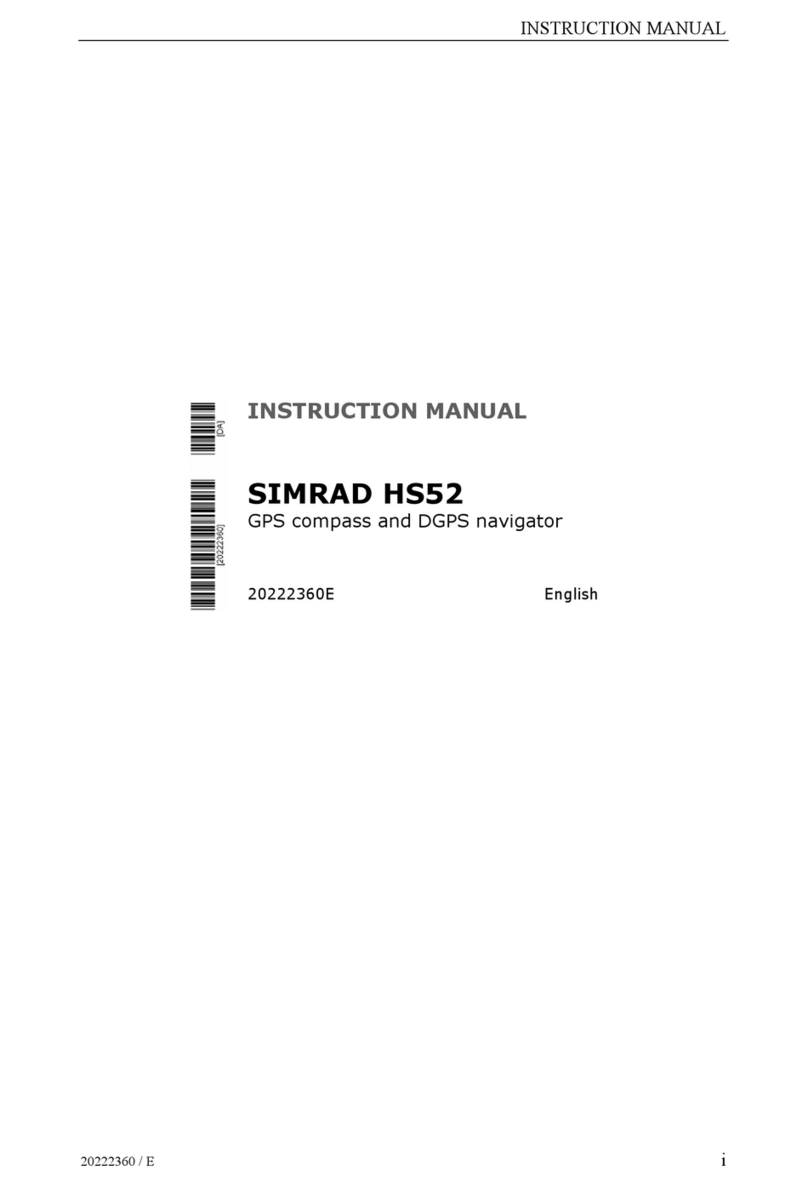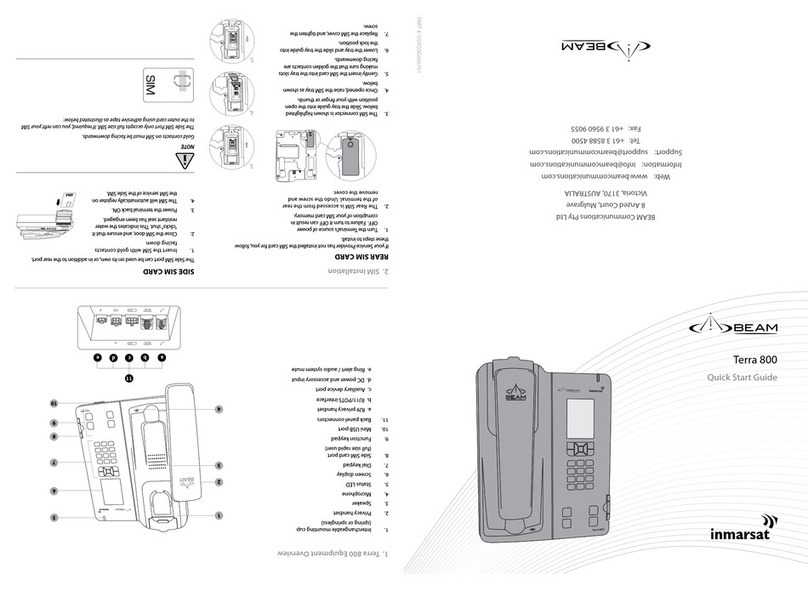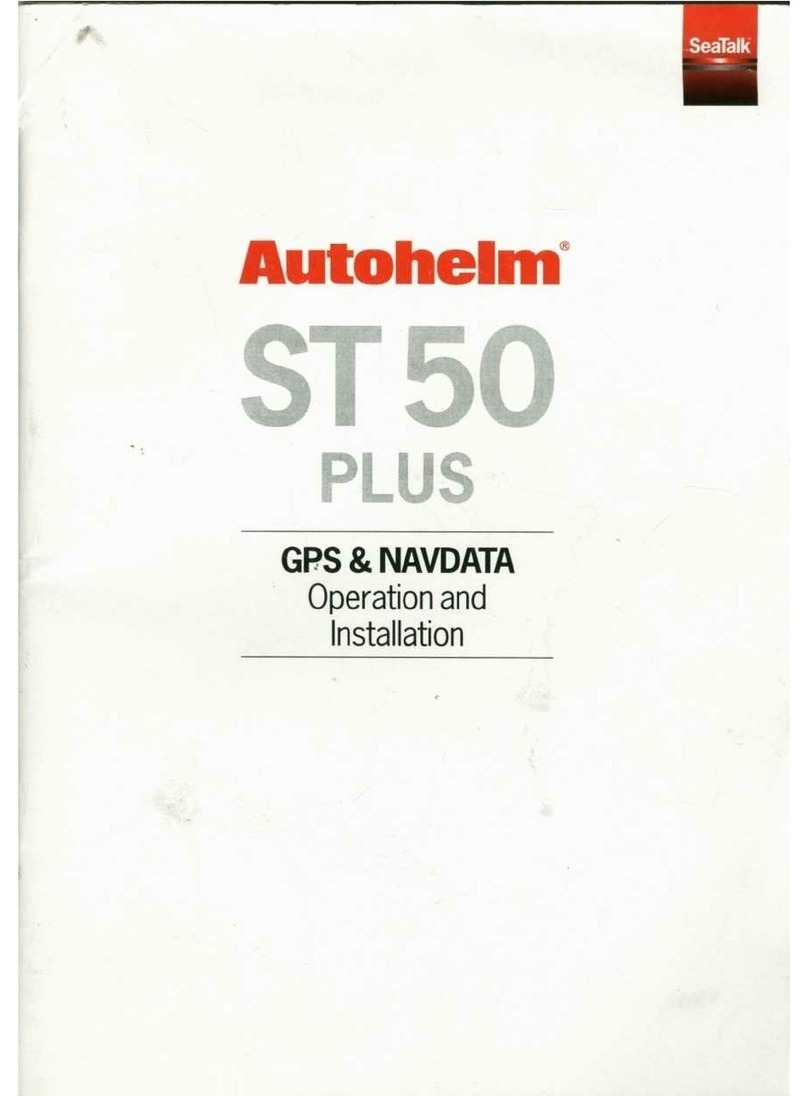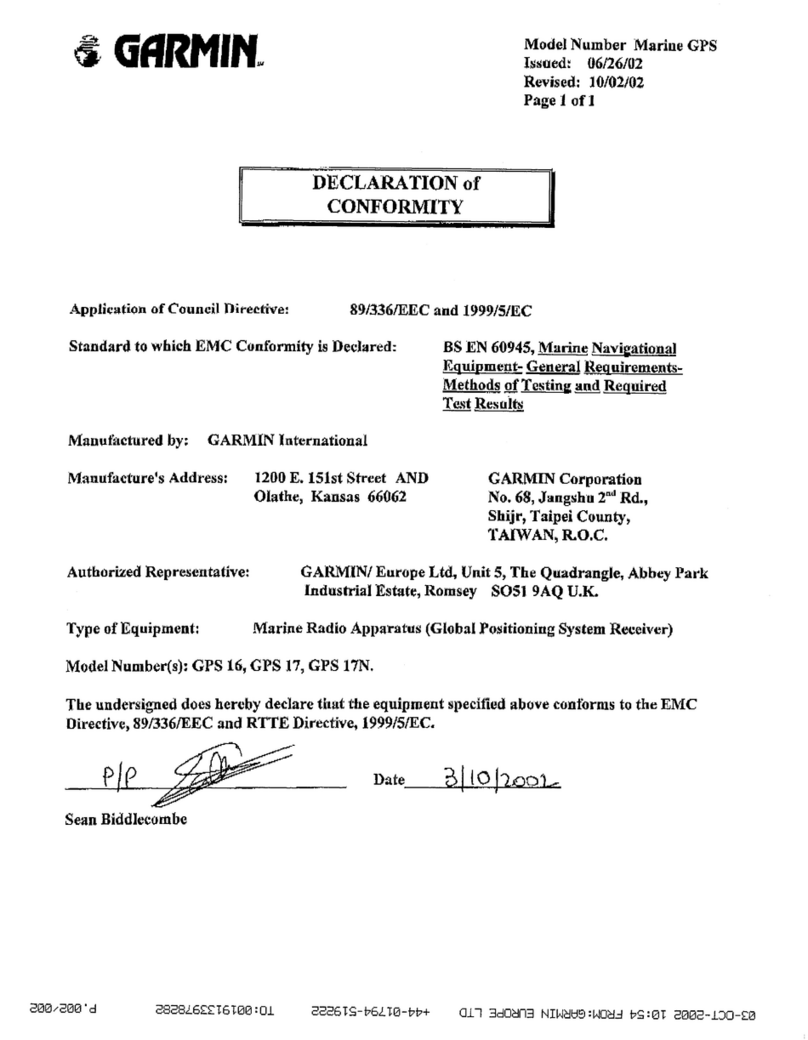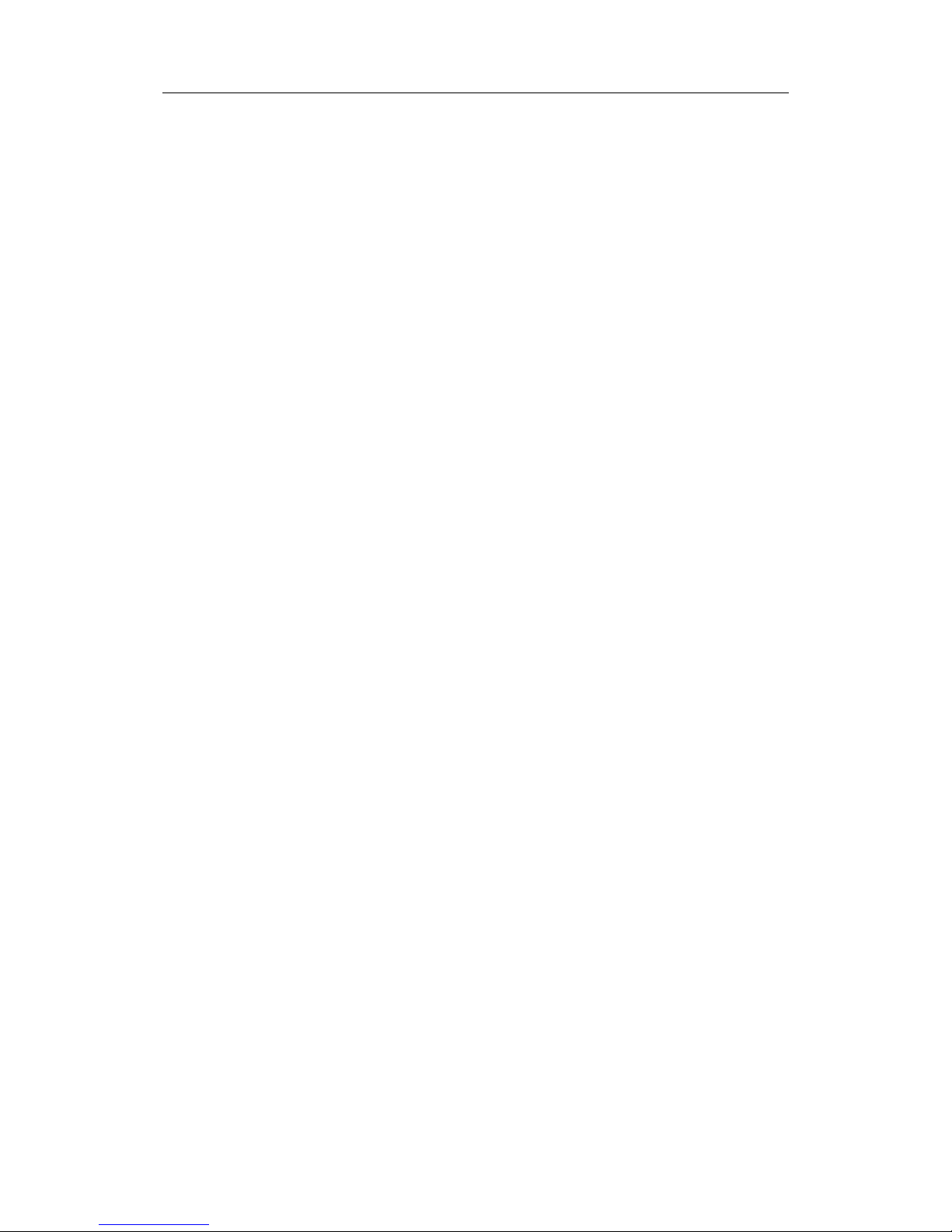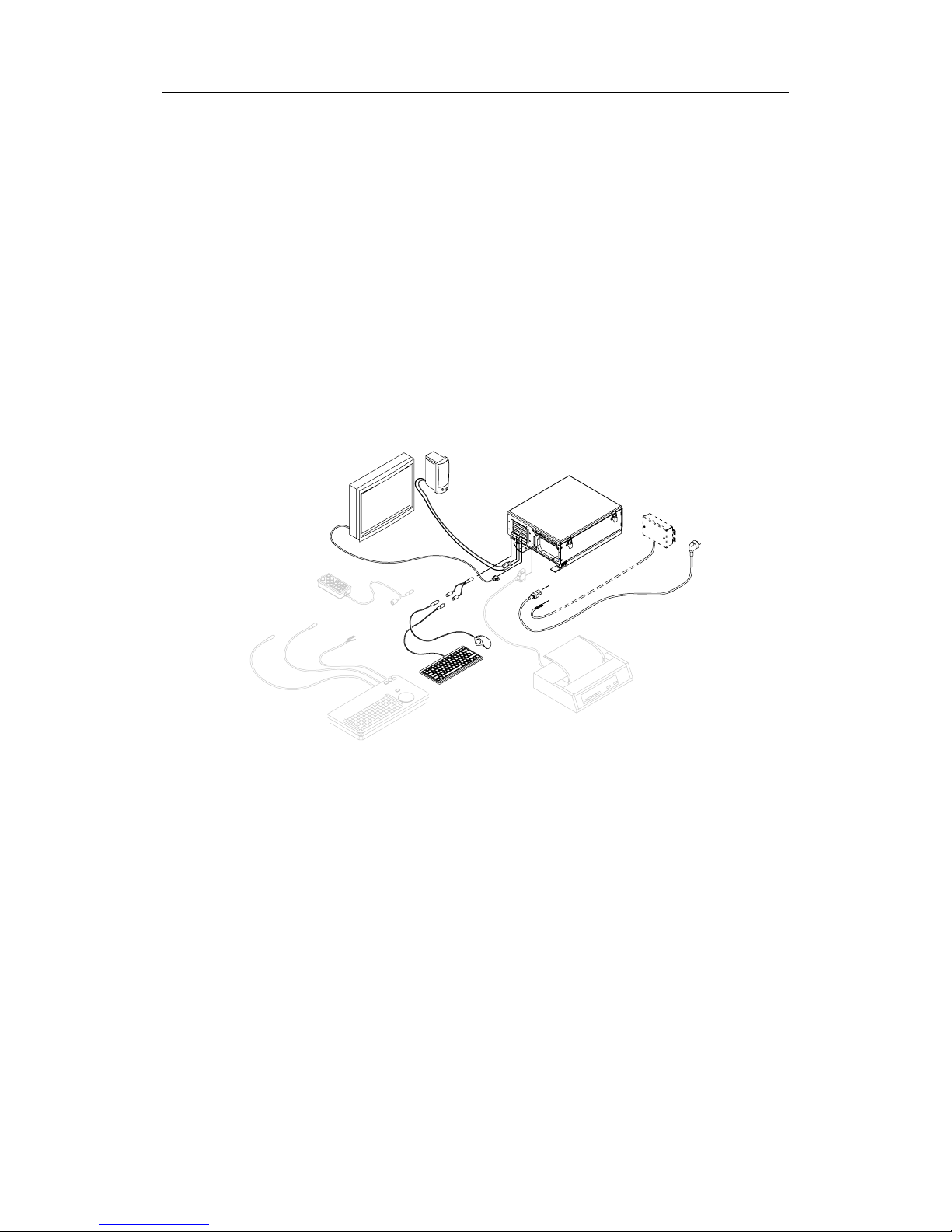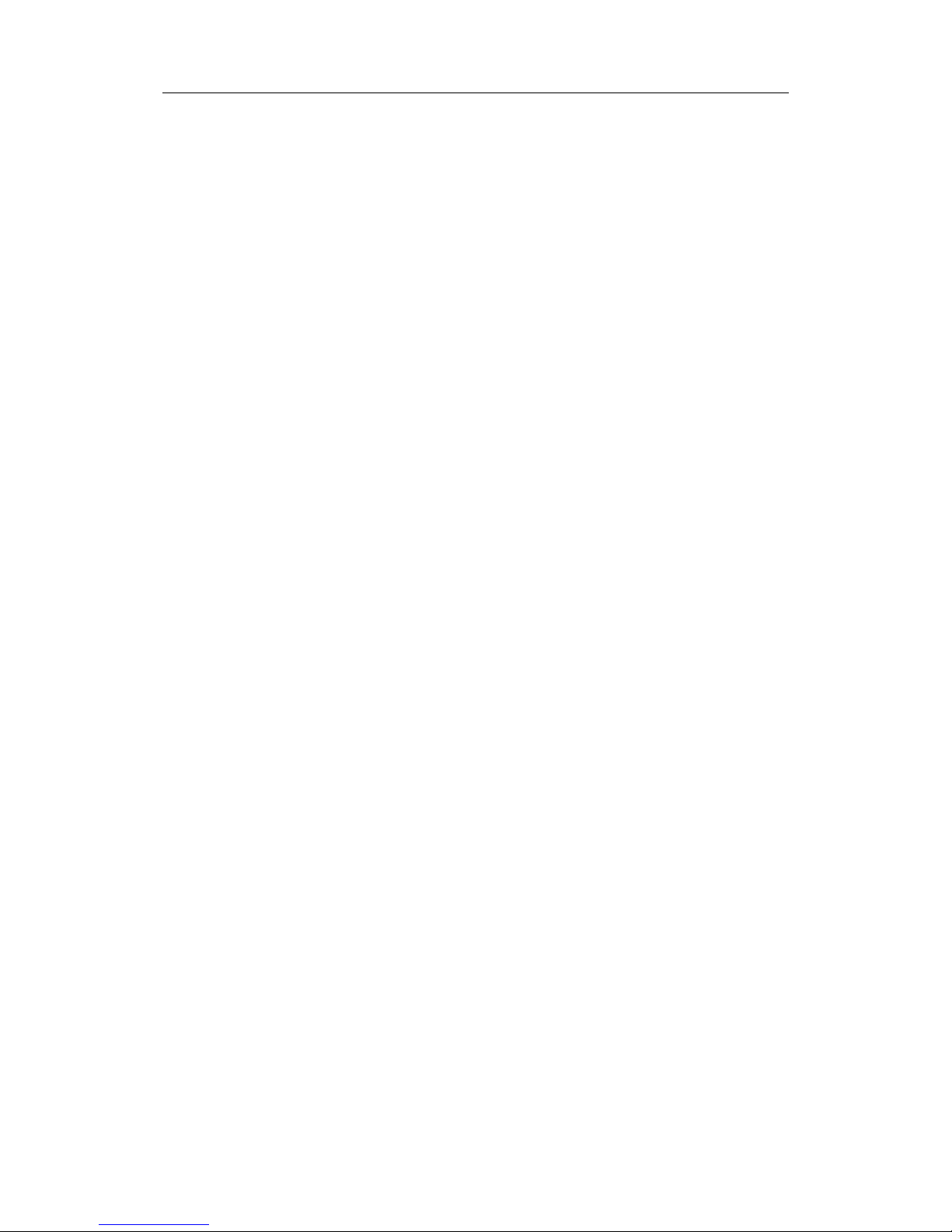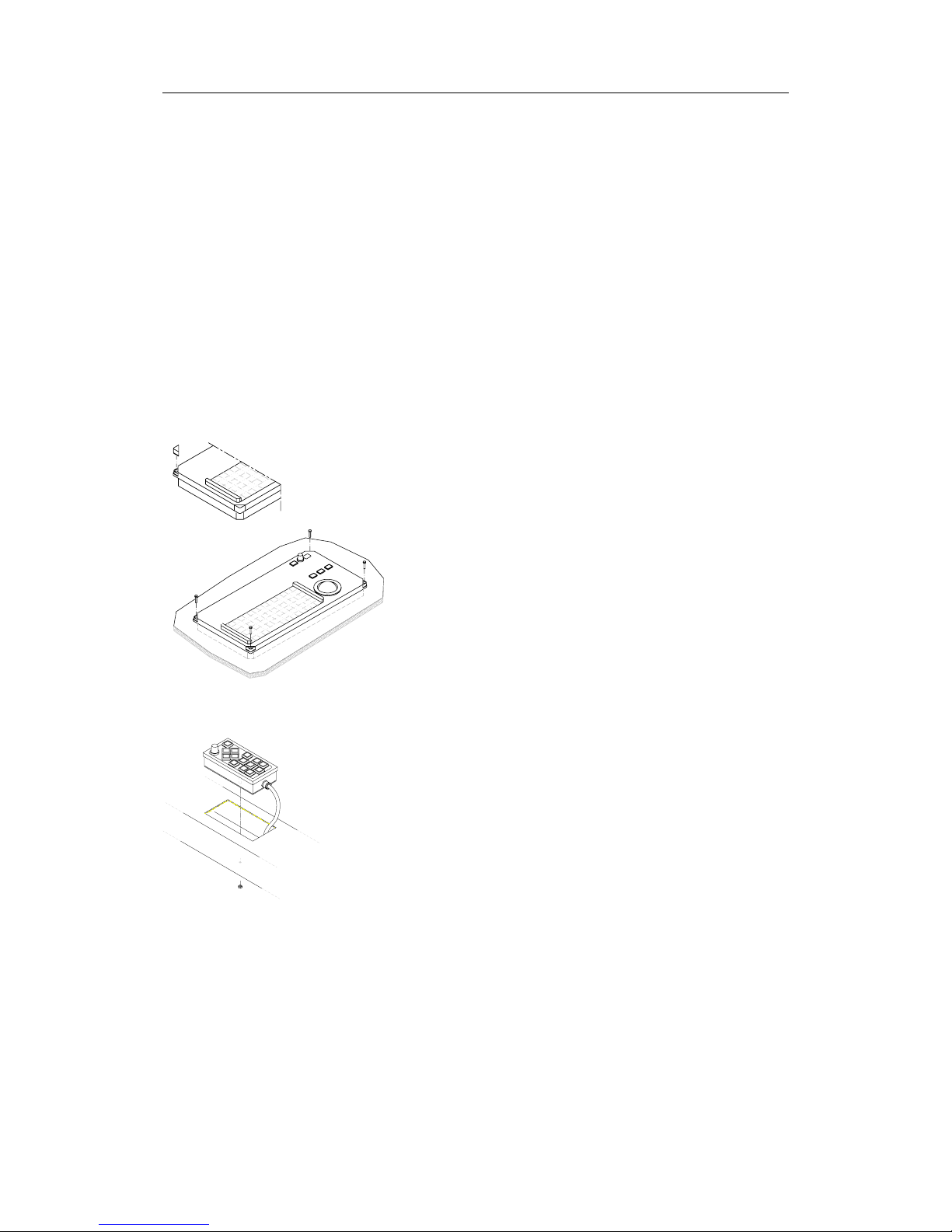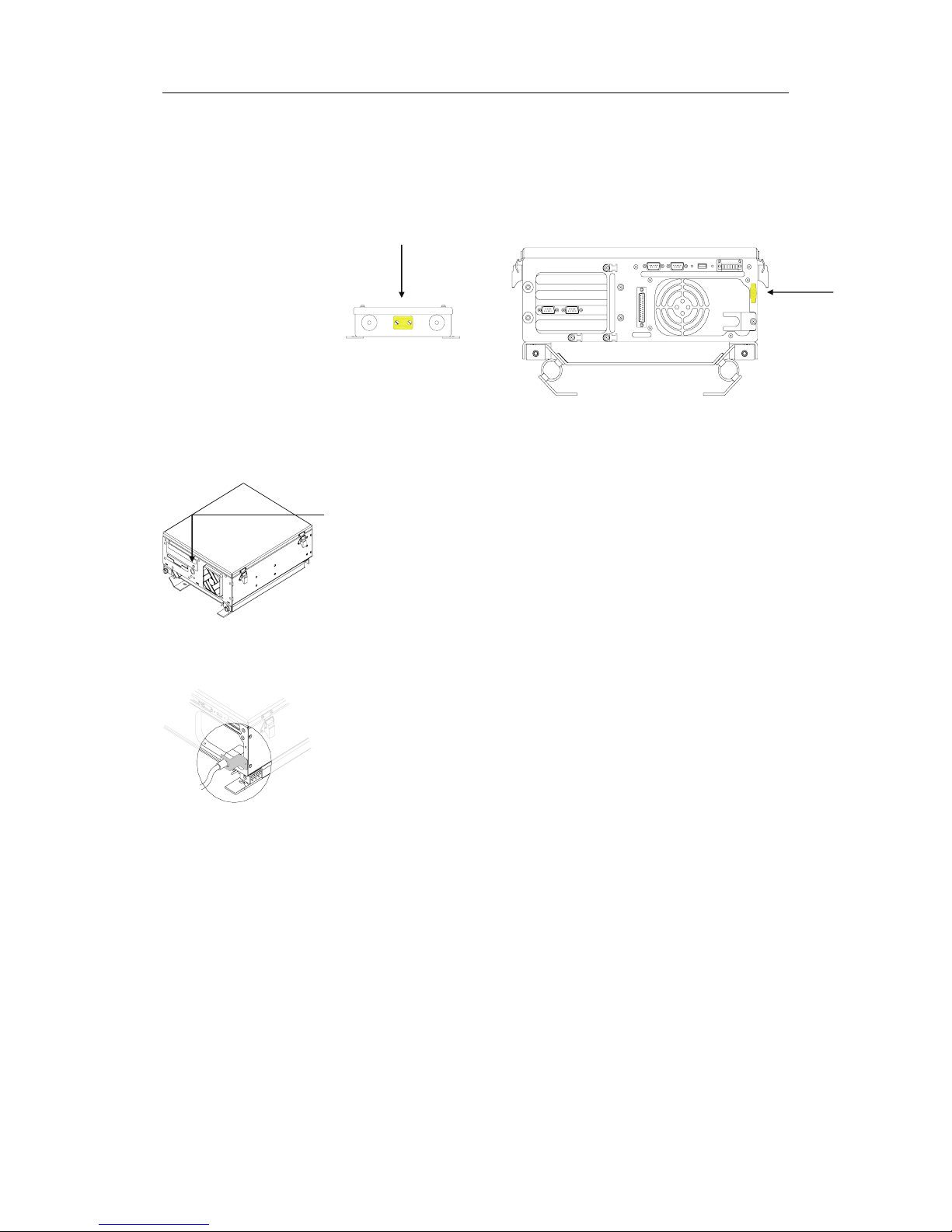INSTALLATION MANUAL
Content
1INTRODUCTION ................................................................1
1.1 General.............................................................................1
1.2 Unpacking and handling ......................................................1
1.3 System components............................................................2
2INSTALLATION..................................................................3
2.1 Location of the units ...........................................................3
2.2 Mechanical installation ........................................................3
MC50 Computer ............................................................3
FB200 MC24 Filterbox (24V systems only) ........................4
Speaker .......................................................................4
Keyboard and TrackMan®wheel ......................................4
COP20 Operator panel (Option) .......................................5
COP10 Remote Operator panel (Option) ...........................5
Monitor........................................................................5
2.3 Grounding the units ............................................................6
2.4 Power connection ...............................................................6
115/230V AC ................................................................6
24V DC ........................................................................7
2.5 Cable connections...............................................................8
Cable layout .................................................................8
Connecting external equipment ..................................... 10
Connecting optional operator panels .............................. 11
3SYSTEM CONFIGURATION ...............................................13
3.1 The System configuration dialog ......................................... 13
3.2 Input configuration ........................................................... 14
Adding new device ...................................................... 15
Advanced input settings ............................................... 17
Modifying an input device ............................................. 17
Deleting an input device............................................... 18
Monitoring a serial line ................................................. 18
3.3 Output configuration ......................................................... 19
3.4 Checksum ....................................................................... 20
3.5 Auxiliary settings.............................................................. 21
3.6 Miscellaneous settings ....................................................... 22
20221867 / F iii