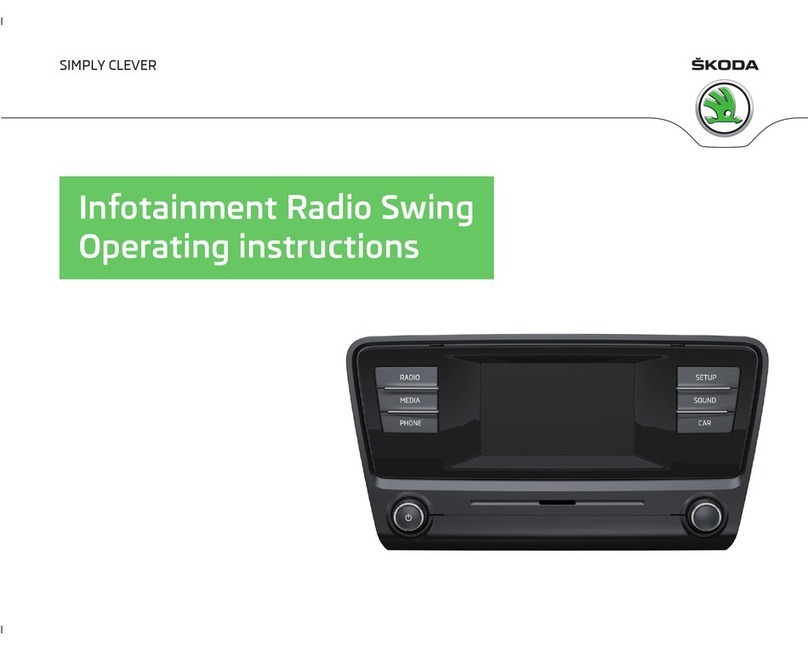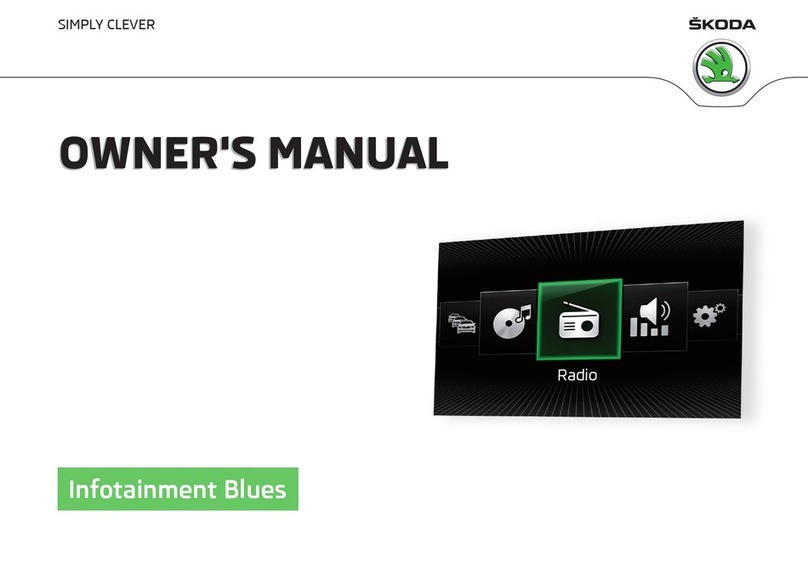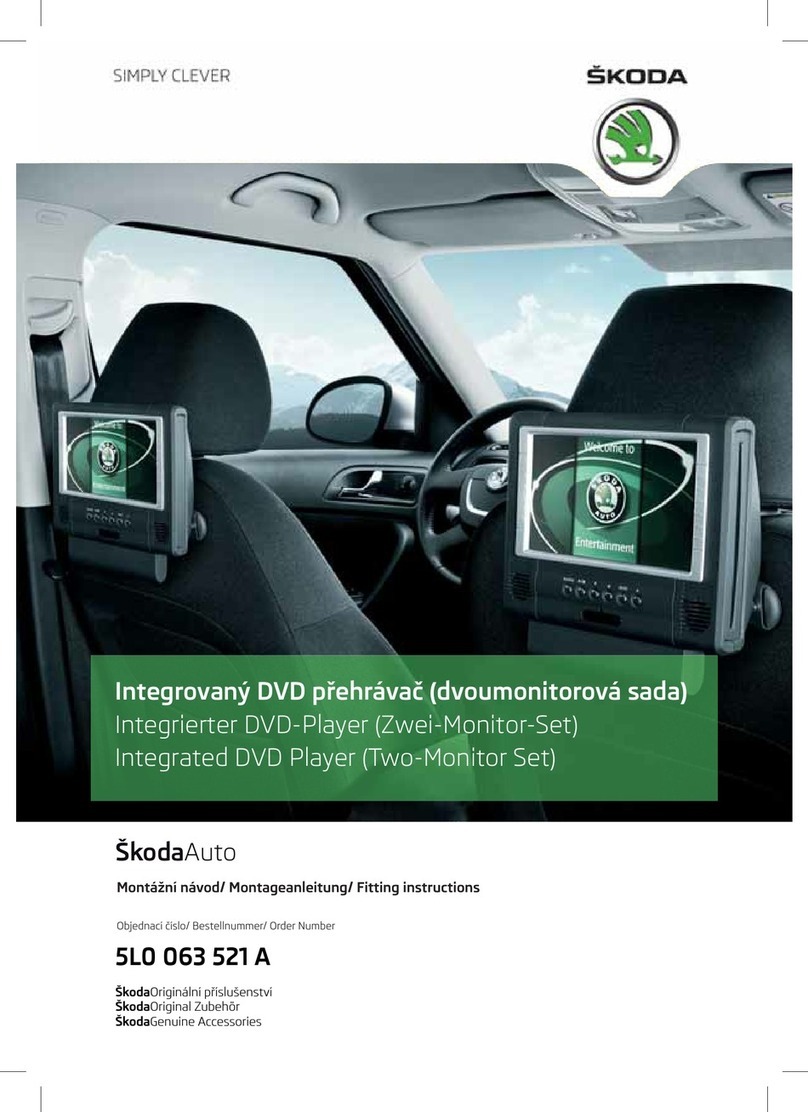Familiarization with the unit
Introductory information
Important notes
Introduction
This chapter contains information on the following subjects:
Declaration of conformity 4
Component protection 4
These operating instructions describe all possible equipment variants without
identifying them as special equipment, model variants or market-dependent
equipment.
Consequently, this vehicle does not need to contain all of the equipment com-
ponents described in these operating instructions.
The level of equipment of your vehicle refers to your purchase contract of the
vehicle. More information is available from the ŠKODA Partner1) where you
bought the vehicle.
Please note that these instructions are meant only as a supplement to the in-
formation in the Owner's Manual of your vehicle. Therefore, they can be used
only in conjunction with the latest manual for this vehicle. For a detailed de-
scription of some functions listed in these instructions, see the Vehicle Manual
for your vehicle.
The illustrations can differ in minor details from your unit; they are only inten-
ded for general information.
WARNING
■Concentrate fully at all times on your driving! As the driver you are fully
responsible for the operation of your vehicle.
■Only use the unit in a way that leaves you in full control of your vehicle in
every traffic situation – there is the risk of an accident.
WARNING (Continued)
■Adjust the volume to ensure that acoustic signals from outside, e.g. sirens
from vehicles which have the right of way, such as police, ambulance and
fire brigade vehicles, can be heard at all time.
■High volumes can cause hearing damage!
Declaration of conformity
Read and observe on page 4 first.
ŠKODA AUTO a.s. hereby declares that the ŠKODA Infotainment systems meet
the basic requirements and additional provisions of Directive 1999/5/EC with
reference to radio equipment and telecommunications devices.
ŠKODA AUTO a.s. hereby declares that the “connection and the use of this
communication device is granted by the Nigerian Communications Commis-
sion.”
Component protection
Read and observe on page 4 first.
Some electronic control units are factory-equipped with component protec-
tion.
The component protection was developed as a protection mechanism for:
›impairment of factory- or garage-fitted control units after installation in an-
other vehicle (for example, after a theft);
›impairment of components operated outside of the vehicle;
›the possibility of a legitimate installation or change of control units for re-
pairs at a ŠKODA1) specialist garage.
When component protection is enabled, the following message appears on the
unit's display Component theft protection: the infotainment system is not
fully available at present. Please switch on the ignition.
Please contact a ŠKODA Service Partner if component protection does not de-
activate when the ignition is switched on.
1) Terms used » manual, chapter Preface.
4Familiarization with the unit