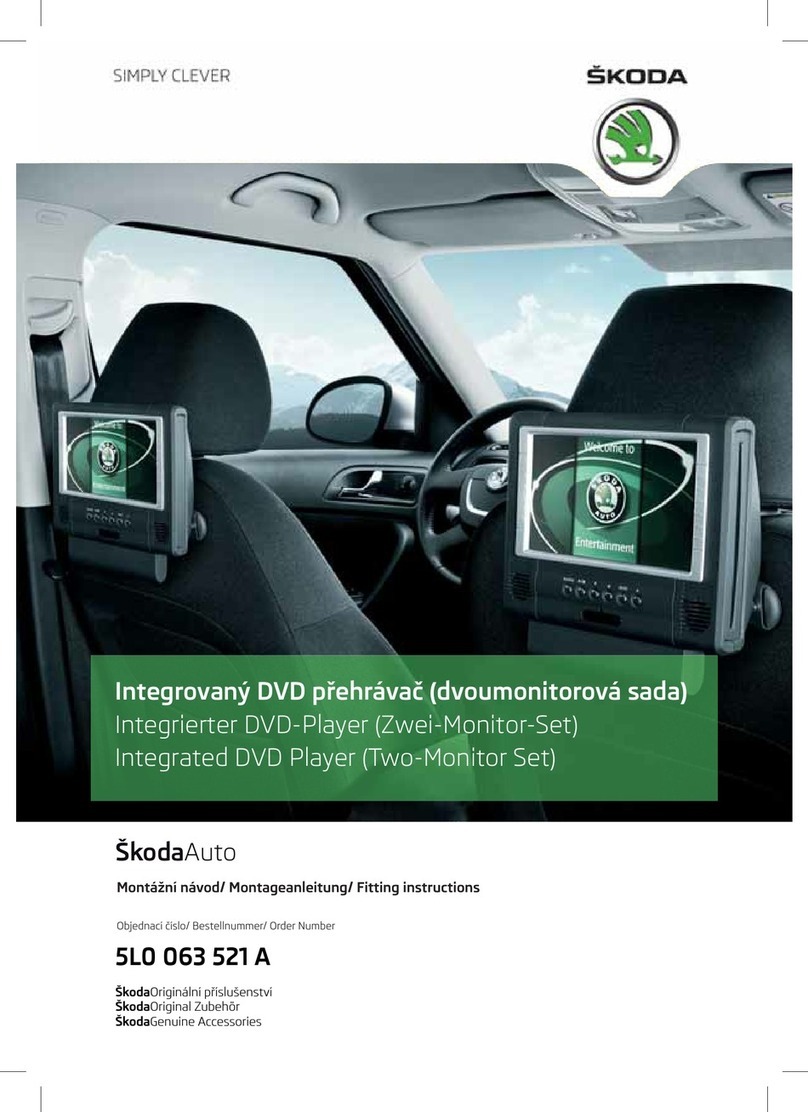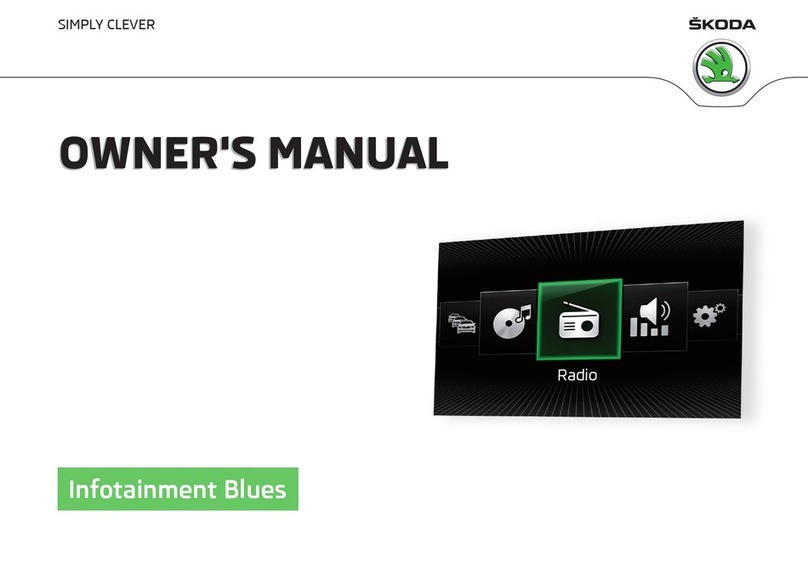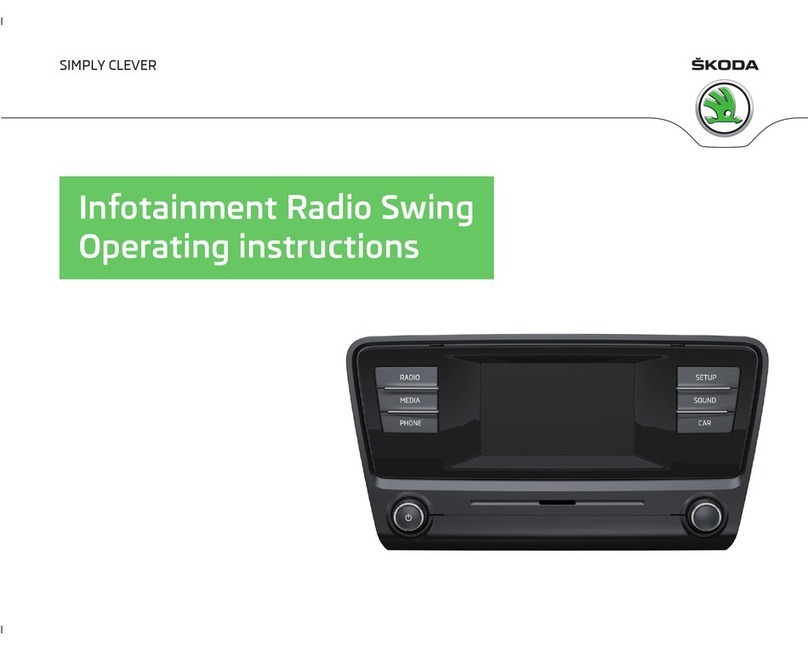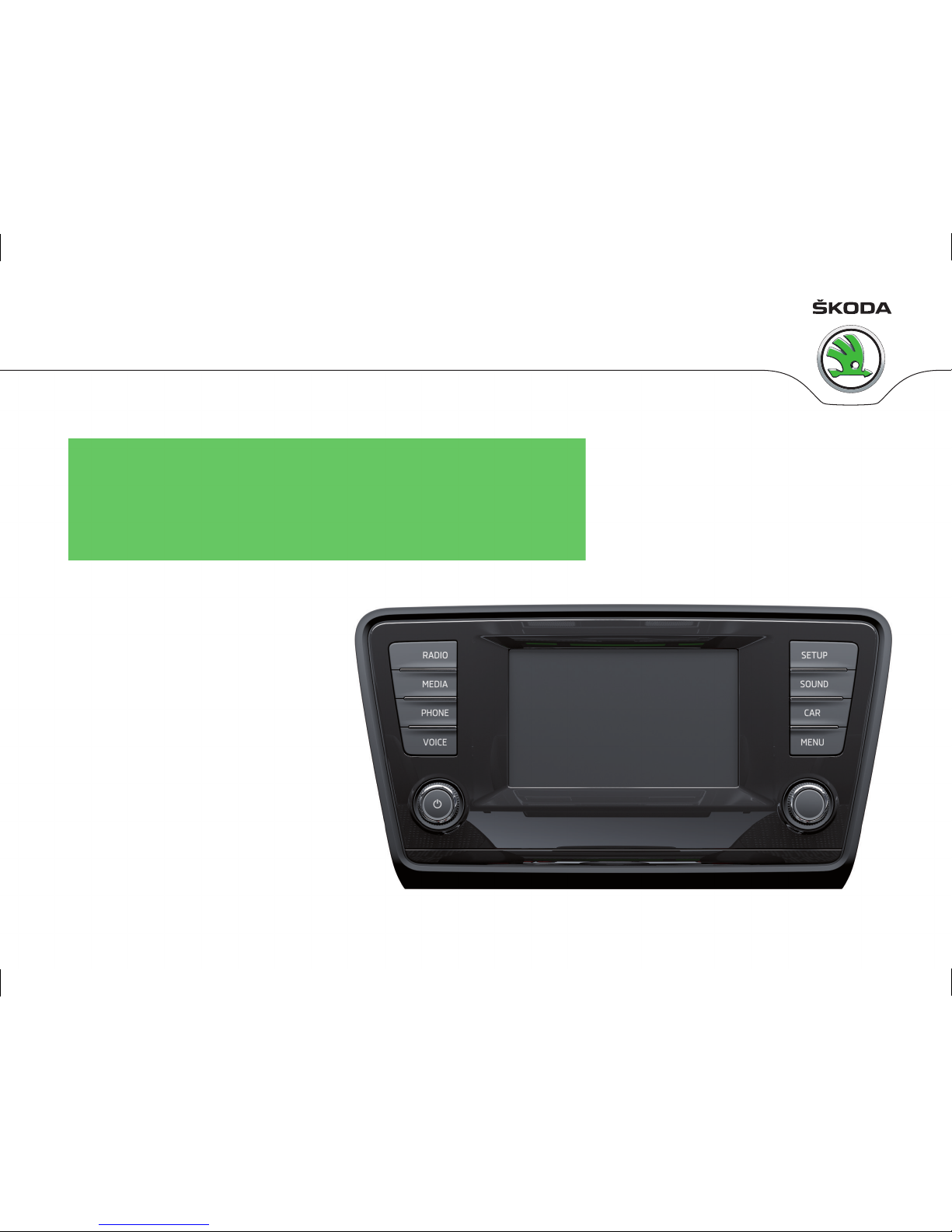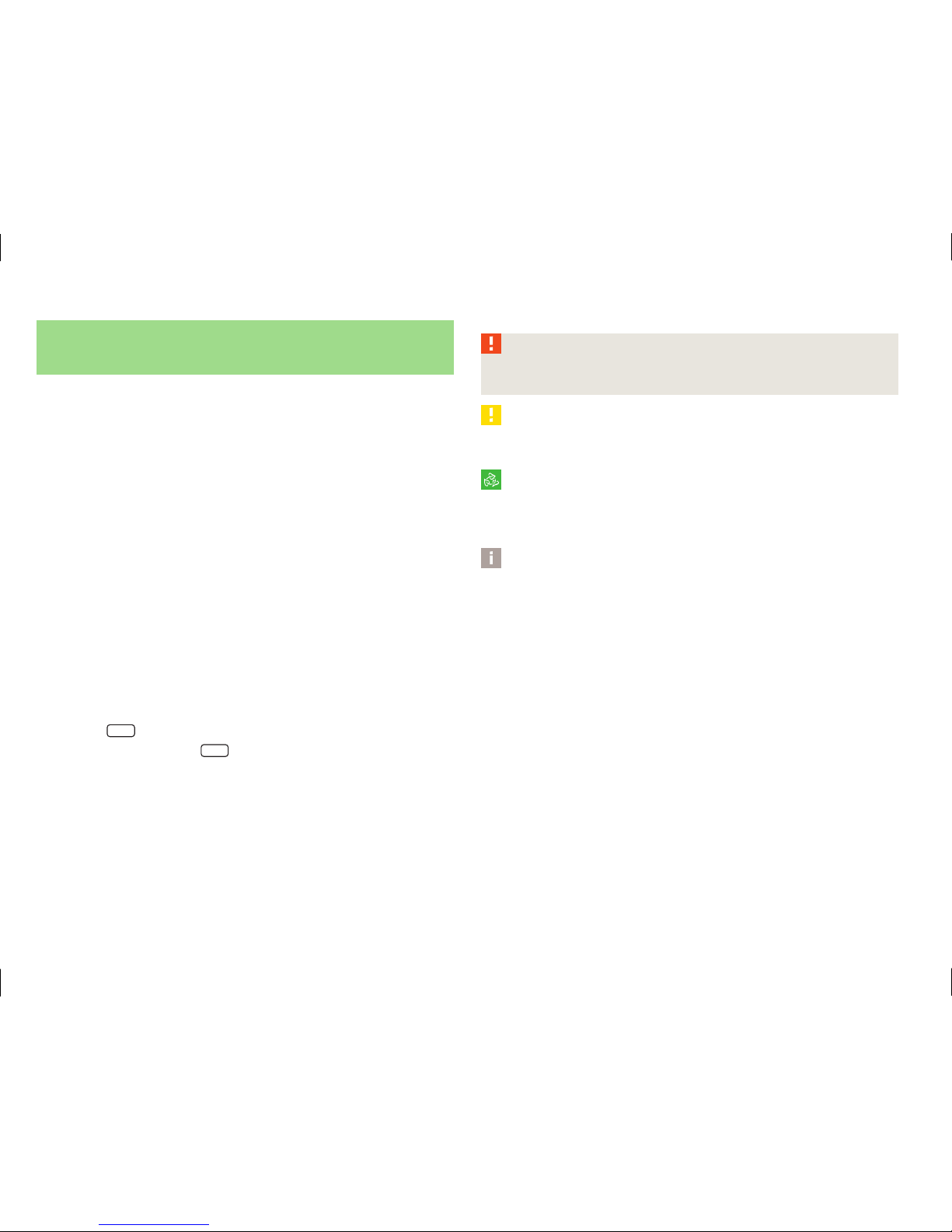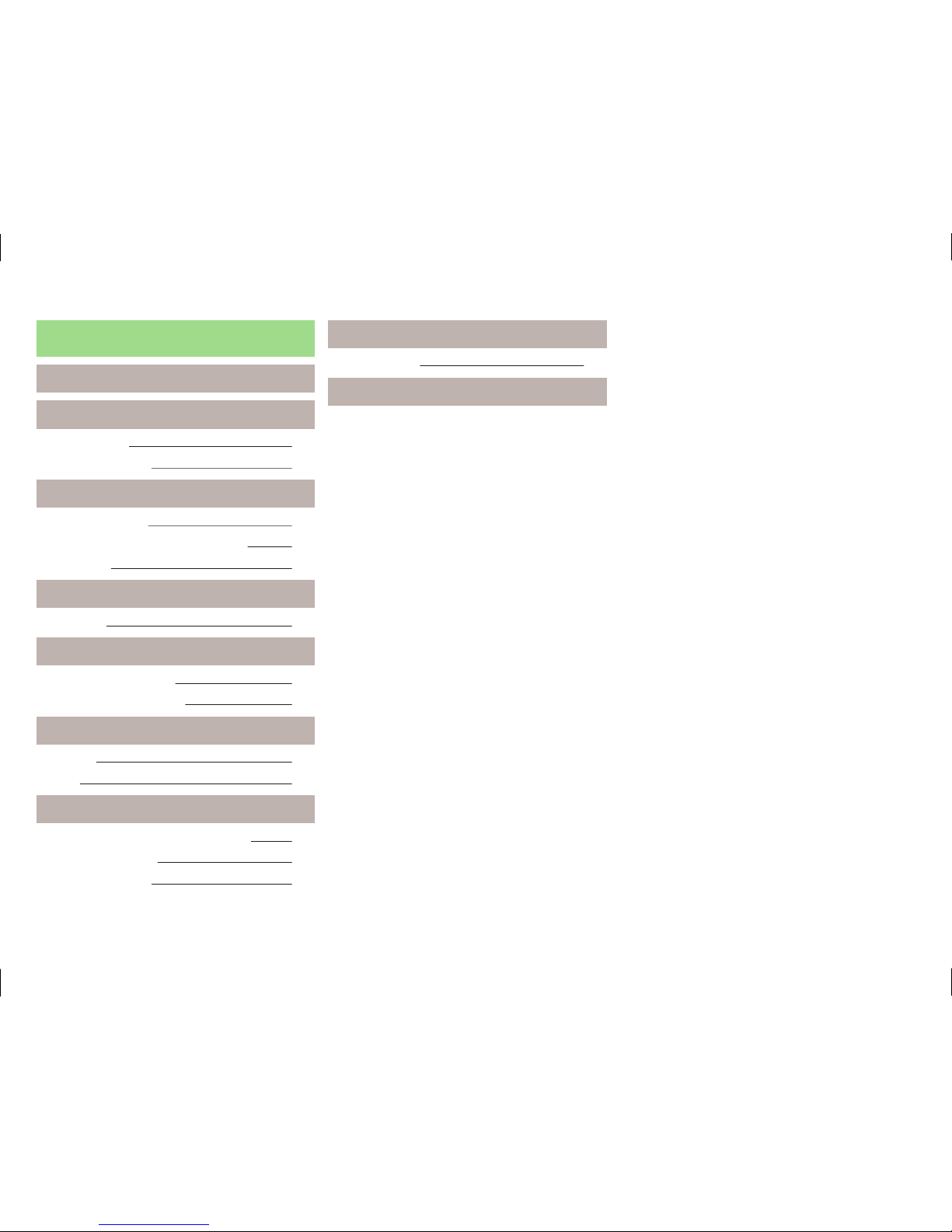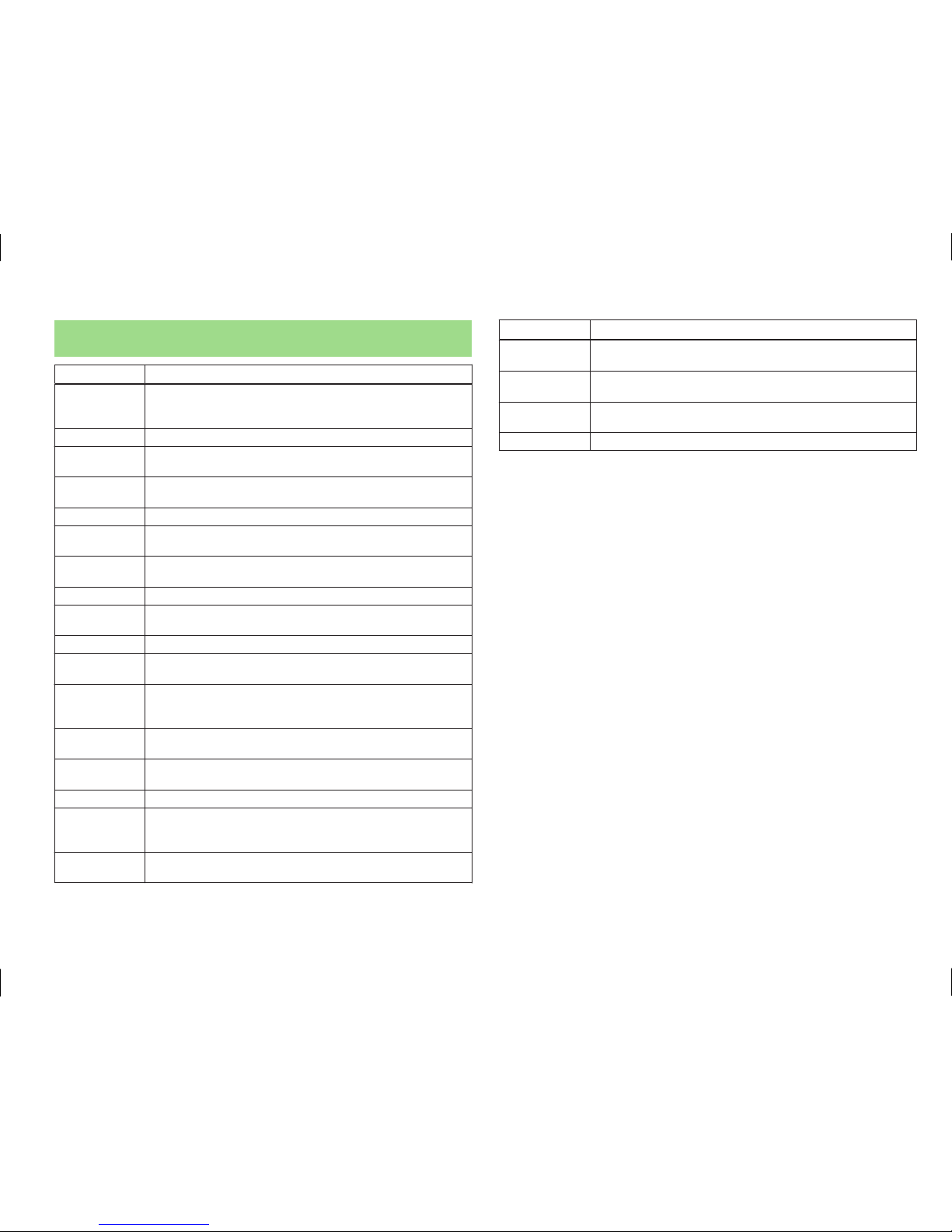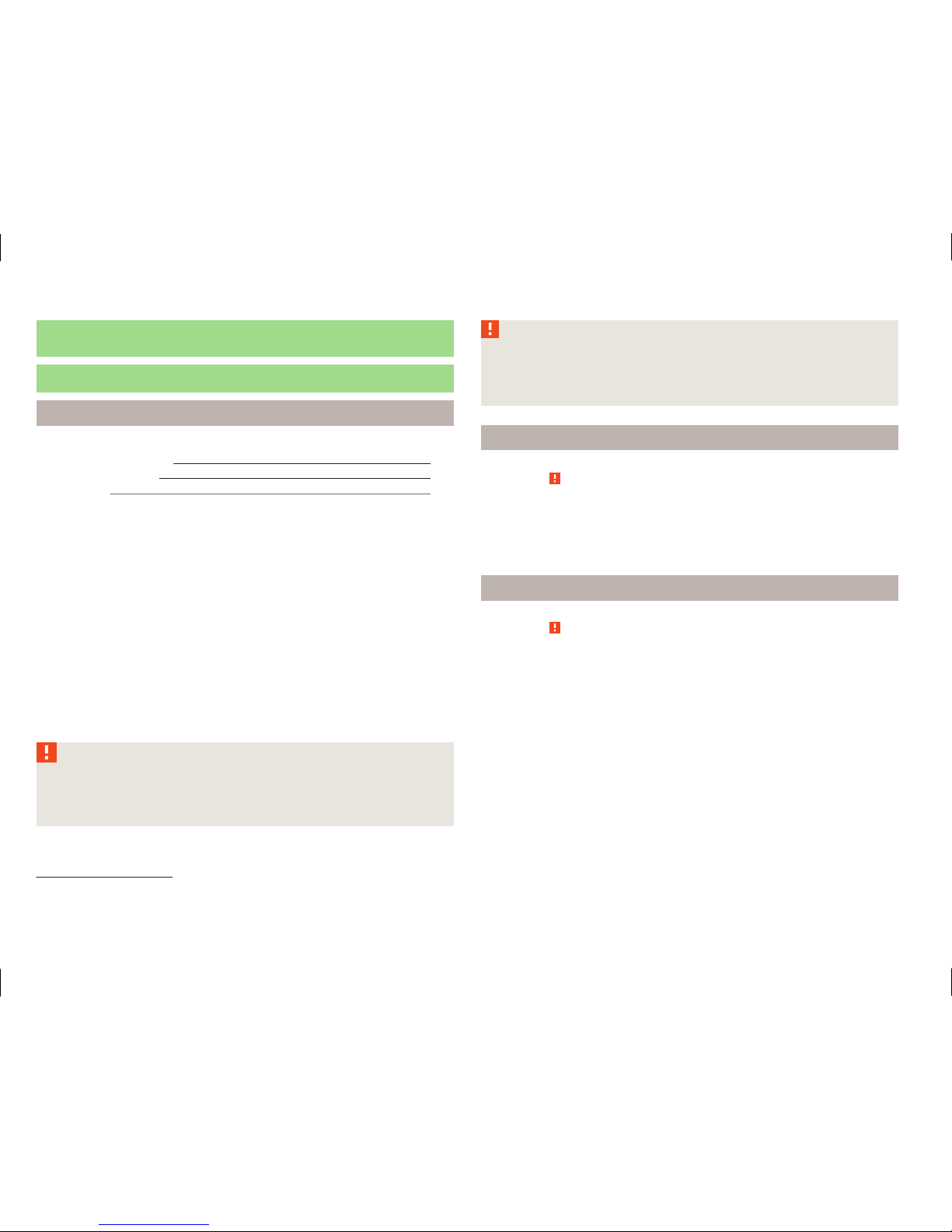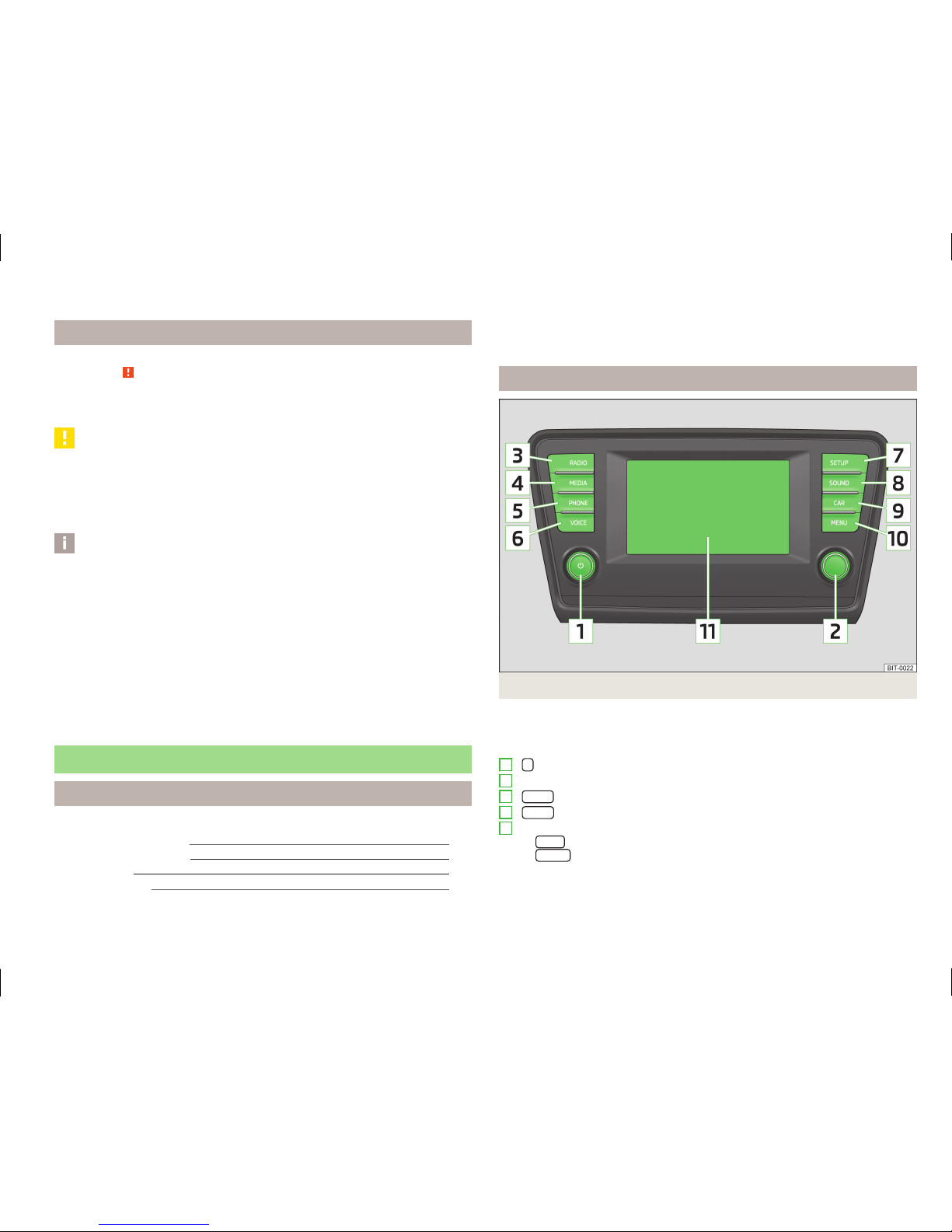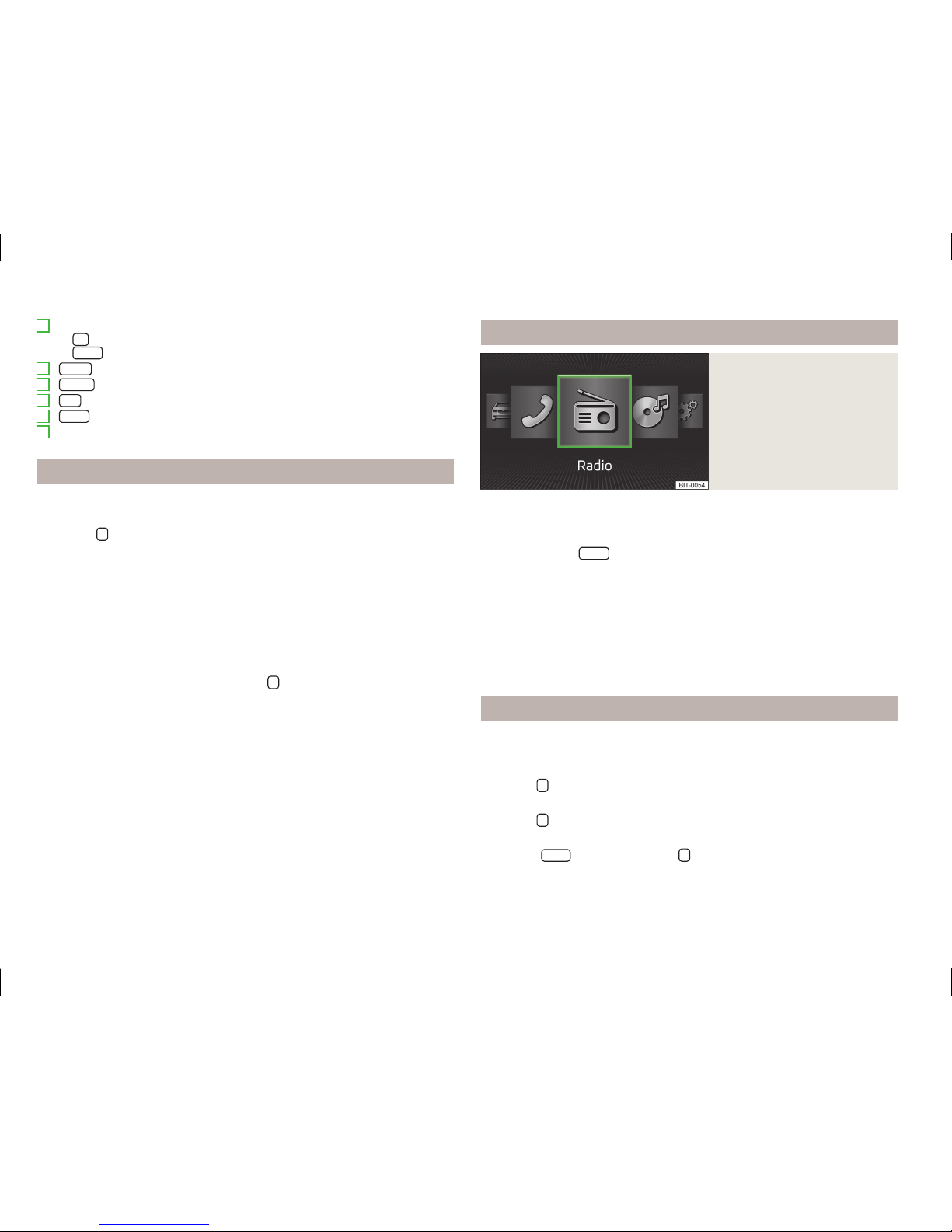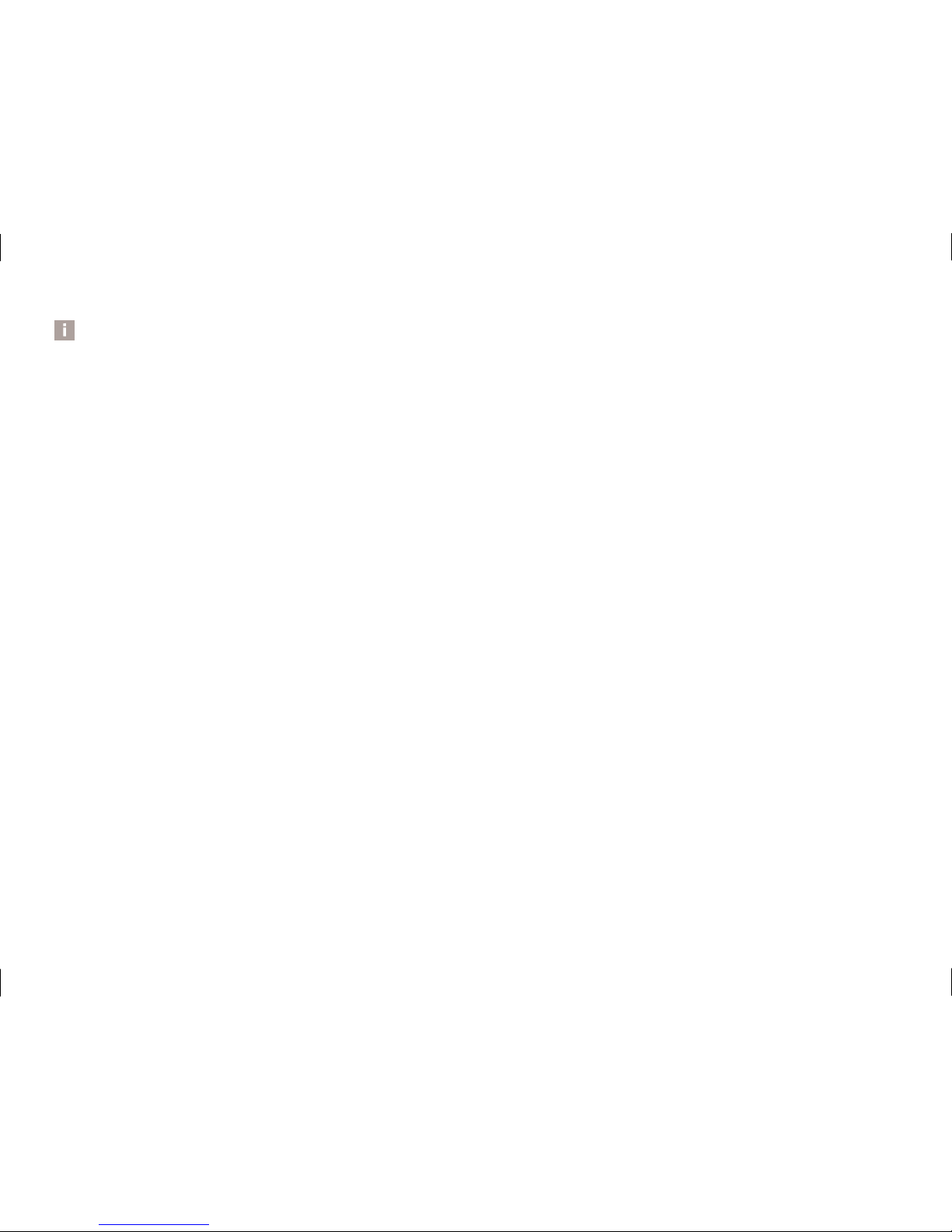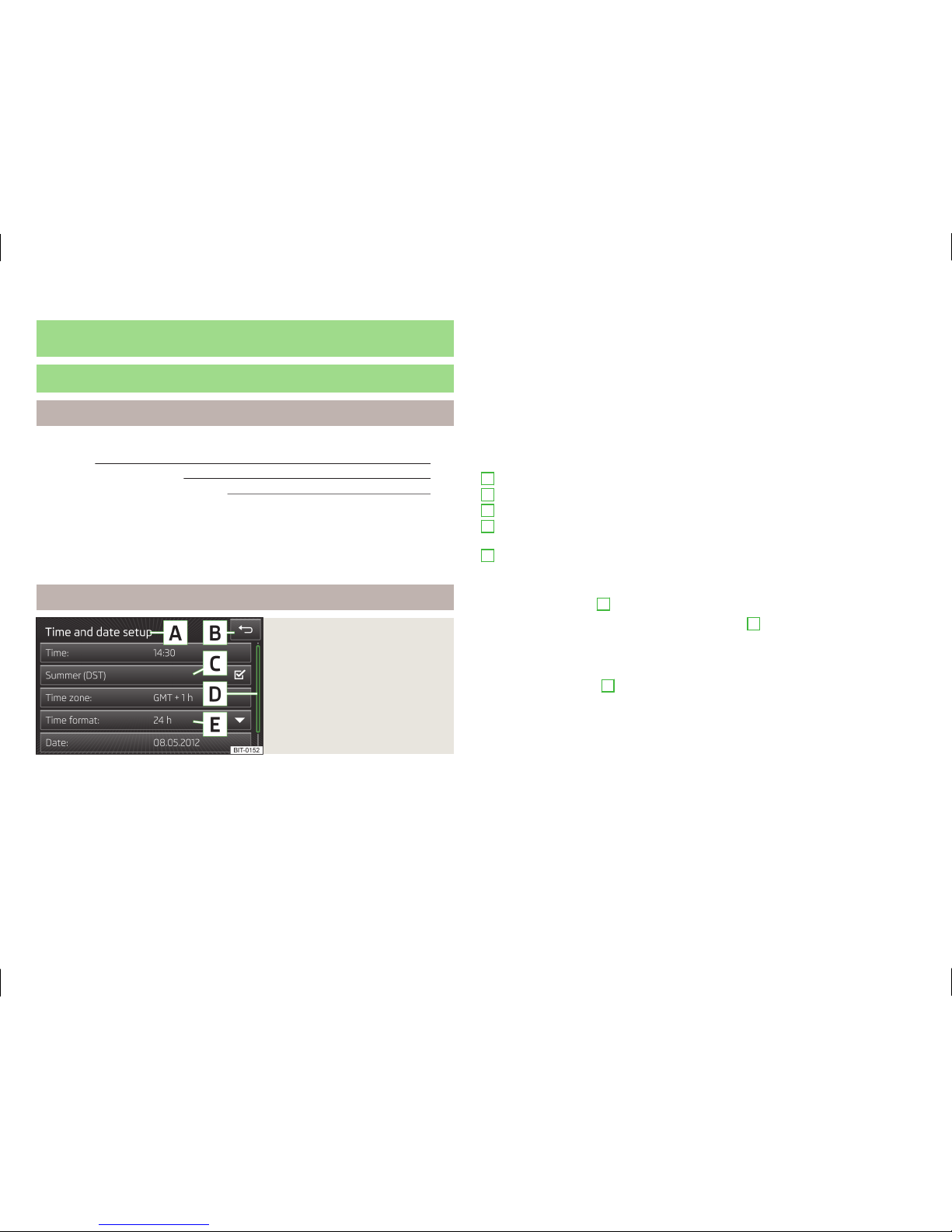Introductory information
Important notes
Introduction
This chapter contains information on the following subjects:
Declaration of conformity 4
Component protection 4
touch screen 5
These operating instructions describe all possible equipment variants without
identifying them as special equipment, model variants or market-dependent
equipment.
Consequently, this vehicle does not need to contain all of the equipment compo-
nents described in these operating instructions.
The level of equipment of your vehicle refers to your purchase contract of the ve-
hicle. More information is available from the ŠKODA1) Partner where you bought
the vehicle.
Please note that these instructions are meant only as an addendum to the infor-
mation presented in the Vehicle Manual for your vehicle. Therefore, they can be
used only in conjunction with the latest manual for this vehicle. For a detailed de-
scription of some functions listed in these instructions, see the Vehicle Manual
for your vehicle.
The illustrations can differ in minor details from your device; they are only inten-
ded for general information.
WARNING
■Concentrate fully at all times on your driving! As the driver you are fully re-
sponsible for the operation of your vehicle.
■Only use the device in a way that you are in full control of your vehicle in ev-
ery traffic situation – there is the risk of accidents!
WARNING (Continued)
■Adjust the volume to ensure that acoustic signals from outside, e.g. sirens
from vehicles which have the right of way, such as police, ambulance and fire
brigade vehicles, can be heard at all time.
■High volumes can cause hearing damage.
Declaration of conformity
First read and observe the introductory information and safety warn-
ings on page 4.
ŠKODA AUTO a.s. hereby declares that the ŠKODA Infotainment systems meet the
basic requirements and additional provisions of Directive 1999/5/EC.
Component protection
First read and observe the introductory information and safety warn-
ings on page 4.
Some electronic control units are factory-equipped with component protection.
The component protection was developed as a protection mechanism for:
›impairment of factory- or garage-fitted control units after installation in another
vehicle (for example, after a theft);
›impairment of components operated outside of the vehicle;
›the possibility of a legitimate installation or change of control units for repairs
at a ŠKODA1) specialist garage.
When component protection is enabled, the following message appears on the
display of the device Component theft protection: the infotainment system is
not fully available at present. Please switch on the ignition.
If the component protection does not activate by switching on the ignition,
please contact a ŠKODA specialist garage.
1) Terms used » manual, chapter Preface.
4Introductory information