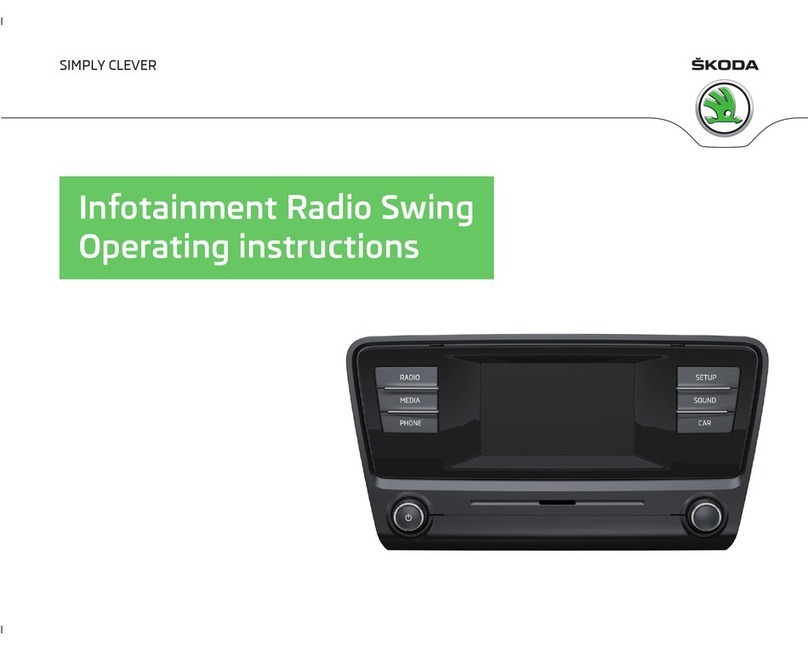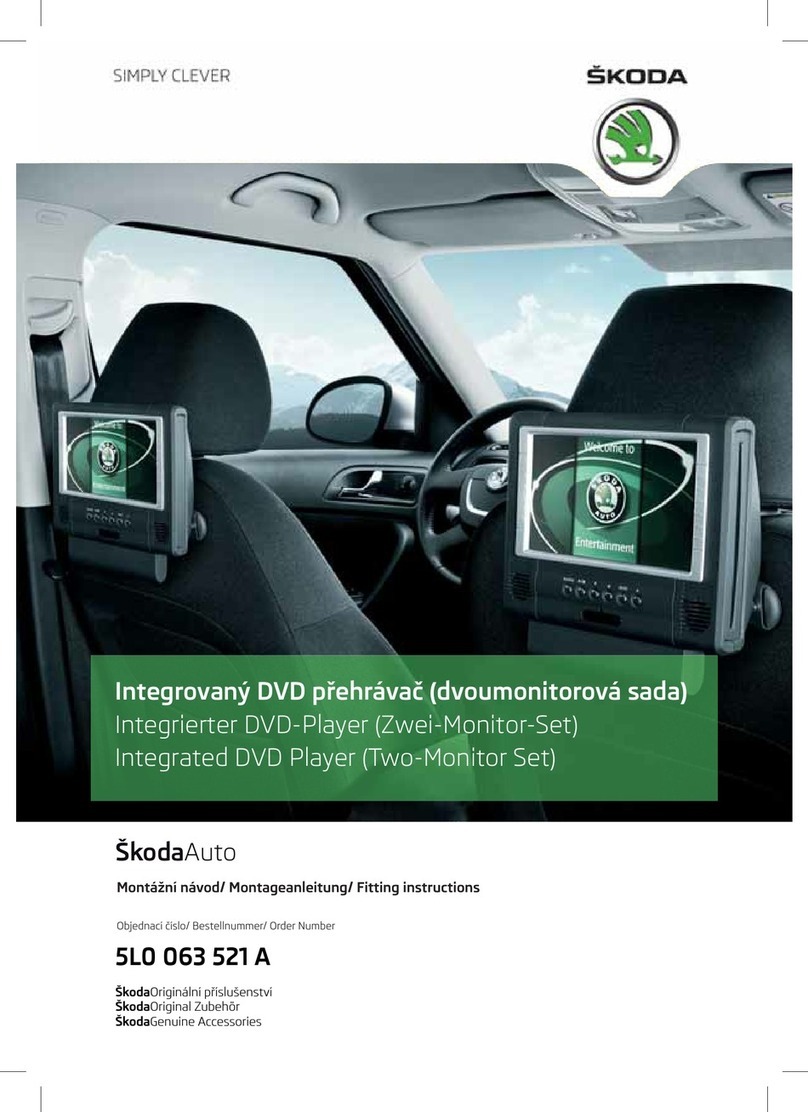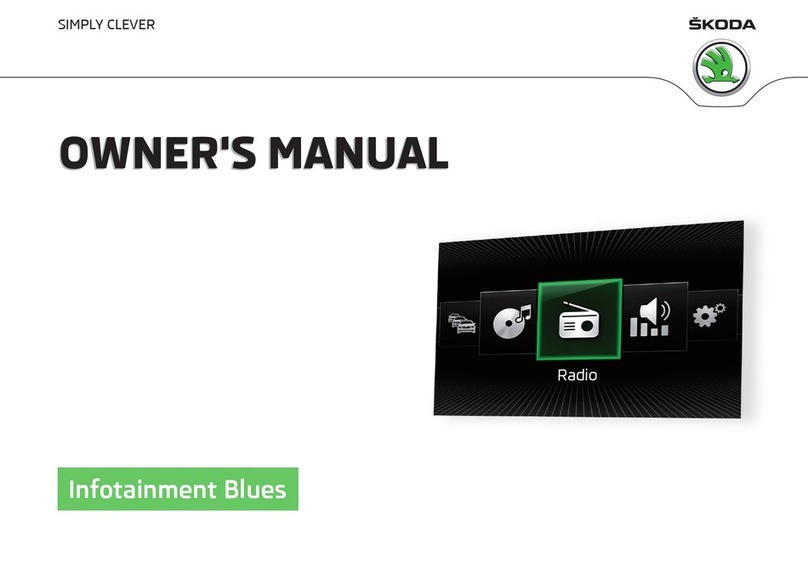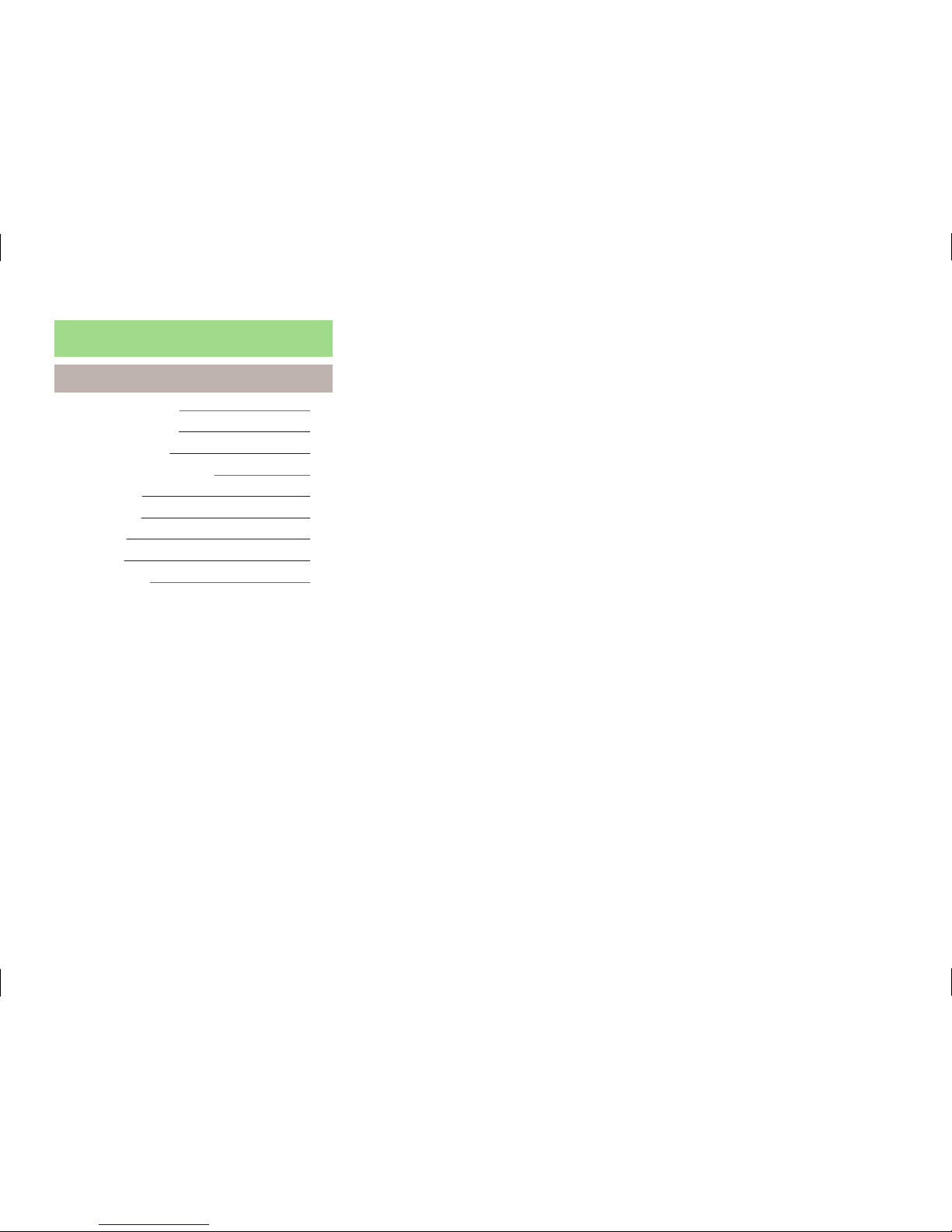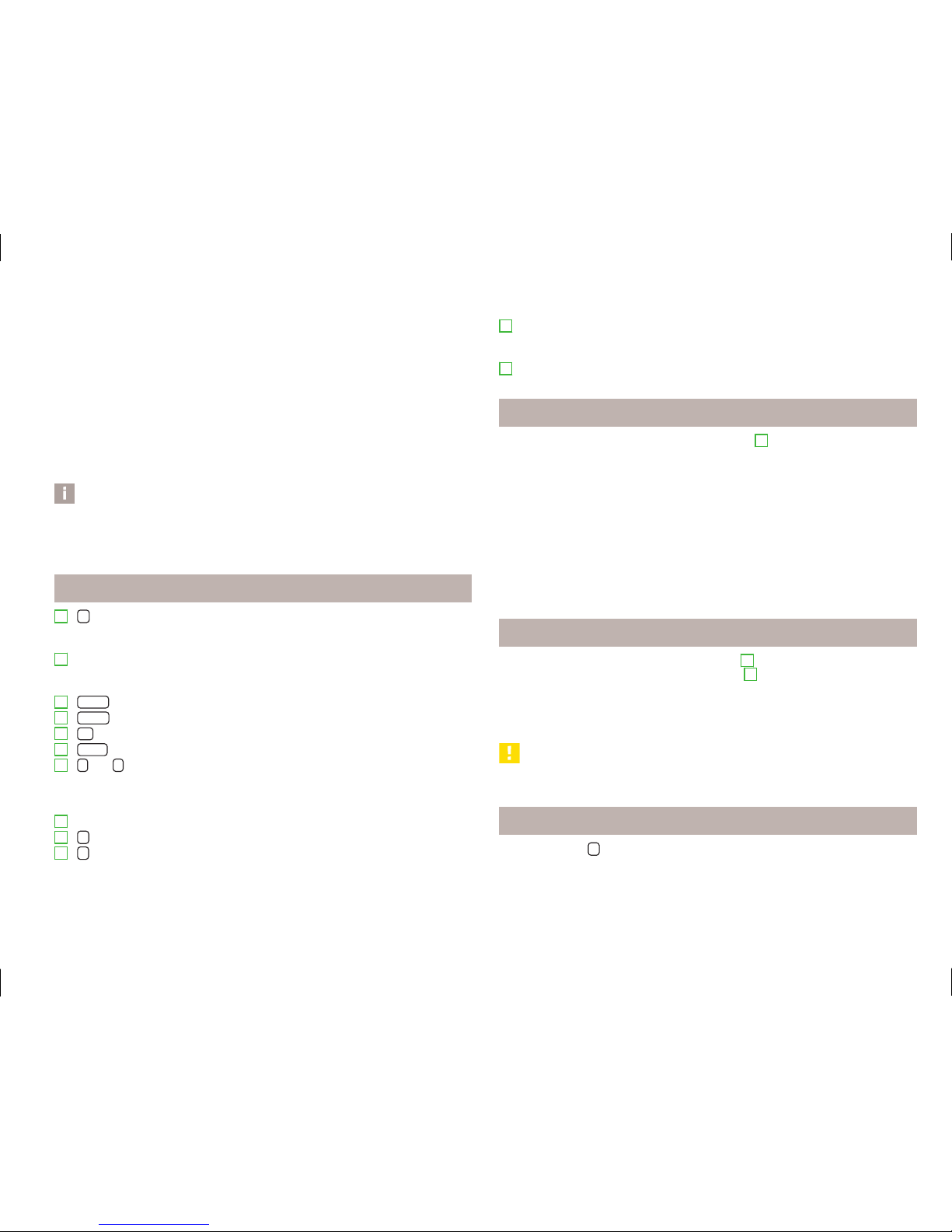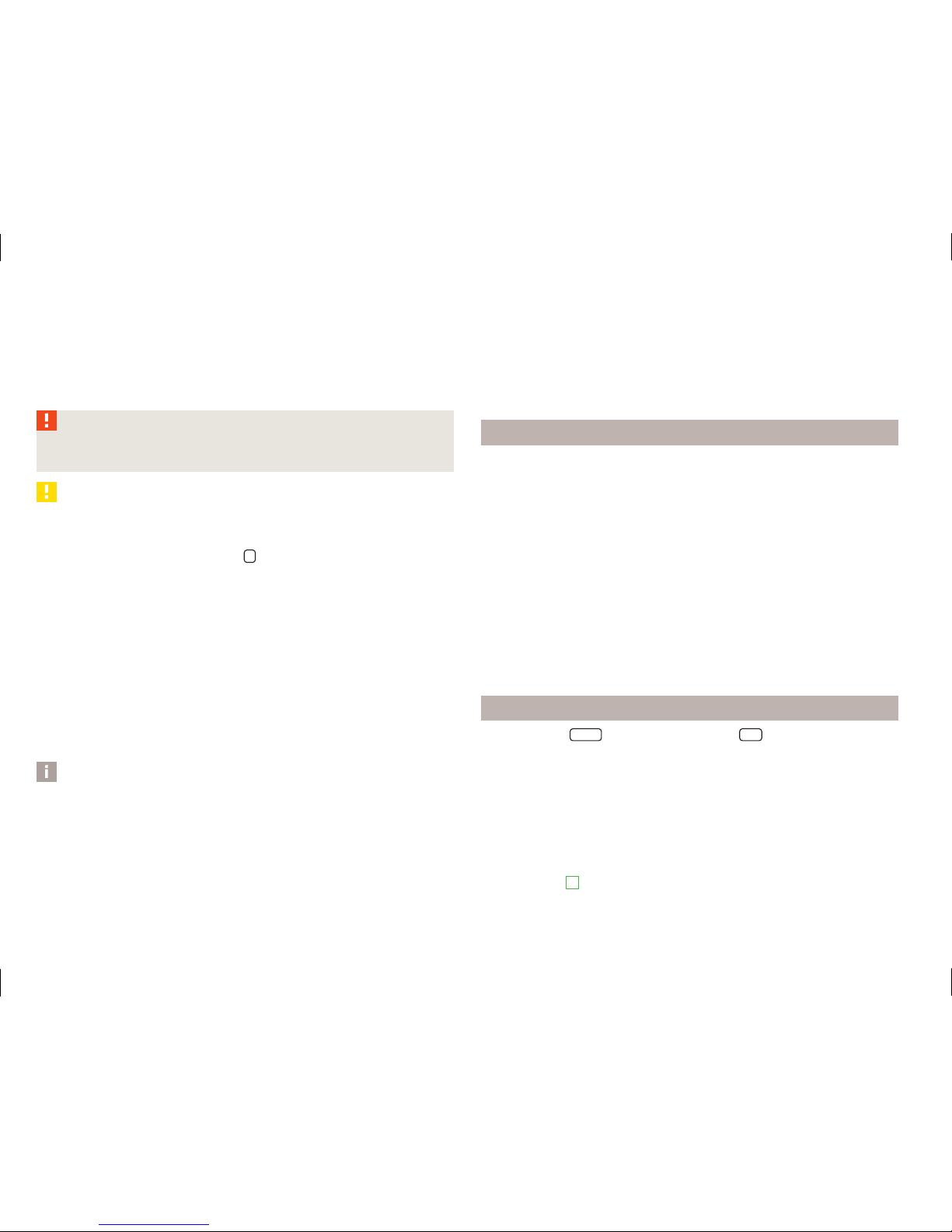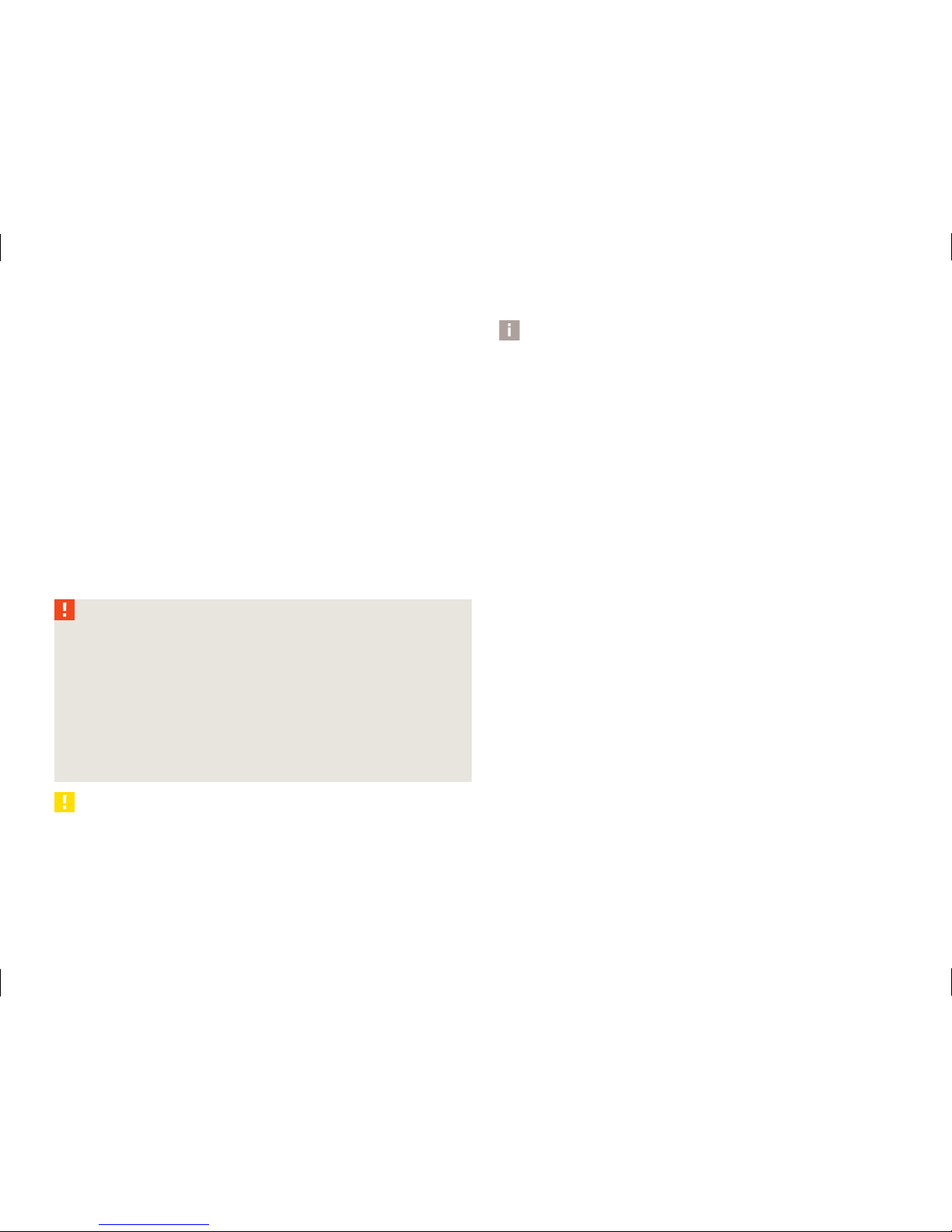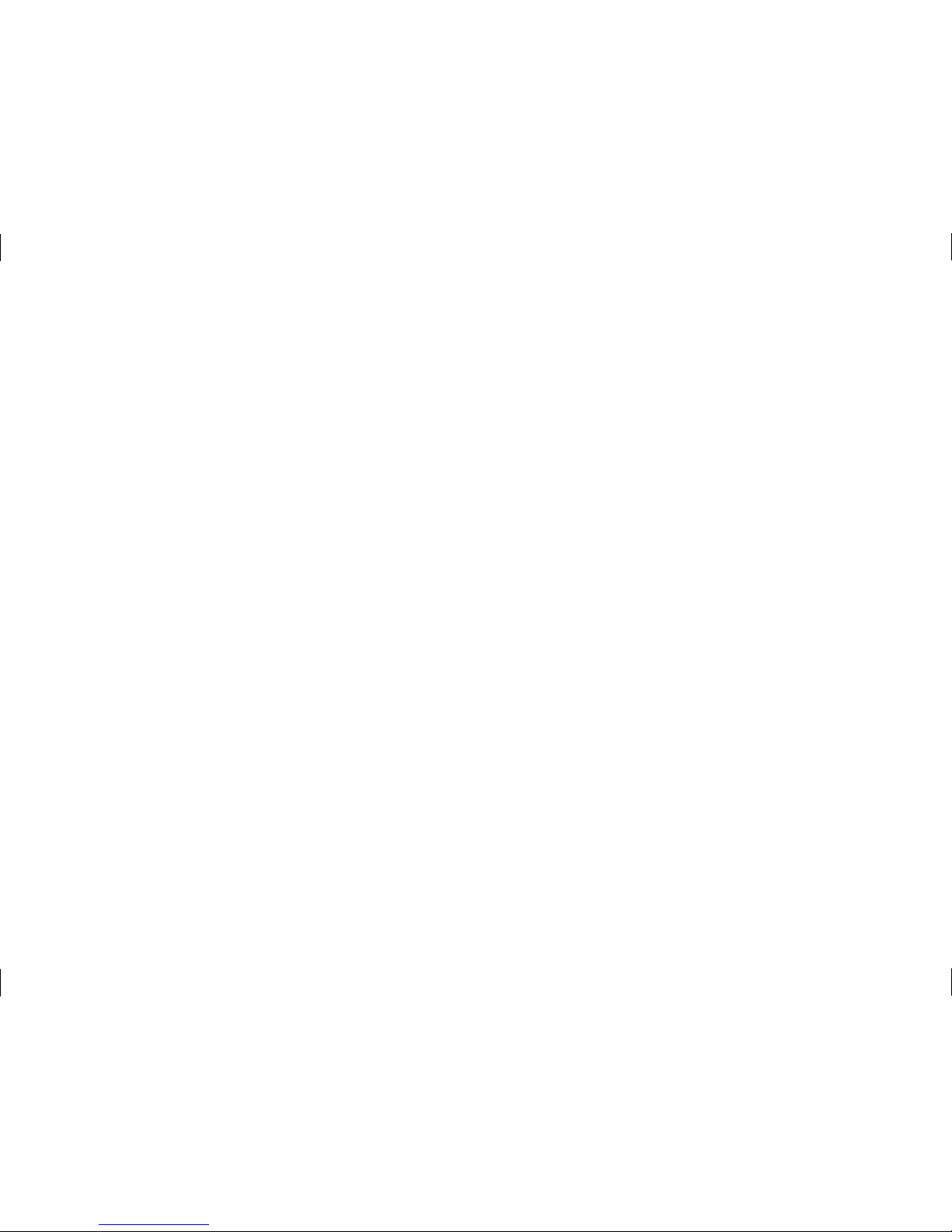Notes for the care of the CDs
If a CD is soiled, please never clean the CD with circular movements but rather
from the inside to the outside with a soft lint-free cloth. In case of severe layers
of dirt we recommend to clean the CD with a commercially available CD cleaner.
Also in this case do not clean the CD with circular movements but rather from the
inside to the outside and then let it dry off.
WARNING
The CD/DVD player is a 1st class laser product. There is a risk of injury from in-
visible laser beams if you open the CD/DVD player.
CAUTION
■Never insert into the internal drive CD discs with the designation “Do not insert
in drives without a drawer” or Eco Disc.
■Inserting a second CD while a CD is being ejected can destroy the CD drive in
the unit. After pressing the Eject button there is a delay of a few seconds be-
fore the CD is ejected. During this time the lock in front of the CD case is open. It
is essential that you wait until the CD has been fully ejected before you try to in-
sert a new CD.
■If the CD is mechanically damaged or inserted incorrectly or not fully, “ERROR /
CHECK CD” will be initially displayed. Please check the CD and place it again cor-
rectly and fully into the drive. If “ERROR / CHECK CD” is persistently displayed,
please contact an authorized ŠKODA service partner.
■If the inside temperature of the unit is too high, no CDs will be accepted. The
unit switches into the last active operating mode.
■Never use liquids such as gasoline, paint thinner or record cleaner, otherwise
the surface of the CD could get damaged!
■Never expose the CD to direct sun rays!
■Only write on the CD with appropriate writing tools.
■Do not affix anything to the CD!
Note
■It is possible that CDs with copy-protection and non-original CD-R and CD-RW
discs are not played or played only with restrictions.
■Please also observe the additional information on MP3 mode.
■Please comply with the national legal copyright requirements in your country.
■Dirt or damage of a CD can lead to difficulties when “reading” the information.
The difficulty in reading the error depends on the dirt or on the severity of the
mechanical damage. Severe scratches cause reading errors which can make the
CD jump or “get stuck”. All CDs must be treated carefully and always be stored in
a protective case. Ð
General information for MP3 operation
Requirements for the MP3 data and data carrier
›CD-ROM, CD-R, CD-RW with a capacity of 650 MB and 700 MB.
›The CDs must correspond to the ISO 9660 Level 2 standard as well as the Joliet
data system (single and multi-session).
›Data names must be no longer than 64 characters.
›The list structure is restricted to a depth of 8 list levels.
›The name of the artist, the album and the title of the played MP3 data can be
displayed if such information is available as so-called ID3 tags » page 5, Operat-
ing the CD player. The list and data name will be displayed if there is no ID3 tag.
›WMA data (Windows Media Audio) can also be played even if the copyright is
additionally protected by the DRM procedure (Digital Rights Management). Such
WMA data is not supported by the unit.
Bit rate (data flow per time unit)
›The system supports MP3 data with bit rates of 32 to 320 KB/s as well as MP3
data with variable bit rates.
›The indicated playing time data with variable bit rates is not reliable. Ð
External sources
Press the button MEDIA and then the function key AUX .
External audio sources connected to the AUX jack can not be operated via the ra-
dio system. Only the volume can be controlled from the radio.
Use the standard jack plug 3.5 mm for the AUX socket. If the external audio
source does not have this jack plug, you must use an adapter.
We recommend that you purchase an adapter for connecting the USB devices, the
devices with Mini USB output or an iPod, at an authorised ŠKODA Service Partner.
Adjust the play function volume of the external audio source
The play volume of the external audio source can be adjusted via the volume con-
trol on the radio 1.£
6General information