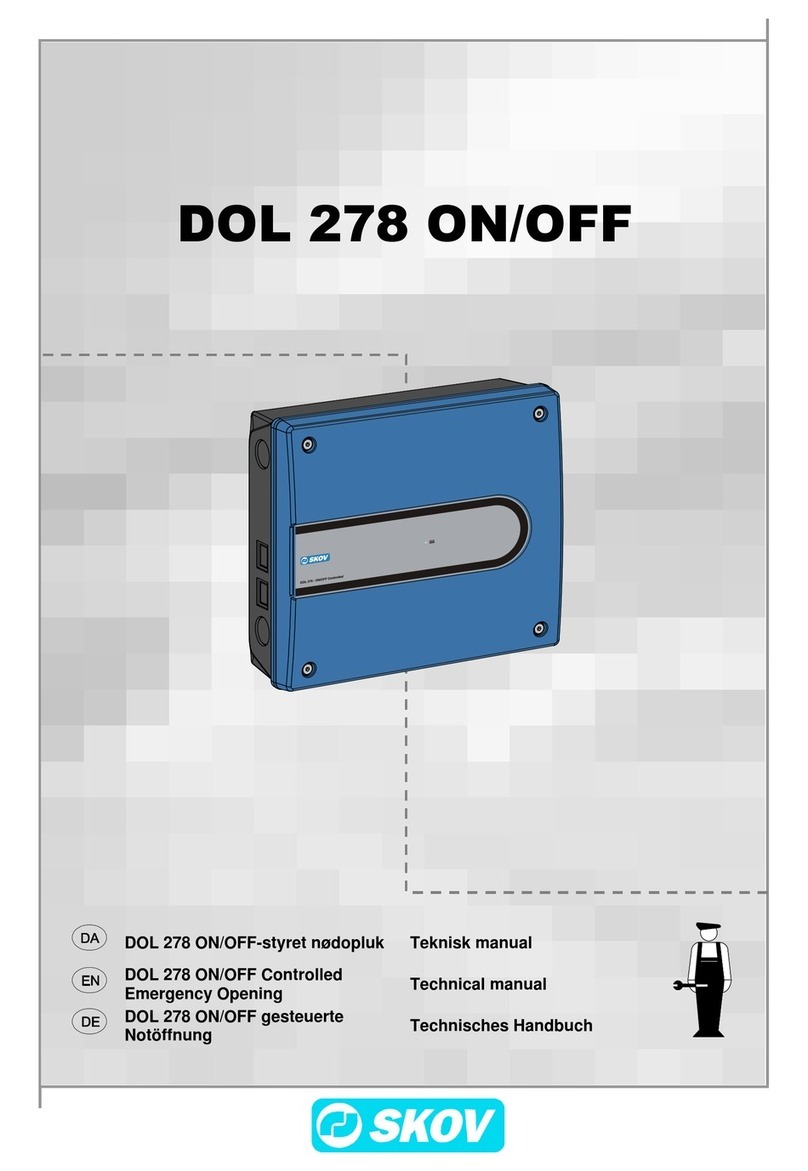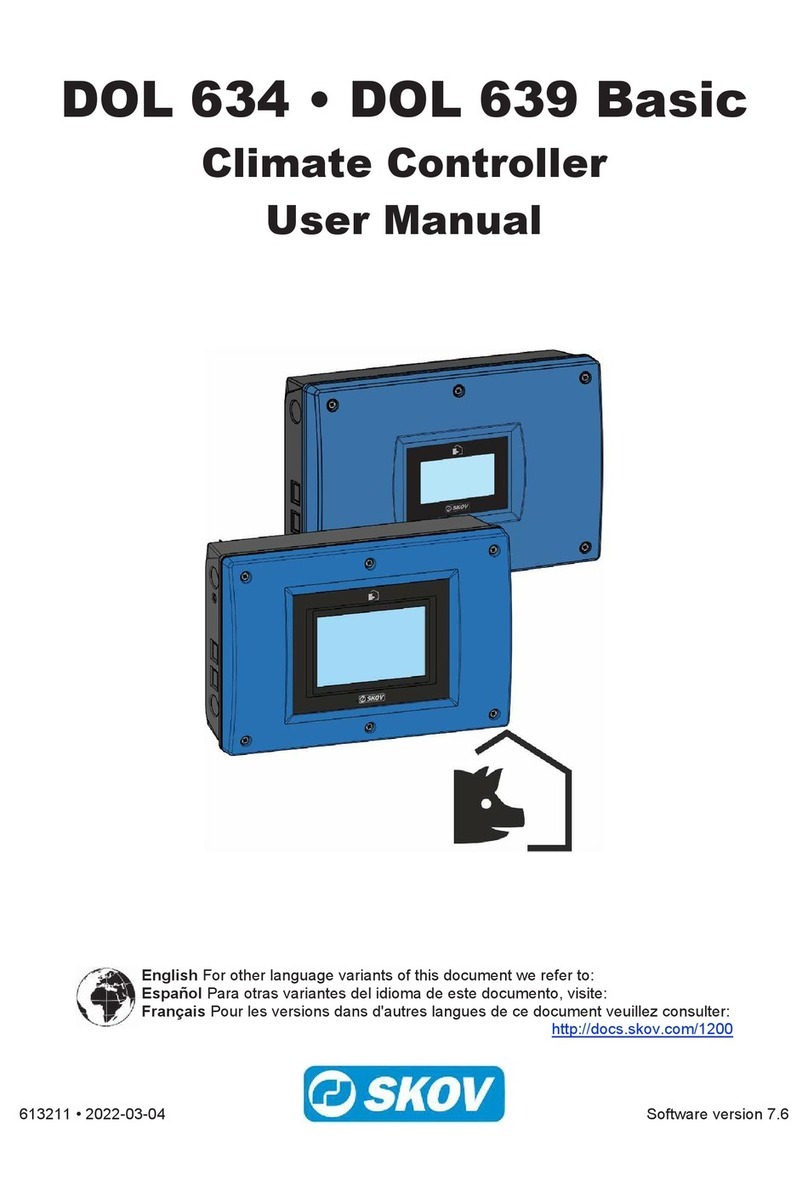DOL 535 • DOL 539
Technical Manual
1 Product description........................................................................................................................................6
2 Procedure........................................................................................................................................................7
3 Installation guide ............................................................................................................................................8
3.1 Selecting components............................................................................................................... 8
3.2 Select type of unit of measurements ....................................................................................... 8
3.3 View week number..................................................................................................................... 8
3.4 Connecting Components .......................................................................................................... 8
3.4.1 Installation wizard ........................................................................................................................ 9
3.4.2 The menu Show Connection...................................................................................................... 10
3.4.3 Manual I/O allocation ................................................................................................................. 10
3.4.4 Shared equipment...................................................................................................................... 10
3.5 The menu Installation .............................................................................................................. 11
3.5.1 Layer house ............................................................................................................................... 11
3.5.2 Animals ...................................................................................................................................... 11
3.5.2.1 Animal groups ............................................................................................................................ 11
3.5.3 Light control ............................................................................................................................... 14
3.5.3.1 Light sensor ............................................................................................................................... 15
3.5.4 Feed control ............................................................................................................................... 15
3.5.4.1 Pan feeding................................................................................................................................ 15
3.5.4.1.1 Pan feeding - time and amount controlled with distribution ....................................................... 16
3.5.4.2 Chain feeding............................................................................................................................. 16
3.5.4.3 Destination feeding .................................................................................................................... 17
3.5.4.3.1 Destinations limited – refilling .................................................................................................... 19
3.5.4.4 Tier feeding ................................................................................................................................ 19
3.5.4.5 Feed weighers ........................................................................................................................... 22
3.5.4.5.1 Shared feed weigher - via controllers in the same network ....................................................... 22
3.5.4.5.2 Shared feed weigher with separation shutter............................................................................. 22
3.5.4.5.3 Shared silo ................................................................................................................................. 23
3.5.4.5.4 Electronic silo weighing.............................................................................................................. 24
3.5.4.5.5 Feed weigher ............................................................................................................................. 25
3.5.4.5.6 Silo ............................................................................................................................................. 25
3.5.5 Water ......................................................................................................................................... 25
3.5.5.1 Water groups ............................................................................................................................. 26
3.5.5.2 Water meter ............................................................................................................................... 26
3.5.6 Bird scale ................................................................................................................................... 26
3.5.7 24-hour clock ............................................................................................................................. 26
3.5.8 Nests.......................................................................................................................................... 27
3.5.9 Scratching area.......................................................................................................................... 27
3.5.10 Egg counter................................................................................................................................ 28
3.5.10.1 Predefined setups with cross belts ............................................................................................ 28
3.5.10.2 Predefined setup with longitudinal belt ...................................................................................... 29
3.5.10.3 User defined setup..................................................................................................................... 29
3.5.10.4 General settings for all types of egg counting systems.............................................................. 30
3.5.11 User-defined inputs.................................................................................................................... 31
4 Calibration.....................................................................................................................................................32
4.1 Calibration of poultry scale..................................................................................................... 32
4.1.1 Checking the bird scale calibration ............................................................................................ 33
4.2 Calibration of light ................................................................................................................... 33
4.2.1 Light color calibration ................................................................................................................. 34
4.2.2 Calibrating light sensor .............................................................................................................. 34
4.3 Feed weigher calibration......................................................................................................... 34
4.4 Electronic silo weigher calibration......................................................................................... 35
4.4.1 In case of poor signal quality ..................................................................................................... 36
4.4.2 Changing the silo weigh after calibration ................................................................................... 37
4.5 Day silo calibration .................................................................................................................. 37