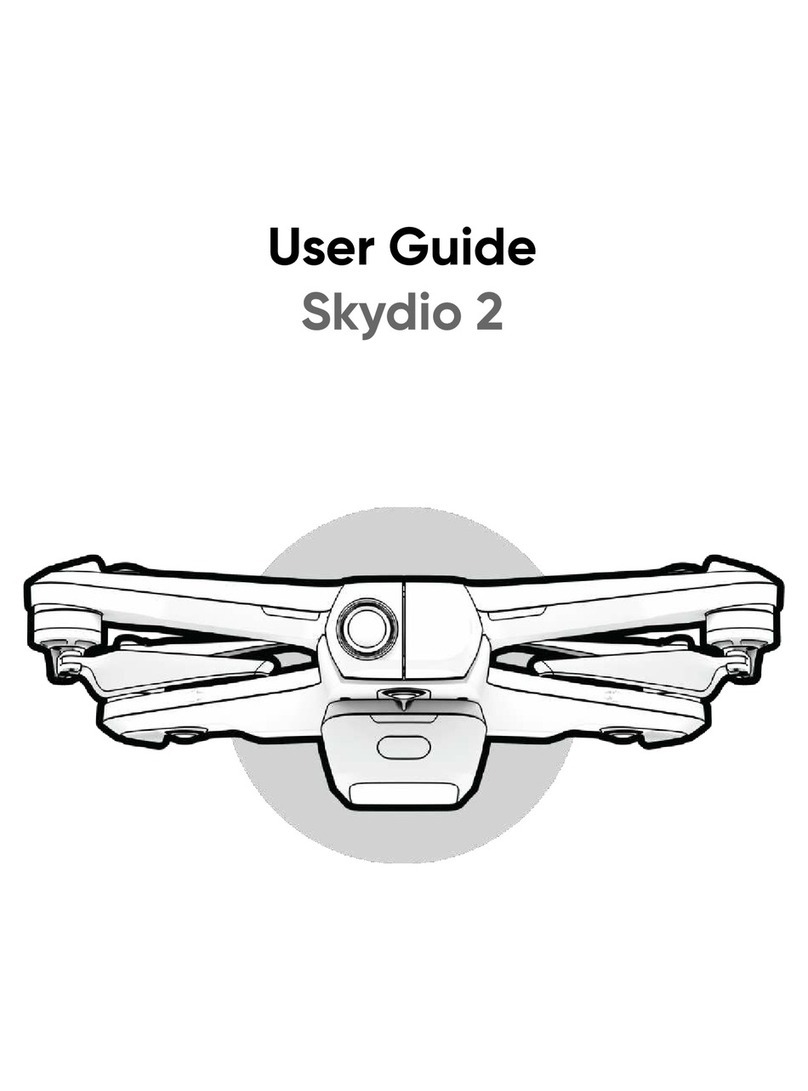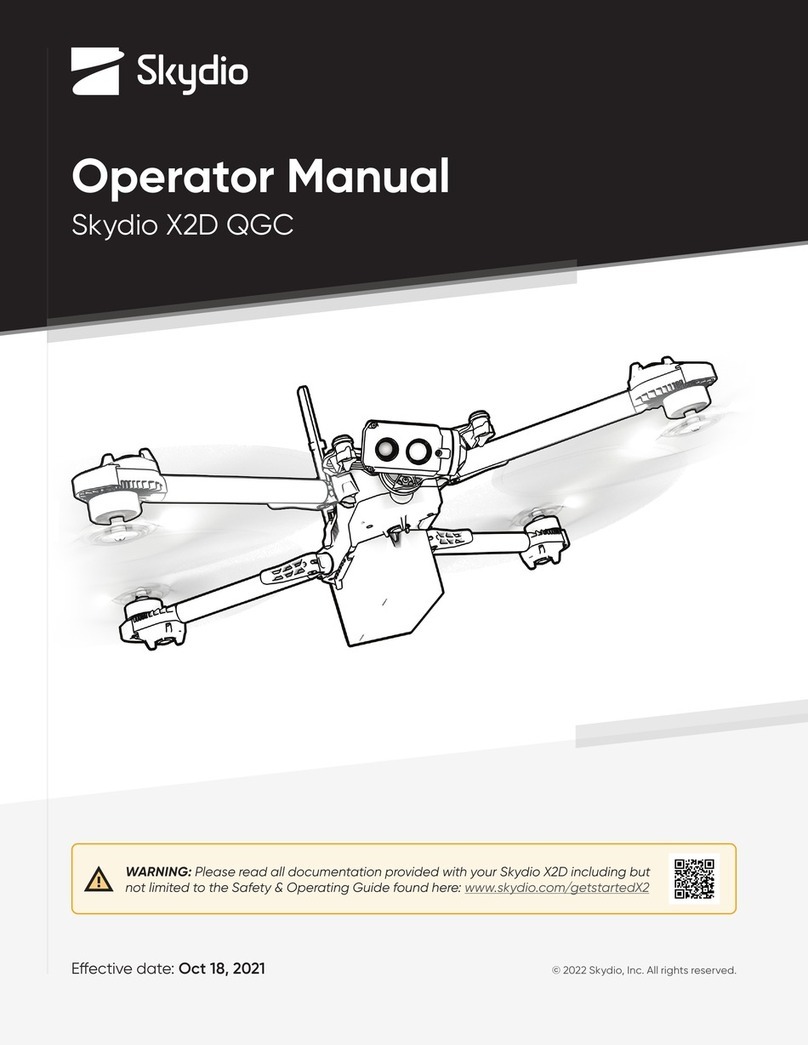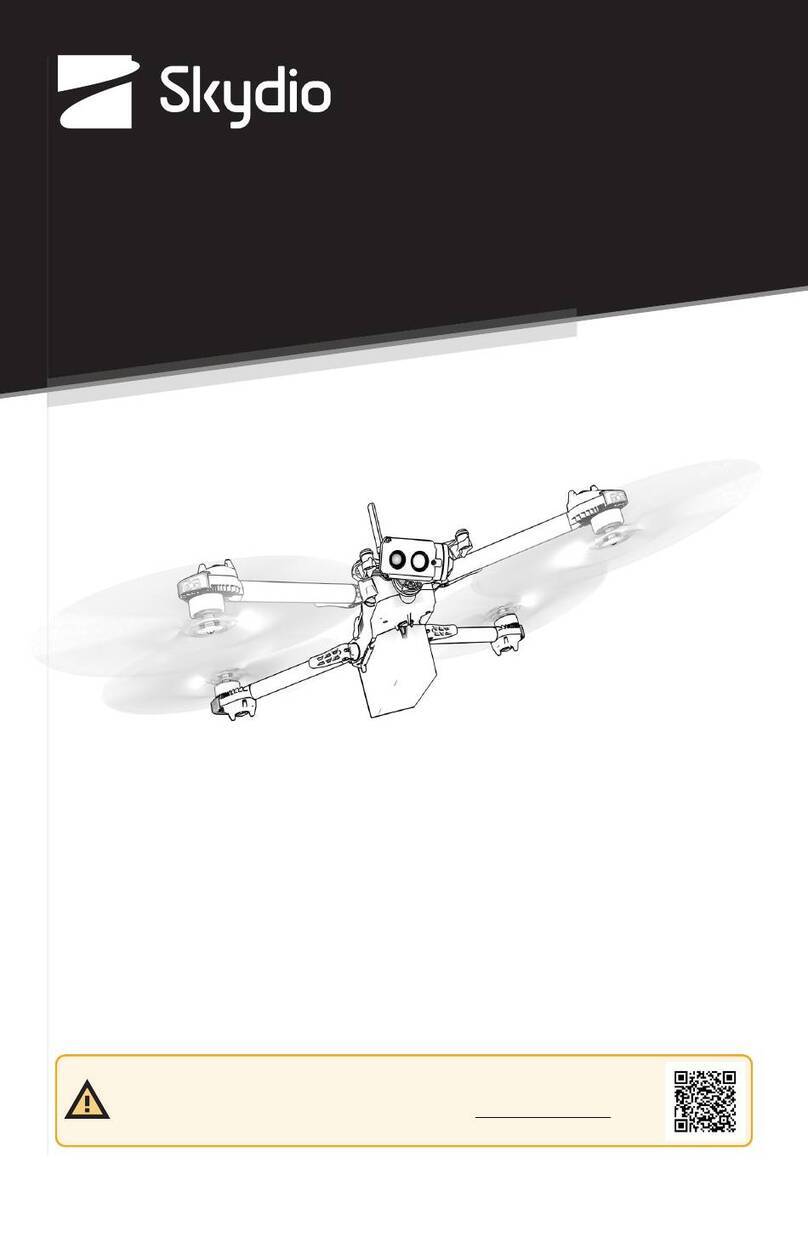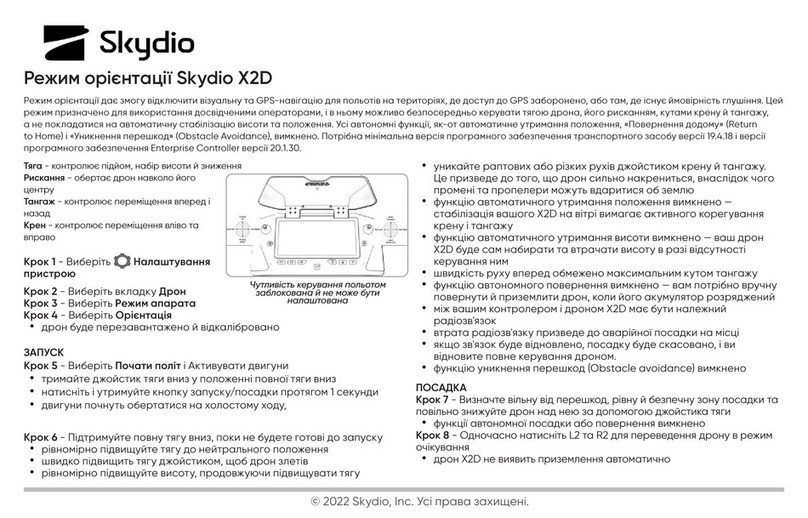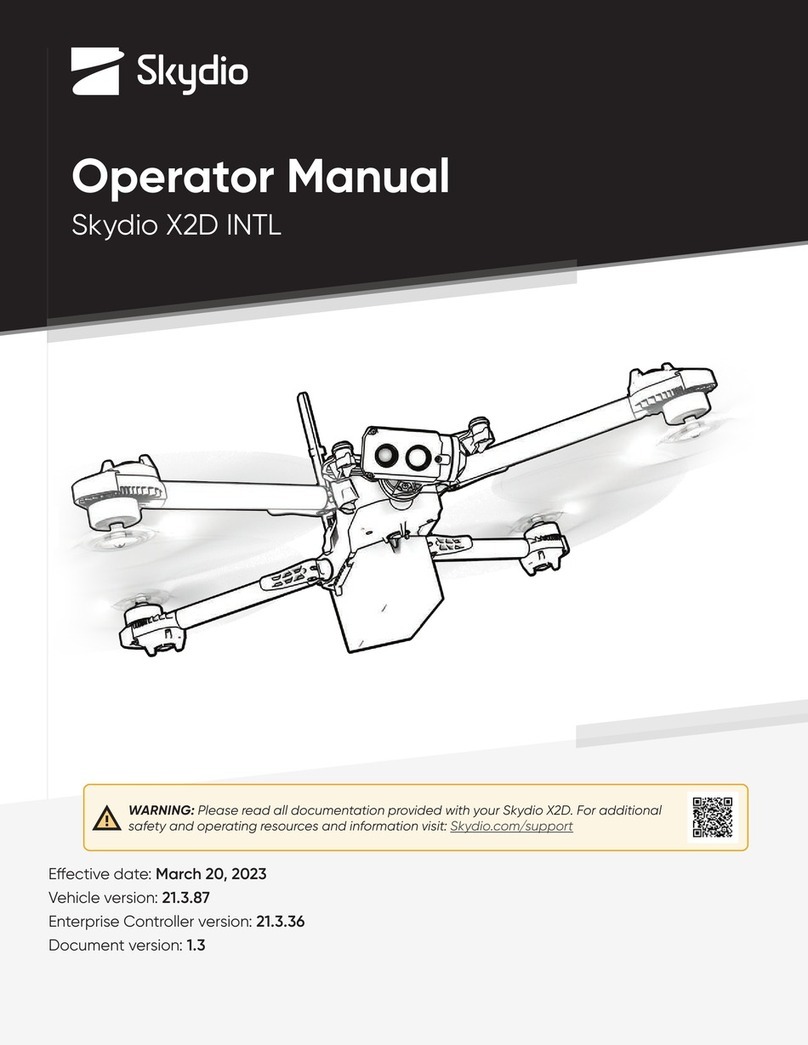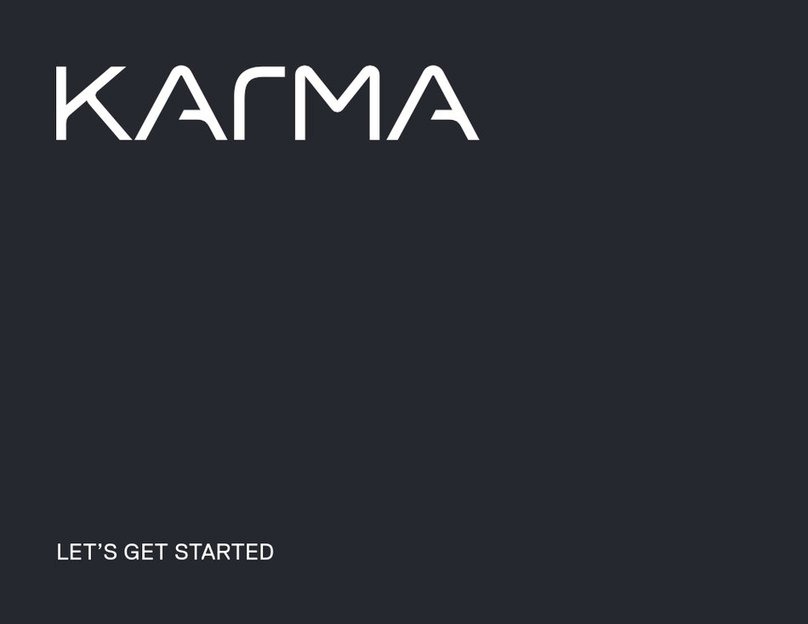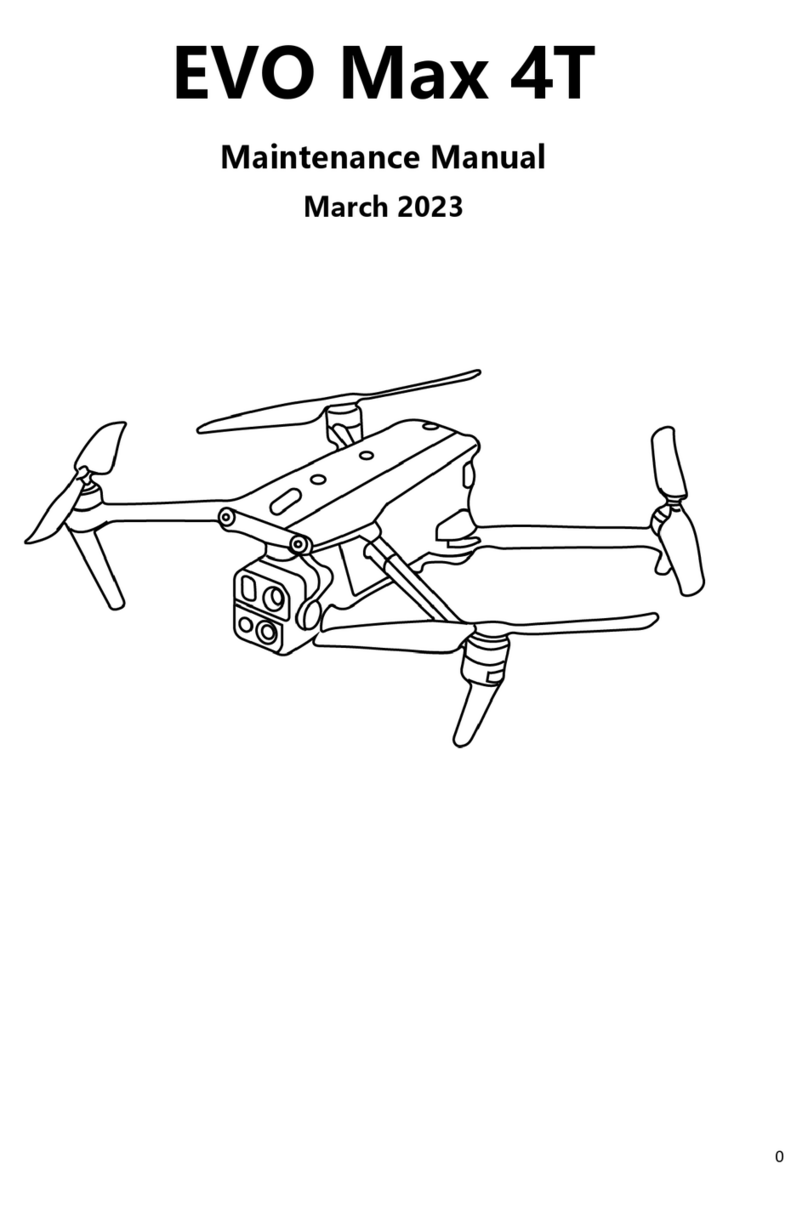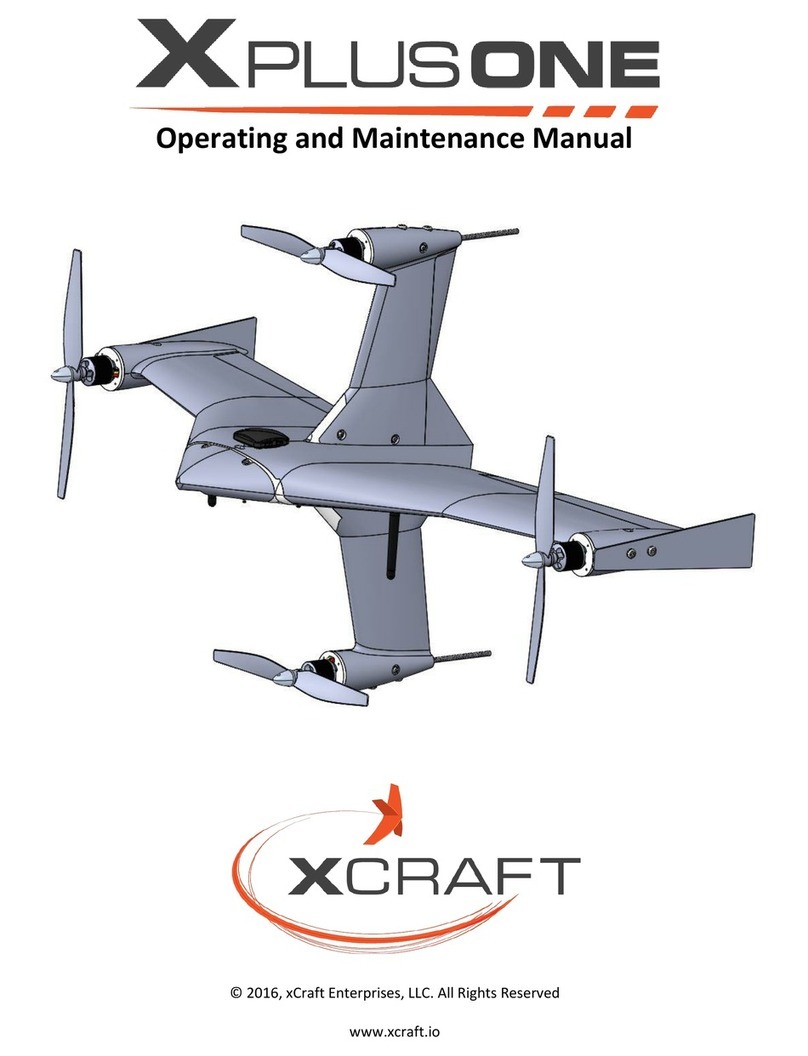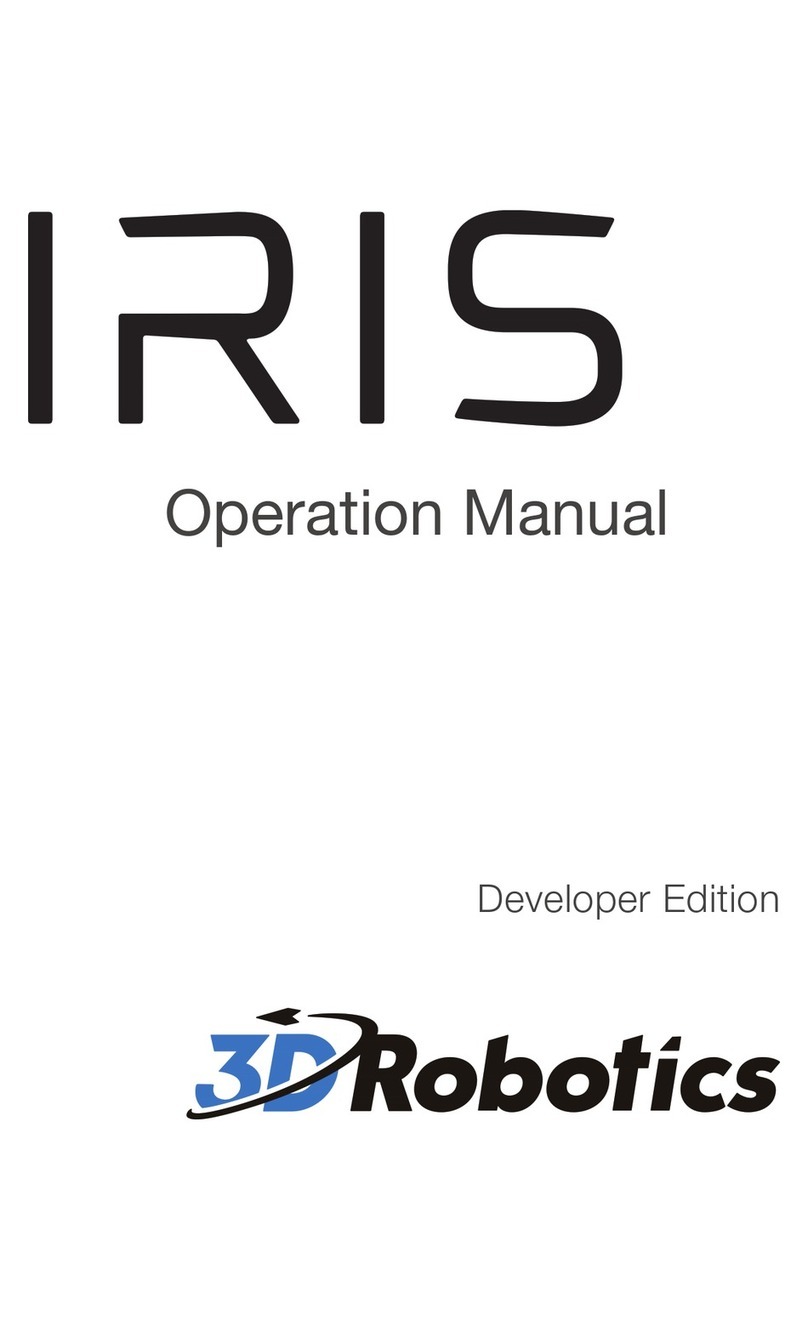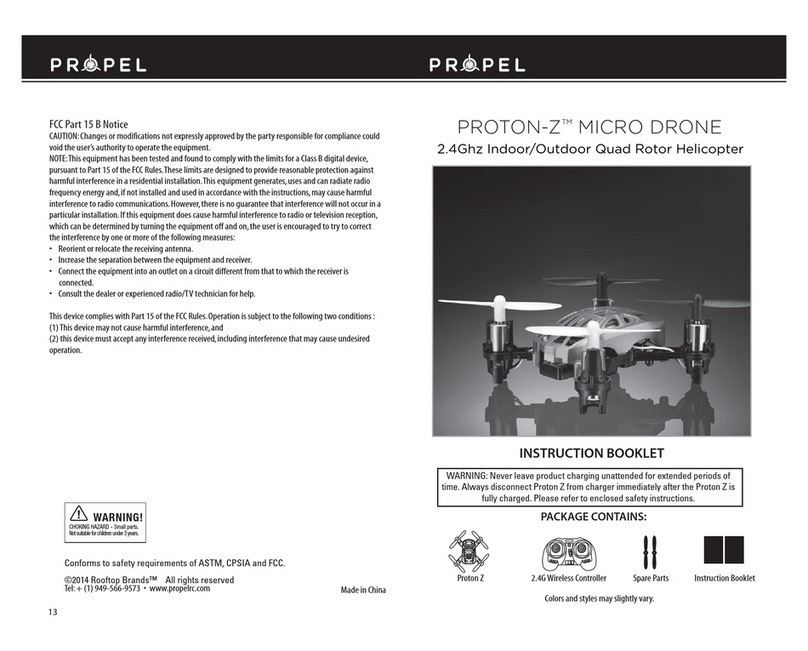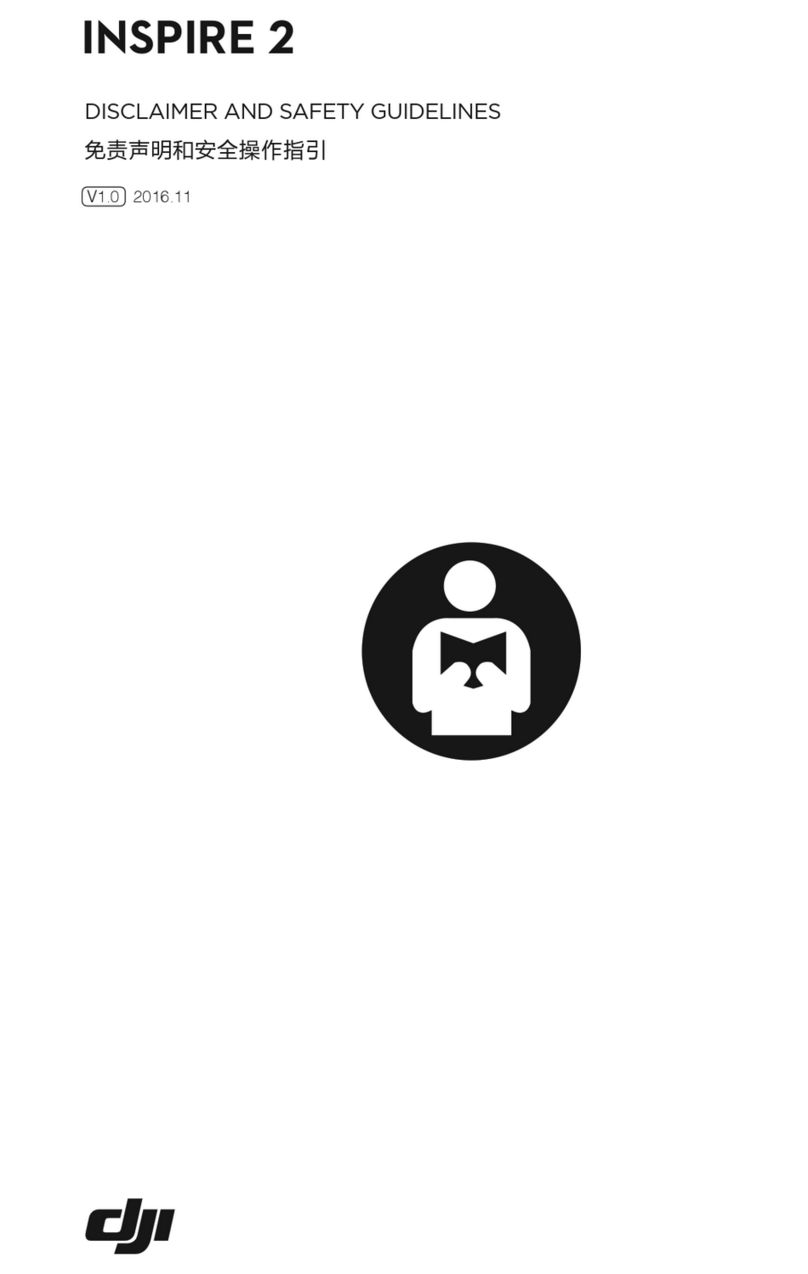Skydio 2 User manual

What’s in the Case?
H r ’s what’s includ d in th cas alongsid your Skydio 2
1. Skydio 2 Batt r
2. Charging pow r adapt
3. USB-C to USB-C charging and data cabl
4. Microb r clot
5. Skydio 2 Quick Start Guid
6. Should r Stra
7. Extra s t of prop ll r
Your Personal Flying Robot Film Crew
W ’r xcit d for you to g t start d with your Skydio 2. B for you y, pl as ch ck out all of
th guidanc and sugg stions at skydio.com/safety, wh r you’ll nd b st practic s, links to
additional cont nt, and r gulatory information to nhanc saf ty as w ll as your ov rall
xp ri nc with Skydio 2.
Table of Contents
Your P rsonal Flying Robot Film Cr
What’s in th cas
G tting Start
Conn cting Skydio
Updating Skydio
B for You Fl
Wh r to Fl
Your First Fligh
Th Flight Scr
Hom Point
Skill
Manual vs. Autonomous Fligh
Und rstanding th H ight Floo
Flying Saf l
Em rg ncy Proc dur
Lost GPS Proc dur
Low Batt ry Proc dur
R cov ring a Lost Dron
Landin
Hand Launching and Catchin
Vi wing and Saving M di
Complianc Informatio
1
1
1
1
1
1
1
1
1
2
2
2
2
2

The LEDs on the Skydio 2 battery will indicate
the current state of charge. You may also ta
the button on the front of the battery to
dis lay the current state of charge. The LEDs
will ulse while the battery is charging. While
charging, the Skydio 2 should be in an o en
area as it is normal for the chassis to become
warm to the touch. When fully charged the
LEDs on the battery will remain solid for one
minute then turn o.
Charging
Fully Charged
Step 3
Attach the Skydio 2 battery to your Skydio 2
and charge the battery using the included
USB-C cable and Power Ada tor. Note that
Skydio batteries are held in lace magnetically
and may be removed by ulling on them
Step 2
Insert a micro SD card into the Skydio 2 SD
card slot to ca ture your footage. The Skydio 2
requires a UHS S eed Class 3 (U3) or faster
microSD card to record 4k video
Skydio 2 may need to format your SD card, so
lease ensure any data is safely co ied o the
card before use
Step 1
Getting Started
2

Connecting to Skydio 2
While your battery is charging, download and
install the Skydio 2 app on your obile device.
The Skydio 2 app is available on the App
Store® and Google Play™.
Step 1
Skydio 2 app is compatible with iOS 12.0 (or later) or
Android 7.0 (or later).
Once your battery is fully charged, launch the Skydio 2 app. You will be asked to
enable location and icrophone services on your phone which are required for the
Skydio 2 to function nor ally, and to register your Skydio 2 with your e ail address
Step 2
Skydio 2 uses WiFi to co unicate with your
phone and other Skydio accessories. When
pro pted, enter your Skydio 2’s WiFi na e and
password into the Skydio app. You ay nd
your drone’s WiFi na e and password on the
sticker attached to the drone or inside the
Skydio 2’s battery tray. Be sure to re ove the
sticker arked “Re ove before ight” before
ying Skydio 2
Step 3
Updating Skydio 2
Always ake sure you are ying with the latest Skydio 2 software. If there is an update
available for Skydio 2, the Skydio 2 App will guide you through the required steps. If an
update is available, it’s best to download the Skydio 2 update when you have access to an
internet-enabled WiFi network
3

Before You Fly
Before you egin your rst ight with your Skydio 2, please read and follow all of the safety
tips and guidelines at skydio.com/safety. In summary, here are a few general guidelines to
follow efore each ight
Because Skydio 2 navigates visually, it’s essential to keep all of its cameras
clean. Use the included cleaning cloth (or any clean micro er cloth) to ensure
that all cameras are dust and smudge-free efore every ight
Skydio 2 uses magnets to retain the attery which may attract metallic de ris
that could compromise safe tment of the attery. Prior to installing any
attery, visually inspect the ottom of the Skydio 2 and top of the attery to
ensure they are free of o jects or de ris. Verify the attery is fully seated with
the aircraft prior to takeo
If using a mo ile device running the Skydio 2 app, ensure any Battery Saver or
Low Power modes are disa led. These modes may interfere with Skydio 2’s
a ility to communicate with the device and negatively impact your ight
experience
Remove the gim al retaining clip from the front-facing camera
Ensure all propellers are rmly attached and free of nicks, cracks, or other visi le
damage. Never y with damaged propellers
Where to Fly
Skydio 2 will not avoid people, cars, or other moving o stacles. You should
exercise extreme caution and good judgment when ying with other people
around. Never y over crowds and always make sure that you have the height
oor activated if you know there are going to e other people around
You are responsi le for your Skydio 2 at all times. Always follow FAA guidelines
for UAS piloting. Check resources like know eforeyouy.org or apps like B4UFLY
for more info
Skydio 2 can only y in normal daytime conditions. Since it navigates visually, it
won’t work at night or in other low-light situations
Skydio 2 is not weatherproof and requires good visi ility. Do not y in any
precipitation, including rain, fog, or snow.
Skydio 2 should not e own when winds or gusts are a ove 25 mph
Do not y in temperatures elow 23° F (-5C) or a ove 104° F (40C)
4

Your First Flight
https://skydio.com/support
For your rst ight, we recommend nding a clear, open space away from others on level
ground with at least 20 feet of clearance in every direction (including above). Make sure
nothing is obstructing the propellers at your launch location. Although ying Skydio 2 is easy
and intuitive, it's a good idea to give yourself and others a little space when ying for the rst
time
Set your Skydio 2 down on clear, at ground at least 10 feet away with the front camera
facing toward you. You may also use the top of Skydio 2’s case as a convenient launch and
landing pad
Launching Skydio 2 is as simple as holding the Launch button. Once Skydio 2 is in the air, the
Skydio app will begin the Learn to Fly experience, which will teach you the basic controls and
capabilities of your Skydio 2. You may replay the Learn to Fly experience at any time from the
Skills menu
To learn more about using the Skydio 2, visit for the latest
articles and tutorial videos
Note: If you purchased an optional accessory such as the Controller or Beacon, we
highly recommend you perform your rst ight without these accessories in order to
complete the ‘Learn to Fly’ experience
5

The Flight Screen
Gives users access to in-ight settings for the Skydio 2 as well as control settings for
the phone and Controller (when connected)
Device Settings Menu
6

Height Floo
Deter ines if the Skydio 2 will always atte pt to stay at least 8 ft above
the subject when following, even at the expense of tracking perfor ance.
See the Understanding Height Floor section for ore details about this
i portant setting.
Drone Settings
Phone Settings
Default - Single stick with pitch and roll with yaw on separate button
Steering - Single stick with pitch and yaw with roll on separate button
Joystick - Traditional Mode 2 dual-stick control
Manual Flight Control Styl
Toggles the display of vehicle tele etry data. When enabled, Skydio 2’s
current speed, height above take o, and range fro launch point is
displayed while in ight
Flight Tele etry
Controller Settings (when Controller accessory is connected
Gi bal Sensitivity
Controls how quickly ca era gi bal pitches up and dow
Flight Sensitivity
A
llows users to switch between de
f
a
u
lt and c
u
sto
m
sensitivity settings for
the roll, pitch, yaw and throttle inputs
The de
f
a
u
lt setting are
xed and cannot be changed
U
sers ay change the c
u
sto
m
settings however they wish
Displays the current strength of the user’s radio link to the Skydio 2 while in ight.
A
s
the signal strength decreases, users ay experience a lower quality video feed or a
delay in their controls. For best signal quality, always aintain a direct line of sight
between the phone or controller and the Skydio 2 and avoid ying in areas with
electro agnetic interference
Signal Strength
I
ndicator
Displays the current battery level of the Skydio 2 drone.
B
attery
I
ndicator
7

Prov des access to the camera sett ngs and allows users to change between v deo
and photo record ng mode. Skyd o 2 can capture photos or v deo but not both at
the same t me. Users may change the r camera sett ngs at any t me before or
dur ng ght. Please note that chang ng the camera sett ngs before launch may
cause Skyd o 2 to return to the pre- ght screen and re-cal brate ts v s on system.
Chang ng the camera sett ng n ght may cause track ng to become momentar ly
d sabled and any currently tracked subject to be lost
* HDR is not supported in all video resolutions and framerates
** Skydio 2 can record video in either AVC (H.264) or HEVC (H.265). Dierent mobile devices and
personal computers have dierent compatibilities with these encoding standards. Be sure to choose
the encoding standard that is best suited to your desired workow
*** When Photo Interval is enabled Skydio 2 will continuously capture photos at the specied time
interval until the setting is disabled or the ight ends
**** DNG photos are not displayed in the media tab of the Skydio 2 app and may be retrieved
directly from the microSD card.
Video Capture Settings
Resolut o
Framerat
HDR On/O
Auto / Manual Record n
V deo Codec*
Wh te Balanc
Shutter Spee
IS
Exposur
Camera Capture Settings
Photo Interval**
O / 1s / 5s / 10
HDR On/O
JPG / JPG+DNG****
Wh te Balanc
Shutter Spee
Exposur
Camera Settings
8

While the Skydio 2 is ying autonomously, such as following a subject or ying to a
waypoint, the user may tap the red stop button to cancel the current action and
place the drone into manual control mode
While the Skydio 2 is in manual control mode the land button is available. The user
may press and hold the land button for 3 seconds to command the drone to land at
its current location
Land button during autonomous igh
Land button during manual igh
Stop/Land Button
The blue & white ‘+’ icon indicates a person or vehicle the Skydio 2 is capable of
tracking. Tapping the indicator will command the Skydio 2 to enter autonomous
ight mode with the selected object as the tracking subject
Subject Indicator
Subject available for tracking
Subject being actively tracke
9

The Skydio 2 can only track people and vehicles, not pets or other animals
The subject you wish to track must be in the visible in the camera view in order
to become available for tracking.
The closer the Skydio 2 is to the subject, the better the tracking will perform. If
the indicator is not appearing for the subject you wish to track, try moving the
Skydio 2 closer and ensure they are framed in the center of the camera view
Tracking works best when Skydio 2 is 16-22ft (5-7m) away from the subject
If you are in an open area with no other moving objects nearby, turning o the
Height Floor setting may improve tracking performance. See the
Understanding the Height Floor section of this guide for more details
Tips for Best Tracking Performance
The on-screen ight controls are the primary method for controlling Skydio 2 during
both autonomous and manual ight. Manual ight controls are the same in all skills
and may be customized by the user in the “Phone” tab of the device menu while
autonomous controls are unique for each skill
Flight Controls
See the Manual vs. Autonomous Flight section of
this guide for more details
The skills menu gives access to Skydio 2’s library of cinematic skills. Each skill is a
dierent cinematic style of lming and capturing a subject. See the Cinematic
Skills section of this guide for more details
Skills Menu
Each skill may have its own custom settings that only aect that skill while it is
selected. Users may tap the skill settings button to customize each cinematic skill’s
behavior to suit their needs
Skills Settings
10

Recording Indicator
Recording Video: Auto
AU
RECORD
Recording Video: Manual
Recording Paused: Manual
Photo Button
Interval Photos
Sec.
Tapping the Return to Home button gives you the ability to have Skydio 2
automatically return to either the launch location or your current location.
If a Home Point has been set for this ight, the
“Launch Point” option will be replaced with “Home
Point”
Return to Home
11

Drone Location
User Location
eacon Location
Home Point
Launch Point
Users may y to a specic GPS location by long-pressing on the map and selecting
“Fly Here Now” from the menu. Skydio 2 will warn the user if the selected destination
is far away or outside the vehicle’s expected battery range
Fly to Waypoint
Users may create a Home Point (or move the existing Home Point) by long-pressing
on the map and selecting “Set Home Point” from the menu. Home points are
optional and must be set at the beginning of each ight, they are not saved
between ights.
Home Points
Tap the map icon to enter the map view. The location of your phone, Skydio 2, and
Skydio 2’s launch location are all indicated on the map. To exit the map view, tap
the map icon again
Maps
12

Skills
Like your own persona camera crew, Skydio 2 knows what to m and inte igent y ies itse f
during your activity to get the best shot. Using the Skydio 2 app, you have a wide range of
contro over the type of shot you’d ike to capture with your drone, via an ever-growing ibrary
of unique ski s
Anytime you want to get creative whi e ming, just se ect a dierent ski in the app. With
most ski s, you can adjust the height and range the Skydio 2 wi m from, as we as other
ski -specic contro s and settings. The onscreen contro s in the Skydio 2 app work in harmony
with each ski to give you intuitive contro over your drone’s point-of-view
Skydio 2 wi track a subject from a specied ang e relative to
the subject’s direction of motion, such as from the front, side or
behind. Great for ensuring Skydio 2 a ways captures the subject
from a specic ang e, such as the front, as they move.
Motion Track
Skydio 2 wi track a subject from a xed ang e regard ess of
which direction the subject is facing or moving. Perfect for
keeping the sun at a specic ang e or ensuring a great
background stays in the frame
Fixed Track
Skydio 2 wi rotate around the se ected subject in either a
c ockwise or counter-c ockwise direction, keeping the subject in
the center of the frame.
Orbit
This powerfu ski a ows you to mark two points in the sky and
have Skydio 2 y a ong a xed path between them.
Cable
Skydio 2 wi hover in a xed position, as if axed to a virtua
tripod, rotating and ti ting the camera to ook at the subject as
they move
Hover
Cinematic Skills
If a Home Point is present during a ight, Skydio 2 wi automatica y return to that
ocation in the event of a oss of communication. Tapping on a Home Point on the
map gives users the option to y the drone to that ocation immediate y or remove it
from the map
13

One-Shots are special skills that perform a specic maneuver (such as a dronie)
and then end, returning to the previously selected skill once the shot is complete
Skydio 2 will y up and outward, increasing in range, while
continuing to track the subject.
Dronie
Skydio 2 will y straight up to capture a bird’s eye overhead view
of the subject.
Rocket
Skydio 2 rotates once around the subject, beginning close, ying
outward, and nally returning close to the subject.
Boomerang
Skydio 2 will y up and outward while rotating around the
subject.
Vortex
One-Shots
Learn the basics of how to track subjects and control your Skydio
2. Only available when using the Phone.
Learn to Fly
Specialty Skills
14

In addition to being a fully autonomous ying amera with predi tive subje t
tra king, Skydio 2 an also be own manually while retaining full obsta le
avoidan e.
When you are not following a subje t or using a spe i skill in ight, the app an
be used to manually y Skydio 2.
You may customize these controls by opening
the Device Settings menu and selecting the
‘Phone’ ta
Manual Controls: Defaul
Subject Selected
Manual vs. Autonomous Flight
While in manual ight, you may double-tap anywhere on the ight s reen to y
dire tly towards that spot
Obsta le avoidan e is always a tive when ying manually. Skydio 2 will smoothly
route itself around obsta les, ignoring any ommands that ould potentially ause a
ollision
15

T enable aut n m us ight, ch se a subject y u w uld like the dr ne t f ll w by
tapping the ‘+’ ic n
T st p f ll wing a subject in any skill, tap the Stop button at the t p f the screen.
N te that the STOP button will change t a Land button after the Skydi 2 st ps
f ll wing a subject
Understanding the Height Floor
The Height Fl r setting can have a signicant impact n Skydi 2’s tracking perf rmance. As
such, it is imp rtant f r all pil ts t understand h w this setting w rks as well as h w and
when it is safe t disable it.
The Height Fl r setting is enabled by default n all Skydi 2 dr nes. While this
setting is enabled, Skydi 2 will attempt t remain at least 8 ft ab ve the tracked
subject while in any aut n m us f ll w m de. This helps create a buer f space
between the Skydi 2 and any m ving bjects, such as pe ple, pets r vehicles.
While enabled, the Height Fl r setting may aect y ur ight in a number f ways
It is imp rtant t n te that the Height Fl r setting nly applies while a subject is
being tracked. If Skydi 2 is in manual ight m de with n subject selected, y u
always have full c ntr l ver the vehicle’s height
While f ll wing a subject, Skydi 2 may bec me “trapped” by bstacles
and unable t c ntinue f ll wing due t the height restricti n, even th ugh
the space underneath the dr ne is clear
Y u will be prevented fr m l wering Skydi 2 bel w the 8 ft height r any
time a subject is being tracked, such as when using the n-screen c ntr ls
t set the desired f ll w height r using the Beac n’s Wand feature
How It Works
The Height Fl r setting is available b th pre- and in-ight thr ugh the
D
r ne tab in
the
D
evice Settings menu.
D
isabling the Height Floor
R
estrictio
16

To enable autonomous ight, choose a subject you with the drone to follow by
tapping the ‘+’ icon
Disabling the Height Floor setting may increase tracking performance by allowing
Skydio 2 to y under low-lying obstacles, such as tree branches and o erhangs, to
maintain isual line of sight. It also allows users to set the preferred follow height low
to the ground, capturing high-energy shots from a unique ground-hugging
perspecti e. As stated in the Safety and Operating Guide, the Skydio 2 only a oids
obstacles that are not in motion. Cars, balls, animals, other drones, other people, or
similar mo ing objects will not be a oided if they’re mo ing faster than walking
speed.
The combination of low ele ation ight and high speed tracking presents an
increased risk of collision with mo ing objects. Skydio, Inc strongly recommends
users only disable the Height Floor setting when operating in wide open, outdoor
spaces with no other people, animals, or other mo ing objects nearby. Pilots
maintain full responsibility for the safe operation of their Skydio 2 drone at all times
during ight.
Height Floor setting enabled (default
Height Floor setting disabled
Flying Safely
The Skydio 2 only a oids obstacles that are not in motion. Cars, boats, balls,
animals, other drones, other people, or similar mo ing objects may not be
a oided if they’re mo ing. You should exercise extreme caution and good
judgment when ying with other people around. If you know that you’ll be
around others in motion, we suggest you lea e the Height Floor setting enabled
to ensure Skydio 2 maintains a safe ele ation.
17

Keep your ngers away from the propellers anytime they’re spinning such as
during launch, ight, and landing
Avoid launching and landing directly on sand, pebbles, or gravel as small
particles may get stuck in exposed areas and cause malfunctions
When landing, Skydio 2 descends straight down and does not avoid obstacles.
Ensure your landing area is at and clear of obstacles
Do not intentionally try to crash Skydio 2
When following a car or other vehicle, follow while o-road or on a closed
course. Never use Skydio 2 over public roadways
The Skydio 2’s metal frame may become hot to the touch in high-temperature
environments or direct sunlight, even if powered o. The metal frame may also
become hot if powered on while on the ground for long periods of time
Do not y over bodies of water more than 30 ft. across if Skydio 2 indicates a
GPS quality warning.
Skydio 2 can’t see certain visually challenging obstacles. Do not y around thin
branches, telephone or power lines, ropes, netting, wires, chain link fencing or
other objects less than ½ inch in diameter
Do not y around transparent surfaces like windows or reective surfaces like
mirrors greater than 60cm wide
If your Skydio 2 does hit an obstacle it can’t see, it will do its best to stabilize
itself and continue the ight
When the sun is low on the horizon, it can temporarily blind Skydio 2’s cameras
depending on the angle of ight. Your drone may be cautious or jerky when
ying directly toward the sun
Your Skydio 2 can y up to 36 mph under most conditions
If your Skydio 2 can’t see you, it may stop following you temporarily. It will wait
until it reacquires you visually or use your Beacon’s GPS (if using the Beacon
accessory) to nd you
Skydio 2 may instruct you to land if it encounters an error or determines the
environment is not safe for ying. When instructed to do so, immediately y
Skydio 2 to the safest area nearby and land
Flying at high altitudes may signicantly increase the time required to return
and safely land the Skydio 2. The pilot is responsible for managing the vehicle’s
altitude, range and battery level at all times
Be sure to watch the ight tutorials in the app and pay attention to any in-app
messages
https://skydio.com/safety https://skydio.com/supportCheck out and for more information
and helpful tips, videos, articles. Contact us at help@skydio.com to speak with our support
team if you need any help
18

Emergency Procedures
Note: Throughout the follow ng sect on the term “controller” refers to the phys cal dev ce
controll ng the Skyd o 2, wh ch may be the user’s mob le phone, Beacon accessory or
Controller accessory as appropr ate.
In the event of a l nk loss or fa lure of the controll ng dev ce (app or Beacon), Skyd o
2 w ll automat cally perform the follow ng maneuvers:
Link Loss & Device Failure Procedure
All locat ons spec ed above (launch po nt, home po nt and last known subject
locat on) may all be v ewed on the map n the Skyd o 2 app. Users have access the
map at all t mes from one of the follow ng three locat ons
If the veh cle s follow ng a tracked subject and y ng autonomously at the t me
of l nk loss, t w ll cont nue to follow the subject for 30 seconds wh le attempt ng
to rega n connect on. If connect on does not return after 30 seconds, Skyd o 2
w ll automat cally return to the Home Po nt ( f one was spec ed) or the last
known locat on of the tracked subject ( f no Home Po nt was spec ed)
If veh cle was n manual ght mode (not follow ng a subject) at the t me of l nk
loss, Skyd o 2 w ll automat cally return to the Home Po nt ( f one was spec ed)
or the or g nal launch po nt ( f no Home Po nt was spec ed)
In Flight: Tapp ng the Map button n the bottom r ght corner of the screen
Disconnected Screen: Tapp ng the “V ew Map” button
App Home Screen: Select ng the “D scover” tab, then select ng the r Skyd o 2
from the l st of dev ces and select ng “F nd <veh cle name>”.
If at any t me Skyd o 2 regains connection t w ll continue the current action, but
the user s g ven the opportun ty to cancel t
In the event that the Skyd o 2’s
G
PS s gnal s lost, the operator w ll be not ed of
G
PS loss and
the ab l ty to y to
G
PS waypo nts on the map w ll be d sabled
Lost
G
PS Procedure
If a Home Po nt was spec ed for the ght, The Skyd o 2 w ll not fy the user and o
er to return
to the Home Po nt
w
hen its
b
attery reaches the level
w
here the Home Point is at the edge o
f
its e
x
pected
ight range
.
Th s not cat on may be gnored by the operator f they w sh to
cont nue y ng. The Skyd o 2 w ll not automat cally return to the home po nt
Lo
w
B
attery Procedure
19
Other manuals for 2
6
Table of contents
Other Skydio Drone manuals