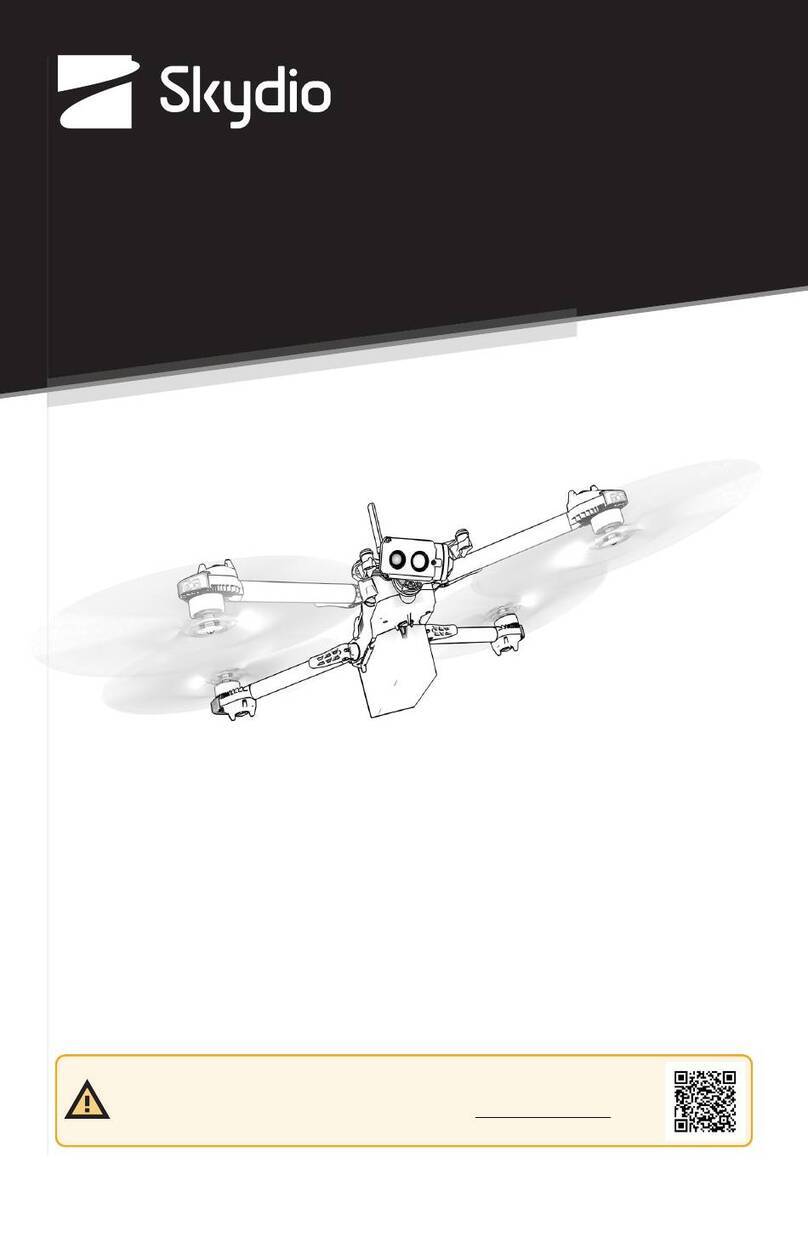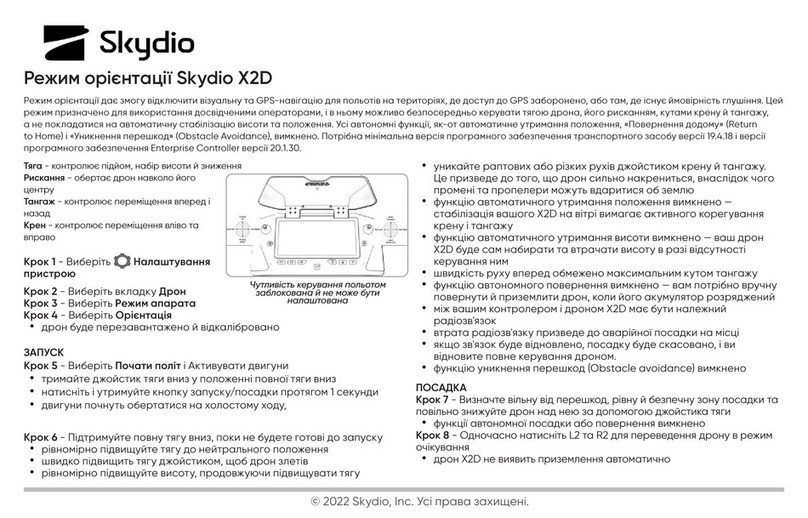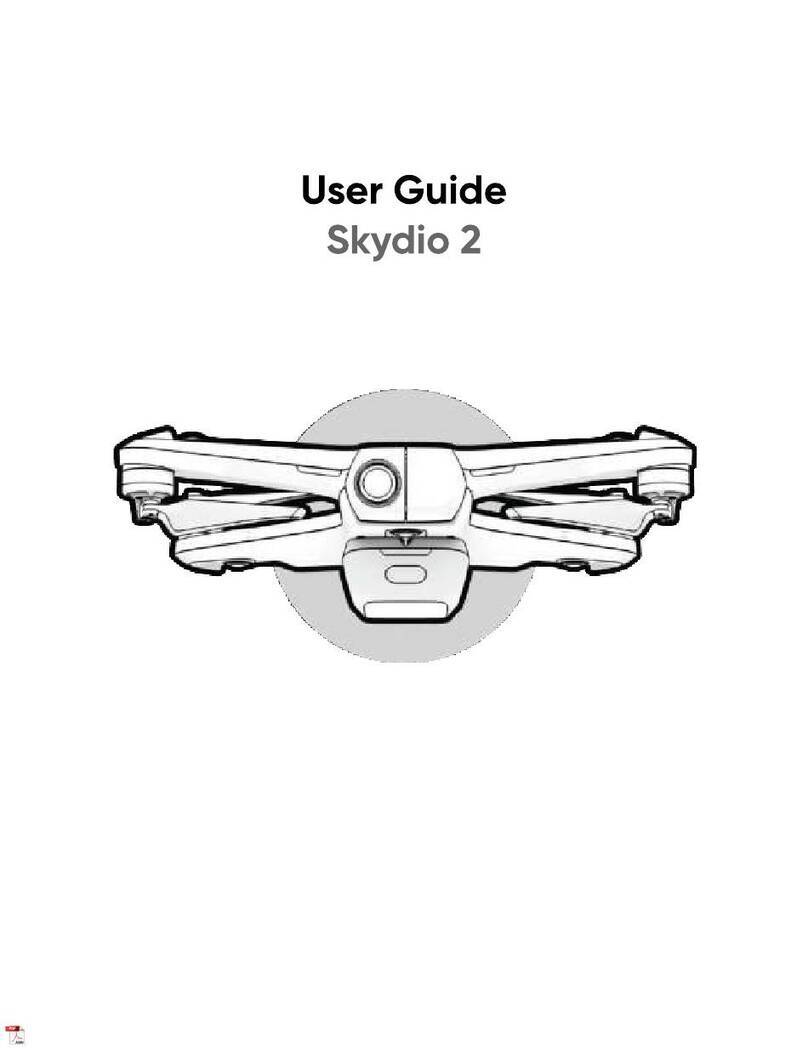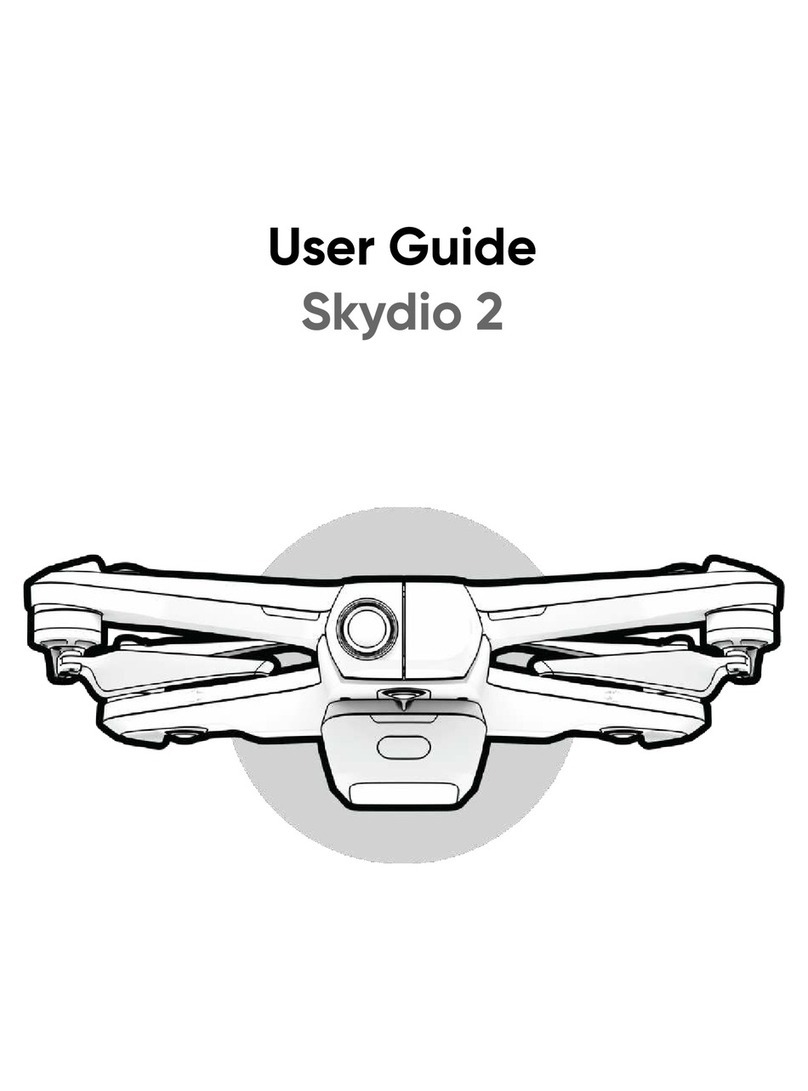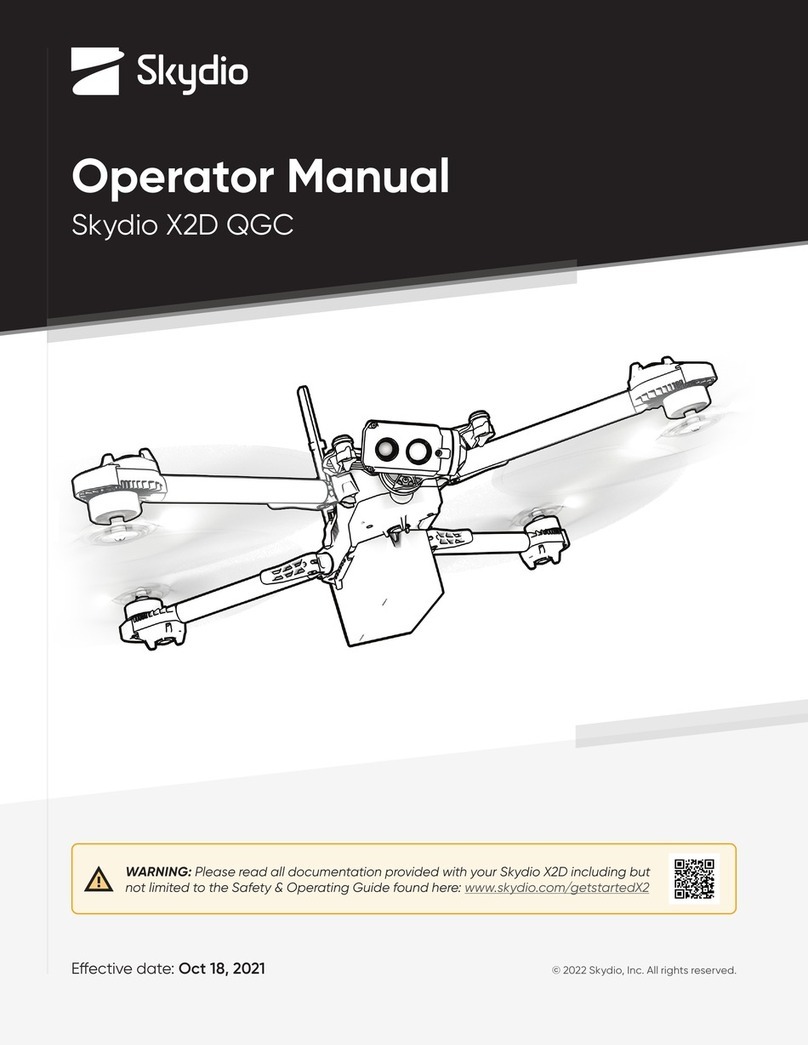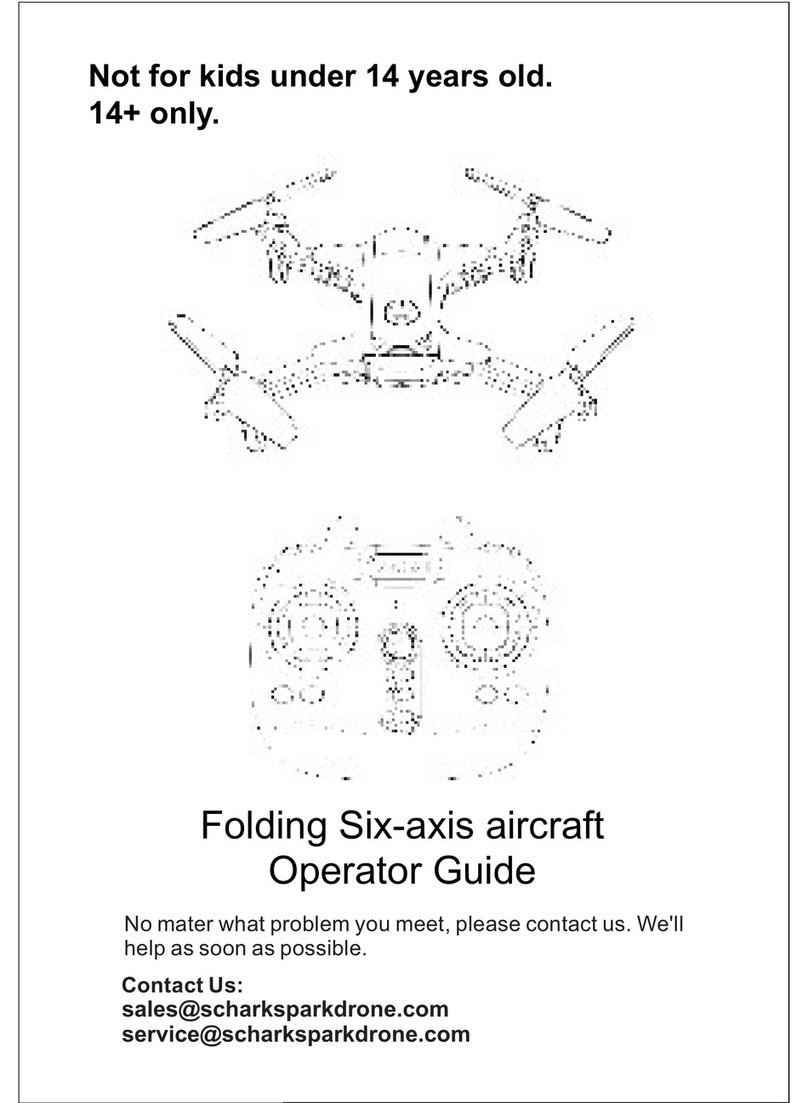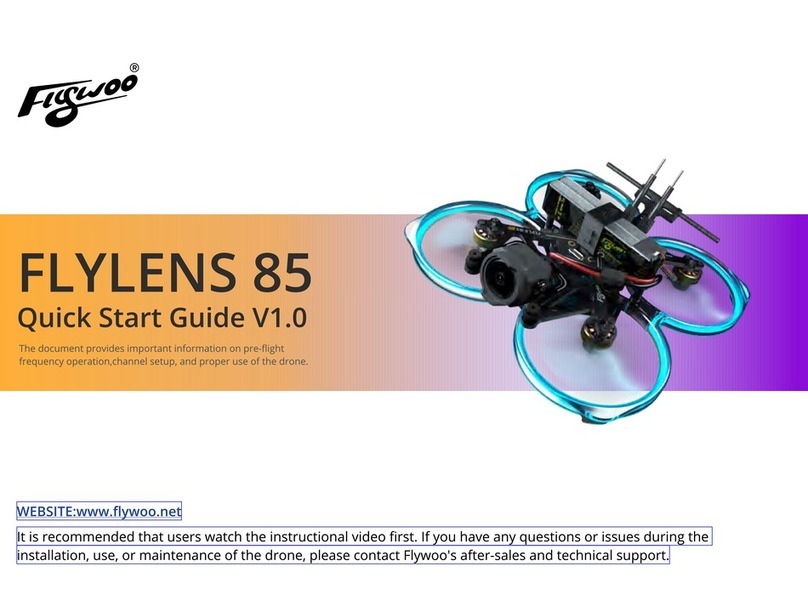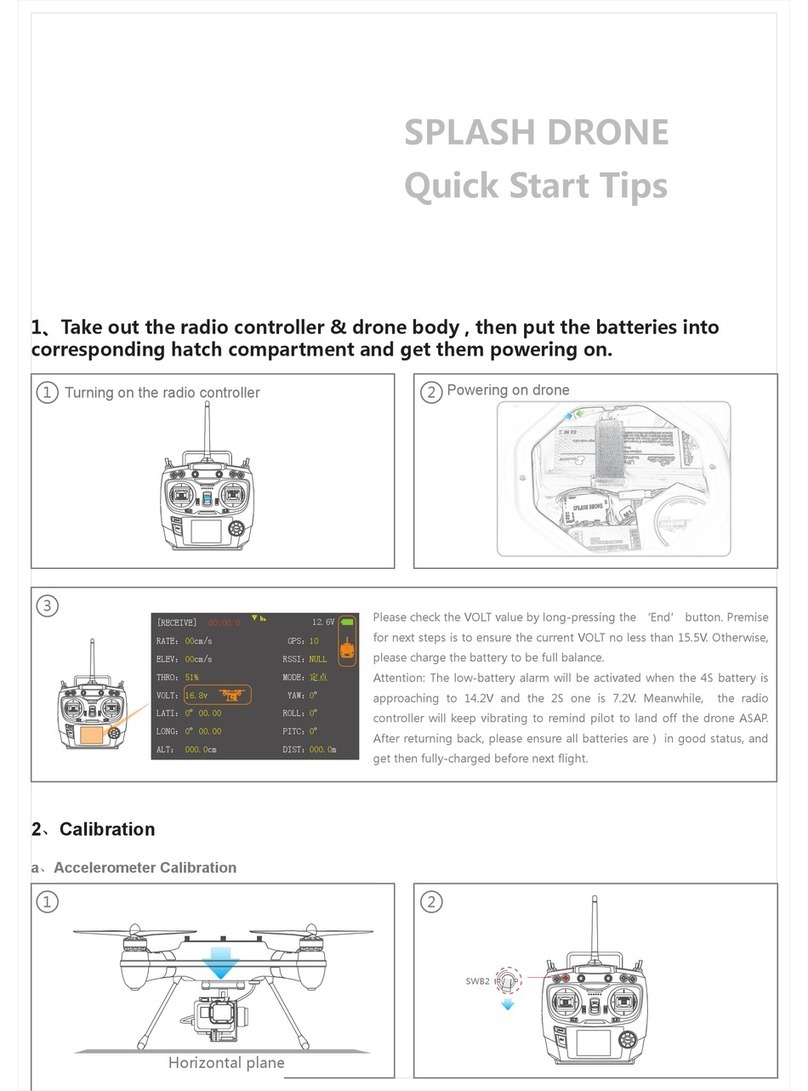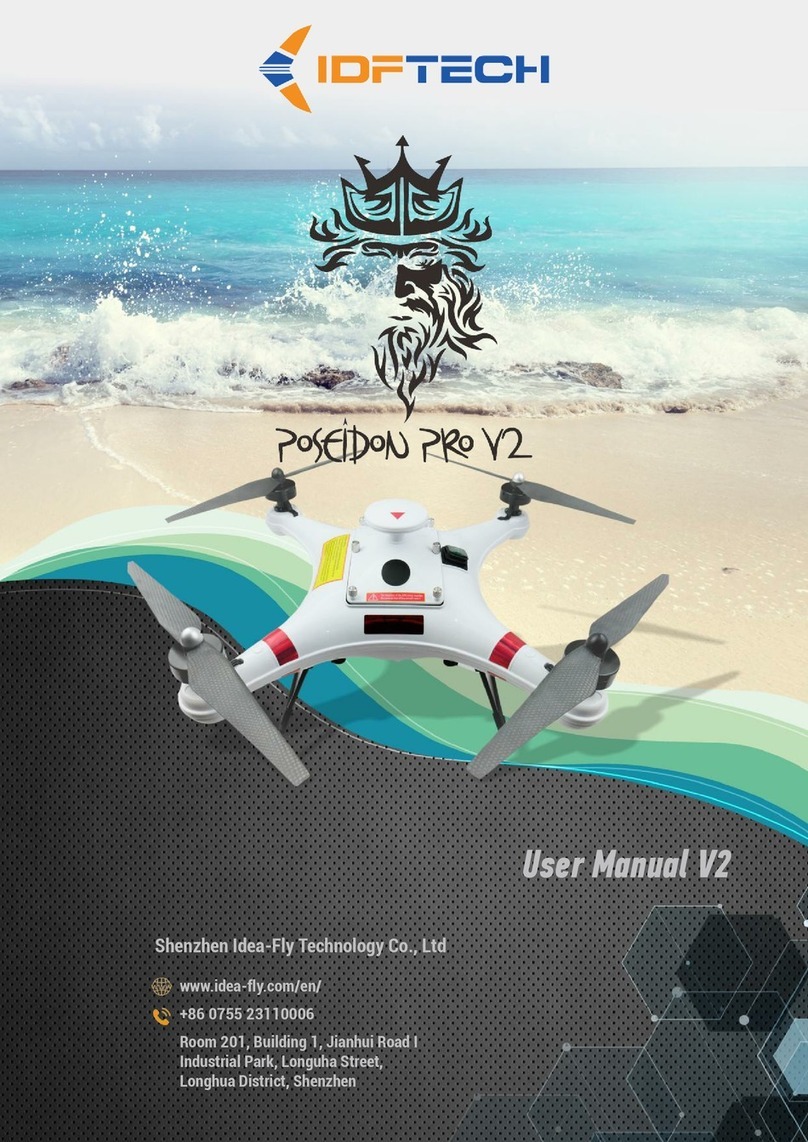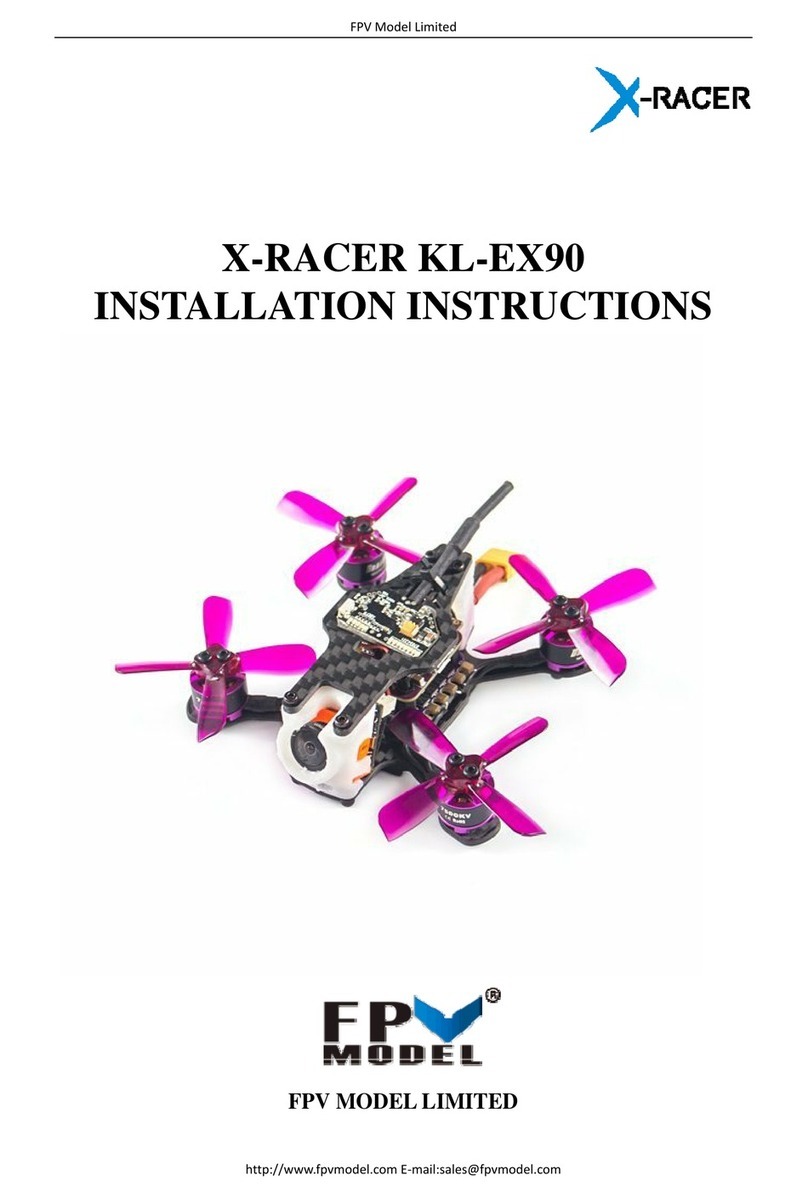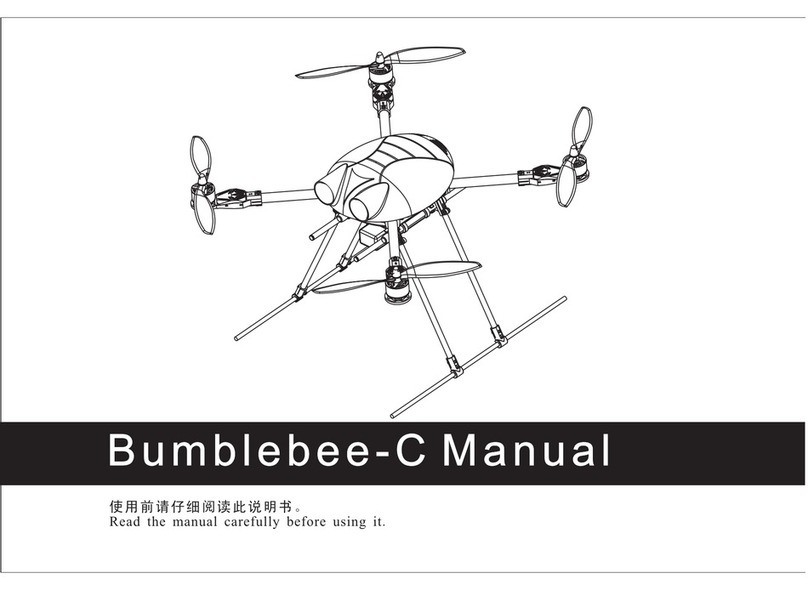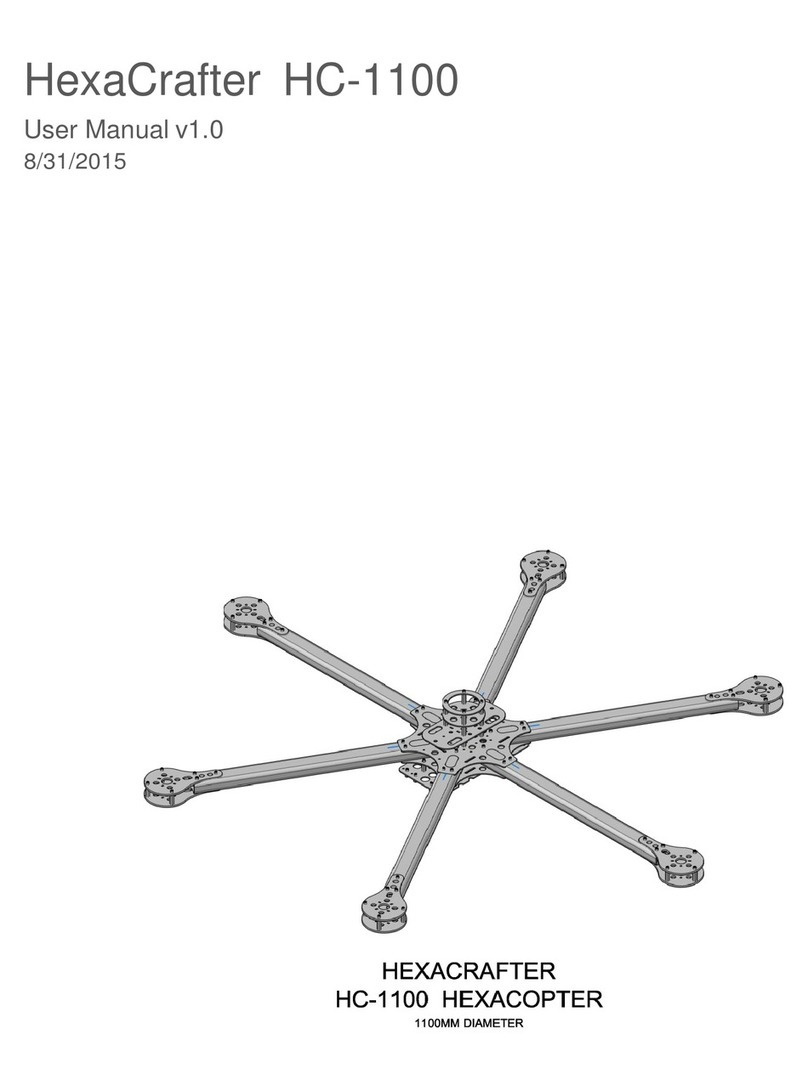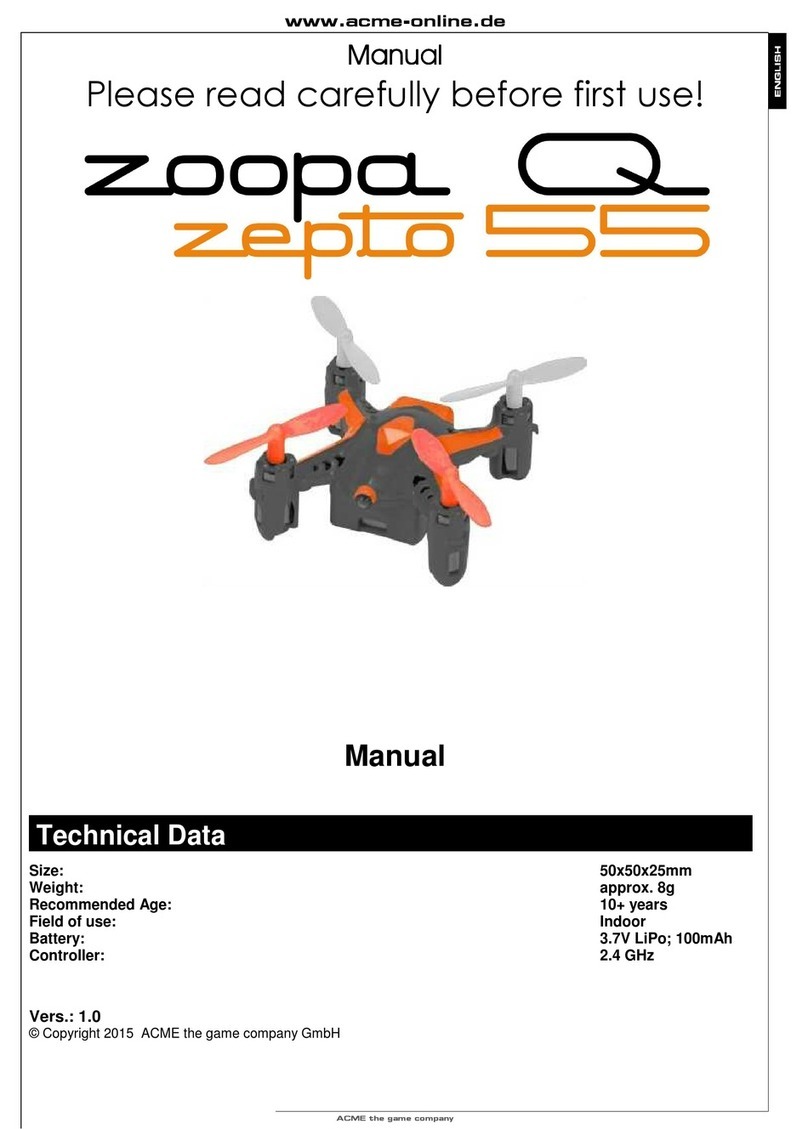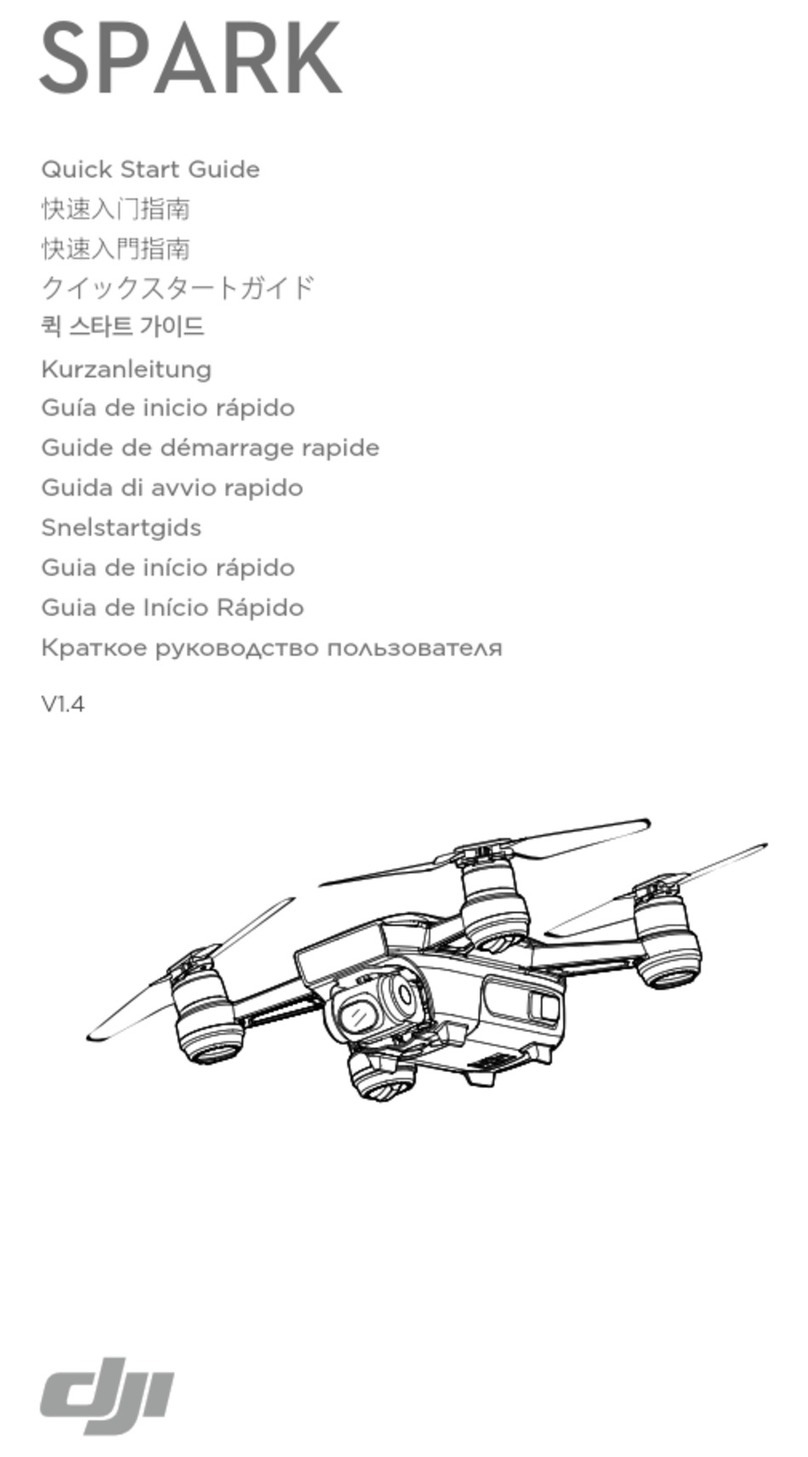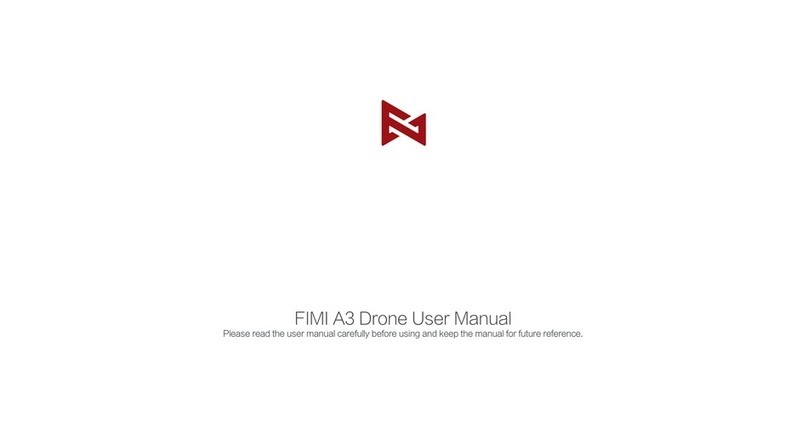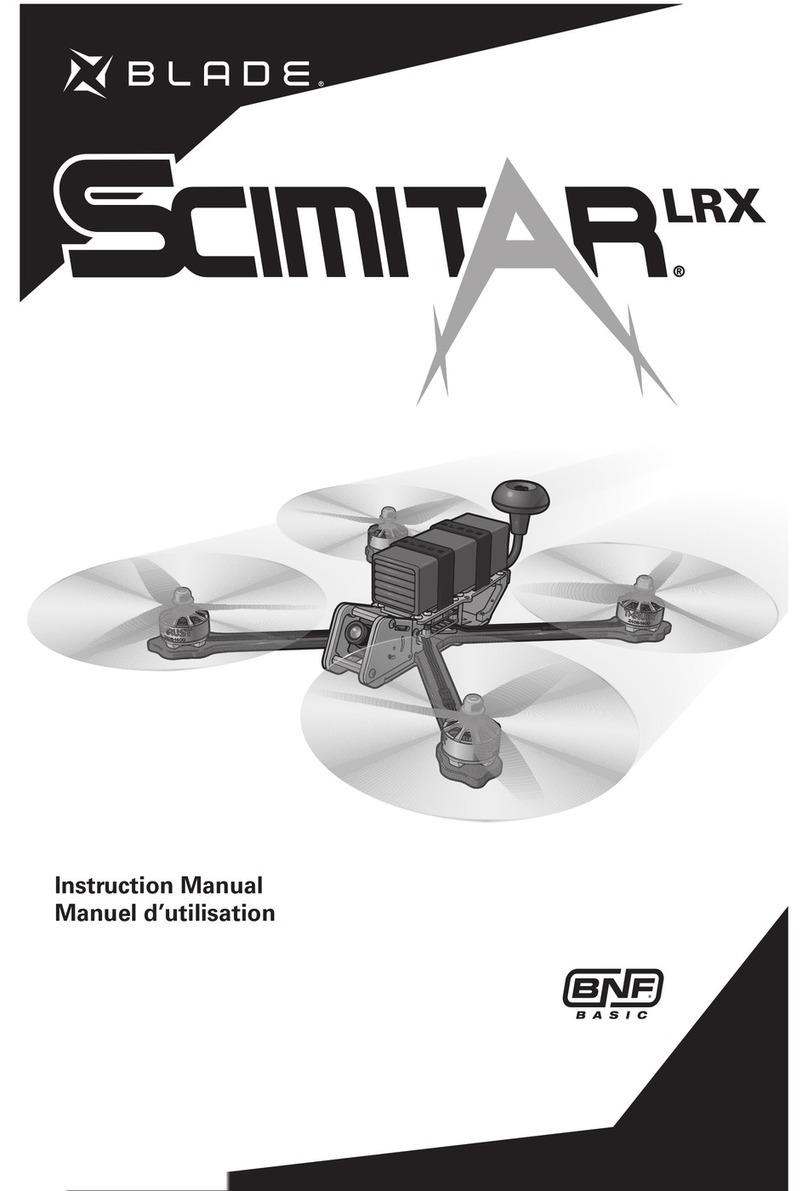Skydio X2D User manual

Operator Manual
Skydio X2D INTL
WARNING: Please read all documentation provided with your Skydio X2D. For additional
safety and operating resources and information visit: Skydio.com/support
Eective date: March 20, 2023
Vehicle version: 21.3.87
Enterprise Controller version: 21.3.36
Document version: 1.3

Revision Date Page Description
1.0 2 5 - J U L-2 0 2 3 All Initial software release 21.3.87
1.1 16-AUG-2023 20
Changed the encryption note to a warning and amended the statement to:
provisioning the security key pairs that particular key to the drone. In an eort to
maintain secure media Skydio does not support encryption using an alternate key.
It is important to store the provisioned key with the drone.
1.2 1-SEP-2023 1
Added identifying number labels that were missing
Changed USB-C cable → USB-C pairing cable
Changed X2D Propeller Kit CW (6) CCW (6) screws (12) → even dot pattern props (6)
odd dot pattern props (6) and screws (12)
Changed # 17 Security key → Encryption fob
1.2 1-SEP-2023 5Changed button mapping copy *Programmable: Step 1 - Select the Device
settings menu, Step 2 - Select the Controller tab, Step 3 - Select Button Mapping
1.2 1-SEP-2023 8Added info to the Flying over water section of the safety section. Skydio
recommends a satellite count of at least 20 when flying over water.
1.2 1-SEP-2023 17 Updated copy for clarity.
1.2 1-SEP-2023 18
Updated copy and added section for 1.8 GHz channel and bandwidth selection.
Fixed typo 3.3 ft to 33 ft. Due to GPS interference vehicle altitude is limited to 33 ft
(10 m) above launch (AGL).
1.2 1-SEP-2023 20 Updated copy for clarity and replaced security key with encryption fob
1.2 1-SEP-2023 21 Updated copy on step 4 to read: Select Encryption the selection is persistent
across flights and power cycles.
1.2 1-SEP-2023 22 Updated copy for clarity, UI images, and note to include satellite count.
1.2 1-SEP-2023 24 Added Low battery return details and updated UI image.
1.2 1-SEP-2023 25 Rearranged the order of the settings on the page.
1.2 1-SEP-2023 26 Updated default flight speeds and UI image.
1.2 1-SEP-2023 27
Updated button mapping and coordinates copy for more concise information.
Added a screenshot of the button mapping UI. Deleted touch gesture info as it is
also on page 32.
1.2 1-SEP-2023 28 Updated copy to include more information about the thermal region of interest
and the AGC tuning.
1.2 1-SEP-2023 35
Updated the warning to read hand launch and landing may cause server injury if
not performed properly and should only be used when necessary.
Updated copy Step 6 - As the propellers begin to spin up slowly relax your grip.
Keep your hand still and level.
1.2 1-SEP-2023 45 Updated the copy and images for clarity.
1.2 1-SEP-2023 52 Updated copy on step 7 added X2D will climb to 10 ft while rotating 360° to
establish a heading. Added and oscillate up and down to the warning.
1.2 1-SEP-2023 53
Removed the note NOTE: The multi-step calibration may not be required for several
weeks or even months, depending on the environment. You will be prompted when
another calibration is necessary.
Change Log

Change Log continued
Revision Date Page Description
1.2 1-SEP-2023 60 Replaced security key with encryption fob
1.2 1-SEP-2023 66 Step 7 - updated copy to say Repeat steps 1-6 on the remaining arms
1.2 1-SEP-2023 68 Deleted copy in Step 2 and set aside - you will reuse it. New screws are contained
in the repair kit
1.2 1-SEP-2023 72 Deleted NOTE: The torque value should be approximately 6 cNm
1.2 1-SEP-2023 80 Deleted the word controllable in the pitch range
1.3 11-SEP-2023 36 Updated telemetry info
1.3 11-SEP-2023 37 Moved Connection Status from page 36 to page 37
1.3 11-SEP-2023 42 Moved PIP info to page 42 for space and clarity

4Skydio X2D INTL - Operator Manual © 2023 Skydio, Inc. All rights reserved.
Contents
Overview
Skydio X2D and Accessories ...................................................... 1
Skydio Hardware .......................................................................2-4
Skydio Enterprise Controller....................................................... 5
Skydio Autonomy Enterprise.......................................................6
Safety
Safety Guidelines ...........................................................................7
Flying Safely..................................................................................... 8
Getting Started
Charging Batteries.........................................................................9
Charging Enterprise Controller ................................................10
Deploy Skydio X2D.................................................................. 11-12
Activate Enterprise Controller .................................................. 13
Pair Devices....................................................................................14
Update ....................................................................................... 15-16
Anti Flicker ....................................................................................... 17
Radio Channel...............................................................................18
Pre-flight
Configure Maps...................................................................... 19-20
Encryption ................................................................................ 20-21
Plan Waypoint Mission............................................................... 22
Configure Drone settings....................................................23-25
Configure Controller settings............................................26-28
Vehicle Modes........................................................................ 29-30
ATAK ................................................................................................... 31
Flight Controls............................................................................... 32
Inspection....................................................................................... 33
Flight
First Flight .......................................................................................34
Launch............................................................................................. 35
Flight Screen............................................................................36-37
Camera settings .......................................................................... 38
Zoom .......................................................................................... 39-41
Map view ........................................................................................ 42

5Skydio X2D INTL - Operator Manual © 2023 Skydio, Inc. All rights reserved.
Contents
Manual Skill....................................................................................43
Orbit Point Skill..............................................................................44
Track in Place Skill........................................................................45
Waypoint Skill ........................................................................ 46-47
KeyFrame Skill ...............................................................................48
Scout Skill ................................................................................49-50
Panorama Skill...............................................................................51
GPS Night Flight .................................................................... 52-54
Return to Home ............................................................................ 55
Visual Return.................................................................................. 56
Land ...........................................................................................57-58
Post-flight
Reviewing and ooading media....................................59-60
Dismantle Skydio X2D................................................................. 61
Emergency Behaviors
Lost Connection........................................................................... 62
Lost GPS.......................................................................................... 62
Low Battery ................................................................................... 63
Emergency Landing.................................................................... 63
View Last Flight............................................................................. 63
Maintenance
Battery safety guidelines .........................................................64
Arm clamps..............................................................................65-67
Replace propeller blades.................................................. 68-69
Replace hard stops ..............................................................70-72
Format memory cards ......................................................... 73-74
Export flight logs.......................................................................... 75
Troubleshooting
Resetting Skydio Enterprise Controller..................................76
Resetting Skydio X2D................................................................. 77
Weak signal................................................................................... 78
Specifications 79-82
Legal 83-84

1Skydio X2D INTL - Operator Manual © 2023 Skydio, Inc. All rights reserved.
1. Skydio X2D drone
2. Skydio Enterprise Controller
3. Controller neck strap and bracket
4. Battery
5. Dual Charger
6. 256GB SD cards (pre-installed)
7. Tactical soft case
8. Admin hard shell case
9. 100 W adapter and cable
10. 65 W Adapter
11. USB-C cable
12. Microfiber cloth
13. X2D Propeller Kit
• even dot pattern props (6)
• odd dot pattern props (6)
• prop screws (12)
14. Torque driver
15. T3 driver
16. Hard stops and screws
17. Encryption Fob
Overview
Also needed - USB-C flash drive to:
• install software updates
• transfer oine maps
• export flight logs
Skydio recommends 8 GB (or more)
Scandisk Ultra Dual Drive USB Type-C
• format drive file system to ExFat
1
4
7
2
5
8
3
6
9
10 11
13
16
12
Skydio X2D and Accessories
14
15
17

2Skydio X2D INTL - Operator Manual © 2023 Skydio, Inc. All rights reserved.
1. Chassis
2. Navigation camera (6)
3. Gimbal
4. Motor pod (4)
RGB/IR/Strobe navigation lights
5. Propeller hub
6. Propeller blades
clockwise (6) counter-clockwise (6)
7. Arm (4)
8. Arm clamp (4)
9. Antenna(s)
4
10.microSD card ports & seal
11. USB-C port & seal
12. Cooling outlet (2)
do not cover
13. Hard stop (4)
14.Battery
15. Gimbal isolator (3)
16. Power button
Overview
Skydio Hardware
13
16
11
14
15
12

3Skydio X2D INTL - Operator Manual © 2023 Skydio, Inc. All rights reserved.
17. Color EO camera
18. Thermal IR camera
19. Gimbal pitch motor
20. Gimbal roll motor
21. Cooling inlet
22. Skydio X2D label
Overview
Skydio Hardware
22
19 20
21
17
18
Radio frequency variations
23. one-antenna: 1.8 GHz and Multiband
24. two-antennas: 5 GHz
23 24
Camera variations
25. Color Electro-Optical Camera only
26. Color Electro-Optical and Thermal Infrared Camera
25 26

4Skydio X2D INTL - Operator Manual © 2023 Skydio, Inc. All rights reserved.
Payload Bay
The Skydio X2D payload bay interface is located on the top of the drone and consists of an indented area with
recessed USB Type-C electrical interface receptacle, weatherproof cover, and 4 recessed mounting nuts. The
payload bay is designed to accommodate third-party payloads with the following limitations:
• size not to exceed dimensions: 1.75”(L) X 1”(H) X 2”(W)
• weight not exceed: 200 grams
• power not to exceed: 15 Watts
Payloads should be securely mounted to the X2D with no dangling parts or wires. Payload mass should be roughly
evenly distributed, and stay within the payload bay area. Loose parts or wires may cause propeller strikes or
obstruct the navigation system resulting in loss of flight control.
Line of sight - payloads that obstruct the field of view of the navigation system may result in failure to take o,
erratic flight, crashes, and fly-aways.
Flight time - any payload added to the vehicle will decrease the flight time. The closer the weight gets to 200
grams the shorter the flight time will be.
Range - payloads that obstruct the antenna may cause degraded range, sudden loss of connection, slow or
unresponsive controls.
Signal - payloads that emit a wireless signal may cause degraded range, sudden loss of connection, slow or
unresponsive controls.
GPS antenna - payloads may interfere with the GPS antenna resulting in poor GPS positioning, and aect
features such as Waypoints, GPS Night Flight and Height Ceiling.
Altitude - added weight and lower air density may result in slow or unresponsive flight controls. High altitude
flight with a payload is not recommended.
Flight Limitations
WARNING: Third-party payloads may result in degraded flight time, wireless range, altitude, GPS performance, and
general flight performance
NOTE: Powering the vehicle from a payload is not supported
Overview

5Skydio X2D INTL - Operator Manual © 2023 Skydio, Inc. All rights reserved.
Overview
Skydio Enterprise Controller
CAUTION: Skydio Enterprise Controller is not weatherproof. Do not operate in any precipitation, including rain, fog, snow,
or similar environments. Do not rest the controller in sand, dirt or on similar terrain where particles can get trapped in the
fan. Do not use batteries if the magnets or connector pins are damaged.
* Programmable:
Step 1 - Select the Device settings menu
Step 2 - Select the Controller tab
Step 3 - Select Button Mapping
4
12
11
1
3
2
75 6 8 9 10
13
14
17
15
23
22
21
2019
1. Left joystick
2.Right joystick
3.Menu/back button
4.D-pad
5.C1 button - obstacle avoidance
6.C2 button - toggle lights on/o
7. Return to Home button
8.Power button
9. Launch/Land button
10.Pause button
11. Controller clamshell
12. User interface screen
13. Reset button
14.Reset button (alternate)
15. R1 button shutter/record
16. L1 button boost
17. Right wheel zoom*
18. Left wheel gimbal tilt*
19. R2 button toggle map*
20. L2 button toggle thermal to color*
21. USB-C port
22. Cooling fan
23. Neck-strap and tripod (¼-20) mount

6Skydio X2D INTL - Operator Manual © 2023 Skydio, Inc. All rights reserved.
Feature Description Main use cases Key benefits
Close Proximity
Obstacle
Avoidance
The drone can fly closer to
obstacles.
Close (~11”, 28 cm)
Minimal (~4”, 10 cm)
Disabled
Standard (~34”, 86 cm)
(out-of-the-box with X2D)
• Situational awareness
• Inspection
Allows closer flight for
indoor navigation e.g.
through large doorways
and up-close inspection of
detailed assets
Visual
Return-to-Home
Ability to RTH purely using
visual wayfinding when flying
in GPS denied environments
• Situational awareness
• Inspection
Provides robust and safe
RTH in high-RF or GPS-
denied environments (e.g
below bridges)
Superzoom Blends the six 4K navigation
cameras to create an omni-
directional view. Allows
the user to zoom digitally
with algorithmic image
stabilization
• Situational awareness See farther, and in all
directions without moving
the drone - reduces pilot
cognitive load
Orbit POINT Drone will navigate itself
while revolving around a
user-defined point on a map
• Situational awareness Enables surveillance and
overwatch of any structure
or locale
Track-in-place Ability to visually track a
car or person from a fixed
position from farther away
• Situational awareness Enables covert surveillance
from farther stando
distances
Vertical View Gimbal can vertically look
straight up above the drone
• Inspection Allows for overhung
inspections such as ceilings,
bridges, and canopies
Overview
Skydio Autonomy Enterprise

7Skydio X2D INTL - Operator Manual © 2023 Skydio, Inc. All rights reserved.
Safety Guidelines
Safety
Check your propellers for
damage before flying.
Follow all civil aviation authority
regulations, as well as any applicable
local and federal laws
Clean all of the cameras so
Skydio X2D can see clearly.
Skydio X2D obstacle avoidance is o
during GPS Night Flight mode and can
be impaired when in low light & poor
visibility. Fly with extreme caution
under these conditions.
Keep your fingers away from
moving propellers at all times.
Skydio X2D does not avoid
moving objects or cars.
Skydio X2D is not weatherproof
– don’t fly in rain, snow, fog,
high winds, etc.
Use caution around thin
branches, utility lines, ropes,
wires, netting, chain link
fencing, etc.
Fly cautiously over bodies of
water more than 30ft (9.1m)
across.

8Skydio X2D INTL - Operator Manual © 2023 Skydio, Inc. All rights reserved.
Safety
Flying Safely
Pre-flight
• Ensure that all of the camera lenses are dust and smudge-free prior to flight
• Inspect the battery magnets and connections for damage and debris prior to flight
• Inspect propeller blades for nicks, cracks, or other visible damage prior to flight
• Inspect the chassis for damage and debris prior to flight
• Ensure all 4 arms are fully deployed against the hard stops and arm clamps are fully seated prior to initiating
flight. Failure to do so may result in unstable flight and/or a loss of control. A moderate amount of force is required
to fully seat the clamp to the arm - if the arm clamp closes with low eort, damage has occurred within the hinge
and the drone should not be flown.
Environment
• Do not fly in precipitation, fog, or snow
• Fly with caution in low light, poor visibility, and nighttime conditions - obstacle avoidance is disabled
• Do not fly in extremely hot temperatures above 109°F (43°C)
• Do not fly in extremely cold temperatures below 14°F (-10°C)
• When flying in temperatures below 32°F (0°C) ensure your batteries are pre-warmed to 50°F (10°C) prior to launch
• Avoid windy weather conditions, or gusts above 23 mph (37 km/h)
• Fly cautiously around reflective surfaces such as still water or mirrors
• Before flying over water, ensure your drone has GPS lock. Skydio recommends a satellite count of at least 20 when
flying over water. Launch and land your drone over a dry surface
• Avoid objects less than 0.5 in (1.27 cm) in diameter such as thin branches, utility lines, ropes, and netting
• Do not fly around objects in motion such as cars, boats, balls, animals, or other drones
Warnings
• Fly cautiously around people
• Avoid transparent or reflective surfaces, windows, or mirrors greater than 23 in (58 cm) wide
• Avoid moving obstacles, cars, and animals
• The pilot in command (PIC) is responsible for managing altitude, range, and battery level and monitoring in-app
messages and alerts
• Avoid flight in low-light conditions
• Alert messages will display if Skydio X2 determines the environment is not safe for flight
• When instructed to do so, immediately fly Skydio X2 to the safest area and land
• Flying at high altitudes may significantly increase the time required to return and safely land
• Propeller blades are sharp—handle with care
• Skydio should not be used or handled by a person under the age of 18 years
Regulations
• Follow all civil aviation, such as the FAA or your countries regulatory agency, rules and regulations
• You are responsible for your Skydio X2 at all times, when operating your Skydio X2 check knowbeforeyoufly.org /
B4UFLY / CASA-verified before flying.
• Do not fly in an environment where the use of the device is not authorized or restricted.
• Maintain visual line of sight at all times, unless you have received express permission to fly beyond visual line of
sight from a civil aviation authority such as the FAA.
INFO: Visit https://skydio.com/safety and https://skydio.com/support for more information, helpful tips,
videos, and articles.

9Skydio X2D INTL - Operator Manual © 2023 Skydio, Inc. All rights reserved.
Getting Started
Charging Batteries
The Skydio Dual Charger simultaneously provides current to two batteries. However, it will prioritize charging the
battery with the highest charge, excess input power will begin charging the second battery. Allow approximately
two hours to fully charge batteries.
Step 1 - Slide one or both batteries down the guard rails onto the dual charger
• magnets will engage to seat the battery
Step 2 - Connect the provided USB-C cable to the 100 W power adapter and the Dual Charger
Step 3 - Plug the power adapter into a 100-240 V power source
Using Skydio X2D
Using the Skydio Dual Charger
Step 1 - Slide the battery into the battery tray until it is fully seated
Step 2 - Connect X2D using the USB-C cable and 100 W power adapter
Step 3 - Plug the power adapter into a 100-240 V power source
• X2D will power on
• the battery lights will begin to flash
The current charge level is accessed by pressing the power button on the battery:
Battery Charge Levels
WARNING: Skydio X2D batteries are seated using magnets that may potentially attract metallic debris. Prior to installing
your battery, visually inspect the magnets and connector pins, to ensure that they are clean and free of debris or
damage. Do not use batteries if the magnets or connector pins are damaged.

10 Skydio X2D INTL - Operator Manual © 2023 Skydio, Inc. All rights reserved.
Getting Started
Charging Enterprise Controller
Enterprise Controller Charge Levels
When the controller is powered on or charging, the lights on the front of the controller will indicate the current state
of charge. When the controller is powered o, you can view the controller’s state of charge by pressing the power
button.
NOTE: The Skydio Enterprise Controller supports charging while in use, including flying X2D.
WARNING: Do not fly when the Skydio Enterprise Controller battery is low. If the controller reaches low battery level when
in flight, pilot the drone to a safe location and land immediately.
Step 1 - Connect the controller using the USB-C cable and the 65 W power adapter
• or an o-the-shelf 18 W or above power adapter
Step 2 - Plug the power adapter into a 100-240 V power source
• flashing lights indicate charging
• the controller will power on and display the charge levels
• lights will remain solid blue for 1 minute and X2D will power o indicating that the charging is complete

11 Skydio X2D INTL - Operator Manual © 2023 Skydio, Inc. All rights reserved.
Getting Started
Deploy Skydio X2D
WARNING: Propeller blades are sharp. Handle with care.
Step 4 - Verify that the log and media memory cards are installed
1. Logs card (do not remove) – records logs and supports future updates
2. Media card – stores images and video
Step 1 - Release the 4 arm clamps
Step 2 - Lift the motor arms out and away from the body
• Listen and feel for a click
• If you feel any resistance when opening the arms, push outward
(horizontally) on the arm to unseat
Step 3 - Return the 4 arm clamps to the locked position
• Ensure that the blue marks align

12 Skydio X2D INTL - Operator Manual © 2023 Skydio, Inc. All rights reserved.
Getting Started
Deploy Skydio X2D
Step 5 - Slide the battery on rails towards the camera until the magnets engage
Step 6 - Gently push the antennas inward to release
• Guide into a vertical position
Step 7 - Power on your Skydio X2D
• Press and hold the power button on the battery for 3 seconds
TIP: This is the suggested order of operations when assembling your X2D for the first time. It is not necessary to unfold
the X2D arms and antennas prior to installing the battery and powering on the drone. On subsequent deployments
insert the battery and power on the aircraft first, then unfold the arms and antennas while the drone is booting up.

13 Skydio X2D INTL - Operator Manual © 2023 Skydio, Inc. All rights reserved.
Getting Started
Activate Enterprise Controller
WARNING: This password cannot be recovered or reset if forgotten! Ensure it is written down and stored in a safe
location. If the password is lost, the controller will no longer be usable and will need to be replaced.
Step 1 - Open the controller lid gently
• The antennae are embedded in the controller lid
Step 2 - Power on the controller
• Press and hold power button for 3 seconds
Step 3 - Activate the controller
• Read and accept Purchase Terms
• Create a device password to unlock the controller
• The password will be required to unlock the controller
when powering on or waking it from a sleep state

14 Skydio X2D INTL - Operator Manual © 2023 Skydio, Inc. All rights reserved.
Getting Started
Pair devices
Your Skydio X2D needs to be paired with the Enterprise Controller to fly.
NOTE: Skydio Enterprise Controller can only be paired with one drone at a time.
Step 1 - Power on X2D and Enterprise Controller
Step 2 - Connect the controller to X2D
• Using the USB-C cable
• Wait approximately 15 seconds
Step 3 - Verify that your Skydio X2D was paired
• Select the INFO menu
• The drone name is listed under Paired Drone

15 Skydio X2D INTL - Operator Manual © 2023 Skydio, Inc. All rights reserved.
Getting Started
Update X2D System
Updates from Skydio contain important enhancements and fixes designed to improve performance, optimize flight
controls and features for the operation of your Skydio X2D oine system, Enterprise Controller, and Dual Charger.
You can update your vehicles and Enterprise Controller in any order, however it is important that you update the Dual
Charger last. You may use the same flash drive (or memory card reader) to update one system at a time or load the
update onto several flash drives for simultaneous updates.
There are two ways to receive the update package from
Skydio: SD memory card and secure download.
To update your Skydio X2D oine system you will need:
• a computer with an Internet connection
• a memory card reader with USB-C connection OR
a USB-C flash drive
• that has been authorized by command or IT Security
• formatted to exFAT file system
Step 1 - Insert the SD card that you received from Skydio
into a USB-C memory card reader
Step 2 - Insert the memory card reader into the USB-C
port on the vehicle
Step 3 - Power on the vehicle
• the update will begin automatically
• the lights on your drone will pulse blue
• the camera gimbal will disengage and go slack
• the process may take several minutes
• When the update is complete, the camera gimbal will re-engage
Step 4 - remove the USB-C flash drive
Update using a memory card
Other manuals for X2D
2
Table of contents
Other Skydio Drone manuals