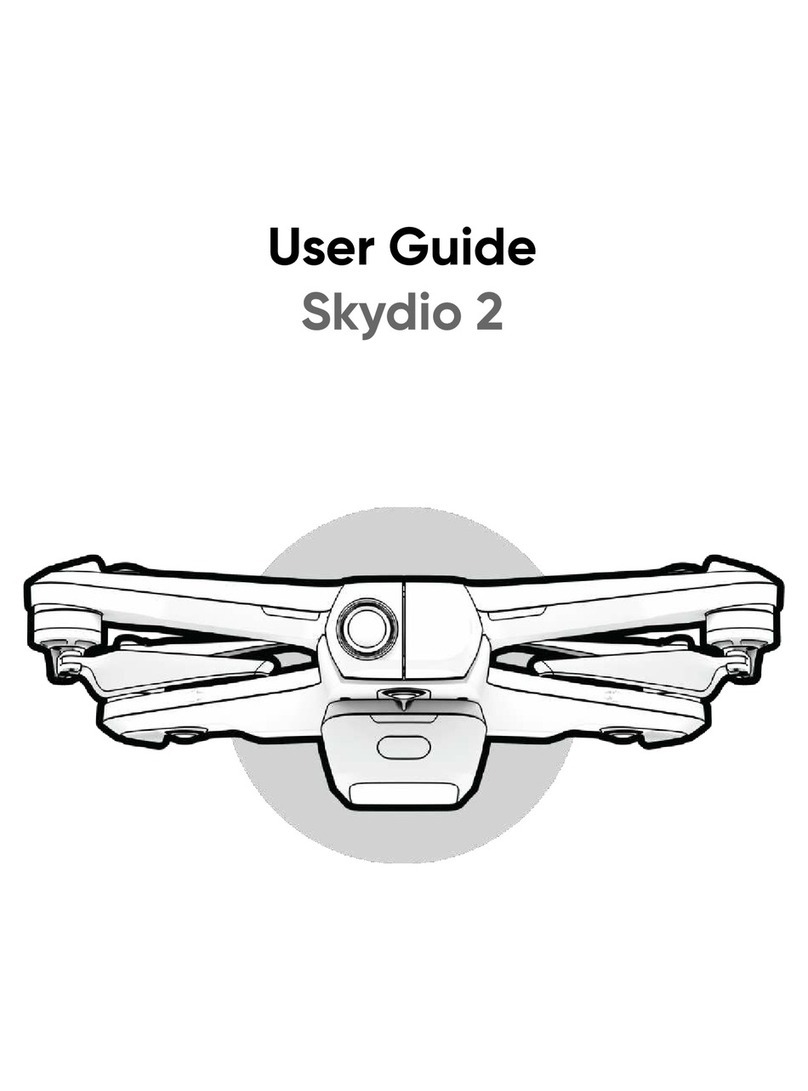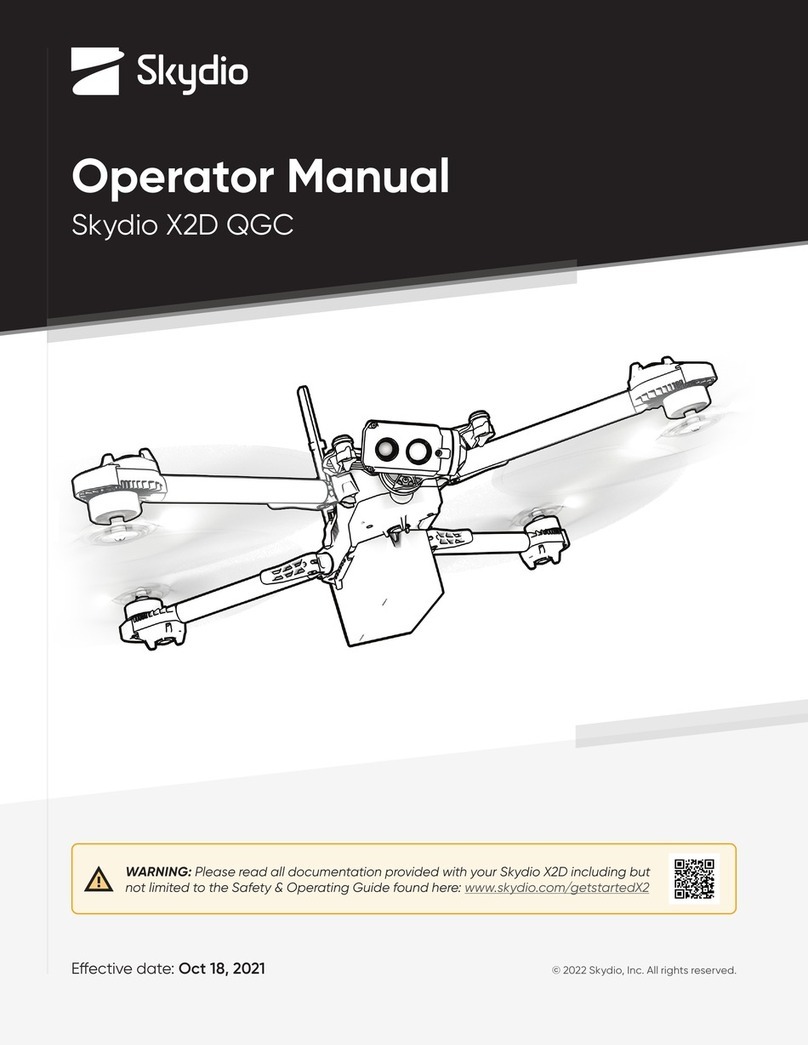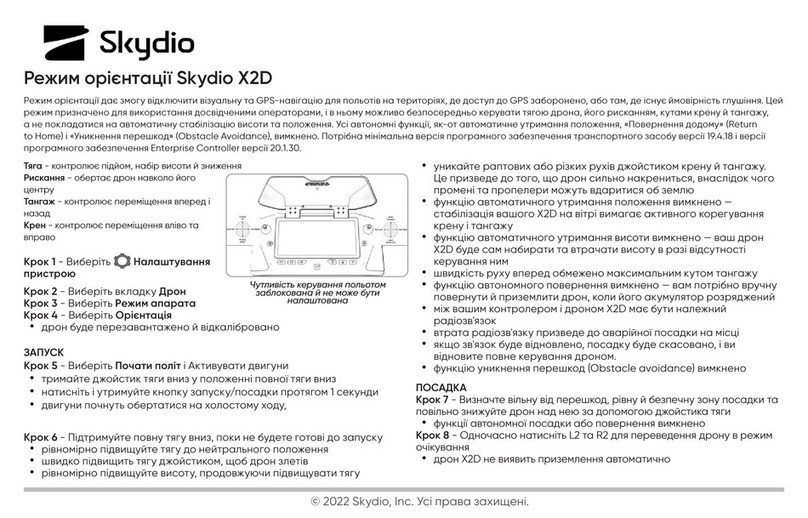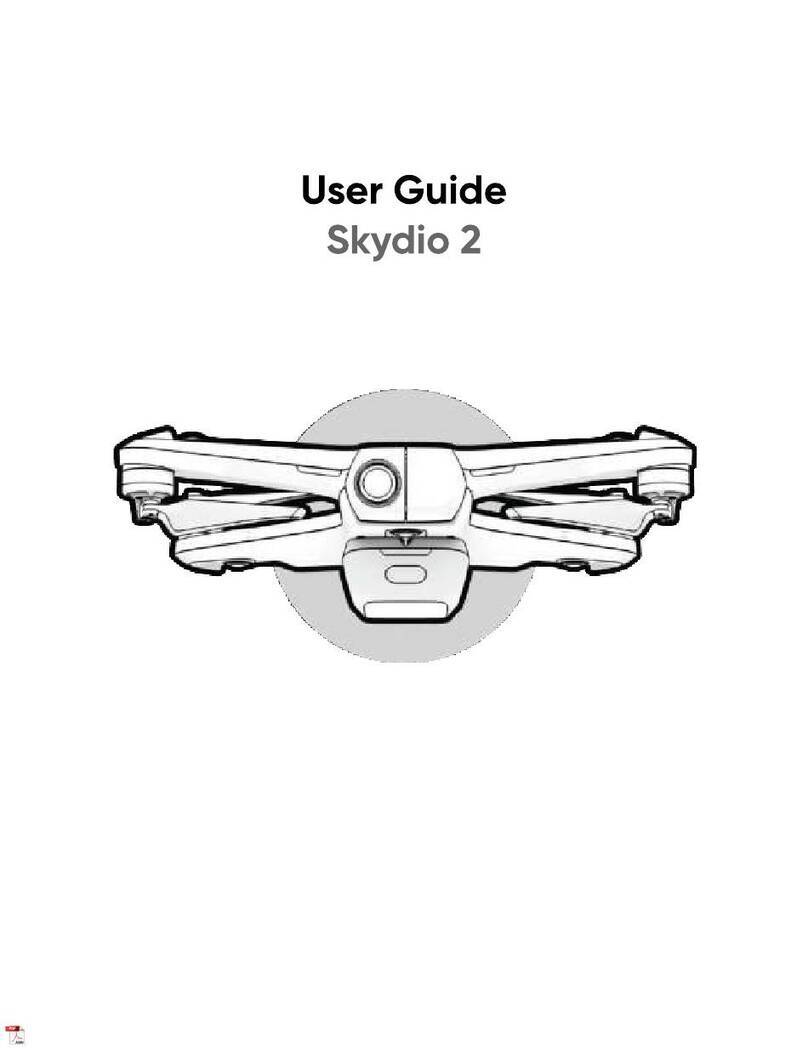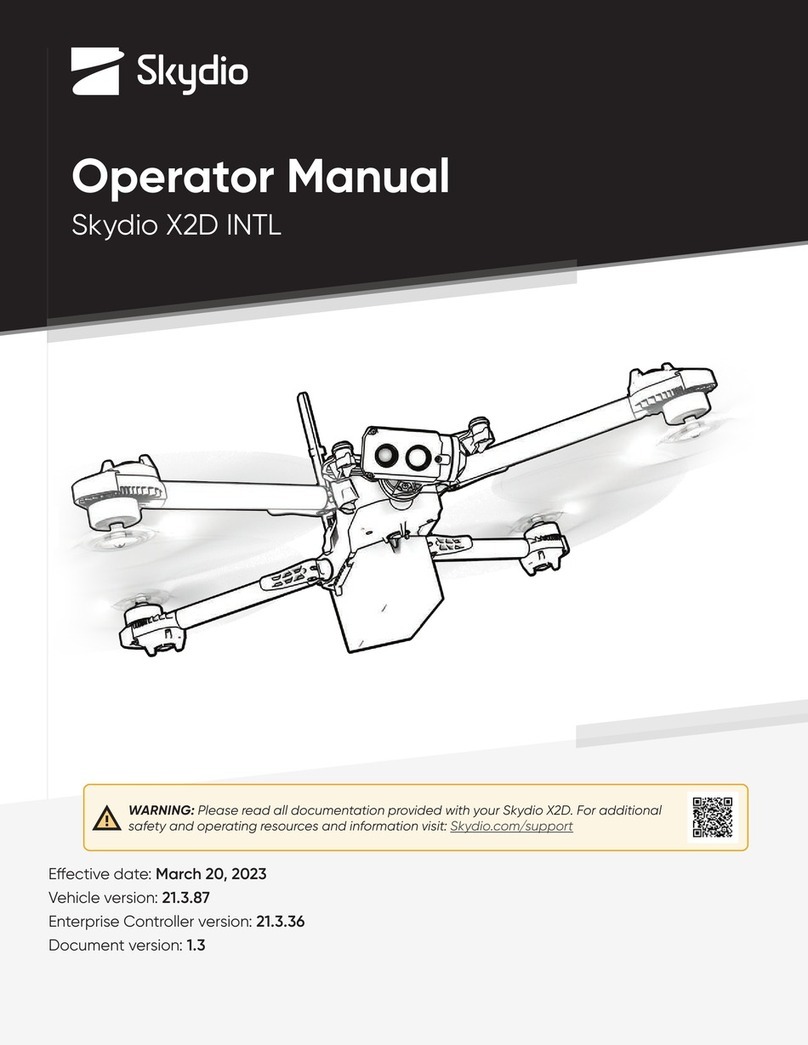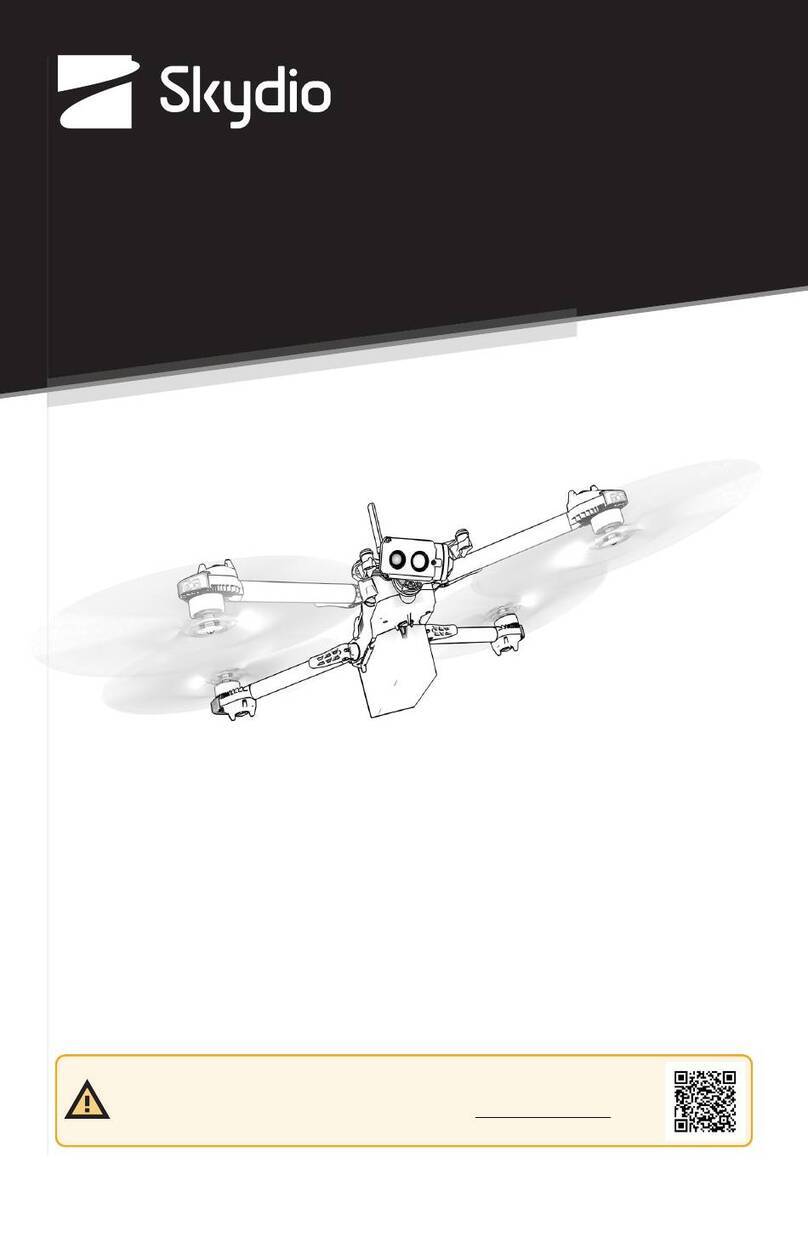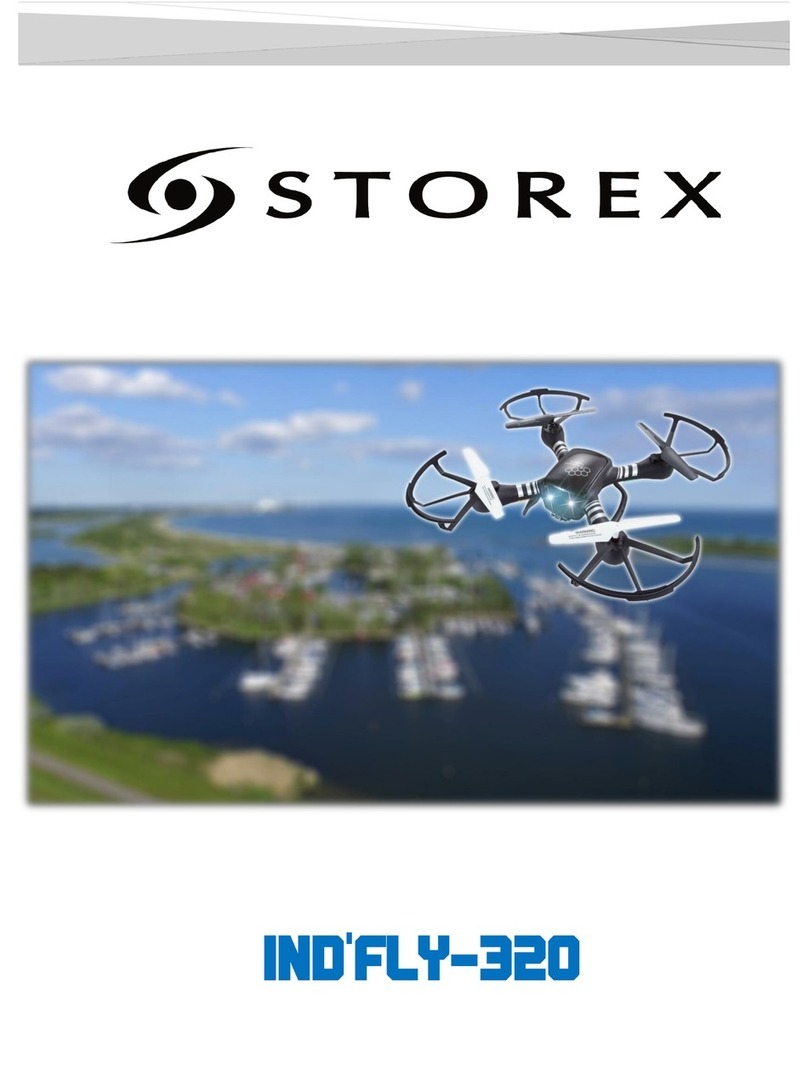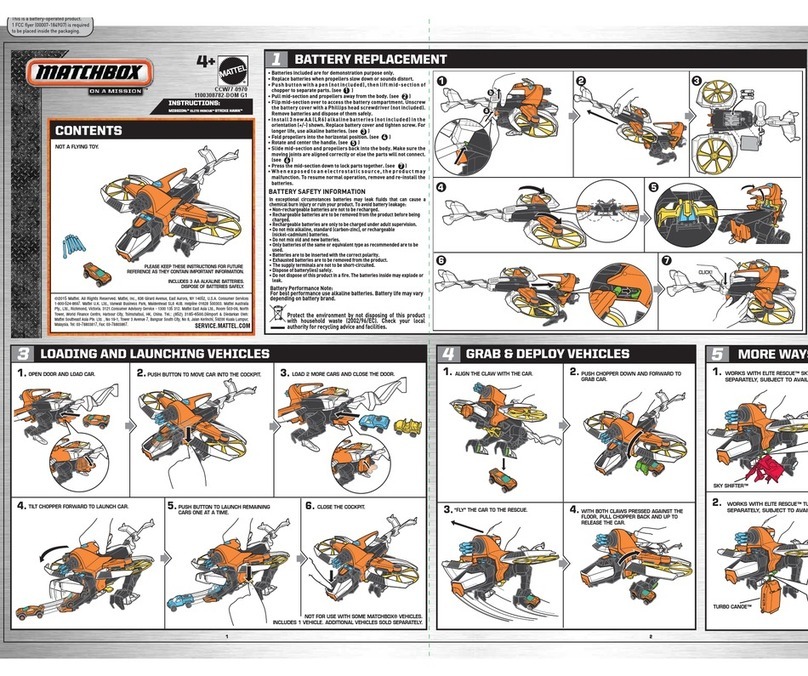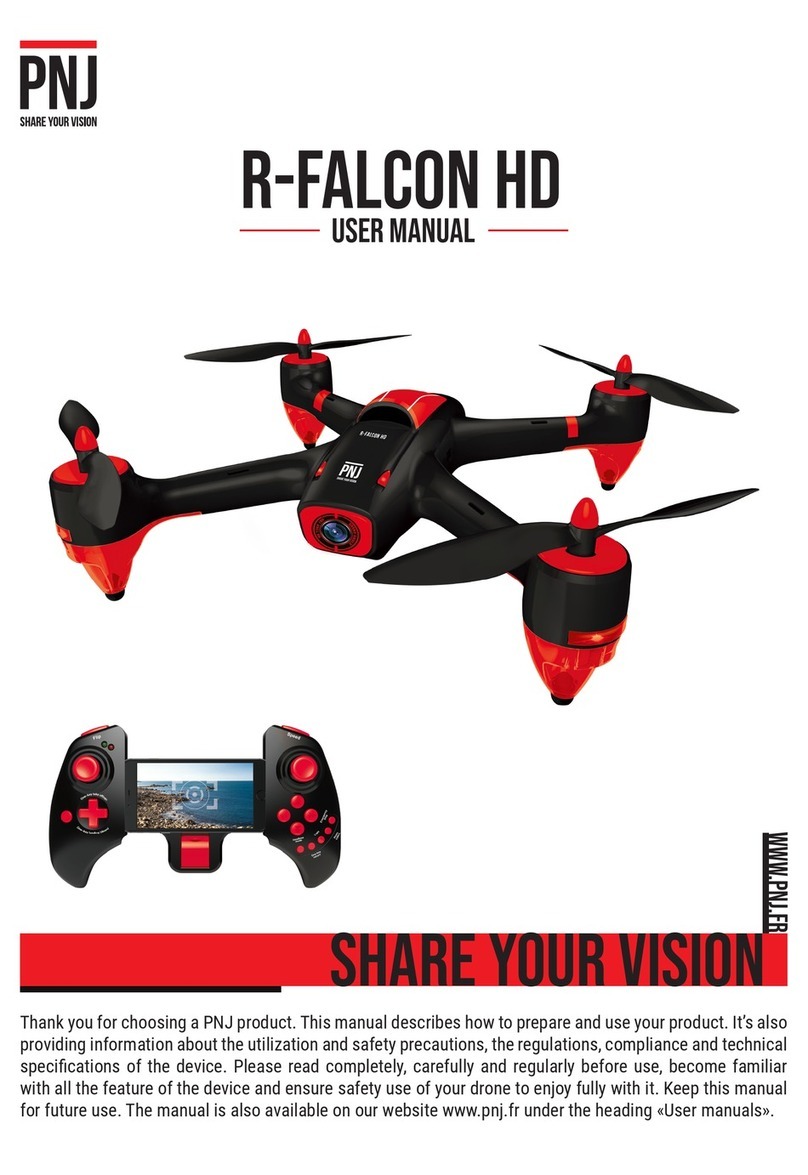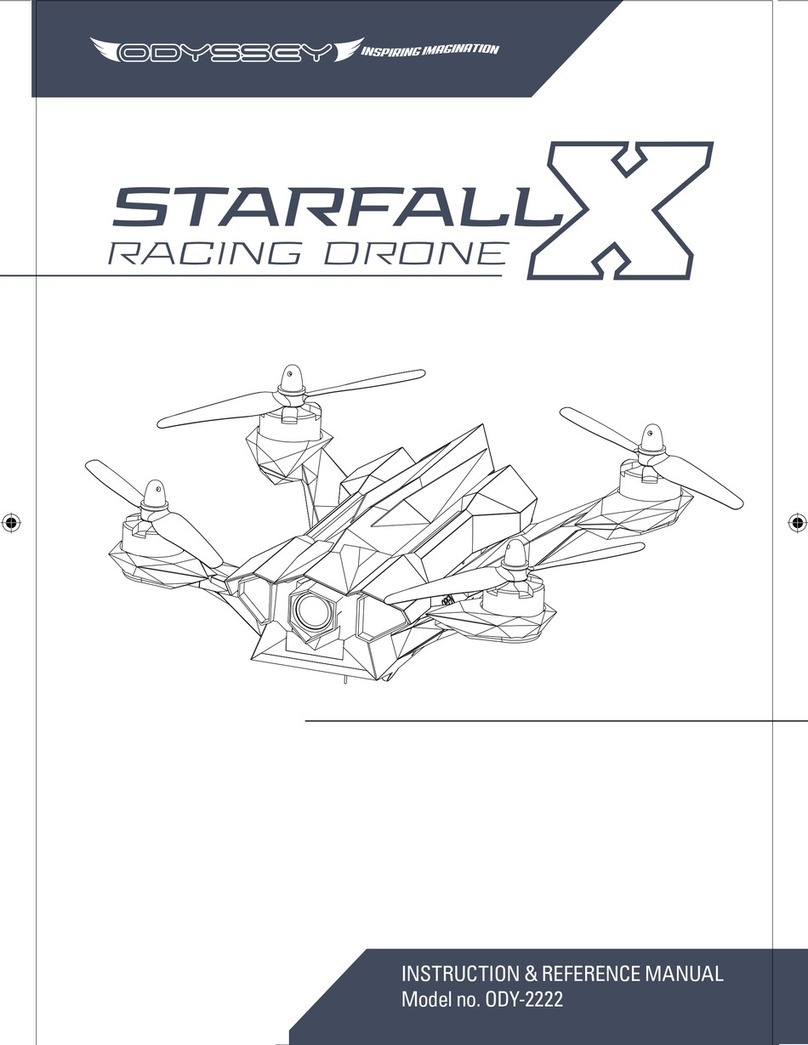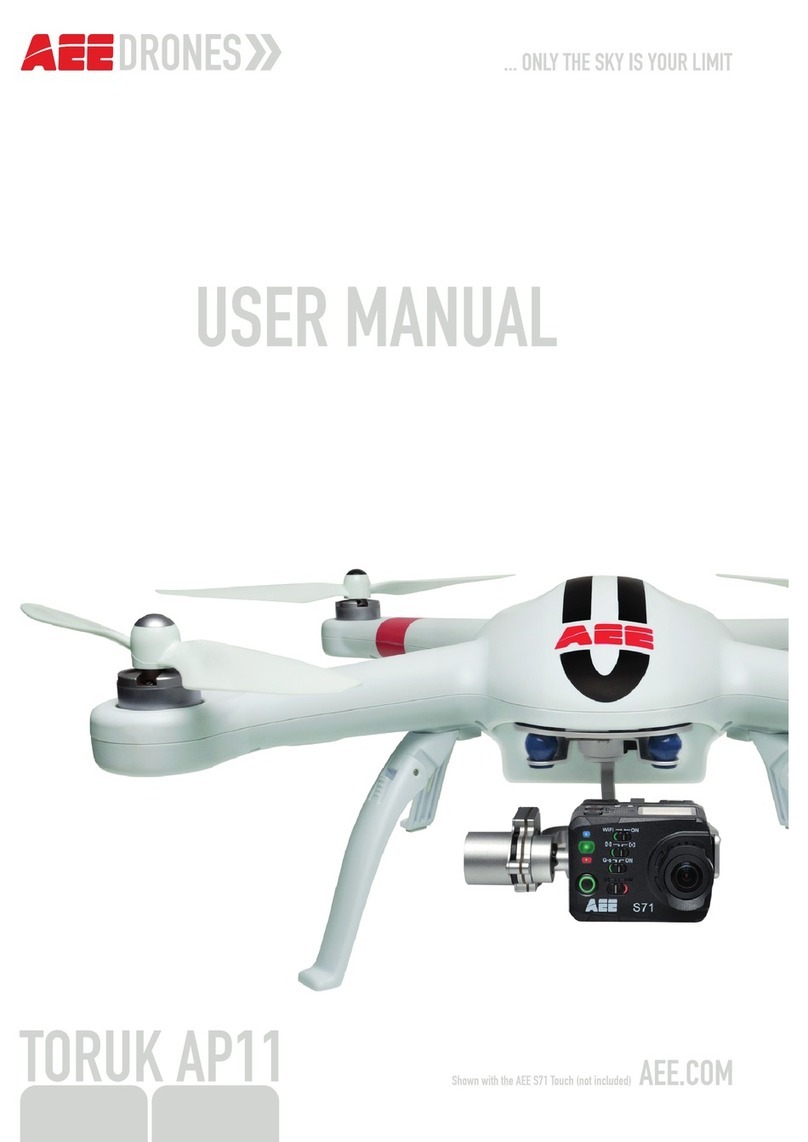Skydio 2 User manual

Operator Manual
Skydio 2/2+ Enterprise
Last updated: January 4, 2022
WARNING: Please read all documentation provided with your Skydio 2/2+ including but
not limited to the Safety & Operating Guide found here: http://skydio.com/getstarteds2e

Contents
Overview
Skydio 2/2+ and Accessories................................................1
Skydio 2/2+ Hardware........................................................... 2
Skydio Autonomy Enterprise................................................ 3
Safety
Safety Guidelines .................................................................. 4
Flying Safely............................................................................ 5
Pre-flight
Set Up....................................................................................... 6
Charging Skydio 2/2+ ........................................................... 6
Activate Enterprise app........................................................ 7
Settings menu......................................................................... 8
Drone settings menu........................................................ 8-11
Phone settings menu............................................................12
Controller settings menu.....................................................13
INFO menu..............................................................................14
Overwrite Media....................................................................14
Return To Home .....................................................................15
Maps...................................................................................16-17
Pre-flight Inspection.............................................................18
Flight
First flight................................................................................19
Launch ............................................................................. 19-20
Flight screen...........................................................................21
Camera and Video .............................................................. 22
Zoom................................................................................. 23-24
Battery Indicator.................................................................. 25
Flight Skills............................................................................. 26
Manual Skill ........................................................................... 27
Orbit Point Skill ..................................................................... 28
Track In Place Skill ............................................................... 29
Waypoint Skill................................................................. 30-31

Contents
Cinematic Skills .............................................................. 32-33
One-Shot Skills.....................................................................34
Land.................................................................................. 35-37
Post-flight
Reviewing and ooading media......................................38
Emergency Behaviors
Lost connection.................................................................... 39
Lost GPS.................................................................................40
Low battery...........................................................................40
Lost drone...............................................................................41
Maintenance
Batteries ................................................................................42
Replace propellers ..............................................................43
Updates .................................................................................44
Specifications 45 - 50
Legal 51

1Skydio 2/2+ Enterprise - Operator Manual © 2022 Skydio, Inc. All rights reserved.
Overview
Skydio 2/2+ and Accessories
• Skydio 2+ batteries (3)
• Skydio 2+ Beacon (3)
• Bacon batteries (3)
• Joystick Controller
• Controller tablet adapter
• Dual Charger
• Pro Case
• Soft case
• SD Memory Cards pre-installed
• PolarPro ND filter set
• Spare propellers
• Skydio Care
Skydio Pro Kit includes:

2Skydio 2/2+ Enterprise - Operator Manual © 2022 Skydio, Inc. All rights reserved.
1. Chassis
2. Navigation camera (6)
3 on top and 3 on bottom
3. Subject camera
4. Propeller hub with blades
5. Arm (4)
Overview
Skydio 2/2+ Hardware
CAUTION: Skydio 2/2+ is not weatherproof. Do not operate in any precipitation, including rain, fog, snow, or similar
environments. Do not rest in sand, dirt or on similar terrain where particles can get trapped in the fan.
4
68
9
1
2
5
7
3
6. MicroSD memory card port
7. USB-C port
8. Battery tray
9. Vehicle ID and password
10. Antennas (Skydio 2+ only)
Top view Bottom view
10
10
Skydio 2/2+ Control Options

3Skydio 2/2+ Enterprise - Operator Manual © 2022 Skydio, Inc. All rights reserved.
Overview
FEATURE DESCRIPTION KEY BENEFITS
Close Proximity
Obstacle
Avoidance
Fly closer to obstacles.
Standard (~34”)
Close (~11”)
Minimal (~4”)
Disabled
Allows for indoor navigation and up-close
inspection of detailed assets
Precision Mode Tunes the system for ultra-precise positioning
of the drone based on joystick inputs.
Allows for up-close photography and eort-
less capture of critical components
Visual
Return-to-Home
Allows visual return to home wayfinding when
flying in GPS denied environments
Provides robust and safe returns in high-RF or
GPS denied environments
Oine Maps Download maps to use map-based features
without a cellular LTE connection
Use map-based functionality even for jobs in
remote, o-the-grid areas
Superzoom
Blends the six 4K navigation cameras to
create an omni-directional view. Allows the
user to zoom digitally with algorithmic image
stabilization
See farther, and in all directions without
moving the drone - reduces pilot cognitive
load
Point-of-Interest
Orbit
Drone will navigate itself while revolving
around a user-defined point on a map
Enables surveillance and over-watch of any
structure or locale
Track-in-place Ability to visually track a car or person from a
fixed position from farther away
Enables covert surveillance from farther
stando distances
Vertical View Gimbal can look straight up overhead of the
drone
Allows for overhung inspections such as
ceilings, bridges, and canopies
Skydio Autonomy Enterprise Features

4Skydio 2/2+ Enterprise - Operator Manual © 2022 Skydio, Inc. All rights reserved.
Safety
Check your propellers for
damage before flying.
Follow all civil aviation authority
regulations, as well as any applicable
local and federal laws
Clean all of the cameras so
Skydio 2/2+ can see clearly.
Don’t fly in low-light conditions or in
poor visibility
Keep your fingers away from
moving propellers at all times.
Skydio 2/2+ does not avoid
moving objects or cars.
Skydio 2/2+ is not
weatherproof – don’t fly in
rain, snow, fog, high winds, etc.
Use caution around reflective
surfaces (still water, mirrors, etc.) and
small obstacles (thin branches, utility
lines, ropes, chain link fencing, etc.)
Before flying over water, ensure your
drone has GPS lock. Launch and
land your drone over a dry surface.
Safety Guidelines

5Skydio 2/2+ Enterprise - Operator Manual © 2022 Skydio, Inc. All rights reserved.
Pre-flight
• Ensure that all of the camera lenses are dust and smudge-free prior to flight
• Inspect the battery magnets and connections for damage and debris prior to flight
• Inspect propeller blades for nicks, cracks, or other visible damage prior to flight
• Inspect the chassis for damage and debris prior to flight
Environment
• Do not fly in precipitation, fog, or snow
• Ensure flight environment has good visibility
• Do not fly in extremely hot temperatures above 104°F (40°C)
• Do not fly in extremely cold temperatures below 23°F (-5°C)
• When flying in temperatures below 32°F (0°C) ensure your batteries are pre-warmed to 50°F (10°C) prior to takeo
• Avoid windy weather conditions, or gusts above 25 mph (40 km/h)
• Do not fly over bodies of water more than 30 ft (3 m) across
• Do not fly around objects less than .5 in (1.27 cm) in diameter such as thin branches, utility lines, ropes, netting
• Do not fly around objects in motion such as cars, boats, balls, animals, or other drones
Warnings
• Fly cautiously around people
• Avoid transparent or reflective surfaces, windows, or mirrors greater than 23 in (58 cm) wide
• Avoid moving obstacles, cars, and animals
• The pilot in command (PIC) is responsible for managing altitude, range, and battery level and monitoring in-app
messages and alerts
• Avoid flight in low-light conditions
• Alert messages will display if Skydio 2/2+ determines the environment is not safe for flight
• When instructed to do so, immediately fly Skydio 2/2+ to the safest area and land
• Flying at high altitudes may significantly increase the time required to return and safely land
• Propeller blades are sharp—handle with care
• Skydio should not be used or handled by a person under the age of 18 years
Regulations
• Follow all civil aviation, such as the FAA or your countries regulatory agency, rules and regulations
• You are responsible for your Skydio 2/2+ at all times. When operating your Skydio X2 check knowbeforeyoufly.org
/ B4UFLY / CASA-verified before flying.
• Keep your Skydio drone within visual line of sight at all times, unless you have received express permission to fly
beyond visual line of sight from a civil aviation authority such as the FAA.
• Do not fly in an environment where the use of the device is not authorized or restricted.
Safety
Flying Safely
INFO: Visit https://skydio.com/safety and https://skydio.com/support for more information, helpful tips,
videos, and articles.

6Skydio 2/2+ Enterprise - Operator Manual © 2022 Skydio, Inc. All rights reserved.
Pre-Flight
Set-Up
Step 1 - Insert a micro SD card into the memory card slot
• you may be required to format your card in the drone before flying
• Skydio 2/2+ will not fly without a properly formatted card
Step 2 - Attach the battery to your Skydio 2/2+
• the batteries are held in place with magnets
• firmly tug battery to remove
Step 3 - Charge your battery using the USB-C cable and power adapter
• charge in an open area
• it is normal for the drone and battery to be warm during charging
Battery lights indicate the current state of charge
• lights will pulse while the battery is charging
• lights will remain solid for one minute and turn o when charging is complete
Fully Charged
Charging
Step 4 - Deploy antennas (Skydio 2+ only)

7Skydio 2/2+ Enterprise - Operator Manual © 2022 Skydio, Inc. All rights reserved.
Activate Skydio Enterprise app
Step 1 - Install the Skydio Enterprise app on your mobile device:
• available on the App Store® and Google Play
• compatible with iOS 12.0 or Android 9.0 (or later)
Step 2 - Launch the Skydio Enterprise app
Step 3 - Enable location and microphone settings on your phone
• and local networking on iOS
Step 4 - Power on your Skydio 2/2+
• press and hold the battery button for 3 seconds
Step 5 - Activate your Skydio 2/2+
• Skydio will email you a unique registration code
Step 6 - Enter the code sent to your email
• select Next
Step 7 - Enter your Skydio 2/2+ WiFi name and password when prompted
• located on the sticker attached to the drone or inside the battery tray
• remove the sticker attached to the drone before flying
Step 8 - Check for updates
• Skydio Enterprise app will guide you through the process
The Skydio Enterprise app on your mobile device is used to fly your Skydio
2/2+, update your system, format your SD memory card, view and manage
your media.
Pre-Flight

8Skydio 2/2+ Enterprise - Operator Manual © 2022 Skydio, Inc. All rights reserved.
Height Floor - (enabled by default) maintains at least 8 ft (2.4 m) of space above
a tracked subject while in any autonomous follow skill, creating a buer between
Skydio 2/2+ and any moving objects, such as people, pets, or vehicles.
While following a subject, Skydio 2/2+ may become trapped by obstacles and
unable to continue following due to the height restriction, even though the space
underneath the drone is clear.
You will be unable to lower the Height Floor below 8 ft (2.4 m) height floor while
tracking a subject.
Settings Menu
Access in-flight settings for the drone, your phone, and the controller (if connected).
Height Limit
Pre-Flight
NOTE: the Height Floor setting only applies while a subject is being tracked. If Skydio 2/2+ is in manual flight mode
with no subject selected, you always have full control over the drone’s height.
Disabling the Height Floor setting may increase tracking performance by allowing Skydio 2/2+ to fly under low-lying
obstacles, such as tree branches and overhangs, to maintain a visual line of sight. It also allows users to set the
preferred follow height low to the ground, capturing high-energy shots from a unique ground-hugging perspective.
Skydio 2/2+ only avoids obstacles that are not in motion. Cars, balls, animals, other drones, other people, or similar
moving objects will not be avoided if they’re moving faster than walking speed.
The combination of low elevation flight and high-speed tracking presents an increased risk of collision with moving
objects. Skydio strongly recommends users only disable the Height Floor setting when operating in wide open,
outdoor spaces with no other people, animals, or other moving objects nearby. Pilots maintain full responsibility for
the safe operation of their Skydio 2/2+ drone at all times during the flight.
Height Ceiling
• adjust the maximum allowed flight ceiling height to between 30 and 1500 ft
(10 and 457 m)
• disable the height ceiling for a maximum allowed flight altitude
Indoor Height Ceiling
• (enabled by default) prevents you from flying above 66 ft (20 m) when your
drone does not have access to GPS and cannot see the sky
• Disabling the Indoor Height Ceiling setting does not persist across flights or
power cycles
Drone Settings Menu

9Skydio 2/2+ Enterprise - Operator Manual © 2022 Skydio, Inc. All rights reserved.
Obstacle Avoidance - allows for navigation through tight spaces and up-close inspection of detailed assets. Select
the obstacle avoidance mode that best suits your environment:
• Standard: 34 inches (86 cm) between your Skydio 2/2+ and any obstacle
the top airspeed is 36 mph (58 km/h)
• Close: 11 inches (28 cm) between your Skydio 2/2+ and any obstacle
the top airspeed is 9 mph (14.5 km/h)
• Minimal: 4 inches (10 cm) between your Skydio 2/2+ and any obstacle
the top airspeed is 9 mph (14.5 km/h)
• Disabled: obstacle avoidance is disabled
the top airspeed is 9 mph (14.5 km/h)
Drone Settings Menu
WARNING: Flying with Close, Minimal or Disabled obstacle avoidance settings greatly increases risk of collision.
Minimal or Disabled obstacle avoidance settings are used to navigate tight spaces and should only be used if you
are an experienced pilot. Skydio recommends turning down Controller throttle, roll and pitch sensitivity to the lowest
setting and proceeding at a max speed of 2 mph (3 m/s).
Pre-Flight

10 Skydio 2/2+ Enterprise - Operator Manual © 2022 Skydio, Inc. All rights reserved.
Flight Style
Determines the way Skydio 2/2+ moves in flight. Precision tunes the Skydio
2/2+ system for ultra-precise control and positioning, while Cinematic
results in smoother movement that is optimized for more stabilized video.
Precision flight style is selected by default.
Customize Skydio 2/2+ return behaviors:
Return Type - return using GPS or the vision navigation system
Visual return for flight in GPS denied environments.
• requires returning to the Launch Point. Flying to a set Home Point or
to your Phone will require GPS.
• reference the table below to see how Skydio 2/2+ returns based on
Return Type.
RETURN TYPE = GPS RETURN TYPE = VISION
Launch
Point
Skydio 2/2+ will use GPS to return to launch
point
Skydio 2/2+ will use visual navigation to return
to launch point
Phone Skydio 2/2+ will use GPS to return to phone
location
Not supported in visual navigation. Skydio
2/2+ will use GPS to return to phone location
Home
Point
Skydio 2/2+ will use GPS to return to home
point
Not supported in visual navigation. Skydio
2/2+ will use GPS to return to home point
Fly Here
Now
Skydio 2/2+ will use GPS to fly to specified
location
Not supported in visual navigation. Skydio
2/2+ will use GPS to fly to specified location
Drone Settings Menu
Pre-Flight

11 Skydio 2/2+ Enterprise - Operator Manual © 2022 Skydio, Inc. All rights reserved.
Return Height - Set the height to which Skydio 2/2+ should ascend before returning. By default the return height is
set to 32 ft (9.7 m) Skydio 2/2+ will ascend to that height before returning.
Height Behavior
• Absolute - ascends to the specified Return Height above the launch point before returning. For example, if the
Return Height is 32 ft and the drone is at 20 ft at the time the return is commanded, Skydio 2/2+ will ascend 12 ft
before returning.
• Relative - ascend to the specified Return Height above the current position before returning. For example, if the
Return Height is 32 ft and the drone is at 20 ft at the time the return is commanded, Skydio 2/2+ will ascend 32 ft
and then return at a height of 52 ft.
Return Speed - Set the speed at which Skydio 2/2+ should fly when returning.
Drone Settings Menu
Pre-Flight
Drone Looks - Skydio 2/2+ will either look toward or away from the return destination while returning.
Lost Connection -
• Return when Disconnected - toggle O to disable Return when Disconnected and the Lost Connection menu.
Skydio will not return if it loses connection—it will hover until it reaches low battery and land.
• Wait Before Return - set the amount of time that you want Skydio 2/2+ to wait before it initiates a return flight,
allowing time to reconnect.
• Land Once Returned - when enabled, Skydio 2/2+ will return, hover for a specified amount of time, and then
land.
• Wait Before Land - set the amount of time between 0 to 300 seconds (the default is 240 seconds) that you
want Skydio 2/2+ to wait before landing. This setting is only enabled when Land Once Return is toggled on.
Lights
• Enabled - RGB navigation lights display red when the drone is facing you and green when facing away to help
you quickly understand the orientation of your drone.
• Disabled - RGB navigation lights will be on during the initial boot sequence and will turn o when the drone is
ready to fly.
Enable Narrow Band: change your radio frequency to a narrower band
• Enable Narrow Band to provide an additional wireless range
• extends controller range in open environments
• when enabled, the drone will switch to narrow band whenever applicable
• the video quality may suer slightly
NOTE: You should only enable the narrow band to extend control range when in open and clear
environments and when you have a clear line of sight.

12 Skydio 2/2+ Enterprise - Operator Manual © 2022 Skydio, Inc. All rights reserved.
App Controls
• slide (default) - Single stick with pitch and roll with yaw on separate buttons
• steering - Single stick with pitch and yaw with roll on separate buttons
• Dual Sticks - Traditional Mode 2 dual-stick controls
Dual Sticks Mode
• sets the control style for the Dual Sticks app control setting. Allows you to
choose between Mode 1, Mode 2 (default), and Mode 3 style controls
Phone Settings Menu
On Screen Display
Coordinates - when viewing your maps, creating waypoint missions, or
orbiting a point of interest, you can view latitude and longitude coordinates
for the position of Skydio 2/2+, the Controller, Home Point, and Fly Here Now
on the map in real-time.
• disable this setting if you do not want coordinates displayed
• the selection will persist across flights and power cycles
Gesture
• select whether pinch gestures control flight or zoom
Double Tap to Fly
• toggle Double Tap to Fly on or o
Telemetry
• toggles the display of vehicle telemetry data
• when enabled, Skydio 2/2+ current speed, height above launch, range from the launch point and the camera
angle (gimbal pitch) is displayed while in flight
Pre-Flight

13 Skydio 2/2+ Enterprise - Operator Manual © 2022 Skydio, Inc. All rights reserved.
NOTE: Controller settings are only available when your Controller is connected to your drone.
Gimbal Speed
• controls how quickly camera gimbal pitches up and down
Flight Sensitivity
• switch between default and custom sensitivity settings for the roll, pitch, yaw
and throttle inputs
• default settings are fixed and cannot be changed
• custom settings may be adjusted
Flight Mode
• switch between Mode 1, Mode 2 (default), and Mode 3 style flight controls
Controller Settings Menu
Pre-Flight
Return to Home
The Return to Home icon gives you the ability to have Skydio 2/2+
automatically return to either the launch location or your current location.
Create a Home Point (or move the existing Home Point) by long-pressing on
the map and selecting Set Home Point from the menu.
Home points are optional, set for each flight and not saved between flights.
Skydio 2/2+ will automatically return to a set Home Point in the event of a loss of communication (unless otherwise
specified in the waypoint settings). Tapping on a Home Point on the map gives you the option to fly the drone to that
location immediately or remove it from the map.
NOTE: Skydio 2/2+ must have a GPS signal at some point during the flight to create a Home Point. The better and more
sustained the GPS signal, the more accurate Skydio 2/2+ flight will be when returning to that Home Point. If Skydio 2/2+
loses GPS or the GPS signal becomes weak, the drone will do its best to estimate and return to the Home Point position.

14 Skydio 2/2+ Enterprise - Operator Manual © 2022 Skydio, Inc. All rights reserved.
You can manage your media storage space by automatically deleting old media to ensure that you always have
enough storage space to start a new flight without waiting. Toggle this setting on to automatically delete the oldest
media stored on the SD memory card.
Overwrite Media
Step 1 - Select the INFO menu
Step 2 - Select your drone name
Step 3 - Select Overwrite Media
• toggle on to automatically delete the oldest media stored on the SD memory card
• the setting will persist across flights and power cycles
Pre-Flight
INFO Menu
Manage Media
Find Drone
View Last Flight
Select to format media card if Skydio Supports requires you to perform a Factory
Reset
In the event that your Skydio 2/2+ is lost, you may view its last known location. if
the Coordinate setting is enabled, the latitude and longitude of the current or last
known location will be displayed, making it easier for you to locate your lost drone.
The View Last Flights feature is designed to assist you with locating your drone in
the event of a crash, emergency landing, or low battery landing in an unintended
location:
Customize WiFi Password
Change your WiFi password or reset a changed password back to the factory-generated credentials.
• set personal password or set length and Auto Generate a password
• you will be prompted to reconnect to your Skydio 2/2+ using your new credentials

15 Skydio 2/2+ Enterprise - Operator Manual © 2022 Skydio, Inc. All rights reserved.
Pre-Flight
Anti-flicker
Adjust anti-flicker settings if you experience flickering in your video. This setting is for users located outside of North
America, in countries where the frequency of the alternating current in household electrical outlets is 50 Hz.
Step 1 - Select the INFO menu
Step 2 - Select your drone name
Step 3 - Select Anti-Flicker
INFO Menu
Flight History File
Save flight data to a flight_history.csv file on the media card containing the following flight data:
• Vehicle name
• Flight ID
• Launch latitude/longitude and time
• Land latitude/longitude and time
Channel Selection
Manually select your radio frequency channel to avoid congestion from other signals. These are standard 5 GHz WiFi
channels that correspond to the following frequencies:
• 36: 5180 MHz
• 40: 5200 MHz
• 44: 5220 MHz
• 48: 5240 MHz
• 149: 5745 MHz
• 153: 5765 MHz
• 157: 5785 MHz
• 161: 5805 MHz
• 165: 5825 MHz
Skydio recommends leaving Channel Selection set to Auto for best results.

16 Skydio 2/2+ Enterprise - Operator Manual © 2022 Skydio, Inc. All rights reserved.
Maps
Select the map icon to enter the map view. Your location, Skydio 2/2+, and Skydio
2/2+ launch location are all indicated on the map. To exit the map view, tap the
map icon again.
Map Coordinates - When viewing your maps, creating waypoint missions, or orbiting
a point of interest, you have the option to view latitude and longitude coordinates.
The position of Skydio 2/2+, the Controller, Home Point, and Fly Here Now will display
coordinates on the map in real-time.
Disable this setting if you do not want coordinates displayed
Step 1 - Select the Settings menu
Step 2 - Select the Phone tab
Step 3 - Select On Screen Display
• toggle o
• your selection will persist across flights and power cycles
Pre-Flight
Skydio 2/2+ Controller/
Phone
Home Point Launch Point Beacon

17 Skydio 2/2+ Enterprise - Operator Manual © 2022 Skydio, Inc. All rights reserved.
If you are going to be flying in an LTE-denied environment, you can cache a
map region in advance and fly completely oine. To download maps:
Step 1 - Ensure that you have Internet access
Step 2 - Launch the Skydio Enterprise app
Step 3 - Select the Info menu
Step 4 - Select Download Maps
Step 5 - Select the +icon under Add New Map
• a satellite view of your current location will display
• drag and pinch-to-zoom on the map until your desired location is
centered on the screen
Step 6 - Select Download Map
• the map will be 3.5 x 3.5 square miles, centered around the target
point even if you are zoomed in
Step 1 - Launch the Skydio Enterprise app
Step 2 - Select the Info menu
Step 3 - Select Download Maps
Step 4 - Tap Select in the upper-right of the screen
Step 5 - Select one or multiple maps
Step 6 - Select Delete
Maps
You can save up to 10 maps at a time in the Skydio Enterprise app. To make
room for more you will need to remove existing maps:
Pre-Flight
NOTE: The map library is able to store 10 maps at a time. Delete unused maps to make room for new maps.
Other manuals for 2
6
This manual suits for next models
1
Table of contents
Other Skydio Drone manuals