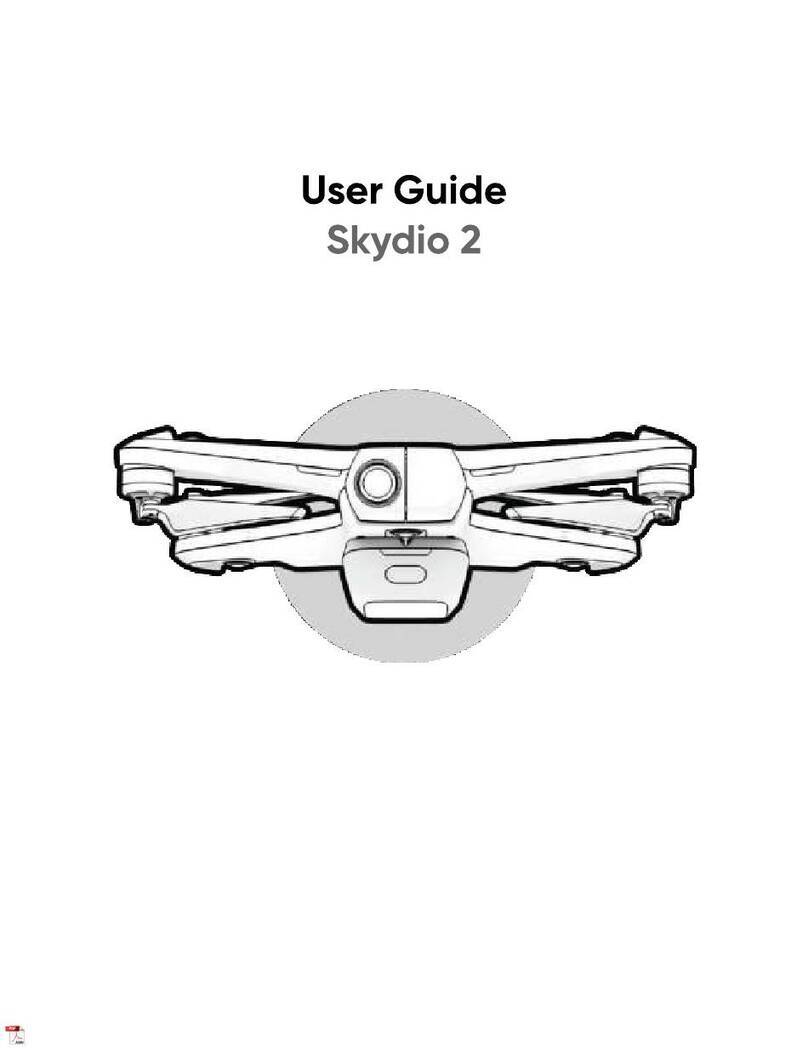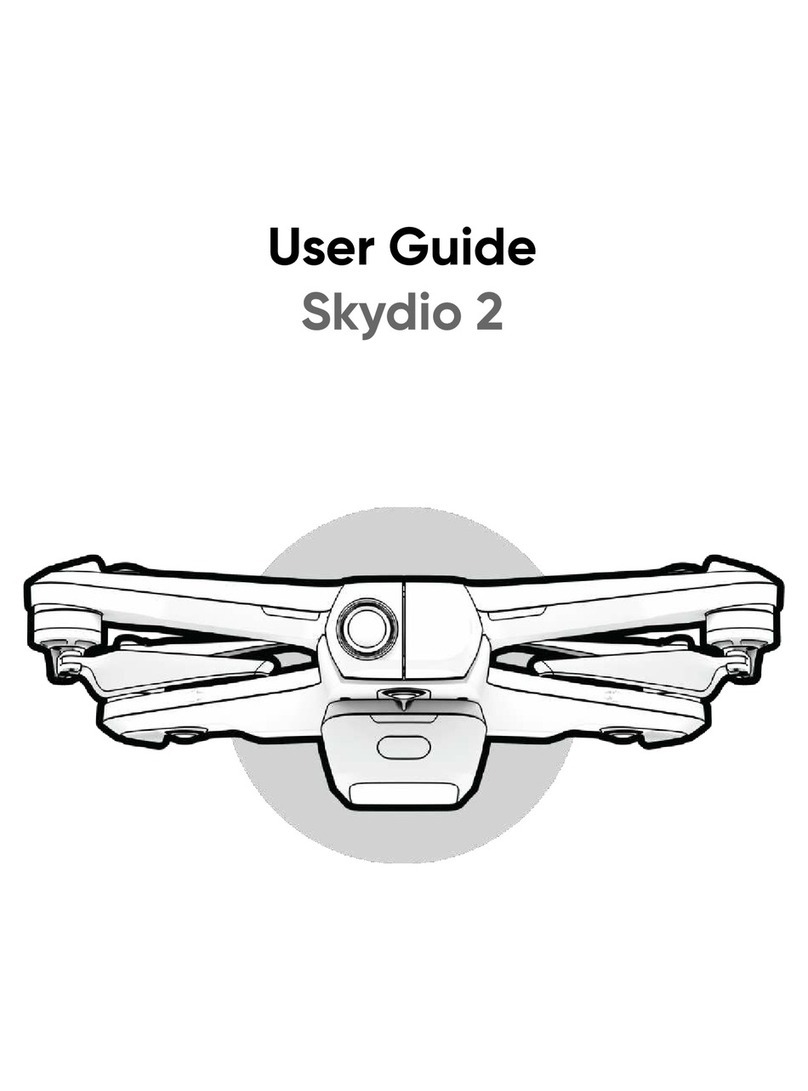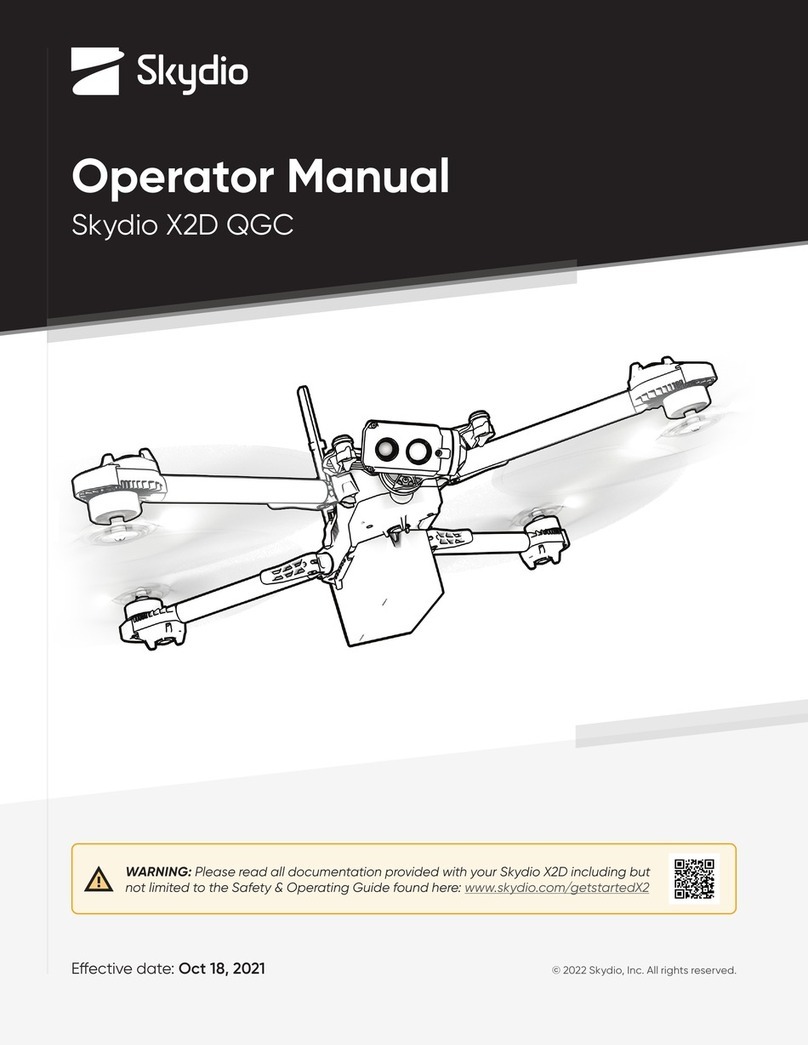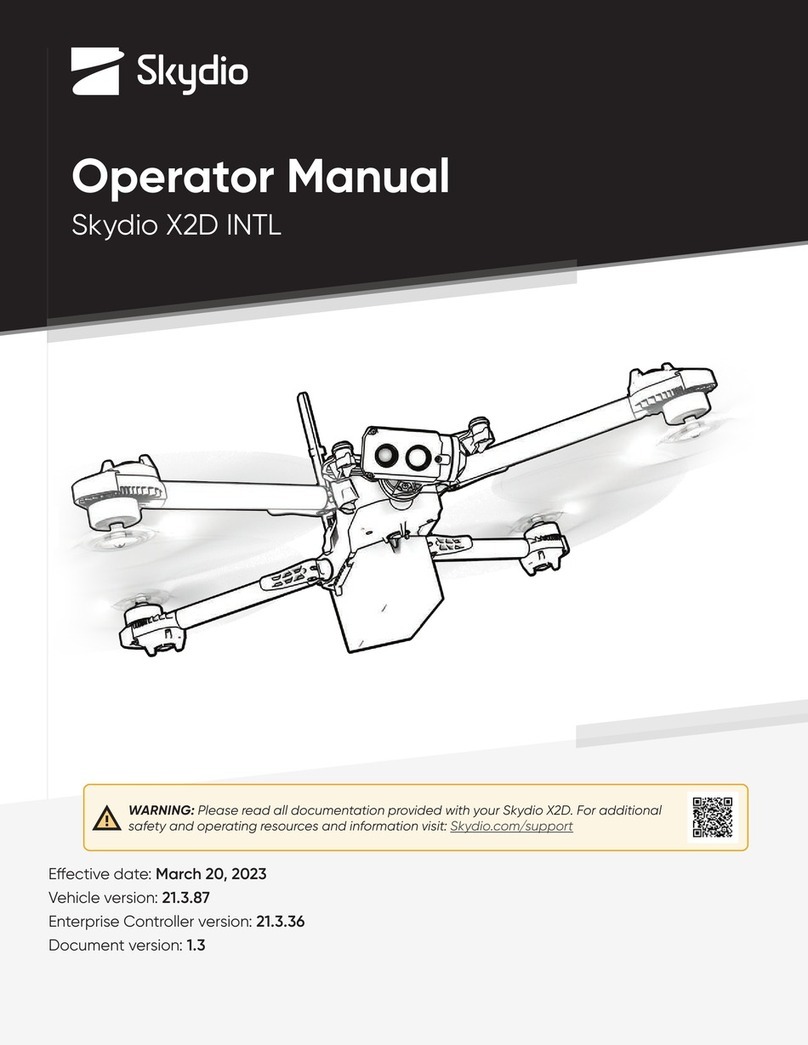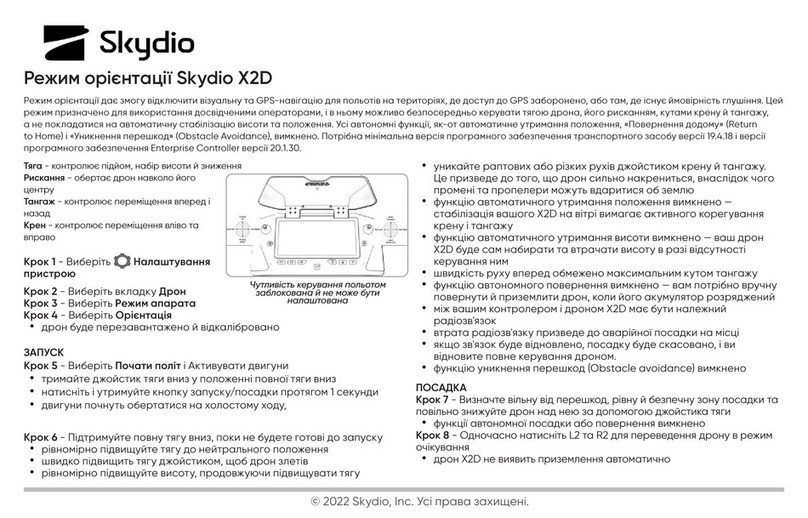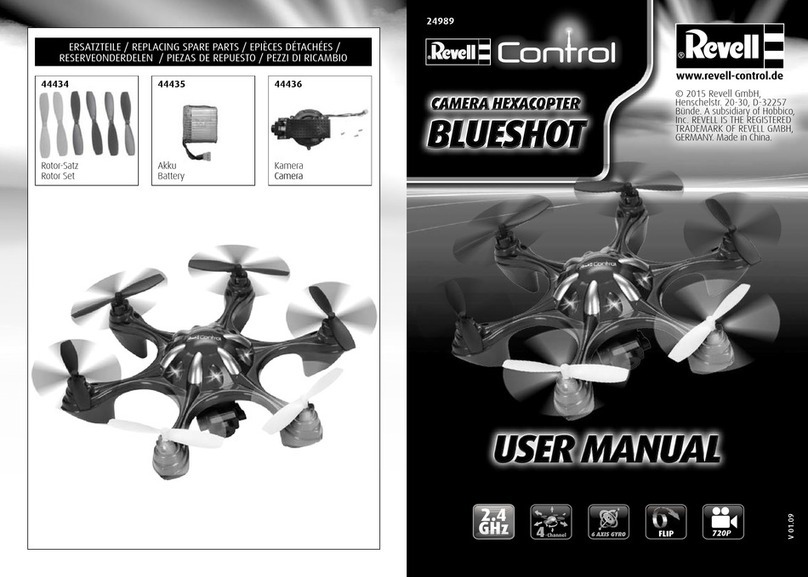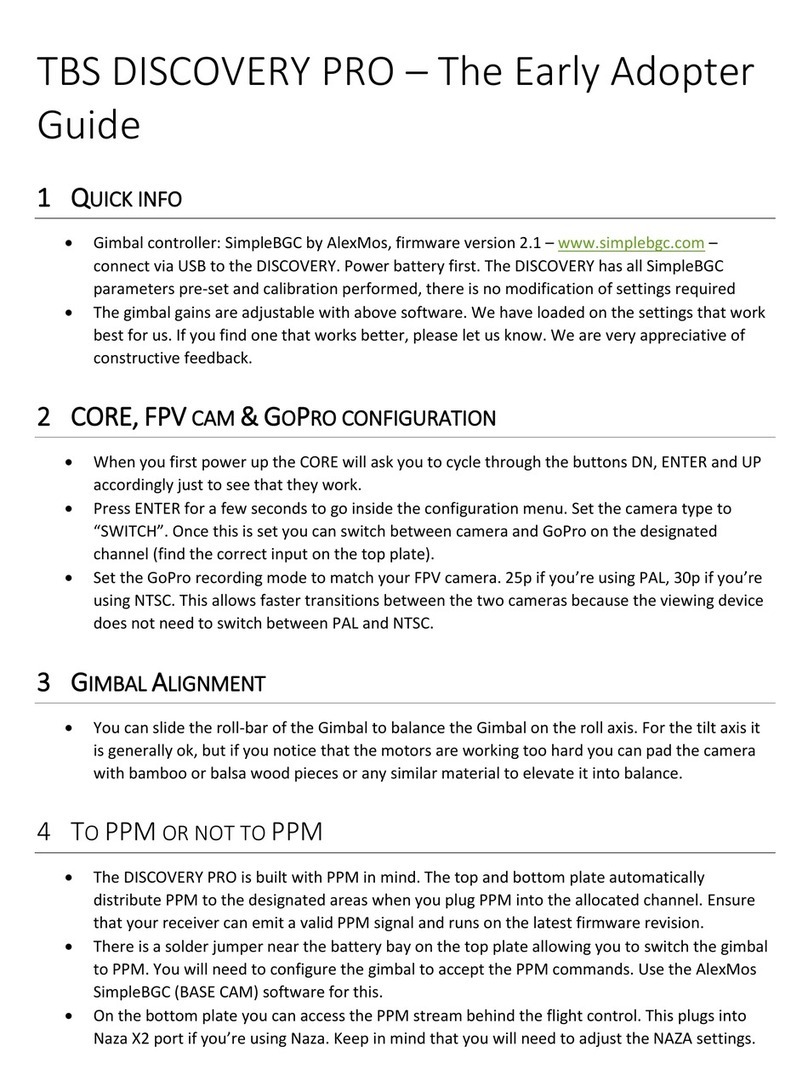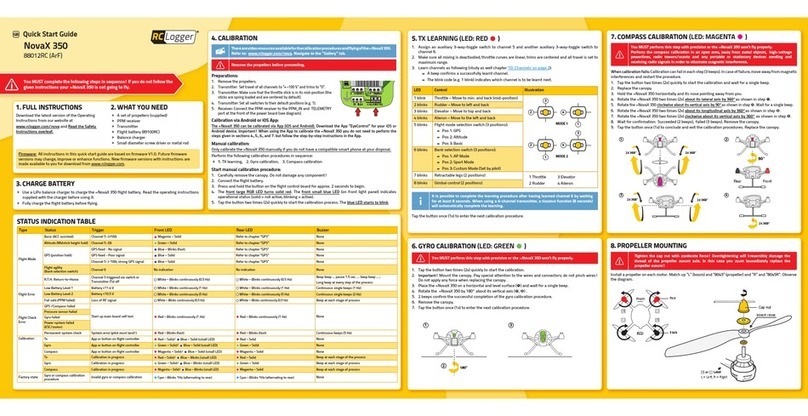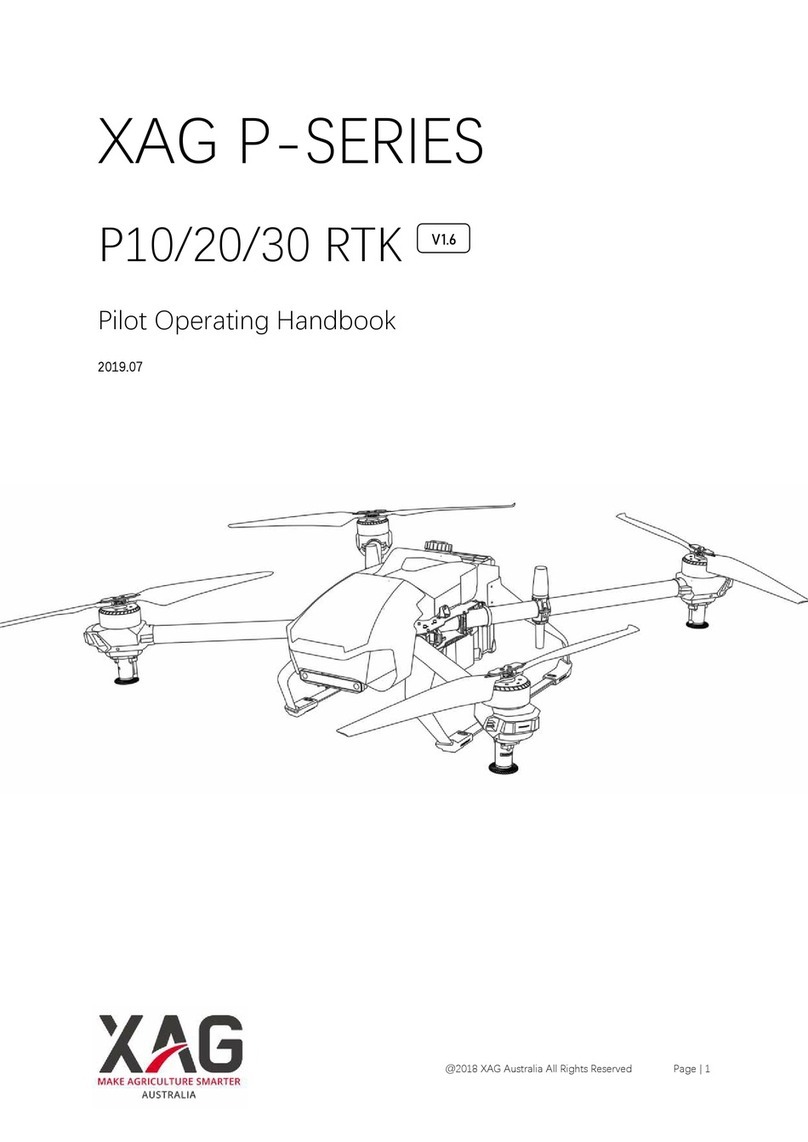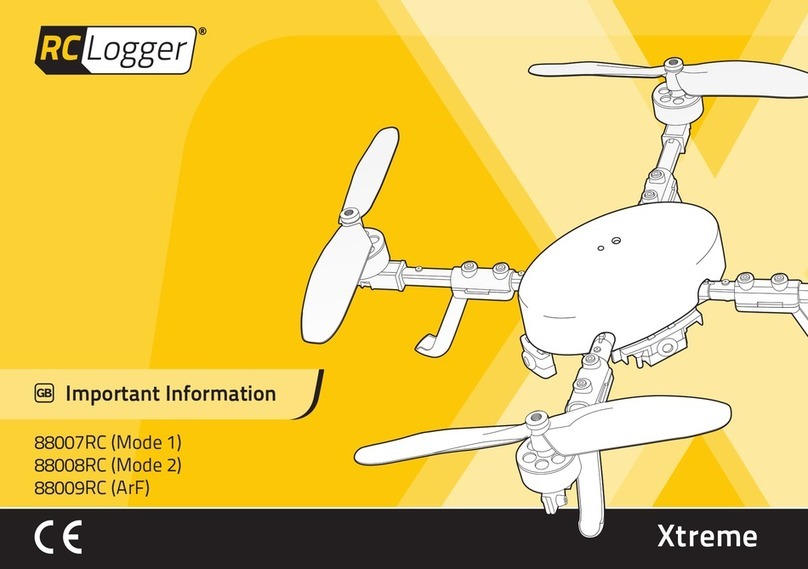Skydio X2D-Color User manual

Updated: June 12, 2023
WARNING: Read all documentation provided with your Skydio X2D.
For additional safety, resources, and information visit Skydio.com/support
Quick Reference Guide
Skydio X2D-Color
Skydio X2D-Color/Thermal


Table of contents
Overview
Skydio X2D Hardware................................................................................ 1-2
Skydio Enterprise Controller...................................................................3-4
Safety
Safety Guidelines....................................................................................... 5-6
Pre-flight
Charge Batteries.............................................................................................7
Charge Enterprise Controller......................................................................8
Deploy Skydio X2D ....................................................................................9-11
Activate Enterprise Controller................................................................... 12
Pair Devices..................................................................................................... 13
Encryption........................................................................................................ 13
Pre-flight Checklist .......................................................................................14
Flight
Joystick Controls........................................................................................... 15
Flight Controls .......................................................................................... 15-16
Obstacle Avoidance.................................................................................... 16
GPS Night Flight............................................................................................. 17
Emergency Behaviors.................................................................................. 17
Maintenance
Replace Propellers.................................................................................. 18-19
Additional Resources 20

1Skydio X2D /Quick Reference Guide
OVERVIEW
Skydio X2D
1. Chassis
2. Navigation cameras (6)
3. Gimbal
4. Motor hubs and lights (4)
5. Propeller hubs
6. Propeller blades
clockwise (6) counter-clockwise (6)
7. Arms (4)
8. Arm clamps (4)
9. Antennas
WARNING: Skydio X2D is not weatherproof. Do not operate in any precipitation, including
rain, fog, snow, or similar environments.
10. MicroSD memory card ports and seal
11. USB-C port and seal
12. Cooling outlet (2)
13. Hard stop (4)
14. Battery
15. Gimbal isolator (3)
1
3
2
4
5
6
7
8
9

2© 2023 Skydio, Inc. All rights reserved.
OVERVIEW
16. Thermal camera
17. Color camera
18. Gimbal pitch motor
19. Gimbal roll motor
20. Cooling inlet
21. Skydio X2D label
22. Antenna(s)
22
Radio frequency variations:
23. One-antenna: 1.8 GHz and Multiband
24. Two-antennas 5 GHz
Camera variations:
25. Color Electro-Optical Camera only
26. Color Electro-Optical and Thermal Infrared Camera
23 24
25 26

3Skydio X2D /Quick Reference Guide
OVERVIEW
Skydio Enterprise Controller
1. Left joystick
2. Right joystick
3. Menu/back button
4. D-pad
5. C1 button (customizable)
6. C2 button (customizable)
7. RTH (Return to Home) button
8. Power button
9. Launch/Land button
10. Pause button
11. Controller clamshell
12. User interface screen
13. Reset button
14. Reset button (alternate)
4
12
11
1
3
2
75 6 8 9 10
13
14

4© 2023 Skydio, Inc. All rights reserved.
OVERVIEW
WARNING: Skydio Enterprise Controller is not weatherproof. Do not operate in any rain, fog,
snow, or similar environments. Do not rest the controller in fine sand, dirt or on similar terrain
where particles can get trapped in the fan.
15. R1 button shutter/record
16. L1 button boost
17. Right wheel zoom
18. Left wheel gimbal tilt
19. R2 button toggle map
20. L2 button toggle thermal to color
21. USB-C port
22. Cooling fan
23. Neck-strap and tripod (¼-20) mount
16
1817
15
23
22
21
2019

5Skydio X2D /Quick Reference Guide
SAFETY
Safety Guidelines
Keep your fingers away from moving
propellers at all times
Skydio X2D does not avoid moving
objects or cars
Skydio X2D is not weatherproof –
don’t fly in rain, snow, fog, high winds,
etc
Use caution around reflective surfaces
(still water, mirrors, etc.) and small
obstacles (thin branches, utility lines,
ropes, chain link fencing, etc.)
Before flying over water, ensure Skydio
X2D has a strong GPS signal

6© 2023 Skydio, Inc. All rights reserved.
For more Skydio safety information visit: Skydio.com/safety
Check your propellers for damage
before flying
Follow all civil aviation authority
regulations, as well as any applicable
local and federal laws
Clean all of the cameras so Skydio
X2D can see clearly
Skydio X2D obstacle avoidance is o
during GPS Night Flight mode and can
be impaired when in low light & poor
visibility. Fly with extreme caution
under these conditions
SAFETY

7Skydio X2D /Quick Reference Guide
PRE-FLIGHT
Charge
Skydio X2D
Skydio Dual Charger is capable of simultaneously providing current to two batteries.
However, it will prioritize fully charging the battery with the highest charge level. Allow
approximately two hours to fully charge batteries.
The current charge level is accessed by pressing the power button on the battery. The
battery charge level is indicated by the lights:
X2D battery charge levels
Step 1 - Slide one or both batteries down the rails onto the Dual Charger
• Magnets will engage properly seating the battery
Step 2 - Connect the provided USB-C cable and the 65 W power adapter
Step 3 - Plug the power adapter into the Dual Charger and a 100-240 V power source
• Flashing lights indicate charging
• No light indicates that the charge is complete
WARNING: Avoid exposure to extreme hot or cold temperatures. Follow instructions for
battery storage located in the X2D Operator Manual.

8© 2023 Skydio, Inc. All rights reserved.
Skydio Enterprise Controller
The current charge level will display on the front of the controller or can be accessed by
pressing the power button. The charge level is indicated by the lights:
Skydio Enterprise Controller charge levels
Connect your Skydio Enterprise Controller to the USB-C charging cable and 65 W adapter.
The lights on the front of the controller will begin to flash blue when the unit is charging,
as well as a single light next to the USB-C charging port. A charge level will display on the
controller screen. When charging is complete the lights will be solid blue for 1 minute and
then turn o.
PRE-FLIGHT

9Skydio X2D /Quick Reference Guide
PRE-FLIGHT
Deploy
• Release the 4 arm clamps
• Lift the motor arms out and away from the chassis
• Listen and feel for a click
• Return the 4 arm clamps to the locked position
• Ensure that the blue marks align
Step 1 — Unfold X2D
WARNING: The propeller blades are sharp. Handle with care.

10© 2023 Skydio, Inc. All rights reserved.
Step 2 — Verify microSD memory cards are installed
Step 3 — Insert battery
• Slide the battery on rails towards the camera until the magnets engage
Verify that 2 UHS Speed Class 3 (or faster) microSD memory cards are inserted in the
memory card slots located on the left side of the drone.
1. Logs card - supports future software oerings
2. Media card - stores all media captured during flight
PRE-FLIGHT

11 Skydio X2D /Quick Reference Guide
PRE-FLIGHT
Step 4 — Release antenna(s)
Step 5 — Power on Skydio X2D
• Gently push the antenna(s) inward to release and guide it into a vertical position
• Press and hold the power button on the battery for 3 seconds

12© 2023 Skydio, Inc. All rights reserved.
Step 1 — Open the controller
Step 2 — Power on
Skydio Enterprise Controller
• The antenna is embedded in the controller lid—use caution when opening
• Press and hold the power button for 3 seconds
PRE-FLIGHT
Step 3 — Activate Skydio Enterprise app
• Read and accept the Purchase Terms
• Set a password to unlock your controller when you power on or wake it from a sleep
state
WARNING: The password cannot be recovered or reset. Ensure that your password is entered
correctly and is written down and stored in a safe location.

13 Skydio X2D /Quick Reference Guide
PRE-FLIGHT
• Power on X2D and Enterprise Controller
• Connect the controller to X2D using the USB-C cable
• Wait approximately 15 seconds
• Verify that your Skydio X2D was paired
• Select the INFO menu and your drone name will be listed under PAIRED DEVICES
Step 4 — Pair the devices
Encryption
Before you can use the encryption feature on your X2D, you need to first provision the drone
using the security key. You only need to complete this step once.
To set up your drone for encryption:
Step 1 - Power on Skydio X2D
Step 2 - Insert the security key into the USB-C
port on the drone
• The lights on the key will begin blinking
Step 3 - Remove the security key when the
lights on the key turn o
• Skydio X2D is now provisioned for
encryption

14© 2023 Skydio, Inc. All rights reserved.
PRE-FLIGHT
Pre-flight Inspection
Inspect chassis - inspect the drone chassis to ensure it is free of damage.
Inspect motor arms - verify that they are free of damage and assembled properly. When
assembled and viewing the drone head-on, arms should be parallel to the chassis.
Inspect battery - Skydio X2D uses magnets to seat the battery that may attract metallic
debris. Visually inspect the battery and connector pins to ensure they are free of debris
and damage. Verify the battery is fully seated in the drone prior to launch.
Inspect propellers - ensure that propellers are firmly attached and free of nicks, cracks,
and damage. Do not fly with damaged propellers. Fan propellers out so that the blades
are separated.
Clean cameras lenses - use a clean microfiber cloth to ensure that all cameras are dust
and smudge-free before every flight.
Inspect motor hubs - ensure that they are free of damage and debris.
Inspect gimbal - ensure that it moves freely.

15 Skydio X2D /Quick Reference Guide
Joystick controls
Flight controls
Launch
1. Find a clear area to launch
2. Place X2D on a flat, stable surface
3. Select the launch button on the Fly screen or
4. Press and hold the Launch/Land button on the Controller
5. X2D will arm and ascend to 10 ft (3 m) and hover in place
FLIGHT
Skydio Enterprise Controller joystick controls are set to Mode 2:
• Left stick controls height and rotation
• Right stick controls forward, backward, and side to side motion

16© 2023 Skydio, Inc. All rights reserved.
Return
Land
1. Select the Home button on the Fly screen or
2. Press and hold the Return button on the Controller
• X2D will return to the Launch Point, Controller
location, or Home Point if one was set
1. Pilot X2D over a safe landing location free of obstacles
2. Select and hold the Land button on the screen or
3. Press and hold the Launch/Land button on the Controller
• X2D will descend with full obstacle avoidance to 10 ft (3 m)
above ground level
• Below 10 ft (3 m) all obstacle avoidance is disabled
• Nudge forward, backward, left, or right using the Controller
• Cancel landing by pushing the left joystick forward
FLIGHT
Obstacle avoidance
Skydio X2D uses six 4K navigation cameras and a main subject camera for visual
navigation resulting in unparalleled 360° obstacle avoidance.
Skydio X2D will maintain a distance of 25 in (63.5 cm) away from objects (measured from the
propeller to the obstacle). You can reduce your obstacle margin in flight, enabling up close
object inspection.
WARNING: If this is your first flight with Skydio X2D, Skydio recommends flying with a full
obstacle margin during the day.

17 Skydio X2D /Quick Reference Guide
GPS night flight
Skydio strongly recommends inexperienced pilots fly during daytime hours or in brightly lit
conditions to get comfortable with the system before attempting to fly at night.
Lost connection
Emergency behavior
Low battery
X2D will assess the altitude and distance from the Launch/Home Point and alert you when
it is time to return home and land. You will receive a series of notifications and actions to
ensure time for a safe landing:
1. Return to Home warning (Home Point is set) - recommended to return home and land
2. Two-minute warning - fly to a safe location and land
3. After the two-minute countdown - X2D will automatically land
• You will be able to nudge X2D during landing to avoid any obstacles
FLIGHT
WARNING: GPS Night Flight mode requires flying without obstacle avoidance and may drift
slightly. Take extra caution when flying in this mode and do not stand near the drone.
Establishing lost signal connection return behaviors is a critical component in pre-flight
planning to ensure that your Skydio X2D returns safely and lands in an accessible location.
Wait before Return - specify the amount of time that you want X2D to wait before it
initiates a return flight, allowing time to reconnect.
Land Once Returned -
• Enabled (default): X2D will return, hover for a specified amount of time, and then land
• Disabled: X2D will hover in place until it runs out of battery
Wait Before Land - specify the amount of time between 0 to 300 seconds (default - 240
seconds) that you want X2D to wait before landing. Only available when Land Once Return
is toggled on.
This manual suits for next models
1
Table of contents
Other Skydio Drone manuals