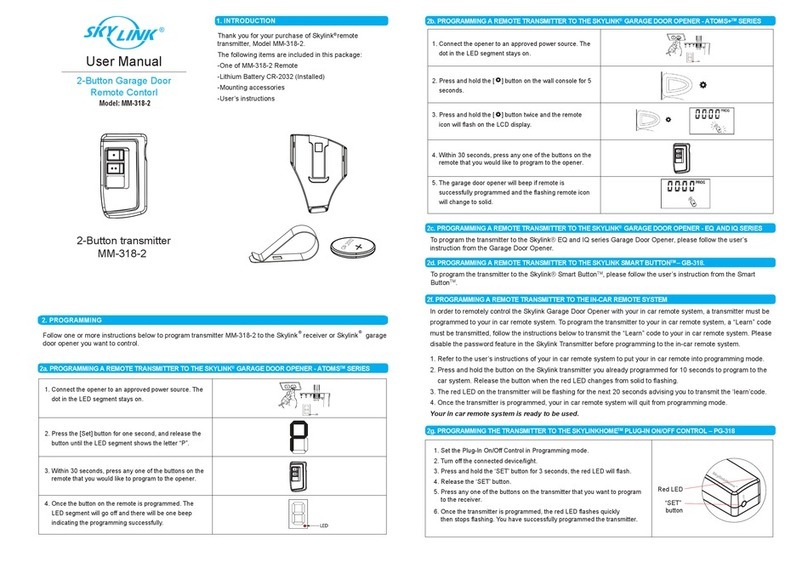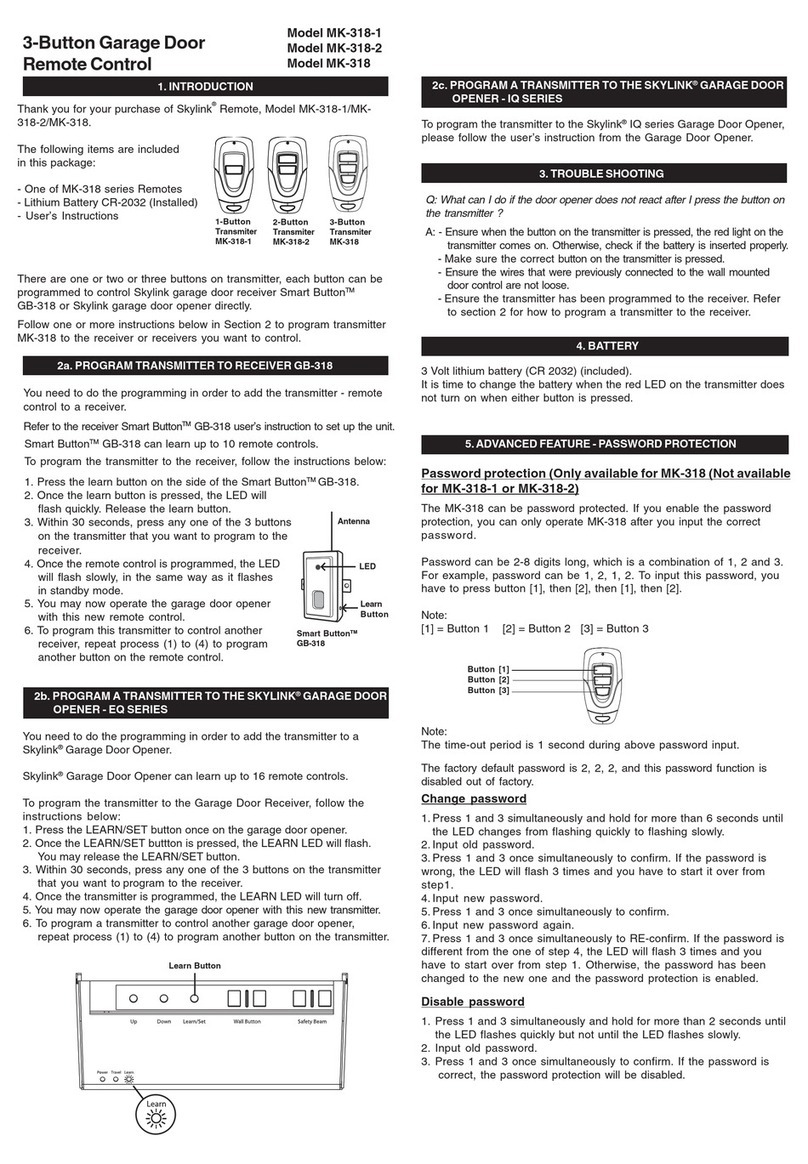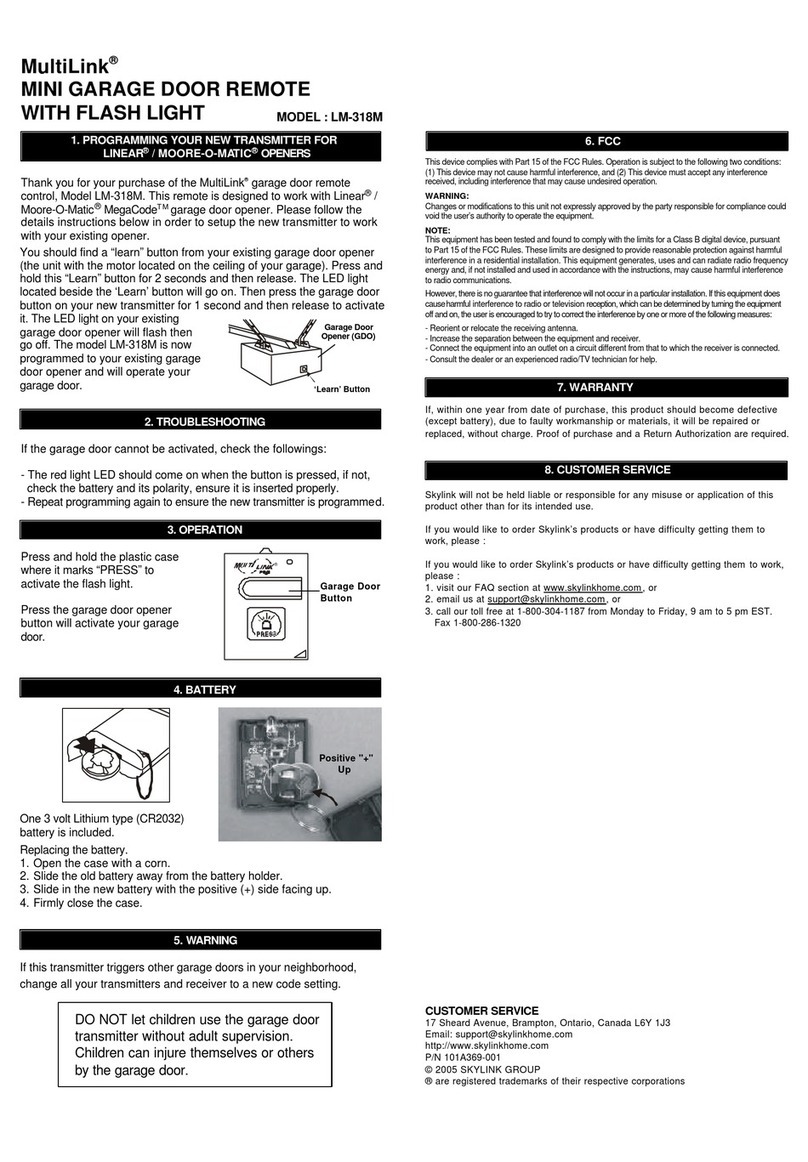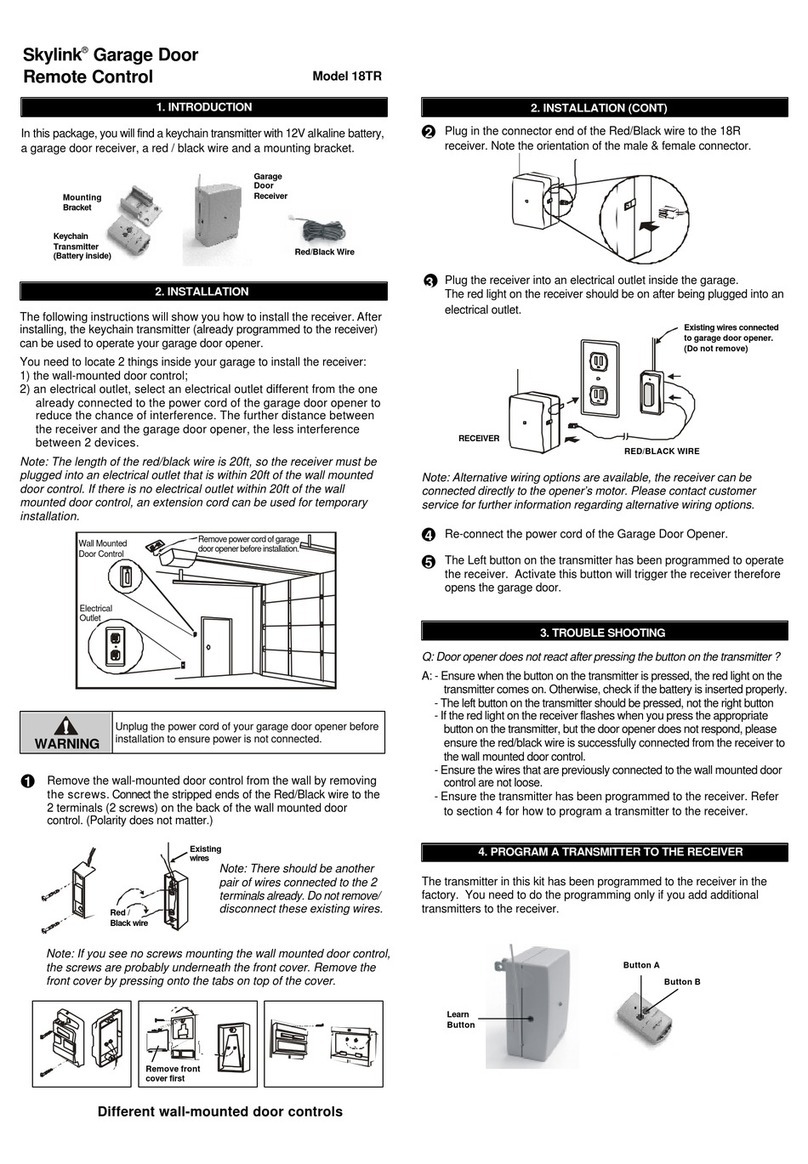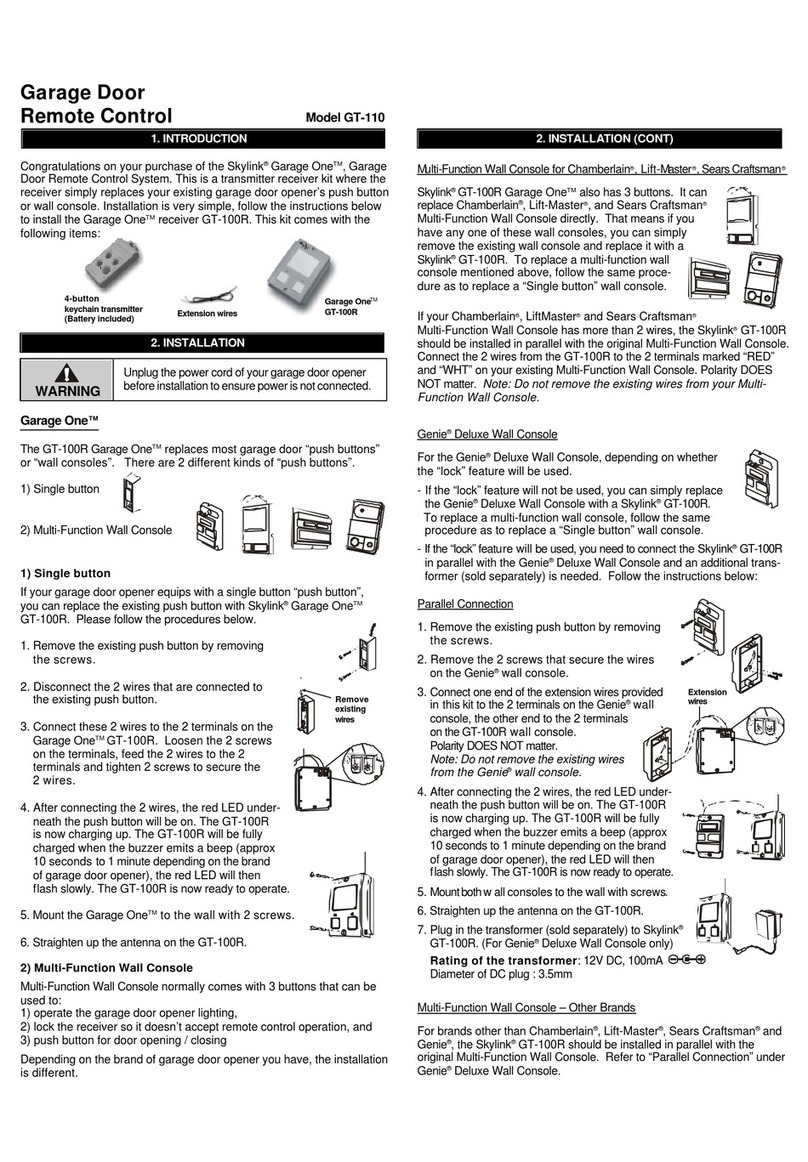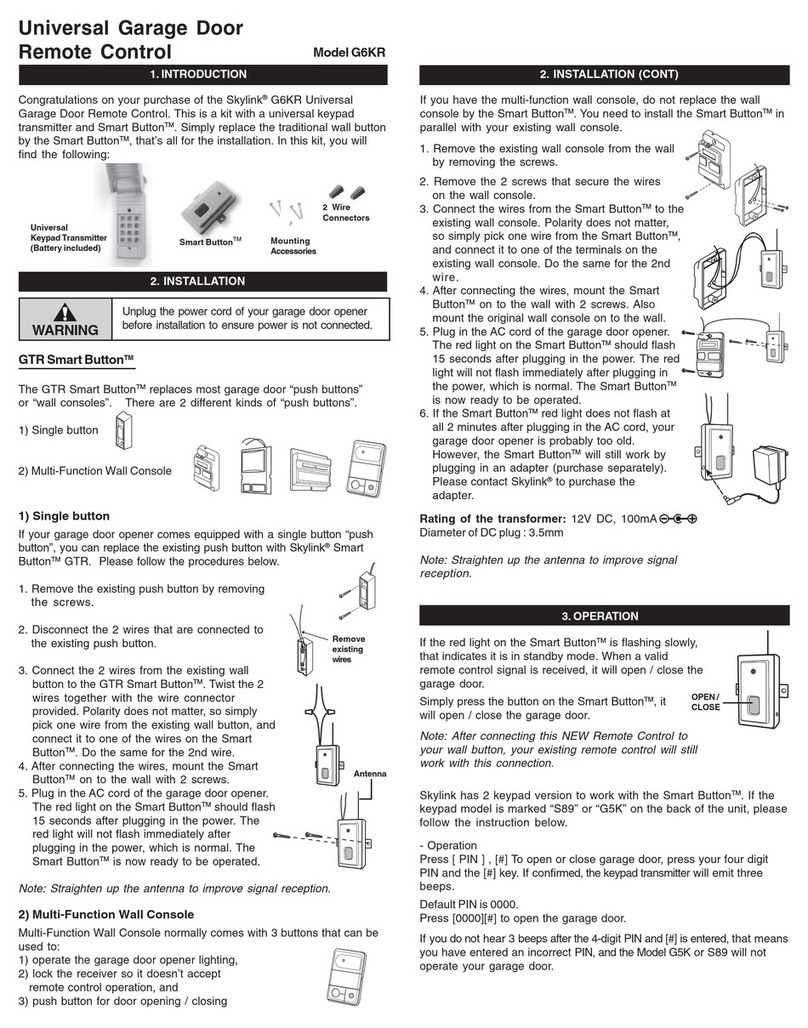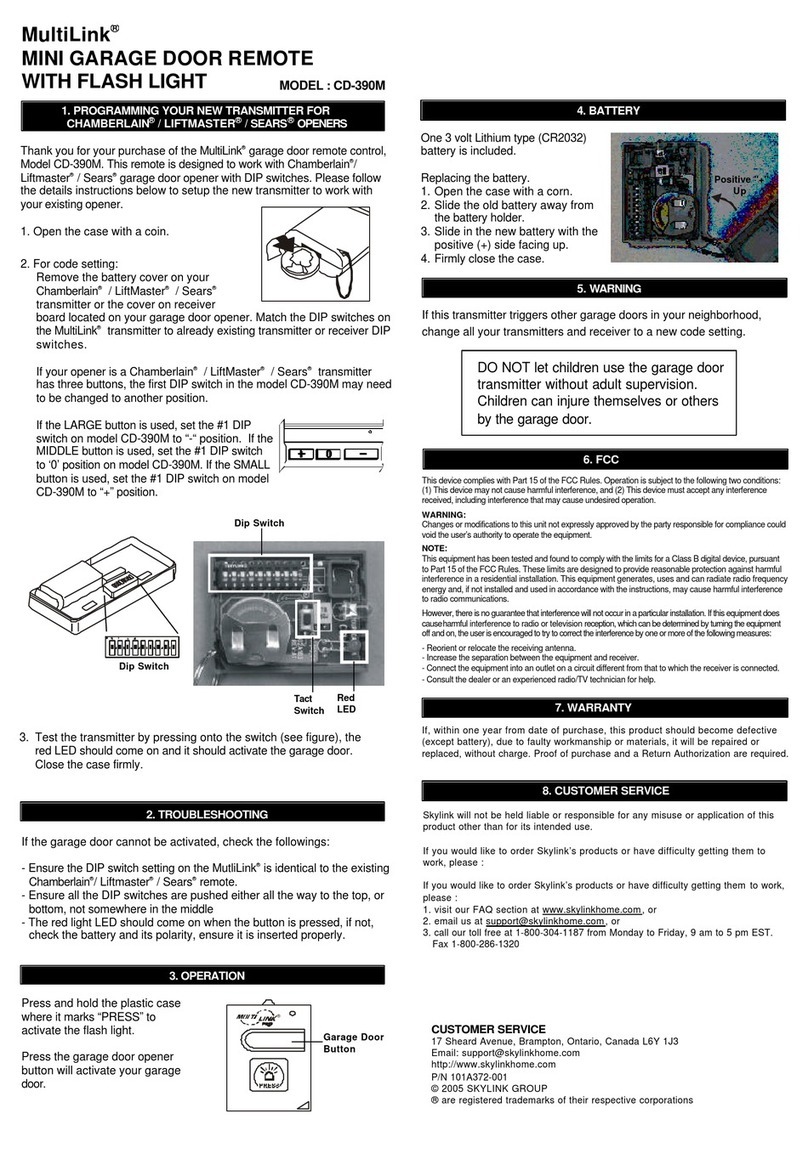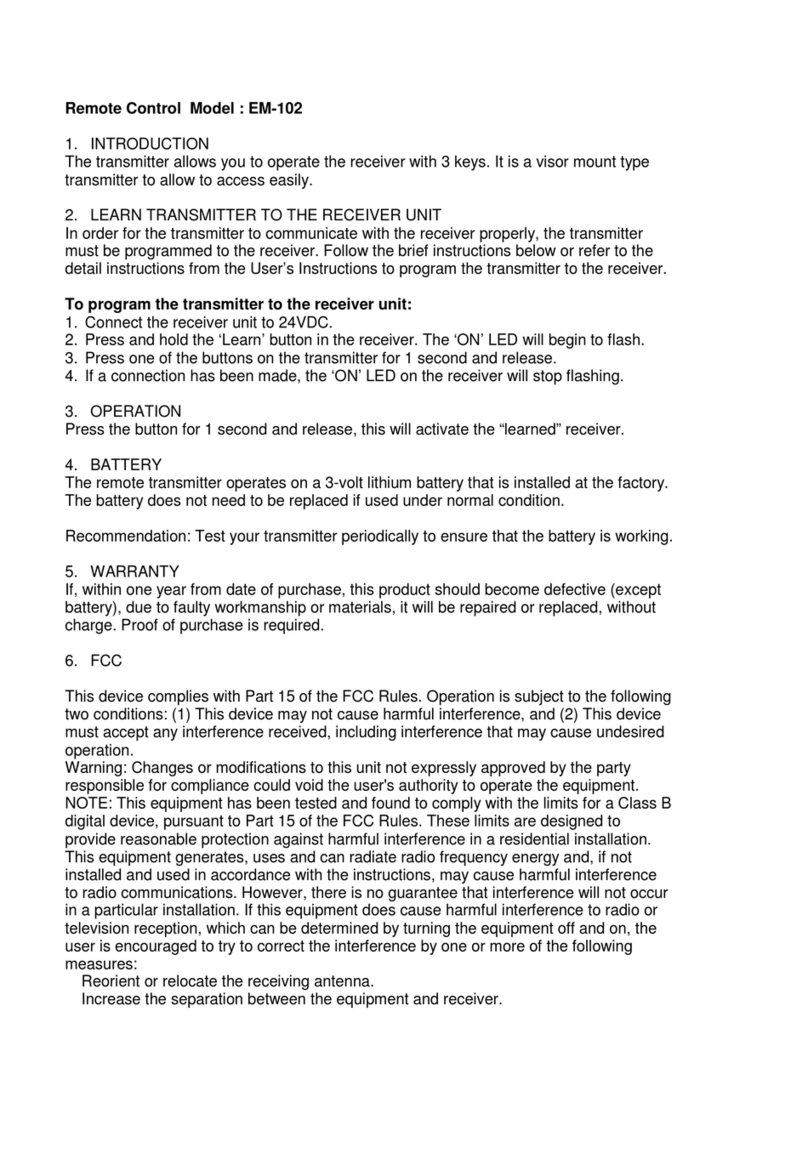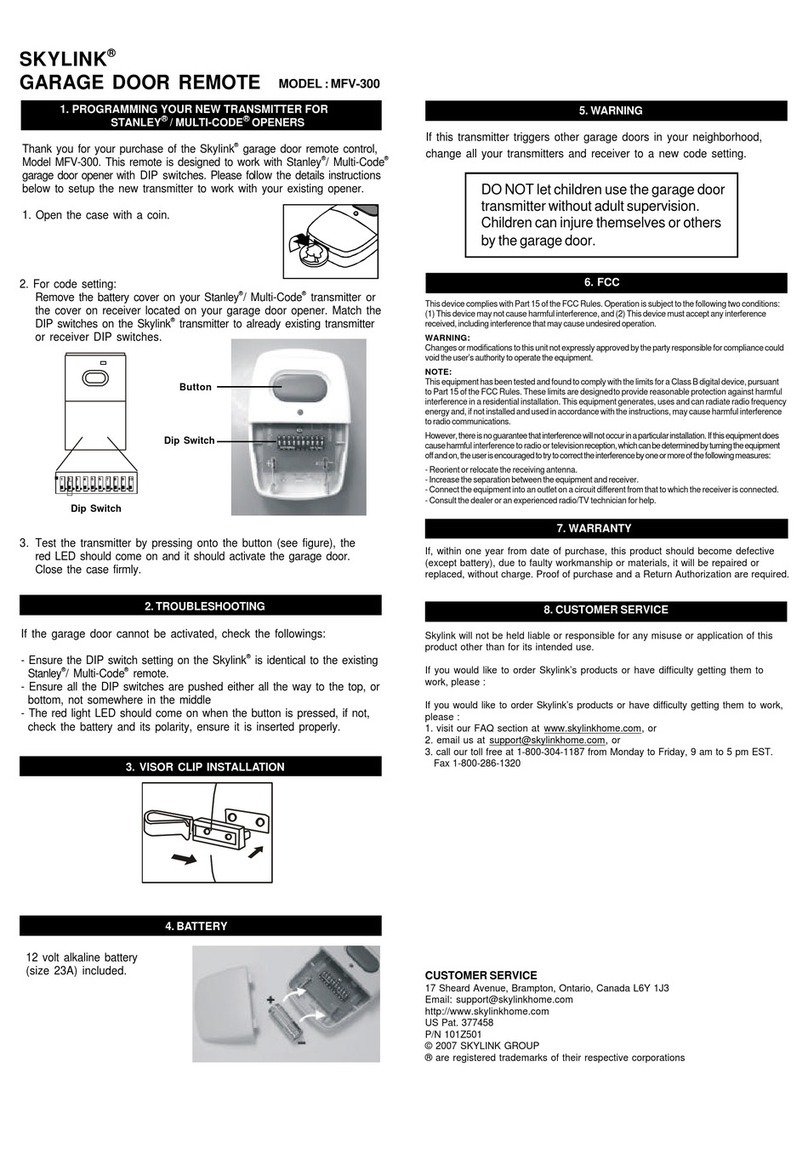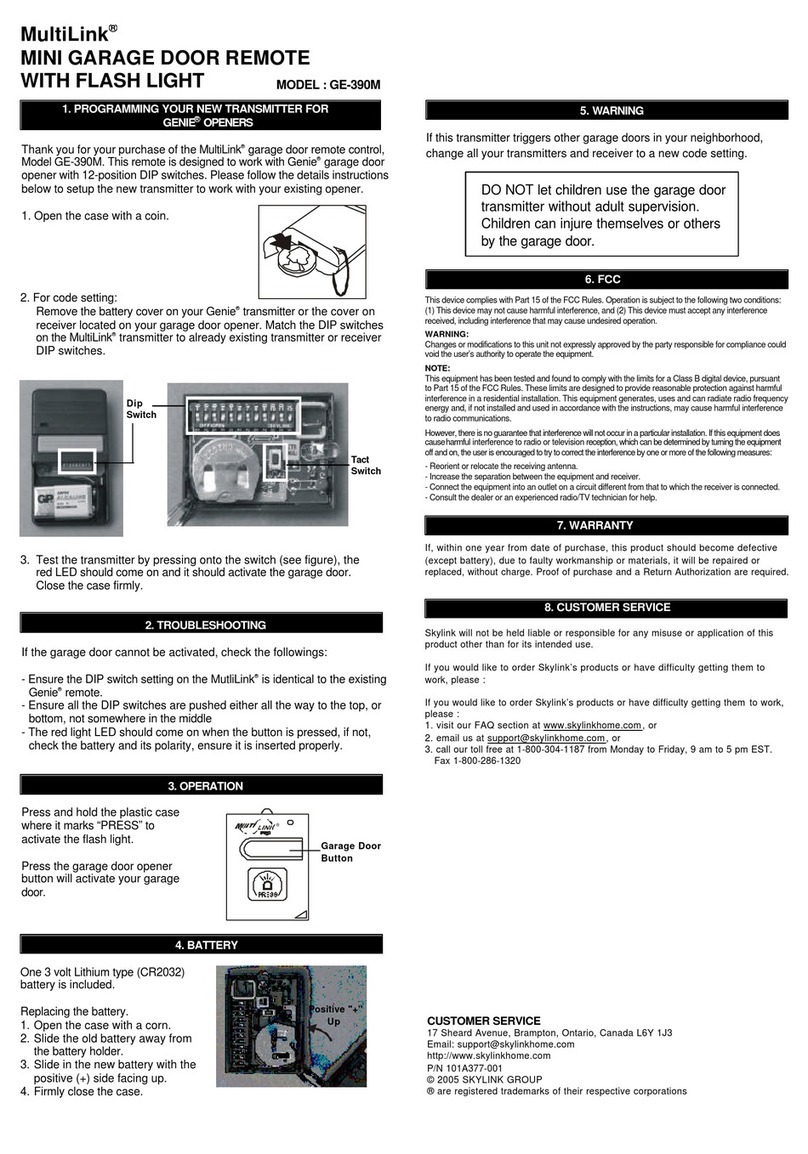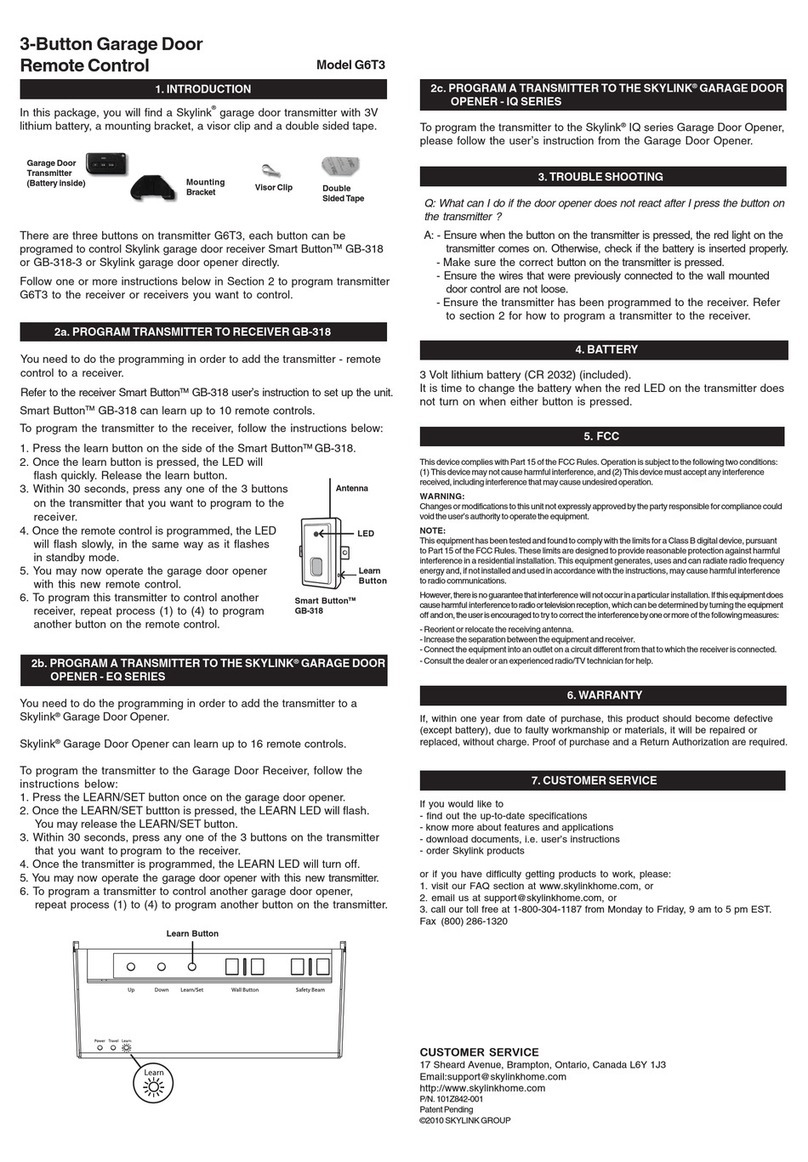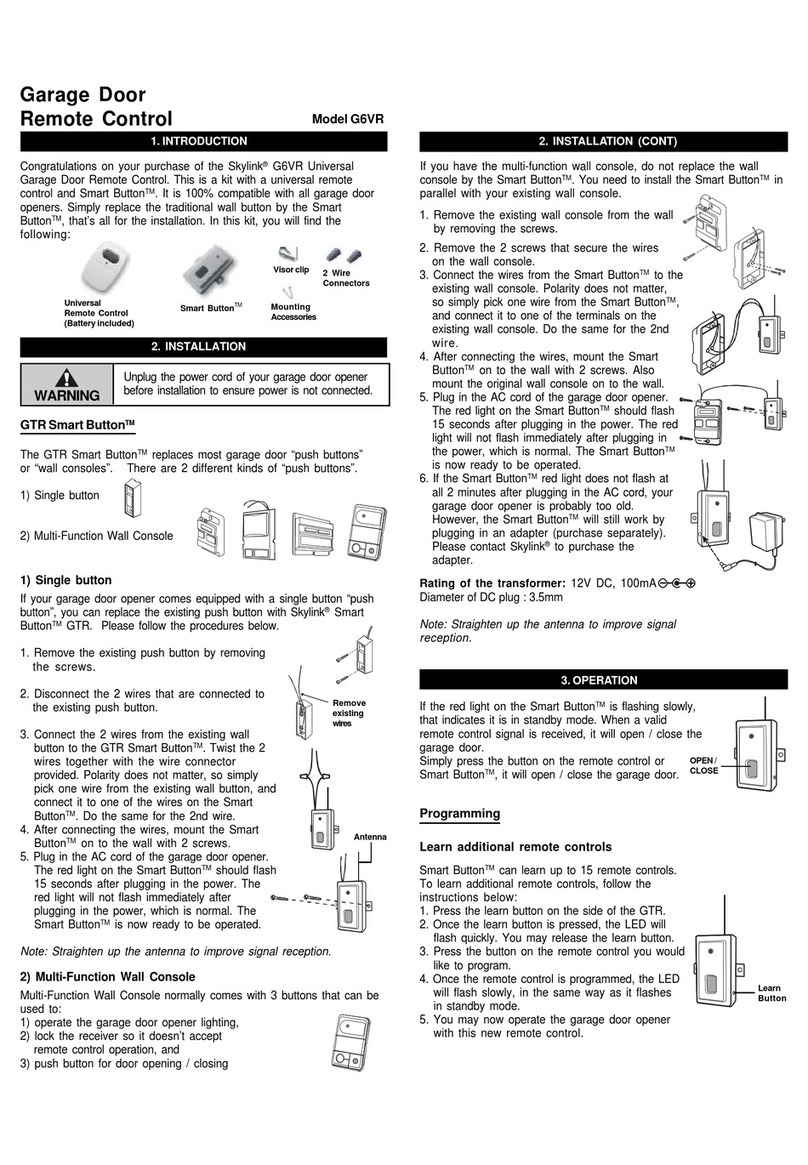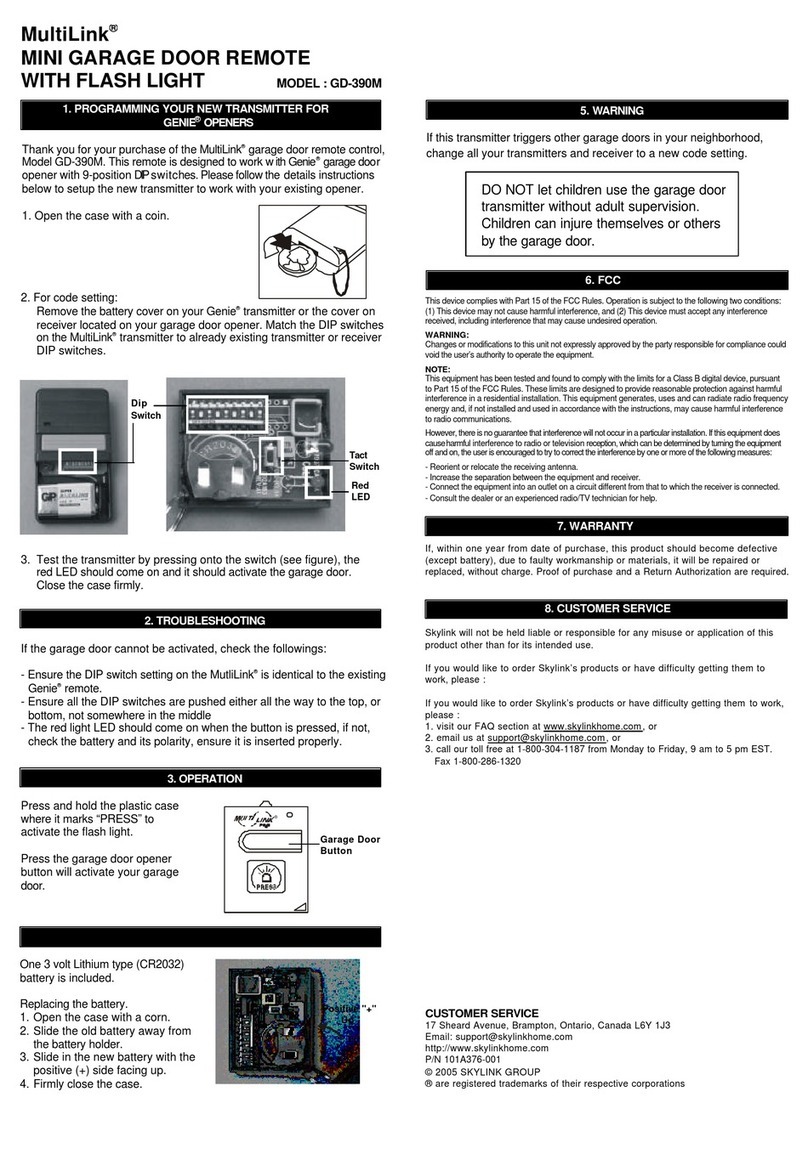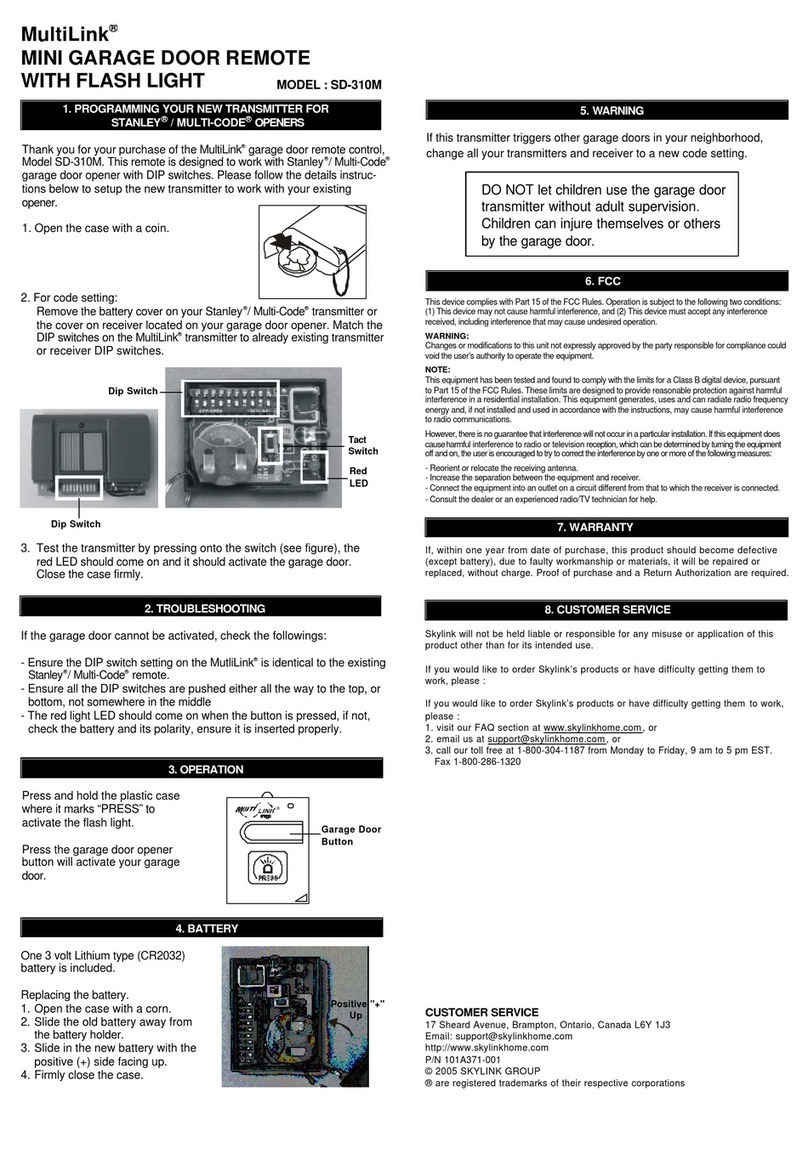1. INTRODUCTION
Model GBRV
Universal Garage Door
Remote Control
Congratulations on your purchase of the Skylink®GBRV Universal
Garage Door Remote Control. This is a kit with a universal remote
control and Smart ButtonTM. In this kit, you will find the following:
Remote Control
(Battery included)
Visor clip
1. Open up the “Easy ClipTM” and place it underneath
the existing 2 wires of the wall button / wall
console.
2. Ensure a pair of the wall button ribbon wires
are placed properly inside the channels of the
“Easy ClipTM”.
NOTE:
Ensure the ribbon wires
are not twisted but laid
flat inside the clip.
If your wall button ribbon wires
are not the same kind as shown
in the diagram, please refer
below (4) or visit our website
www.skylinkhome.com or
contact us for more information.
Easy ClipTM
Ribbon Wires
Wall Button
Ribbon Wires
Press / lock
3. Press and lock the clip by
snapping it together. The
included Crimper helps you
lock the “Easy ClipTM”. Close
the cover and press down
to lock the cover using this
Crimper until you hear a “click”.
4. If the “Easy ClipTM” cannot clip with the wires from your wall button, cut
off the “Easy ClipTM” then connect two wires from the Smart ButtonTM
GB-318 to the wall button.
a) Disconnect the existing wall button from the wall.
b) Connect the 2 wires from the Smart ButtonTM
GB-318 to your existing wall button. Polarity does
not matter, so simply pick one wire from the Smart
ButtonTM GB-318 and connect it to one of the
screw terminals on your wall button. Connect
the 2nd wire to the other screw terminal.
c) Reconnect the wall button back.
2. RECEIVER INSTALLATION
Rating of the transformer:
12V DC, 100mA
Diameter of DC plug : 3.5mm
7. Secure the Smart ButtonTM GB-318 properly with the mounting accessories.
Note: Do not cut the antenna!
Straighten up the antenna to improve
signal reception.
5. If the wall button wires are hidden inside the
wall, please connect the “Easy ClipTM” to
the exposed wires attached to the
terminals of the garage door
opener.
You need to do the programming in order to add the transmitter to a receiver.
3. PROGRAM TRANSMITTER G6V TO RECEIVER GB-318
Smart ButtonTM GB-318 can learn up to 10 remote controls.
To add remote controls, follow the instructions below:
1. Press the learn button on the side of the Smart ButtonTM GB-318.
2. Once the learn button is pressed, the LED will
flash quickly. Release the learn button.
3. Within 30 seconds, press the button on the transmitter
that you want to program to the receiver.
4. Once the remote control is programmed, the LED
will flash slowly, in the same way as it flashes
in standby mode.
5. You may now operate the garage door opener
with this new remote control.
Learn
Button
Smart ButtonTM GB-318
If the red LED flashes slowly, the Smart ButtonTM GB-318
is in standby mode. When a valid remote control signal is
received, it will open / close the garage door.
Press the programmed button on the remote control
or Smart ButtonTM GB-318, it will open / close the
garage door.
Note: After connecting this NEW Remote Control to
your wall button, your existing remote control will still
work with this connection.
OPEN /
CLOSE
Button
4. OPERATION
Note: After installation of the “Easy Clip TM ”, if you want to re-install the
Smart Button TM GB-318 to another place, please open the “Easy Clip TM ” by
gently unlocking the two buckles with a screw driver, and remove it from
the wires. Do not re-use the “Easy Clip TM ”, refer to Step 4 to re-install it.
LED
6. Power up the garage door opener, the red LED on the Smart ButtonTM
GB-318 should keep flashing slowly within 2 minutes.
LED
2. RECEIVER INSTALLATION (CONT)
If the Smart ButtonTM GB-318’s red LED does not flash after the
Smart ButtonTM GB-318 has been connected to the wall button’s
wires for 2 minutes, your garage door opener is probably too
old. However, the Smart ButtonTM GB-318 will still work if you
plug in an adapter (purchased separately). Please
contact Skylink®to purchase the adapter.
Antenna
Crimper
Double Sided Tape
Garage Door
Receiver
Smart ButtonTM
GB-318
Unplug the power cord of your garage door opener before installation to ensure
power is not connected.
DO NOT let children use the gargae door Transmitter without adult supervisor.
Children can injure themselves or others by the garage door.
DO NOT use remote to control the door without safety beams.WARNING