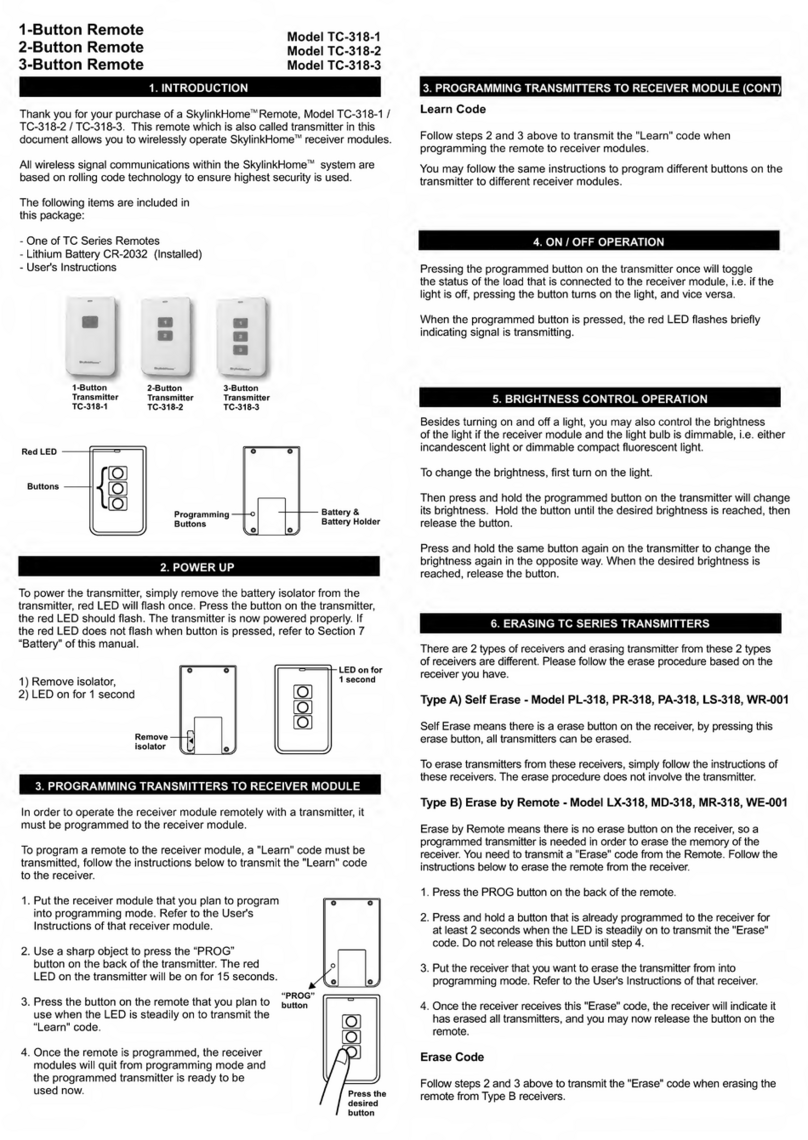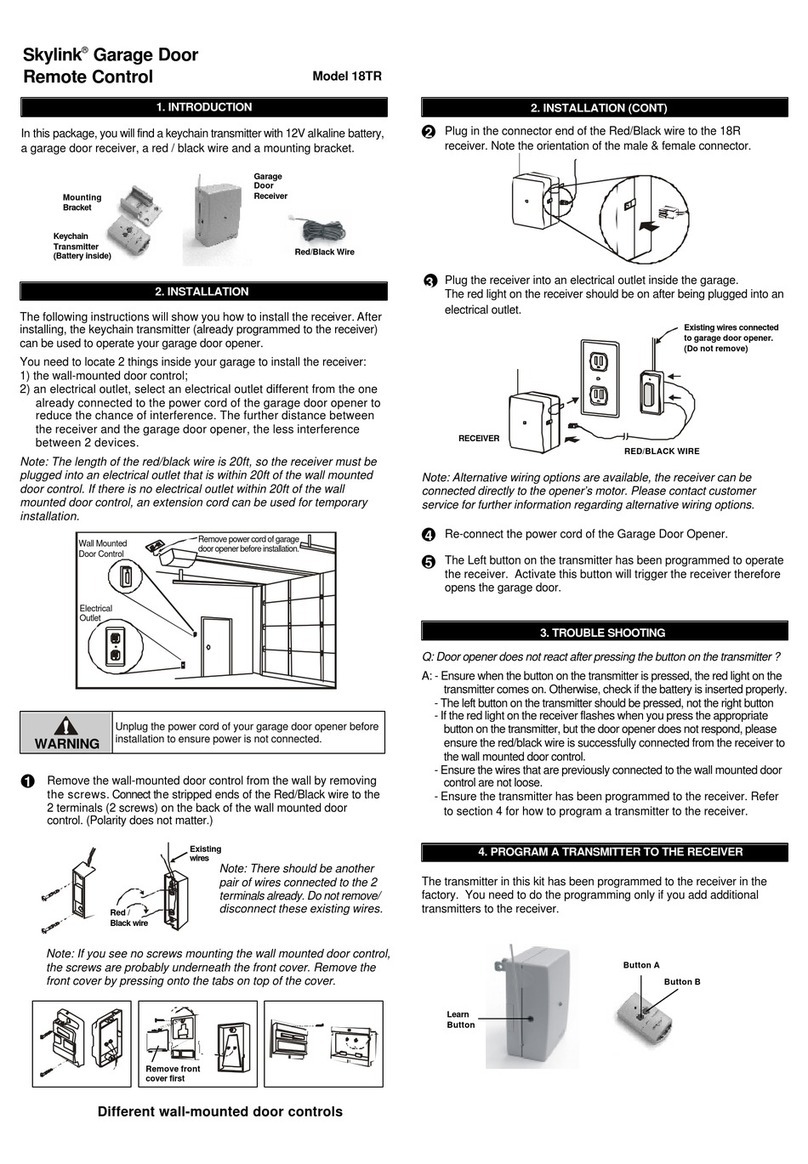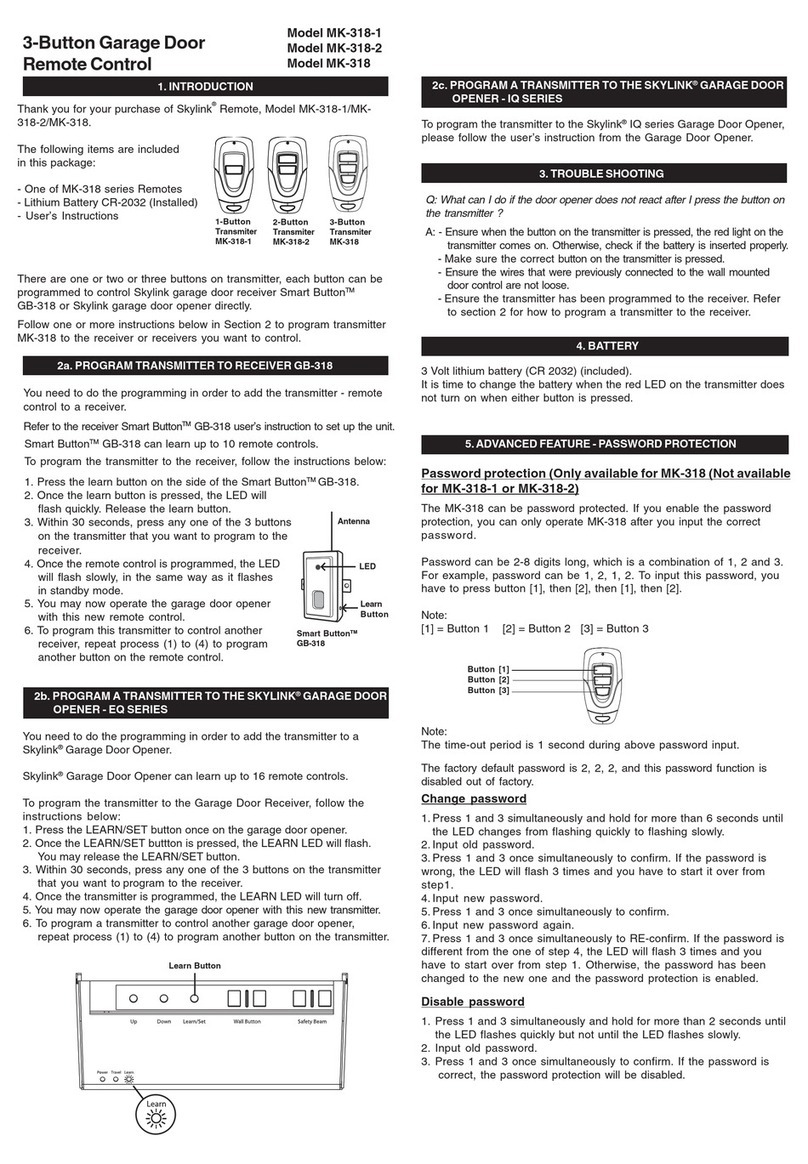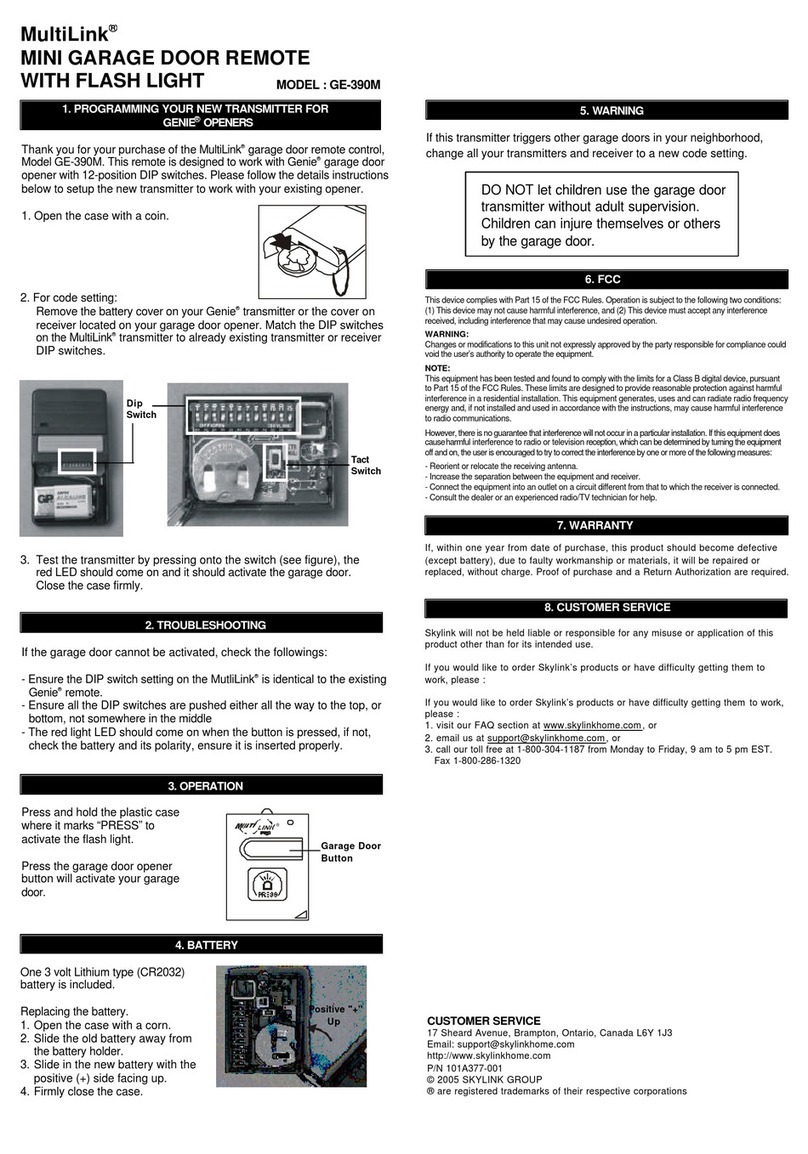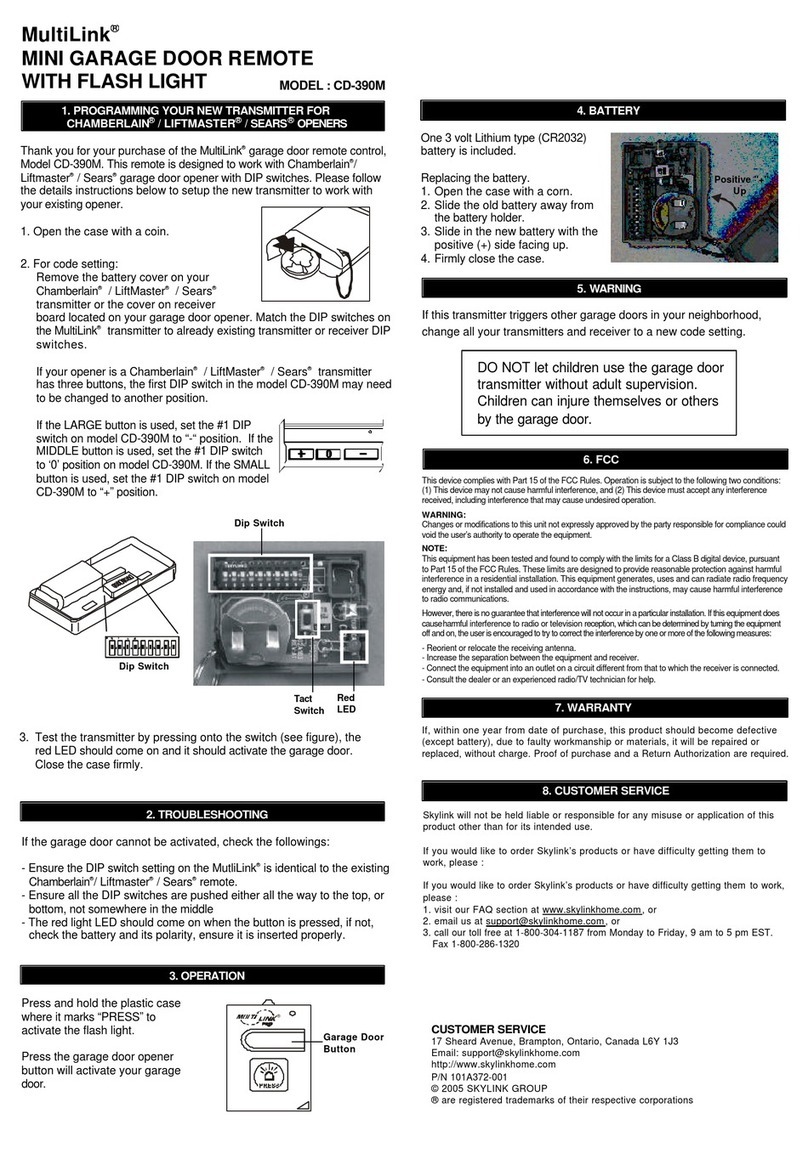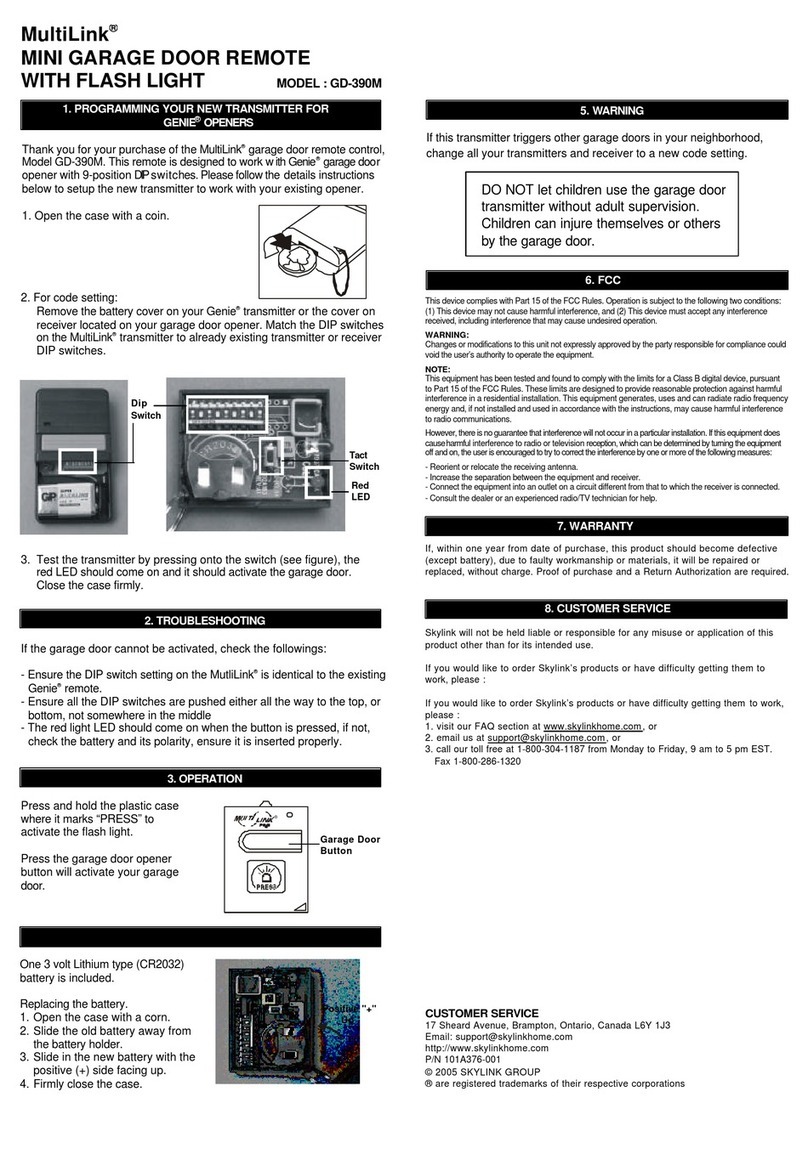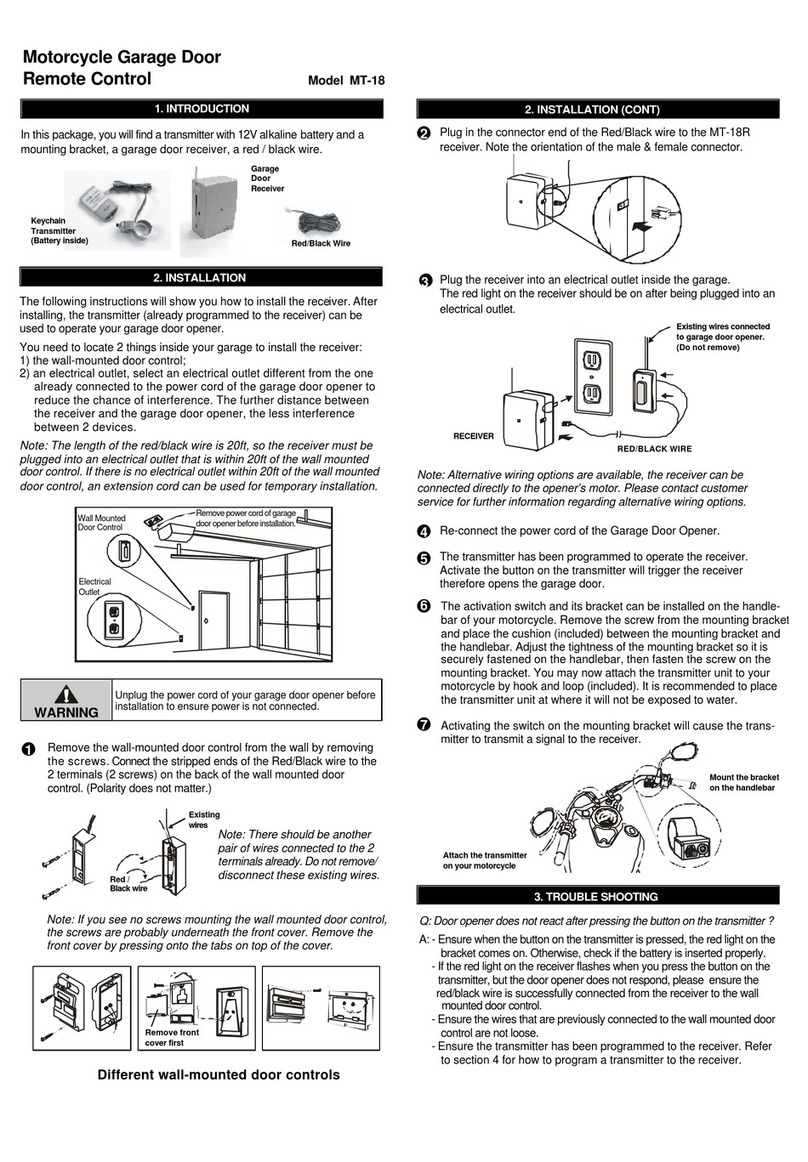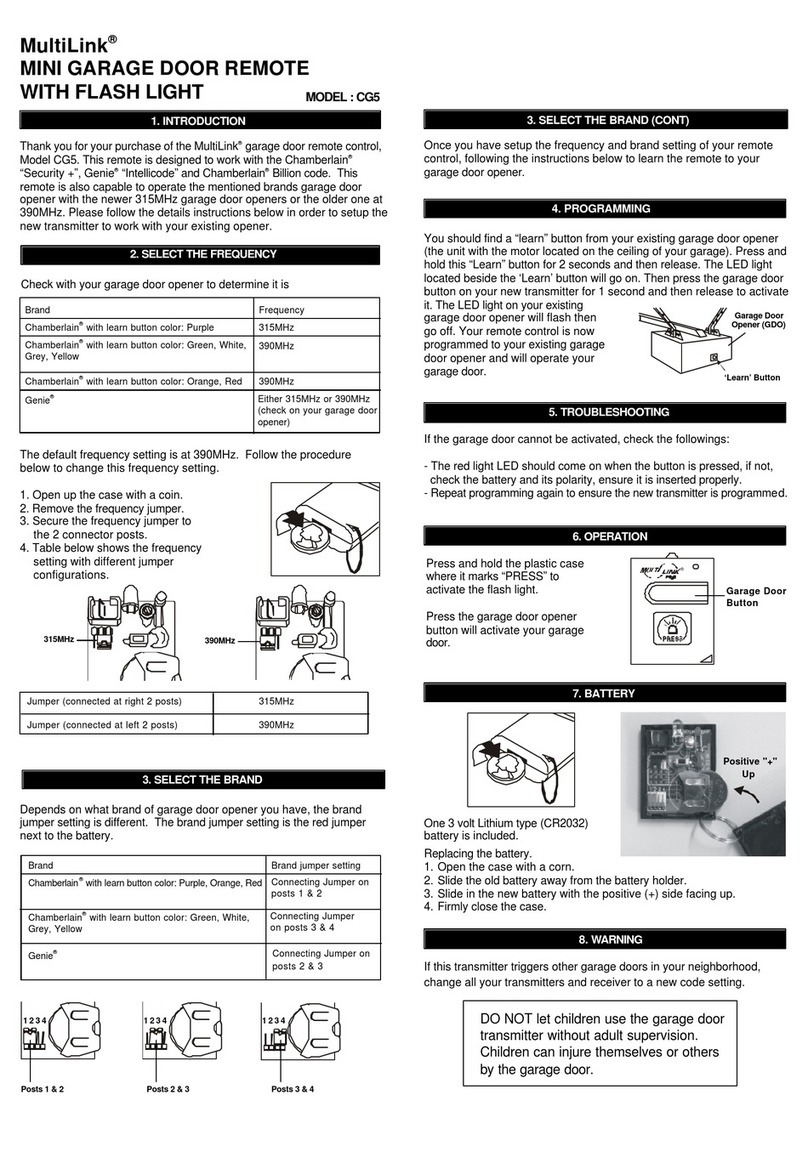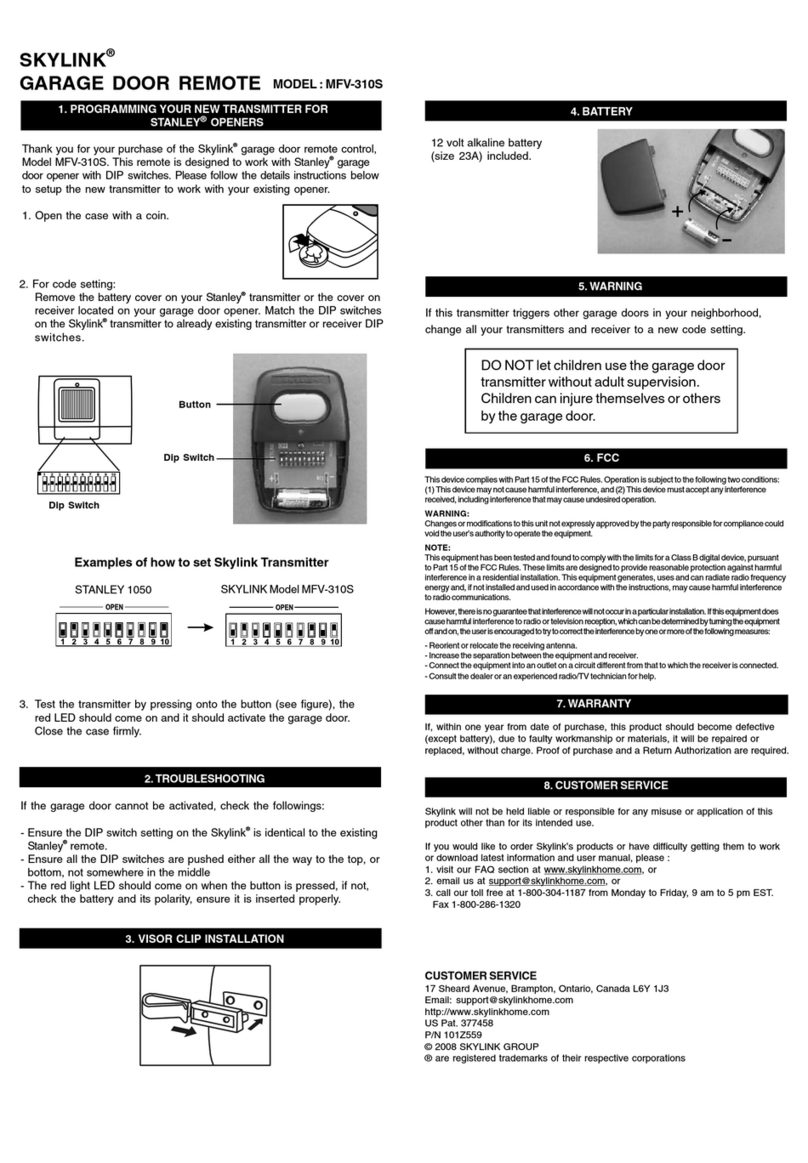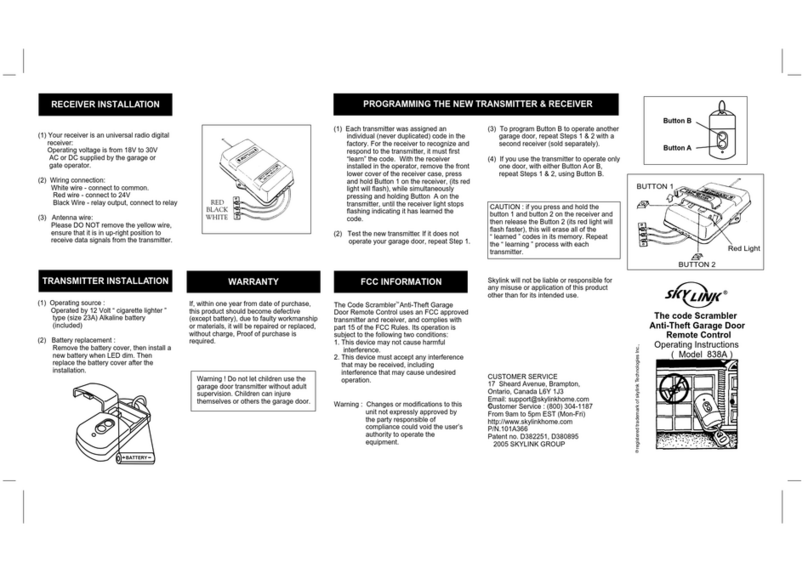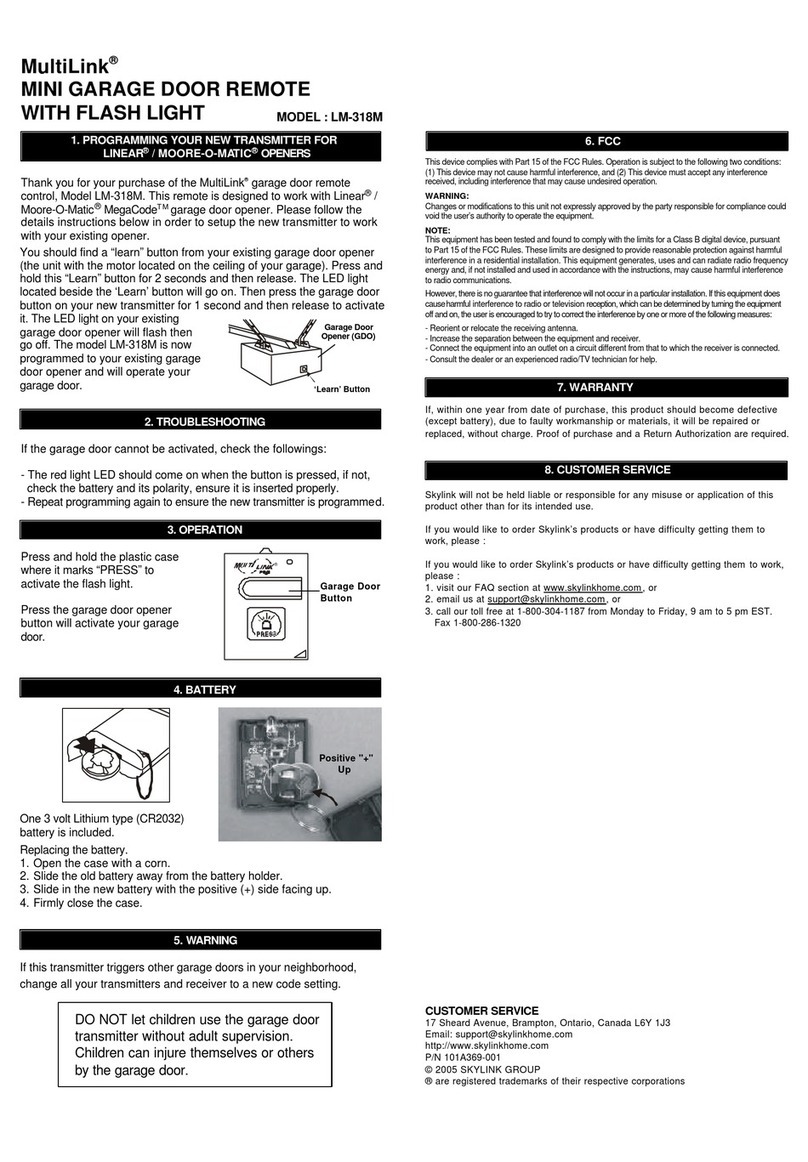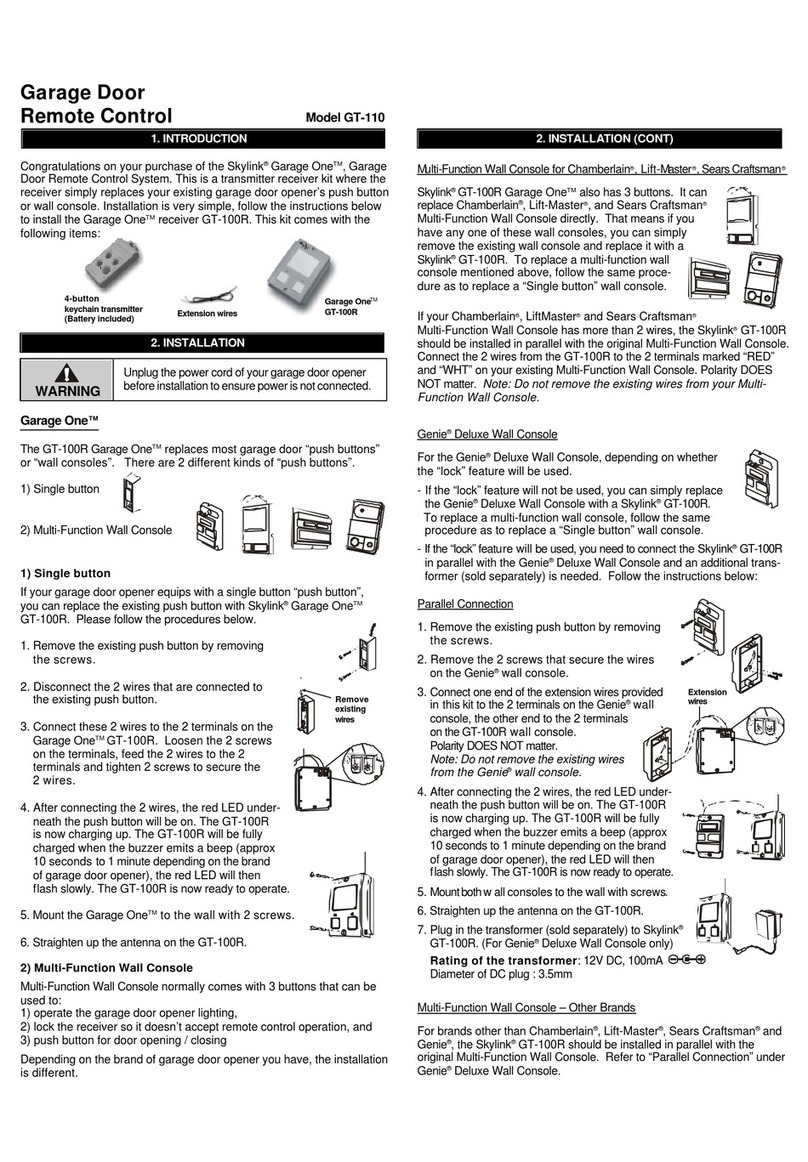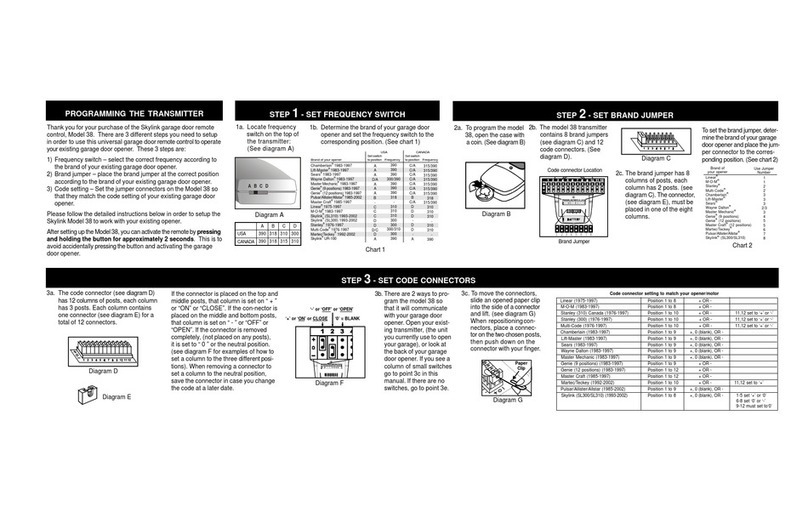User Manual
2-Button Garage Door
Remote Contorl
Model: MM-318-2
1. INTRODUCTION
Thank you for your purchase of Skylink® remote
transmitter, Model MM-318-2.
The following items are included in this package:
-One of MM-318-2 Remote
-Lithium Battery CR-2032 (Installed)
-Mounting accessories
-User’s instructions
2b. PROGRAMMING A REMOTE TRANSMITTERTO THE SKYLINK® GARAGE DOOROPENER - ATOMS+TM SERIES
1. Connect the opener to an approved power source. The
dot in the LED segment stays on.
4. Within 30 seconds, press any one of the buttons on the
remote that you would like to program to the opener.
2. Press and hold the [ ] button on the wall console for 5
seconds.
3. Press and hold the [ ] button twice and the remote
icon will flash on the LCD display.
5. The garage door opener will beep if remote is
successfully programmed and the flashing remote icon
will change to solid.
2f. PROGRAMMING A REMOTE TRANSMITTERTO THE IN-CAR REMOTE SYSTEM
In order to remotely control the Skylink Garage Door Opener with your in car remote system, a transmitter must be
programmed to your in car remote system. To program the transmitter to your in car remote system, a “Learn” code
must be transmitted, follow the instructions below to transmit the “Learn” code to your in car remote system. Please
disable the password feature in the Skylink Transmitter before programming to the in-car remote system.
2g. PROGRAMMING THE TRANSMITTERTO THE SKYLINKHOMETM PLUG-IN ON/OFF CONTROL –PG-318
1. Set the Plug-In On/Off Control in Programming mode.
2. Turn off the connected device/light.
3. Press and hold the ‘SET’ button for 3 seconds, the red LED will flash.
4. Release the ‘SET’ button.
5. Press any one of the buttons on the transmitter that you want to program
to the receiver.
6. Once the transmitter is programmed, the red LED flashes quickly
then stops flashing. You have successfully programmed the transmitter.
Red LED
“SET”
button
2. PROGRAMMING
Follow one or more instructions below to program transmitter MM-318-2 to the Skylink receiver or Skylink garage
® ®
door opener you want to control.
2a. PROGRAMMING A REMOTE TRANSMITTERTO THE SKYLINK® GARAGE DOOROPENER - ATOMSTM SERIES
1. Connect the opener to an approved power source. The
dot in the LED segment stays on.
2. Press the [Set] button for one second, and release the
button until the LED segment shows the letter “P”.
3. Within 30 seconds, press any one of the buttons on the
remote that you would like to program to the opener.
4. Once the button on the remote is programmed. The
LED segment will go off and there will be one beep
indicating the programming successfully.
2c. PROGRAMMING A REMOTE TRANSMITTERTO THE SKYLINK® GARAGE DOOROPENER - EQAND IQ SERIES
To program the transmitter to the Skylink® EQ and IQ series Garage Door Opener, please follow the user’s
instruction from the Garage Door Opener.
2d. PROGRAMMING A REMOTE TRANSMITTERTO THE SKYLINK SMART BUTTONTM –GB-318.
To program the transmitter to the Skylink® Smart ButtonTM, please follow the user’s instruction from the Smart
ButtonTM.
1. Refer to the user’s instructions of your in car remote system to put your in car remote into programming mode.
2. Press and hold the button on the Skylink transmitter you already programmed for 10 seconds to program to the
car system. Release the button when the red LED changes from solid to flashing.
3. The red LED on the transmitter will be flashing for the next 20 seconds advising you to transmit the ‘learn’code.
4. Once the transmitter is programmed, your in car remote system will quit from programming mode.
Your in car remote system is ready to be used.
2-Button transmitter
MM-318-2
CR 2032