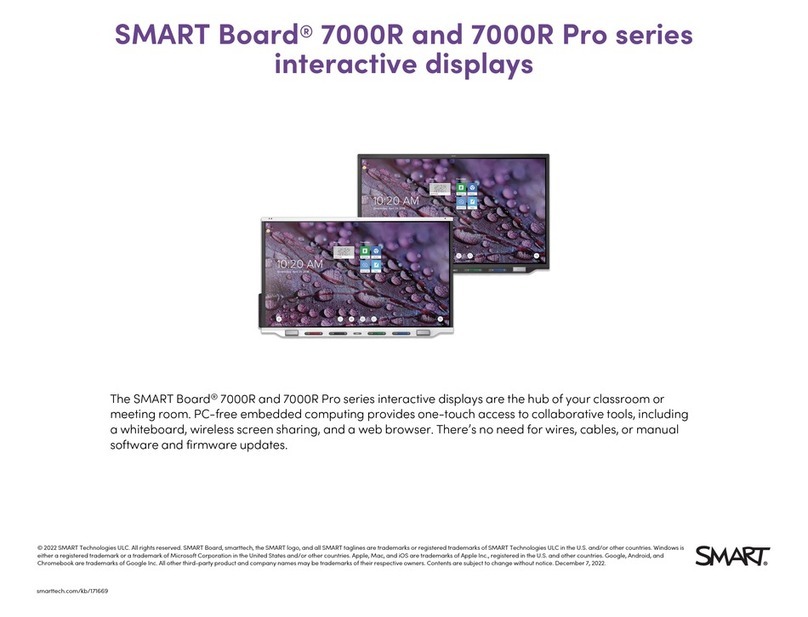SMART Board 6000 Pro Series User manual
Other SMART Board Monitor manuals

SMART Board
SMART Board 6000S Series Product manual

SMART Board
SMART Board 6000S Series User manual

SMART Board
SMART Board 7000R Series User manual

SMART Board
SMART Board SPNL-6065-V2 Operator's manual
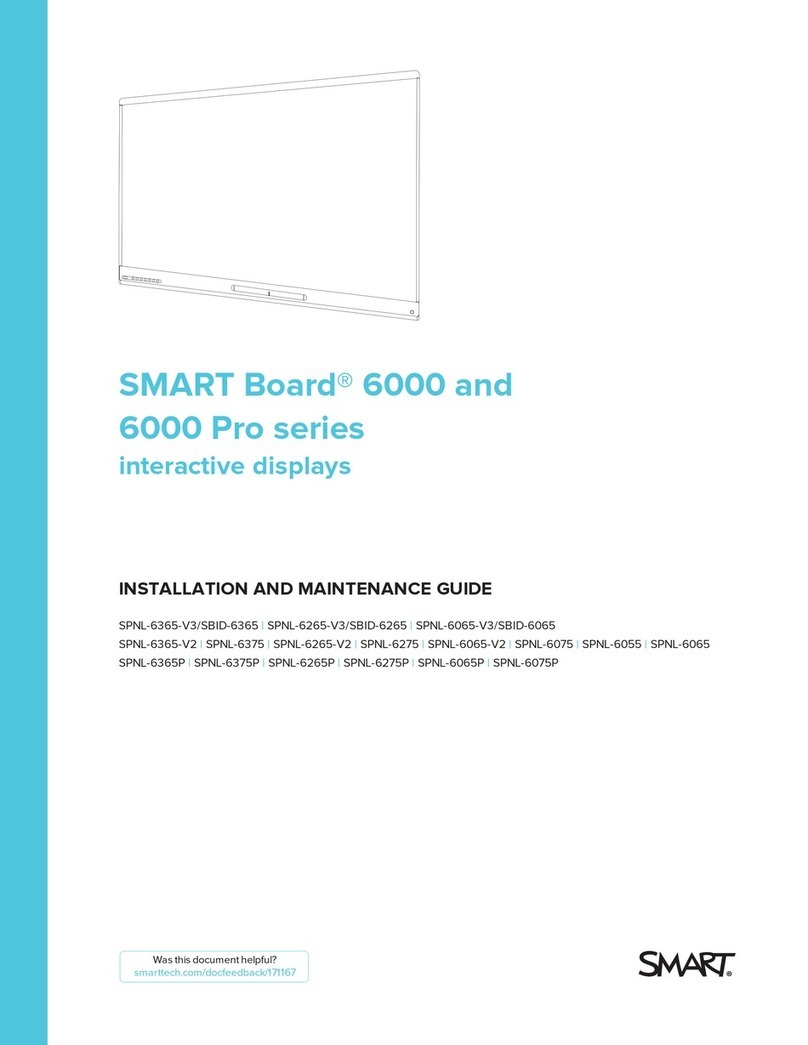
SMART Board
SMART Board SPNL-6365-V3/SBID-6365 Product manual

SMART Board
SMART Board SBID-7275-V2 User manual

SMART Board
SMART Board 7000R Pro Series User manual

SMART Board
SMART Board SBID-6265S-P User manual

SMART Board
SMART Board SBID-7275R Product manual

SMART Board
SMART Board 6000 series Product manual

SMART Board
SMART Board 6000S Series User manual

SMART Board
SMART Board 6000S Series Product manual

SMART Board
SMART Board GX (V2) Series Product manual

SMART Board
SMART Board SPNL-6275-V3 Product manual

SMART Board
SMART Board MX Series User manual

SMART Board
SMART Board SBID-MX265 Instruction Manual
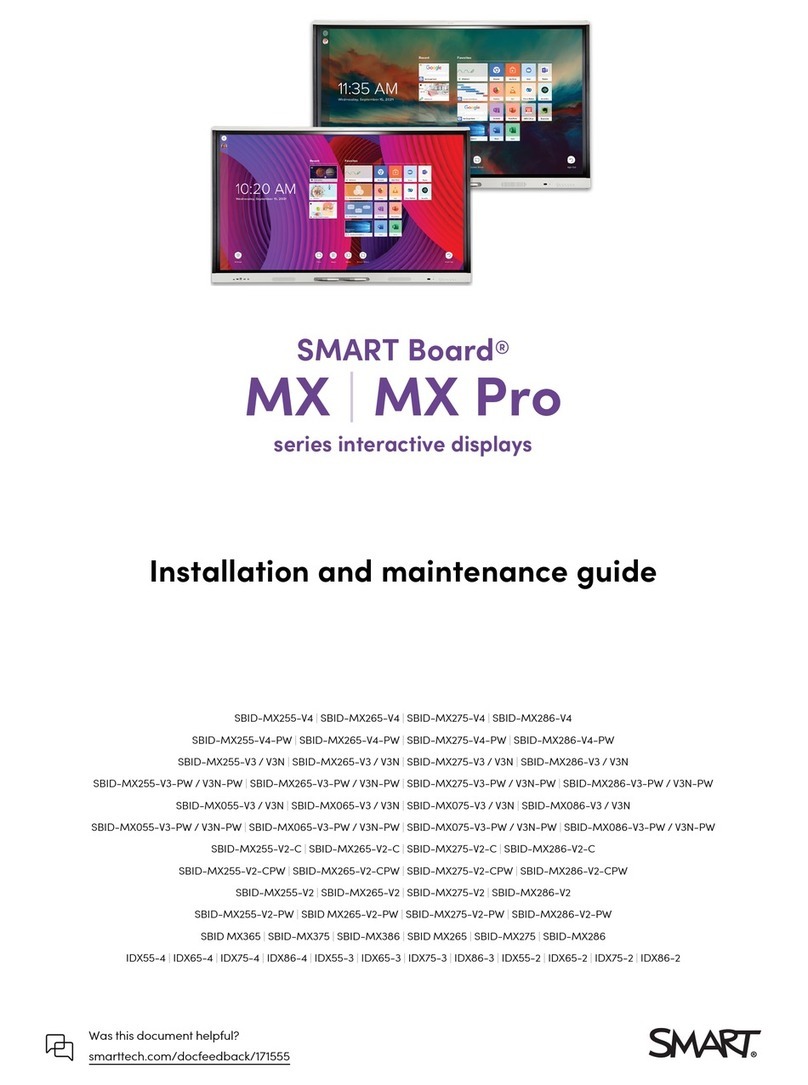
SMART Board
SMART Board SBID-MX255-V4 Product manual

SMART Board
SMART Board 7000 series Product manual
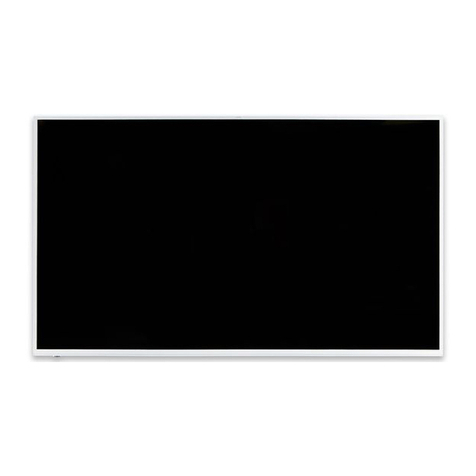
SMART Board
SMART Board 2000 series User manual

SMART Board
SMART Board SBID-7075 User manual