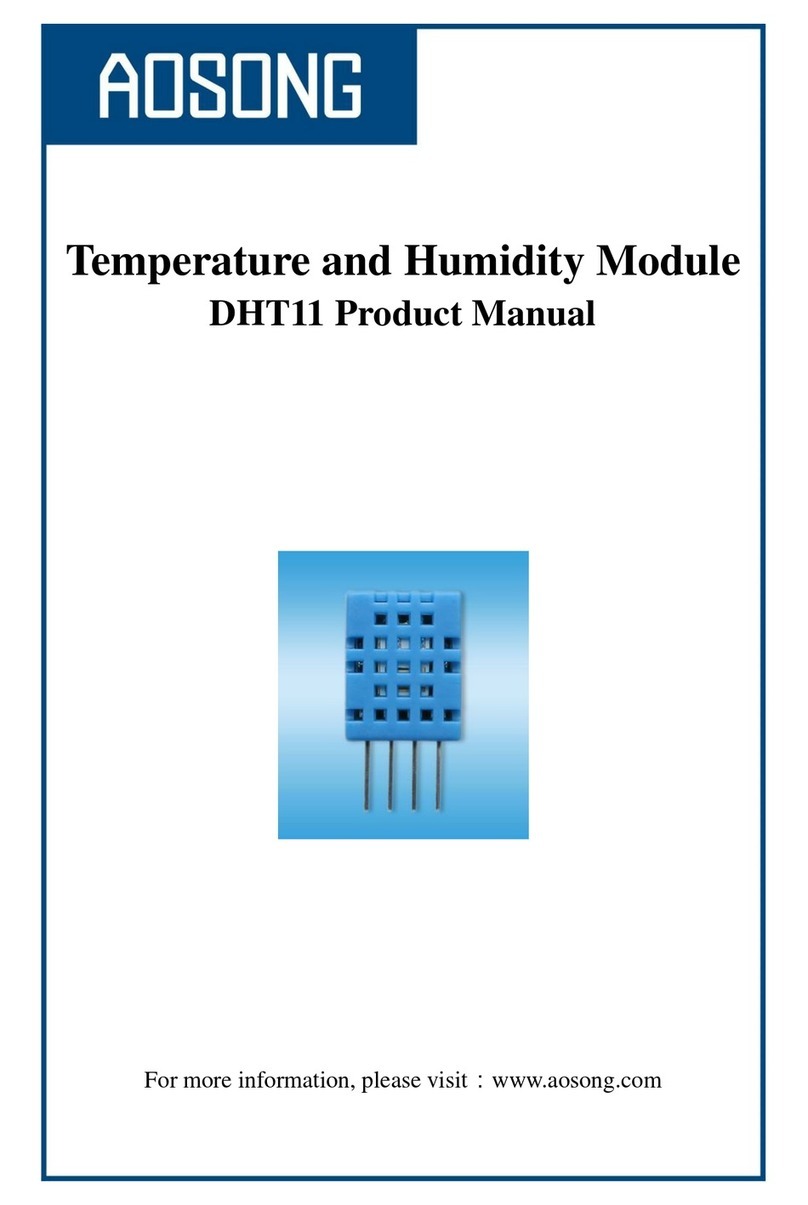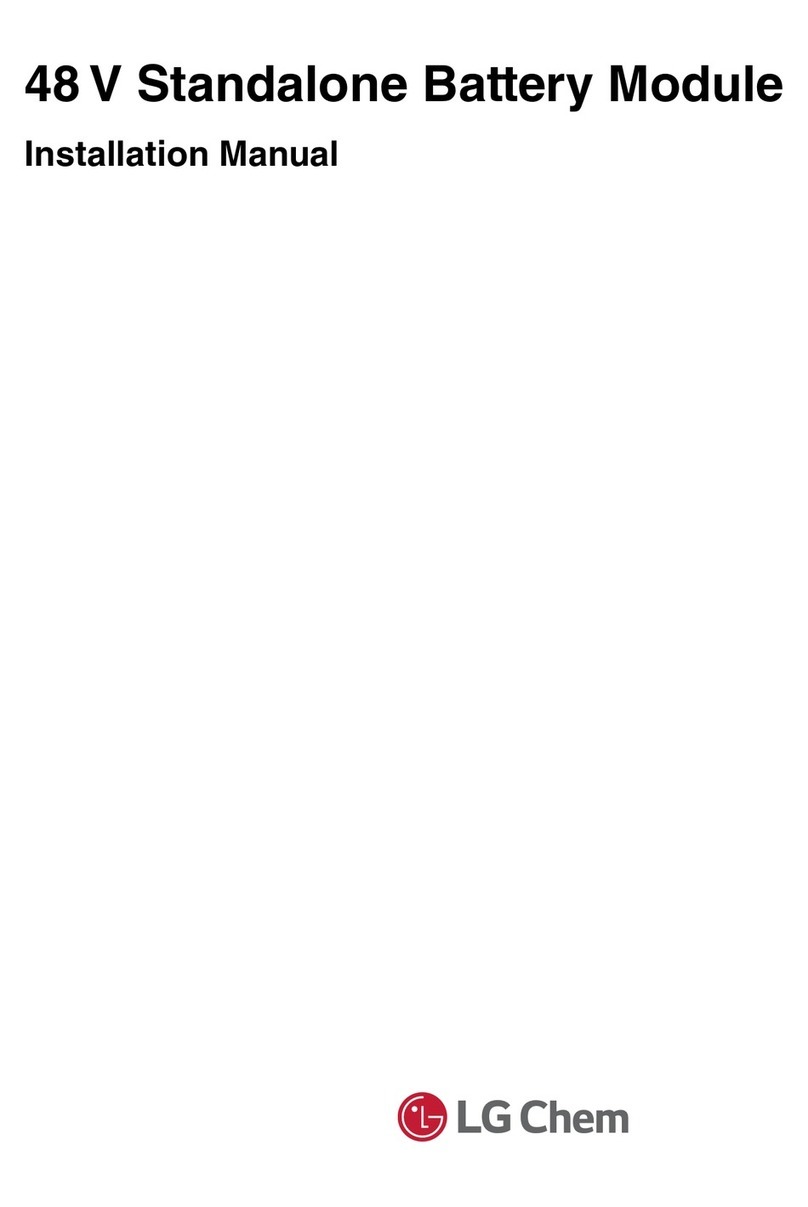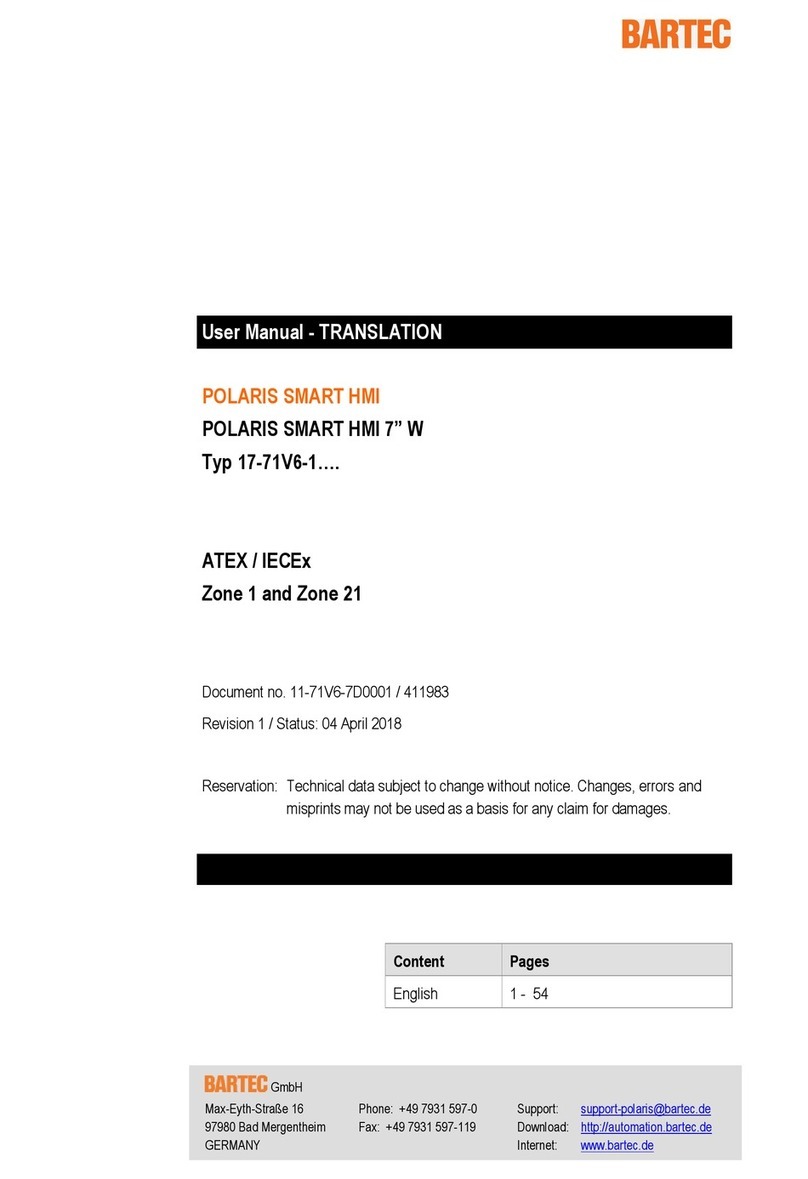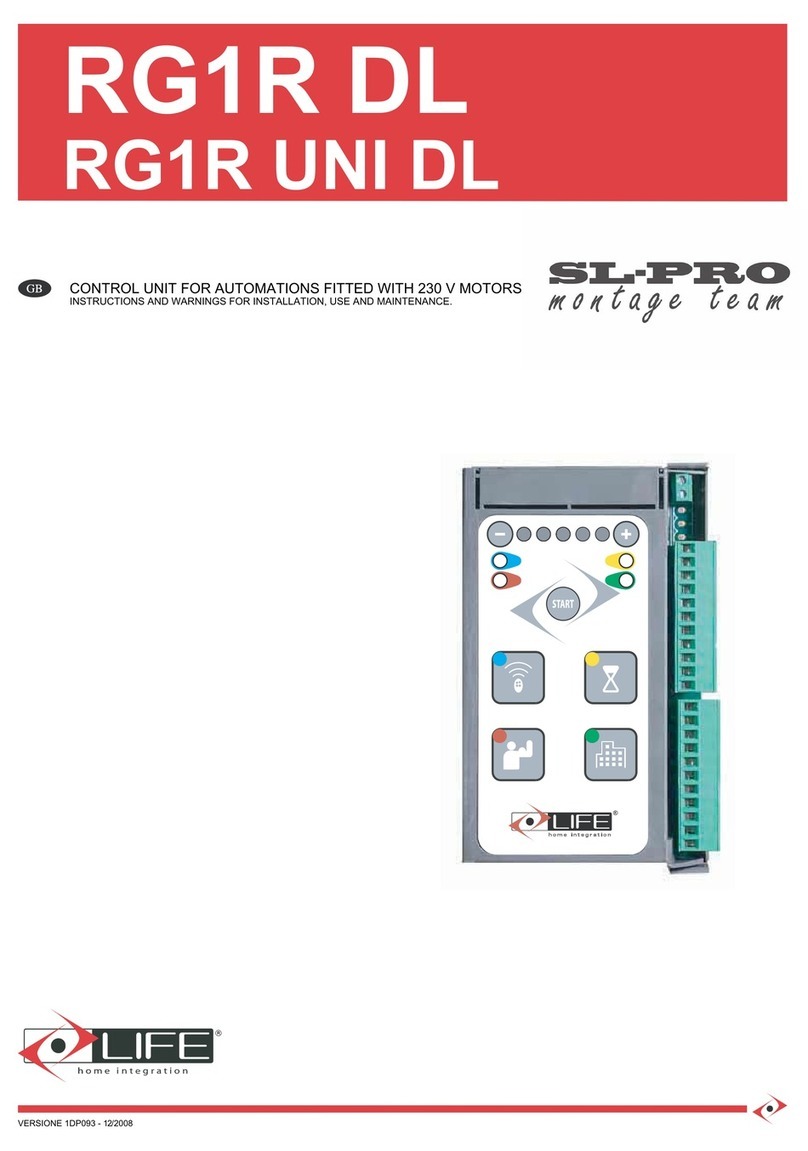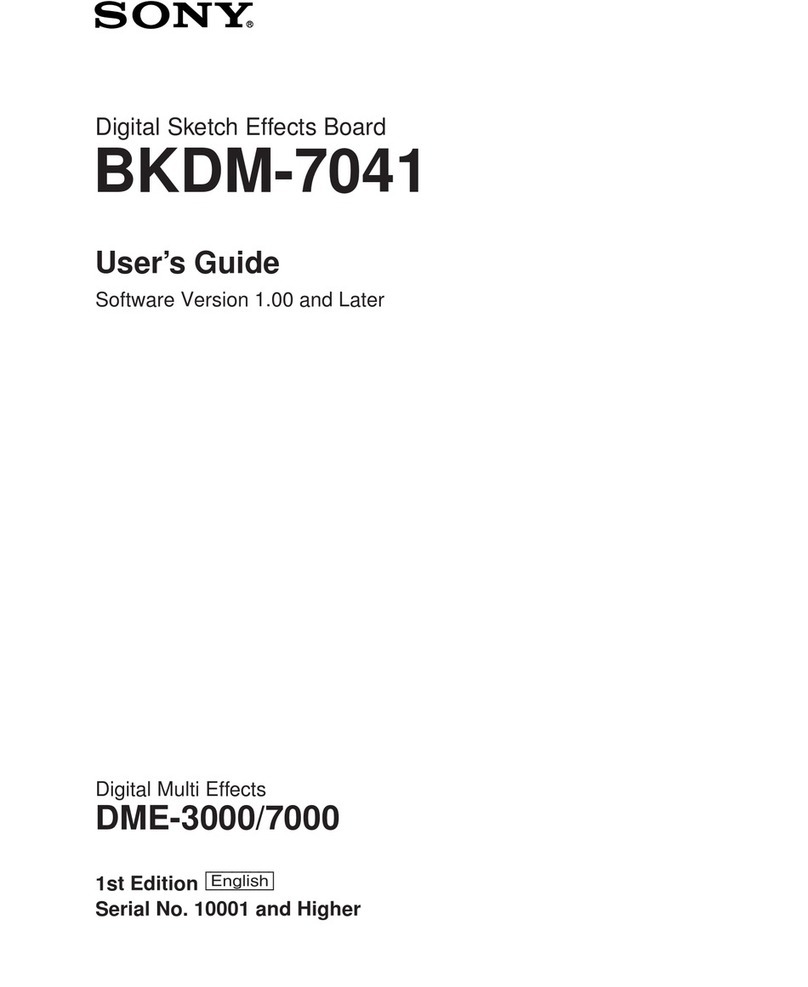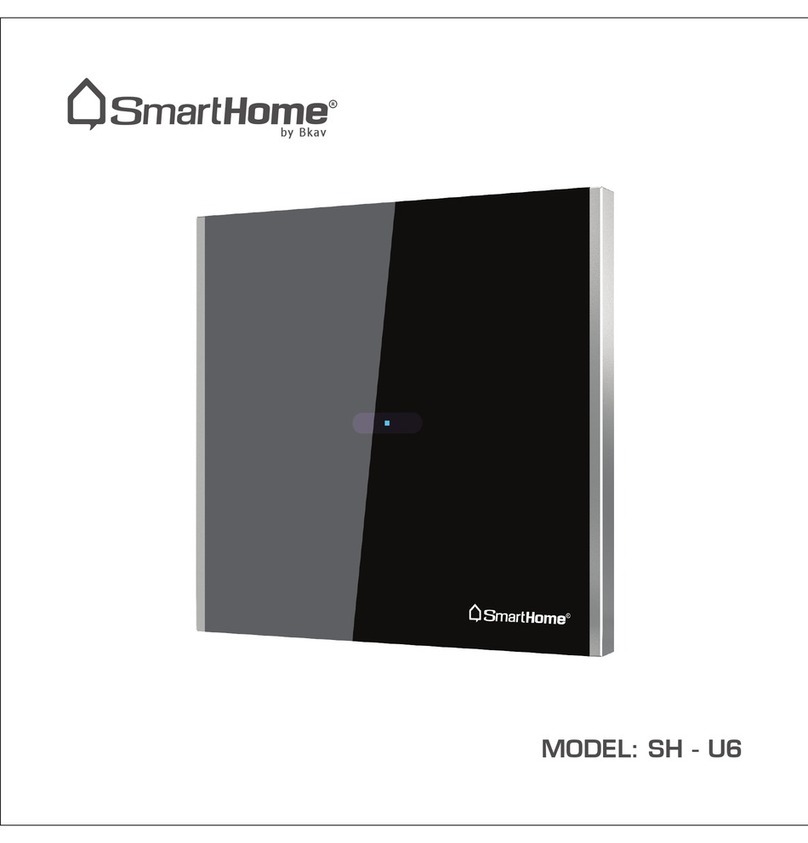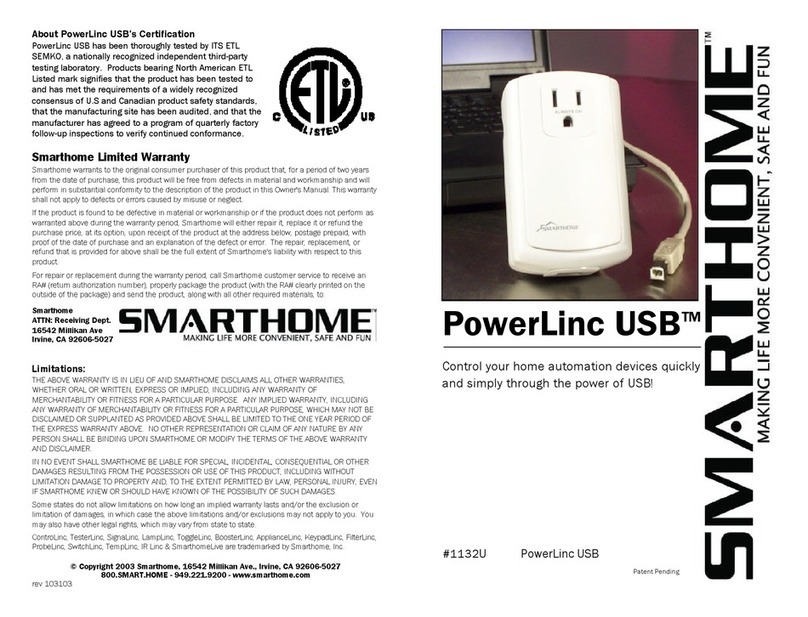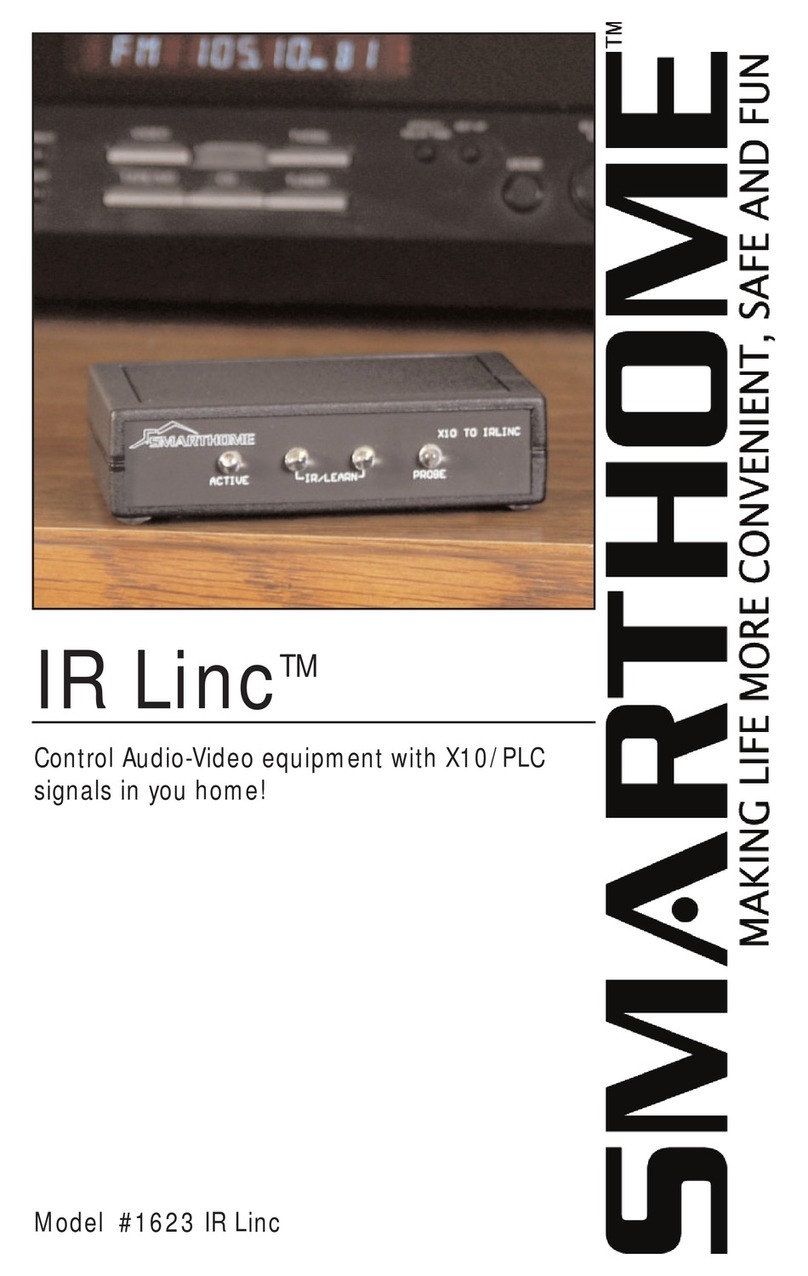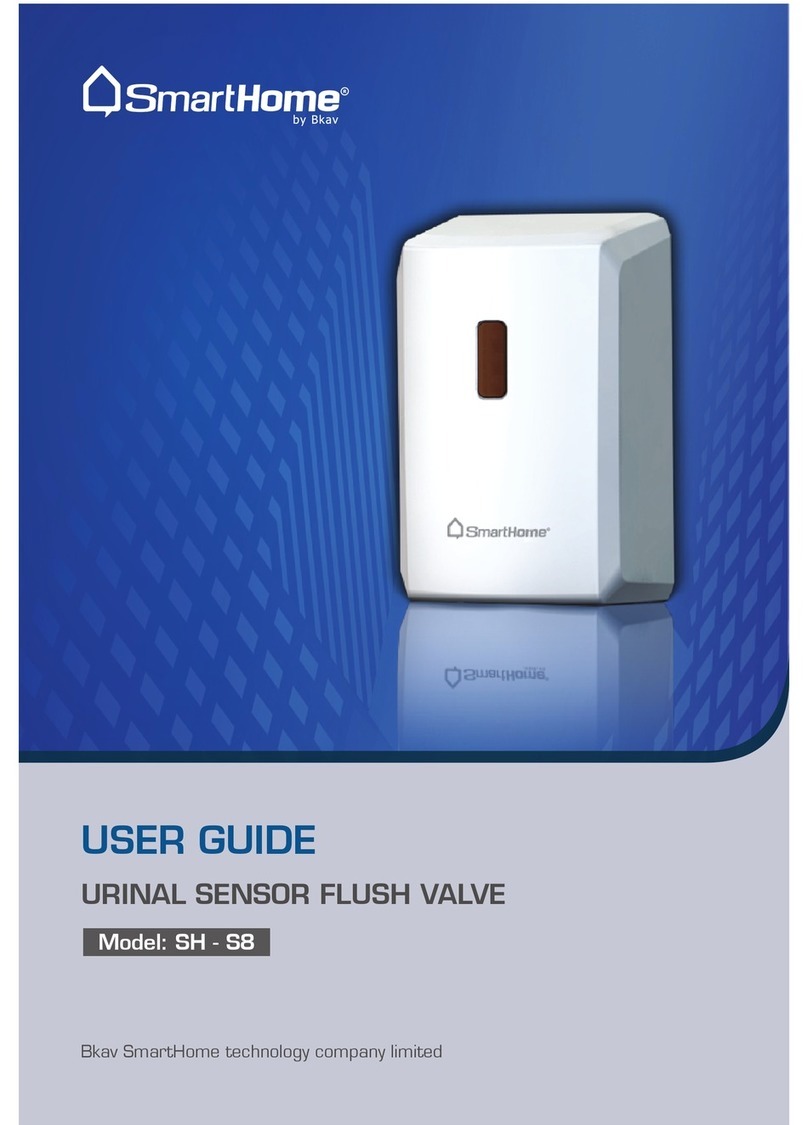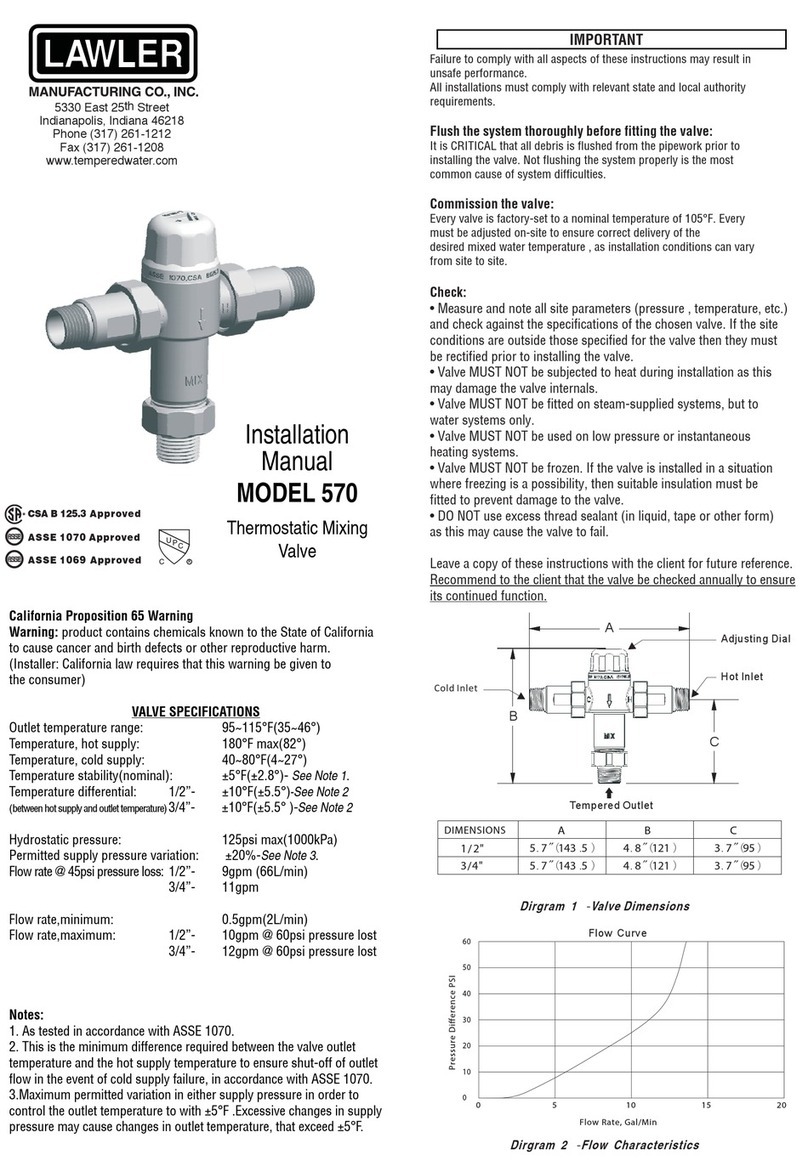Page 7 of 7 X10SC503 Rev: 10/7/2011 6:34 PM
Certification and Warranty
Certification
This product has been thoroughly tested by ITS ETL SEMKO, a nationally recognized independent third-party testing laboratory. The North American
ETL Listed mark signifies that the device has been tested to and has met the requirements of a widely recognized consensus of U.S. and Canadian
device safety standards, that the manufacturing site has been audited, and that the manufacturer has agreed to a program of quarterly factory follow-
up inspections to verify continued conformance.
Limited Warranty
Seller warrants to the original consumer purchaser of this product that, for a period of 90 days from the date of purchase, this product will be free from
defects in material and workmanship and will perform in substantial conformity to the description of the product in this Owner’s Manual. This warranty
shall not apply to defects or errors caused by misuse or neglect. If the product is found to be defective in material or workmanship, or if the product
does not perform as warranted above during the warranty period, Seller will either repair it, replace it, or refund the purchase price, at its option, upon
receipt of the product at the address below, postage prepaid, with proof of the date of purchase and an explanation of the defect or error. The repair,
replacement, or refund that is provided for above shall be the full extent of Seller’s liability with respect to this product. For repair or replacement during
the warranty period, call the Tech Support at 800-762-7845 with the Model # and Revision # of the device to receive an RMA# and send the product,
along with all other required materials to:
Smarthome
ATTN: Receiving
16542 Millikan Ave.
Irvine, CA 92606-5027
Limitations
The above warranty is in lieu of and Seller disclaims all other warranties, whether oral or written, express or implied, including any warranty or
merchantability or fitness for a particular purpose. Any implied warranty, including any warranty of merchantability or fitness for a particular purpose,
which may not be disclaimed or supplanted as provided above shall be limited to the 90-day of the express warranty above. No other representation or
claim of any nature by any person shall be binding upon Seller or modify the terms of the above warranty and disclaimer.
Home automation devices have the risk of failure to operate, incorrect operation, or electrical or mechanical tampering. For optimal use, manually verify
the device state. Any home automation device should be viewed as a convenience, but not as a sole method for controlling your home.
In no event shall Seller be liable for special, incidental, consequential, or other damages resulting from possession or use of this device, including
without limitation damage to property and, to the extent permitted by law, personal injury, even if Seller knew or should have known of the possibility of
such damages. Some states do not allow limitations on how long an implied warranty lasts and/or the exclusion or limitation of damages, in which case
the above limitations and/or exclusions may not apply to you. You may also have other legal rights that may vary from state to state.
© Copyright 2011 Smarthome, 16542 Millikan Ave., Irvine, CA 92606, 800-762-7845, www.smarthome.com