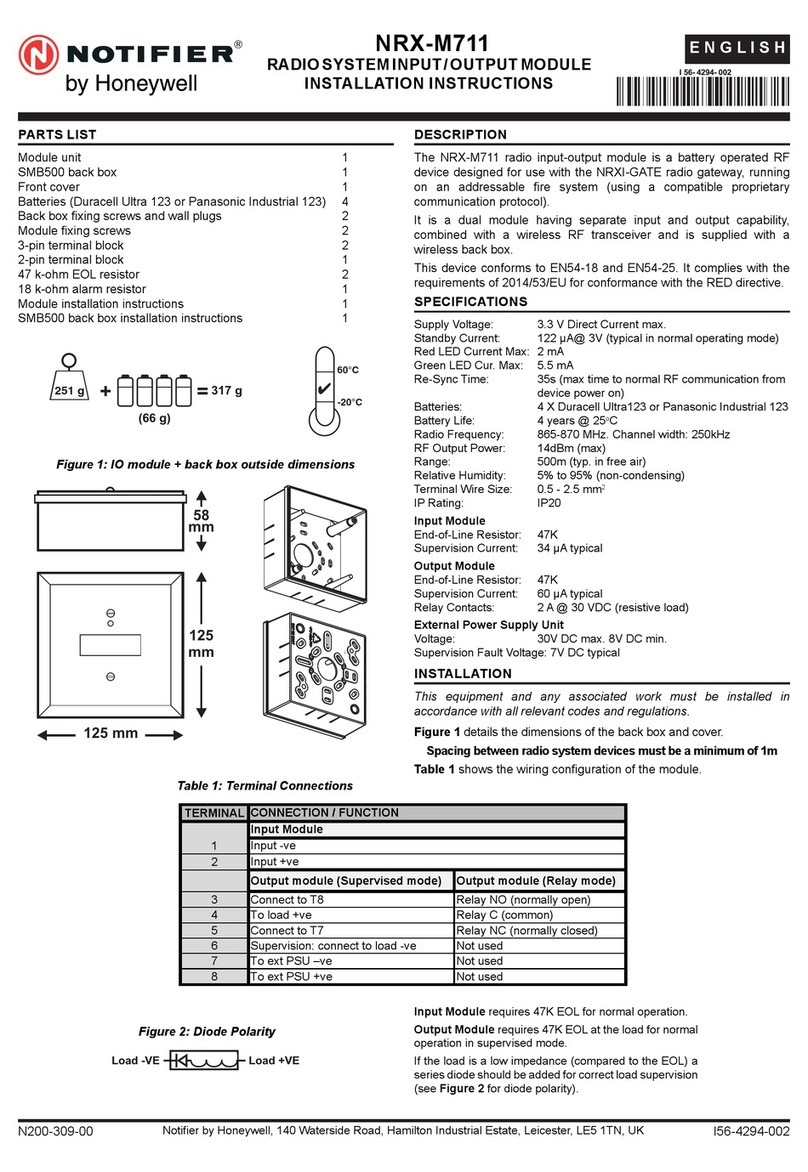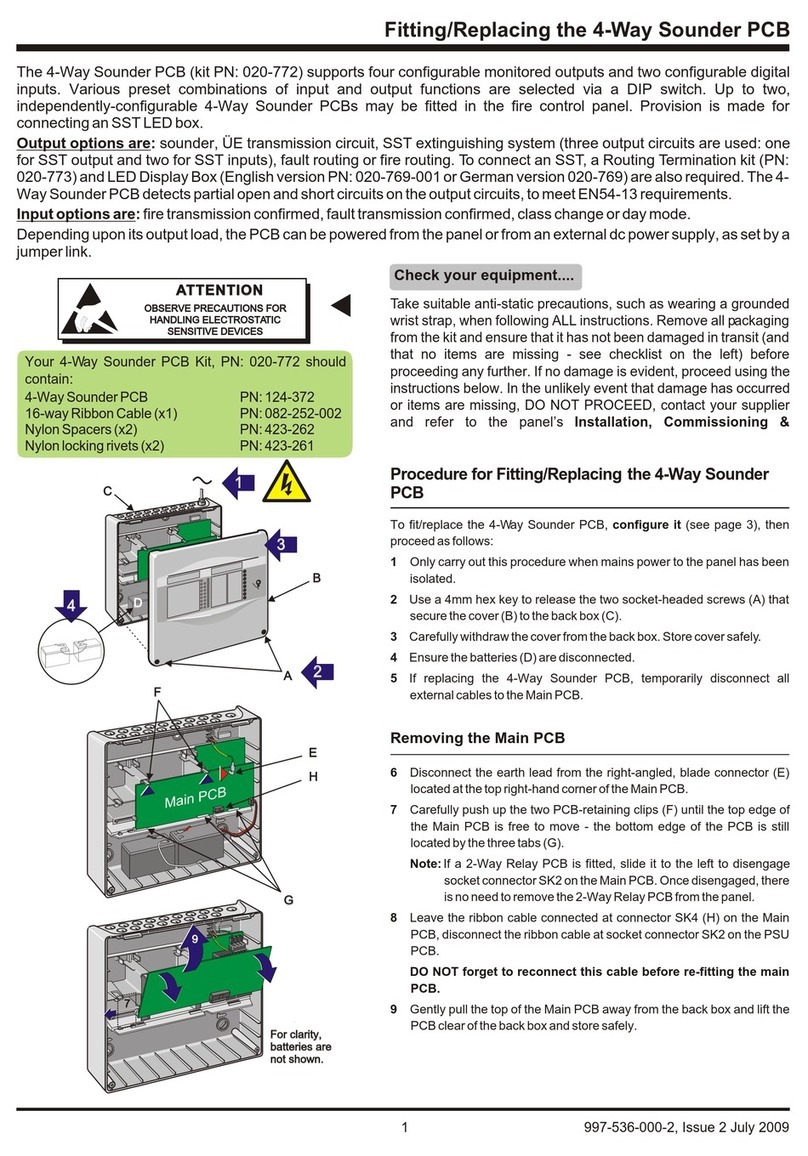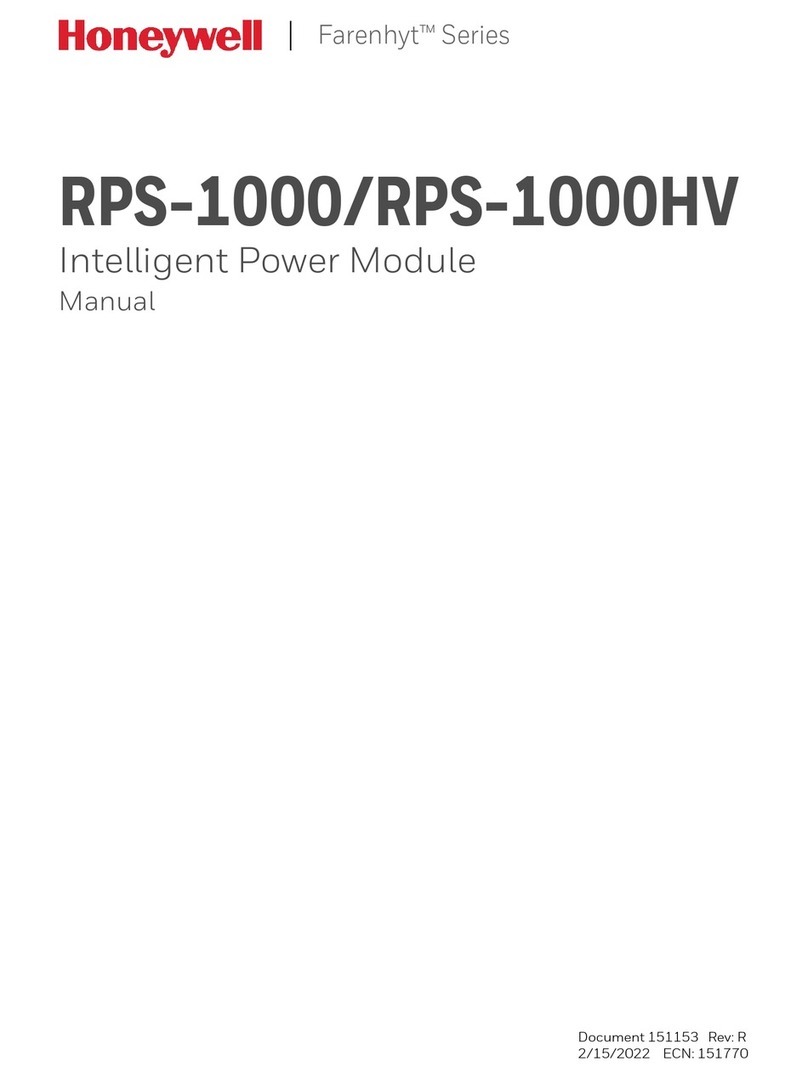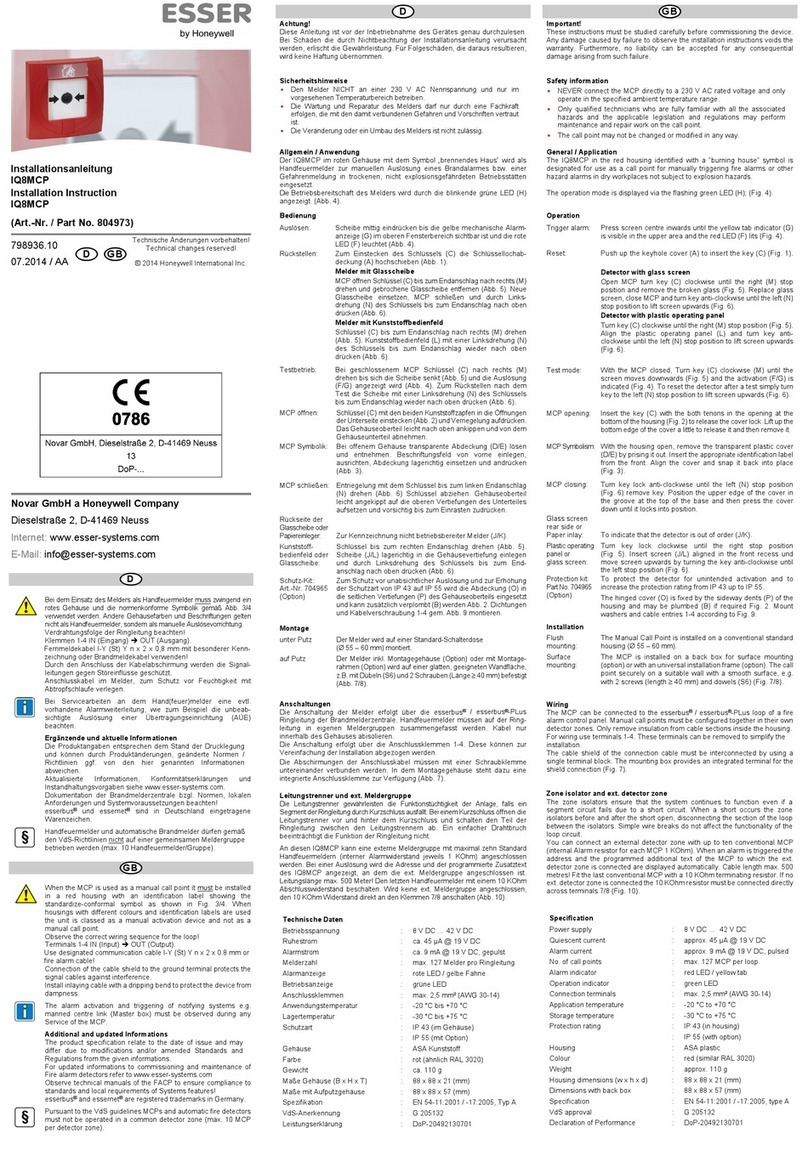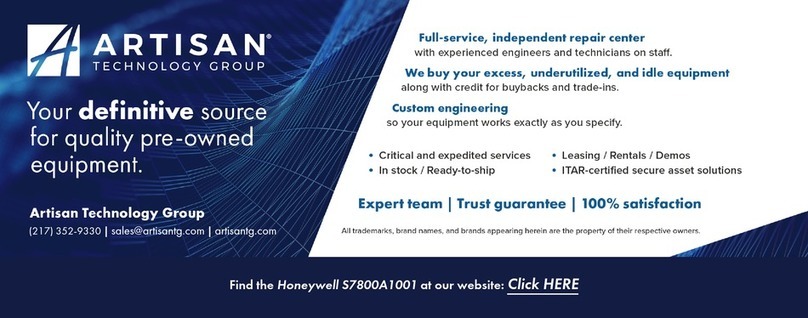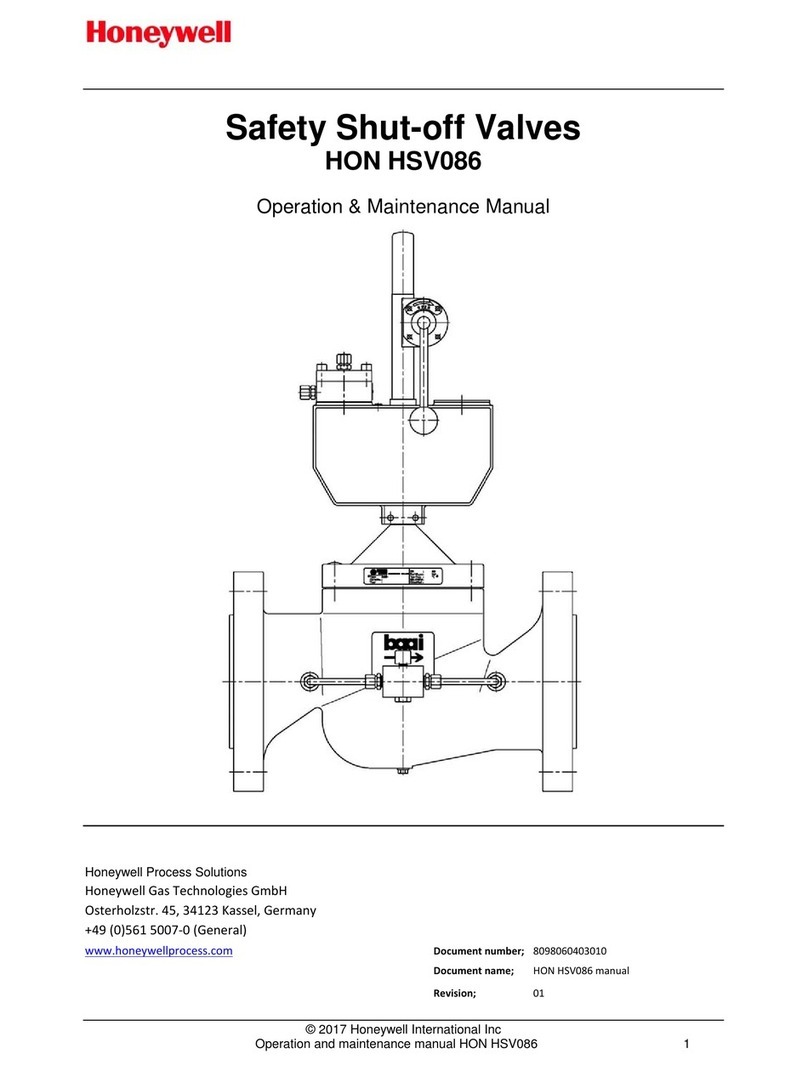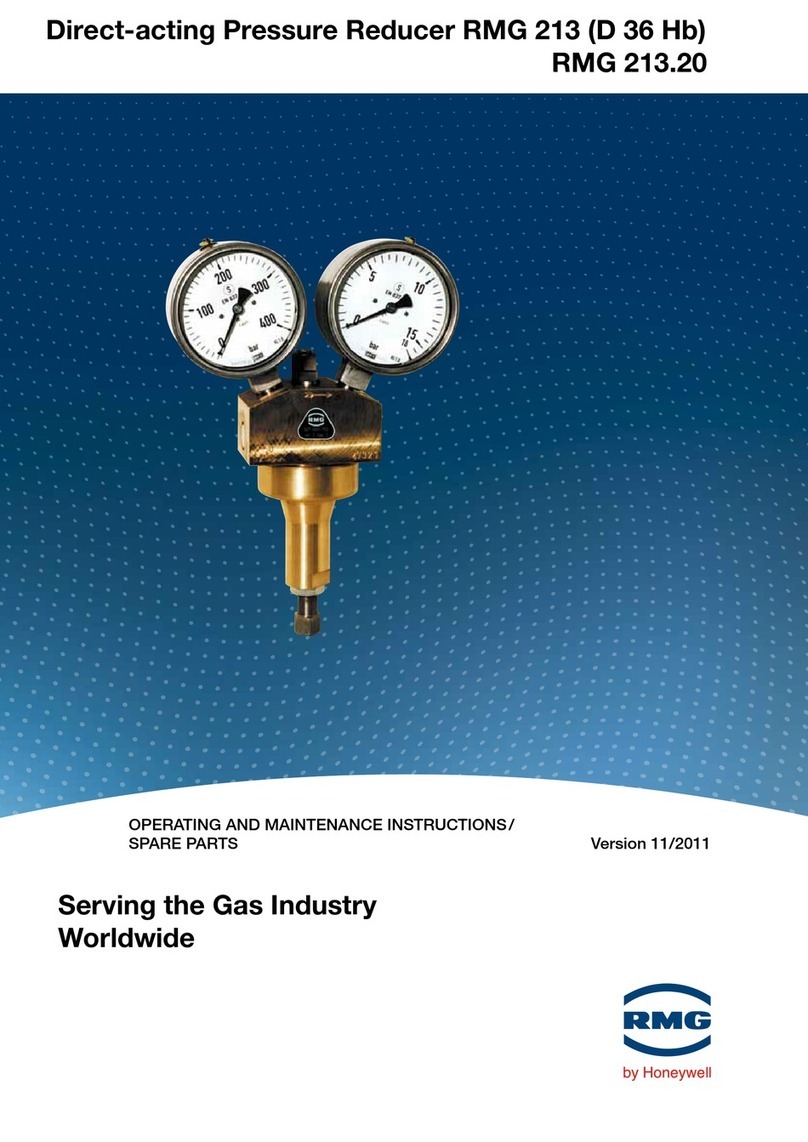-2 -
123456789
J2
CONNECTOR
VIOLET
GREY
YELLOW
WHITE
RED
GREEN
BROWN
BLUE
BLACK
4142TR CABLE
(SUPPLIED
WITH 4100SM)
6
5
4
3
2
1
4100SM SERIAL
MODULE
+ PWR
- (GND)
RXD
not used
not used
TXD
not used
DTR
BLUE WHITE
To TB11 Aux. Power (+)
(25mA current draw)
To TB12 Aux. Power (-)
RED
4100SM-014-V1
8
7
To Serial Port
of Computer
Figure 2. Direct-Wire Connections for VISTA-FBP,
FA1670C and FA1700C Control Panels
Connections to an IP or GSM Type Module
The 4100SM is required to interface the VISTA-FBP,
FA1670C or FA1700C control panel to an IP or GSM type
communicating unit. The 4100SM connects to the control
panel’s circuit board via the supplied 4142TR voltage trigger
cable. As shown in Figure 3, terminals 3, 6, 7, and 8 on the
4100SM are used. The 4100SM DB25 serial port connects to
the Programmer Port of the GSM communication unit. The
purchase of the VFBPCOMKIT is required.
123456789
7845GSM /7845i-GSM
7845GSM-025-V0
INPUT 1
GROUND
OUT 1
OUT 4
OUT 7
OUT 3
OUT 6
OUT 2
OUT 5
VISTA-128FBP/250FBP
FA1670C /FA1700C
J2 CONNECTOR
VIOLET
GRAY
YELLOW
WHITE
RED
GREEN
BROWN
BLUE
BLACK
6
5
4
3
2
1
+ PWR
- (GND)
RXD
not used
not used
TXD
not used
not used
BLUE WHITE
+ (TO TERM 11)
- (TO TERM 12)
RED
8
7
TO
AUX PWR 1
OUTPUT
TB 1
6
7
8
5
11
10
9
2
3
4
1
PROGRAMMER
PORT
FOR EXTERNAL ANTENNA
50 OHM, MMCX ONLY
GSM
GPPS
WEB
MODE 2
MODE 1
RSSI
Honeywell
4142 TR CABLE
4100SM
K14394LF 25-PIN TO RJ11 CABLE
PARTS SUPPLIED WITH DOWNLOADER KIT P/N VFBPCOMKIT
Figure 3. Direct-Wire Connections for an IP or GSM Type
Communication Units
Checking Your Downloading Software
Before using the 4100SM for direct-wire downloading, the
downloading software must be checked to ensure it is
configured to enable direct-wire operation. To check the
software, proceed as follows:
1. Enter the SETUP screen on the PC (only the Master
User can do this).
2. Click on COMM LINK, near the top of the screen.
3. Hit the [+] key until the screen displays “DIRECT
WIRE/TELCO.”
4. Check that the COMM PORT matches the port you
intend to use. Hit the [ESC] key to exit the SETUP
SCREEN.
Using the 4100SM for Direct-Wire Downloading
To use the 4100SM for direct-wire downloading, proceed as
follows:
1. Make connections described previously in this
document.
2. Apply power to the control panel and verify that the
default message (typically “DISARMED – READY TO
ARM”) is displayed.
3. Start up the downloading software on your PC, and
verify that the main menu is displayed.
4. Make sure that the downloading software is configured
to operate using the serial port (COM1 or COM2) that
you selected earlier.
If you have an internal modem, the serial port must be
changed every time you change from modem to direct-wire
operation.
NOTE: The control panel will not function as an alarm
system while the direct-wire downloading mode is
active unless you are using a Commercial Fire
Alarm system.
5. At the downloading PC, select the file and control
account information to be downloaded.
6. Select the DIRECT-WIRE option from the COMM menu
and hit [Enter].
If the selected panel type does not allow direct-wire
operation, the DIRECT-WIRE option will not be
displayed.
7. Select the FIRST COMMUNICATION option, if
required. Then press the [Enter] key.
The “START COMMUNICATION” message will begin
to blink.
8. Go to the nearest control keypad and enter the Installer
Code + [#] + [5].
The letters “CC” should appear on the fixed-word
keypad display (“MODEM COMM” on the alpha keypad
display) to confirm that the direct-wire downloading
mode is in effect.
The control panel will continuously and indefinitely
monitor the keypad terminals for a handshake signal
from the downloading PC. (This mode may be cancelled
by entering an Installer Code + [OFF] sequence.)
9. Press the [Enter] key on the PC.
The PC will display a “REQUESTING SESSION”
message and commence a direct-wire downloading
session. At this point, you may do an upload, download,
or any other PC operation in the same manner that you
would if a remote connection via the telephone line were
used. The communications will take place at a much
higher speed, however. The control will automatically
return to normal alarm system function when the
downloading session is completed.
Serial Printer and Navigator Reporter Connections
The 4100SM can be used to connect the control panel to a
serial printer or to a PC using the Honeywell Navigator
Reporter software to print the Event Log. The 4100SM
connects to the control panel’s circuit board via the supplied
4142TR voltage trigger cable. As shown in Figures 4 and 5,
terminals 1, 6, 7, and 8 on the 4100SM are used. The
colored jumpers may need to be cut, depending on the serial
printer being used. See note 3 below for details. The
connections shown in Figures 4 and 5 are the same for the
printer and the PC.