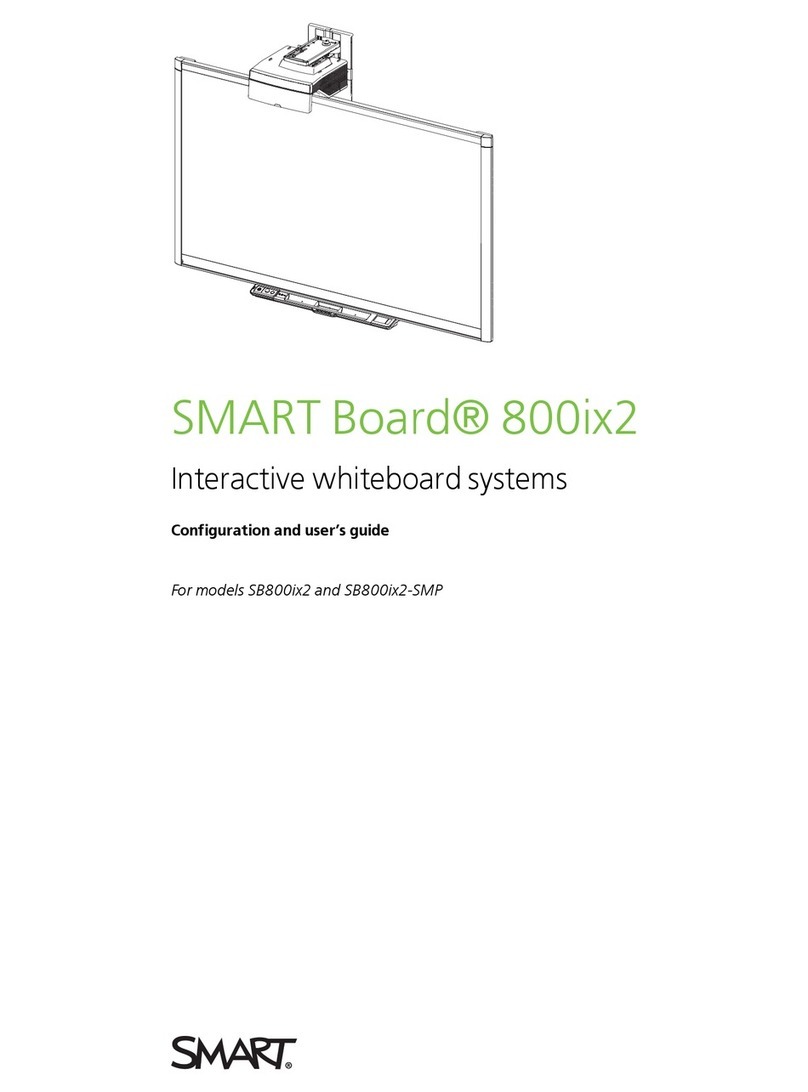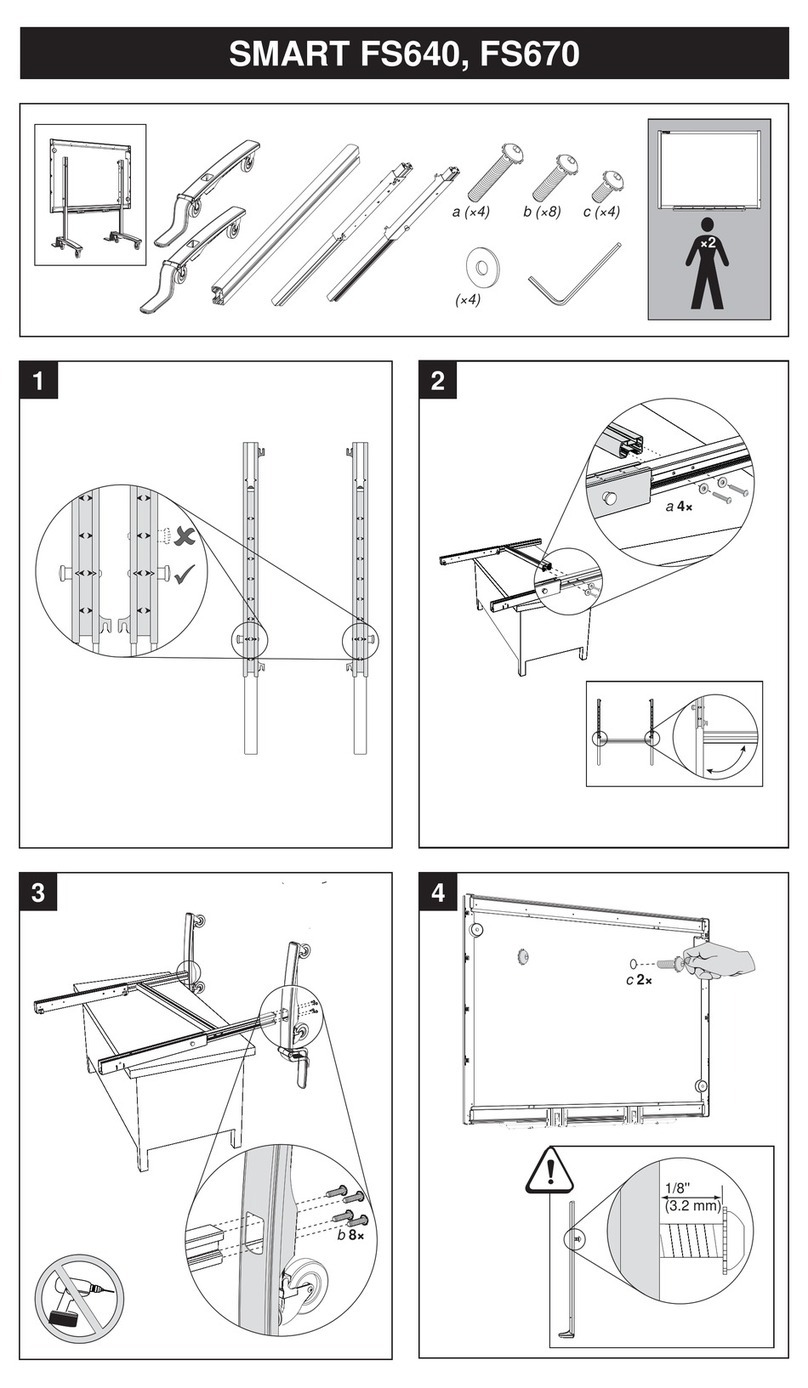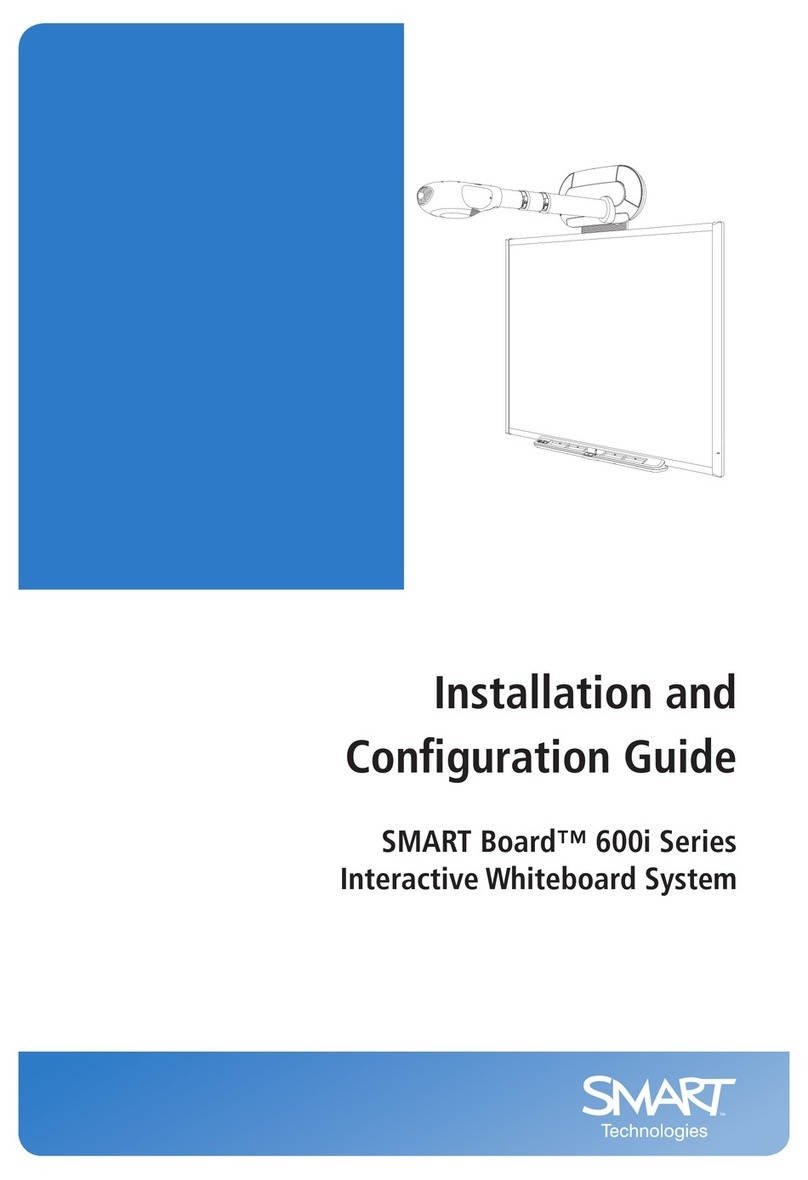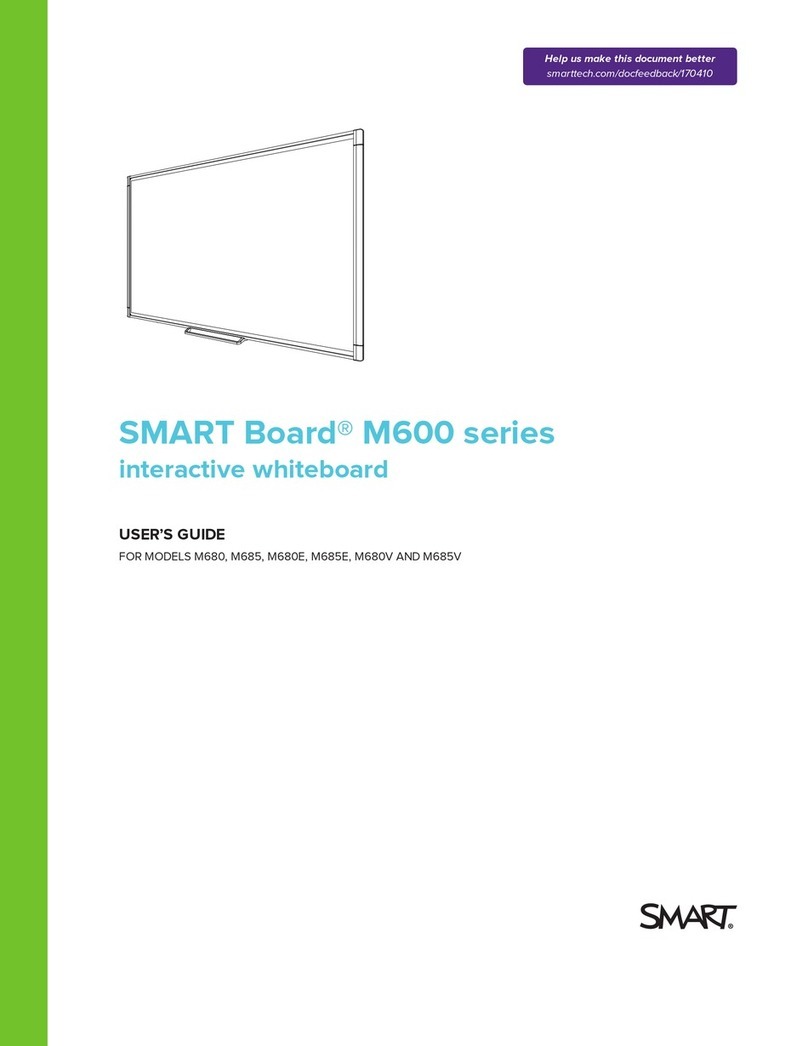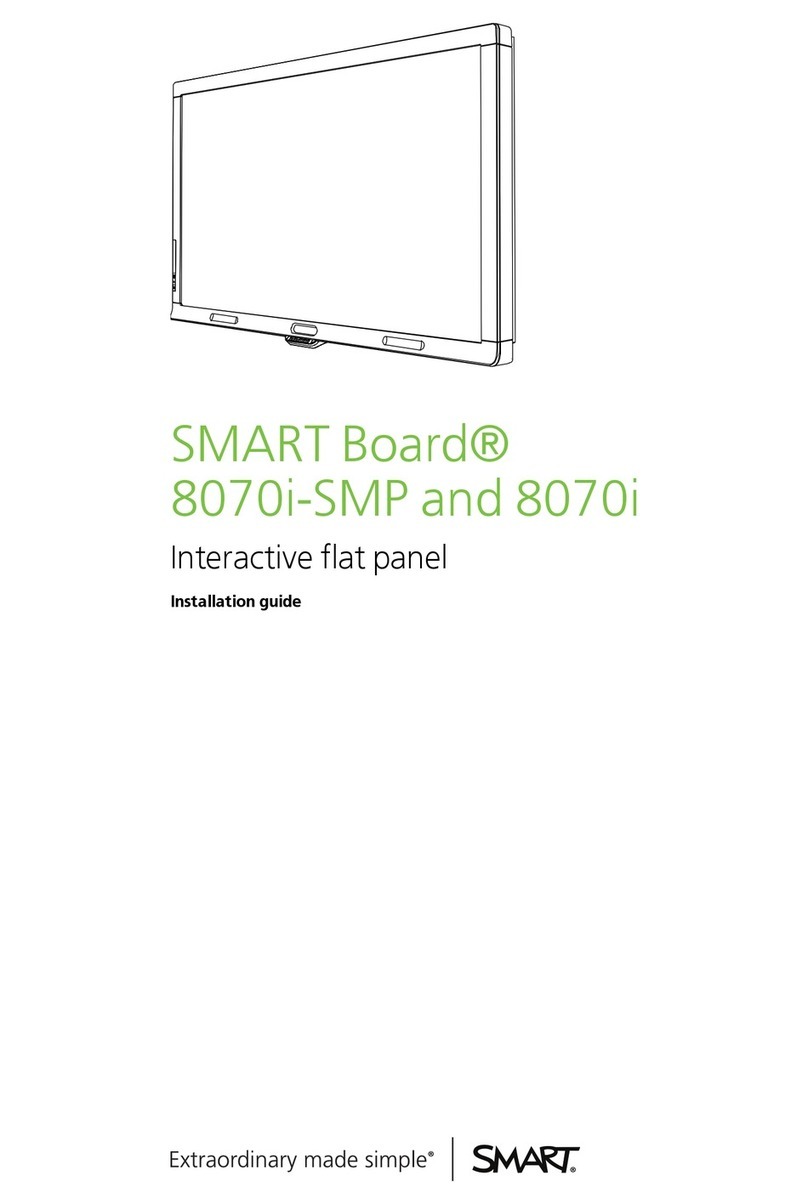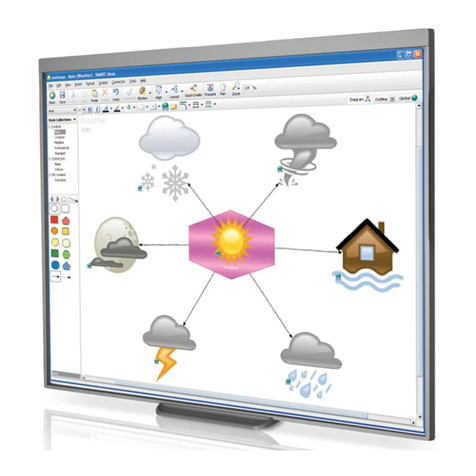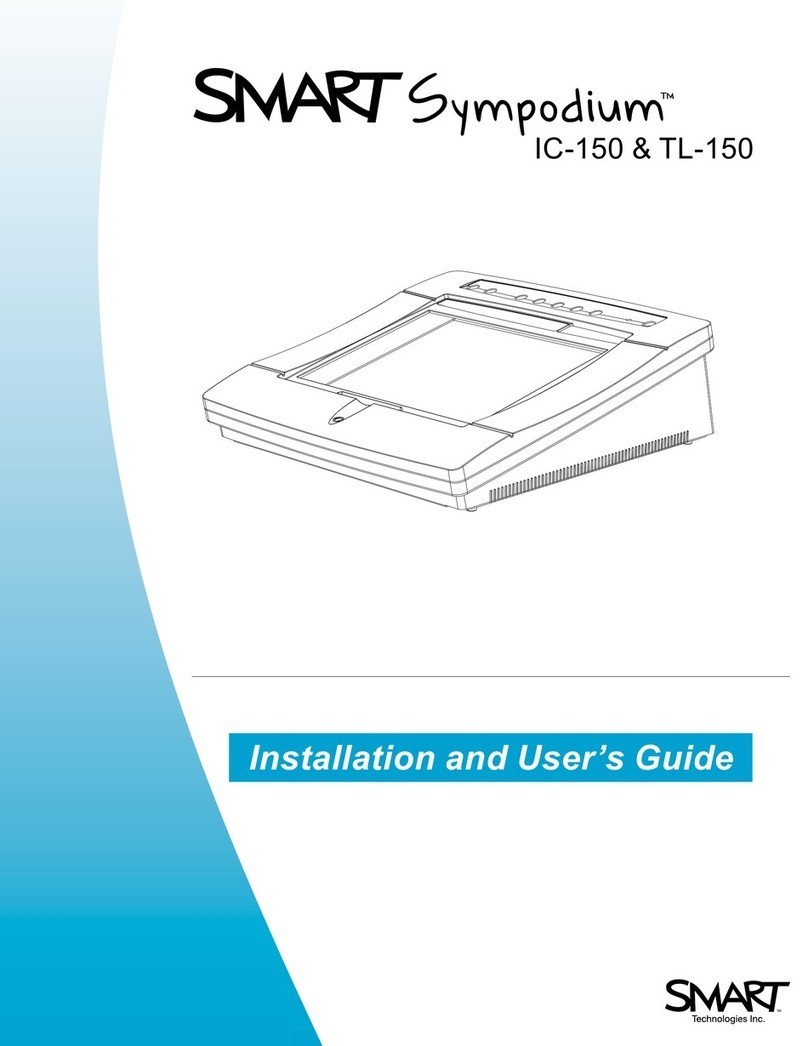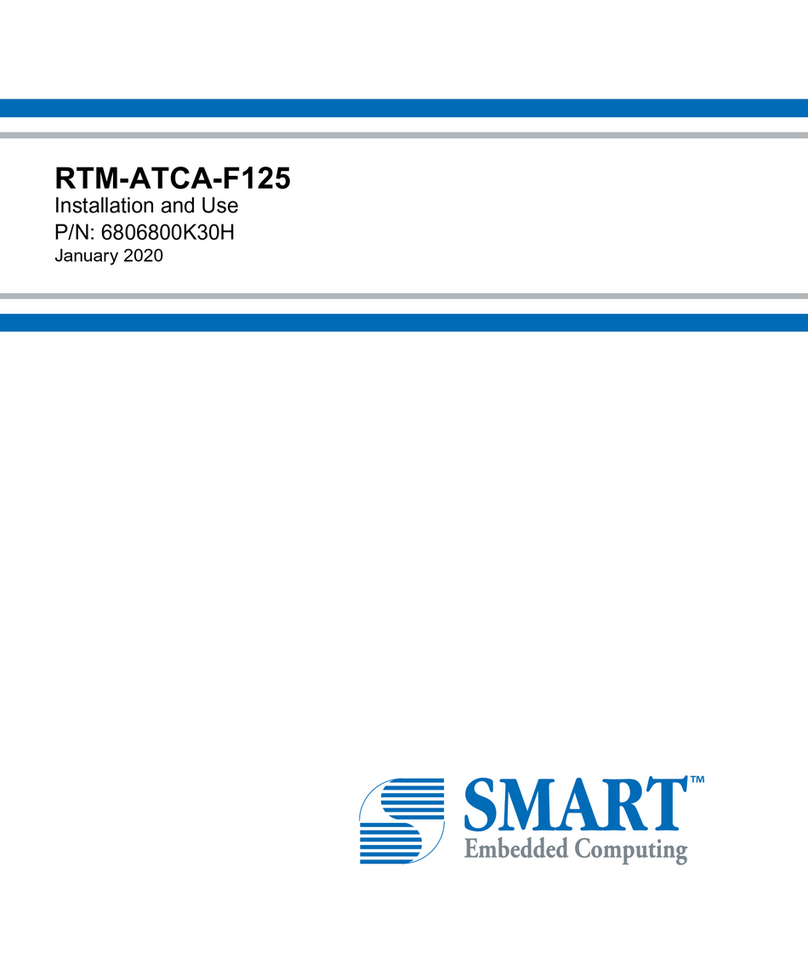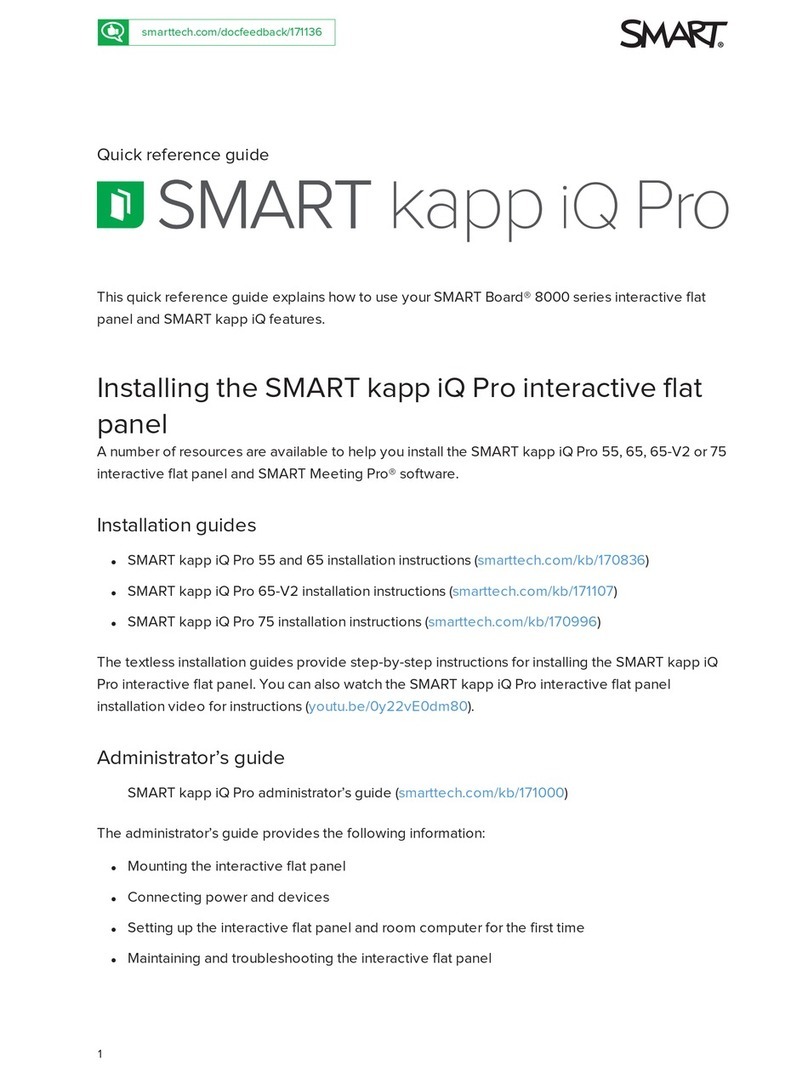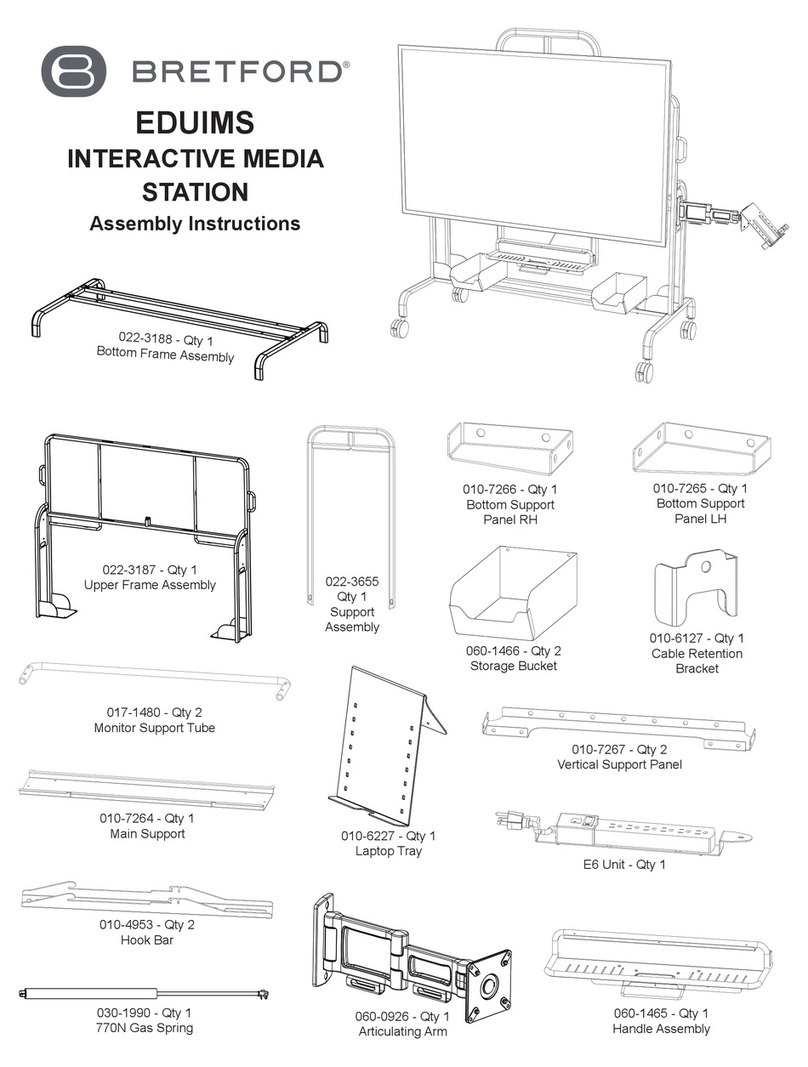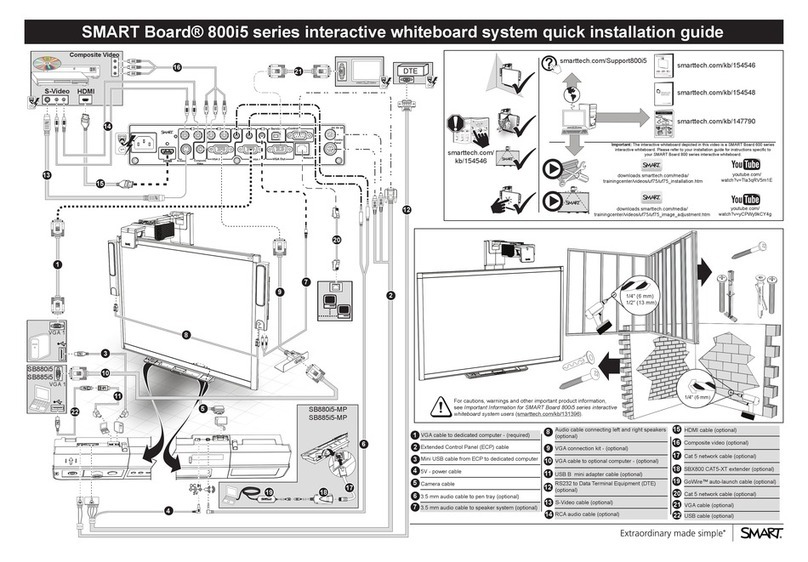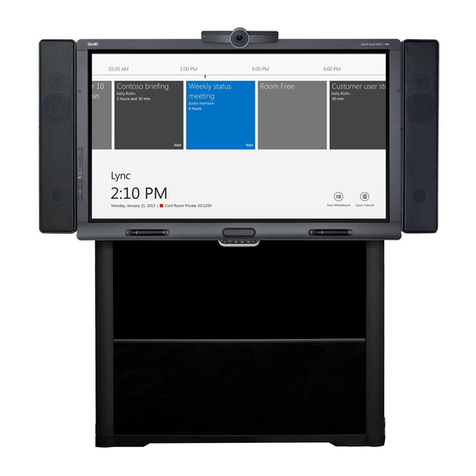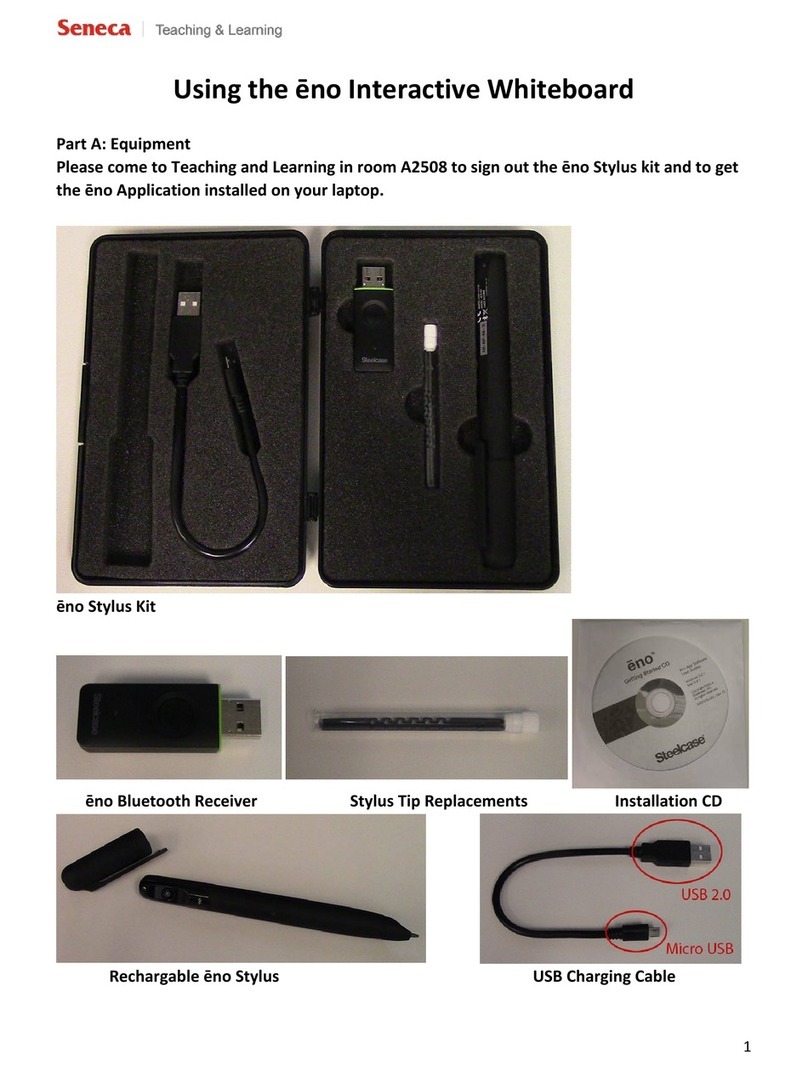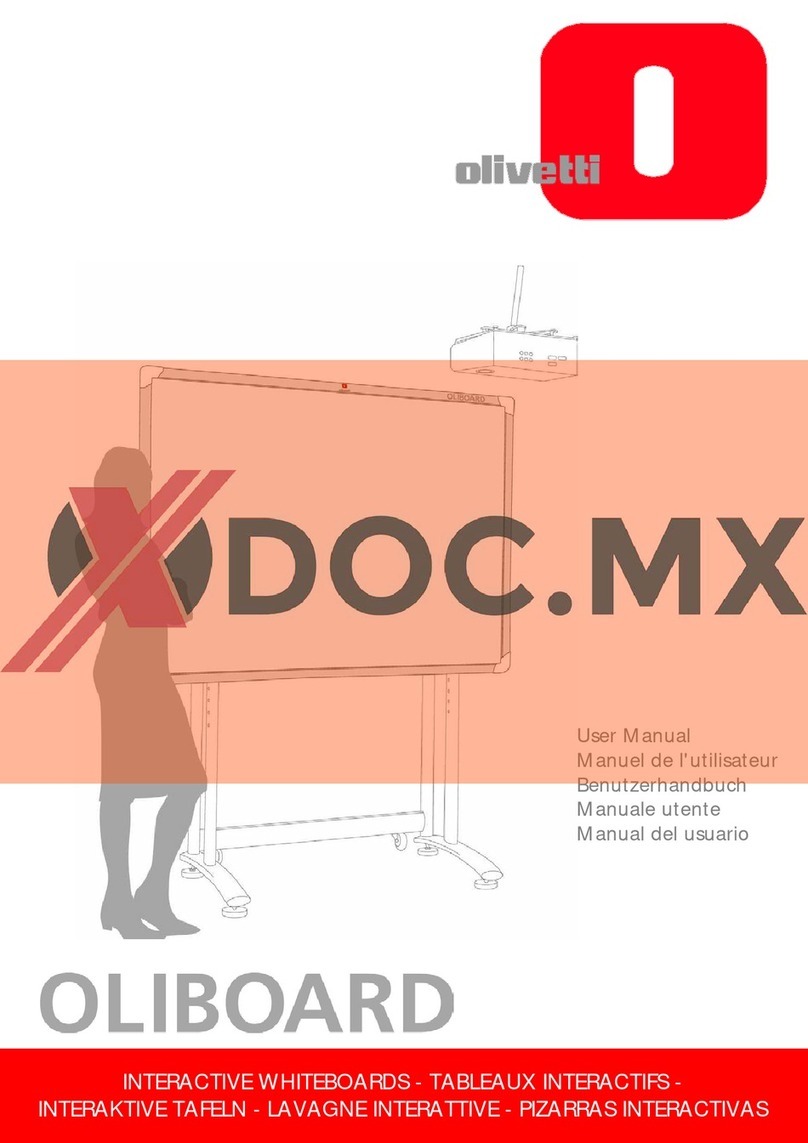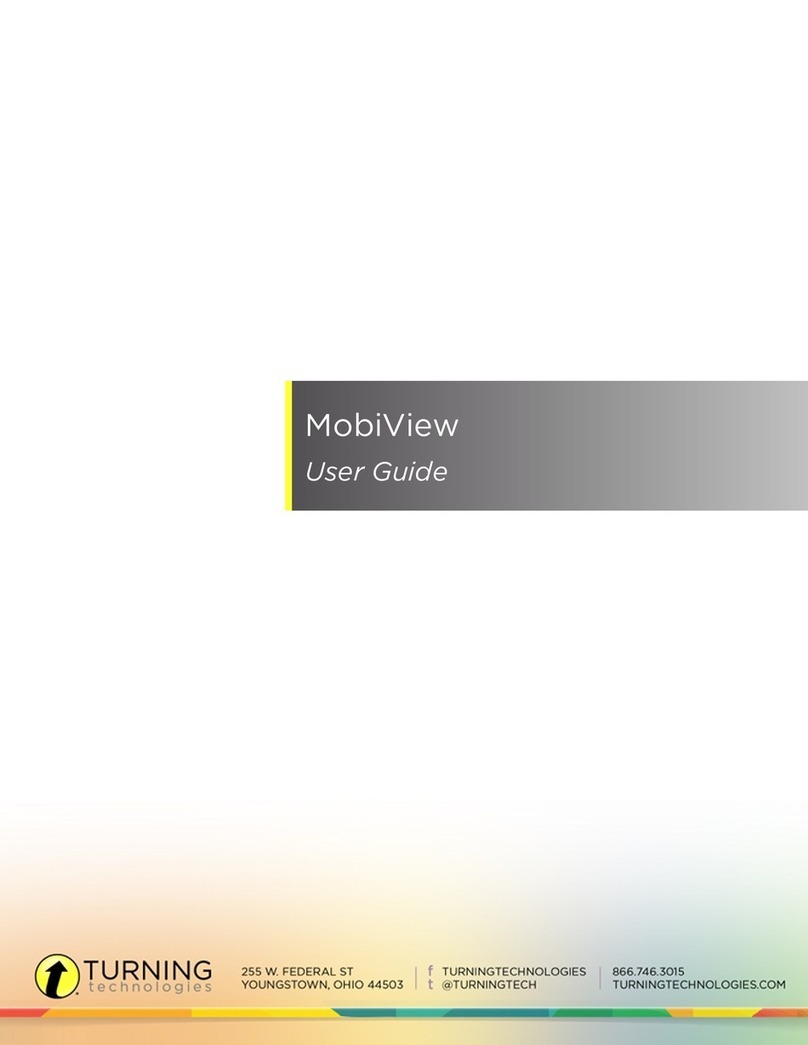SMARTBoard 7000 and 7000 Pro
Connecting the Intel® Compute Card
The SBID-7375, SBID-7386, SBID-7375P and SBID-7386P models
have an Intel Compute Card. Insert the Intel Compute Card in the
slot on the iQ appliance and then view the Intel Compute Card’s
Windows® 10 operating system on the display.
To view the Intel Compute Card’s input
1. From the Home screen, tap Input .
2. Tap the Intel Compute Card’s thumbnail.
Input
You can use the connector panel on the right side of the display
or the convenience panel to connect a room computer, guest
laptops and other input sources.
Connector panel
Convenience panel
After you’ve connected computers and other input sources to the
display, switch between these input sources by showing the
Home screen, tapping Input , and then selecting an input
source.
Screen Share
You can share content from computers and mobile devices on
the display wirelessly using Screen Share.
Screen Share supports the following devices:
Chromebook™ laptops, using Google™ Cast
Chrome™browser extension
Windows® computers, using Miracast*, Google Cast
Chromebrowser extension or AirParrot
Mac computers and iOS devices, using AirPlay
Android™ devices, using Cast Screen
*Windows 10 and Windows 8.1 operating systems only
To use Screen Share
1. Show the Home screen and tap Screen Share .
2. Share the computer or mobile device’s screen following the
instructions in Using Screen Share.
Cleaning up the display
After you’ve finished using the display, show the Home screen
and tap Clean Up to clean up the display for the next user.
More information
For more information about the SMARTBoard
7000 and 7000 Pro series interactive displays,
browse to the following page or scan the QR
code.
support.smarttech.com/docs/redirect/
?product=smartboard7000
For more information, visit smarttech.com
For more training, visit smarttech.com/training
© 2018SMARTTechnologiesULC. All rights reserved. SMARTBoard, SMARTNotebook, SMART lab, SMARTamp, SMARTkapp, smarttech, the SMART logo and all SMART taglines are trademarks or
registered trademarks of SMARTTechnologiesULC in the U.S. and/or other countries. Intel is a trademark of Intel Corporation in the U.S. and/or other countries. Google, Android, Chrome and
Chromebook are trademarks of Google Inc. All other third-party product and company names may be trademarks of their respective owners. Contents are subject to change without notice. 08/2018.
Was this document helpful?
smarttech.com/docfeedback/171162 smarttech.com/kb/171162