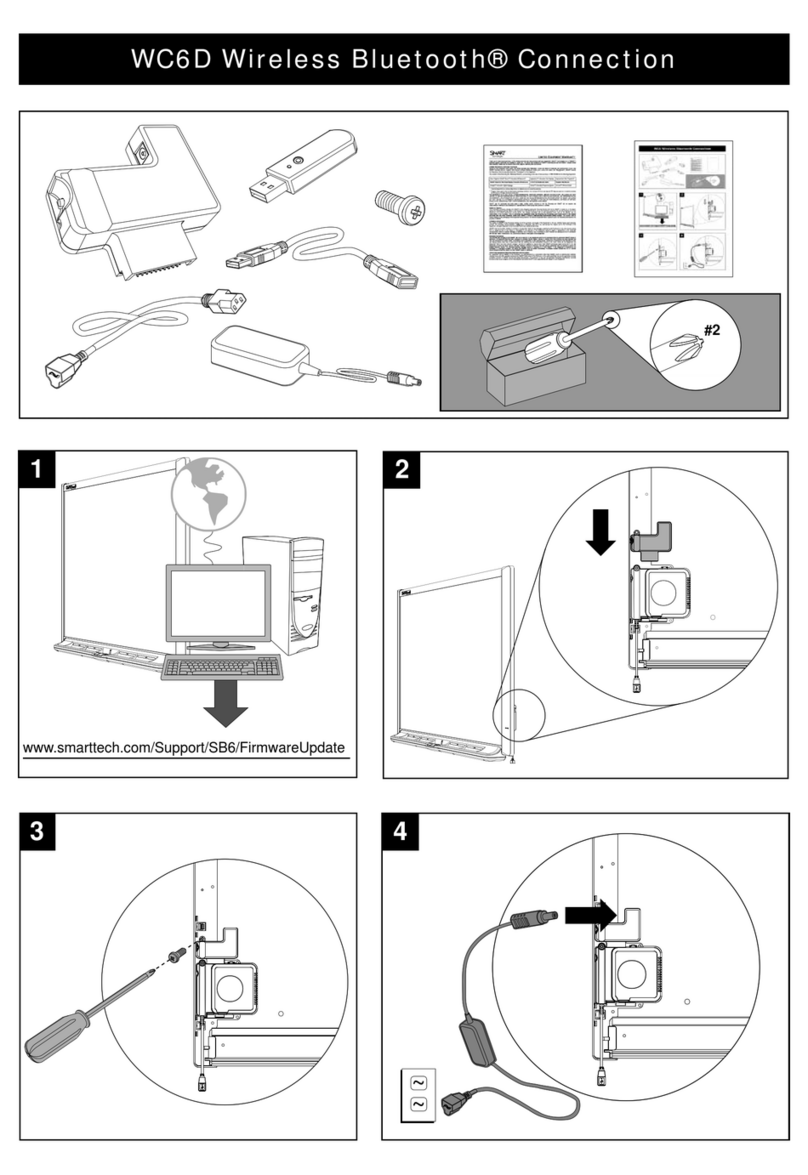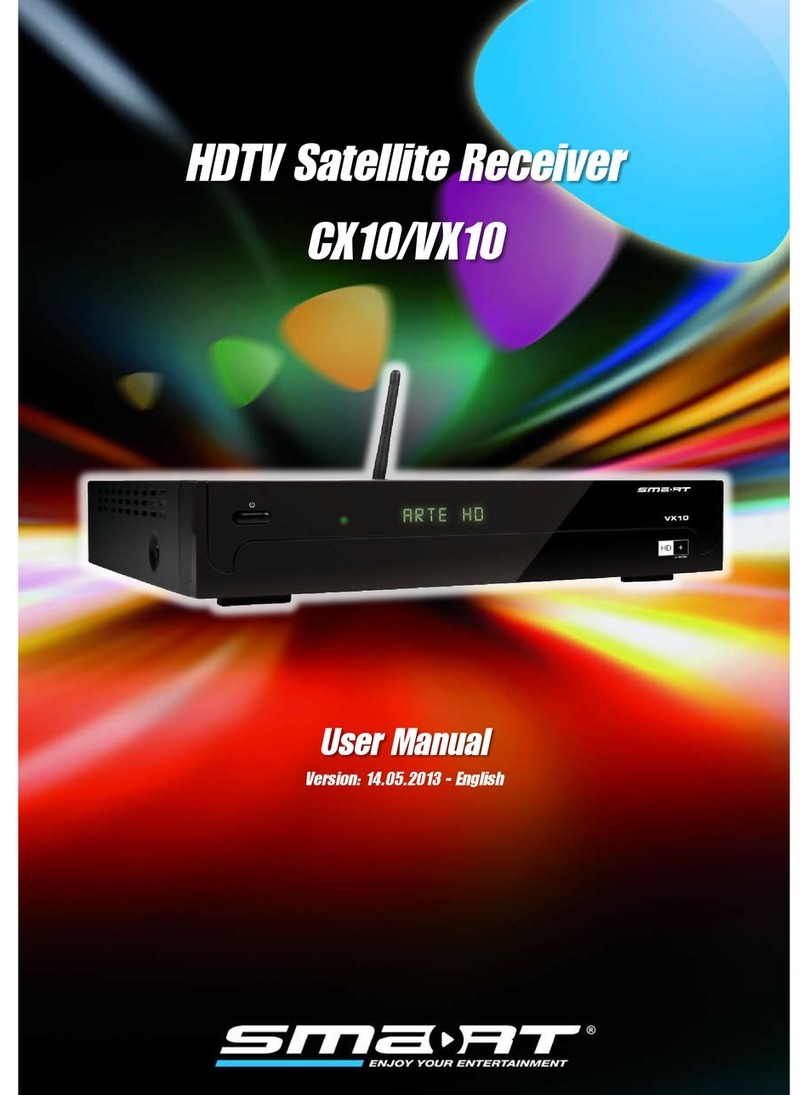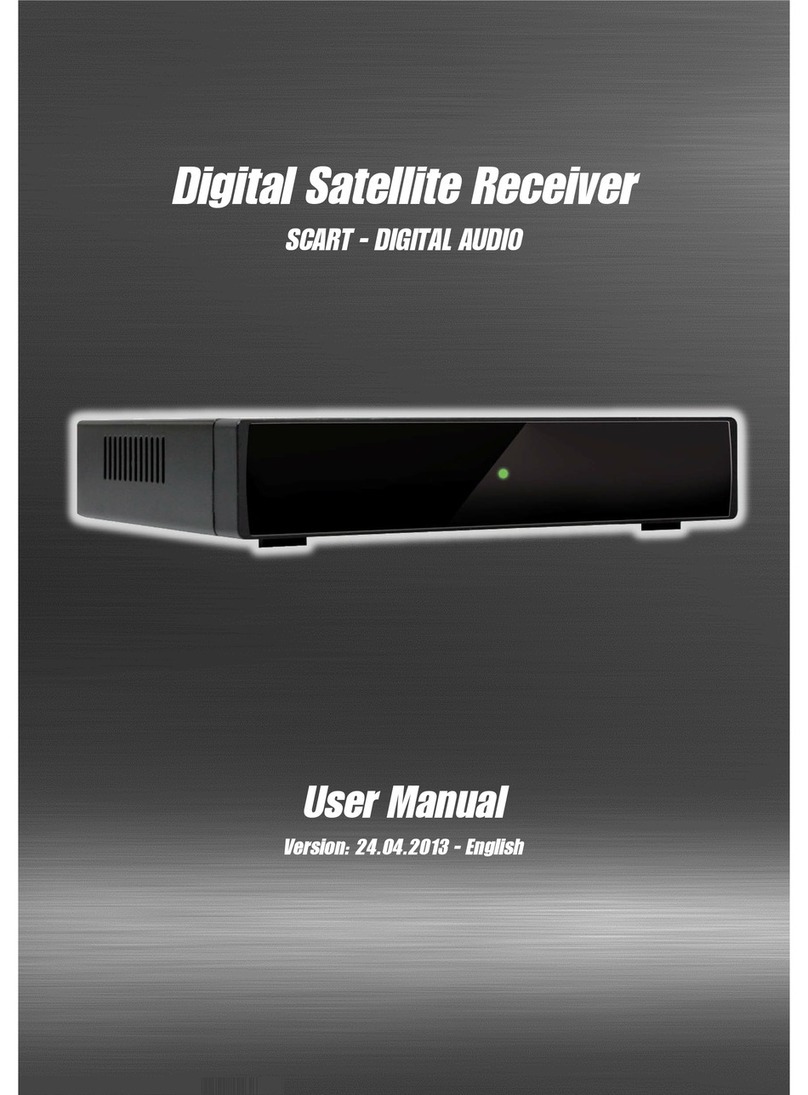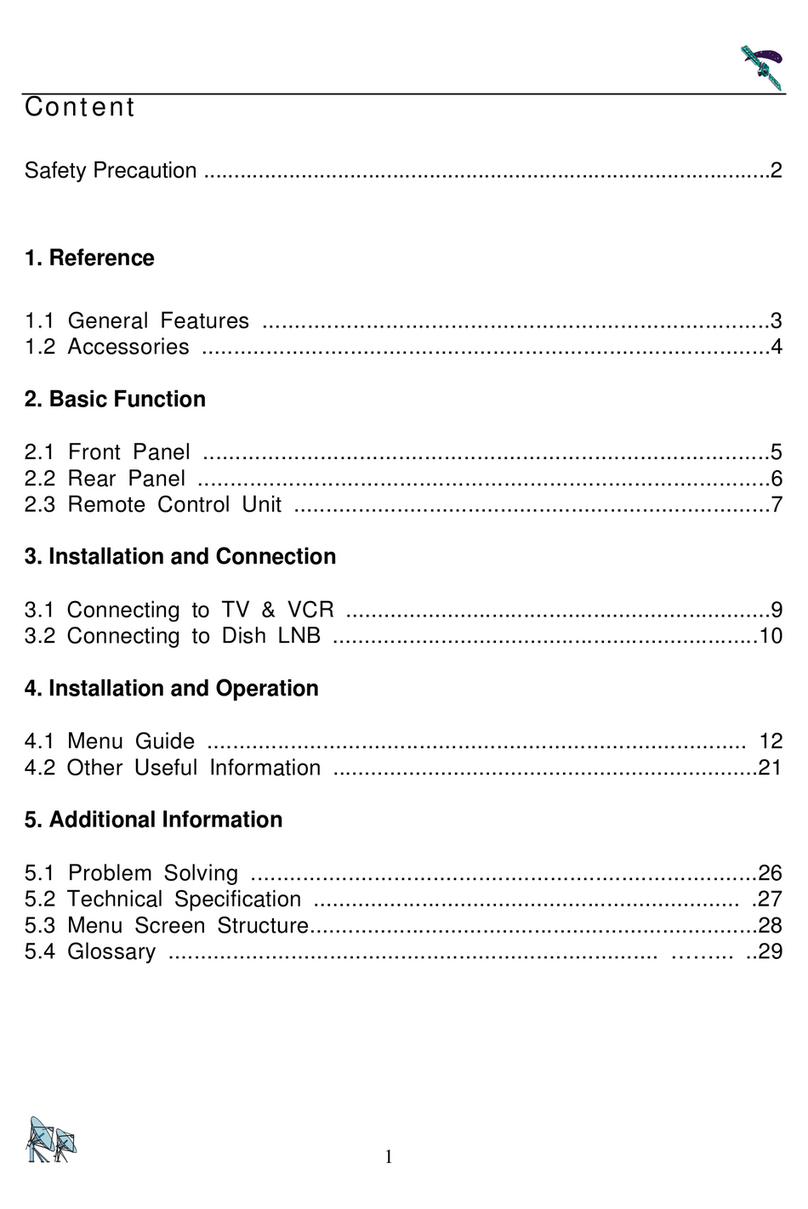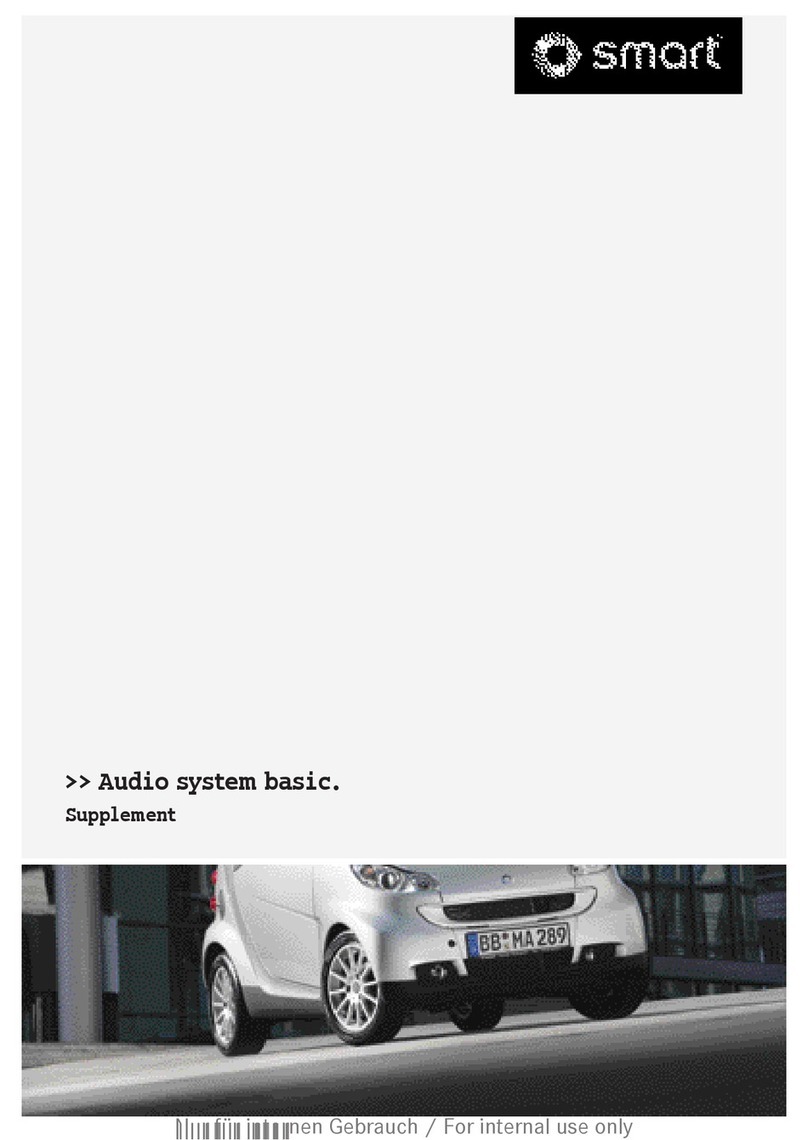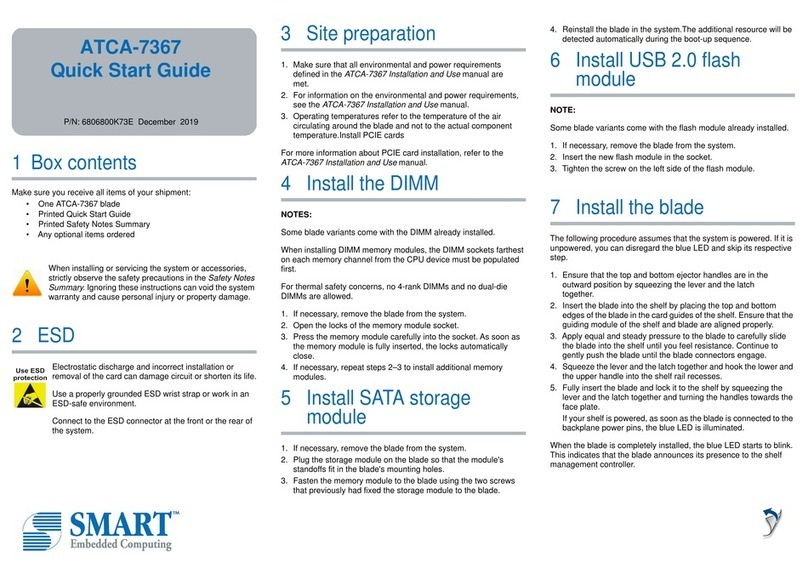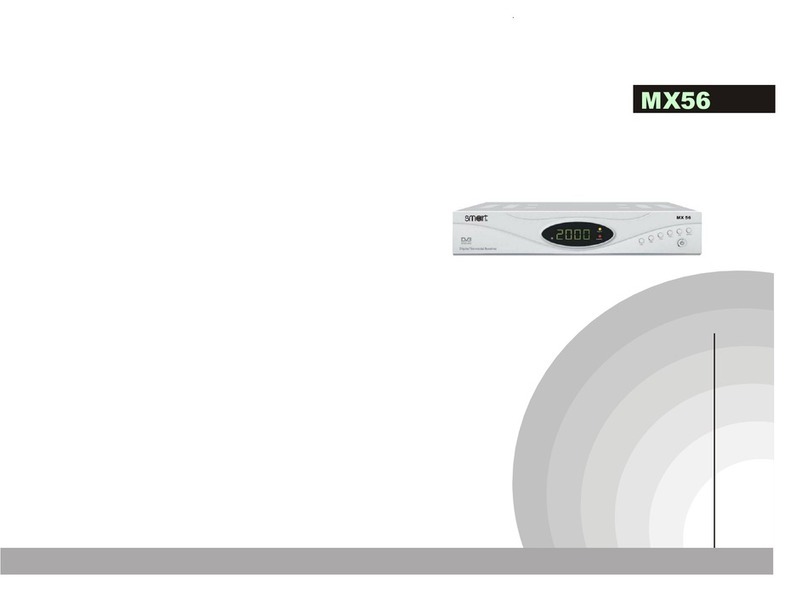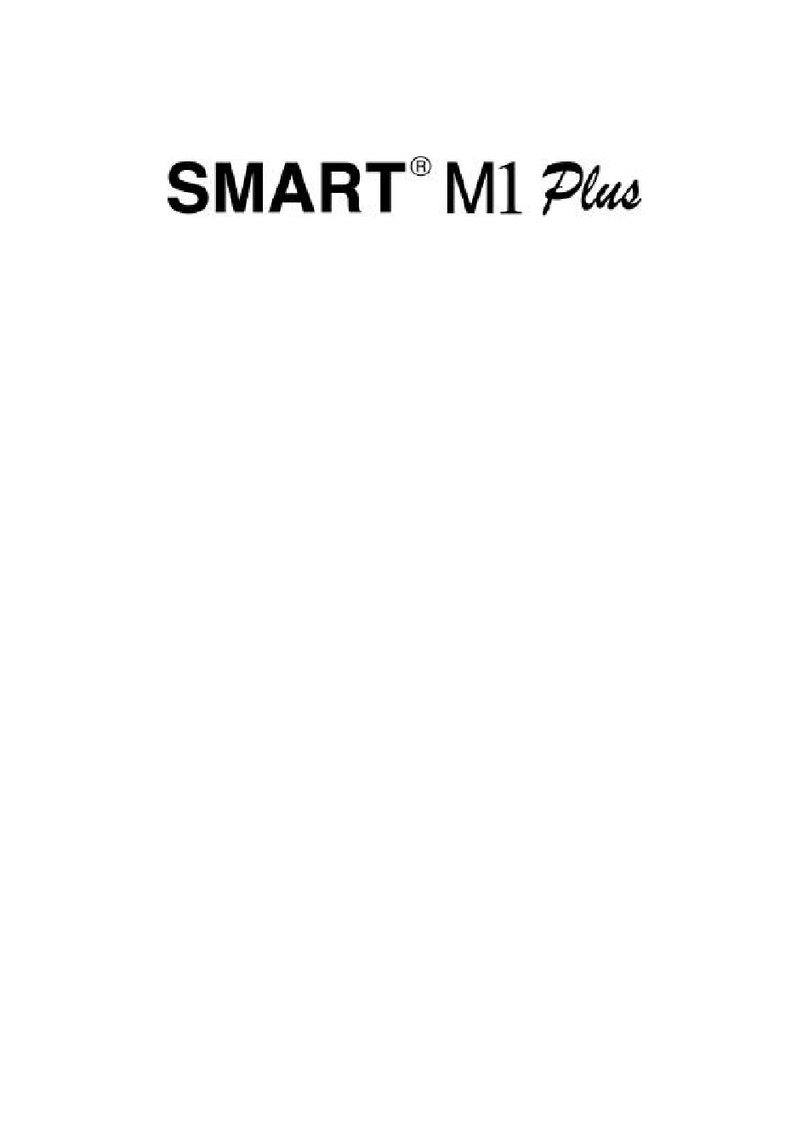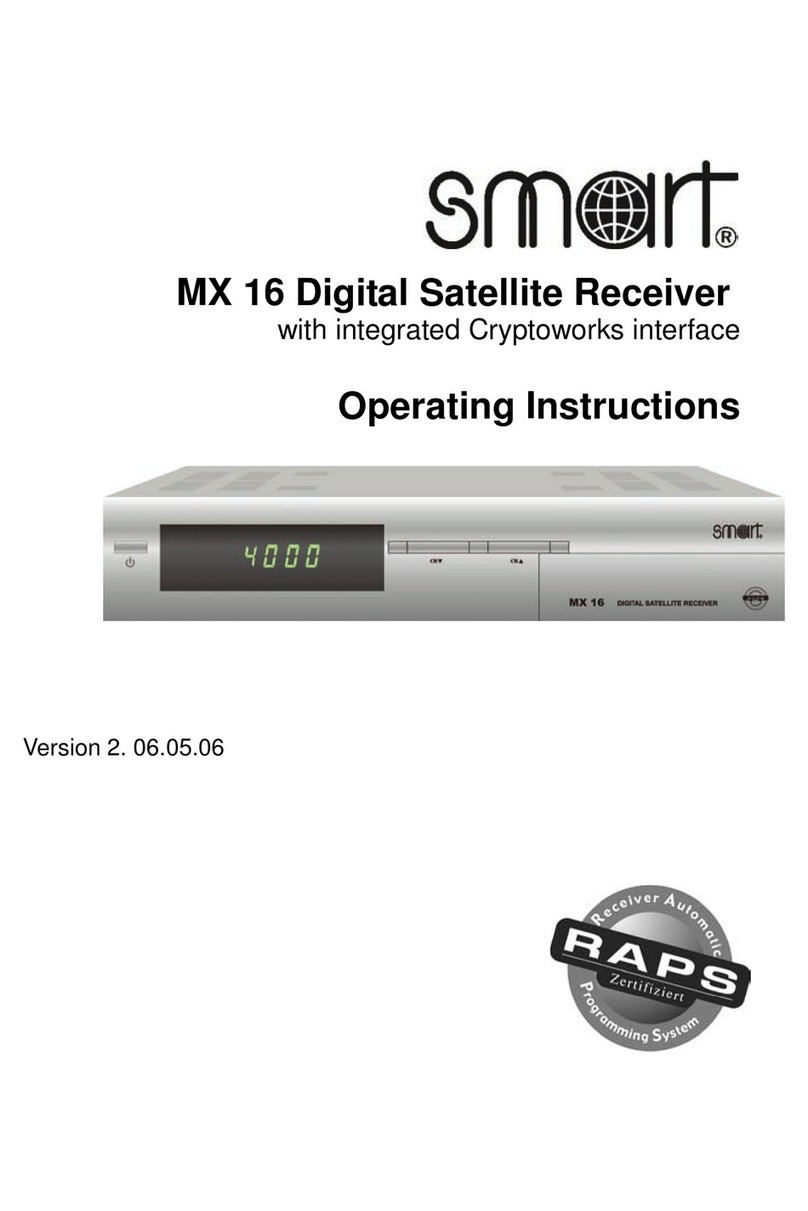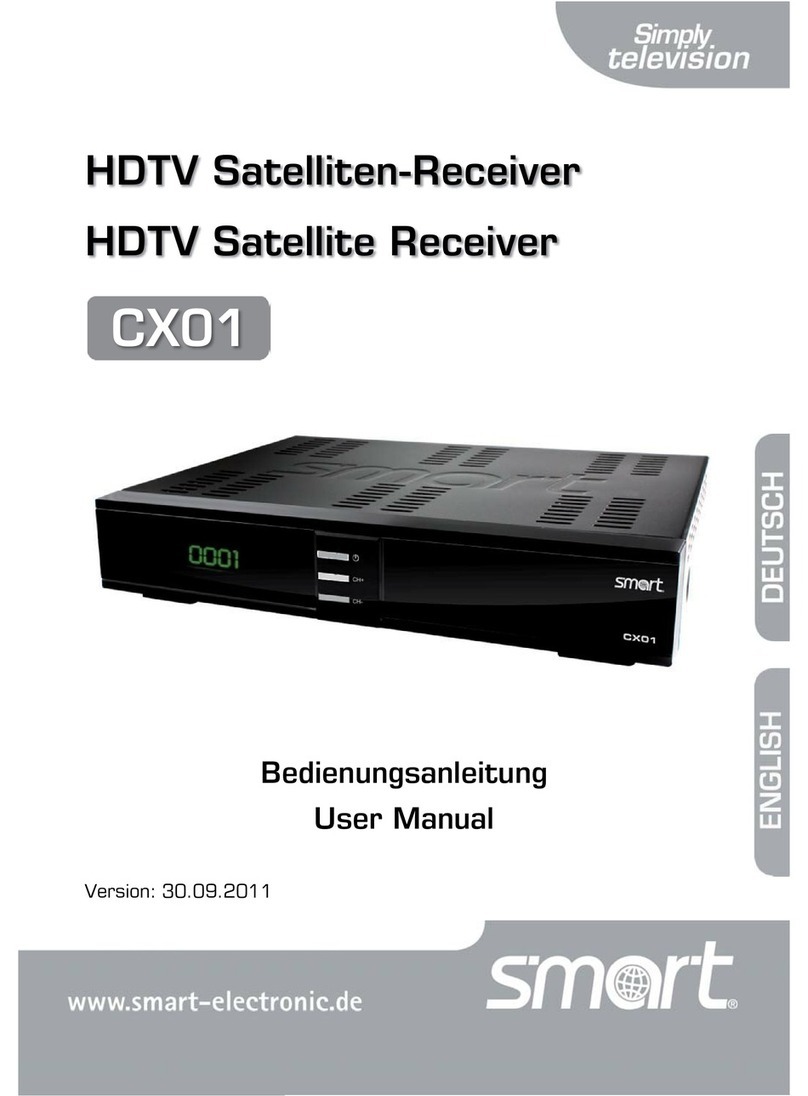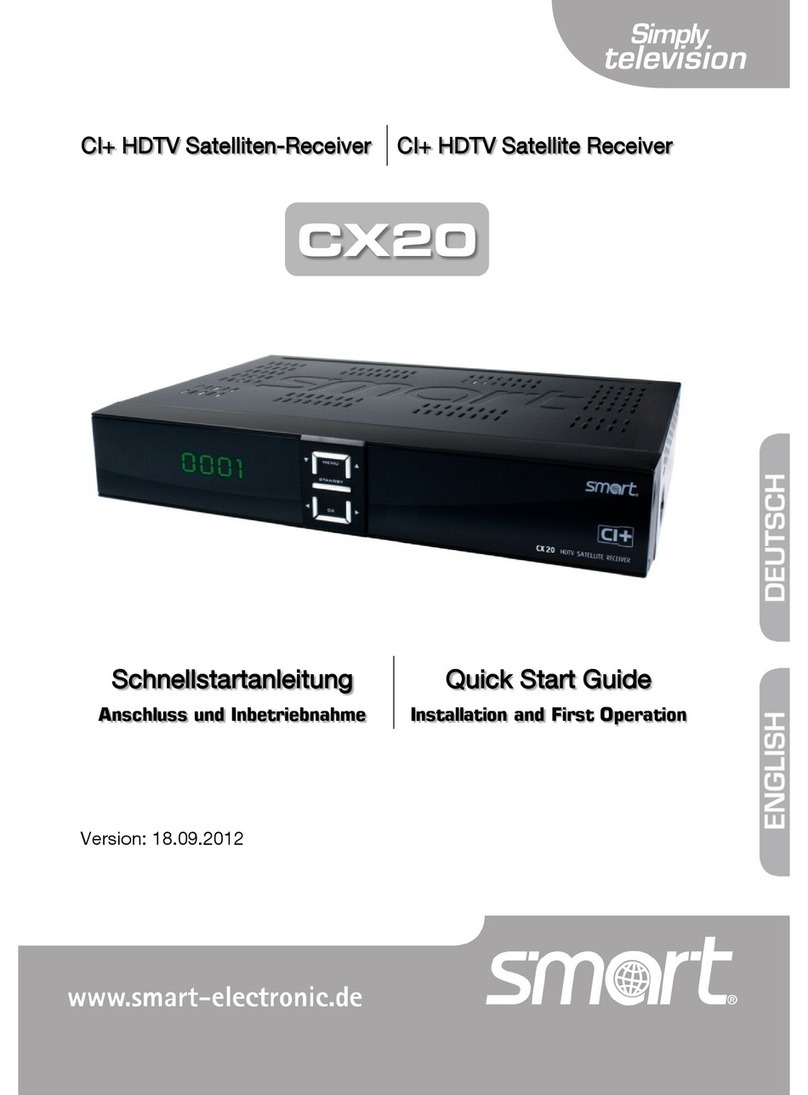Preface
Smart MX 05 L DE 3
Contents
Preface ............................................................................................................. 2
Contents........................................................................................................... 3
Safety Instructions.......................................................................................... 4
Designated Use ............................................................................................... 5
Scope of Delivery ............................................................................................ 5
SAVE ENERGY ................................................................................................ 5
Overview of the Units ..................................................................................... 6
Connection..................................................................................................... 10
Start-up of the Receiver................................................................................ 12
Settings .......................................................................................................... 13
Editing Channels........................................................................................... 15
Installation ..................................................................................................... 16
System Settings ............................................................................................ 17
Tools............................................................................................................... 19
Games ............................................................................................................ 20
Recording....................................................................................................... 21
Operation ....................................................................................................... 22
Update ............................................................................................................ 26
Cleaning ......................................................................................................... 27
Shutdown and Storage of the Receiver ...................................................... 27
Troubleshooting............................................................................................ 28
Disposal ......................................................................................................... 29
Specifications................................................................................................ 30
Warranty......................................................................................................... 31
Manufacturer.................................................................................................. 32
Declaration of Conformity ............................................................................ 32